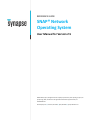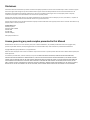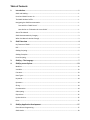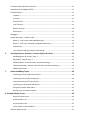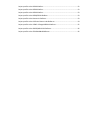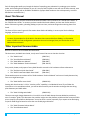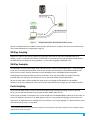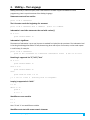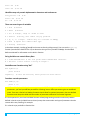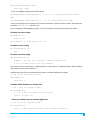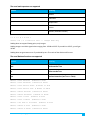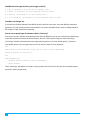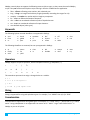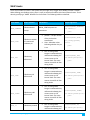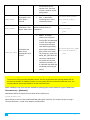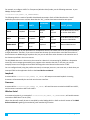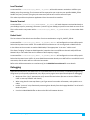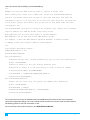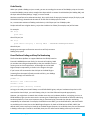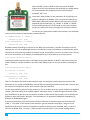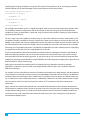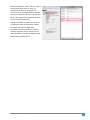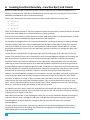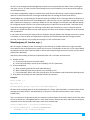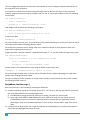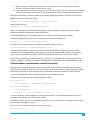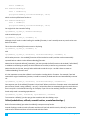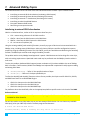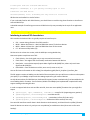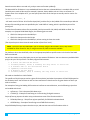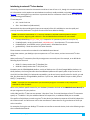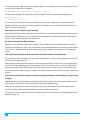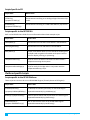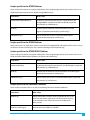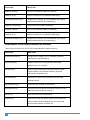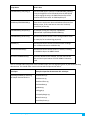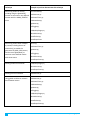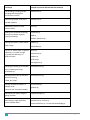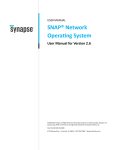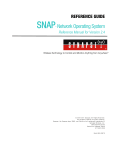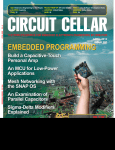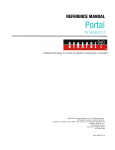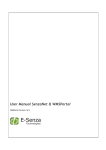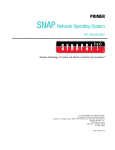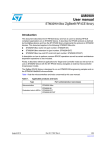Download CEL ZICM2410-EVB3 User manual
Transcript
REFERENCE GUIDE
SNAP® Network
Operating System
User Manual for Version 2.5
©2008-2015 Synapse, All Rights Reserved. All Synapse products are patent pending. Synapse, the
Synapse logo, SNAP, and Portal are all registered trademarks of Synapse Wireless, Inc.
Doc# 600025-01B
6723 Odyssey Drive // Huntsville, AL 35806 // (877) 982-7888 // Synapse-Wireless.com
Disclaimers
Information contained in this Manual is provided in connection with Synapse products and services and is intended solely to assist its customers. Synapse
reserves the right to make changes at any time and without notice. Synapse assumes no liability whatsoever for the contents of this Manual or the
redistribution as permitted by the foregoing Limited License. The terms and conditions governing the sale or use of Synapse products is expressly
contained in the Synapse’s Terms and Condition for the sale of those respective products.
Synapse retains the right to make changes to any product specification at any time without notice or liability to prior users, contributors, or recipients of
redistributed versions of this Manual. Errata should be checked on any product referenced.
Synapse and the Synapse logo are registered trademarks of Synapse. All other trademarks are the property of their owners. For further information on any
Synapse product or service, contact us at:
Synapse Wireless, Inc.
6723 Odyssey Drive
Huntsville, Alabama 35806
256-852-7888
877-982-7888
256-924-7398 (fax)
www.synapse-wireless.com
License governing any code samples presented in this Manual
Redistribution of code and use in source and binary forms, with or without modification, are permitted provided that it retains the copyright notice,
operates only on SNAP® networks, and the paragraphs below in the documentation and/or other materials are provided with the distribution:
Copyright 2008-2015, Synapse Wireless Inc., All rights Reserved.
Neither the name of Synapse nor the names of contributors may be used to endorse or promote products derived from this software without specific prior
written permission.
This software is provided "AS IS," without a warranty of any kind. ALL EXPRESS OR IMPLIED CONDITIONS, REPRESENTATIONS AND WARRANTIES,
INCLUDING ANY IMPLIED WARRANTY OF MERCHANTABILITY, FITNESS FOR A PARTICULAR PURPOSE OR NON-INFRINGEMENT, ARE HEREBY EXCLUDED.
SYNAPSE AND ITS LICENSORS SHALL NOT BE LIABLE FOR ANY DAMAGES SUFFERED BY LICENSEE AS A RESULT OF USING, MODIFYING OR DISTRIBUTING
THIS SOFTWARE OR ITS DERIVATIVES. IN NO EVENT WILL SYNAPSE OR ITS LICENSORS BE LIABLE FOR ANY LOST REVENUE, PROFIT OR DATA, OR FOR
DIRECT, INDIRECT, SPECIAL, CONSEQUENTIAL, INCIDENTAL OR PUNITIVE DAMAGES, HOWEVER CAUSED AND REGARDLESS OF THE THEORY OF LIABILITY,
ARISING OUT OF THE USE OF OR INABILITY TO USE THIS SOFTWARE, EVEN IF SYNAPSE HAS BEEN ADVISED OF THE POSSIBILITY OF SUCH DAMAGES.
Table of Contents
1.
Introduction ............................................................................................................... 1
SNAP and SNAPpy ............................................................................................................................ 1
Portal and SNAP Connect 3.x ........................................................................................................... 1
The SNAP Wireless Sniffer................................................................................................................ 1
Navigating the SNAP Documentation .............................................................................................. 1
Start with the “SNAP Primer” .................................................................................................... 1
Next look at an “Evaluation Kit Users Guide” ........................................................................... 1
About This Manual ........................................................................................................................... 2
SNAP Documentation by Category .................................................................................................. 3
When the Manuals Are Not Enough ................................................................................................ 3
2.
SNAP Overview .......................................................................................................... 4
Key features of SNAP ....................................................................................................................... 4
RPC ................................................................................................................................................... 4
SNAPpy Scripting .............................................................................................................................. 5
SNAPpy Examples............................................................................................................................. 5
Portal Scripting................................................................................................................................. 5
3.
SNAPpy – The Language ............................................................................................. 7
4.
SNAPpy versus Python.............................................................................................. 13
Modules ......................................................................................................................................... 13
Variables ........................................................................................................................................ 13
Functions ........................................................................................................................................ 13
Data Types...................................................................................................................................... 13
Keywords........................................................................................................................................ 14
Operators ....................................................................................................................................... 14
Slicing ............................................................................................................................................. 14
Concatenation ................................................................................................................................ 14
Subscripting.................................................................................................................................... 15
Expressions .................................................................................................................................... 15
Python Built-ins .............................................................................................................................. 15
Print................................................................................................................................................ 15
5.
SNAPpy Application Development ............................................................................ 17
Event-Driven Programming ........................................................................................................... 17
SNAP Hooks.................................................................................................................................... 19
Transparent Data (Wireless Serial Port) ........................................................................................ 21
Scripted Serial I/O (SNAPpy STDIO) ............................................................................................... 21
The Switchboard ............................................................................................................................ 21
Loopback ................................................................................................................................. 22
Crossover ................................................................................................................................. 22
Wireless Serial ......................................................................................................................... 22
Local Terminal ......................................................................................................................... 23
Remote Terminal ..................................................................................................................... 23
Packet Serial ............................................................................................................................ 23
Debugging ...................................................................................................................................... 23
Sample Application – Wireless UART ............................................................................................. 24
Option 1 – Two Scripts, Hardcoded Addressing ...................................................................... 24
Option 2 – One Script, Manually Configurable Addressing ..................................................... 25
Code Density............................................................................................................................ 27
Cross-Platform Coding and Easy Pin Numbering..................................................................... 27
6.
Invoking Functions Remotely – Function Rpc() and Friends ....................................... 32
McastRpc(group, ttl, function, args…) ..................................................................................... 33
Rpc(address, function, args…) ................................................................................................. 34
Callback(callback, remoteFunction, remoteFunctionArgs ...................................................... 35
Callout(nodeAddress, callback, remoteFunction, remoteFunctionArgs…) ............................. 36
Additional Reminder................................................................................................................ 37
7.
Advanced SNAPpy Topics.......................................................................................... 38
Interfacing to external CBUS slave devices ............................................................................. 38
Interfacing to external SPI slave devices ................................................................................. 39
Interfacing to external I2C slave devices.................................................................................. 41
Interfacing to multi-drop RS-485 devices ................................................................................ 42
Encryption between SNAP nodes ............................................................................................ 42
Recovering an Unresponsive Node ......................................................................................... 44
8. Example SNAPpy Scripts................................................................................................... 49
General Purpose Scripts .......................................................................................................... 49
Scripts Specific to I2C ............................................................................................................... 51
Scripts Specific to SPI ............................................................................................................... 52
Scripts specific to the EK2100 Kit ............................................................................................ 52
Platform-Specific Scripts ................................................................................................................ 52
Scripts specific to the RF100 Platform..................................................................................... 52
Scripts specific to the RF200 Platform..................................................................................... 53
Scripts specific to the RF266 Platform..................................................................................... 53
Scripts specific to the RF300/RF301 Platform ......................................................................... 53
Scripts specific to the Panasonic Platforms ............................................................................. 53
Scripts specific to the California Eastern Labs Platforms ........................................................ 54
Scripts specific to the ATMEL ATmega128RFA1 Platforms ..................................................... 55
Scripts specific to the SM700/MC13224 Platforms................................................................. 56
Scripts specific to the STM32W108xB Platforms .................................................................... 56
1. Introduction
SNAP and SNAPpy
The Synapse SNAP product line provides an extremely powerful and flexible platform for developing and
deploying embedded wireless applications.
The SNAP network operating system is the protocol spoken by all Synapse wireless nodes. The term SNAP has
also evolved over time to refer generically to the entire product line. For example, we often speak of “SNAP
Networks,” “SNAP Nodes,” and “SNAP Applications.”
SNAP core software runs on each SNAP node. This core code handles wireless and serial communications, as well
as implementing a Python virtual machine.
The subset of the Python programming language implemented by the core software is named SNAPpy. Scripts
written in SNAPpy (also referred to as “Device Images”, “SNAPpy images” or even “Snappy Images”) can be
uploaded into SNAP Nodes serially or over the air, and profoundly affect the node’s capabilities and behavior.
Portal and SNAP Connect 3.x
Synapse Portal is a standalone software application that runs on a standard PC. Using a USB or RS232 interface it
connects to any node in the SNAP wireless network, becoming a graphical user interface (GUI) for the entire
network. Using Portal you can quickly and easily create, deploy, configure, and monitor SNAP-based network
applications. Once connected, the Portal PC has its own unique network address and can participate in the SNAP
network as a peer.
SNAP Connect 3.x is a Python library that allows your own Python applications to support the same “SNAP
Connectivity” that Portal has. In addition to making USB or RS232 serial connections, SNAP Connect 3.x can also
make TCP/IP connections to other running instances of SNAP Connect.
It is also possible for Portal to connect (via TCP/IP) to your SNAP network through a SNAP Connect application.
This allows you to develop, configure, and deploy SNAP applications over the Internet.
The SNAP Wireless Sniffer
When you install Portal, you have the option of also installing a wireless “SNAP Sniffer” application. This
program allows you to see SNAP messages that are broadcast over the air.
Navigating the SNAP Documentation
There are several main documents you need to be aware of:
Start with the “SNAP Primer”
The SNAP Primer introduces the SNAP products and ecosystem. If you are new to SNAP, be sure to read this
document first.
Next look at an “Evaluation Kit Users Guide”
Each evaluation kit comes with its own Users Guide. For example, the EK2500 kit comes with the EK2500
Evaluation Kit Users Guide (“EK2500 Guide”), and the EK2100 kit comes with the EK2100 Evaluation Kit Users
Guide (“EK2100 Guide”).
SNAP® Network Operating System
1
Each of these guides walks you through the basics of unpacking your evaluation kit, setting up your wireless
nodes, and installing Portal software on your PC. You may find it helpful to start with one of these manuals, even
if you are not starting with an EK2500 or EK2100 kit. (Synapse SNAP nodes are also sold separately, as well as
bundled into evaluation kits.)
About This Manual
This manual assumes you have read and understood the SNAP Primer and either the “EK2100 Users Guide” or
the “EK2500 Users Guide.” It assumes you have installed the Portal software, and are now familiar with the
basics of discovering nodes, uploading SNAPpy scripts into them, and controlling and monitoring them from
Portal.
The focus of this manual is general information about SNAP and SNAPpy. It covers topics like the SNAPpy
language, and how to use it.
NOTE – This document is more “tutorial” in nature. If the information you are seeking is more “reference”
in nature, for example a list of the built-in functions that are accessible from SNAPpy, or information
about the different node configuration parameters that can be changed, then you should refer to the
SNAP Reference Manual.
Other Important Documentation
Be sure to check out all of the SNAP documentation:
This document, the SNAP Users Guide, is only one of several. Be sure to also take a look at:
•
•
•
•
The “SNAP Primer”
The “Portal Reference Manual”
The “SNAP Reference Manual”
The “SNAP Hardware Technical Manual”
(60037-01)
(60024-01)
(600-0007)
(600-101.01)
Every switch, button, and jumper of every SNAP board is covered in this hardware reference document.
•
•
The “End Device Quick Start Guide”
The “SN171 Proto Board Quick Start Guide”
(600-0001)
(600-0011)
These two documents are subsets of the “SNAP Hardware Technical Manual” and come in handy because they
focus on a single board type.
•
The “SNAP Sniffer Users Guide”
(600026-01)
Starting with Portal version 2.2.23, a “wireless sniffer” capability is included with Portal. If you follow the
instructions in this standalone manual, you will be able to actually see the wireless exchanges that are taking
place between your SNAP nodes.
•
The “SNAP 2.2 Migration Guide”
(600023-01)
There were enough changes between the 2.1 and 2.2 series of SNAP releases that we decided to provide an
extra “transition” guide. This document also provides insights into the platform variable and the concept of GPIO
pins to simplify cross-platform development. It may be worth a review, especially if you expect to be developing
scripts for SNAP Engines based on more than one underlying architecture.
•
•
2
The “SNAP Firmware Release Notes”
The “Portal Release Notes”
SNAP® Network Operating System
Every Portal and SNAP Firmware release comes with a release notes document describing what has changed
since the previous release.
All of these documents are in Portable Document Format (PDF) files for download from the Synapse website.
SNAP Documentation by Category
The table below may help you navigate the SNAP Documentation. It categorizes the existing documentation set
across two dimensions.
Horizontally we categorize the various manuals as “Introductory” or “Reference”. If you are new to SNAP, you
should probably be starting with the “Introductory” documents first, and then move up to the “Reference”
content.
Vertically we categorize the manuals along a spectrum between “Software” and “Hardware”, with the “Kit”
documentation considered to fall somewhere between the two extremes.
Introductory Guides
Reference Guides
Portal Reference Manual
Software Guides
SNAP Primer
SNAP Reference Manual
SNAP Users Guide
SNAP Connect Python Package Manual
SNAP Sniffer Users Guide
Portal 2.4 Release Notes
SNAP 2.2 Migration Guide
SNAP 2.4 Firmware Release Notes
SNAP Connect 3.x Release Notes
Evaluation Kit Guides
EK2100 Evaluation Kit Users Guide
EK2500 Evaluation Kit Users Guide
SN171 Proto Board Quick Start Guide
Hardware Guides
SN132 SNAP Stick Quick Start Guide
End Device Quick Start Guide
SNAP Hardware Technical Manual
SNAP Connect E10 User Guide
When the Manuals Are Not Enough
There is also a dedicated support forum at http://forums.synapse-wireless.com. In this forum, you can see
questions and answers posted by other users, as well as post your own questions. The forum also has examples
and Application Notes, waiting to be downloaded. Registering on the Synapse Wireless website to download
Portal automatically registers you for the forum.
You can download the latest SNAP, Portal, and SNAP Connect software from the website. You can also download
the latest documentation from the forum, including the EK2500 and EK2100 guides. (You might want to do this if
you bought standalone modules instead of buying a kit.)
SNAP® Network Operating System
3
2. SNAP Overview
SNAP is a family of software technologies that together form an integrated, end-to-end solution for wireless
monitoring and control. The latest version is 2.5, which this document covers.
Key features of SNAP
•
•
•
•
•
All devices are peers – any device can be a bridge for Portal, do mesh routing, sleep, etc. There are no
“coordinators” in SNAP.
SNAP implements a full mesh topology. Any node can talk directly to any other node within radio range,
and can talk indirectly to any node within the SNAP network.
Communication among devices can be unicast (addressed to a specific destination, with acknowledged
receipt, retrying as appropriate) or multicast (unacknowledged, only sent once, and potentially acted on
by multiple recipients).
Remote Procedure Call (RPC) among peers is the fundamental method of messaging.
The PC based user interface (Portal) appears as a peer device on the SNAP network.
RPC
Remote Procedure Calls are a hallmark of SNAP interoperability. With RPCs, any node can make a request to
another node that it perform some task by running a function it knows. The calling node doesn’t need to know
anything about the task to be performed other than its name, and the task might or might not involve sending
data back to the calling node. (Such a data transfer would happen via a separate RPC call, this from the second
node back to the first.)
All SNAP devices implement a core set of built-in functions (procedures) to handle basic network configuration,
system services, and device hardware control. Additional user-defined functions may be uploaded to devices as
well. Functions are defined as SNAPpy scripts, in an embedded subset of the Python language called SNAPpy.
This upload process can occur over directly connected serial interfaces, or over the air.
Once uploaded, both the built-in functions and the user-defined functions are callable locally (from within the
user-defined script) or remotely by RPC from another node. These functions may themselves invoke local and
remote functions.
For example, imagine an HVAC system where the compressor unit communicates with the thermostat using
SNAP nodes. This could potentially allow a PC to become part of the network, to either query or control the
system.
The PC could send an askCurrentTemp RPC request to the thermostat, which could respond with a tellTemp RPC
back to the PC. The PC could send a setDesiredTemp RPC call to the thermostat, which (depending on how
things are set and the ambient conditions) might then make RPC calls to the compressor unit to turn the unit on
or to change its mode from heating to cooling, for example.
Each of these commands in a SNAP network is a separate, independent RPC call, acted on by the recipient of the
call. In each case, the calling node does not need to know the implementation of the function at the called node.
For example, the SNAPpy script in the PC node does not need to have an askCurrentTemp() function defined in
order to be able to request that the thermostat node run its askCurrentTemp() function.
4
SNAP® Network Operating System
Figure 1 -
Example HVAC System Showing RPC Call-flow (arrows)
RPCs are a fundamental part of SNAP’s communication infrastructure, enough so that there is an entire section
of this manual devoted to it, beginning on page 32.
SNAPpy Scripting
SNAPpy is a subset of the Python programming language, optimized for low-power embedded devices. A
SNAPpy “script” is a collection of functions and data that is processed by Portal and uploaded to SNAP devices.
All SNAP devices are capable of running SNAPpy – it is the native language of SNAP RPC calls.
SNAPpy Examples
On installation, Portal creates a folder under “My Documents” called “Portal\snappyImages”. 1 Several sample
script files are installed here by default. These scripts are plain text files that may be opened and edited with
Portal’s built-in editor. External text editors (such as Notepad) or even full-fledged Python Integrated
Development Environments (IDEs) may also be used. Feel free to copy and modify the sample scripts (the
installed copies are read-only), and create your own as you build custom network applications.
0F
Be sure to make copies of the provided files rather than just changing the file attributes to be editable.
Otherwise, if you ever update your version of Portal you will overwrite any changes you have made to the files.
Portal Scripting
Just as with the SNAP nodes, Portal can also be extended through scripting. By loading a Python script into
Portal, you can add new functions that you (and the other SNAP nodes) can call.
Portal scripts are written in full Python. You are not limited to the embedded SNAPpy subset for Portal scripts, as
you are for SNAPpy scripts that run on SNAP Engines. Python is a very powerful language, which finds use in a
wide variety of application areas. Although the core of Python is not a large language, it is well beyond the scope
of this document to cover it in any detail.
1
The installation path shown is for Windows installations. File locations for Mac OS X and Ubuntu Linux installations will be
appropriate for those file systems.
SNAP® Network Operating System
5
You won’t have to search long to find an immense amount of information regarding Python on the Web. Besides
your favorite search engine, a good place to start looking for further information is Python’s home site:
http://python.org/
The Documentation page on Python’s home site contains links to tutorials at various levels of programming
experience, from beginner to expert.
As mentioned earlier, Portal acts as a peer in the SNAP network, and can send and receive RPC calls like any
other node. Once you have loaded a Python script into Portal, any function available in the script can be invoked
by any other node in your network. Thanks to this capability, any node in your network can send an e-mail or
update a database in response to some monitored event, even if they do not have a direct connection to the
appropriate servers.
6
SNAP® Network Operating System
3. SNAPpy – The Language
SNAPpy is basically a subset of Python, with a few extensions to better support embedded real-time
programming. Here is a quick overview of the SNAPpy language.
Statements must end in a newline
print "I am a statement"
The # character marks the beginning of a comment
print "I am a statement with a comment"
# this is a comment
Indentation is used after statements that end with a colon (:)
if x == 1:
print "Found number 1"
Indentation is significant
The amount of indentation is up to you (4 spaces is standard for Python) but be consistent. The indentation level
is the thing that distinguishes blocks of code, determining what code is part of a function, or what code repeats
in a while loop, for example.
print "I am a statement"
print "I am a statement at a different indentation level"
# this is an error
Branching is supported via “if”/“elif”/“else”
if x == 1:
print "Found number 1"
elif x == 2:
print "Found number 2"
else:
print "Did not find 1 or 2"
y = 3 if x == 1 else 4
# Ternary form is acceptable
Looping is supported via “while”
x = 10
while x > 0:
print x
x = x - 1
Identifiers are case sensitive
X = 1
x = 2
Here “X” and “x” are two different variables
Identifiers must start with a non-numeric character
SNAP® Network Operating System
7
x123 = 99
# OK
123x = 99
# not OK
Identifiers may only contain alphanumeric characters and underscores
x123_percent = 99
x123% = 99
$%^ = 99
# OK
# not OK
# not OK
There are several types of variables
a = True
# Boolean
b = False
c = 123
# Boolean
# Integer, range is -32768 to 32767
d = "hello"
# String, size limits vary by platform
e = (1, 2, 3)
f = None
# Tuple – usable only as a constant in SNAPpy
# Python has a "None" data type
g = startup
# Function
In the above example, invoking g() would be the same as directly calling startup(). You can use the type(arg)
function (introduced in SNAP version 2.5) to determine the type of any variable in SNAPpy. See the SNAP
Reference Manual for information on this built-in function.
String Variables can contain Binary Data
A = "\x00\xFF\xAA\x55"
B = "Pi\xe1"
# The "\x" prefix means Hexadecimal character.
# This creates a string of length 3
You define new functions using “def”
def sayHello():
print "hello"
sayHello()
# calls the function, which prints the word “hello”
Functions can take parameters
def adder(a, b):
print a + b
NOTE – unlike Python, SNAPpy does not support optional/default arguments. If a function takes two
parameters, you must provide two parameters. Providing more or fewer parameters gives an undefined
result. There are a few built-in SNAPpy functions that do allow for optional parameters, but user-defined
functions must always be called with the number of parameters defined in the function signature.
It is also important in your Portal and SNAP Connect related programming to make sure that any routines
defined in Portal scripts (or SNAP Connect clients) accept the same number and type of parameters that the
remote callers are providing. For example:
If in a Portal script you define a function like…
8
SNAP® Network Operating System
def displayStatus(msg1, msg2):
print msg1 + msg2
…but in your SNAPpy scripts you have RPC calls like…
rpc(PORTAL_ADDR, "displayStatus", 1, 2, 3)
# <- too many parameters provided
…or…
rpc(PORTAL_ADDR, "displayStatus", 1)
# <- too few parameters provided
…then you are going to see no output at all in Portal. Because the “signatures” do not match, Portal does not
invoke the displayStatus() function at all.
You can change the calling SNAPpy script(s), or you can change the Portal script, but they must match.
Functions can return values
def adder(a, b):
return a + b
print adder(1, 2)
# would print out "3"
Functions can do nothing
def placeHolder(a, b):
pass
Functions cannot be empty
def placeHolder(a, b):
# ERROR! - you have to at least put a "pass" statement here
# It is not sufficient to just have comments
This is also true for any code block, as might be found in a while loop or a conditional branch. Each code block
must contain at least a pass statement.
Variables at the top of your script (outside the scope of a function definition) are global.
x = 99
# this is a global variable
def sayHello():
print "x=", x
Variables within functions are usually local…
x = 99
# this is a global variable
def showNumber():
x = 123
# this is a separate local variable
print x
# prints 123
…unless you explicitly say you mean the global one
x = 99
# this is a global variable
def showGlobal():
print x
# this shows the current value of global variable x
SNAP® Network Operating System
9
def changeGlobal():
global x
# because of this statement…
x = 314
# ...this changes the global variable x
def changeLocal():
x = 42
# this statement does not change the global variable x
print x
# will print 42 but the global variable x is unchanged
Creating globals on the fly
def newGlobal():
global x
# this is a global variable, even without previous declaration
x = x + 1
# ERROR! - variables must be initialized before use
if x > 7:
# ERROR! – variables must be initialized before use
pass
# Note that these two statements are NOT errors if some other function
# has previously initialized a value for global variable x before this
# function runs. Globals declared in this way have the same availability
# as globals explicitly initialized outside the scope of any function.
The usual comparators are supported
Symbol
Meaning
==
Is equal to
!=
Is not equal to
>
Greater than
<
Less than
>=
Greater than or equal to
<=
Less than or equal to
if 2 == 4:
print "something is wrong!"
if 1 != 1:
print "something is wrong!"
if 1 < 2:
print "that’s what I thought"
10
SNAP® Network Operating System
The usual math operators are supported
Symbol
Meaning
+
Addition
-
Subtraction
*
Multiplication
/
Division
%
Modulo (remainder function)
y = m*x + b
z = 5 % 4
# z is now 1
result = 14 / 8
# result is now 1 -- integer math only
SNAPpy does not support floating point, only integers.
SNAPpy integers are 16-bit signed values ranging from -32768 to 32767. If you add 1 to 32767, you will get 32768.
SNAPpy does not generate an error if you divide by zero. The result of that division will be zero.
The usual Boolean functions are supported
Symbol
Meaning
and
Both must be True
or
Either can be True
not
Boolean inversion (not True == False)
Result = True and True
# Result is True
Result = True and False
# Result is False
Result = True and not False
Result = True and not True
Result = False and True
# Result is False
# Result is False
Result = False and False
Result = True or True
# Result is True
# Result is False
# Result is True
Result = True or False
# Result is True
Result = not True or not False
Result = False or True
Result = False or False
SNAP® Network Operating System
# Result is True
# Result is True
# Result is False
11
Variables do have types, but they can change on the fly
x = 99
# variable x is currently an integer (int)
x = False
x = "hello"
# variable x is now a Boolean value of False
# variable x is now a string (str)
x = (x == "hello")
# variable x is now a Boolean value of True
Functions can change, too
If you have two function definitions that define functions with the same name, even with different parameter
signatures, only the second function will be available. You cannot overload function names in SNAPpy based on
the number or type of parameters expected.
You can use a special type of comment called a “docstring”
At the top of a script, and after the beginning of any function definition, you can put a specially formatted string
to provide inline documentation about that script or function. These special strings are called “docstrings.”
“Docstrings” should be delimited with three single quote characters (') or three double quote (") characters.
(Use double quotes if your string will span more than one line.) Here are some examples:
"""
This could be the docstring at the top of a source file, explaining
what the purpose of the file is
"""
def printHello():
"""this function prints a short greeting"""
print "hello"
These “docstrings” will appear as tool-tips in some portions of the Portal GUI. They are also considered a good
practice in Python programming.
12
SNAP® Network Operating System
4.
SNAPpy versus Python
Here are more details about SNAPpy, with emphasis on the differences between SNAPpy and Python.
Modules
SNAPpy supports import of user-defined as well as standard predefined Python source library modules.
from module import *
from module import myFunction
import module
# Supported
# Supported
# Not supported
Variables
Local and Global variables are supported. On RAM-constrained devices, SNAPpy images are typically limited to
64 system globals and 64 concurrent locals. Per-platform values are given in the SNAP Reference Manual.
Functions
Up to 255 “public” functions may be defined. These are remotely callable using the SNAP RPC protocol, and
include the SNAPpy built-in functions.
Non-public functions (prefixed with underscore) are limited only by the size of FLASH memory. These are not
remotely callable, but can be called by other functions in the same script. (That is what it means to be nonpublic.)
Any non-public functions contained in an imported module will not be included when using from module
import *, but you can explicitly import non-public functions using from module import _myFunction.
It is not recommended that you use non-public functions for hooked events, as scripts with a large number of
constants and/or functions (public and non-public) can cause the hooks to invoke the wrong script at run-time.
Data Types
SNAPpy supports the following fundamental Python data types:
•
•
•
•
•
•
NoneType – None is a valid value
int – An int in SNAPpy is a signed 16-bit integer, -32768 through 32767. 32767 + 1 = -32768.
bool – A bool has a value of either True or False. (Note that those are case-sensitive.)
string – A static string has a maximum size of 255 bytes. If you assign a literal to a string when the string
is created, either inside a function or as a global, this is the size limit that will be applied. However if you
assign a value to a string while a script is running, or attempt to reassign a value to a string declared
outside a function, SNAPpy uses a different collection of string buffers, and the maximum length of the
string will be determined by the platform on which SNAP is running. See the platform-specific
parameters in the SNAP Reference Manual for more details. (Note – built-in functions slice/concat/rpc
enforce smaller limits on what they can do with strings.)
tuple – A tuple is a read-only container of data elements, e.g., (1,'A',True). SNAPpy tuples must be global
in scope and cannot be used outside the scope of a local script. You cannot pass them as parameters in
RPC calls to other nodes. Each element in a tuple can be any supported data type, including another
tuple. However there are restrictions on the printing of nested tuples. (See the details about printing
later in this document.)
function – A function is a user-defined subroutine invoked from elsewhere in your script, or by RPC call
from another node.
SNAP® Network Operating System
13
SNAPpy currently does not support the following common Python types, so they cannot be used in SNAPpy
scripts. They can still be used in Python scripts running in Portal or a SNAP Connect application.
•
•
•
•
•
•
•
float – A float is a floating-point number, with a decimal part.
long – A long is an integer with arbitrary length (potentially exceeding the range of an int).
complex – A complex is a number with an imaginary component.
list – A list is an ordered collection of elements.
dict – A dict is an unordered collection of pairs of keyed elements.
set – A set is an unordered collection of unique elements.
User-defined objects (class types)
Keywords
The following Python reserved identifiers are supported in SNAPpy:
•
•
•
•
•
•
and
from
or
•
•
•
break
global
pass
continue
if
print
•
•
•
def
import
return
•
•
•
elif
is
while
•
•
else
not
•
•
except
raise
•
•
exec
try
The following identifiers are reserved, but not yet supported in SNAPpy:
•
•
•
•
•
•
as
finally
with
•
•
assert
for
yield
•
•
class
in
del
lambda
Operators
SNAPpy supports all Python operators, with the exception of floor (//) and power (**).
+
-
*
/
%
<<
>>
&
|
^
~
<
>
<=
>=
==
!=
<>
This extends to operators that assign a changed value to a variable.
x = 1
x += 4
# x now equals 5
y = "1"
y += "4"
# y now equals "14"
Slicing
Slicing is supported for string and tuple data types. For example, if x is “ABCDE” then x[1:4] is “BCD”.
Concatenation
Concatenation is supported for string data types. For example, if x = “Hello” and y = “, world” then x + y is “Hello,
world”. String multiplication is not supported. You cannot use 3 * "Hello! " to get "Hello! Hello! Hello! " in
SNAPpy as you can in Python.
14
SNAP® Network Operating System
Subscripting
Subscripting is supported for string and tuple data types. For example, if x = ('A', 'B', 'C') then x[1] = 'B'.
NOTE – Prior to version 2.2, there was only a single “string buffer” for each type of string operation
(slicing, concatenation, subscripting, etc.). Subsequent operations of that same type would overwrite
previous results. Version 2.2 replaces the fixed string buffers with a small pool of string buffers, usable for
any operation. This allows scripts like the following to now work correctly:
A = B + C
# for this example, all variables are strings
D = E + F
Scripts that do string manipulations that were written to work within the 2.0/2.1 restrictions will still work as-is.
They just may be performing extra steps that are no longer needed with version 2.2 and above.
Expressions
SNAPpy supports all Python Boolean, binary bit-wise, shifting, arithmetic, and comparison expressions –
including the ternary if form.
x = +1 if a > b else -1 # x will be +1 or -1 depending on the values of a and b
Python Built-ins
The following Python built-ins are supported in SNAPpy:
•
•
•
•
•
•
chr – Given an integer, returns a one-character string whose ASCII is that number. The result of chr(65)
is 'A '.
int – Given a string, returns an integer representation of the string. The result of int('5 ') is 5.
len – Returns the number of items in an object. This will be an element count for a tuple, or the number
of characters in a string.
ord – Given a one-character string, returns an integer of the ASCII for that character. The result of
ord('A') is 65.
type – Given a single argument, it returns an integer indicating the data type of the argument. Note that
the format of the return value is different from that returned in Python. The type() function is new in
SNAP 2.5.
str – Given an element, returns a string representation of the element. The result of str(5) is '5' for
example. The result of str(True) is 'True '.
Additionally, many RF module-specific embedded network and control built-ins are supported.
Print
SNAPpy also supports a print statement. Normally each line of printed output appears on a separate line. If you
do not want to automatically advance to the next line (if you do not want an automatic Carriage Return and Line
Feed), end your print statement with a comma (“,”) character.
print "line 1"
print "line 2"
print "line 3 ",
print "and more of line 3"
print "value of x is ", x, " and y is ", y
SNAP® Network Operating System
15
Printing multiple elements on a single line in SNAPpy produces a slightly different output from how the output
appears when printed from Python. Python inserts a space between elements, where SNAPpy does not.
SNAPpy also imposes some restrictions on the printing of nested tuples. You may nest tuples; however printing
of nested tuples will be limited to three layers deep. The following tuple:
(1,'A',(2,'b',(3,'Gamma',(4,'Ansuz'))))
will print as:
(1,'A',(2,'b',(3,'Gamma',(...
SNAPpy also handles string representations of tuples in a slightly different way from Python. Python inserts a
space after the comma between items in a tuple, while SNAPpy does not pad with spaces, in order to make
better use of its limited string-processing space.
16
SNAP® Network Operating System
5. SNAPpy Application Development
This section outlines some of the basic issues to be considered when developing SNAP-based applications.
Event-Driven Programming
Applications in SNAPpy often have several activities going on concurrently. How is this possible, with only one
CPU on the SNAP Engine? In SNAPpy, the illusion of concurrency is achieved through event-driven programming.
This means that most built-in SNAPpy functions run quickly to completion, and almost never “block” or “loop”
waiting for something. External events will trigger SNAPpy functions.
Notice the word “almost” in that last paragraph. As a quick counter-example, if you call the pulsePin() function
with a negative duration, then by using that parameter you have requested a blocking pulse – the call to
pulsePin() will not return until the requested pulse has been generated.
This means it is very important that your SNAPpy functions also run quickly to completion!
As an example of what not to do, consider the following code snippet:
while readPin(BUTTON_PIN) != BUTTON_PRESSED:
pass
print "Button is now pressed"
Instead of monopolizing the CPU like this, your script should use SNAPpy’s monitorPin() and HOOK_GPIO
functionality.
To understand why “hard loops” like the one shown above are so bad, take a look at the flowchart on the
following page.
NOTE – the flowchart is not exhaustive, and only shows high-level processing!
If you focus your attention on the left side of the flowchart, you will recognize that SNAP itself uses a software
architecture commonly referred to as “one big loop”. The SNAP OS is written in C, and is quickly able to monitor
the radio, check for GPIO transitions, perform Mesh Routing, etc.
Now focus your attention on the highlighted blocks on the right side of the flowchart. These show some of the
times when the SNAPpy virtual machine might be busy executing portions of your SNAPpy script (those
associated with HOOK_xxx handlers, as well as user-defined RPC calls).
While the node is busy interpreting the SNAPpy script, the other functions (the ones not highlighted) are not
getting a chance to run. The SNAP OS cannot be checking timers or watching for input signals while it is busy
running one of your SNAPpy functions.
To give a specific example, if one of your RPC handlers takes too long to run, then the HOOK_1MS handler will
not be running at the correct time, because it had to wait. If your script hogs the CPU enough, you won’t even
get the correct quantity of timer hooks – SNAP sets a flag indicating that a timer hook needs to be invoked, it
does not “queue them up.” So, if you have a function that takes several milliseconds to run to completion, upon
completion SNAP will only see that the flag is set and will only advance its internal millisecond “tick” counter by
one tick.
SNAP® Network Operating System
17
NOTE – the remainder of the flowchart is “chopped off” at this point. It was only being used to make a
point, not to show all of SNAP’s internal work-flow.
18
SNAP® Network Operating System
SNAP Hooks
There are a number of events in the system that you might like to trigger some SNAPpy function “handler.”
When defining your SNAPpy scripts, there is a way to associate functions with these external events. That is
done by specifying a “HOOK” identifier for the function. The following HOOKs are defined:
Hook Name
When Invoked
Parameters
HOOK_STARTUP
Called on device
bootup
HOOK_STARTUP passes no
parameters.
Sample Signature
@setHook(HOOK_STARTUP)
def onBoot():
pass
•
HOOK_GPIN
Called on transition
of a monitored
hardware pin
•
•
HOOK_1MS
Called every
millisecond
•
HOOK_10MS
Called every 10
milliseconds
•
HOOK_100MS
HOOK_1S
Called every 100
milliseconds
Called every second
SNAP® Network Operating System
•
pinNum – The pin number
of the pin that has
transitioned.
isSet – A Boolean value
indicating whether the pin
is set.
tick – A rolling 16-bit
integer incremented every
millisecond indicating the
current count on the
internal clock. The same
counter is used for all four
timing hooks.
tick – A rolling 16-bit
integer incremented every
millisecond indicating the
current count on the
internal clock. The same
counter is used for all four
timing hooks.
tick – A rolling 16-bit
integer incremented every
millisecond indicating the
current count on the
internal clock. The same
counter is used for all four
timing hooks.
tick – A rolling 16-bit
integer incremented every
millisecond indicating the
@setHook(HOOK_GPIN)
def pinChg(pinNum,
isSet):
pass
@setHook(HOOK_1MS)
def doEvery1ms(tick):
pass
@setHook(HOOK_10MS)
def doEvery10ms(tick):
pass
@setHook(HOOK_100MS)
def doEvery100ms(tick):
pass
@setHook(HOOK_1S)
def doEverySec(tick):
19
current count on the
internal clock. The same
counter is used for all four
timing hooks.
HOOK_STDIN
HOOK_STDOUT
Called when “user
input” data is
received
Called when “user
output” data is sent
•
data – A data buffer
containing one or more
received characters.
HOOK_STDOUT passes no
parameters.
pass
@setHook(HOOK_STDIN)
def getInput(data):
pass
@setHook(HOOK_STDOUT)
def printed():
pass
•
HOOK_RPC_SENT
Called when the
buffer for an
outgoing RPC call is
cleared
bufRef – an integer
reference to the packet
that the RPC call attempted
to send. This integer will
correspond to the value
returned from getInfo(9)
when called immediately
after an RPC call is made.
The receipt of a value from
HOOK_RPC_SENT does not
necessarily indicate that
the packet was sent and
received successfully. It is
an indication that SNAP has
completed processing the
packet.
@setHook(HOOK_RPC_SENT)
def rpcDone(bufRef):
pass
NOTE – Time-triggered event handlers must run quickly, finishing well before the next time period occurs.
To ensure this, keep your timer handlers concise. There is no guarantee that a timing handler will run
precisely on schedule. If a SNAPpy function is running when the time hook would otherwise occur, the
running code will not be interrupted to run the timer hook code.
Within a SNAPpy script, there are two methods for specifying the correct handler for a given HOOK event:
The modern way – @setHook()
Immediately before the routine that you want to be invoked, put a
@setHook(HOOK_xxx)
where HOOK_xxx is one of the predefined HOOK codes given previously. This method, known as using a
“function decorator,” is used in the samples provided above.
20
SNAP® Network Operating System
The old way (required for SNAP versions before version 2.2) – snappyGen.setHook()
Somewhere after the routine that you want to be invoked (typically these lines are put at the bottom of the
SNAPpy source file), put a line like:
snappyGen.setHook(SnapConstants.HOOK_XXX, eventHandlerXXX)
where eventHandlerXXX should be replaced with the real name of your intended handling routine.
This method still works in the current version, but most people find the new way much easier to remember and
use.
Be sure to “hook” the correct event. For example, HOOK_STDIN lets SNAP Nodes process incoming serial data.
HOOK_STDOUT lets SNAP Nodes know when a previous “print” statement has been completed.
Also, be sure that the routine you are using for your event processing accepts the appropriate parameters,
whether it actually uses them or not.
Transparent Data (Wireless Serial Port)
SNAP supports efficient, reliable bridging of serial data across a wireless mesh. Data connections using the
transparent mode can exist alongside RPC-based messaging.
Scripted Serial I/O (SNAPpy STDIO)
SNAP’s transparent mode takes data from one interface and forwards it to another interface (possibly the radio),
but the data is not altered (or even examined) in any way.
SNAPpy scripts can also interact directly with the serial ports, allowing custom serial protocols to be
implemented. For example, one of the included sample scripts shows how to interface serially to an external
GPS unit. The SNAP node can be either the consumer or the creator of the serial data.
The Switchboard
The flow of data through a SNAP device is configured via the Switchboard. This allows connections to be
established between sources and sinks of data in the device. The following Data Sources/Sinks are defined in the
file switchboard.py, which can be imported by other SNAPpy scripts. (You may also use the enumerations
directly in your scripts, without importing the switchboard.py file.)
0 = DS_NULL
1 = DS_UART0
2 = DS_UART1
3 = DS_TRANSPARENT
4 = DS_STDIO
5 = DS_ERROR
6 = DS_PACKET_SERIAL
7 = DS_AUDIO (ZIC2410 only)
The SNAPpy API for creating Switchboard connections is:
crossConnect(dataSrc1, dataSrc2) # Cross-connect SNAP data sources (bidirectional)
uniConnect(dst, src) # Data from src goes to dst (unidirectional)
SNAP® Network Operating System
21
For example, to configure UART1 for Transparent (Wireless Serial) mode, put the following statement in your
SNAPpy startup handler:
crossConnect(DS_UART1, DS_TRANSPARENT)
The following table is a matrix of possible Switchboard connections. Each cell label describes the “mode”
enabled by row-column cross-connect. Note that the “DS_” prefixes have been omitted to save space.
UART0
UART1
TRANSPARE
NT
STDIO
PACKET_SERIAL
UART0
Loopback
Crossover
Wireless
Serial
Local
Terminal
Local SNAP Connect, Portal,
or another SNAP Node
UART1
Crossover
Loopback
Wireless
Serial
Local
Terminal
Local SNAP Connect, Portal,
or Another SNAP Node
TRANSPARENT
Wireless
Serial
Wireless
Serial
Loopback
Remote
Terminal
Remote SNAP Connect
Any given data sink can be the destination for multiple data sources, but a data source can only be connected to
a single destination. Therefore, if you cross-connect two elements you cannot direct serial data from either of
those elements to additionally go anywhere else, but you can still direct other elements to be routed to one of
the elements specified in the cross-connect.
The DS_ERROR element is a data source, but cannot be a data sink. Uniconnecting DS_ERROR to a destination
causes any error messages generated by your program to be routed to that sink. In this way, you can (for
example) route error messages to Portal while allowing other serial data to be directed to a UART.
You can configure Portal (using the preferences menu) to intercept just errors, non-error text, or both when you
intercept STDIO to the application. Refer to the Portal Reference Manual.
Loopback
A command like crossConnect(DS_UART0, DS_UART0) will setup an automatic loopback. Incoming
characters will automatically be sent back out the same interface.
Crossover
A command like crossConnect(DS_UART0, DS_UART1) will send characters received on UART0 out UART1,
and characters received on UART1 out UART0.
Wireless Serial
As mentioned previously, a command of: crossConnect(DS_UART0, DS_TRANSPARENT)will send characters
received on UART0 Over The Air (OTA).
Where the data will actually be sent is controlled by other SNAPpy built-ins. Refer to the API section of the SNAP
Reference Manual regarding the ucastSerial() and mcastSerial() functions.
22
SNAP® Network Operating System
Local Terminal
A command like crossConnect(DS_UART0, DS_STDIO) will send characters received on UART0 to your
SNAPpy script for processing. The characters will be reported to your script via your specified HOOK_STDIN
handler. Any text “printed” (using the print statement) will be sent out that same serial port.
This makes it possible to implement applications like a Command Line Interface.
Remote Terminal
A command like crossConnect(DS_TRANSPARENT, DS_STDIO) will send characters received wirelessly to
your SNAPpy script for processing. Characters “printed” by your SNAPpy script will be sent back out over the air.
This is often used in conjunction with a crossConnect(DS_UARTx, DS_TRANSPARENT) in some other SNAP
Node.
Packet Serial
The last column of the table shows the effect of various combinations using DS_PACKET_SERIAL.
A command like crossConnect(DS_UART0, DS_PACKET_SERIAL) will configure the unit to talk Synapse’s
Packet Serial protocol over UART0. This enables RS-232 connection to a PC running Portal or SNAP Connect.
It also allows serial connection to another SNAP Node, if the appropriate “cross-over” cable is used.
This allows “bridging” of separate SNAP Networks (networks that are on different channels and/or different
Network IDs, or two nodes that work in different radio frequency ranges).
A command like crossConnect(DS_UART1, DS_PACKET_SERIAL) will configure the unit to talk Synapse’s
Packet Serial protocol over UART1. On some SNAP demonstration boards, one UART will be a true RS-232 serial
connection, and the other will be a USB serial connection.
Refer to the API documentation on crossConnect() in the SNAP Reference Manual for more details.
Debugging
Application development with SNAP offers an unprecedented level of interactivity in embedded programming.
Using Portal you can quickly upload code, test, adjust, and try again. Some tips and techniques for debugging:
•
•
•
•
Make use of the “print” statement to verify control flow and values. (Be sure to connect STDIO to a
UART or Intercept STDOUT with Portal.)
When using Portal’s Intercept feature, you’ll get source line-number information, and symbolic errorcodes.
Invoke “unit-test” script functions by executing them directly from the Snappy Modules Tree in Portal’s
Node Info panel.
Use the included SNAP Sniffer to observe the RPC calls between devices.
SNAP® Network Operating System
23
Sample Application – Wireless UART
The following scenario is very common: two devices communicating over an RS-232 serial link.
RS-232 serial data cable
The two devices might be two computers, or perhaps a computer and a slave peripheral. For the remainder of
this section, we will refer to these devices as “end points.”
In some cases, a direct physical connection between the two end points is either inconvenient (long distance) or
even impossible (mobile end points).
You can use two SNAP nodes to wirelessly emulate the original hardwired connection. One SNAP node gets
paired with each end point. Each SNAP node communicates with its local end point using an RS-232 port (such as
the ones on the Synapse demonstration boards), and communicates wirelessly with the SNAP node connected
to other end point.
RS-232
802.15.4 Wireless
RS-232
To summarize the requirements of this application:
We want to go from RS-232 to wireless, and back to RS-232
We want to implement a point-to-point bidirectional link
We don’t want to make any changes to the original endpoints (other than cabling)
This is clearly a good fit for the Transparent Mode feature of SNAPpy, but there are still choices to be made
around “how will the nodes know who to talk to?”
Option 1 – Two Scripts, Hardcoded Addressing
A script named dataMode.py is included in the set of example scripts that ships with Portal. Because it is one of
the demo scripts, it is write-protected. Using Portal’s “Save As” feature, create two copies of this script (for
example, dataModeA.py and dataModeB.py). You can then edit each script to specify the other node’s address,
before you upload both scripts into their respective nodes.
The full text of dataMode.py is shown here. Notice this script is only 19 lines long, and 8 of those lines are
comments (and 3 are just whitespace).
"""
24
SNAP® Network Operating System
Example of using two SNAP wireless nodes to replace a RS-232 cable
Edit this script to specify the OTHER node's address, and load it into a node
Node addresses are the last three bytes of the MAC Address
MAC Addresses can be read off of the SNAP Engine sticker
For example, a node with MAC Address 001C2C1E 86001B67 is address 001B67
In SNAPpy format this would be address "\x00\x1B\x67"
"""
from synapse.switchboard import *
otherNodeAddr = "\x4B\x42\x35" # <= put the address of the OTHER node here
@setHook(HOOK_STARTUP)
def startupEvent():
initUart(1, 9600) # <= put your desired baud rate here!
flowControl(1, False) # <= set flow control to True or False as needed
crossConnect(DS_UART1, DS_TRANSPARENT)
ucastSerial(otherNodeAddr)
The script as shipped defaults to 9600 baud and no hardware flow control. Edit these settings as needed, too.
With these two edited scripts loaded into the correct nodes (remember, you are telling each node who the other
node is; each node already knows its own address), you have just created a wireless serial link.
Option 2 – One Script, Manually Configurable Addressing
Instead of hard-coding the “other node” address within each script, you could have both nodes share a common
script, and use SNAPpy’s Non-Volatile Parameter (NV Param for short) support to specify the addressing after
the script was loaded into the unit.
Look in your snappyImages directory for a script named dataModeNV.py. Since we won’t be making any changes
to this script, there is no need to make a copy of it. Simply load it into both nodes as-is.
With this script loaded into a node, the node’s Node Info pane should look like:
Click on setOtherNode(address) in the Snappy Modules tree, and when prompted by Portal, enter the address of
the other node as a quoted string (standard Python “binary hex” format).
For example, if the other node is at address 12.34.56, you would enter
"\x12\x34\x56" in the Portal dialog box.
Do this for both nodes.
SNAP® Network Operating System
25
Here is the source code to SNAPpy script dataModeNV.py
"""
Example of using two SNAP wireless nodes to replace a RS-232 cable
After loading this script into a SNAP node, invoke the setOtherNode(address)
function (contained within this script) so that each node gets told "who his
counterpart node is." You only have to do this once (the value will be preserved
across power outages and reboots) but you DO have to tell BOTH nodes who their
counterparts are!
The otherNodeAddr value will be saved as NV Parameter 254, change this if needed.
Legal ID numbers for USER NV Params range from 128-254.
Node addresses are the last three bytes of the MAC Address
MAC Addresses can be read off of the SNAP Engine sticker
For example, a node with MAC Address 001C2C1E 86001B67 is address 001B67
In SNAPpy format this would be address "\x00\x1B\x67"
"""
from synapse.switchboard import *
OTHER_NODE_ADDR_ID = 254
@setHook(HOOK_STARTUP)
def startupEvent():
"""System startup code, invoked automatically (do not call this manually)"""
global otherNodeAddr
initUart(1, 9600) # <= put your desired baudrate here!
flowControl(1, False) # <= set flow control to True or False as needed
crossConnect(DS_UART1, DS_TRANSPARENT)
otherNodeAddr = loadNvParam(OTHER_NODE_ADDR_ID)
ucastSerial(otherNodeAddr)
def setOtherNode(address):
"""Call this at least once, and specify the OTHER node's address"""
global otherNodeAddr
otherNodeAddr = address
saveNvParam(OTHER_NODE_ADDR_ID, otherNodeAddr)
ucastSerial(otherNodeAddr)
This script shows how to use the saveNvParam() and loadNvParam() functions to have units remember
important configuration settings. The script could be further enhanced to treat the baud rate and hardware
handshaking options as User NV Parameters as well.
You can read more about NV Parameters in the SNAP Reference Manual.
26
SNAP® Network Operating System
Code Density
When you upload a SNAPpy script to a node, you are not sending the raw text of the SNAPpy script to the node.
Instead the SNAPpy source code is compiled into byte-code for a custom Virtual Machine (the SNAPpy VM), and
this byte-code and data (SNAPpy “Image”) are sent instead.
We have not performed an exhaustive analysis, but a quick check of two typical example scripts (ZicCycle.py and
Zic2410i2cTests.py) showed code densities of 11.625 and 13.138 bytes/line of code.
So, a conservative estimate of SNAPpy code density is 10-15 bytes per line of SNAPpy code.
Simple code will have a higher density; scripts that include a lot of data (for example, text) will be lower.
For example:
def hi():
print "Hi”
takes 35 bytes, but
def hi():
print "Hello everyone, I know my ABCs! - ABCDEFGHIJKLMNOPQRSTUVWXYZ"
takes 91 bytes.
Keeping text messages and function names short will help conserve
SNAPpy script space.
Cross-Platform Coding and Easy Pin Numbering
The first hardware platform to support SNAP was the RF100, based on
Freescale’s MC9S08 processor family. For the sake of simplicity, SNAP
pin numbers were assigned sequentially to the pins available from the
various ports on the microprocessor, and brought out to the SNAP
Engine footprint sequentially, as shown in the image to the right.
If you have an LED connected to the third pin on the SNAP Engine
(counting from the upper left) and you wish to blink it, your SNAPpy
code could simply use code like this:
pinNum = 1
duration = 500
# Milliseconds
flashOn = True
pulsePin(pinNum, duration, flashOn)
As long as the code you write will always run on RF100 SNAP Engines, and your hardware always has its LED
connected to that third pin, you could always pulse pin 1 and the LED would respond appropriately.
However, you might have a network that includes more than one hardware platform, and pulsing pin 1 on an
RF200 would not give you the same results. As new types of SNAP Engines were based on different underlying
hardware platforms, it was more important that pin functionality be preserved than that pin numbering
compatibility be maintained. For example, the RF200 has two UARTs, just as the RF100 does, and those UARTs
are available on the same pins on the SNAP Engine footprint. On both an RF100 and an RF200, UART1 (the
default UART) comes out on pins 9 and 10 on the SNAP Engine footprint. On an RF100, those pins are referenced
in SNAPpy code as pins 7 and 8. On an RF200, those pins are referenced in SNAPpy code as pins 10 and 11.
SNAP® Network Operating System
27
With an RF200, in order to flash an LED connected to the SNAP
Engine’s third pin, as we did above with the RF100, you would need to
use a command like this (simplified from the above example):
pulsePin(6, 500, True)
Fortunately, SNAP provides an easy mechanism for simplifying crossplatform coding with the Platform value, stored in NV Parameter 41.
SNAP nodes produced by Synapse Wireless will come with this field
populated with the node type, e.g., “RF100” or “RF200” or “RF300”.
You can modify the value just as you could any other NV Parameter,
but first let’s take a look at why you might want to keep the default.
For starters, let’s approach this problem the hard way. You could easily
make use of the contents of the Platform parameter like this:
if loadNvParam(41) == 'RF100':
pulsePin(1, 500, True)
elif loadNvParam(41) == 'RF200':
pulsePin(6, 500, True)
But SNAP includes some things to improve on this. When you install Portal, a number of example scripts are
added to your PC in the snappyImages directory. That directory contains a subdirectory named Synapse, which
contains more scripts that help support the example scripts, and which you can use in your own scripts. The one
we’re most interested in at the moment is named platforms.py, and you add it to your script like this:
from synapse.platforms import *
Importing the platforms.py file like this tells SNAP to pay special attention to what’s in the Platform field, and
makes a “platform” variable available to you within your SNAPpy script. So now, you could do something like
this:
from synapse.platforms import *
if platform == 'RF100':
pulsePin(1, 500, True)
elif platform == 'RF200':
pulsePin(6, 500, True)
That isn’t a lot better than the first code sample, though. You could just as easily assign the contents of NV
Parameter 41 to a variable named platform yourself without importing the platforms.py file. But if you look into
the contents of the platforms.py file, you’ll see that it does more than that.
The first thing platforms.py does is import snapsys.py. This is the file that lets the system recognize the platforms
variable. (The actual setting of the variable happens “behind the scenes” in SNAP through the inclusion of this
file.) The platforms.py file then uses this platform variable to select another file to import, such as RF100.py for
RF100s (or nodes that contain “RFEngine” in NV Parameter 41, for purposes of backwards compatibility), or
RF200.py for RF200 SNAP Engines.
If you peruse those files, you’ll see that each contains a collection of constant assignments with names like
“GPIO_1”. The “GPIO” in this constant name stands for “general-purpose input/output”, and gives us the
Rosetta Stone we need to translate from platform to platform. Notice that for the RF100, GPIO_1 is set to 1,
while for the RF200, GPIO_1 is set to 6. (These numbers may look familiar, if you’ve been reading closely.)
28
SNAP® Network Operating System
Now you can simplify your previous code this way:
from synapse.platforms import *
pulsePin(GPIO_1, 500, True)
For an RF100, the GPIO_1 constant will already be defined as 1, and for an
RF200 it will already be defined as 6. You don’t need to make any conditional
branch in order to affect the same pin on the SNAP-Engine-footprint. Just refer
to the pin by its position on the SNAP Engine and the table of constants
performs the translation for you.
The RF100.py and RF200.py files (and others like them) provide other useful
conversions, too. Each contains a tuple constant, GPIO_TO_IO_LIST, that maps SNAP Engine pins to their
corresponding SNAP constant values (i.e., for an RF200, position 1 in the tuple contains a 6), and another tuple
constant, IO_TO_GPIO_LIST, that maps SNAP constants to their corresponding SNAP Engine pins (i.e., for an
RF200, position 6 in the tuple contains a 1). This can be useful for code like this:
from synapse.platforms import *
@setHook(HOOK_GPIN)
def onSignal(whichPin, isSet):
gPin = IO_TO_GPIO_LIST[whichPin]
print 'GPIO_', gPin, ' is ', isSet
If this were set on the bottom right pin on a SNAP Engine, it would print “GPIO_11 is False” or “GPIO_11 is True”
(depending on the isSet state) when the state of that pin changed (assuming you were monitoring that pin). This
translation to 11 would occur whether the whichPin variable received an 11 (as it would on an RF100) or a 24 (as
it would on an RF200), making the output easy to interpret.
It’s important to consider that these GPIO numbers are only meaningful in the context of a SNAP Engine, a SNAP
node on Synapse’s 24-pin through-hole module footprint. If you are working with one of the surface-mount
SNAP modules, such as the SM200 or the SM220, the pin notation is not useful.
For surface-mount modules, then, the platforms file imports constants based on the eight-by-eight grid of pads
on the module’s underside. GPIO_D2 on an SM200 is equal to 6 when used in your SNAPpy code. That is the
same pin, internally, that comes out as GPIO_1 on an RF200. But on the surface-mount module, it is the second
pin up in the fourth row (row D) over. Similarly, GPIO_A4 on an SM200 is 24, which would be GPIO_11 on an
RF200. (Any pad that does not have a meaningful value to SNAP, such as a power or ground pin, is set equal to -1
for the surface-mount modules.)
For either of these formats, you could use the GPIO_TO_IO_LIST tuple, for example, to drive all the output pins
on a SNAP Engine high:
from synapse.platforms import *
def setAllHigh():
whichPin = 0
while whichPin < len(GPIO_TO_IO_LIST):
pin = GPIO_TO_IO_LIST[whichPin]
setPinDir(pin, True)
writePin(pin, True)
whichPin += 1
SNAP® Network Operating System
29
Simplifying the mapping of GPIO pins is only part of the power of the platforms.py file. By having the platform
variable defined, you can take advantage of other special features of the various nodes:
from synapse.platforms import *
if platform == 'RF100':
sleepMode = 0
elif platform == 'RF200':
sleepMode = 1
sleep(sleepMode, 20)
On an RF200, sleep mode 0 results in a significantly higher sleep current than sleep mode 1 does. Mode 0 exists
for AT128RFA1 hardware configurations that do not include an external timing crystal. But the RF200 does
include that crystal, so sleep mode 1 is preferred. Using a script like the one above, sleeping on either platform
will give the best efficiency.
The real “magic” part of this platform variable process is a little more subtle than has been made evident so far.
The platform variable is available to Portal at compile time, rather than just being a run-time variable. So if your
SNAPpy script includes code sections conditionally based on the platform variable, any parts that don’t apply for
the selected platform won’t even be included in the script loaded onto your node. This prevents incorrect code
from being run if the platform parameter is accidentally changed after the code is loaded, and more importantly,
can significantly reduce the size of the image loaded into your node.
So far, the assumption has been that the platform would be used only to distinguish between nodes based on
different underlying hardware. But you can set NV Parameter 41 to any value that suits your needs, and thus
have the platform variable be anything you like. (If you were to do so, you could still explicitly include the GPIO
mappings by importing synapse.RF200 or synapse.SM220 or the other appropriate mapping file to gain access to
GPIO constants for easy pin referencing.)
Defining your own platforms could be useful in a situation where you wanted to maintain a complete
application’s code base in one source file, even though different devices used in your installation required
different functionality.
For example, you may have different revisions of hardware connecting to your SNAP Engines, with discrepancies
in how things are connected, but wish to have only a single SNAPpy script code base to maintain. The difference
could be a simple as connecting an LED to a different pin, or making a serial connection at a different baud rate.
Or, it could be much more complicated, where a “collectData()” function for one board revision makes a simple
serial connection, while on a later board revision it makes an I2C connection to harvest the appropriate
information.
Again, much of this could be accomplished with a user-defined NV Parameter as well. What NV Parameter 41
and the platform variable provide is access to this level of control at the point where your SNAPpy script is being
compiled before loading it into your node, which allows selective control of which other SNAPpy modules are
imported into your script, and which helps reduce the code size of your script, leaving more script space for
more elaborate SNAPpy scripts.
30
SNAP® Network Operating System
Because the platform value’s effects are felt at
compile time rather than run time, it is
important to make sure you specify the
correct value for the target platform any time
you export a SNAPpy script to a *.spy file from
Portal. (The export window defaults the value
to that of the selected node.)
Setting the platform variable is as easy to do
as setting any other NV Parameter in SNAP.
The Device tab of the Configuration
Parameters window provides access to the
Platform parameter, NV Parameter 41. The
value specified for a node also displays in the
Node Info pane within Portal.
SNAP® Network Operating System
31
6. Invoking Functions Remotely – Function Rpc() and Friends
Remote Procedure Call (RPC)-related functionality is such a fundamental part of SNAP and SNAPpy that it is
worthy of a section by itself. Refer also to the SNAP Primer for even more basic coverage of this topic, and the
SNAP Reference Manual for even more detailed coverage.
There are four SNAPpy built-in functions that can be used to invoke a function on another node:
•
•
•
•
mcastRpc()
rpc()
callback()
callout()
These are non-blocking functions. They only enqueue the packet for transmission, and do not wait for the packet
to be sent (let alone waiting for it to be processed by the receiving node(s)).
Each can be used to invoke any public function on another SNAP Node (either a user-defined function, or a builtin function), but each has additional strengths, weaknesses, and capabilities.
The reliability of message delivery is an important consideration in selecting the best way to send the message.
Multicast messages (those sent using mcastRpc()) generate no explicit confirmation of receipt from any other
node in your network. If you want to be sure that a particular node has heard a multicast RPC call, you must
provide that confirmation as part of your own application, generally in the form of a message sent back to the
originating node.
Unicast RPC calls are addressed to a single target node rather than being open to all nodes that can hear the
request. The reliability of these calls is bolstered by a series of acknowledgement messages sent back along the
path, but even that is no guarantee of a final receipt of the message, especially in a dynamic environment.
Consider a situation where there is distribution of your nodes across a large geographic area, such that some
nodes cannot communicate directly with other nodes without SNAP’s automatic mesh networking assisting by
routing and delivering the message through other nodes. If node Alice can consistently communicate with node
Bob, and node Bob can consistently communicate with node Carol, messages from node Alice to node Carol will
be forwarded automatically by node Bob if node Alice and node Carol cannot communicate directly.
However, the acknowledgement messages in this arrangement are each incomplete, each confirming only part
of the whole path. When node Alice has a message for node Carol, it begins by sending out a route request,
essentially “Is node Carol in range, or does any nearby node know where I can find node Carol?” Any non-Carol
nodes that hear the route request will forward the request: “Hey, out there! Node Alice is looking for node
Carol!” and this will continue (within limits) until node Carol is found, replying to the node that it heard asking,
which then replies to the node it heard asking, all the way back to Alice.
So, node Alice asks for a route to node Carol, node Bob hears the request and asks for a route to node Carol,
node Carol responds to node Bob, which now knows it can talk to Carol, and which then responds to node Alice,
indicating that it has a path to node Carol.
Now node Alice knows that if it has a message for node Carol, it must ask node Bob to forward the message to
node Carol. When it sends a message for node Carol, node Bob hears the request and sends node Alice an
acknowledgement. It then forwards the message to node Carol and waits for node Carol to send an
acknowledgement.
For either of these transmissions, if the receiving node does not send an acknowledgement packet within a
configurable timeout period, the sending node resends the message up to a configurable number of times
before realizing that it cannot get through.
32
SNAP® Network Operating System
All of this route seeking and acknowledgement protocol occurs automatically with SNAP. There is nothing the
user must “turn on” in order to make it work (though much of the functionality can be fine-tuned through the
use of NV parameters).
In the above configuration, imagine a situation where node Alice has discovered a route through node Bob to
node Carol, and sends node Carol a message. Node Bob hears the message and sends node Alice an
acknowledgement, so node Alice goes on about its business confident that its message is delivered. However at
the point that node Alice hears the acknowledgement, node Carol has not yet received the message from node
Bob. If node Carol is sleeping or is otherwise unable to hear the message from node Bob, node Bob will attempt
the configured number of retries, but will eventually give up if node Carol cannot be found – and (other than a
route failure message that goes out, indicating to node Alice that the next time it tries to communicate with
node Carol, it should first perform a new route request) this failure to forward the message will not be reported
back to node Alice.
If you need to be sure that your target node has received a message, whether the message were sent by unicast
or multicast, it is best to write your application to explicitly send a confirmation that the message has been
received, and to explicitly retry sending the message if no such confirmation comes.
McastRpc(group, ttl, function, args…)
Built-in function mcastRpc() is best at invoking the same function on multiple nodes from a single invocation.
The tradeoff is that the actual packet is usually only sent once. (The exception to that rule is if you have enabled
the optional collision detect feature of SNAP, in which case the packet might be sent more than once if a packet
collision were detected.)
How many nodes actually perform the requested function call is a function of three factors:
1) Number of hops
a) How many hops away are the other nodes?
b) How many hops did you specify in the mcastRpc() call? (TTL parameter)
2) Group membership
a) What multicast groups do the other nodes belong to?
b) What candidate groups did you specify in the mcastRpc() call?
c) If the destination node is more than one hop away, do intermediate nodes forward the specified group?
3) Only nodes that actually have the requested function can execute it
Examples:
mcast_groups = 2
hop_count = 4
mcastRpc(mcast_groups, hop_count, "startDataCapture")
All nodes in the second group that can be reached within 4 or fewer “hops” (forwards, or retransmissions of the
message) will invoke function “startDataCapture” (if they have a function with that name in their currently
loaded script).
This is an example of using multicast RPC to increase the synchronization of the nodes. Note that all of the nodes
will not necessarily be “startingDataCapture” at the same moment, because the closer nodes will be hearing the
command sooner than the nodes that require more mesh network hops.
reactor_temperature = get_reactor_temperature()
if reactor_temperature > CRITICAL_TEMPERATURE:
mcastRpc(1, 255, "runForYourLives")
SNAP® Network Operating System
33
This is an exaggerated example, but the point is that sometimes you are sending to multiple nodes because of
the importance of the command.
It is important to note that the function being called might make an RPC call of its own. For the sake of the
example, imagine a network of exactly two SNAP nodes “A” and “B” and imagine node B contains the following
script snippet:
def askSensorReading():
value = readSensor()
mcastRpc(1, 1, "tellSensorReading", value)
Now imagine node A contains the following script snippet:
def tellSensorReading(value):
print "I heard the sensor reading was ", value
If node A later does:
mcastRpc(1, 1, "askSensorReading")
then two procedure calls can occur. First node A will invoke askSensorReading() on node B, but then that routine
will invoke routine tellSensorReading() back on node A.
You should also be aware that even though a RPC call is made via multicast, it still is possible to have only a
single node completely process that call.
Imagine the above “two node network” is expanded with nodes “C”-“Z”, but that we also change to script to be:
def askSensorReading(who):
if who == localAddr(): # is this command meant for ME?
value = readSensor()
mcastRpc(1, 1, "tellSensorReading", value)
Assume nodes C-Z are loaded with the same script as node B. If node A later does:
mcastRpc(1, 1, "askSensorReading", address_of_node_B)
then even though all nodes within a one-hop radius will invoke function askSensorReading() only node B will
actually take a reading and report it back.
Of course, wanting to invoke a function on a single node is actually a pretty common use case, which is where
the following function comes in.
Rpc(address, function, args…)
Built-in function rpc() is like mcastRpc(), but with two differences:
1) Instead of specifying a group and a number of hops (TTL – Time To Live), with the rpc() function you specify
the actual SNAP Address of the intended target node
a) The SNAP Mesh routing protocol will take care of “finding” the node (if it can be found).
b) Other nodes (with different SNAP Addresses) will not perform the rpc() call, even if their currently
loaded SNAPpy script also contains the requested function. However they will (by default) assist in
delivering the rpc() call to the addressed node, if it is not in direct communication range of the source
node.
2) Instead of only sending the RPC call a single time (blindly) as mcastRpc() does, the rpc() function expects a
special ACK (acknowledgement) packet in return.
34
SNAP® Network Operating System
a) When the target node does hear the rpc() call, the ACK packet is sent automatically (by the SNAP
firmware – you do not send the ACK from your script).
b) If the target node does not hear the rpc() call, then it does not know to send the ACK packet. This means
the source node will not hear an ACK, and so it will timeout and retry a configurable number of times.
Going back two examples, instead of modifying the askSensorReading() function in node B’s script to take an
additional “who” parameter, and calling
mcastRpc(1, 1, "askSensorReading", address_of_node_B)
node A could simply call:
rpc(address_of_node_B, "askSensorReading")
Nodes C-Z would ignore the function call (although they may be helping route the function call to node B
without any additional configuration required by the user).
The askSensorReading() function could also benefit from the use of rpc() instead of mcastRpc().
Instead of telling all nodes in group 1 and 1 hop away what the sensor reading is via:
mcastRpc(1, 1, "tellSensorReading", value)
the script could instead send the results back to the original requestor only via:
rpc(rpcSourceAddr(), "tellSensorReading", value)
Function rpcSourceAddr() is another built-in function that, when called from a function that was invoked
remotely, returns the SNAP Address of the calling node. (If you call rpcSourceAddr() locally at some arbitrary
point-in-time, such as within the HOOK_STARTUP or HOOK_GPIO handler, then it simply returns None.)
Note that the functions being invoked, by either an rpc() call or an mcastRpc() call, could be built-in (such as
readPin(), readAdc(), random()) or could be user-defined (defined within the currently loaded SNAPpy script).
Callback(callback, remoteFunction, remoteFunctionArgs
)
Both the previous methods allowed one node to ask another node to perform a function and then send the
result of that function back to the first node. In each case, the first node called the askSensorReading() function,
whose only purpose was to call a separate function (readSensor()) and then send back the value from that.
It turns out that SNAP has a built-in function to do just that, the callback function.
Going back to a previous example, and expanding on it a little:
def readSensor():
return readAdc(0) * SENSOR_GAIN + SENSOR_OFFSET
def askSensorReading():
value = readSensor()
mcastRpc(1, 1, "tellSensorReading", value)
In a scenario like this, routine readSensor() is pulling its own weight – it is encapsulating some of the sensor
complexity, thus hiding it from the rest of the system.
Sometimes, however, the raw sensor readings are sufficient (or the calculations are so complex that they need
to be offloaded to a bigger computer).
This results in the code being changed to something more like:
def readSensor():
SNAP® Network Operating System
35
return readAdc(0)
def askSensorReading():
value = readSensor()
rpc(rpcSourceAddr(),"tellSensorReading", value)
which can be simplified even further to:
def askSensorReading():
value = readAdc(0)
rpc(rpcSourceAddr(),"tellSensorReading", value)
You might think that instead of calling
rpc(address_of_node_B, "askSensorReading")
node A could simply call
rpc(address_of_node_B, "readAdc", 0)
Although this will result in node B calling his readAdc() function, it won’t actually cause any results to be sent
back to the caller.
This is where the callback() function comes in. Replacing
rpc(address_of_node_B, "readAdc", 0)
with
rpc(address_of_node_B, "callback", "tellSensorReading", "readAdc", 0)
will do what you want – the readAdc() function will be invoked on node B, and the results automatically
reported back to node A via the tellSensorReading() function.
Notice that in the actual callback() invocation, you must provide the final function to be invoked (“called back”)
in addition to still having to specify the initial function to be called, as well as any parameters it needs.
Notice also that in this case, we only had to add code to node A’s script – we didn’t have to create an
“askSensorReading” function at all.
It’s also important to note that callback is not limited to invoking built-in functions. For example, if we had
retained the original readSensor() routine, it could be remotely invoked and the result automatically returned
via:
rpc(address_of_node_B, "callback", "tellSensorReading", "readSensor")
One common user of the callback() function is Portal itself. When you click on a function name in the Node Info
pane of Portal, Portal is using callback() – not rpc() – behind the scenes to automatically get the result value so
that it can print it in the Portal Event Log. For example, if you click on the random() function of a node, what
Portal really sends is something equivalent to:
rpc(address_of_node, "callback", "printRtnVal", "random")
To summarize: callback() just lets you get the same data with less SNAPpy script.
Callout(nodeAddress, callback, remoteFunction, remoteFunctionArgs…)
Built-in function callout() just takes the callback() concept one step further.
Instead of asking a node to invoke a function and then call you back with the result, callout() is used to ask a
node to call a function and then call a third node with the results.
36
SNAP® Network Operating System
For example, node A could ask node B to read his first analog input channel but tell node C what the answer
was. (Imagine for instance that node C has a graphical LCD display that the other nodes lack.)
rpc(node_b_address, "callout", node_c_address, "tellSensorReading", "readAdc", 0)
As another example, node A could ask node B to find out how well all the other nodes one hop away could hear
node B, but send the answers to node A by doing something like:
rpc(b_addr, "mcastRpc", 1, 1, "callout", a_addr, "tell_link_quality", "getLq")
Translating the above line of SNAPpy script into English:
Node A is asking node B to send a 1-hop multicast that asks all nodes in multicast group number 1 that hear it to
invoke their getLq() functions (this answering the question “how well did they hear node B’s multicast
transmission?”) and send all of the results to node A.
Node A’s script would have a snippet like:
def tell_link_quality(lq):
who = rpcSourceAddr()
# do something with the address and the reported link quality
Clever use of mcastRpc(), rpc(), callback(), and callout() can let you create applications like “Network Topology
Explorers”.
Additional Reminder
You cannot invoke a function that a node does not have.
In the case of mcastRpc(), the unit will silently ignore the function it does not know how to call.
If sent via one of the unicast mechanisms (rpc(), callback() or callout()) the RPC packet will be acknowledged, but
then ignored.
SNAP® Network Operating System
37
7. Advanced SNAPpy Topics
This section describes how to use some of the more advanced features of SNAP. Topics covered include:
•
•
•
•
•
•
Interfacing to external CBUS slave devices (emulating a CBUS master)
Interfacing to external SPI slave devices (emulating a SPI master)
Interfacing to external I2C slave devices (emulating a I2C master)
Interfacing to multi-drop RS-485 devices
Encryption between SNAP nodes
Recovering an unresponsive node
Interfacing to external CBUS slave devices
CBUS is a clocked serial bus, similar to SPI. It requires at least four pins:
•
•
•
•
CLK – master timing reference for all CBUS transfers
CDATA – data from the CBUS master to the CBUS slave
RDATA – data from the CBUS slave to the CBUS master
CS – At least one Chip Select (CS)
Using the existing readPin() and writePin() functions, virtually any type of device can be interacted with via a
SNAPpy script, including external CBUS slaves. Arbitrarily chosen GPIO pins could be configured as inputs or
outputs by using the setPinDir() function. The CLK, CDATA, and CS pins would be controlled using the writePin()
function. The RDATA pin would be read using the readPin() function.
The problem with a strictly SNAPpy based approach is speed – CBUS devices tend to be things like voice chips,
with strict timing requirements. Optimized native code may be preferred over the SNAPpy virtual machine in
such cases.
To solve this problem, dedicated CBUS support (master emulation only) has been added to the set of SNAPpy
built-in functions. Two functions (callable from SNAPpy but implemented in optimized C code) support reading
and writing CBUS data:
•
•
cbusRd(numToRead) – “shifts in” the specified number of bytes
cbusWr(str) – “shifts out” the bytes specified by str
To allow the cbusRd() and cbusWr() functions to be as fast as possible, the IO pins used for CBUS CLK, CDATA,
and RDATA are fixed. On an RF100 SNAP Engine:
•
•
•
GPIO 12 is always used as the CBUS CDATA pin
GPIO 13 is always used as the CBUS CLK pin
GPIO 14 is always used as the CBUS RDATA pin
For platforms other than the RF100, refer to the appropriate platform specific section in the back of the SNAP
Reference Manual.
NOTE– These pins are only dedicated if you are actually using the CBUS functions. If not, they remain
available for other functions.
You will also need as many Chip Select pins as you have external CBUS devices. You can choose any available
GPIO pin(s) to be your CBUS chip selects. The basic program flow becomes:
# select the desired CBUS device
writePin(somePin, False) # assuming the chip select is active-low
38
SNAP® Network Operating System
# read bytes from the selected CBUS device
Response = cbusRd(10) # <- you specify how many bytes to read
# deselect the CBUS device
writePin(somePin, True) # assuming the chip select is active-low
CBUS writes are handled in a similar fashion.
If you are already familiar with CBUS devices, you should have no trouble using these functions to interface to
external CBUS chips.
A detailed example of interfacing to an external CBUS voice chip may someday be the topic of an application
note.
NOTE – Not all SNAP Engines support CBUS, refer to the SNAP Reference Manual.
Interfacing to external SPI slave devices
SPI is another clocked serial bus. It typically requires at least four pins:
•
•
•
•
CLK – master timing reference for all SPI transfers
MOSI – Master Out Slave In – data line FROM the master TO the slave devices
MISO – Master In Slave Out – data line FROM the slaves TO the master
CS – At least one Chip Select (CS)
SPI also exists in a three wire variant, with the MOSI pin serving double-duty.
Numerous options complicate use of SPI:
•
•
•
•
Clock Polarity – the clock signal may or may not need to be inverted
Clock Phase – the edge of the clock actually used varies between SPI devices
Data Order – some devices expect/require Most Significant Bit (MSB) first, others only work Least
Significant Bit (LSB) first
Data Width – some SPI devices are 8-bit, some are 12, some are 16, etc.
You can find more information on SPI at http://en.wikipedia.org/wiki/Serial_Peripheral_Interface_Bus
The SPI support routines in SNAPpy can deal with all these variations, but you will have to make sure the options
you specify in your SNAPpy scripts match the settings required by your external devices.
As with what was done for CBUS devices, dedicated SPI support (master emulation only) has been added to the
set of SNAPpy built-in functions. Four functions (callable from SNAPpy but implemented in optimized C code)
support reading and writing SPI data.
In order to support both three wire and four wire SPI, there are more spiXXX() functions than you might first
expect.
•
•
•
•
spiInit(cpol, cpha, isMsbFirst, isFourWire) – setup for SPI (supporting many options!)
spiWrite(byteStr, bitsInLastByte=8) – send data out SPI
spiRead(byteCount, bitsInLastByte=8) – receive data in from SPI (3 wire only)
spiXfer(byteStr, bitsInLastByte=8) – bidirectional SPI transfer (4 wire only)
Four-wire SPI interfaces transfer data in both directions simultaneously, and should use the spiXfer() function.
Some SPI devices are write-only, and you can use spiWrite() to send data to them (three-wire or four-wire
hookup).
SNAP® Network Operating System
39
Some three wire devices are read-only, and you must use function spiRead().
The data width for SPI devices is not standardized. Devices that use a data width that is a multiple of 8 are trivial
(send 2 bytes to make 16 bits total for example). However, device widths such as 12 bits are common. To
support these “non-multiples-of-8”, you can specify how much of the last byte to actually send or receive. For
example,
spiWrite("\x12\x34", 4)
…will send a total of 12 bits: all of the first byte (0x12), and the first (or last) nibble of the second byte. Which 4
bits out of the total 8 get sent are specified by the “send LSB first” setting, which is specified as part of the
spiInit() call.
To allow these functions to be as fast as possible, the IO pins used for CLK, MOSI, and MISO are fixed. For
example, on a Synapse RF100 SNAP Engine, the following pins are used:
•
•
•
GPIO 12 is always used as the MOSI pin
GPIO 13 is always used as the CLK pin
GPIO 14 is always used as the MISO pin, unless running in three wire mode
(The chip select pin is what raises the total number of pins from 3 to 4)
NOTE – These pins are only dedicated if you are actually using the SPI functions. If not, they remain
available for other functions. Also, if using three wire SPI, GPIO 14 remains available.
For platforms other than the RF100, refer to the appropriate platform specific section in the back of the SNAP
Reference Manual.
You will also need as many Chip Select pins as you have external SPI devices. You can choose any available GPIO
pin(s) to be your SPI chip selects. The basic program flow becomes:
1.
2.
3.
4.
5.
6.
# select the desired SPI device
writePin(somePin, False) # assuming the chip select is active-low
# Transfer data to the selected SPI device
spiWrite(“\x12\x34\x56”)
# deselect the SPI device
writePin(somePin, True) # assuming the chip select is active-low
SPI reads are handled in a similar fashion.
The specifics of which bytes to send to a given SPI slave device (and what the response will look like) depend on
the SPI device itself. You will have to refer to the manufacturer’s data sheet for any given device to which you
wish to interface.
For examples of using the SNAPpy SPI functions to interface to external devices, see the following scripts that
are bundled with Portal:
•
•
spiTests.py – This is the overall SPI demo script
LTC2412.py – Example of interfacing to a 24-bit Analog To Digital convertor
Script spiTests.py imports the other script, and exercises some of the functions within it.
•
•
ZIC2410spiTests.py – like spiTests.py but specifically for ZIC2410 evaluation board
AT25FS010.py – Example of interfacing to an ATMEL Flash memory
Script ZIC2410spiTests.py imports the other script, and exercises some of the functions within it.
40
SNAP® Network Operating System
Interfacing to external I2C slave devices
Technically, the correct name for this two-wire serial bus is Inter-IC bus or I2C, though it is sometimes written as
I2C. Information on this popular two-wire hardware interface is readily available on the Web; http:/www.i2cbus.org/ is one starting point you could use. In particular look for a document called “The I2C-bus and how to
use it (including specifications).”
I2C uses two pins:
•
•
SCL – Serial Clock Line
SDA – Serial Data line (bidirectional)
Because both the value and direction (input versus output) of the SCL and SDA pins must be rapidly and
precisely controlled, dedicated I2C support functions have been added to SNAPpy.
NOTE– Parameters shown below in red are only available on selected hardware platforms and/or
software versions, beginning with release 2.5. See the SNAP Reference Manual for more details.
•
•
•
•
i2cInit(enablePullups, SCL_pin, SDA_pin) – Prepare for I2C operations (call this to set up for I2C)
i2cWrite(byteStr, retries, ignoreFirstAck, endWithRestart) – Send data over I2C to another device
i2cRead(byteStr, numToRead, retries, ignoreFirstAck) – Read data from device
getI2cResult() – Check the result of the other functions
These routines are covered in more detail in the SNAP Reference Manual.
Using these routines, your SNAPpy script can operate as an I2C bus master, and can interact with I2C slave
devices.
When performing I2C interactions, fixed IO pin assignments are usually used. For example, on an RF100 the
following IO pins are used:
•
•
GPIO 17 is always used as the I2C SDA (data) line
GPIO 18 is always used as the I2C SCL (clock) line
Exceptions are the STM32W108xB platform, and (as of SNAP version 2.5) the ATmega128RFxx platforms. On
these platforms, the i2cInit() function takes two additional platforms that specify which IO pins to use for I2C
clock (SCL) and data (SDA). (For backwards compatibility, you do not have to specify values for the SCL_pin and
SDA_pin parameters on ATmega128RFxx platforms. If you do not, SNAP will default the pins to GPIO_18 and
GPIO_17, respectively.)
NOTE – These pins are only dedicated if you are actually using the I2C functions. If not, they remain
available for other functions.
Refer to the platform-specific section for your hardware (located at the back of the SNAP Reference Manual) for
the pin assignments for your platform.
Unlike CBUS and SPI, I2C does not use separate “chip select” lines. The initial data bytes of each I2C transaction
specify an “I2C address.” Only the addressed device will respond. So, no additional GPIO pins are needed.
The specifics of which bytes to send to a given I2C slave device (and what the response will look like) depend on
the I2C device itself. You will have to refer to the manufacturer’s data sheet for any given device to which you
wish to interface.
For examples of using the new SNAPpy I2C functions to interface to external devices, look at the following scripts
that are bundled with Portal:
SNAP® Network Operating System
41
•
•
•
i2cTests.py – This is the overall I2C demo script
synapse.M41T81.py – Example of interfacing to a clock/calendar chip
synapse.CAT24C128.py – Example of interfacing to an external EEPROM
Script i2cTests.py imports the other two scripts, and exercises some of the functions within them.
Interfacing to multi-drop RS-485 devices
Several of the SNAP Demonstration Boards include an RS-232 serial port. The board provides the actual
connector (a DE-9, sometimes referred to as a DB-9), and the actual RS-232 line driver. SNAP Engine UARTS only
provide a logic level serial interface (3 volt logic).
RS-422 and RS-485 are alternate hardware standards that can be interfaced to by using the appropriate line
driver chips. In general, the SNAP Engine does not care what kind of serial hardware it is communicating over.
Some types of multi-drop serial hardware are an exception. For these, multiple devices are able to share a single
serial connection by providing a special hardware signal called TXENA (transmit enable). Normally none of the
connected devices are asserting their TXENA signals. When a device wants to transmit, it first asserts TXENA.
After all of the characters have been shifted out the serial port, the transmitting device deasserts TXENA so that
another device can use the connection.
The following example of three nodes sharing a multi-drop RS-485 bus may make this clearer. You will also
notice that the TXENA signal is active low.
Device #1 TXENA --_____----------_____-----------------------------------Device #1 TX
---CMD------------CMD-------------------------------------
Device #2 TXENA ----------_____------------------------------------------Device #2 TX
-----------RSP--------------------------------------------
Device #3 TXENA ------------------------_____----------------------------Device #3 TX
-------------------------RSP------------------------------
As of version 2.2, SNAP can interface to this type of hardware (SNAP can provide the needed TXENA signal). The
TXENA signal is output on the pin normally used for Clear To Send (CTS).
The functionality (meaning) of the CTS pin is controlled by the SNAPpy built-in function flowControl(). Refer to
the description of that function in the “SNAPpy – The API” section of the SNAP Reference Manual.
Encryption between SNAP nodes
Communications between SNAP nodes are normally unencrypted. Using the SNAP Sniffer (or some other means
of monitoring radio traffic) you can clearly see the traffic passed between nodes. This can be very useful when
establishing or troubleshooting a network, but provides no protection for your data from prying eyes. Encrypting
your network traffic provides a solution for this. By encrypting all your communications, you reduce the chances
that someone can intercept your data.
SNAP nodes offer two forms of encryption. If you have a compatible firmware version loaded into your nodes,
you can configure them to use AES-128 encryption for all their communications. You must have a firmware
version that enables AES-128 to be able to do this. You can determine which firmware is loaded into a node by
checking the Node Info pane for the node in Portal. Firmware that supports AES-128 encryption will include
“AES-128” in the firmware name.
42
SNAP® Network Operating System
Nodes that support AES-128 encryption are not available in all jurisdictions. Also, the Si100x platform does not
have an AES-128 build available, due to space constraints. (The RF300/RF301 builds, based on the Si100x
platform, have external memory available and therefore do have AES-128 builds available.) Users who would like
some protection for their data but do not have AES-128 encryption available can use Basic encryption instead.
Basic encryption is not strong encryption, and should not be relied on for high-security applications, but it does
provide a level of protection to keep your data away from curious onlookers. Basic encryption is available in all
SNAP nodes running firmware version 2.4 or newer.
Enabling encryption requires two steps. First you must indicate that you would like to encrypt your traffic, and
specify which form of encryption you wish to use. Then you must specify what your encryption key is. After
rebooting the node, all communications from the node (both over the air and over the UARTs) is encrypted, and
the node will expect all incoming communications to be encrypted. It will no longer be able to participate in
unencrypted networks.
NV parameter #50 is where you indicate which form of encryption should be used. The valid values are:
0 = Use no encryption
1 = Use AES-128 encryption
2 = Use Basic encryption
NV parameter #51 is where you specify the encryption key for your encrypted network. The key must be exactly
16 bytes long. You can specify the key as a simple string (e.g., ThEeNcRyPtIoNkEy), as a series of hex values (e.g.,
\x2a\x14\x3b\x44\xd7\x3c\x70\xd2\x61\x96\x71\x91\xf5\x8f\x69\xb9) or as some combination of the two (e.g.
\xfbOF\x06\xe4\xf0Forty-Two!). Standard security practices suggest you should use a complicated encryption
key that would be difficult to guess.
No encryption will be used if:
•
•
•
NV parameter #50 is set to a value other than 1 or 2.
NV parameter #50 is set to 1 in a node that does not have AES-128 encryption available in its firmware.
The encryption key in NV parameter #51 is invalid.
When you are establishing encryption for a network of nodes, it is important that you work “from the outside
in.” In other words, begin by setting up encryption in the nodes farthest from Portal and work your way in
toward your nearer nodes. This is necessary because once you have configured a node for encrypted
communications, it is unable to communicate with an unencrypted node.
Consider a network where you have Portal talking through a bridge node (named Alice), and Alice is
communicating with nodes Betty, Carla, and Daphne. If you configure Alice for encryption before you configure
Betty, Carla and Daphne, Alice will no longer be able to reach the other three nodes to set up encryption in
them. They will still be able to communicate with each other, but will not be able to talk to (or through) Alice
(and therefore will not be able to report back to Portal).
In the same environment, if you are relying on multiple hops in order to get messages to all your nodes, if any
intermediate node is encrypted all the unencrypted nodes beyond that one are essentially orphaned. If Daphne
relays messages through Carla, and Carla relays messages through Betty to Alice (and thus to Portal), and you
configure Carla for encryption before you configure Daphne, you will not be able to reach Daphne to set the
encryption type or encryption key.
As with all configuration NV parameters, the changes you make will only take effect after the node reboots.
If you lose contact with a node as a result of a mistyped or forgotten encryption key, you will have to use Portal
to reset the node back to factory parameters. This will set NV Parameter #50 back to 0 and NV Parameter #51
SNAP® Network Operating System
43
back to “” to disable encryption. Simply making a serial connection to the node to reset the encryption key will
not be sufficient, as serial communications as well as over-the-air communications are encrypted.
Recovering an Unresponsive Node
As with any programming language, there are going to be ways you can put your nodes into a state where they
do not respond. Setting a node to spend all of its time asleep, having an endless loop in a script, enabling
encryption with a mistyped key, or turning off the radio and disconnecting the UARTs are all very effective ways
to make your SNAP nodes unresponsive.
How to best recover an unresponsive node depends on the cause of the problem. If the problem is the result of
runaway code (sleeping, looping, disabling UARTS, or turning off the radio) and “Erase SNAPpy Image” from the
Node Info pane will not work because it requires communication with the node. In these cases, you can usually
use Portal’s “Erase SNAPpy Image...” feature from the Options menu to regain access to your node. This Portal
feature interrupts the node before the script has a chance to start running – before it can put the node to sleep,
fall into its stuck loop, or otherwise make the node responsive.
In the case of a lost encryption key or an unknown channel/network ID, or one of many other combinations that
may arise, Portal’s “Factory Default NV Params...” feature, also from the Options menu, resets the node back to
the state it was in when delivered. (If you have intentionally changed any parameters, such as node name,
channel, network ID, various timeouts, etc., you will need to reset them once you have access to the node.)
Reconfiguring your node after resetting the default NV parameters can be more involved than simply correcting
a script and reloading it, so if you are not sure why your node is unresponsive it may be best to try clearing its
SNAPpy image first.
If these fail to recover access to your node, the “big hammer” approach is to reload the node’s firmware, which
you can also do from Portal’s Options menu. Note that if the NV parameters are mis-set, reloading the firmware
will not recover access to the node as it does not explicitly reset the parameters in the process. All three of these
options require that you have a direct serial connection to the node.
For more on the use of these functions, refer to the Portal Reference Manual.
44
SNAP® Network Operating System
SNAPpy Scripting Hints
The following are some helpful hints (sometimes learned from painful lessons) for developing custom SNAPpy
scripts for your nodes. These are not in any particular order.
Beware of Case SensitiViTy
Like “desktop” Python, SNAPpy scripts are case sensitive – “foo” is not the same as “Foo”.
Also, because SNAPpy is a dynamically typed language, it is perfectly legal to invent a new variable on-the-fly,
and assign a value to it. So, the following SNAPpy code snippet:
foo = 2
Foo = "The Larch"
…results in two variables being created, and “foo” still has the original value of 2.
Case sensitivity applies to function names as well as variable names.
linkQuality = getlq()
…is a script error unless you have defined a function getlq(). The built-in function is not named “getlq”.
linkQuality = getLq()
…is probably what you want.
Beware of Accidental Local Variables
All SNAPpy functions can read global variables, but (as with Python) you need to use the “global” keyword in
your functions if you want to write to them.
count = 4
def bumpCount():
count = count + 1
…is not going to do what you want (the global count will still equal 4). Instead, write something like:
count = 4
def bumpCount():
global count
count = count + 1
Don’t Cut Yourself Off (Packet Serial)
Portal talks to its “bridge” (directly connected) node using a packet serial protocol.
SNAPpy scripts can change both the UART and Packet Serial settings.
This means you can be talking to a node from Portal, and then upload a script into that node that starts using
that same serial port – or even just the same SNAP Engine pins – for some other function (for example, for
printing script text output, or as an externally triggered sleep interrupt). Portal will no longer be able to
communicate with that node serially.
SNAP® Network Operating System
45
Remember: Serial output Takes Time
A script that does:
print "imagine a very long and important message here"
sleep(mode, duration)
…is not likely to be allowing enough time for the text to make it all the way out of the node (particularly at
slower baud rates) before the sleep() command shuts the node off.
One possible solution would be to invoke the sleep() function from the timer hook. This example hooks into the
HOOK_100MS event.
In the script startup code:
sleepCountDown = 0
In the code that used to do the “print + sleep”
global sleepCountDown
print "imagine a very long and important message here"
sleepCountDown = 500
# actual number of milliseconds TBD
In the handler for HOOK_100MS:
global sleepCountDown
if sleepCountDown != 0:
if sleepCountDown <= 100:
# timebase is 100 ms
sleepCountDown = 0
sleep(mode, duration)
else:
sleepCountDown -= 100
Remember: SNAP Engines do not have a lot of RAM
SNAPpy scripts should avoid generating a flood of text output all at once. (There will be nowhere to buffer the
output.) Instead, generate the composite output in small pieces (for example, one line at a time), triggering the
next step of the process with the HOOK_STDOUT event.
If a script generates too much output at once, the excess text will be truncated.
Remember: SNAPpy Numbers Are Integers
2/3 = 0 in SNAPpy. As in all fixed-point systems, you can work around this by “scaling” your internal calculations
up by a factor of 10, 100, etc. You then scale your final result down before presenting it to the user.
Remember: SNAPpy Integers are Signed
SNAPpy integers are 16-bit numbers, and have a numeric range of -32768 to +32767. Adding 1 to 32767 gives
you -32768.
Be careful that any intermediate math computations do not exceed this range, as the resulting overflow value
will be incorrect.
46
SNAP® Network Operating System
Remember: SNAPpy Integers have a Sign Bit
Another side-effect of SNAPpy integers being signed – negative numbers shifted right are still negative (the sign
bit is preserved).
You might expect 0x8000 >> 1 to be 0x4000 but really it is 0xC000. You can use a bitwise “and” to get the
desired effect if you need it.
X = X >> 1
X = X & 0x7FFF
Pay Attention to Script Output
Any SNAPpy script errors that occur can be printed to the previously configured STDOUT destination, such as
serial port 1. If your script is not behaving as expected, be sure and check the output for any errors that may be
reported.
If the node having the errors is a remote one (you cannot see its script output), remember that you can invoke
the “Intercept STDOUT” action from the Node Info tab for that node. The error messages will then appear in the
Portal event log, depending on the preferences specified in Portal.
Don’t Define Functions Twice
In SNAPpy (as in Python), defining a function that already exists counts as a re-definition of that function.
Other script code that used to invoke the old function, will now be invoking the replacement function instead.
Using meaningful function names will help alleviate this.
There is limited dynamic memory in SNAPpy
Functions that manipulate strings (concatenation, slicing, subscripting, chr()) all pull from a small pool of
dynamic (reusable) string buffers.
NOTE – this is different from prior versions, which only had a single fixed buffer for each type of string
operation.
You still do not have unlimited string space, and can run out if you try to keep too many strings. See each
platform’s section in the SNAP Reference Manual for a breakdown of how many string buffers are available, and
what size those buffers are.
Use the Supported Form of Import
In SNAPpy scripts you should use the form:
from moduleName import *
from synapse.moduleName import *
from moduleName import specificFunction
Remember Portal Speaks Python Too
SNAPpy scripts are a very powerful tool, but the SNAPpy language is only a small modified subset of full-blown
Python.
In some cases, you may be able to take advantage of Portal’s more powerful capabilities by having SNAPpy
scripts (running on remote nodes) invoke routines contained within Portal scripts. This applies not only to the
scripting language differences, but also to the additional hardware a desktop platform adds.
SNAP® Network Operating System
47
As an example, even though a node has no graphics display, it can still generate a plot of link quality over time,
by using a code snippet like the following:
rpc("\x00\x00\x01", "plotlq", localAddr(), getLq())
For this to do anything useful, Portal must also have loaded a script containing the following definition:
def plotlq(who, lq):
logData(who, lq, 256)
The node will report the data, and Portal will plot the data on its Data Logger pane. It wouldn’t take much
additional code to instead save the data to a text file or a database, or even to include other GUI libraries for
your own custom visualizations.
Remember you can invoke functions remotely
Writing modular code is always a good idea. As an added bonus, if you are able to break your overall script into
multiple function definitions, you can remotely invoke the individual routines to assist with unit testing them.
This can help in determining where any problem lies.
Be careful using multicast RPC invocation
Realize that if you multicast an RPC call to function “foo”, all nodes in that multicast group that have a foo()
function will execute theirs, even if their foo() function does something different from what your target node’s
foo() function is expected to do. To put it another way, give your SNAPpy functions distinct and meaningful
names.
If all nodes hear the question at the same time, they will all answer at the same time
If you have more than a few nodes, you will need to coordinate their responses (using a SNAPpy script) if you
poll them via a multicast RPC call.
SNAP includes a Collision Avoidance feature (controlled by NV parameter 18) that inserts some random delay
(up to 20 ms) when responding to multicast requests to assist in overcoming this. You can also enable Carrier
Sense (NV 16) and Collision Detection (NV 17) to help ensure you do not have too many nodes talking at the
same time. But none of these will be as reliable as an application-level control of when your node responds to a
request.
If you want to call a built-in function by name, the called node needs a script loaded, even if the script
is empty
SNAP Nodes without scripts loaded only support function calls by number. The “name lookup table” that lets
nodes support “call by name” is part of what gets sent with each SNAPpy Image.
When Portal invokes built-in functions for you (from the GUI), it automatically converts function names to
function numbers. Standalone SNAP nodes don’t know how to do this conversion.
So, if you don’t have any real script to put into a node that you want to control from something besides Portal,
upload an empty one.
48
SNAP® Network Operating System
8. Example SNAPpy Scripts
The fastest way to get familiar with the SNAPpy scripting language is to see it in use. Portal comes with several
example scripts pre-installed in the snappyImages directory.
Here is a list of the scripts preinstalled with Portal 2.4, along with a short description of what each script does.
Take a look at these to get ideas for your own custom scripts. You can also copy these scripts, and use them as
starting points.
NOTE – some of these scripts are meant to be imported into other scripts. Also, some of these scripts are
found in a “synapse” subdirectory inside the “snappyImages” directory.
NOTE - Some example scripts predate newer SNAP Engines (such as the SM220) and may not function
correctly without user modification.
General Purpose Scripts
Script Name
What it does
BatteryMonitor.py
Demonstrates interfacing to an external voltage reference in
order to determine battery power.
BuiltIn.py (synapse.BuiltIn.py)
Portal uses this script to provide doc strings and parameter
assistance for all the built-in functions. Several features in
Portal will not work if you edit, move, or remove this file.
buzzer.py
Generates a short beep when the button is pressed. Also
provides a “buzzer service” to other nodes. The example
script DarkDetector.py shows one example of using this
script. (This requires connection of a piezo buzzer to your
node, hardware included in the EK2100 kit.)
CommandLine.py
An example of implementing a command line on the UART
that is normally available on SNAP Engine pins GPIO9 through
GPIO12. Provides commands for LED, relay, and sevensegment display control on supported Synapse evaluation
boards.
DarkDetector.py
Monitors a photocell via an analog input, and displays a
“darkness level” value on the seven-segment display on
supported Synapse evaluation boards. Also requests a short
beep from a node running the buzzer.py script when a
threshold value is crossed.
DarkroomTimer.py
Operates a dark room enlarger light under user control.
datamode.py
An example of using two nodes to replace a serial cable.
dataModeNV.py
A more sophisticated example of implementing a wireless
UART.
SNAP® Network Operating System
49
Script Name
What it does
evalBase.py (synapse.evalBase.py)
An importable script that adds a library of helpful routines for
use with the Synapse evaluation boards. Board detection,
GPIO programming, and relay control are just a few
examples.
EvalHeartBeat.py
Example of displaying multiple networking parameters about
a node on a single seven-segment display.
gpsNmea.py
Example decoding of data from a serial GPS. (There is an
application note available from the Synapse Wireless website
that expands on this functionality.)
hardTime.py (synapse.hardTime.py)
Helper script useful for SNAPpy benchmarking. NOTE – as of
version 2.4, this script just imports the appropriate
“platform-specific” helper script.
hexSupport.py (synapse.hexSupport.py)
Helper script that can generate hexadecimal output.
i2cTests.py
Demonstrates interacting with I2C devices.
ledCycling.py
An example of using PWM.py. Varies the brightness of the
LED on the Demonstration Boards.
ledToggle.py
Simple example of toggling an LED based on a switch input.
LinkQualityRanger.py
Radio range testing helper.
McastCounter.py
Maintains and displays a two-digit count, incremented by
button presses. Resets the count when the button is held
down. Broadcasts “count changes” to any listening units, and
also acts on “count changes” from other units.
NewPinWakeupTest.py
Demonstrates using the functions in pinWakeup.py.
nvparams.py (synapse.nvparams.py)
Provides named enumerations for referencing NV
parameters.
pinWakeup.py
An importable script that adds “wake up on pin change”
functionality. NOTE – as of version 2.2, this script mainly just
imports the appropriate “platform-specific” helper script.
(synapse.pinWakeup.py)
platforms.py (synapse.platforms.py)
50
Import this to automatically enable the import of needed
“platform dependent” scripts. These scripts enable you to
code based on SNAP Engine GPIO pin numbers rather than
tracking pin outputs on different SNAP Engine platforms.
SNAP® Network Operating System
Script Name
What it does
protoFlasher.py
Just blinks some LEDs on the SN171 Proto Board.
protoSleepcaster.py
Like McastCounter.py but this script is only for the SN171
Proto Board. Additionally, it demonstrates putting the node
to sleep between button presses.
PWM.py (synapse.PWM.py)
An importable script that adds support for Pulse Width
Modulation (PWM) on pin GPIO 0 on platforms based on the
MC9S08GB60A chip from Freescale.
servoControl.py
A second example of using PWM.py. Controls the position of
a standard hobby servo motor.
sevenSegment.py
Script providing support for the seven-segment display on
the Synapse SN163 Bridge demonstration board for platforms
that do not include the setSegments() built-in function.
snapsys.py (synapse.snapsys.py)
Required by Portal, do not move, edit, or delete. Import this
script to enable compile-time population of the platform and
version variables.
spiTests.py
Demonstrates interacting with SPI devices.
switchboard.py (synapse.switchboard.py)
An importable script that defines some constants (for
readability) for switchboard-related enumerations.
sysInfo.py
An importable script that defines some constants (for
readability) for the getInfo() function’s enumerations.
Throughput.py
Can be used to benchmark packet transfer between two
units.
Scripts Specific to I2C
Script Name
What it does
M41T81.py
(synapse.M41T81.py)
Demonstrates interfacing to a Clock Calendar chip via I2C
CAT24C128.py
(synapse.CAT24C128.py)
Demonstrates interfacing to a serial EEPROM chip via I2C
LIS302DL.py
Demonstrates interfacing to an Accelerometer chip via I2C
(synapse.LIS302DL.py)
SNAP® Network Operating System
51
Scripts Specific to SPI
Script Name
What it does
LTC2412.py
(synapse.LTC2412.py)
Demonstrates interfacing to an Analog to Digital Converter chip
via SPI
AT25FS010.py
(synapse.AT25FS010.py)
Demonstrates interfacing to a 128K FLASH Memory chip via SPI
Scripts specific to the EK2100 Kit
Refer to the EK2100 Users Guide for more information about these example scripts.
Script Name
What it does
HolidayBlink.py
Demonstration for the SN171 Proto Board in the EK2100 kit.
HolidayLightShow.py
Demonstration for the USB SN132 in the EK2100 kit.
ManyMeter.py
Another Proto Board demo from the EK2100 kit showing how
the SNAP node can gather information and report it back to
Portal for display, tracking, or processing.
TemperatureAlarm.py
Script for use on the SN171 Proto Board to demonstrate a
temperature-sensing alarm system.
TemperatureAlarmBridge.py
Script for use by the bridge node in conjunction with the
TemperatureAlarm.py script.
Platform-Specific Scripts
Scripts specific to the RF100 Platform
These scripts are meant to be run on RF100 SNAP Engines (formerly known as RF Engines).
Script Name
What it does
pinWakeupRF100.py
(synapse.pinWakeupRF100.py)
Pin Wakeup functionality specifically for the RF100 Engine.
(Imported automatically by pinWakeup.py)
RF100.py (synapse.RF100.py)
Platform specific defines and enumerations for RF100 Engines.
(Imported automatically by platforms.py)
rf100HardTime.py
(synapse.rf100HardTime.py)
How to reference the clock on the RF100 SNAP Engines.
(Imported automatically by hardTime.py)
52
SNAP® Network Operating System
Scripts specific to the RF200 Platform
These scripts (all located in the synapse subdirectory of the snappyImages directory) are meant to be run on
RF200 SNAP Engines (based on the ATMEL Atmega128RFA1 chip).
Script Name
What it does
pinWakeupATmega128RFA1.py
Pin Wakeup functionality specifically for nodes based on the
Atmega128RFA1 chip (which includes the RF200). (Imported
automatically by pinWakeup.py)
RF200.py
Platform-specific definitions and enumerations for RF200
Engines. (Imported automatically by platforms.py)
rf200HardTime.py
How to reference the clock on the RF200 SNAP Engines.
(Imported automatically by hardTime.py)
Scripts specific to the RF266 Platform
None at this time. You might want to look at some of the ATmega128RFA1 and RF200-specific scripts, as they
are built on the same architecture. Also, consider checking on www.opensnap.org.
Scripts specific to the RF300/RF301 Platform
These scripts (all located in the synapse subdirectory of the snappyImages directory) are meant to be run on
RF300 and RF301 SNAP Engines (based on the Silicon Labs Si1000 chip).
Script Name
What it does
pinWakeupRF300.py
Pin Wakeup functionality specifically for the RF300 Engine. (Imported
automatically by pinWakeup.py)
RF300.py
Platform-specific definitions and enumerations for RF300 Engines.
(Imported automatically by platforms.py)
rf300HardTime.py
How to reference the clock on the RF300 SNAP Engines. (Imported
automatically by hardTime.py)
Scripts specific to the Panasonic Platforms
These scripts are meant to be run on the corresponding Panasonic hardware platforms.
Script Name
What it does
PAN4555.py
Defines initialization routine to drive unavailable IO pins as low
outputs or pull them as high inputs. These IO pins on the chip
are unavailable on the module, but must be configured for
efficient sleep.
PAN4555_ledCycling.py
Demonstrates extra PWMs on PAN4555
SNAP® Network Operating System
53
Script Name
What it does
PAN4555_PWM.py
Controls the additional PWMs on a PAN4555
PAN4555_SE.py
Defines the GPIO pins on a PAN4555 SNAP Engine
pinWakeupPAN4555_SE.py
Configures the “wakeup” pins on a PAN4555 SNAP Engine.
(Imported automatically by pinWakeup.py)
PAN4561_ledCycling.py
Demonstrates extra PWMs on PAN4561
PAN4561_PWM.py
Controls the additional PWMs on a PAN4561
PAN4561_SE.py
Defines the GPIO pins on a PAN4561 SNAP Engine
pinWakeupPAN4561_SE.py
Configures the “wakeup” pins on a PAN4561 SNAP Engine.
(Imported automatically by pinWakeup.py)
Scripts specific to the California Eastern Labs Platforms
These scripts are meant to be run on the corresponding CEL hardware platform.
Script Name
What it does
pinWakeupZIC2410.py
Configures the “wakeup” pins on a ZIC2410. (Imported
automatically by pinWakeup.py)
ZIC2410_PWM.py
Support routines for accessing the two pulse-width
modulation pins on a ZIC2410.
ZIC2410_SE.py
Platform-specific definitions and enumerations for SNAP
Engines based on the ZICM2410 modules. (Imported
automatically by platforms.py)
ZIC2410EVB3.py
Definitions for some of the hardware on the CEL EVB3
Evaluation Board
ZIC2410ledCycling.py
Demonstrates the PWMs on the ZIC2410
ZIC2410spiTests.py
Demonstrates accessing the AT25FS010 chip built-in to the
EVB1/2/3 Evaluation Boards, using SPI
ZicCycle.py
Blinks all the LEDs on the EVB3 board
ZicDoodle.py
Draws on the EVB1 LCD display, based on commands from
another node running ZicDoodleCtrl.py. This script used
functions deprecated as of release 2.4.
54
SNAP® Network Operating System
Script Name
What it does
ZicDoodleCtrl.py
Uses the potentiometers on the EVB2 board to control an LCD
display on an EVB1 board. This script used functions
deprecated as of release 2.4.
ZicDoodlePad.py
Demonstrates the lcdPlot() built-in on a ZIC2410-LCD
demonstration board. This script (along with that function) is
deprecated.
zicHardTime.py
How to reference the clock on the nodes based on the ZIC2410
chips. (Imported automatically by hardTime.py)
ZicLinkQuality.py
A ZIC2410 counterpart to the original LinkQualityRanger.py
ZicMcastCtr.py
A ZIC2410 counterpart to the original MCastCounter.py script
ZicMonitor.py
Reads some ADCs on a CEL EVB1 Evaluation Board, plots the
data in real-time on the EVB1 LCD display. This script used
functions deprecated as of release 2.4.
Scripts specific to the ATMEL ATmega128RFA1 Platforms
These scripts are meant to be run on the corresponding ATMEL hardware platform. See also the scripts specific
to the RF200, which is based on the ATmega128RFA1 chip.
Demonstrations written for the ATMEL STK600 board will also run on a Dresden “RCB” board, but then any
references to “LED color” are wrong. (All the LEDs are red on the “RCB” board, compared to the
red/yellow/green set on the STK600.)
Script Name
What it does
atFlasher.py
Demonstrates light flashing on a Dresden RCB test board
with an ATmega128RFA1 node. This sample script is
deprecated and may not be included in future releases.
atMcast.py
Demonstrates participation of an Atmega128RFA1 on a
Dresden RCB test board in a group of nodes running
McastCounter.py. This sample script is deprecated and
may not be included in future releases.
pinWakeupATmega128RFA1.py
Pin Wakeup functionality specifically for the
ATmega128RFA1-based modules. (imported
automatically by pinWakeup.py)
STK600.py
Defines and LED control routines for the STK600 board.
This is imported by STK600demo.py.
SNAP® Network Operating System
55
Script Name
What it does
STK600demo.py
Implements an up/down binary timer on the STK600
demo board. Push the button to reverse the direction.
Scripts specific to the SM700/MC13224 Platforms
These scripts are meant to be run on the Synapse SM700 surface-mount module, or the Freescale MC13224 chip
on which it is based, or on a compatible board that uses one of the two.
Script Name
What it does
MC13224_PWM.py
Demonstrates Pulse Width Modulation on the
TMR0/TMR1/TMR2 pins (GPIO8-10). For an example of using
this script, see MC13224_ledCycling.py.
MC13224_ledCycling.py
Uses the PWM support routines in MC13224_PWM.py to
vary the brightness of an LED attached to the TMR0(GPIO8)
pin. By changing variable “TMR” within the script, the LED
can be moved to either TMR1 (GPIO9) or TMR2 (GPIO10).
McastCounterSM700evb.py
The classic MCastCounter example, this one uses the LEDs
and the SW1 push button of a CEL Freestar Pro Evaluation
board (EVB)
Scripts specific to the STM32W108xB Platforms
These scripts are meant to be run on the DiZiC MB851 evaluation board, or on a compatible hardware design
based on the underlying STM32W108CB and STM32W108HB chips.
Script Name
What it does
STM32W108xB_Example1.py
Simple example of how to blink LEDs and read a push button
input from SNAPpy. The LED and button definitions assume
the script is running on a DiZiC MB851 evaluation board.
STM32W108xB_GPIO.py
Some helper definitions and routines for working with the
peripherals built into the ST Microelectronics STM32W108xB
chips. For an example of using this script, see
STM32W108xB_PWM.py
STM32W108xB_PWM.py
An example of using the 8 PWM channels (2 sets of 4)
available on this part. For an example of using this script, see
STM32W108xB_ledCycling.py
56
SNAP® Network Operating System
Script Name
What it does
STM32W108xB_ledCycling.py
Uses the PWM support routines in STM32W108xB_PWM.py
to vary the brightness of an LED attached to the PB6 (IO14)
pin. By changing the script, the PWM functionality can be
demonstrated on the other 11 PWM capable pins
pinWakeupSTM32W108xB.py
Shows how to implement advanced hardware features from
SNAPpy scripts, in this case how to access the “wake up”
functionality of the chip
STM32W108xB_sleepTests.py
An example of using the “wake up” capabilitites
implemented in pinWakeupSTM32W108xB.py
STM32W108xB_HardTime.py
Demonstrates how to access a free-running hardware timer
(for example, for benchmarking purposes)
LIS302DL.py
Demonstrates how to access the accelerometer readings
from a STMicroelectronics LIS302DL chip
i2cTestsSTM32W108.py
Demonstrates how to access various I2C devices, including
the LIS302DL chip on the MB851 board
McastCounterMB851evb.py
The classic MCastCounter example, this one uses the two
LEDs and the S1 push button of a DiZiC MB851 Evaluation
board
Here is a second table listing some of the included scripts, this time organizing them by the techniques they
demonstrate. This should make it easier to know which scripts to look at first.
Technique
Example scripts that demonstrate this technique
Importing evalBase.py and using
the helper functions within it
CommandLine.py
DarkDetector.py
DarkRoomTimer.py
EvalHeartBeat.py
gpsNmea.py
ledToggle.py
LinkQualityRanger.py
McastCounter.py
protoSleepCaster.py
SNAP® Network Operating System
57
Technique
Example scripts that demonstrate this technique
Performing actions at startup,
including using the @setHook()
function to associate a user-defined
function with the HOOK_STARTUP
event
CommandLine.py
DarkDetector.py
DarkRoomTimer.py
EvalHeartBeat.py
gpsNmea.py
ledToggle.py
LinkQualityRanger.py
McastCounter.py
protoFlasher.py
protoSleepCaster
Performing actions when a button
is pressed, including the use of
monitorPin() to enable the
generation of HOOK_GPIN events,
and the use of @setHook() to
associate a user-defined routine
with those events
buzzer.py
DarkRoomTimer.py
gpsNmea.py
ledToggle.py
McastCounter.py
protoSleepCaster.py
Sending multicast commands
LinkQualityRanger.py
McastCounter.py
protoSleepCaster.py
Sending unicast commands
DarkDetector.py
Using global variables to maintain
state between events
DarkDetector.py
DarkRoomTimer.py
EvalHeartBeat.py
gpsNmea.py
ledToggle.py
LinkQualityRanger.py
McastCounter.py
protoFlasher.py
protoSleepCaster.py
58
SNAP® Network Operating System
Technique
Example scripts that demonstrate this technique
Controlling a GPIO pin using
writePin(), etc.
buzzer.py
evalBase.py
gpsNmea.py
ledToggle.py
protoFlasher.py
protoSleepCaster.py
Generating a short pulse using
pulsePin()
buzzer.py
Reading an analog input using
DarkDetector.py
readAdc(), including auto-ranging at
run-time
Performing periodic actions,
including the use of @setHook() to
associate a user defined routine
with the HOOK_100MS event or
other timed events
buzzer.py
DarkDetector.py
DarkRoomTimer.py
EvalHeartBeat.py
gpsNmea.py
LinkQualityRanger.py
McastCounter.py
protoFlasher.py
protoSleepCaster.py
Using the seven-segment display
DarkRoomTimer.py
evalBase.py
EvalHeartBeat.py
LinkQualityRanger.py
McastCounter.py
sevenSegment.py
Deriving longer time intervals from
the 100 millisecond event
buzzer.py
DarkRoomTimer.py
EvalHeartBeat.py
McastCounter.py
SNAP® Network Operating System
59
Technique
Example scripts that demonstrate this technique
Thresholding, including periodic
sampling and changing the
threshold at run-time
DarkDetector.py
Discovering another node with a
needed capability
DarkDetector.py
Advertising a service to other
wireless nodes
buzzer.py
Adding new capabilities by writing
directly to processor registers
(peek() and poke())
pinWakeup.py
Writing parameters to Non-volatile
(NV) storage
evalBase.py
PWM.py
[Platform]HardTime.py
DatamodeNV.py
The use of “device types” as generic buzzer.py
addresses, or to make a single
DarkDetector.py
script behave differently on
evalBase.py
different nodes
hardTime.py
sevenSegment.py
Sleeping and waking up on a button
press, importing and using
pinWakeup.py
protoSleepCaster.py
Knowing when a RPC call has been
sent out, by using
HOOK_RPC_SENT.
protoSleepCaster.py
Parsing received serial data in a
SNAPpy script
CommandLine.py
gpsNmea.py
(contrast with Transparent Mode)
Monitoring link quality using the
getLq() function
LinkQualityRanger.py
Distributing a single application
across multiple nodes
DarkDetector.py + buzzer.py
60
TemperatureAlarm.py + TemperatureAlarmBridge.py
SNAP® Network Operating System
Technique
Example scripts that demonstrate this technique
Displaying hexadecimal data on the
seven-segment display
EvalHeartBeat.py
McastCounter.py
sevenSegment.py
Displaying custom characters on
the seven-segment display
DarkRoomTimer.py
Configuring Transparent Mode AKA
Data Mode
datamode.py
Varying LED brightness using Pulse
Width Modulation
ledCycling.py
EvalHeartBeat.py
dataModeNV.py
PAN4555_ledCycling.py
PAN4561_ledCycling.py
ZIC2410ledCycling.py
MC13224_ledCycling.py
MC13224_PWM.py
STM32W108xB_LedCycling.py
Controlling a servo motor using
Pulse Width Modulation
servoControl.py
Writing a script so that it can run on
multiple hardware platforms
NewPinWakeup.py +
pinWakeup.py +
pinWakeupRFEngine.py +
pinWakeupPAN4555_SE.py + pinWakeupPAN4561_SE.py
+ pinWakeupZIC2410.py
pinWakeupSTM32W108xB.py
Using external memory with a SNAP i2cTests.py + CAT24C128.py,
Engine
ZIC2410spiTests.py + AT25FS010.py
Higher resolution ADC
SNAP® Network Operating System
spiTests.py + LTC2412.py
61