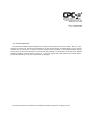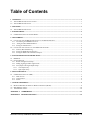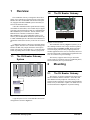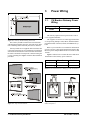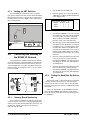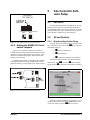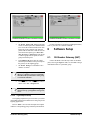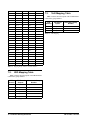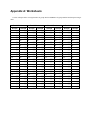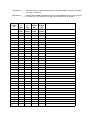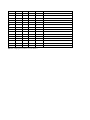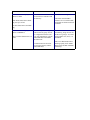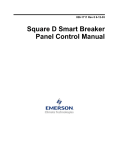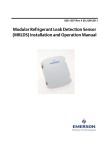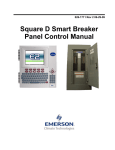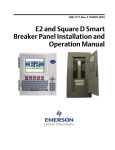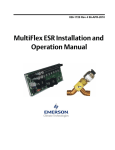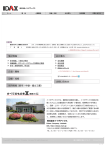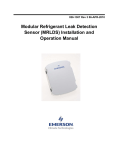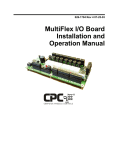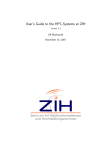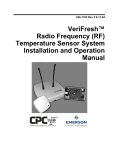Download Emerson CH Breaker Gateway User manual
Transcript
026-1710 Rev 1 05-15-07 CH Breaker Gateway Installation and Operation Manual 1640 Airport Road, Suite 104 Kennesaw, GA 31044 Phone: (770) 425-2724 Fax: (770) 425-9319 ALL RIGHTS RESERVED. The information contained in this manual has been carefully checked and is believed to be accurate. However, Computer Process Controls, Inc. assumes no responsibility for any inaccuracies that may be contained herein. In no event will Computer Process Controls, Inc. be liable for any direct, indirect, special, incidental, or consequential damages resulting from any defect or omission in this manual, even if advised of the possibility of such damages. In the interest of continued product development, Computer Process Controls, Inc. reserves the right to make improvements to this manual, and the products described herein, at any time without notice or obligation. Pow-R-Line and Pow-R-Command are a trademark of the Eaton Corporation. All rights reserved. Table of Contents 1 OVERVIEW ................................................................................................................................................................... 1 1.1. THE CH BREAKER GATEWAY SYSTEM ........................................................................................................................ 1 1.2. THE CH BREAKER GATEWAY ...................................................................................................................................... 1 2 MOUNTING................................................................................................................................................................... 1 2.1. THE CH BREAKER GATEWAY ...................................................................................................................................... 1 3 POWER WIRING.......................................................................................................................................................... 2 3.1. CH BREAKER GATEWAY POWER WIRING .................................................................................................................... 2 4 NETWORKING............................................................................................................................................................. 3 4.1. CONNECTING THE CH BREAKER GATEWAY TO THE BREAKER PANELS ...................................................................... 4.1.1. Terminating the MODBUS Network ..................................................................................................................... 4.1.2. Setting the PRC100MOD Address ....................................................................................................................... 4.1.3. Setting the NET Switches ...................................................................................................................................... 4.2. CONNECTING THE GATEWAY TO THE RS485 I/O NETWORK ....................................................................................... 4.2.1. Gateway Board Numbering .................................................................................................................................. 4.2.2. Setting the Baud Rate Dip Switches...................................................................................................................... 4.2.3. Setting the RS485 I/O Termination Jumpers......................................................................................................... 3 3 3 4 4 4 4 5 5 SITE CONTROLLER SOFTWARE SETUP ............................................................................................................. 5 5.1. REFLECS..................................................................................................................................................................... 5.2. E2 AND EINSTEIN ......................................................................................................................................................... 5.2.1. Board and Application Setup ................................................................................................................................ 5.2.2. Adding Lighting Schedule Applications................................................................................................................ 5.2.3. Proof Inputs and Light Outputs Setup................................................................................................................... 5 5 5 6 6 5.2.3.1. Proof Inputs Setup ............................................................................................................................................................. 6 5.2.3.2. Light Outputs Setup ............................................................................................................................................................ 7 6 SOFTWARE SETUP ..................................................................................................................................................... 7 6.1. CH BREAKER GATEWAY (HHT) .................................................................................................................................. 6.1.1. HHT Screens ......................................................................................................................................................... 6.1.2. Configuration ........................................................................................................................................................ 6.1.3. Status..................................................................................................................................................................... 7 8 8 9 7 CHARTS/APPENDICES .............................................................................................................................................. 9 7.1. MAPPING BREAKER NUMBERS TO BOARD AND POINTS (BD:PT)................................................................................. 9 7.2. 8RO MAPPING TABLE ................................................................................................................................................ 10 7.3. 16AI MAPPING TABLE................................................................................................................................................ 10 APPENDIX A: WORKSHEETS .................................................................................................................................. 11 APPENDIX B: TROUBLESHOOTING...................................................................................................................... 14 CH Breaker Gateway and MultiFlex CHB I&O Manual Table of Contents • vi 1 Overview 1.2. The CH Breaker Gateway The CH Breaker Gateway is designed to allow CPC’s family of site controllers to interface directly with CutlerHammer Pow-R-Command PRC100 breaker control panels (equipped with PRC100MOD System Controllers) to activate and deactivate loads. A Pow-R-Command™ breaker panel features remotely controllable circuit breakers, each of which may be flipped from OFF to ON and from ON to OFF by commanding the PRC100MOD System Controller. The E2, Einstein, and REFLECS site controllers communicate with the PRC100MOD by use of the CH Breaker Gateway. The Gateway has one MODBUS channel that interconnects up to 4 PRC100MOD System Controllers and one RS485 I/O channel that connects the Gateway to the CPC site controller. A CH Breaker Gateway controls up to 48 inputs and 48 digital outputs, and to the CPC controller the board appears identical to 8RO (relay output) boards and 16AI (input) boards. The Gateway can emulate up to 3 16AI and 6 8RO boards, depending on the amount of breaker groups used. 1.1. The CH Breaker Gateway System Panel 1 PRC100MOD Gateway Board Panel 2 PRC100MOD Panel 3 PRC100MOD Panel 4 PRC100MOD MODBUS NETWORK I/O Network 5 9 4 11 3 10 2 1 8 1 2 3 4 5 6 7 6 LEGEND Hand-Held Terminal Jack 7 Alarm Status LED RS485 I/O Network 8 Dip Switch 9 Power Connector RS485 Receiver Bus Net I/O Net Term Jumpers 10 I/O Net Status LED Receiver Bus Term Jumpers 11 Receiver Bus Status LED General Status LED 26502044 Figure 1-2 - Gateway Board The CH Breaker Gateway (Figure 1-2) allows you to drive multiple breakers from a single virtual I/O point by arranging them into breaker groups. Each group represents one output point (driven by a lighting control or schedule application in the CPC site controller) and one input point (which sends a combined proof signal back to the CPC site controller for proof checking). The Gateway supports control of up to 48 breaker groups, made up of breakers from up to 4 PRC100 panels, each of which may have up to 48 breakers. 2 Mounting 2.1. The CH Breaker Gateway The Gateway is typically mounted in the same area as the site controller, near the controller’s 16AI, 8RO, and other RS485 Network peripherals. The Gateway is designed to fit into a standard 3" snap track (supplied with the board) or may be mounted in a panel or on stand-offs. Follow the dimensions in Figure 2-1 for panel mounting. CPC Controller Figure 1-1 - Typical Layout of Panels, Gateway, and Controller A typical layout of a CPC-controlled PRC100 network configuration is shown in Figure 1-1. The CH Breaker Gateway System Overview • 1 3 Power Wiring 3.1. CH Breaker Gateway Power Wiring Input Voltage 24VAC, Class 2, 50/60Hz Power 5VA Table 3-1 - Gateway Power Requirements The Gateway requires 24VAC power from a Class 2 center-tapped transformer. Figure 2-1 - Gateway Board Mounting Dimensions The Gateway should be mounted in an environment with ambient temperature between -40°F and 150°F, with a non-condensing relative humidity between 5% and 95%. Gateway boards are not supplied with an enclosure but come with a snap-track for easy installation. The insulation sheet and I/O board must be removed from the track before the track is mounted. The snap-track is mounted using the 0.1875” mounting slots. Figure 2-2 shows this installation procedure. CPC supplies several sizes of center-tapped transformers for powering multiple 16AIs, 8ROs, and other RS485 peripheral boards of the E2, Einstein, and REFLECS systems. Refer to your controller’s user manual for information on how to use the center-tapped transformers listed in Table 3-1 to power multiple RS485 I/O devices for the US and Canada. Figure 3-1 shows how to connect the 56VA and 80VA transformers to the Gateway power connector. Three-Board P/N Power Rating Six-Board 640-0056 640-0080 56 VA 80 VA Table 3-1-US and Canada Power Ratings for CPC Transformers Figure 2-2 - Snap-Track Installation 2 • CH Breaker Gateway I&O Manual Figure 3-1 - Pinout for the 56VA (640-0056) and 80VA (6400080) Transformers 026-1710 Rev 1 05-15-07 4 Networking 4.1. Connecting the CH Breaker Gateway to the Breaker Panels (Figure 4-2). PRC100MOD boards have no on-board termination and must be terminated with a 150-ohm resistor across the + and - terminals (Figure 4-2). TERMINATION TERMINATION The Cutler-Hammer breaker panels connect to the Gateway by MODBUS network connection. MODBUS is a two-wire, polarity-sensitive network physically similar to RS485. Using shielded, two-conductor 22AWG wire (Belden #8761 or equivalent), connect all panels in a single daisy-chain network configuration leading from the Gateway to each of the breaker panels in series. PRC100MOD PRC100MOD Gateway Board TERMINATION Figure 4-1 shows how to connect the wires to the MODBUS connectors. IMPORTANT! The polarity of the PRC100MOD connectors is the opposite of the Gateway board’s connector. The wire color connected to the positive (+) terminal of the Gateway board should be wired to the negative (-) terminal on the breaker panels, and vice-versa. NO TERMINATION Figure 4-2 - MODBUS Network Termination 4.1.2. Setting the PRC100MOD Address The PRC100MOD controllers on the Cutler-Hammer breaker panels have a switch used to set the MODBUS address. This switch must be used to give each PRC100MOD a unique address from 1 through 4. Figure 4-3 shows the switch location and positions for each MODBUS address. MODBUS CONNECTORS MODBUS CONNECTOR PRC100MOD 150Ω PRC100MOD Gateway Board GATEWAY MODBUS CONNECTOR + (BLACK) - (WHITE) - (BLACK) 0V (SHIELD) 0V (SHIELD) + (WHITE) + (BLACK) - (WHITE) 0V (SHIELD) PRC 100 MODBUS CONNECTORS NOTE: POLARITY ON PRC 100 MODBUS CONNECTORS IS THE INVERSE OF THE GATEWAY WIRE + on Gateway to - on PRC100s WIRE - on Gateway to + on PRC100s Figure 4-1 - MODBUS Connection Diagram 4.1.1. Terminating the MODBUS Network MODBUS CONNECTORS MODBUS CONNECTOR PRC100MOD PRC100MOD Gateway Board GATEWAY MODBUS CONNECTOR + (BLACK) - (WHITE) - (BLACK) 0V (SHIELD) 0V (SHIELD) + (WHITE) + (BLACK) - (WHITE) The two devices at the ends of the MODBUS network must be terminated. If the Gateway board is one of the end devices, terminate the network using the three termination jumpers located next to the Gateway MODBUS Connector 0V (SHIELD) PRC 100 MODBUS CONNECTORS NOTE: POLARITY ON PRC 100 MODBUS CONNECTORS IS THE INVERSE OF THE GATEWAY WIRE + on Gateway to - on PRC100s WIRE - on Gateway to + on PRC100s Figure 4-3 - MODBUS Addressing Switch Positions Connecting the CH Breaker Gateway to the Breaker Panels Networking • 3 4.1.3. Setting the NET Switches 1. Plug the HHT into the HHT jack. The PRC100MOD controller has a pair of switches that, when switched to the OFF position, breaks the MODBUS network connection. Verify that these switches are in the ON position as shown in Figure 4-4 to enable MODBUS communication. 2. From the opening screen, press the DOWN ARROW key to display the Board Addresses screen (Figure 4-6). NET SWITCHES SET SWITCHES TO "ON" POSITION TO ENABLE MODBUS NETWORK #of Brk Grps: 2 ADDR Start End 16AI 1 - 1 8RO 1 - 1 Figure 4-6 - Starting Board Addresses Screen 3. Press RIGHT ARROW to move the cursor to the # of Brk Grps field. Enter the total number of breaker groups you will be controlling. When finished, press RIGHT ARROW to move the cursor to the 16AI Start field. 4. The end ranges for the 16AI and 8RO boards will adjust based on the number you entered in step 3. For every 16 breaker groups, another 16AI board number will be added to the End range up to a maximum of 3. For every 8 breaker groups, another 8RO board number will be added to the End range, up to a maximum of 6. 5. Enter the 16AI board number that will be the lowest in the Gateway’s Start-End range. Press RIGHT ARROW. The End range value will change to show the new Start-End range of board numbers. 6. Enter the 8RO board number that will be the lowest in the Gateway’s Start-End range. Press RIGHT ARROW. The End range value will change to show the new Start-End range of board numbers. LEGEND PUSH ROCKER UP OFF PUSH ROCKER DOWN OFF Figure 4-4 - MODBUS Network Enable/Disable Switches 4.2. Connecting the Gateway to the RS485 I/O Network Using shielded two-conductor network cable (Belden #8761 or equivalent), connect the RS485 I/O Network wire to the three-terminal connector on the Gateway board as shown in Figure 4-5. For further information about how RS485 networks are configured, refer to your site controller’s user manual. 4.2.2. Setting the Baud Rate Dip Switches Dip switches 6 and 7 control the baud rate at which the Gateway communicates with the site controller on the RS485 Network. These switches must be set to the same baud rate setting as the E2, Einstein, or REFLECS (usually 9600 baud). Figure 4-5 - Connecting the Gateway to the RS485 Network 4.2.1. There is no dip switch to set the MODBUS baud rate. Since the PRC100MOD control board is fixed at 9600 baud, the Gateway board also uses a fixed 9600 baud rate for MODBUS. Gateway Board Numbering The E2, Einstein, or REFLECS controller interprets the Gateway board as one or more 16AI Analog Input boards and one or more 8RO boards numbered in succession. Addressing the “boards” represented by the Gateway is achieved using the HHT. 4 • CH Breaker Gateway I&O Manual 026-1710 Rev 1 05-15-07 5 Site Controller Software Setup 5.1. REFLECS GATEWAY DIP SWITCH I/O NETWORK OR COM A AND D BAUD RATE 1 2 3 4 5 6 7 8 I/O NET BAUD RATE SETTINGS 9600 19200 Figure 4-7 - Dip Switch Setting for Numbering Gateway 4.2.3. Setting the RS485 I/O Termination Jumpers As part of a site controller’s RS485 I/O (COM A or COM D) Network, a Gateway must be terminated if it is the end device of a daisy chain. Refer to the controller’s user manual for information about daisy chain networks and how they are terminated. To terminate the Gateway, set the I/O Network Jumpers to the RIGHT position as shown in Figure 4-8. To unterminate the Gateway, set the jumpers to the LEFT position. For backwards compatibility with REFLECS, the CH Breaker Gateway behaves on the network identically to 16AI and 8RO boards. These devices should be set up and addressed in the same way I/O boards are set up. Refer to your controller’s manual for set up instructions. 5.2. E2 and Einstein 5.2.1. Board and Application Setup Set up the number of boards on the I/O Network from the Connected I/O screen. Press the Ikey to open the Main Menu and press: 1. 2. 3. System Configuration Network Setup Connected I/O Boards and Controllers If using an Einstein controller, from the Main Status/ Home screen, press ((Actions), Network Status/ Setup, and then Connected I/O Boards & Controllers. Figure 4-8 - Gateway RS485 I/O Network Termination Figure 5-1 - Connected I/O Boards Screen Add as many 16AIs and 8ROs as is necessary to cover the entire Start-End range chosen in Section 4.2.1., Gateway Board Numbering. Press Jto save and exit. REFLECS Site Controller Software Setup • 5 5.2.2. Adding Lighting Schedule Applications For each group of breakers to be controlled separately, set up a Lighting Schedule application from the Add New Application screen. 1. Add/Delete Application 2. Add New Application 3. DLOOK UP to select Lighting Control. Enter the number of desired applications in the How Many? field. If using an Einstein controller, from the Home screen or Enhanced Lighting Status screen, press ((Actions), (Control Appl Setup), and then (Add Control Application). Press '(Look Up) to select Enhanced Lighting. Press )(Home) to return to the Home screen. 5.2.3. Proof Inputs and Light Outputs Setup Once the Lighting Schedule applications have been added, set up the proof inputs and light outputs for each Lighting application. The outputs of a Lighting Schedule cell control the breakers on the Cutler-Hammer panels, and the inputs are the combined proofs of all the breakers that are part of the group being controlled by the application. 5.2.3.1. Proof Inputs Setup Set up 16AI board inputs in Proof Setup. To enable proofing, set Enable Proofing to Yes for each Lighting application by accessing the Lighting Control Setup screen. From the Main Menu: 1. Press C(Lighting Sched) and select the a Lighting application. 2. E(Setup) to go the Setup screen for that Lighting application. If using an Einstein controller, from the Home screen or Enhanced Lighting Status screen, press ((Actions), TRY THIS: When creating a name for your Lighting application, incorporate the application’s corresponding group number into the name. For example, PARKLIGHTS01 associates the parking lot breakers with Group 1. (Setup), and choose the S1:Setup tab. (Note that the Proof tab is S8 and the Outputs tab is S9). Figure 5-2 - Setup Lighting Control 6 • CH Breaker Gateway I&O Manual 3. Under the C1:Setup tab, set Enable Proofing to Yes. (C8:Proof tab becomes visible once you cursor across the tabs. See Figure 5-3.) 4. Press B(Next Tab) or A(Prev Tab) to cursor over to C8:Proof tab. 026-1710 Rev 1 05-15-07 Figure 5-3 - Lighting Proof Setup Screen 5. Set Proof Type to ON Only. If the light circuit is read as open when it should normally be closed, the 16AI board will send a "fail" input relay to the controller. The Gateway proofs both ON and OFF so that the user can select the desired proof type as ALL Values, ON Only, or OFF Only. If any breaker within a group fails the proof, the entire group will fail the proof. 6. In the PROOF IN input, enter the virtual board and point address of the proof input on the gateway for the lighting group. 7. Set Proof Delay to a minimum of two minutes. (0:02:00) Figure 5-4 - Lighting Outputs Setup Screen For more information on setting up Lighting Schedules, refer to your CPC site controller’s manual. 6 Software Setup 6.1. CH Breaker Gateway (HHT) Connect the HHT to the Gateway board via the HHT jack (refer to figure Figure 1-2 #1). Use the HHT to assign individual breakers to a particular group. NOTE: Cycling power to all 48 breakers can take up to 2 minutes. Choose a Proof Delay that allows time for all breakers in the group to switch ON and OFF. 8. Press B(Next Tab) or A(Prev Tab) to cursor over to C9: Outputs tab. NOTE: If a breaker is assigned to a group that is not set up, a proof failure message will occur. 5.2.3.2. Light Outputs Setup The Lighting Outputs Setup screen is where you will set up the 8RO board and point numbers for each group for all Lighting applications. Refer to Table 7-1 to associate the inputs and outputs with their corresponding group, board and point numbers. CH Breaker Gateway (HHT) Software Setup • 7 HHT Keys Function F1 Home screen key F2 Quick access to status information OPTION: 0 1= STATUS 2= DIAGS 3= CONFIG Left and right arrow keys point to the desired field to be configured Up and down arrow keys scroll through all breakers on panel screens Cancel Enter Deletes number you have chosen and changes it to zero, and cancels overrides on selected field Figure 6-3 - Option Screen Option No. 1 Status information that can be overridden. (An asterisk "*" signifies a proof failure) 2 Diagnostics for troubleshooting 3 Configuration settings Saves changes (optional - use the down arrow) . Toggles between override ON and OFF Toggles between override ON and OFF Table 6-1 - HHT Key Functions 6.1.1. HHT Screens The Home screen is the first screen that appears. Press F1 at any time to return to the Home screen. CPC CH ModBus GW 810-3722 VER: 1.11F01 (PRESS ) Function Table 6-2 - Option Choices Chart 6.1.2. Configuration Use the left or right arrows to activate the OPTION: field and choose 3 to start configuring each Panel’s breakers to groups. Press DOWN ARROW to move to the next screen. BRK BRK BRK PANEL 1 1 GRP 2 GRP 3 GRP 1 1 1 Figure 6-1 - Home Screen Figure 6-4 - Panel 1 Breakers to Group Screen Press the down arrow key to move to the Starting Board Addresses screen. From this screen you can begin assigning breakers on panels 1 through 4 to breaker groups. Refer to Table A-1 for a diagram of the breaker panel and the breaker number to group assignment. #of Brk Grps: 2 ADDR Start End 16AI 1 - 1 8RO 1 - 1 Use the number keys to enter the group number. Change the group number to the group you want to associate the breaker with (a maximum number of 48). Press DOWN ARROW to scroll through all 48 breakers on each of the four panels and set the group numbers as you scroll through the breakers. Figure 6-2 - Starting Board Addresses Screen Next, arrow down to the Option screen. 8 • CH Breaker Gateway I&O Manual NOTE: If a breaker is assigned to a group that is not set up, a proof failure message will occur. 026-1710 Rev 1 05-15-07 6.1.3. Status From the Option screen, select 1 for Status. The Status screen shows the status of the 48 groups and shows the ON or OFF state of each group and any proof failures (a proof failure is indicated by "*" after the ON or OFF state). Press the down arrow key to scroll through the groups. After the groups are displayed, continue pressing the down arrow key to see the ON or OFF state and any proof failures of each of the 48 breakers and all panels. If a group is not assigned or set to zero, a "-" will appear as the breaker status. OPTION: 1 1= STATUS 2= DIAGS 3= CONFIG Figure 6-5 - Option Screen 7 Charts/Appendices 7.1. Mapping Breaker Numbers to Board and Points (Bd:Pt) Up to a maximum of 48 groups can be set up, but there is no limitation to the number of breakers that may belong to a single group. Y represents the starting 16AI address and X represents the starting 8RO address of the Gateway configured in Section 6.1.1., HHT Screens. Light Schedule Proof In (Bd) Proof In (Pt) Lights Output (Bd) Lights Output (Pt) Group 16AI Addr 16AI Points 8RO Addr 8RO Points 1 Y 1 X 1 2 Y 2 X 2 3 Y 3 X 3 4 Y 4 X 4 5 Y 5 X 5 6 Y 6 X 6 7 Y 7 X 7 8 Y 8 X 8 9 Y 9 X+1 1 10 Y 10 X+1 2 11 Y 11 X+1 3 12 Y 12 X+1 4 13 Y 13 X+1 5 14 Y 14 X+1 6 15 Y 15 X+1 7 16 Y 16 X+1 8 17 Y+1 1 X+2 1 18 Y+1 2 X+2 2 19 Y+1 3 X+2 3 20 Y+1 4 X+2 4 21 Y+1 5 X+2 5 22 Y+1 6 X+2 6 23 Y+1 7 X+2 7 24 Y+1 8 X+2 8 Table 7-1 - Mapping Group Numbers to Point Numbers Mapping Breaker Numbers to Board and Points (Bd:Pt) Charts/Appendices • 9 25 Y+1 9 X+3 1 26 Y+1 10 X+3 2 27 Y+1 11 X+3 3 28 Y+1 12 X+3 4 29 Y+1 13 X+3 5 30 Y+1 14 X+3 6 31 Y+1 15 X+3 7 32 Y+1 16 X+3 8 33 Y+2 1 X+4 1 34 Y+2 2 X+4 2 35 Y+2 3 X+4 3 36 Y+2 4 X+4 4 37 Y+2 5 X+4 5 38 Y+2 6 X+4 6 39 Y+2 7 X+4 7 40 Y+2 8 X+4 8 41 Y+2 9 X+5 1 42 Y+2 10 X+5 2 43 Y+2 11 X+5 3 44 Y+2 12 X+5 4 45 Y+2 13 X+5 5 46 Y+2 14 X+5 6 47 Y+2 15 X+5 7 48 Y+2 16 X+5 8 7.3. 16AI Mapping Table Table 7-3 shows how the outputs of the 16AI Board are connected to group numbers. 16AI Board # 16AI Board Inputs Associated Group Number 1 16 Inputs 1-16 2 16 Inputs 17-32 3 16 Inputs 33-48 Table 7-3 - 16AI Mapping Table 7-1 - Mapping Group Numbers to Point Numbers 7.2. 8RO Mapping Table Table 7-2 shows how the outputs of the 8RO Board are connected to group numbers. 8RO Board # 8RO Board Outputs Associated Group Number 1 8 Outputs 1-8 2 8 Outputs 9-16 3 8 Outputs 17-24 4 8 Outputs 25-32 5 8 Outputs 33-40 6 8 Outputs 41-48 Table 7-2 - 8RO Mapping 10 • CH Breaker Gateway I&O Manual 026-1710 Rev 1 05-15-07 Appendix A: Worksheets Use the workspace below to assign breakers to groups. Refer to Table A-2 for group number board and point assignment. Panel 1 Breakers Group# Panel 2 Breakers Group# Group# Panel 3 Breakers Group# Group# Panel 4 Breakers Group# Group# Group# 1 ___ 25 ___ 1 ___ 25 ___ 1 ___ 25 ___ 1 ___ 25 ___ 2 ___ 26 ___ 2 ___ 26 ___ 2 ___ 26 ___ 2 ___ 26 ___ 3 ___ 27 ___ 3 ___ 27 ___ 3 ___ 27 ___ 3 ___ 27 ___ 4 ___ 28 ___ 4 ___ 28 ___ 4 ___ 28 ___ 4 ___ 28 ___ 5 ___ 29 ___ 5 ___ 29 ___ 5 ___ 29 ___ 5 ___ 29 ___ 6 ___ 30 ___ 6 ___ 30 ___ 6 ___ 30 ___ 6 ___ 30 ___ 7 ___ 31 ___ 7 ___ 31 ___ 7 ___ 31 ___ 7 ___ 31 ___ 8 ___ 32 ___ 8 ___ 32 ___ 8 ___ 32 ___ 8 ___ 32 ___ 9 ___ 33 ___ 9 ___ 33 ___ 9 ___ 33 ___ 9 ___ 33 ___ 10 ___ 34 ___ 10 ___ 34 ___ 10 ___ 34 ___ 10 ___ 34 ___ 11 ___ 35 ___ 11 ___ 35 ___ 11 ___ 35 ___ 11 ___ 35 ___ 12 ___ 36 ___ 12 ___ 36 ___ 12 ___ 36 ___ 12 ___ 36 ___ 13 ___ 37 ___ 13 ___ 37 ___ 13 ___ 37 ___ 13 ___ 37 ___ 14 ___ 38 ___ 14 ___ 38 ___ 14 ___ 38 ___ 14 ___ 38 ___ 15 ___ 39 ___ 15 ___ 39 ___ 15 ___ 39 ___ 15 ___ 39 ___ 16 ___ 40 ___ 16 ___ 40 ___ 16 ___ 40 ___ 16 ___ 40 ___ 17 ___ 41 ___ 17 ___ 41 ___ 17 ___ 41 ___ 17 ___ 41 ___ 18 ___ 42 ___ 18 ___ 42 ___ 18 ___ 42 ___ 18 ___ 42 ___ 19 ___ 43 ___ 19 ___ 43 ___ 19 ___ 43 ___ 19 ___ 43 ___ 20 ___ 44 ___ 20 ___ 44 ___ 20 ___ 44 ___ 20 ___ 44 ___ 21 ___ 45 ___ 21 ___ 45 ___ 21 ___ 45 ___ 21 ___ 45 ___ 22 ___ 46 ___ 22 ___ 46 ___ 22 ___ 46 ___ 22 ___ 46 ___ 23 ___ 47 ___ 23 ___ 47 ___ 23 ___ 47 ___ 23 ___ 47 ___ 24 ___ 48 ___ 24 ___ 48 ___ 24 ___ 48 ___ 24 ___ 48 ___ Table A-1 - Assigning Breakers to Group Numbers 16AI Address = ____ Fill in the Gateway 16AI board address that you set with the HHT. For groups 17-32, add 1; for groups 33-48, add 2. 8RO Address = ____Fill in the Gateway 8RO board address that you set with the HHT for Groups 1-8. For Groups 9-16, add 1; for 17-24, add 2; for 25-32, add 3; for 33-40, add 4; for 41-48, add 5. Light Schedule Proof In (Bd) Proof In (Pt) Lights Output (Bd) Lights Output (Pt) Group 16AI Addr 16AI Points 8RO Addr 8RO Points 1 1 1 2 2 2 3 3 3 4 4 4 5 5 5 6 6 6 7 7 7 8 8 8 9 9 1 10 10 2 11 11 3 12 12 4 13 13 5 14 14 6 15 15 7 16 16 8 17 1 1 18 2 2 19 3 3 20 4 4 21 5 5 22 6 6 23 7 7 24 8 8 25 9 1 26 10 2 27 11 3 28 12 4 29 13 5 30 14 6 31 15 7 32 16 8 Table A-2 - Mapping Group Numbers to Point Numbers Group Name 33 1 1 34 2 2 35 3 3 36 4 4 37 5 5 38 6 6 39 7 7 40 8 8 41 9 1 42 10 2 43 11 3 44 12 4 45 13 5 46 14 6 47 15 7 48 16 8 Table A-2 - Mapping Group Numbers to Point Numbers Appendix B: Troubleshooting SYMPTOM Board Offline POSSIBLE PROBLEM I/O Network Problems SOLUTION Check wiring polarity. Verify the 485+ uses one color and the 485uses the other color throughout the network. Check each connector for any loose wires or frayed strands between connectors. Termination Jumpers Set Incorrectly Verify all three jumpers are set in the UP position if the board is at the end of a daisy chain, and that all other boards are not terminated (jumpers in DOWN position). Board Not Receiving Power Refer to Figure 3-1 for the following steps: 1. Verify proper transformer wiring. Check that the 28 VAC secondary switch is in the ON position. 2. Verify that the secondary power is 28 VAC and the wires are connected properly. 3. Check Fuses F5 and F6. 4. Verify line voltage is connected to high-line side of the control power transformer. Dip Switches Set Incorrectly Check 8RO address, 16AI address, and baud rate settings. Refer to Section 4.2.1., Gateway Board Numbering and Section 4.2.2., Setting the Baud Rate Dip Switches. Note: after changing dip switch settings, cycle power to board using the 28 VAC secondary power switch (flip to the OFF position and then to the ON position). SYMPTOM HHT Home screen displays FAIL: I/O NET. POSSIBLE PROBLEM SOLUTION Communication has been lost between the site controller and the Gateway. Check I/O Net wiring. The Gateway is not configured with at least one group. It must be configured before the Gateway will communicate with the PRC100MODs on the MODBUS Network. If Receiver Bus Status LED is not blinking, assign at least one breaker to a group (1-16). If the Group number is 0 (zero), it is undefined. Red Alarm Status LED is blinking once per second. Check that 16AI and 8RO addresses are set with the HHT, and boards are defined in the site controller. I/O Net Status LED is not blinking. HHT Home screen displays FAIL: COMM BUS. The red Alarm Status LED is on solid. Communication has been lost between the Gateway and the PRC100MOD(s). If Receiver Bus Status LED is blinking rapidly, check MODBUS wiring and PRC100MOD addressing.