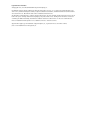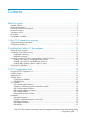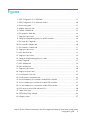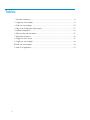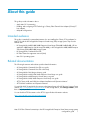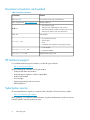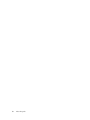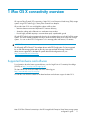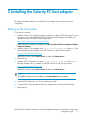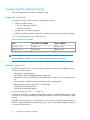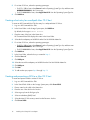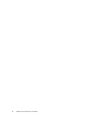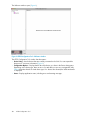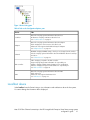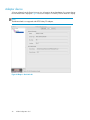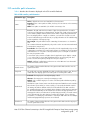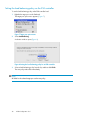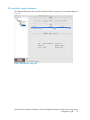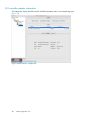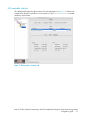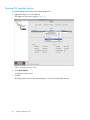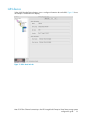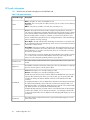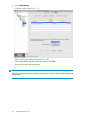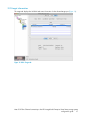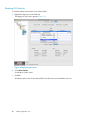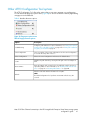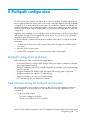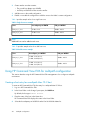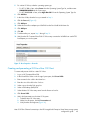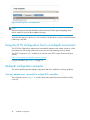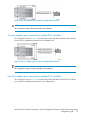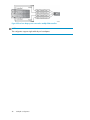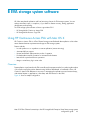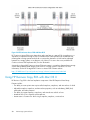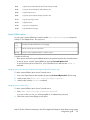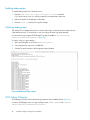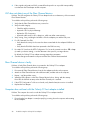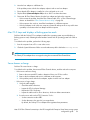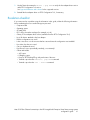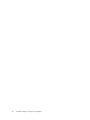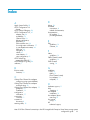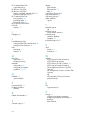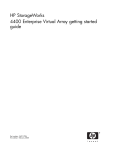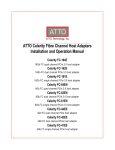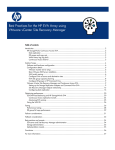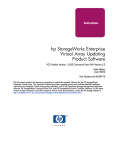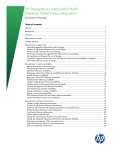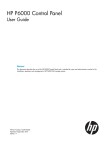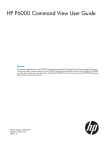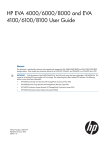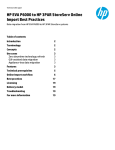Download Mpio DMG Technical data
Transcript
Mac OS X Fibre Channel connectivity to the HP StorageWorks Enterprise Virtual Array storage system configuration guide Part number: 5697-0025 Third edition: July 2009 Legal and notice information © Copyright 2007, 2009 Hewlett-Packard Development Company, L.P. Confidential computer software. Valid license from HP required for possession, use or copying. Consistent with FAR 12.211 and 12.212, Commercial Computer Software, Computer Software Documentation, and Technical Data for Commercial Items are licensed to the U.S. Government under vendor's standard commercial license. The information contained herein is subject to change without notice. The only warranties for HP products and services are set forth in the express warranty statements accompanying such products and services. Nothing herein should be construed as constituting an additional warranty. HP shall not be liable for technical or editorial errors or omissions contained herein. Intel is a trademark of Intel Corporation or its subsidiaries in the U.S. and other countries. Apple and the Apple logo are trademarks of Apple Computer, Inc., registered in the U.S. and other countries. Java is a US trademark of Sun Microsystems, Inc. Contents About this guide ................................................................................... 7 Intended audience ...................................................................................................................... Related documentation ................................................................................................................ Document conventions and symbols ............................................................................................... HP technical support ................................................................................................................... Subscription service .................................................................................................................... HP websites ............................................................................................................................... Documentation feedback ............................................................................................................. 7 7 8 8 8 9 9 1 Mac OS X connectivity overview ....................................................... 11 Supported hardware and software .............................................................................................. 11 Configuration guidelines ............................................................................................................ 12 2 Installing the Celerity FC host adapter ................................................. 13 Setting up the host system .......................................................................................................... Configuring Fibre Channel zoning .............................................................................................. Single-path connectivity ...................................................................................................... Multipath connectivity ......................................................................................................... Using HP Command View EVA to present LUNs to a Mac OS X host ............................................... Creating a host entry for a single-path Mac OS X host ............................................................ Creating a host entry for a multipath Mac OS X host .............................................................. Creating and presenting a LUN to a Mac OS X host ............................................................... Verifying the configuration ......................................................................................................... 13 14 14 14 15 15 16 16 17 3 ATTO Configuration Tool ................................................................... 19 Using the ATTO Configuration Tool ............................................................................................. Localhost device ....................................................................................................................... Adapter device ......................................................................................................................... Channel device ........................................................................................................................ Configuring the NVRAM ..................................................................................................... NVRAM buttons ................................................................................................................. EVA controller .......................................................................................................................... EVA controller path information ............................................................................................ Setting the load balancing policy on the EVA controller ........................................................... EVA controller target information .......................................................................................... EVA controller adapter information ....................................................................................... EVA controller statistics ........................................................................................................ Resetting EVA controller statistics ......................................................................................... LUN device .............................................................................................................................. LUN path information ......................................................................................................... Setting the load balancing policy on the LUN ........................................................................ LUN target information ........................................................................................................ LUN adapter information ..................................................................................................... LUN statistics ..................................................................................................................... 19 21 22 23 23 25 26 27 28 29 30 31 32 33 34 35 37 38 39 Mac OS X Fibre Channel connectivity to the HP StorageWorks Enterprise Virtual Array storage system configuration guide 3 Resetting LUN statistics ....................................................................................................... 40 Other ATTO Configuration Tool options ....................................................................................... 41 A Multipath configuration .................................................................... 43 Multipath configuration guidelines .............................................................................................. Fibre Channel zoning for multipath environments .......................................................................... Using HP Command View EVA for multipath configuration ............................................................. Creating a host entry for a multipath Mac OS X host .............................................................. Creating and presenting a LUN to a Mac OS X host ............................................................... Using the ATTO Configuration Tool in a multipath environment ....................................................... Multipath configuration examples ............................................................................................... One host adapter port connected to multiple EVA controllers .................................................... Two host adapter ports connected to multiple EVA controllers ................................................... Four host adapter ports connected to multiple EVA controllers .................................................. 43 43 44 44 45 46 46 46 47 47 B EVA storage system software .............................................................. 49 Using HP Continuous Access EVA with Mac OS X ......................................................................... 49 Using HP Business Copy EVA with Mac OS X ............................................................................... 50 C Troubleshooting the Celerity FC host adapter ....................................... 53 Troubleshooting tools ................................................................................................................. Apple System Profiler .......................................................................................................... ATTOCelerityFCLog utility .................................................................................................... System NVRAM options ................................................................................................ Enabling debug output ........................................................................................................ Collecting debug output ...................................................................................................... ATTO Celerity IORegistry .................................................................................................... Removing the Celerity FC host adapter driver and utilities ........................................................ Troubleshooting examples .......................................................................................................... Celerity FC host adapter does not appear in ASP ................................................................... ASP does not detect any of the Fibre Channel devices ............................................................ Fibre Channel device is faulty .............................................................................................. Computer does not boot with the Celerity FC host adapter installed .......................................... Mac OS X stops and displays a flashing question mark ........................................................... Server freezes or hangs ....................................................................................................... ATTO Configuration Tool does not show an online status for a device ........................................ Path disappears from the ATTO Configuration Tool after rebooting the server ............................. ATTO Configuration Tool does not display paths .................................................................... Escalation checklist ................................................................................................................... 53 53 54 55 56 56 56 57 57 57 58 58 58 59 59 60 60 60 61 Index ................................................................................................. 63 4 Figures 1 ATTO Configuration Tool—LUN Paths ........................................................................ 17 2 ATTO Configuration Tool—Welcome window ............................................................. 20 3 Device Listing pane ................................................................................................. 21 4 Adapter—Basic Info tab .......................................................................................... 22 5 Channel—NVRAM tab ............................................................................................ 23 6 EVA controller—Paths tab ......................................................................................... 26 7 Target port option menu ........................................................................................... 28 8 Setting the load balancing policy for an EVA controller ................................................ 28 9 EVA controller—Target tab ....................................................................................... 29 10 EVA controller—Adapter tab .................................................................................... 30 11 EVA controller—Statistics tab .................................................................................... 31 12 Target port option menu ........................................................................................... 32 13 LUN—Basic Info tab ................................................................................................ 33 14 Target port option menu ........................................................................................... 35 15 Setting the load balancing policy for a LUN ............................................................... 36 16 LUN—Target tab ..................................................................................................... 37 17 LUN—Adapter tab .................................................................................................. 38 18 LUN—Statistics tab .................................................................................................. 39 19 Target port option menu ........................................................................................... 40 20 Target port options menu ......................................................................................... 41 21 Host Properties—Ports tab ........................................................................................ 45 22 Host Properties—Presentation tab .............................................................................. 46 23 One host adapter port connected to multiple EVA controllers ........................................ 47 24 Two host adapter ports connected to multiple EVA controllers ........................................ 47 25 Four host adapter ports connected to multiple EVA controllers ....................................... 48 26 HP Continuous Access EVA with Mac OS X ................................................................ 50 27 Sample ASP output ................................................................................................. 54 28 ATTOCelerityFCLog example .................................................................................... 56 29 IORegistry report .................................................................................................... 57 Mac OS X Fibre Channel connectivity to the HP StorageWorks Enterprise Virtual Array storage system configuration guide 5 Tables 1 Document conventions ............................................................................................... 8 2 Single host zone example ........................................................................................ 14 3 Dual host zone example .......................................................................................... 15 4 Tabs on the Configuration Options pane .................................................................... 21 5 NVRAM configuration ............................................................................................. 24 6 EVA controller path information ................................................................................ 27 7 LUN paths information ............................................................................................. 34 8 Target port menu options ......................................................................................... 41 9 Single host zone example ........................................................................................ 44 10 Dual host zone example .......................................................................................... 44 11 Mac OS X applications ........................................................................................... 53 6 About this guide This guide provides information about: • Apple Mac OS X connectivity • Installing and configuring ATTO Technology's Celerity Fibre Channel Host Adapter (Celerity FC host adapter) • Multipath configurations Intended audience This guide is intended for system administrators who are installing the Celerity FC host adapter for Mac OS X with the HP StorageWorks Enterprise Virtual Array (EVA) storage system. They must be familiar with: • HP StorageWorks 4x00/6x00/8x00 Enterprise Virtual Array (EVA4x00/6x00/8x00), HP StorageWorks 4400 Enterprise Virtual Array (EVA4400), or HP StorageWorks 6400/8400 Enterprise Virtual Array (EVA6400/8400) storage system • HP StorageWorks Command View EVA • HP Fibre Channel storage area network (SAN) • Mac OS X operating system Related documentation The following documents and websites provide related information: • • • • • • • • HP StorageWorks Command View EVA user guide HP StorageWorks Command View EVA online help HP StorageWorks SAN design reference guide HP StorageWorks 4x00/6x00/8x00 Enterprise Virtual Array user guide HP StorageWorks 4400 Enterprise Virtual Array user guide HP StorageWorks 6400/8400 Enterprise Virtual Array user guide ATTO Celerity 4-Gb and 8-Gb Host Adapter Installation and Operation Manual ATTO Utilities Installation and Operation Manual You can find the HP StorageWorks documents on the Manuals page of the HP Business Support Center website: http://www.hp.com/support/manuals. In the Storage section, click Storage Software, and then select your product. You can find the ATTO documents on the ATTO Support Product Information website: http://www.attotech.com/software/manuals.html Mac OS X Fibre Channel connectivity to the HP StorageWorks Enterprise Virtual Array storage system configuration guide 7 Document conventions and symbols Table 1 Document conventions Convention Element Blue text: Table 1 Cross-reference links and e-mail addresses Blue, underlined text: http://www.hp.com Website addresses • Keys that are pressed Bold text Italic text • Text typed into a GUI element, such as a box • GUI elements that are clicked or selected, such as menu and list items, buttons, tabs, and check boxes Text emphasis • File and directory names Monospace text • System output • Code • Commands, their arguments, and argument values Monospace, italic text Monospace, bold text • Code variables • Command variables Emphasized monospace text HP technical support For worldwide technical support information, see the HP support website: http://www.hp.com/support Before contacting HP, collect the following information: • • • • • • Product model names and numbers Technical support registration number (if applicable) Product serial numbers Error messages Operating system type and revision level Detailed questions Subscription service HP recommends that you register your product at the Subscriber's Choice for Business website: http://www.hp.com/go/e-updates After registering, you will receive e-mail notification of product enhancements, new driver versions, firmware updates, and other product resources. 8 About this guide HP websites For additional information, see the following HP websites: • • • • • http://www.hp.com http://www.hp.com/go/storage http://www.hp.com/service_locator http://www.hp.com/support/manuals http://www.hp.com/support/downloads Documentation feedback HP welcomes your feedback. To make comments and suggestions about product documentation, please send a message to [email protected]. All submissions become the property of HP. Mac OS X Fibre Channel connectivity to the HP StorageWorks Enterprise Virtual Array storage system configuration guide 9 10 About this guide 1 Mac OS X connectivity overview HP supports Fibre Channel (FC) connectivity of Mac OS X on its Enterprise Virtual Array (EVA) storage systems using ATTO Technology's Celerity Fibre Channel host adapters. HP provides Mac OS X users with high-throughput workflows that: • Minimize data movement and duplication to increase efficiency • Streamline editing and collaboration to accelerate time-to-market • Provide highly scalable capacity to accommodate rapid, unpredictable growth HP and ATTO Technology have partnered to develop a host adapter driver specifically for EVA storage systems. The driver includes multipath software to utilize the active/active ports on the EVA storage systems. You can use the ATTO Configuration Tool to manage paths and retrieve I/O statistics. IMPORTANT: The HP-specific ATTO Celerity FC host adapter drivers and ATTO Configuration Tool are customized for use with EVA storage systems and are the only ones supported with HP storage. Other ATTO drivers are not supported. For the latest HP–specific drivers and configuration tools, see: http://www.attotech.com/solutions/hp Supported hardware and software For information about the latest supported drivers, see the Single Point of Connectivity Knowledge (SPOCK) at: http://www.hp.com/storage/spock. The latest drivers can be downloaded from ATTO Technology at: http://www.attotech.com/solutions/hp You can also use SPOCK to check for the latest hardware and software support for Mac OS X. Mac OS X Fibre Channel connectivity to the HP StorageWorks Enterprise Virtual Array storage system configuration guide 11 Configuration guidelines Consider the following Celerity FC host adapter guidelines: • • • • • • ATTO 4-Gb and 8-Gb FC cards (PCI-X and PCIe only) are supported. Latest HP-specific ATTO Celerity FC host adapter driver Latest HP-specific ATTO Configuration Tool A maximum of 256 targets per host adapter channel are supported. A maximum of 255 logical unit numbers (LUNs) per host adapter channel are supported. PowerPC- and Intel-based servers are supported. Consider the following multipath guidelines: • HP recommends zoning a single host adapter port world wide port name (WWPN) with a single EVA port WWPN. • Single host adapter port WWPN zoned with multiple EVA port WWPNs to the same EVA storage system is supported. • Single host adapter port WWPN zoned with multiple EVA storage systems is supported. • Multiple host adapter ports support I/O load balancing. • I/O load balancing can span multiple host adapters. Consider the following Fibre Channel switch and fabric guidelines: • The Celerity FC host adapter WWPN is not supported in zones containing other third-party host adapters. Consider the following EVA storage system guidelines: • • • • • 12 HP Command View EVA 8.0 or later is supported. EVA4x00/6x00/8x00, EVA4400, and EVA6400/8400 storage system models are supported. XCS 6.100 or later is supported with EVA4x00/6x00/8x00. XCS 09003000 or later is supported with EVA4400. XCS 09501100 or later is supported with EVA6400/8400. Mac OS X connectivity overview 2 Installing the Celerity FC host adapter This chapter describes installation of the Celerity FC host adapter and host system setup and configuration. Setting up the host system To set up the host system: 1. Install the Celerity FC host adapter using the procedure provided by ATTO Technology. For more information or to download the ATTO Celerity Fibre Channel Host Adapters Installation and Operation Manual, see the ATTO Technology website: http://www.attotech.com/software/manuals.html Under Celerity Fibre Channel Host Adapters, click Celerity 4-Gb and 8-Gb Host Adapter Installation & Operation Manual. 2. Install the Celerity FC host adapter driver osx_drv_celerity_xxxMP.dmg (where xxx is the latest available version), available on the ATTO Solutions for HP Customers website: http://www.attotech.com/solutions/hp Under Fibre Channel, select Solution Details, and then click Obtain Drivers. 3. Reboot the host. 4. Install the ATTO Configuration Tool driver osx_app_configtool_xxx.dmg (where xxx is the latest available version), available on the ATTO Solutions for HP Customers website: http://www.attotech.com/solutions/hp Under Fibre Channel, select Solution Details, and then click Obtain Drivers. NOTE: During ATTO Configuration Tool installation, select Full Installation when prompted. 5. Start the ATTO Configuration Tool from the Applications folder. 6. Connect the Fibre Channel cables from the host adapter ports to the Fibre Channel switch. 7. Reboot the host. Mac OS X Fibre Channel connectivity to the HP StorageWorks Enterprise Virtual Array storage system configuration guide 13 Configuring Fibre Channel zoning This section describes the procedures to configure zoning. Single-path connectivity To configure zoning on B-Series switches for single-path connectivity: 1. Create a zone that contains: 2. • The host adapter port WWPN • An EVA port WWPN Add the zone to the switch configuration. 3. Enable or re-enable the switch configuration to add the zone to the fabric’s current configuration. Table 2 provides sample values for a single host zone. Table 2 Single host zone example Zone Host adapter port WWPN EVA port WWPN EVA_Port_1_Zone 21:00...3e:ea 50:00....20:7d EVA_Port_2_Zone 21:00...3e:eb 50:00....20:78 NOTE: You can add hosts to each zone. You do not need to create separate zones for each host. Multipath connectivity The ATTO Configuration Tool is used to configure host adapters and monitor host adapters, drivers, and devices. Features include: • Managing I/O load balancing • Monitoring I/O paths and flagging changes in path status • Automatic rerouting of I/O (failover) to an available path upon detection of an interrupted connection • Invoking failover or failback operations transparent to the operating system • Maintaining device names after reboots or SAN changes • Setting path load balancing policies • Viewing and resetting path statistics For more information, see Chapter 3 on page 19. The HP-specific Celerity FC host adapter driver includes support for establishing redundant I/O paths to the EVA. To ensure high availability and optimal performance you must set up redundant I/O paths properly. Regardless of the complexity of your configuration, you can configure redundant paths between the Mac OS X system and the EVA in multiple ways. How you set up your multipath configuration depends on system and SAN resources. 14 Installing the Celerity FC host adapter NOTE: HP recommends zoning a single host adapter port WWPN with a single EVA port WWPN. The following procedure describes how to zone a host for multipath connectivity using two host adapter ports and two EVA ports: 1. Create a zone that contains: 2. • The first host adapter port WWPN • An EVA port WWPN from the first controller Create another zone that contains: 3. • The second host adapter port WWPN • An EVA port WWPN from the second controller Add the zones to the switch configuration. 4. Enable or re-enable the configuration to add the zones to the fabric’s current configuration. Table 3 provides sample values for a dual host zone. Table 3 Dual host zone example Zone EVA_Port_1_Zone EVA_Port_2_Zone Host adapter port WWPN 21:00...3e:ea (Host 1) 21:00...54:20 (Host 2) 21:00...3e:eb (Host 1) 21:00...54:21 (Host 2) EVA port WWPN 50:00....20:7d 50:00....20:78 Using HP Command View EVA to present LUNs to a Mac OS X host You use the HP Command View EVA management tool to configure EVA storage systems. This section describes how to create the Mac OS X host entry and present LUNs to the host system. Creating a host entry for a single-path Mac OS X host To create an HP Command View EVA host entry for a single-path Mac OS X host: 1. Log on to HP Command View EVA. 2. In the Hosts folder on the Storage System pane, click Add host. By default, the host type is Fibre Channel. 3. Enter the name of the host in the Name box. HP Command View EVA displays this name in the Hosts folder. 4. Select the host adapter port WWPN from the Port World Wide Name list. Mac OS X Fibre Channel connectivity to the HP StorageWorks Enterprise Virtual Array storage system configuration guide 15 5. For a Mac OS X host, select the operating system type. 6. • For XCS 6.100 or later, select Custom from the Operating System Type list, and then enter 00000002024000A8 as the Custom type. • For XCS 09003000 or later, select Apple Mac OS X from the Operating System Type list. Click Add host. Creating a host entry for a multipath Mac OS X host To create an HP Command View EVA host entry for a multipath Mac OS X host: 1. Log on to HP Command View EVA. 2. In the Hosts folder on the Storage System pane, click Add host. By default, the host type is Fibre Channel. 3. Enter the name of the host in the Name box. HP Command View EVA displays this name in the Hosts folder. 4. Select the host adapter port WWPN from the Port World Wide Name list. 5. For a Mac OS X host, select the operating system type. 6. • For XCS 6.100 or later, select Custom from the Operating System Type list, and then enter 00000002024000A8 as the Custom type. • For XCS 09003000 or later, select Apple Mac OS X from the Operating System Type list. Click Add host. 7. In the Hosts folder, select the host you created in Step 3. 8. Click the Ports tab. 9. Click Add port. 10. Select the second host adapter port WWPN from the Port World Wide Name list. 11. Click Add port. 12. Click OK. 13. To add another port, repeat Step 9 through Step 12. Creating and presenting a LUN to a Mac OS X host To create and present a LUN to a Mac OS X host: 1. Log on to HP Command View EVA. 2. In the Virtual Disks folder on the Storage System pane, click Create Vdisk. 3. Enter a name for the vdisk in the Name box. 4. Enter the size of the vdisk in the Size box. 5. Select a group from the Disk group list. 6. Select a redundancy (RAID) level. 7. Select the Mac OS X host entry name from the Present to host list. 8. Click Create Vdisk. 16 Installing the Celerity FC host adapter Verifying the configuration The HP-specific ATTO Celerity FC host adapter driver automatically determines the number of paths to a LUN. The ATTO Configuration Tool allows you to view path status and statistics. To verify the configuration: 1. Start the ATTO Configuration Tool from the Applications folder. 2. Expand the Channel entry and the HSV entry in the Device Listing pane to display the LUN entries, as shown in Figure 1. Figure 1 ATTO Configuration Tool—LUN Paths 3. Verify that: • Path Status is Online. • Each Target Port icon is green. • Each Target Port Read Mode is either Alternate or Preferred. 4. To save the configuration, right-click any path Target Port, and then select Save Configuration. NOTE: The saved configuration file is used to maintain path persistence after a reboot. Mac OS X Fibre Channel connectivity to the HP StorageWorks Enterprise Virtual Array storage system configuration guide 17 18 Installing the Celerity FC host adapter 3 ATTO Configuration Tool You use the ATTO Configuration Tool to configure host adapters and monitor host adapters, drivers, and devices. Features include: • Managing I/O load balancing • Monitoring I/O paths and flagging changes in path status • Automatic rerouting of I/O (failover) to an available path upon detection of an interrupted connection • Invoking failover or failback operations transparent to the operating system • Maintaining device names after reboots or SAN changes • Setting path load balancing policies • Viewing and resetting path statistics CAUTION: ATTO host adapters are factory set for proper operation. Entering invalid or incorrect settings with the ATTO Configuration Tool can result in unexpected behavior, such as hardware failure. The ATTO Configuration Tool is available for download on the ATTO Solutions for HP Customers website: https://www.attotech.com/solutions/hp/fibre_channel_eva.html Using the ATTO Configuration Tool To start the utility, double-click the ATTO Configuration Tool icon . Mac OS X Fibre Channel connectivity to the HP StorageWorks Enterprise Virtual Array storage system configuration guide 19 The Welcome window opens (Figure 2). Figure 2 ATTO Configuration Tool—Welcome window The ATTO Configuration Tool window has three panes: • Device Listing—Lists the devices that are currently connected to the SAN. You can expand the device tree to view more information (Figure 3). • Configuration Options—Displays details about the device you select in the Device Listing pane. Depending on the device type, there are two to five tabs that you can use to navigate the utility. Table 4 describes the tabs for each device type. If no devices are selected, the Welcome banner is displayed. • Status—Displays application status, including errors and warning messages. 20 ATTO Configuration Tool Figure 3 Device Listing pane Table 4 Tabs on the Configuration Options pane Device Tabs Localhost Basic Info—Displays general information about the host Notifications—Displays notifications about the host See “Localhost device” on page 21 Adapter Basic Info—Displays general information about the adapter Flash—Displays the current revision of the flash code Advanced—Not supported with ATTO Celerity FC Adapters See “Adapter device” on page 22 Channel NVRAM—Displays NVRAM settings, which you can change from this window PCI Info—Displays general information about the ATTO Fibre Channel card chip and silicon See “Channel device” on page 23 EVA controller Paths—Displays port paths to the EVA controller Target—Displays target status information for a specified port Adapter—Displays adapter status information for a specified port Statistics—Displays average and total statistics for a specified port See “EVA controller” on page 26 LUN Basic Info—Displays general information about the LUN Flash—Not used Advanced—Not supported with Mac OS X See “LUN device” on page 33 Localhost device Select localhost from the Device Listing to view information and notifications about the host system. You cannot change the information that is displayed. Mac OS X Fibre Channel connectivity to the HP StorageWorks Enterprise Virtual Array storage system configuration guide 21 Adapter device Select an adapter from the Device Listing to view information about that adapter. You cannot change the information that is displayed. Figure 4 shows an example of a Celerity FC-42ES Basic Info display. NOTE: The Advanced tab is not supported with ATTO Celerity FC Adapters. Figure 4 Adapter—Basic Info tab 22 ATTO Configuration Tool Channel device Select a channel (adapter port) from the Device Listing to view information about the ATTO Fibre Channel card (PCI Info tab) or to configure the NVRAM. Figure 5 shows an example of a channel NVRAM display. Figure 5 Channel—NVRAM tab Configuring the NVRAM This section provides guidelines for configuring the NVRAM. After you have NVRAM settings, click Commit to save the changes. You must reboot the system for the changes to take effect. Use care when changing the NVRAM settings. Make changes only if you are sure of the results. CAUTION: ATTO host adapters are factory set for proper operation. Entering invalid or incorrect settings with the ATTO Configuration Tool can result in unexpected behavior, such as hardware failure. Mac OS X Fibre Channel connectivity to the HP StorageWorks Enterprise Virtual Array storage system configuration guide 23 Table 5 describes NVRAM settings. Table 5 NVRAM configuration Field Description Hard Address Enable Enabled—Allows you to enter a value for the FC-AL address. Disabled—The device selects and configures an available address when the FC loop is initialized. Settings Enabled Disabled Default setting Disabled Hard Address If hard addressing is enabled, allows you to set the FC-AL hard address. 0–125 0 Loop Retry Count Not supported with Mac OS X. N/A N/A Frame Size Determines the size of FC packets. Typically, the initiator and target negotiate the frame size, starting with the largest possible value. For normal operation, set the frame size to the largest value. Specifies the type of device discovery the adapter performs. Device Discovery Note: Device Discovery must be set to Port WWN to enable multiple paths to the EVA controller. 512 1024 2048 2048 Node WWN Port WWN Port WWN Determines the type of channel connection: Arbitrated Loop (AL)—Connects to an arbitrated loop or a fabric loop port (FL_Port) on a switch. Connection Mode Point-to-Point (PTP)—Connects to a direct fabric connection, such as an F_port on a switch. AL Preferred—Allows the host adapter to select the type of connection, but attempts to connect in AL mode first. Arbitrated Loop (AL) Point-to-Point (PTP) AL Preferred PTP Preferred PTP Preferred PTP Preferred—Allows the host adapter to select the type of connection, but attempts to connect in point-to-point mode first. Specifies the maximum number of LUNs that can be presented to the server from the EVA. Max LUNs per Target Important: 1–255 32 All channels must have the same setting to ensure that LUNs use all available channels. 1 Gb/s Data Rate Determines the FC transmission rate. 2 Gb/s When set to Auto, the adapter negotiates the rate based on the connected device. 4 Gb/s 8 Gb/s Auto 24 ATTO Configuration Tool Auto Field Description Settings Default setting Node Name Specifies the node world wide name (WWN) assigned to this channel. N/A N/A Port Name Specifies the port WWN assigned to this channel. N/A N/A Interrupt Coalesce Specifies how long an interrupt is delayed. The adapter chip delays interrupts to allow multiple interrupts to queue up before interrupting the CPU. This provides less overhead to service the interrupts. However, in the case of a single interrupt, the delivery is delayed. None Low Medium Low High NVRAM buttons The NVRAM tab has the following buttons: • Load—Imports an NVRAM configuration from a file • Save—Exports the current NVRAM configuration to a file • Commit—Saves the changes to the NVRAM configuration NOTE: You must reboot the system in order for the changes to take effect. • Restore—Restores the NVRAM configuration to the state it was in after the last reboot • Defaults—Sets the NVRAM settings to the default values NOTE: You must click Commit and then reboot the system in order for the changes to take effect. Mac OS X Fibre Channel connectivity to the HP StorageWorks Enterprise Virtual Array storage system configuration guide 25 EVA controller Select an EVA controller from the Device Listing to view information about the controller or to modify the configuration. Figure 6 shows an example of an HSV210 Paths display. Figure 6 EVA controller—Paths tab 26 ATTO Configuration Tool EVA controller path information Table 6 describes the information displayed on the EVA controller Paths tab. Table 6 EVA controller path information Information type Description Online—All paths are active and available for I/O transactions. Status Degraded—One or more paths are offline; however, I/O can continue on the remaining active paths. Offline—No paths are available. I/O and disk connectivity is lost. Pressure—The path with the fewest number of bytes being transferred is selected for I/O. Pressure load balancing is domain based. The first level of path selection is based on the domain (adapter channel) with the fewest number of bytes being transferred. If there are multiple paths to a target on a domain, a second level of selection is used. Pressure load balancing provides the best (or equal) performance of all load balancing policies regardless of storage topology. Queue Depth—The path with the fewest outstanding I/O transactions s is selected for I/O. Load Balance HP recommends that this target-based policy not be used in an environment with mixed I/O transfers to many devices. Round Robin—The least-used path is selected for I/O. This target-based policy uses the configuration's cumulative I/O count for path selection. For example, if an I/O operation starts and finishes on one path to a dual ported device, the second path is used when the next I/O operation starts. A round robin policy exercises all paths when the application queue depth to a target is 1. In other words, it ensures that all hardware devices are used evenly. The other policies select the same path repeatedly when the queue depth is 1. Multiple—Different load balancing policies are set on the LUNs at a lower hierarchal level than the EVA controller device. Transfer Count The number of bytes transferred between the system and the EVA controller since the system was booted. Target Port The world wide port name (WWPN) of an EVA controller Fibre Channel port. The associated status icon displays green for an active path or red if the path is offline. Preferred—The target port is currently managing a vdisk. Alternate—The target port is currently not managing a vdisk. Multiple—This controller target port is used as a Preferred path and Alternate path by different LUNs. Read Mode The EVA has a pair of active/active controllers that present all LUNs from each controller’s Fibre Channel ports. When you create a vdisk, you can specify which EVA controller will manage the LUN to distribute vdisk I/O workload between the EVA controllers. For optimal performance, the host adapter driver determines which target port manages the vdisk and automatically sets the read mode to Preferred. A target port that is not managing the vdisk is set to Alternate. If a preferred target port fails, I/O reads continue on the alternate path. If a vdisk changes controllers (for example, if a user changes presentation, or a managing controller fails or reboots) the EVA notifies the host adapter and the managing EVA target ports are set to Preferred. Transferred The number of bytes transferred between the system and the EVA controller target port since the system was booted. Mac OS X Fibre Channel connectivity to the HP StorageWorks Enterprise Virtual Array storage system configuration guide 27 Setting the load balancing policy on the EVA controller To set the load balancing policy at the EVA controller level: 1. Right-click a target port on the Paths tab. The target port option menu appears (Figure 7). Figure 7 Target port option menu 2. Select Load Balancing. A selection window opens (Figure 8). Figure 8 Setting the load balancing policy for an EVA controller 3. Select a load balancing policy from the list, and then click Finish. The new policy takes effect immediately. NOTE: All LUNs for the selected target port use the new policy. 28 ATTO Configuration Tool EVA controller target information The Target tab displays the EVA controller WWNN and status information for the selected target port (Figure 9). Figure 9 EVA controller—Target tab Mac OS X Fibre Channel connectivity to the HP StorageWorks Enterprise Virtual Array storage system configuration guide 29 EVA controller adapter information The Adapter tab displays the EVA controller WWPN and adapter status for the selected target port (Figure 10). Figure 10 EVA controller—Adapter tab 30 ATTO Configuration Tool EVA controller statistics The Statistics tab displays throughput rates for the selected target port (Figure 11). Statistics are compiled from the time of system boot or the execution of the Reset Statistics command, whichever occurred later. Figure 11 EVA controller—Statistics tab Mac OS X Fibre Channel connectivity to the HP StorageWorks Enterprise Virtual Array storage system configuration guide 31 Resetting EVA controller statistics To clear the statistics and counters for the selected target port: 1. Right-click a target port on the Paths tab. The target port option menu appears (Figure 12). Figure 12 Target port option menu 2. Select Reset Statistics. A verification window opens. 3. Click Yes. All statistics and counters for the selected target port and its associated LUNs are reset. 32 ATTO Configuration Tool LUN device Select a LUN from the Device Listing to view or configure information about the LUN. Figure 13 shows an example of a LUN Basic Info display. Figure 13 LUN—Basic Info tab Mac OS X Fibre Channel connectivity to the HP StorageWorks Enterprise Virtual Array storage system configuration guide 33 LUN path information Table 7 describes the information displayed on the LUN Paths tab. Table 7 LUN paths information Information type Description Online—All paths are active and available for I/O. Degraded—One or more paths are offline; however, I/O can continue on the remaining active paths. Status Offline—No paths are available. I/O and disk connectivity is lost. Pressure—The path with the fewest number of bytes being transferred is selected for I/O. Pressure load balancing is domain based. The first level of path selection is based on the domain (adapter channel) with the fewest number of bytes being transferred. If there are multiple paths to a target on a domain, a second level of selection is used. Pressure load balancing provides the best (or equal) performance of all load balancing policies regardless of storage topology. Queue Depth—The path with the fewest outstanding I/O transactions is selected for I/O. Load Balance HP recommends that this target based policy not be used in an environment with mixed I/O transfers to many devices. Round Robin—The least used path is selected for I/O. This target based policy uses the configuration's cumulative I/O count for path selection. For example, if an I/O operation starts and finishes on one path to a dual ported device, the second path is used when the next I/O operation starts. The round robin policy exercises all paths when the application queue depth to a target is 1. In other words, it ensures that all hardware devices are used evenly. The other policies select the same path repeatedly when the queue depth is 1. Transfer Count The number of bytes transferred between the system and the LUN since the system was booted. Target Port The WWPN of an EVA controller Fibre Channel port. The associated status icon displays green for an active path or red if the path is offline. Preferred—The target port is currently managing a vdisk. Alternate—The target port is currently not managing a vdisk. The EVA has a pair of active/active controllers that present all LUNs from each controller’s respective Fibre Channel ports. When you create a vdisk, you can specify which EVA controller will manage the LUN to distribute vdisk I/O workload between the EVA controllers. Read Mode For optimal performance, the host adapter driver determines which target port manages the vdisk and automatically sets the read mode to Preferred. A target port that is not managing the vdisk is set to Alternate. Read requests are serviced on the preferred path only. Write operations use both preferred and alternate paths. If a preferred target port fails, I/O reads continue on the alternate path. If a vdisk changes controllers (for example, if a user changes presentation, or a managing controller fails or reboots) the EVA notifies the host adapter and the managing EVA target ports are set to Preferred. Transferred 34 The number of bytes transferred between the system and the LUN target port since the system was booted. ATTO Configuration Tool Setting the load balancing policy on the LUN To change the load balancing policy at the LUN target level: 1. Right-click a target port on the Paths tab. The target port option menu appears (Figure 14). Figure 14 Target port option menu Mac OS X Fibre Channel connectivity to the HP StorageWorks Enterprise Virtual Array storage system configuration guide 35 2. Select Load Balancing. A selection window opens (Figure 15). Figure 15 Setting the load balancing policy for a LUN 3. Select a load balancing policy from the list, and then click Finish. The new policy takes effect immediately. NOTE: Setting the load balancing policy at the EVA controller level overrides individual LUN load balancing policy settings. 36 ATTO Configuration Tool LUN target information The target tab displays the WWNN and status information for the selected target port (Figure 16). Figure 16 LUN—Target tab Mac OS X Fibre Channel connectivity to the HP StorageWorks Enterprise Virtual Array storage system configuration guide 37 LUN adapter information The Adapter tab displays the WWPN and adapter status for the selected target port (Figure 17). Figure 17 LUN—Adapter tab 38 ATTO Configuration Tool LUN statistics The Statistics tab displays throughput rates for the selected target port (Figure 18). The statistics are compiled from the time of the system boot or the execution of the Reset Statistics command, whichever occurred later. Figure 18 LUN—Statistics tab Mac OS X Fibre Channel connectivity to the HP StorageWorks Enterprise Virtual Array storage system configuration guide 39 Resetting LUN statistics To clear the statistics and counters for the selected LUN: 1. Right-click a target port on the Paths tab. The target port option menu appears (Figure 19). Figure 19 Target port option menu 2. Select Reset Statistics. A verification window opens. 3. Click Yes. All statistics and counters for the selected EVA controller and its associated LUNs are reset. 40 ATTO Configuration Tool Other ATTO Configuration Tool options The ATTO Configuration Tool offers other options that you can use to manage your configuration. You can access the target port option menu (Figure 20) for an EVA controller or LUN by right-clicking a target port on the Paths tab. Table 8 describes the menu options. Figure 20 Target port options menu Table 8 Target port menu options Option Description Load Balancing Configures path utilization. For more information, see “Setting the load balancing policy on the EVA controller” on page 28 or “Setting the load balancing policy on the LUN” on page 35. Save Configuration Stores a snapshot of the current configuration. Use the saved configuration to re-create the setup after a reboot. Delete Configuration Deletes the stored configuration and restores the default values. Locate Identifies the path channel by causing the link light on the host adapter to blink. Reset Statistics Resets all statistics and counters for the selected EVA controller and its corresponding LUNs. For more information, see “Resetting EVA controller statistics ” on page 32 or “Resetting LUN statistics ” on page 40. Refreshes state and statistics information for all paths. Refresh NOTE: The ATTO Configuration Tool performs an automatic refresh every 10 seconds. Mac OS X Fibre Channel connectivity to the HP StorageWorks Enterprise Virtual Array storage system configuration guide 41 42 ATTO Configuration Tool A Multipath configuration The ATTO Celerity Fibre Channel host adapter driver supports redundant or multiple paths between the host system and the EVA storage system. Proper setup of redundant paths ensures high availability of target disks. In an ideal configuration, each path uses separate Fibre Channel host adapters and infrastructure hardware (such as cables and switches). This ensures no single point of failure (NSPOF). However, the ATTO driver supports multiple paths on configurations with single, dual, or quad card configurations. Regardless of the complexity of your configuration, there are different ways in which you can configure paths between the Mac OS X host and the EVA storage system. How you set up your configuration depends on system and SAN resources. By default, multipath is enabled when the driver is installed on the system. To configure a multipath environment: 1. Create a Mac OS X host entry in HP Command View EVA to recognize the WWPNs from the host system. 2. Present a vdisk to the host system. 3. Use the ATTO Configuration Tool to monitor (and optionally configure) paths. Multipath configuration guidelines When planning your SAN, consider the following guidelines: • HP recommends that you configure Fibre Channel zoning for a single host adapter port WWPN with a single EVA port WWPN. • A single host adapter port WWPN zoned with multiple EVA port WWPNs to the same EVA storage system is supported. • A single host adapter port WWPN zoned with multiple EVA storage systems is supported. • A single host adapter port supports I/O load balancing. • Multiple host adapter ports support I/O load balancing. • I/O load balancing can span multiple host adapters. Fibre Channel zoning for multipath environments This section describes how to configure zoning for a Mac OS X host with multipath connectivity to two host adapter ports and two EVA ports. The exact procedure can vary, depending on your configuration. 1. Create a zone that contains: • The first host adapter port WWPN • An EVA port WWPN from the first controller Mac OS X Fibre Channel connectivity to the HP StorageWorks Enterprise Virtual Array storage system configuration guide 43 2. Create another zone that contains: 3. • The second host adapter port WWPN • An EVA port WWPN from the second controller Add the zones to the switch configuration. 4. Enable or re-enable the configuration to add the zones to the fabric’s current configuration. Table 9 provides sample values for a single host zone. Table 9 Single host zone example Zone Host adapter port WWPN EVA port WWPN EVA_Port_1_Zone 21:00...a2:cb 50:00....20:7d EVA_Port_2_Zone 21:00...2a:ca 50:00....20:78 NOTE: Additional hosts can be added to each zone. Table 10 provides sample values for a dual host zone. Table 10 Dual host zone example Zone Host adapter port WWPN EVA_Port_1_Zone EVA_Port_2_Zone 21:00...a2:cb (Host 1) 21:00...54:20 (Host 2) 21:00...a2:ca (Host 1) 21:00...54:21(Host 2) EVA port WWPN 50:00....20:7d 50:00....20:78 Using HP Command View EVA for multipath configuration This section describes using the HP Command View EVA management tool to configure a multipath environment. Creating a host entry for a multipath Mac OS X host To create an HP Command View EVA host entry for a multipath Mac OS X host: 1. Log on to HP Command View EVA. 2. In the Hosts folder on the Storage System pane, click Add host. By default, the host type is Fibre Channel. 3. Enter the name of the host in the Name box. HP Command View EVA displays this name in the Hosts folder. 4. 44 Select the host adapter port WWPN from the Port World Wide Name list. Multipath configuration 5. For a Mac OS X host, select the operating system type. 6. • For XCS 6.100 or later, select Custom from the Operating System Type list, and then enter 00000002024000A8 as the Custom type. • For XCS 09003000 or later, select Apple Mac OS X from the Operating System Type list. Click Add host. 7. In the Hosts folder, select the host you created in Step 3. 8. Click the Ports tab (Figure 21). 9. Click Add port. 10. Select the second host adapter port WWPN from the Port World Wide Name list. 11. Click Add port. 12. Click OK. 13. To add another port, repeat Step 9 through Step 12. 14. Verify that the HP Command View EVA OS X host entry contains the WWPN from each ATTO host adapter port on the system. Figure 21 Host Properties—Ports tab Creating and presenting a LUN to a Mac OS X host To create and present a LUN to a Mac OS X host: 1. Log on to HP Command View EVA. 2. In the Virtual Disks folder on the Storage System pane, click Create Vdisk. 3. Enter a name for the vdisk in the Name box. 4. Enter the size of the vdisk in the Size box. 5. Select a group from the Disk group list. 6. Select a redundancy (RAID) level. 7. Select the Mac OS X host entry name from the Present to host list. 8. Click Create Vdisk. 9. Verify vdisk presentation to the Mac OS X system: 1. Select the Mac OS X host entry. 2. Under Host Properties, click the Presentation tab. 3. Verify that the vdisk appears (Figure 22). Mac OS X Fibre Channel connectivity to the HP StorageWorks Enterprise Virtual Array storage system configuration guide 45 Figure 22 Host Properties—Presentation tab NOTE: Wait a few minutes to verify that the LUN is visible to the Mac OS X file system. Depending on the version of Mac OS X, a host reboot might be necessary. When the LUN appears to the host you can use Mac OS X disk utilities to perform normal block-level partitioning of the LUN. Using the ATTO Configuration Tool in a multipath environment The ATTO Fibre Channel host adapter driver automatically determines the number of paths to a LUN presented by the EVA storage system and uses the pressure load balancing policy by default. The ATTO Configuration Tool is available for download on the ATTO Support Product Information website: https://www.attotech.com/hp/fibre_channel_eva.html For more information, see Chapter 3 on page 19. Multipath configuration examples This section describes typical multipath configurations that follow installation and setup guidelines. One host adapter port connected to multiple EVA controllers The configuration shown in Figure 23 provides active/active path failover between EVA controller ports only. 46 Multipath configuration Figure 23 One host adapter port connected to multiple EVA controllers NOTE: This configuration supports dual and quad port host adapters. Two host adapter ports connected to multiple EVA controllers The configuration shown in Figure 24 provides active/active path failover between EVA controller ports and I/O load balancing between two host adapter ports. Figure 24 Two host adapter ports connected to multiple EVA controllers NOTE: This configuration supports single and quad port host adapters. Four host adapter ports connected to multiple EVA controllers The configuration shown in Figure 25 provides active/active path failover between EVA controller ports and I/O load balancing between four host adapter ports. Mac OS X Fibre Channel connectivity to the HP StorageWorks Enterprise Virtual Array storage system configuration guide 47 Figure 25 Four host adapter ports connected to multiple EVA controllers NOTE: This configuration supports single and dual port host adapters. 48 Multipath configuration B EVA storage system software HP offers array-based replication and local mirroring software for EVA storage systems. You can make point-in-time copies, or snapshots, of your data for disaster recovery, testing, application development, and reporting. Two EVA storage system software solutions support Mac OS X: • HP StorageWorks Continuous Access EVA • HP StorageWorks Business Copy EVA Using HP Continuous Access EVA with Mac OS X HP Continuous Access EVA is a Fibre Channel storage controller-based data replication solution that meets disaster-tolerance requirements and supports EVA storage systems. Features include: • • • • • • In-order synchronous or asynchronous remote replication (remote mirroring) Automated failover support Normal and failsafe data protection modes of operation Dual-redundant controller operation for increased fault tolerance Intersite link suspend and resume operations Merge or write-history log in write order Overview Data replication is performed in the EVA controller and is transparent to the host, reducing the number of host cycles required to perform data mirroring. Unlike a fabric-based or host-based solution, HP Continuous Access EVA dedicates its resources to managing the replication process between arrays, with minimal impact on applications, other data, and other devices in the SAN. Figure 26 shows a sample configuration. Mac OS X Fibre Channel connectivity to the HP StorageWorks Enterprise Virtual Array storage system configuration guide 49 Figure 26 HP Continuous Access EVA with Mac OS X HP Continuous Access EVA copies data online and in real time to a remote EVA via synchronous or asynchronous replication through a local or extended SAN. Data replication can be bidirectional, meaning that a storage system can be both a source and a destination. A LUN can be replicated between two storage systems in one direction only. Write I/O is sent to the source, and then HP Continuous Access EVA replicates the I/O to the destination. A properly configured HP Continuous Access EVA environment is a complete, disaster-tolerant storage solution that guarantees data integrity in the event of a storage system or site failure. For more information, see the HP StorageWorks Continuous Access EVA Software website: http://h18006.www1.hp.com/products/storage/software/conaccesseva/index.html Using HP Business Copy EVA with Mac OS X HP Business Copy EVA is the local replication component of the HP Enterprise Virtual Array. Features include: • The ability to create point-in-time copies called snapshots, snapclones, and mirrorclones of vdisks • Adjustable snapshot, snapclone, and mirrorclone properties; such as redundancy (RAID) level, read cache, and write protection • The ability to present snapshots, snapclones, and mirrorclones as disks to hosts • Immediate host I/O to snapshots and snapclones • Instant restore of content of a vdisk using a snapshot, snapclone, or mirrorclone 50 EVA storage system software Overview HP Business Copy EVA shares an integrated management interface with HP Continuous Access EVA. HP Business Copy EVA provides features, replication licenses, and interfaces for local replication of EVAs. Local replication is a licensed feature of HP StorageWorks that allows you to quickly create local copies of your data using the array’s replication engine. These copies are known as mirrorclones, snapclones and snapshots. Supported features on a Mac OS X host system On a host system running Mac OS X, the following HP Business Copy EVA features are supported: • • • • • Snapshots of LUNs presented to hosts Snapclones (normal or three-phase) of LUNs presented to host systems Instant restore from snapclone to original source The ability of host systems to access and write to EVA snapshots and snapclones Automatic scheduling of snapshot creation using HP Command View EVA, HP StorageWorks Storage System Scripting Utility (SSSU), or HP StorageWorks Replication Solutions Manager • Manual snapshot creation using HP Command View EVA, HP SSSU, or HP Replication Solutions Manager • Use of the CLI to enter replication commands from host systems Restrictions with a Mac OS X system NOTE: In order to use advanced replication features for LUNs presented to hosts, you must have a replication host agent on the operating system. Currently, there is no Mac OS X replication host agent available. On a host system running Mac OS X, the following HP Business Copy EVA features are not supported: • Using the host agent to mount or unmount LUNs You must mount and unmount LUNs manually. • Accessing the Mac OS X host view of the storage system • Deploying host agents to launch a script on the Mac OS X host For more information, see the HP StorageWorks Business Copy EVA Software website: http://h18006.www1.hp.com/products/storage/software/bizcopyeva/index.html Mac OS X Fibre Channel connectivity to the HP StorageWorks Enterprise Virtual Array storage system configuration guide 51 52 EVA storage system software C Troubleshooting the Celerity FC host adapter This appendix presents troubleshooting techniques that you can use to identify and resolve issues with the Celerity FC host adapter. It describes the following topics: • Troubleshooting tools • Troubleshooting examples • Escalation checklist Troubleshooting tools This section describes the following troubleshooting tools: • Apple System Profiler • ATTOCelerityFCLog • ATTO Celerity IORegistry There are other utilities you can use with Mac OS X to diagnose a problem. You should be familiar with the applications listed in Table 11. Table 11 Mac OS X applications Mac OS X application Use TextEdit Edit text Disk Utility Repair and format Mac OS X disks Console View application logs in real-time Finder View standard files Terminal Send UNIX-based commands Apple System Profiler Apple System Profiler (ASP) is a utility that displays information such as processor type, RAM type, OS version, logs, driver versions, and application versions. You can output ASP data to a file for use during support escalation. Celerity FC host adapter information includes details about the EVA storage system and LUN, and is available in the Fibre Channel hardware section. Figure 27 shows sample ASP output. Mac OS X Fibre Channel connectivity to the HP StorageWorks Enterprise Virtual Array storage system configuration guide 53 Figure 27 Sample ASP output To view ASP output: 1. Click the Apple icon in the top left corner of the screen. 2. Click More info. 3. Select File > Save as and enter the file name and directory in which to save the file. ATTOCelerityFCLog utility The Celerity FC host adapter driver does not use the system log to communicate driver events because it has limited resources and events are easily lost. Instead, the driver logs events internally; you can retrieve them using the ATTOCelerityFCLog utility. It is difficult to predict the number of events, but the driver's internal event log should be large enough to hold all events from the time the driver is loaded until the time ATTOCelerityFCLog is run. If the event log becomes full, the driver continues to log events, overwriting the earliest events with the most recent events. If event data is lost, ATTOCelerityFCLog displays ...Lost X bytes..., where X is the number of bytes lost. The ATTOCelerityFCLog utility displays events as they are logged by the driver. You can set the utility as a startup item to always retrieve events in the background, but this can cause a slight performance degradation. When events are retrieved and displayed, they cannot be redisplayed, even if they are not overwritten by subsequent events. If you want to save events for future reference, save the Terminal output or use standard redirection when starting ATTOCelerityFCLog to save the output to a file. Each event begins with a channel identifier, Channel X.Y.Z, where X is the PCI bus number, Y is the PCI device number, and Z is the PCI function number. Driver initialization messages can be logged before this information is available. You can specify the types of events that are logged using the -e System NVRAM option. Each bit in the mask corresponds to a group of related messages. 54 Troubleshooting the Celerity FC host adapter 0x01 Log fatal events that prohibit the driver from loading normally 0x02 Log events associated with the Fibre Channel loop 0x04 Log SCSI request errors 0x08 Log events reported by the adapter controller chip 0x10 Log port login/logout events 0x20 Log RSCN events 0x40 Log resource usage failures 0x80 Log informational messages System NVRAM options You can use the system NVRAM environment variable atto-args-celerityfc to configure the Celerity FC host adapter driver. The options are: -e mask Specify the hexadecimal mask for event logging. -p View the current options in Mac OS X. [blank] Leave the options parameter blank to clear the options. Consider the following: • These options are stored in system NVRAM; therefore, they persist between reboots and shutdowns. • To remove options, reset the system NVRAM by pressing Command+Option+P+R. • To view the current options in Mac OS X, open a Terminal session and enter the nvram -p command. Setting the options from the Open Firmware User Interface (PowerPC systems only) To set the system NVRAM options from a Terminal session: 1. Boot to the Open Firmware User Interface by pressing Command+Option+O+F while booting. 2. At the prompt, enter setenv atto-args-celerityfc=“options”. 3. At the prompt, enter the mac-boot command. Setting the options in Mac OS X To set the system NVRAM options from a Terminal session: 1. Enter sudo nvram atto-args-celerityfc="options" If you are not the root user, you will be prompted for an administrator password. 2. Reboot the system for the changes to take effect. Mac OS X Fibre Channel connectivity to the HP StorageWorks Enterprise Virtual Array storage system configuration guide 55 Enabling debug output To enable debug output from a Terminal session: 1. Enter the sudo nvram atto-args-celerityfc=“-e 0xff” command. If you are not the root user, you will be prompted for an administrator password. 2. Reboot the system for the changes to take effect. 3. Enter the nvram –p command to verify the change. Collecting debug output The Celerity FC host adapter driver does not use the system log to communicate driver events because it has limited resources. To ensure that you can view events, the driver logs them internally. You can retrieve logs using the ATTOCelerityFCLog utility, available in /System/Library/ Extensions/ATTOCelerityFCUtils (Figure 28). To retrieve a log for support analysis: 1. After reproducing the issue, launch ATTOCelerityFCLog. 2. Copy and paste the output into a TextEdit file. 3. Save the file and forward it to the designated support channel. Figure 28 ATTOCelerityFCLog example ATTO Celerity IORegistry The IORegistry provides useful troubleshooting information about installed devices (Figure 29). To retrieve an IORegistry report for support analysis, enter IOREG.command from /System/ Library/Extensions/ATTOCelerityFCUtils. 56 Troubleshooting the Celerity FC host adapter Figure 29 IORegistry report Removing the Celerity FC host adapter driver and utilities To remove the Celerity FC host adapter driver and utilities, use the Uninstall command script in /System/Library/Extensions/ATTOCelerityFCUtils. Troubleshooting examples This section describes problems and provides recommended steps for resolution. Perform the steps in the order presented. Celerity FC host adapter does not appear in ASP Problem: The Celerity FC host adapter is installed but is not listed in the ASP output. To troubleshoot this problem, perform the following steps: 1. Ensure that the host adapter is seated properly by powering down the computer and reseating the host adapter. 2. Verify the host adapter driver installation. 3. Move the host adapter to a different slot. 4. If the problem persists with the host adapter, replace it with a new host adapter. 5. Ensure that the PCIe adapter is installed in a slot configured as x4 or x8. 6. Remove any nonessential PCI cards to determine if there is a PCI bus conflict. 7. Disconnect all Fibre Channel devices from the host adapter and reboot the computer. • If this corrects the problem, check the Fibre Channel cable, SFPs, or Fibre Channel target devices as described in “Fibre Channel device is faulty” on page 58. • If the computer does not boot, install the host adapter in a different computer. • If the host adapter works in the new computer, update the flash on the host adapter as described in the ATTO Celerity 4-Gb and 8-Gb Host Adapter Installation & Operation Manual, and then move the host adapter back to the original computer. Mac OS X Fibre Channel connectivity to the HP StorageWorks Enterprise Virtual Array storage system configuration guide 57 8. If the original configuration still fails, contact HP and report this as a possible interoperability issue between the host adapter and the computer. ASP does not detect any of the Fibre Channel devices Problem: The ASP recognizes the Celerity FC host adapter but does not detect any of the connected Fibre Channel devices. To troubleshoot this problem, perform the following steps: 1. Verify that the Fibre Channel devices are powered on. 2. Verify the cable integrity: 3. • Check the cable connections. • Inspect the SFPs for physical damage. • Replace the SFPs if necessary. • Inspect the cable ends for dirt or abrasions, which can affect communication. Verify zoning, if any, including the WWPNs of the host adapter port and the EVA ports. 4. For HP Command View EVA: • Verify that the host entry for the server has been created and the host adapter WWPNs are correct. • Verify that the EVA LUNs have been presented to the EVA host entry. 5. Boot Mac OS X and use the ATTO Configuration Tool to set the connection mode to PTP or Loop (to match your device setting), or set the data rate to the speed of your target devices. By default, the Celerity FC host adapter autonegotiates these parameters. 6. Save the changes and restart the computer with the Fibre Channel device attached Fibre Channel device is faulty Problem: A faulty Fibre Channel device is connected to the Celerity FC host adapter. To troubleshoot this problem, perform the following steps: 1. 2. 3. 4. Disconnect all Fibre Channel devices from the host adapter and reboot the computer. Attach one Fibre Channel device with a different cable, and then reboot the computer. Repeat 2 until the problem occurs. Watch the LED indicators on the Fibre Channel devices before, during, and after startup. Drive LEDs should flash at startup when the Fibre Channel port is scanned. 5. 6. If the ATTO Configuration Tool does not launch, verify that the latest Java version is installed. Replace the host adapter. Computer does not boot with the Celerity FC host adapter installed Problem: The computer does not boot with the Celerity FC host adapter installed. To troubleshoot this problem, perform the following steps: 1. 58 Ensure that the host adapter is seated properly by powering down the computer and reseating the host adapter. Troubleshooting the Celerity FC host adapter 2. Move the host adapter to a different slot. If the problem persists with the host adapter, replace it with a new host adapter. 3. Ensure that the PCIe adapter is installed in a slot configured as x4 or x8. 4. Zap the PRAM (Command+Option+P+R) at boot. Allow it to chime three times. 5. Disconnect all Fibre Channel devices from the host adapter and reboot the computer. • If this corrects the problem, check the Fibre Channel cable, SFPs, or Fibre Channel target devices as described in “Fibre Channel device is faulty” on page 58. • If the computer does not boot, install the host adapter in a different computer. • If the host adapter works in the new computer, contact HP and report this as a possible interoperability issue between the host adapter and the computer. Mac OS X stops and displays a flashing question mark Problem: With the Celerity FC host adapter installed, the operating system stops and displays a flashing question mark, indicating that the hardware cannot find an operating system from which to boot. To troubleshoot this problem, perform the following steps: 1. Boot the computer from a CD or some other source. 2. Check the System Preferences field to ensure that the startup disk is defined as Startup disks. NOTE: The Celerity FC host adapter does not support booting from an external Fibre Channel drive. Server freezes or hangs Problem: The server freezes or hangs. To troubleshoot this problem, disconnect all Fibre Channel devices, and then reboot the computer. • If the server continues to hang: 1. Remove the nonessential PCI cards to determine if there is a PCI bus conflict. 2. Remove the host adapter and test it in a different model computer. 3. If the problem persists with the host adapter, replace it with a new host adapter. • If the server no longer hangs: 1. Verify the cable integrity: • Check the cable connections. • Inspect the SFPs for physical damage. • Replace the SFPs if necessary. • Inspect the cable ends for dirt or abrasions, which can affect communication. 2. Boot the server and use the ATTO Connection Tool to: • Set the connection mode to PTP. • Set the data rate to the speed of your target device. By default, the Celerity FC host adapter autonegotiates these parameters. Mac OS X Fibre Channel connectivity to the HP StorageWorks Enterprise Virtual Array storage system configuration guide 59 • Save the changes and restart the server with the Fibre Channel device attached. 3. Watch the LED indicators on the Fibre Channel devices before, during, and after startup. • Drive LEDs should flash at startup as the Fibre Channel port is scanned. • If a drive LED remains on when the server freezes, there is a problem with the drive. ATTO Configuration Tool does not show an online status for a device Problem: The ATTO Configuration Tool does not show a device status as online. To troubleshoot this problem, perform the following steps: 1. Check the power and data connections to all devices. 2. Use the ATTO Configuration Tool to identify inactive paths. 3. • The Celerity FC host adapter and target WWPNs identify the endpoints of the path. • If you have intermediate devices, such as a Fibre Channel switch, you may need to use the management software for those devices to find the problem. Use the ATTO Configuration Tool to identify the host adapter channel. a. In the multipathing window, select the path that you want to identify. b. Right-click (or press Ctrl+click) the path and select Identify from the menu. A check mark appears next to the Identify menu item, indicating that the path is being identified. The link LED blinks continuously for the host adapter channel associated with the path. c. After you have identified the Celerity FC host adapter channel, select Identify from the menu to stop identification. 4. After you have identified the faulty path, verify the cable integrity: • Check the cable connections. • Inspect the SFPs for physical damage and replace them, if necessary. • Inspect the cable ends for dirt or abrasions, which can affect communication. • Replace the cable. As you replace components in the path, the ATTO Configuration Tool automatically refreshes the display to indicate changes. 5. Repeat Step 2 through Step 4 until the device status is Active. Path disappears from the ATTO Configuration Tool after rebooting the server Problem: A path disappears after rebooting the server. This problem can occur if the missing path failed prior to reboot. You must repair the path and then reboot the server. ATTO Configuration Tool does not display paths Problem: The ATTO Configuration Tool does not display paths or the Path tab is unavailable. This problem occurs when an unsupported Celerity FC host adapter driver or ATTO Configuration Tool are installed instead of the driver and ATTO Configuration Tool developed specifically for EVA. To troubleshoot this problem, perform the following steps: 60 Troubleshooting the Celerity FC host adapter 1. Use the Terminal command Kextstat | grep ATTO to verify the host adapter driver version and ATTO Configuration Tool version. See Supported hardware and software for the supported versions. 2. Reinstall the host adapter driver or ATTO Configuration Tool, if necessary. Escalation checklist If you cannot resolve a problem using the information in this guide, collect the following information before escalating the issue to technical support personnel: • • • • • • • Computer model Operating system OS patch level PCI or PCIe slot number and type (for example, x4, x8) Celerity FC host adapter driver version (available from the ATTO Configuration Tool) List of all devices attached to the host adapter Did this configuration ever work? • • • • • Is this a new error or is this an error that has occurred since the configuration was installed? How often does the error occur? Can you duplicate the error? Does the error occur sporadically, randomly, or consistently? Collect and include: • ASP output • IORegistry output • Dump of ATTOCelerityFCLog utility at the time of the error • Terminal output from the Kextstat | grep ATTO command • Terminal output from the Java – version command Mac OS X Fibre Channel connectivity to the HP StorageWorks Enterprise Virtual Array storage system configuration guide 61 62 Troubleshooting the Celerity FC host adapter Index A D Apple System Profiler, 53 ATTO Configuration Tool locate, ATTO Celerity IORegistry, 56 ATTO Configuration Tool, 41 adapter view, 22 availability, 19 Channel view, 23 delete configuration, described, 19 EVA controller view, 26 for configuration verification, 17 in a multipath environment, 46 LUN view, 33 navigation, 21 refresh, 41 reset statistics, 41 save configuration, 41 ATTO Technology partnership with HP, 11 ATTOCelerityFCLog utility, 54 audience, 7 debug, 56 document conventions, 8 related documentation, documentation HP website, 7 providing feedback, B G B-Series switch firmware, 12 C Celerity Fiber Channel host adapter configuring using system NVRAM, Celerity Fiber Channel host adapter troubleshooting, 53 Celerity Fibre Channel host adapter, 11 guidelines, 12 installation, 13 configuration verification, 17 connectivity overview, 11 conventions document, 8 creating vdisks, 16 E EVA guidelines, 12 software, 49 F fabric guidelines, 12 Fabric Channel switch guidelines, 12 Fibre Channel zoning, 14 guidelines EVA, 12 fabric, 12 Fibre Channel switch, host adapter, 12 multipath, 12 H hardware support, 11 help obtaining, 8 host adapter installation, 13 host adapter drivers removing, 57 host system set up, 13 HP technical support, Mac OS X Fibre Channel connectivity to the HP StorageWorks Enterprise Virtual Array storage system configuration guide 63 HP Command View EVA supported version, HP Business Copy EVA, HP Business Copy EVA features supported with Mac OS X, 51 restrictions with Mac OS X, 51 HP Command View EVA host properties, 44 presenting LUNs, 16 presenting vdisk, 45 HP Continuous Access EVA, HSV2x0 statistics, 31 I IORegistry, 56 L load balancing policy setting from the EVA controller level, 28 setting from the LUN level, 35 LUN presenting, 16 statistics, 39 statistics EVA controller, EVA controller, 31 LUN, 39 Subscriber's Choice, HP, 8 supported hardware, 11 supported software, 11 system NVRAM options, T technical support HP, technical support service locator website, 9 troubleshooting escalation checklist, examples, 57 troubleshooting tools, 53 V vdisk creation, 16 verification, 17 M W Mac OS X applications, 53 creating host entry, multipath configuration, 43 configuration examples, guidelines, 12, 43 NVRAM, 23 system variable, websites ATTO Support Product Information, ATTO Technology manuals, ATTO Solutions for HP Customers, 13 ATTO Support Product Information, HP StorageWorks Business Copy EVA Software, HP StorageWorks Continuous Access EVA Software, HP , HP Subscriber's Choice for Business, product manuals, P X presenting LUNs, 16 problem escalation checklist, XCS supported version, N R related documentation, 7 S software support, 11 64 Z zoning, 14 configuring multipath connectivity, configuring single-path connectivity, 14 dual host, Fibre Channel,