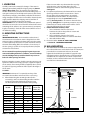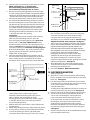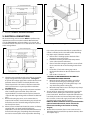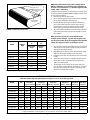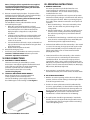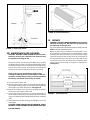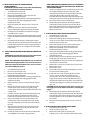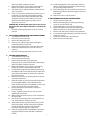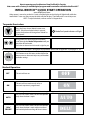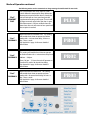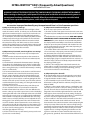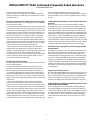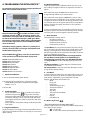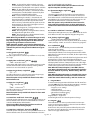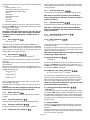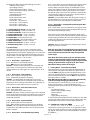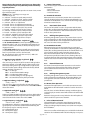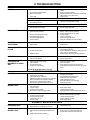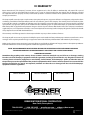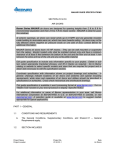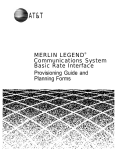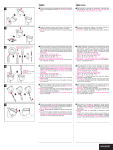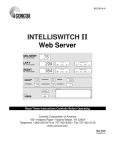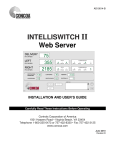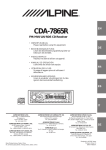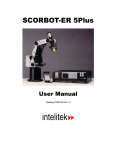Download Berner International Zephyr Operating instructions
Transcript
IMPORTANT INSTRUCTIONS READ AND SAVE THESE INSTRUCTIONS Saving energy and creating healthy, comfortable environments No. Date II-470 May, 2014 ARCHITECTURAL Low Profile 8 FDA RECOMMENDED USDA AIR CURTAIN SERIES ALC08 COMPLIANCE Installation & Maintenance Instructions TABLE OF CONTENTS I. UNCRATING..........................................................................................................................................................................................................2 II. GENERAL MOUNTING INSTRUCTIONS ...........................................................................................................................................................2 III. WALL MOUNTING .............................................................................................................................................................................................2 IV. SUSPENDED MOUNTING ................................................................................................................................................................................3 V. ELECTRICAL CONNECTIONS ............................................................................................................................................................................4 VI. FIELD CONNECTIONS ......................................................................................................................................................................................6 VII. OPERATION INSTRUCTIONS .........................................................................................................................................................................6 VIII. MAINTENANCE AND CLEANING ................................................................................................................................................................. 7 IX. SERVICE ............................................................................................................................................................................................................ 7 INTELLISWITCH®...................................................................................................................................................................................................10 QUICK START OPERATION...........................................................................................................................................................................10 FAQ’s (FREQUENTLY ASKED QUESTIONS)................................................................................................................................................ 12 THE INTELLISWITCH® PROGRAMMING)....................................................................................................................................................14 X. TROUBLESHOOTING........................................................................................................................................................................................19 XI. WARRANTY ......................................................................................................................................................................................................20 WARNING: TO REDUCE THE RISK OF FIRE, ELECTRIC SHOCK OR INJURY TO PERSONS, OBSERVE THE FOLLOWING: A. Read all instructions before installing or using this air curtain. B. Use this unit only in the manner intended by the manufacturer and described in this manual. Any other use not recommended by the manufacturer may cause fire, electric shock, or injury to persons. If you have any questions, contact the manufacturer. C. Before servicing or cleaning unit, switch power off at service panel and lock the service disconnecting means to prevent power from being switched on accidentally. When the service disconnecting means cannot be locked, securely fasten a prominent warning device, such as a tag, to the service panel. D. Installation work and electrical wiring must be done by qualified person(s) in accordance with all applicable national and local codes having jurisdiction, including fire-rated construction. See page 4, ELECTRICAL CONNECTIONS (NEC Code ANSI/NFPA No. 70). E. When cutting or drilling into wall or ceiling, do not damage electrical wiring and other hidden utilities. F. To reduce the risk of fire, do not store or use gasoline or other flammable vapors and liquids in the vicinity of the air curtain. G. This air curtain is hot when in use. To avoid burns, do not let bare skin touch hot surfaces. Keep combustible materials, such as furniture, pillows, bedding, papers, clothes, etc. and curtains at least 1 inch from the top, back, front, sides and at least 6 feet from the discharge of the air curtain. H. Extreme caution is necessary when any air curtain is used by or near children or invalids, and whenever the heater is left operating unattended. I. Do not operate any air curtain after it malfunctions. Disconnect power at the service panel and have the air curtain inspected by a reputable electrician before reusing. J. To disconnect the air curtain, turn controls to "off", and turn off power to the air curtain circuit at main disconnect panel. K. Do not insert or allow foreign objects to enter any ventilation or discharge opening as this may cause an electric shock or fire, or damage the air curtain. L. To prevent a possible fire, do not block the air intake or discharge of the air curtain in any manner. M. The air curtain has hot and arcing or sparking parts inside. Do not use it in areas where gasoline, paint, or flammable vapors or liquids are used or stored. N. This heater may include an audible or visual alarm to warn that parts of the heater are getting excessively hot. If the alarm sounds (or illuminates), immediately turn the heater off and inspect for any objects on or adjacent to the heater that may have blocked the airflow or otherwise caused high temperatures to have occurred. DO NOT OPERATE THE HEATER WITH THE ALARM SOUNDING (OR ILLUMINATING). www.intelli-how2.com 800-245-4455 www.berner.com I. UNCRATING If the air stream strikes any obstruction (the top edge of the doorway, a door opening device, etc.), the effectiveness of the air curtain will be greatly reduced. See Figure 1. B. For optimum performance, the bottom of the air curtain (discharge nozzle) should be no more than 1” above the top of the door opening with the air curtain(s) mounted flush to the wall. If the air curtain must be mounted higher, it must be spaced out from the wall ³/₈” for every inch the air curtain is above the door opening. See Figure 3. For optimum protection, any void between the air curtain and the wall should be sealed along the full length of the air curtain. C. Electric heated air curtain(s) shall: 1. Have a minimum clearance of at least 1” between the sides and top of the air curtain and any combustible material. 2. Have a minimum clearance of at least 6’ between the bottom of the air curtain and the floor. 3. Be installed Indoors Only. D. Proceed to either Section III - WALL MOUNTING or Section IV - SUSPENDED MOUNTING Carefully examine the carton(s) for damage. If the carton is damaged, immediately notify the shipping company. Do not delay in filing claim. If the air curtain(s) were shipped on wooden skids, remove protective wood and banding straps securing the carton(s) to the skid. Open the carton(s) and remove all protective packaging. Immediately verify that the electrical rating nameplate located on the cover matches electrical power supply available. Retain the shipping carton(s) until the air curtain(s) are installed and properly operating. ACCESSORIES: If the air curtain(s) were ordered with optional electrical accessories, the accessories will be found in the carton containing the air curtain or in a separate carton(s) accompanying the air curtain(s). Check all of the cartons/skids for accessories before discarding. II. MOUNTING INSTRUCTIONS (General) INDOOR MOUNTING ONLY - Environmental/Insect/Dust Control The Architectural Low Profile 8 Air curtain is designed to be an effective barrier against cold drafts in the winter and hot air in the summer. To achieve optimum protection, the air curtain should be mounted on the inside of the building, flush to the wall and as close to the top of the door opening as possible. To ensure peak performance, keep the air stream free of obstructions. III. WALL MOUNTING A. The air curtain will not perform properly if negative air pressure exists in the building. Under these conditions, a means for makeup air to the building must be provided so that the air pressure on both sides of the opening is in balance. Before mounting the air curtain, check the supporting structure to verify that it has sufficient load-carrying capacity to support the weight of the air curtain(s). The mounting hardware (supplied by others) should be capable of supporting a minimum of three (3) times the weight of the air curtain. See Table 1. 1" minimum side clearance from combustible material* IMPORTANT: A minimum of 1” is required above the top of the air curtain for the installation and removal of the cover housing. A. When determining the mounting location for the air curtain(s), make sure that nothing interferes with the curtain of air developed when the discharge vanes are directed from 0º to 20º toward the door opening. ALC08-1030 33 39 6’ minimum* 8’ maximum 56 38 44 64 43 49 72 ALC08-1048 48 54 80 ALC08-1060 57 63 95 ALC08-1072 64 70 107 ALC08-2084 86 98 134 ALC08-2096 96 108 150 ALC08-2120 114 126 178 INTERIOR EXTERIOR AI R ALC08-1036 ALC08-1042 TABLE 1 - Unit Weight AIR 20° Net Weight Steam/Hot Water (lbs) IR Net Weight Net Weight Ambient (lbs) Electric (lbs) 1" minimum Discharge Nozzle A MODEL The Architectural Low Profile 8 Air curtain is equipped with two ¼” threaded inserts on the back of each air curtain (two per module on air curtains 84” and over). Insert and tighten the shoulder bolts (provided in bag taped to the wall plate) into these threaded inserts. A minimum of two shoulder bolts are required; on air curtains comprised of modules, use the outer threaded inserts and a minimum of one of the inner threaded inserts. *Electrically Heated Units Only FIGURE 1 - Mounting Location 2 B. Determine the exact mounting location of the air curtain. NOTE: A minimum of 1” is required above the wall mounting plate to provide clearance for installation and removal of the air curtain. C. Remove the wall mounting plate from the unit to install. The wall mounting plate (included) is designed to fit flush with the top of the Architectural Low Profile 8 Air curtain. Therefore the location of the wall mounting plate will determine the final location of the top of the air curtain. D. For Standard Flush Wall Mounting, position the center of the wall mounting plate over the center of the door open ing with the larger opening of the key hole slots facing up. The wall mounting plate thickness provides a natural ¾” space which allows for mounting it up to 4” above the opening. For optimum performance, the bottom of the mounting plate should be no more than 2” or less than 1” above the top of the door opening. See Figure 2. High Wall Mounting must be used if the wall mounting plate must be mounted higher than 4” above the door opening: the mounting plate must be spaced out from the wall ³/₈ ” for every additional inch (over 4”) that the air curtain is above the door opening (clearance height). See Figure 3. For optimum protection, do not exceed the recommended maximum mounting height of 8’ above the finished floor. Any void between the mount ing plate and the wall should be sealed along the full length of the mounting plate. E. Determine which of the four holes provided in each of the steel brackets of the wall mounting plate are located where suitable support is available for the air curtain. A minimum of one inside hole and one outside hole from Wall Mounting Plate 3/8" Spacers (for each inch over 4") AIR Clearance Height AIR Discharge Nozzle NO Obstructions in Air Stream FIGURE 3 - High Wall Mounting that are comprised of modules, remove the wiring tray cover that is located closest to the electrical rating nameplate. Remove the required knockouts and attach the necessary electrical hardware. Save the wiring diagram found inside of the wiring tray. See Figure 7. I. There are two sets of keyhole slots on the wall mounting plate. In low overhead installations, the air curtain may be staged in the lower keyholes to provide clearance for electrical wiring and then moved to the higher key holes after completion. Raise the air curtain with the discharge opening facing down toward the floor. While holding the air curtain level, slide the heads of the shoulder bolts into the larger hole of the keyhole slots of the mounting plate. Lower the air curtain into place, keeping both ends level, allowing it to rest flush with the mounting plate. See Figure 4. J. After attaching the air curtain to the mounting plate, ensure that the air curtain is seated and flush with the mounting plate on all four sides. K. Proceed to Section V - Electrical Connections. IV. SUSPENDED MOUNTING A. B. C. D. E. FIGURE 2 - Standard Flush Wall Mounting F. G. H. each bracket must be used for proper support. Drill out the aluminum backing of the holes chosen with a ¼” drill bit. If the provided holes on the mounting plate are not located where suitable support is available, drill new holes in the space provided on the steel mounting brackets. Mark the wall in the centers of the ¼” holes drilled on the mounting plate. Attach the mounting plate to the wall (hardware by others). The top of the air curtain is provided with two knockouts on each side allowing for a left or right hand power connection. Remove the wiring tray cover; on air curtains 3 (Ceiling Suspension) When the air curtain is top mounted, the wall mounting plate is designed to store on the back of the air curtain for future use. See Figure 5. Four (4) factory installed ¼” threaded inserts are located on the top of the air curtain for top suspension mounting; on air curtains comprised of modules use the outer threaded inserts. To eliminate the slight deflection of longer air curtains, the inner threaded inserts may also be used. See Figure 6. Determine the exact mounting location of the air curtain. The top of the air curtain is provided with two knockouts on each side allowing for a left or right hand power connection. Remove the wiring tray cover; on air curtains that are comprised of modules, remove the wiring tray cover that is located closest to the electrical rating nameplate. Remove the required knockouts and attach the necessary electrical hardware. Save the wiring diagram found inside of the wiring tray. See Figure 7. Attach ¼” threaded rods or other suitable hardware to the top mounted threaded inserts. FIGURE 4 - Installing Air Door on Wall Mounting Plate F. Proceed to Section V - Electrical Connections. V. ELECTRICAL CONNECTIONS All electrical wiring and connections MUST be performed by qualified personnel in accordance with the National Electrical Code ANSI/NFPA No. 70 (latest edition) or, in Canada, the Canadian Electrical Code, Part 1-C.S.A. Standard C22.1 and local codes and regulations. FIGURE 6 - Suspended Mounting tray or it may be located outside of the air curtain. If the air curtain is unheated, or the sensor will be left in the wiring tray, skip to step E, otherwise continue. 1. Remove the ½” bushing taped to the back of the wiring tray cover and set aside. 2. Determine mounting location of the temperature sensor (do not mount at this time). 3. Choose end of the wiring tray that the sensor will exit the air curtain based on the mounting location from Step 2. 4. Locate the 1/8” hole on the wiring tray next to the electrical knockout on the side determined in Step 3. 5. Drill out the 1/8” hole to ½”. CAUTION: DO NOT DAMAGE EXISTING WIRES IN THE WIRING TRAY WHEN DRILLING. 6. Maneuver the tip of the temperature sensor from the inside of the wiring tray out through ½” hole. 7. Thread the tip through ½” bushing from Step 1 and snap the bushing into the wiring tray. 8. Mount the temperature sensor. Do not put any clamps on the rubber coated tip. E. The top of the air curtain has two knockouts on each side of the air curtain, allowing for a left hand or right hand power connection. Remove the required knockout if it has not already been done and connect the power supply to the air curtain. Connect all supply and control circuit wires according to the wiring diagram provided. NOTE: For Electric heated air curtains provided with the optional remote thermostat, mount and wire the thermostat according to instructions and wiring diagram. F. Master/Slave connection, if two or more units are to be linked together for master/Slave operation continue, otherwise skip to step G. FIGURE 5 - Wall Mounting Plate Storage A. Check the rating nameplate on the top of the air curtain for supply voltage and current requirements. See Figure 7. A separate line voltage supply with a suitable branch circuit protection device should be run directly from the main electrical panel to the air curtain. A disconnect switch for each branch circuit is a required part of this installation. See Tables 2 & 3. B. All field wiring must be copper with a minimum insulation of 60° C within approved conduit. If any of the wire supplied with the air curtain must be replaced, it must be replaced with copper wiring with a minimum insulation of 90° C. C. Remove the wiring tray cover; on air curtains that are comprised of modules, remove the wiring tray cover that is located closest to the electrical rating nameplate (if it has not already been done). D. Electric, steam and hot water heated air curtains are factory equipped with a air curtain mounted solid state temperature sensor cable (for the Intelliswitch thermostat) located in the wiring tray. Depending where the tempera ture is to be measured, the sensor may be left in the wiring 4 Electrical Knockouts Wiring Tray Cover Wiring Diagram and Temperature Sensor Inside Electrical Rating Nameplate FIGURE 7 - Electrical Connections Note: There may be one less serial cable than the number of units ordered. e.g. Two units together will need only one cable; three units together will need two cables, etc. Any extra cables can be kept as spares. 5. Use one of the extra electrical knockouts to route serial cable from one unit to the next. Be sure to protect the edge of the knockout properly. 6. Plug (RS485) male phone jack on the end of the serial cable into the empty coupler on the next unit. 7. Continue process for all units that are to be connected serially. 8. Serial cable connections are capable of two way com munication. It does not matter which coupler the cables are connected to. 9. The first and last air curtains in the group will each have an empty coupler after all connections are made. So if there are only two air curtains connected, each will have an empty cable coupler. MOTOR DATA Model #Motors @HP 120 V 1ø 208/240 V 1ø Total Motor Amps Total Motor Amps ALC08-1030 1@1/5 3.4 1.7 ALC08-1036 1@1/5 3.4 1.7 ALC08-1042 1@1/5 3.4 1.7 ALC08-1048 1@1/5 3.4 1.7 ALC08-1060 1@1/5 3.4 1.7 ALC08-1072 1@1/5 3.4 1.7 ALC08-2084 2@1/5 6.8 3.4 ALC08-2096 2@1/5 6.8 3.4 ALC08-2120 2@1/5 6.8 3.4 TABLE 2 - Motor Amp Draw NOTE: One Intelliswitch serial cable assembly (part # 505SC***INT485-A) is required for every unit that is to be used as a master/slave. “***” denotes length of cable in feet- “008” = 8 feet long. For Master/Slave operation, a serial cable connection must be made between the INTELLISWITCH GEN2 control boards of each unit to be linked. 1. Disconnect power to all the units. 2. Access the wiring tray on top of each unit by removing the screws that hold the cover in place. 3. Find the (RS485) phone jack couplers in the wiring trays. There will be two short cables in the wiring tray of each air curtain, each with a double ended female phone jack coupler attached to the cable. 4. The serial cable ordered for each unit will be coiled up in the wiring tray of the unit and connected to one of the couplers. ELECTRIC HEATER DATA* Add total motor amp draw from Table #2 to circuit #1 for air door total amp draw 208V 1Ø 240V 1Ø Amp Draw Amp Draw Circuit 1 Circuit 2 Circuit 1 Circuit 2 208V 3Ø 240V 3Ø Amp Draw Amp Draw Circuit 1 Circuit 2 Circuit 1 Circuit 2 480V 3Ø** Amp Draw Circuit 1 600V 3Ø** Amp Draw Circuit 1 N/A N/A N/A N/A N/A N/A N/A MODEL KW ALC08-1030 5.4 26.0 N/A 22.5 N/A N/A N/A N/A ALC08-1030 7.2 34.6 N/A 30.0 N/A N/A N/A ALC08-1036 10 48.0 N/A 41.7 N/A 27.8 N/A 24.1 N/A 12.0 10.0 ALC08-1042 10 48.0 N/A 41.7 N/A 27.8 N/A 24.1 N/A 12.0 10.0 ALC08-1048 14.4 34.6 34.6 30.0 30.0 40.0 N/A 34.6 N/A 17.3 14.6 ALC08-1060 14.4 34.6 34.6 30.0 30.0 40.0 N/A 34.6 N/A 17.3 14.6 ALC08-1072 20 N/A N/A N/A N/A 27.8 27.8 24.1 24.1 24.0 20.1 ALC08-2084 20 N/A N/A N/A N/A 27.8 27.8 24.1 24.1 24.0 20.1 ALC08-2096 28.8 N/A N/A N/A N/A 40.0 40.0 34.6 34.6 34.6 28.9 ALC08-2120 28.8 N/A N/A N/A N/A 40.0 40.0 34.6 34.6 34.6 28.9 *Optional kW available. Check wiring diagram supplied with air door for kW and AMP draw if not listed above. ** Separate 120V, 208V or 240V single phase circuit required to operate motors rated in Table 2. TABLE 3 - Electric Heater Amp Draw 5 VII. OPERATING INSTRUCTIONS Note: If a longer cable is required than was supplied, it can be ordered from the factory or made by using standard flat telephone cable, phone jack connectors and the proper crimping tool. A. GENERAL OPERATION Air curtain operation may be divided into four areas: control package, fan activation, fan speed selection, and heat activation. The air curtain must be properly installed before it is used. 1. Control packages control the unit’s sequence of operation. Unit modes/control packages are built into the unit and may not be changed in the field.. Refer to your wiring diagram for specifics about activation connections and sequence of operation. a. Basic Control Package – The unit is activated by a door switch. The door switch may be line voltage or low voltage (24V). b. Deluxe Control Package – The unit is activated by a door switch, but has a factory installed time delay allowing the unit to keep running for a period of time after the door closes. c. Comfort Plus Control Package – Available only on heated units, the unit is activated by the door switch OR by the thermostat to provide supplemental heating. G. Remote mounted Display Faceplate - if operation of the Intelliswitch is desired through a remote mounted display face plate continue, otherwise skip to step H. NOTE: Maximum mounting distance between the Display Faceplate and the unit is 20’. The unit MUST be factory ordered with the remote mounted faceplate option. 1. When the remote faceplate option is ordered from the factory the air curtain comes equipped with the blank faceplate and 12’ ribbon attached. The Diplay Faceplate is shipped loose ready for field installation. 2. Locate the male end of the 14-conductor ribbon cable in the wiring tray and run to the remote display loca tion. The cable is minimum CL2 rated and should not need to be in conduit. 3. Connect the ribbon cable to the 14-pin socket with red stripe positioned on the top left when facing the front of the display board. 4. Mount remote faceplate to the wall. H. Reinstall the wiring tray cover. I. For Electric, Steam and Hot Water air curtains proceed to Section VI - Field Connections otherwise proceed to Section VII - Operation and Controls. VI. FIELD CONNECTIONS A. B. ELECTRICALLY HEATED MODELS The heater circuit may be controlled by a remote thermostat or manually through the Intelliswitch located on the discharge side of the air curtain. Overheating protection is provided by auto reset thermal cutouts built into the heater coil assembly (see the wiring diagram). STEAM OR HOT WATER HEATED MODELS Piping should be done in accordance with local codes, regulations and standard practices. Connect the building system supply and return to the ¾” MPT nipples on the heating coil. See Figure 8. 2. Unheated units will have the fans activated by a door switch or sensor. The unit may be single speed and require no fan speed selector (On/Off ), or may have multiple fan speeds which require either a unit or remote mounted switch (Off, High, Med, Low). 3. Heated units will have fans activated by a door switch or sensor, but may also be activated by the thermostat in Comfort Plus Mode. The unit may be single speed and controlled by either a unit or remote mounted switch (Fan, Off, Heat), or may have multiple fan speeds which can be set by either a unit or remote mounted switch (Low, Med, High, Off, Low heat, Med Heat, High Heat). 4. Heat activation is controlled by either a unit or remote mounted thermostat, and a unit or remote mounted switch. B. AIR STREAM ADJUSTMENT 1. With the air curtain operating and the door in its full open position, check to see that nothing is obstructing the airflow at the discharge nozzle vanes. 2. Find the air stream split location. Hold a handkerchief by its corners, approximately 12” above the floor. Gently move the handkerchief back and forth in the doorway. Make sure the air is being directed to both the inside and the outside. See Figure 9. The split location is indicated where the handkerchief is vertical with minimal or no fluttering. 3. The split location should be approximately 3” outside the doorway. If necessary adjust the discharge nozzle vanes by de-energizing the unit, loosening the nozzle vane locking screws and adjusting vanes. FIGURE 8 - Steam/Hot Water Connections 6 FIGURE 10- Intake Grill Removal IX. SERVICE FIGURE 9 - Airflow Adjustment VIII. MAINTENANCE AND CLEANING CAUTION: ELECTRIC SHOCK HAZARD Disconnect power whenever servicing unit. More than one disconnect may be required to de-energize unit. Keep your air door operating at peak efficiency by cleaning the blower wheels, motor(s) and intake grille. Buildup of dust on the blower wheels can cause vibration, noise and excessive wear on the motor bearings. The frequency of cleaning will depend on the environment where the unit is operating. Dirty, dusty or greasy environments could require a cleaning schedule of once every two months. If the environment is not that dirty, the unit(s) should be scheduled for cleaning a minimum of once every (6) months. To access the interior of the unit: A. Disconnect the power to the unit; remove the intake grille by removing the locking screws on each end of the unit. Lift the intake grille up and then towards you. See Figure 10. B. Remove the bottom access panel by removing the phillips head screws on the bottom of the unit. C. Vacuum and scrape (if necessary) to remove the buildup of dirt and debris. The motor(s) are permanently lubricated and require no additional lubrication. Reinstall the cover and intake grille. D. Switch the power on after cleaning, reinstalling the cover and intake grille. CAUTION: STAND CLEAR OF THE UNIT OR WEAR SAFETY GOGGLES AS LOOSE DEBRIS MAY BE PRESENT AND MAY EXIT THE NOZZLE. CAUTION: ELECTRIC SHOCK HAZARD Disconnect power whenever servicing unit. More than one disconnect may be required to de-energize unit. Any service performed on the Architectural Low Profile 8 air door MUST be done by qualified personnel. Berner air doors require very little servicing. All parts are easily accessible for periodic inspection and maintenance. Units should be cleaned at least twice a year. Your particular application (the amount of dirt and dust in the air) and location of the unit(s) will determine how often your unit(s) will need to be cleaned and serviced. All motors have permanently lubricated, sealed, sleeve bearings and require no maintenance. See Figure 11 FIGURE 11 - Unit Components 7 NOTE: GROUND RING TERMINAL MUST BE SITUATED OR BEND SUCH THAT IT DOES NOT TOUCH ANY TRACES ON THE CONTROL BOARD 11. Continue installing the new control board into the unit by carefully sliding the two tabs at the top of the control board into the two corresponding slots in the unit frame. Attach with new plastic push-rivets provided. Note: when the tabs of the board hit the unit frame tip the board up and angle the tabs into the slots. 12. Reconnect all wires to the control board. 13. Reinstall display faceplate by attaching the ribbon cable (with red stripe positioned on the top left) to the back of display board. Place the face plate against the mounting bracket, insert and tighten the two Phillips head screws. A. INTELLISWITCH DISPLAY BOARD REMOVAL OR REPLACEMENT CAUTION: Do not expose the bare board to static electricity, water, extreme heat or extreme moisture. 1. Set Intelliswitch mode to off. 2. Disconnect power to the unit. 3. Remove the two Phillips head screws from the Intelliswitch display faceplate. 4. Remove the faceplate from the unit by gently pulling it away from the unit and unplugging the ribbon cable from the back. 5. Flip the faceplate over and place it on a clean soft surface. 6. Remove the two nuts, aluminum shield and flat washers holding the display board to the faceplate. 7. Lift display board off of the studs while leaving the stand off spacers in place. 8. Install new display board onto faceplate studs, reinstall washers with aluminum shield and attach with existing nuts. 9. Reinstall display faceplate by attaching the ribbon cable (with red stripe positioned on the top left) to the back of display board. Place the face plate against the mounting bracket, insert and tighten the two Phillips head screws. C. INTELLISWITCH SPEED SENSOR REPLACEMENT 1. Set Intelliswitch mode to off. 2. Disconnect power to the unit 3. Remove the intake grille by removing the locking screws on each end of the unit. Lift the intake grille up and then away from the unit. 4. Remove the bottom access panel by removing the Phillips head screws on the bottom of the unit. 5. Remove the two Phillips head screws from the Intelliswitch display faceplate. 6. Remove the faceplate from the unit by gently pulling it away from the unit and unplugging the ribbon cable from the back. 7. Disconnect the speed sensor from the control board by locating the pin connection marked J5 and labeled PROXIMITY. Grasp the socket and carefully pull away from the control board. 8. Remove the 13 mm hex nut and washer closest to the fan from the sensor. 9. Remove the sensor. 10. Connect the new sensor to the control board; secure all loose wires from rotating parts. 11. Install new sensor into mounting bracket. Use the 13 mm nuts to position the tip of the sensor a maximum of 1/16” (2 mm) away from the rotating trigger located on the motor shaft. When the unit is energized, the LED on the back of the sensor will illumi nate when the trigger passes if the correct distance has been set. CAUTION: Do not mount the speed sensor too close to the trigger, the sensor will be ruined if it is struck by the trigger. 12. Reinstall display faceplate by attaching the ribbon cable (with red stripe positioned on the top left) to the back of display board. Place the face plate against the mounting bracket, insert and tighten the two Phillips head screws. 13. Reinstall remaining components in reverse order of removal. B. INTELLISWITCH CONTROL BOARD REMOVAL OR REPLACEMENT CAUTION: Do not expose the bare board to static electricity, water, extreme heat or extreme moisture. NOTE: The Intelliswitch Control Board may be removed without removing the bottom access cover or transverse. However removal of the bottom access cover and transverse will simplify the process. 1. Set Intelliswitch mode to off. 2. Disconnect power to the unit. 3. Remove the two Phillips head screws from the Intelliswitch display faceplate. 4. Remove the faceplate from the unit by gently pulling it away from the unit and unplugging the ribbon cable from the back. 5. Mark and remove all wires connected to the control board. 6. Remove the two plastic push-rivets that attach the control board to the unit frame by gently prying a screw driver under the metal bracket attached to the control board. 7. Carefully maneuver the control board partially out of the unit by sliding straight down. Avoid contact between board components and the motor mount. 8. Remove the Phillips head screw that attaches the control board to the mounting bracket and ground wire and completely remove the control board from the unit. 9. Attach mounting bracket to the new control board with existing screw only on the side that does not contain the ground wire. 10. Partially insert the board into the unit and attach the second Phillips head screw and ground wire. 8 D. INTELLISWITCH SPEED SENSOR ADJUSTMENT 1. Set Intelliswitch mode to off. 2. Disconnect power to the unit 3. Remove the intake grille by removing the locking screws on each end of the unit. Lift the intake grille up and then away from the unit. 4. Remove the bottom access panel by removing the Phillips head screws on the bottom of the unit. 5. The speed sensor is held in with two 13 mm hex nuts and a star washer. 6. Use the 13 mm nuts to position the tip of the sensor a maximum of 1/16” (2 mm) away from the rotating trigger located on the motor shaft. When the unit is energized, the LED on the back of the sensor will illuminate when the trigger passes if the correct distance has been set. CAUTION: Do not mount the speed sensor too close to the trigger, the sensor will be ruined if it is struck by the trigger. 7. Reinstall remaining components in reverse order of removal. Install the trigger bar on the replacement motor so that it is not closer than 0.030” to the motor bearing cap (including shaft movement). Ensure the trigger does not contact the speed sensor. Maximum gap distance between trigger and sensor is 1/16” (2mm). Reinstall in reverse order of removal. G. REPLACEMENT OF ELECTRIC HEATER ELEMENT 1. Disconnect power to the unit. 2. Remove the intake grille by removing the locking screws on each end of the unit. 3. Lift the intake grille up and away from the unit. 4. Remove the bottom access panel by removing the Phillips head screws on the bottom of the unit. 5. Remove and mark all wires from damaged element. 6. To remove damaged element from unit, drill out rivets and remove screws. 7. Install new element and connect all wires. 8. Reinstall cover and intake grille. E. INTELLISWITCH TEMPERATURE SENSOR REPLACEMENT 1. Set Intelliswitch mode to off. 2. Disconnect power to the unit. 3. Remove the wiring tray cover. 4. Cut necessary cable ties that may be holding the brown temperature sensor lead. 5. Disconnect the temperature sensor from the socket. 6. Install new temperature sensor and all necessary cable ties. 7. Reinstall remaining components in reverse order. F. FAN AND MOTOR REMOVAL 1. Set Intelliswitch mode to off. 2. Disconnect power to the unit. 3. Remove the intake grille by removing the locking screws on each end of the unit. Lift the intake grille up and then away from the unit. 4. Remove the bottom access panel by removing the Phillips head screws on the bottom of the unit. 5. Free the fan bearing retainer bracket(s) by loosening the Phillips head screw lock located on the inside unit end plate(s). Rotate them out of the way to allow the fans to be removed. 6. Remove the transverse by removing the four (4) 5/16” hex washer head bolts. 7. Rotate the speed sensor bracket away from the motor by removing the Phillips screw farthest from the motor and loosening the second Phillips screw. Do not remove the speed sensor from the bracket. 8. Unplug motor harness from motor and remove necessary wiring. 9. Using a 1/8” Allen wrench, loosen each set screw attaching fan(s) to motor. 10. While holding the motor in place, loosen and remove the motor clips. 11. Slide the fans toward the motor so that the ball bear ings on the outer fan shaft are exposed. 12. Slowly roll the motor out of the motor mount cradle forward and down. The hubs of the fans are flexible enough to allow the motor to move before the fans’ outer ball bearings pull out of the unit. 13. If the unit equipped with an Intelliswitch, remove the trigger bar from the motor shaft with a 5/64” Allen wrench. 14. 15. 16. 9 How to operate your Architectural Low Profile 8 Air Curtain that comes with a factory installed digital programmable controller called the Intelliswitch™ INTELLISWITCH™ QUICK START OPERATION www.intelli-how2.com When power is turned on to the Air Curtain, all of the lights on the display will light briefly while the Intelliswitch™ starts up. After startup the clock will then display. The Intelliswich is now ready to set. NOTE: To adjust the clock, refer to section 4.5 Appendix A. To operate the air door: Press the Down Arrow (Menu) button once. NOTE: If the Down Arrow button is pressed twice, the function will change from “Mode” to “Fan Speed”. Mode/Fan Speed indicator will light Using either the Left or Right Arrow buttons, scroll through the Modes of Operation until you reach the desired mode. See below to determine which mode is right for you. For detailed information of the Intelliswitch™ Navigation and Operation please refer to Appendix A (see pages 12-18) Once the Mode of Operation is selected, press “OK” button to set and return to the clock or the down arrow to select and adjust any of the other available settings. Mode of Operation: OFF The unit will not run. ON The unit will run continuously unless a start and stop time is programmed. OFF ON The following modes can be customized see “Programming the Intelliswitch” for more info. AUTO “delu” DELUXE For use with a door switch, the unit will operate only when the door is open. For use with a door switch, the unit will operate only when the door is open with a minimum 1 minute delay before turning off when it closes. 10 AUTO delu Modes of Operation continued: The following modes can be customized see “Programming the Intelliswitch” for more info. “PluS” COMFORT PLUS “Pro1” PROGRAM 1 “Pro2” PROGRAM 2 For use on heated units only, requires a door switch. When the temperature drops below the thermostat set point and the door is closed, the unit will activate on a low speed and provide supplemental heating to the space. The unit will change to normal speed when the door is open. If the thermostat is still not satisfied when the door closes the unit will return to low speed until the set point is reached. Recommended for unheated units. This setting will enable the air door to operate on Deluxe mode with a 1 minute time delay, 24 hours a day, 7 days a week. See Appendix A page 18 for more detailed information. Recommended for heated units. This setting will enable the air door to operate on Deluxe mode with a 1 minute time delay from 8:00 am – 5:00 pm. PLUS PRO1 PRO2 From 5:01 pm – 7:59 am, the unit will operate on Comfort Plus with a 30 second time delay. See Appendix A page 18 for more detailed information. “Pro3” PROGRAM 3 Recommended for heated units. This setting will enable the air door to operate on Auto mode with a 30 second time delay, 24 hours a day, 7 days a week. See Appendix A page 18 for more detailed information. 11 PRO3 INTELLISWITCH™ FAQ’s (Frequently Asked Questions) www.intelli-how2.com WARNING: TO REDUCE THE RISK OF FIRE, ELECTRIC SHOCK OR INJURY TO PERSONS, OBSERVE THE FOLLOWING: Before servicing or cleaning unit, switch power off at service panel and lock the service disconnecting means to prevent power from being switched on accidentally. When the service disconnecting means cannot be locked, securely fasten a prominent warning device, such as a tag, to the service panel. Even though every Architectural Low Profile 8 unit is individually tested at the factory before shipment, on occasion improper functionality may be experienced. Here is a list of common questions: Q. Why can’t I change my settings? A. The Intelliswitch™ may be locked. If the Lock light is illuminated, the control is locked. To unlock, press and hold the left & right arrows simultaneously for 5 seconds. The Lock mode can also be protected with a PASScode. If the PASScode option is on, an attempt to unlock the control will display PASS and then a 0000 prompt. A four-digit code (available in the installation instruction book Appendix) must then be entered to unlock the control. Use the up and down arrows to select a number and the left and right arrows to select the digit to edit. Press OK when done. Note: If the AutoLock setting is on, the control will re-lock if there is no activity after 5 minutes. Q. Why won’t my heat work, even though fans are running? A. The thermostat(s) or speed sensor may need adjusted or replaced. 1.) Make sure that the thermostat probe and/or remote thermostat are in the “On” position and set above ambient (room) temperature. 2.) Check internal and external thermostat status in the Diagnostics Menu for a faulty thermostat. To do this, hold the right arrow for five seconds until DIAG appears, then arrow down to the ts setting, if it displays “1” then the thermostat(s) is working (there is a call for heat). 3.) If no external thermostat is used, check to see if the internal probe is attached to the control board. Disconnect power to the unit, remove the display board and check that the beige sheathed cable is attached at both ends. If the thermostat(s) and settings are correct and you are still not getting heat, then check to see the fan speed. to do this, press the down arrow to reach the Mode/Fan speed setting. Use the right and left arrow to change the fan speed. 4.) Check to see if you can adjust the fan speed. If the speed sensor is bad there will be no speed control and the Intelliswitch will not let the heat come on. If it is too difficult to determine a change in speed, the speed sensor can be checked by entering the DIAG menu and checking the first error code. If ER 10 displays, the speed sensor is recognized by the Intelliswitch. If the code ER 11 is displayed, the Intelliswitch does not recognize the sensor, and it may be faulty or need adjusted closer to the trigger bar. Turn off the power to the unit and remove the screen to check the distance between the sensor and the trigger located on the left side of the motor (use the bottom access cover for steam/hot water heated units). The sensor should be less than 1/16” from the trigger face. Check distance at both ends of trigger. Adjust if necessary. 5.) If there is still no heat or speed control, you may need a new speed sensor: consult factory. Q. Why won’t the Intelliswitch light up? A. There may not be power to the control. 1.) Check to see if the main power is turned on to the unit. Your air curtain may have multiple disconnects, be sure all are turned on. 2.) Verify that there is power to the board. NOTE: ONLY QUAILIFED PERSONS SHALL CHECK POWER IN THE UNIT WITH THE POWER ON. The power terminals are located directly behind the display. Remove two Phillips screws from the Intelliswitch display to expose the power terminals and check the line voltage at spade terminals L2 and 120, 208 or 240 (depending on the voltage supplied to the unit). 3.) Check the ribbon cable connections to the display board for a loose connector or improperly connected cable (see Installation Instructions for correct cable connection). 4.) If display still doesn’t light, unplug the speed sensor and thermostat probe (if a heated unit) from the control board. If the display lights, plug one component back in at a time to see which one may be shorted. The faulty component will make the display go blank again. 5.) If there is line voltage power at the board terminals, the ribbon cable is correctly connected, the speed sensor and the thermostat are working, and it is still not working, you may need a new circuit board: consult factory. Q. Why won’t my fans shut off? A. The Intelliswitch may be in the wrong mode or mis-wired. 1.) Check to see if the control is in the “ON” mode, if it is, then change the Mode to another setting. 2.) The T-Stat Mode may be set to the “both” setting and the thermostat is calling for both Fan and Heat, change the T-Stat Mode to “HEAT”. 3.) If there is a door switch and the unit is in a mode that is activated by it, there could be a short, mis-wiring or mixup in components. Close the door and check the door switch status in the Diagnostics menu. Hold the right arrow for five seconds until DIAG appears, then arrow down to the ds setting, if it displays “1” then the door switch signal is closed (there is a call for fan). If the door is closed, the signal should be “0” or open. 4.) There could be a short in the field connections to the door switch or the door switch leads could be mis-wired. To test, disconnect the door switch connection at the unit. Opening the wiring tray on top of the unit and be cautious of high voltage connections. Disconnect the blue wires labeled 9 & 10 from the field wiring to the door switch or make sure they are not tied together. There is no danger of getting shocked because the signal is 5 volt dc. Be sure not to touch the blue wires to anything metal (or grounded). The unit should shut off when it is in 12 INTELLISWITCH™ FAQ’s Continued (Frequently Asked Questions) www.intelli-how2.com any mode that is activated by the door switch. 5.) If the air curtain is heated, make sure that the thermostat isn’t wired to the door switch leads. Door switch leads are blue and labeled 9 & 10. heat should shut off when the wires are separated. For more complex troubleshooting of either thermal cutouts or heater contactors, please consult a qualified electrician or the factory. Q. How can I check the door switch to be sure it’s working? A. The Intelliswitch may be in the wrong mode, be mis-wired or have a faulty door switch. 1.) Test the wiring and controller function at the same time first. Locate the door switch and open its wiring compartment by removing the two screws holding on the back cover. There should be two wires connected to screws inside the switch. There is no danger of getting shocked because the signal is 5 volt dc. Be sure not to touch the wires to anything metal (or grounded). Either disconnect both wires from the screws (noting which screws the wires are under) and touch them together (with air curtain in “Auto” mode) or make a short jumper wire and touch the jumper to both screws at the same time to see if air curtain comes on. If it does, the controller and wiring work. 2.) If the wiring and unit pass the function test, the problem could be either misalignment or a faulty door switch. On a magnetic reed switch check for magnet alignment, for plunger/ roller type switch, check contact engagement with door. 3.) If you have access to an electrical test meter, the door switch contacts can be tested for continuity when the door switch wires are disconnected from the unit. Q. Why didn’t the Intelliswitch save the changes I made to a program? A. If a program is active (a dot is illuminated by one of the clock digits), changes can be made to any settings on the User Menu. These changes however will only remain in effect until the program changes to the next time zone. To make changes permanent, settings must be changed in the program from the Program Menu. Access the Program Menu by holding down the left arrow for 5 seconds until “PRO” is displayed. Arrow down to select programming and arrow left to select the program to edit. Use the down arrow to step through the options and make changes as desired. Continue to press the down arrow until Stor is displayed. Press OK or down to keep or store the changes. Q. How do I undo a change that I made to a program in the Program Menu? A. Changes to programs cannot be undone. The programs can however be reset to the factory default settings. This must be done on the Factory Menu. Access to the Factory Menu is attained through the Diagnostics Menu. Press and hold the right arrow for 5 seconds until “DIAG” is displayed. From the “DIAG” display press and hold the up and down simultaneously for 10 seconds until “FACT” is displayed. Use the down arrow to select “DEFn” on the display then use the right arrow to select “DEFP”. Press “OK” to reset. The control display will go blank then blink as confirmation. Q. Why won’t my heat shut off? A. The Intelliswitch may need adjusted, have been mis-wired or have a faulty thermostat. 1.) Heat is activated by one of two thermostat connections. To test the internal thermostat set the external thermostat to OFF. The settings of the unit mounted thermostat probe are accessed through the display. Press the down arrow until the Temp Set indicator lights up; check if the temperature setting and unit of measure are correct. Test to see if it shuts off by setting the thermostat temperature to OFF or lower than the room temperature. 2.) If an external thermostat is connected to the unit, there could be a short in the field connections or the thermostat leads may be mis-wired. To test the external thermostat set the internal thermostat to OFF. Disconnect the external thermostat connections at the unit. Open the wiring tray on top of the unit and be cautious of high voltage connections. Disconnect the orange wires labeled 6 & 7 from the field wiring to the thermostat or make sure they are not tied together. There is no danger of getting shocked because the signal is 5 volt dc. Be sure not to touch the orange wires to anything metal (or grounded). The Q. My air curtain won’t turn on? A. Check the AM/PM setting on the Start and Stop times or the clock (considering the AM indicator light whensetting values). Note: set the start time and stop time to the exact time for the unit to be active full time. Check to see if a program is active that may have different start/stop times than those expected. Q. My building has a Building Management System, can the Intelliswitch work with a BMS? A. The Intelliswitch can be controlled by a Building Management System (BMS) but currently does not have the ability to communicate with them. Dry contacts on the BMS may be used to control the unit activation through the door switch connections (blue wires 9 & 10) and the heat activation thought the remote thermostat connections (orange wires 6 & 7). Consult factory. 13 A. PROGRAMMING THE INTELLISWITCH™ To reduce the risk of injury and ensure proper operation all Notes and instructions shall be read! 2.2.Multi-level Options Multi-level options require additional actions to access an options setting. The right or left arrow is required to enter into an option. If the multi-level option has one value to edit it may be changed directly with the up and down arrows. If the multi-level menu option has two values (such as a time value) the first option value flashes upon selection. Use the left or right arrow to select which value to change and then use the up and down arrows to change the option value. See the Menu Options section for the option increment i.e. hours/minutes, minutes/seconds. Note: The STOP button STOP is available at all times and immediately stops the unit for an emergency situation. The Intelliswitch® will display STBY for Stand By when selected. To release the control from STBY press STOP again. When the control is released from STOP it will be in the OFF Mode. Press the left or right arrows to select new Mode or OK to return to the clock. Note: When changing options, if there is no activity for 15 seconds, the control will save changes and default back to the User Menu display clock. Note: The OK button always saves the current entered value and returns you to the User Menu display clock. Section 1: Quick Start Reference Section 2: Arrow Navigation Section 3: Menu Structure Section 4: User Menu Section 5: Program Menu Section 6: Diagnostic Menu Section 7: Factory Menu Section 8: External Connections 1. Quick Start Reference 1.1. Press the Menu button (down Arrow). 1.2. Using the left and right arrows, select the operating Mode: Off, On, Auto, Deluxe, Comfort Plus or Program Number 1, 2 or 3. 1.3. Press OK. 2. Arrow Navigation The up and down arrows select the menu options. The left and right arrows change values for single- level menu options (Mode, Speed, Temp Degree, Temp Set, T-stat Mode and Day) or are used to enter into multi-level menu options (Delay Time, Temp Set, Start Time, Stop Time and Set Time). Arrow sequence and available settings are illustrated under each option. 2.1.Single Level Options Single level options can change values directly with the left and right arrows. No additional actions are necessary to access these option settings. To leave a multi-level option, use the left or right arrow to cycle through the option value until it stops flashing. The up or down arrow may now be used to navigate to the other options. 3. Menu Structure The Intelliswitch™ has four menus: • User Menu (Section 4) • Program Menu (Section 5) • Diagnostic Menu (Section 6) • Factory Menu (Section 7) The User Menu is the top level menu where values for each option is entered based on the Mode selected. Each option is identified by a green light when selected. The clock display is the default home position for the User Menu when OK is selected or there is no activity for 15 seconds. Note: Access to all Secondary Menus must originate from the User Menu. Secondary Menus are identified by the menu title upon successful entry, e.g. PRO, DIAG and FACT. The Program Menu is used to edit all program option parameters. The Diagnostic Menu is used to diagnose and troubleshoot errors with the Intelliswitch™. The Factory Menu is only to be used when directed to reset or change factory default settings. 4. User Menu To enter into the User Menu press the down arrow (menu) or up arrow. Use the down or up arrow to step through each option. Each option is identified by a green light when selected. Options available from the User Menu are: •Mode • Fan Speed • Delay Time • Thermostat degree type • Thermostat Set Point • Start Time • Stop Time • Thermostat Control Mode • Time Set • Day Set •Lock/PASScode 4.1.Mode: single-level NOFF-ON-AUTO-DELU-PLUS-PRO1-PRO2-PRO3O Use left or right arrows to select the desired Mode of Operation. Press “OK to accept selection. •OFF – air door off. •ON – air door will run when start/stop time is satisfied. Appendix -14 • AUTO – air door will run when terminals 9 & 10 are connected through a switch (i.e. doorswitch) and the start/stop time is satisfied, ALL menu options available. •DELU – air door will run when terminals 9 & 10 are connected through a switch (i.e. doorswitch) and the start/stop time is satisfied, MUST set time delay from 1-10 minutes, T-Stat Mode NOT available. •PLUS - air door will run when terminals 9 & 10 are connected through a switch (i.e. doorswitch) and the start/stop time is satisfied, when door is closed and temperature drops below the set point the air door will run on low speed with heat (low speed set on the Program Menu), air door will run at higher user level set speed when the door opens. •PRO1 – Runs Program #1; see Program Menu Section, 1st digit indicator light when active. •PRO2 – Runs Program #2; see Program Menu Section, 2nd digit indicator light when active. •PRO3 – Runs Program #3 see Program Menu Section, 3rd digit indicator light when active. NOTE: When Program Modes are selected changes can only be made to the Mode, Time Delay, Temperature, Time and Day settings. Changes will only remain in affect until the program changes between active time zones. NOTE: AutoLock, Comfort + Low Speed and PASSCode are global options and their settings are the same for any Mode selected. They will not change when the Mode or Program changes. 4.2.Fan Speed: single-level SP N 1-2-3-4-5-6-7-8-9-10 O Use left & right arrows to select fan speed from 1 to 10. (1=low, 10 = high) 4.3.Delay Time: multi-level – min/sec N OFF – 00:01 thru 10:00 O Select option with right arrow, use up & down arrows to set the amount of time that the air door will delay shutting off after terminals 9 & 10 or doorswitch are opened. 4.4.Temp Set (air doors): single level N °F – °CO Use left & right arrows to select the temperature degree type, Fahrenheit or Celsius, for thermostat set point. Note: This option is only available for heated units with a built-in thermostat. 4.5.Temp Set : single level N OFF – 34°F thru 90°F O or N OFF – 1°C thru 32°C O Use left & right arrows to select the temperature set point when the heat is to be activated. Note: This option is only available for heated air doors with built-in thermostat. 4.6.Start Time: multi-level – hours/min Select this option with right arrow, use up & down arrows to set the time that the unit is to turn on in the ON Mode or become active for AUTO, DELU and PLUS Modes Note: To turn off this feature the Start Time must be set equal to Stop Time (including am/pm). 4.7.Stop Time: multi-level – hours/min Select this option with right arrow, use up & down arrows to set the time that the unit is to turn off in the ON Mode or become active for AUTO, DELU and PLUS Mode. Note: to turn off this feature the Start Time must be set equal to Stop Time (including am/pm). 4.8.Thermostat Mode: single level N HEAT-BOTH O Select the control mode for the built-in and remote thermostats. The HEAT mode only cycles the heater on call for heat from either internal or external thermostats when the fan is running. BOTH mode cycles both the fan and the heater on a call for heat from either internal or external thermostats. Note: This option is only available for electric heated air doors with built-in thermostat or air doors with external remote mount thermostat connected between terminals 6 & 7. 4.9.Set Time: multi-level – hours/min Select option with right arrow, use up & down arrows to set the clock. Note: time does not adjust for daylight savings time. 4.10. Set Day: single level N DAY1-DAY2-DAY3-DAY4-DAY5-DAY6-DAY7 O Use left & right arrows to select day of the week, where Sunday = DAY1, Monday = DAY2, etc. Used as a reference by programs. 4.11. Lock/Unlock The Intelliswitch™ can be locked to prevent unauthorized tampering of the settings. When locked, only the options on the User Level may be viewed. Only the Mode can be changed between OFF and the Mode that was active when it was locked, all other options may NOT be changed. To lock or unlock, press and hold the left and right arrows simultaneously for 5 seconds, the Locked light will illuminate. If the PASScode option is ON, an attempt to unlock the control will display PASS and then a 0000 prompt to enter a four digit unlock code. Use the up & down arrows to change the numbers and the left & right arrows to move between positions. Note: When the AutoLock option is set to ON in the Program Menu, the Intelliswitch™ will automatically lock after 5 minutes without any activity. Default setting – OFF. See Section 5.2 Note: When the PASScode option is set to ON in the Factory Menu, the Intelliswitch™ will require a code be entered to unlock the control. Default setting – OFF. See Section 7.4. 5. Program Menu To enter into the Program Menu hold down the left arrow for 5 seconds. PRO will display when the Program Menu is available. Use the Program Menu to set the following options: •Program 1, 2 & 3 settings •AutoLock setting •Comfort Plus low speed setting •Master/Slave Stand By setting NPRO-AULC-PLUS-STBY O Program Menu – single level Use left & right arrows to select the option to change. 5.1.Program The Intelliswitch™ can store up to three Dual-Tine Zone programs. Use the Program option to select and save User Menu settings to be recalled at anytime. A time zone is the period of operation defined by the use for the unit to be active. Both zones may operate one after the other or have gaps between them. Appendix - 15 The Program menu allows parameters for the following options to be set: •Number of Zones: 1 or 2 •Days of the week to operate per zone •Mode (Off-On-Auto-Deluxe-Plus) •Speed •Time Delay •Thermostat Set Point •Start Time •Stop Time •Thermostat Mode To enter into the Program menu press the down arrow (menu button) at the PRO display. Use the left & right arrows to select the program to be edited. N PRO1-PRO2-PRO3 O Note: After setting the number of zones and active days all parameters are set the same as the User Menu. Use the Up and Down arrows to accept changes and OK to return to User Menu. Set the temperature set point for internal thermostat for Zone being programmed. Degree type is based on degrees selected on the User Menu. 5.1.7. Start Time: multi-level Set start time for zone program to activate including am/pm. Note: Zone 1 has priority over Zone 2 and if conflicting times are entered Zone 1 will always activate and take precedence over Zone 2. 5.1.8. Stop Time: multi-level Set stop time for zone program to activate including am/pm. Note: Zone 1 has priority over Zone 2 and if conflicting times are entered Zone 1 will always activate and take precedence over Zone 2. 5.1.9. Thermostat Mode: single level Set thermostat mode for Zone. 5.1.1. Zone: single level N Zn 01-Zn 02 O 5.1.10. Store: single level N str y-str n O Select the number of Zones for the program. If one zone is selected a prompt will ask to save settings after the last option. If two zones are selected, Zone1 parameters will be set first and then parameters for Zone2 will be set. A prompt will ask to save settings after the last option of Zone2. Use the right or left arrows to select yes to save program or no to abandon changes. A single zone program will prompt to save all options after the first set of parameters; a dual zone program will prompt to save after the second set of parameters. Note: upon saving, the LED on the digit light corresponding to the program number will blink. 5.1.2. Day: multi-level Nday-day1-day2-day3-day4-day5-day6-day7 O Select the days of the week that the program is to operate for each zone. When day is displayed, press the right arrow to enter into the day parameters. Once in the day parameters each day is identified by the day number, use the right or left arrows to select yes to active a day or no to deactivate a day. N dy 1n-dy 1yO i N dy 2n-dy 2y O i N dy 3n-dy 3y O Use the up and down arrows to move to the next day or skip days until day is displayed. From this point enter right to re-enter day settings or down to continue. Note: The top seven LED’s will light from the top down representing days 1 thru 7 that have been activated. 5.1.3. Mode: single level Select operating mode for Zone. Only Off, On, Auto or Plus are available. 5.1.4. Fan Speed: single level Select the fan speed for the time zone being programmed. 5.1.5. Time Delay: multi-level Set the time delay for the time zone being programmed. 5.1.6. Temperature Set: single level 5.2.AutoLock: multi-level N ON-YES O To enter into the AutoLock menu press the down arrow (menu button) at the AULC display. Use the left or right arrows to select ON to have control automatically lock if there is no activity for 5 minutes or OFF to deactivate. 5.3.Comfort Plus (fan speed): multi-level SP N1-2-3-4-5-6-7-8-9-10 O see Note* To enter into the Comfort Plus low speed setting, press the down arrow (menu button) at the PLUS display. Use the left or right arrows to select the fan speed for the PLUS mode, when the door is closed and the thermostat set point is reached. *Note: The speed range is limited to be equal to of less than that of the User Menu speed setting. 5.4. Master/Slave Stand By: multi-level N ind-ALL n O To enter into the Master/Slave stand by setting press the down arrow at the STBY display. Use the left or right arrows to select the STOP button behavior when units are connected together in a Master/Slave configuration. Select “ind” or independent to stop only the unit where STOP is pressed. Select “ALL” to stop all connected units. 6. Diagnostic Menu To enter into the Diagnostic Menu hold down the right arrow for 5 seconds. DIAG will display when the Diagnostic Menu is available. The Diagnostic Menu is used to diagnose and troubleshoot Intelliswitch™ errors. Only “live” parameter settings are displayed, there are no options to change. Appendix -16 The Diagnostic Menu displays the following parameters: •Software version release •Speed Range Setting •Internal Thermostat reading – Celsius •Internal Thermostat reading – Fahrenheit •Motor rpm reading •Supply Voltage Frequency •Door Switch status •External Thermostat status •Heater Relay status •Error Code 1 – Speed Sensor •Error Code 2 – Line Frequency •Error Code 3 – Power Issue •Error Code 4 – Motor Off Fault Er 51 – Status of this error is not available. It only appears when there has been an event that has corrupted the settings in memory. When corrupted settings are identified the control will reset all settings (except for Speed Range) back to Factory default values. Because some speed ranges are not compatible with all motors, the proper value cannot be automatically set and therefore requires user input. This is prompted by the scrolling “Set FACt SPEEd” on the display. Solution – press the “OK” button. This will open the range setting identified by “rn”. Select the correct speed range (see Section 7.1) based on the Series/Model. Press “OK” button. 6.11.6. Error Code 6 – Incompatible Speed Range for Master/Slave Operation Er 61 – Status of this error is not available. It only appears when unit are connected in a Master/Slave configuration that do not have identical Speed Range settings. 6.1.Software Release Version – Format: rX.XX 6.2.Fan Speed Range – rn XX (see Section 7.1) 6.3.Thermostat Probe – Pr XX (see Section 7.2) 6.4.Internal Thermostat – ºC (np = no probe) 6.5.Internal Thermostat – ºF (np = no probe) 6.6.Motor RPM – measured speed in rpm 6.7.Supply Voltage – measured frequency in Hz 6.8.Door Switch Status – 0=open, 1=closed 6.9.External T-stat Status – 0=open, 1=closed 6.10.Heater Relay Status – 0=open, 1=closed If two units are connected without equivalent speed ranges, every time a button is pressed on the Master unit (the unit used to make setting selections) the Slave unit will display an “Er 61” and the Slave will ignore the command to protect the control from damaging the motor. 6.11.Error Codes The Intelliswitch has six error codes, 1 through 6, to help troubleshooting. The status of 1-4 can be observed from the Diagnostic Menu. The format for displaying the error code is the “Er” descriptor and a two digit code. The first digit is the error number and the second digit is the status using international convention. 0 = inactive, 1 = on or active. 6.11.1. Error Code 1 – Speed Sensor Er 10 – Prox Sensor or Speed feedback exists Er 11 – NO Prox Sensor or Speed feedback Solution – check to see if the proximity sensor (located next to the motor) is connected to the control board and check distance between tip and trigger bar is approximately 1/16 of an inch. 6.11.2. Error Code 2 – Line Frequency Er 20 – power supply line frequency exists Er 21 – undetermined supply line frequency Solution – The Intelliswitch automatically senses line frequency. In the event that it can not determine the proper line frequency, it will run at full speed and flash error. Manually set the line frequency in the FACT menu. See Section 7.5. 6.11.3. Error Code 3 – Zero Cross/Power Issues Er 30 – clean power exists Er 31 – poor power exists, electrical noise Solution – When the control encounters “noise” in the electrical power supply it will run at full speed and flash error code. There are no internal changes available. Have the electrical system checked for problems. 6.11.4. Error Code 4 – Speed Feedback Er 40 – proper motor and sensor operation Er 41 – Motor off but receiving prox/speed sensor feedback Solution – this is usually the result of a failing motor control component on board that cannot be serviced. A replacement board is required. 6.11.5. Error Code 5 – Corrupted Memory Setting Solution – Enter the Factory Menu to select the proper Speed Range (See Sections 7 and 7.1) Note: This error does not monitor if the correct speed range has been selected for a Series/Model. Only that two or more units have been connected that do not have equivalent speed ranges. Note: Once the correct speed ranges are selected and the controls accept commands from one another, the controls should be synchronized by simply cycling through all of the settings on the User Menu using the up or down arrows. None of the settings need to be changed. 7. Factory Menu – Service Personnel Only The Factory Menu must be entered from the DIAG header. To enter into the Factory Menu hold down the right arrow for 5 seconds. DIAG will display when the Diagnostic Menu is available. From the DIAG display, press and hold the up and down arrows simultaneously for 10 seconds. FACT will display when the Factory Menu is available. Note: When the Factory Menu is accessed it automatically shut the unit off by changing the Mode to OFF. The Factory Menu is used to change or reset core settings to change base functions or resolve Intelliswitch™ errors. The Factory Menu allows parameters for the following options to be set: •Speed Range Setting •Restore Factory Default Settings •Reboot Software •PASScode •Supply Voltage Frequency To enter into the Factory Menu from the header press the down arrow. Use the left & right arrows to change setting values. Use the OK button select action and return to the User Menu. 7.1.Speed Range: single level rn N 0 – 1 – 2 – 3 – 4 – 5 – 6 – 7 – 8 – 9 – 10 -11 – 99 O Select the fan speed range from 0 to 11 using the left or right arrows. The speed range for each unit is located on the unit wiring diagram called out in a box in the Intelliswitch® schematic by “SPEED rn __”. Appendix - 17 Note: Selecting the incorrect speed range can damage the motor(s) beyond repair and potentially create abnormally high temperatures. Speed ranges are dependent upon the air curtain Series, motor type and heat option. ALC08(1/5 hp) – all voltages use ranges 0-2 Available ranges are: 0 = ambient – variable 10-speed, 600 rpm to full 1 = ambient – variable 10-speed, 1050 rpm to full 2 = heated – variable 10-speed, 1250 rpm to full 3 = ambient – full on, no adjustment 4 = heated – full on, no adjustment (monitored) 5 = heated – full on, no adjustment (not monitored) 6 = ambient – multiple 3-speed, ITC relay control 7 = heated – multiple 3-speed, ITC relay control 8 = ambient – variable 3-speed, 1250 rpm to full 9 = heated – variable 3-speed, 1250 rpm to full 10 = ambient – multiple 2-speed, ITC relay control 11 = heated – multiple 2-speed, ITC relay control 99 = lock out – scrolling request for user input 7.2.Thermostat Probe Mode: single level In “St” (Standard) mode the lowest operating point for the thermostat probe is 34°F (1°C). Below this temperature there will be no call for heat and “nP” (no Probe) will display on the diagnostics menu. In “Cd” (Cold) mode the thermostat will operate below 34°F (1°C) but disables the “nP” (no Probe) feature and will call for heat on a probe failure or if it is disconnected. St - Standard mode, locks out below 34°F (1°C). Cd - Cold mode, works below 34°F (1°C). 7.3.Restore Factory Default: single level DEF N n – U – P – A – tO If it is necessary to restore any of the controls settings back to the factory defaults, select DEF using the down arrow. Select the factory setting restore type using the left or right arrows. This will reset the option settings back to the factory default settings. Available selections are: DEFn – no changes DEFU – reset User Menu ONLY settings DEFP – reset Programs ONLY settings DEFA – reset ALL settings (user and program) DEFt – set controller to factory TEST parameters 7.4.Reboot Software: single level N reb y – reb n O If an error occurs that can be fixed by rebooting the control software, select REB using the down arrow. Select YES or NO to reboot the control. 7.5.PASScode multi-level N PAS y – PAS n O Select y to enable the PASScode feature and n to disable. When active, the PASScode feature requires that a four digit code be entered to unlock the control. The code is: 2376 7.6.Line Frequency: single level N Fr Au – Fr 60 – Fr 50 O The Intelliswitch® default is to automatically sense the line voltage frequency. If it cannot be determined automatically, the line frequency may be manually selected. Au – Automatically Sense 60 – 60 Hz power supply 50 – 50 Hz power supply 8. External Connections There are three types of external connections available on the Intelliswitch™. •Door Switch •External Thermostat •Serial Connection 8.1.Auto Mode Activation When terminals 9 and 10 in the junction box are connected (closed), the Auto, Deluxe, Plus and Programmable Modes are activated. The Intelliswitch™ uses a low 5 volt DC voltage signal to monitor contact closure. 8.1.1. Door Switch (limit switch) The door or limit switch is used in conjunction with the Auto, Deluxe, Plus and Programmable Modes to signal that the door is open. Connect the door or limit switch to terminals 9 and 10 in the air door junction box. 8.1.2. Building Management System A building management system or dry contact closure can be used to activate the air door through the Auto, Deluxe, Plus and Programmable Modes. Connect applicable contacts to terminals 9 and 10 in the air door junction box. 8.2.Heat Mode Activation When terminals 6 and 7 in the junction box are connected (closed), the Heat Mode is activated for all Operating (On, Auto, Deluxe, Plus and Programmable) Modes. The Intelliswitch™ uses a low 5 volt DC voltage signal to monitor contact closure. If the internal thermostat is left on, the external heat mode will operate in parallel to contact closure, allowing either one to activate the heat. If the internal thermostat is turned off the external heat mode will activate independently to activate the heat. 8.2.1. External Thermostat An external (remote) thermostat connection can be used to sense temperature independent of the built-in thermostat. Connect thermostat to terminals 6 and 7 in the air door junction box. 8.2.2. Building Management System A building management system or dry contact closure can be used to activate the Heat Mode for all Operating Modes. Connect applicable contacts to terminals 6 and 7 in the air door junction box. 8.3.Master/Slave Operation For Master/Slave Operation a serial cable connection must be made between all Intelliswitch™ controls of each air door to be linked. Once air doors are linked all Menu settings made through any air door display or remote control will transfer to all other linked air doors. Parameter changes made on any linked air door will update all other boards “live” upon menu selections. 9. Infra-red Remote Control The handheld infra-red remote control buttons, layout and operation are the same as that on the Intelliswitch™ air door display (including multiple button presses) with one exception, the Lock Button. There is no need for multi-button press and hold for lock/unlock activation. The Lock Button will lock/unlock display in one press. Appendix - 18 X. TROUBLESHOOTING SYMPTOMS NO AIR CAUSE REMEDY • Power supply line open (no power) • Fuse blown/circuit breaker tripped • Motor overload tripped • Failed switch MOTOR RUNNING/FANS ARE NOT ROTATING • Broken or damaged flexible hub • Shaft rotating inside fan • Check power source, check method of control in ON position • Replace fuse(s)/reset breaker • Internally protected motor - should reset automatically after cool-down, if not, replace motor. • Replace switch • Replace fan sleeve/reengage coupling • Tighten set screws/tighten fan on shaft ELECTRICAL CONTROLS NOT FUNCTIONING WHEN DOOR IS OPEN • Turn switch to “ON” position • Selector switch is in off position • Repair or replace limit switch • Door limit switch not operating MINIMUM AIR • Air directional discharge vanes mis-adjusted • Inadequate intake clearance • • • • Blower motor operates below speed Fan rubbing against housing Fan wheels clogged with dirt Fan in backwards • • • • • • • Adjust vanes to proper position, see instructions Move air curtain or remove obstruction Provide adequate space for air curtain Improper voltage Free fan from housing Clean and vacuum fan wheels Check fans for blade curve toward discharge NO SPEED ADJUSTMENT • Speed sensor not detecting trigger rotation • Adjust gap between sensor & trigger/ replace sensor AIR IS NOT HITTING FLOOR • Air stream too weak • Negative pressure • Adjust nozzle to proper position, adjust motor speed; see installation instructions • Remove obstruction or reposition air curtain (move out 3/8” for every 1” up from the door) • Relieve negative pressure by providing makeup air UNEVEN AIR • Shaft rotating inside fan • One motor not operating • Tighten set screws • Repair or replace motor EXCESSIVE AIR MOVEMENT AT DOORWAY • • • • • • • • • Air steam hits obstruction Nozzle not angled out far enough Unit too powerful Air movement too cold Pushing air outside building Adjust nozzle angle to outside Adjust motor speed Add auxiliary heat to overcome wind chill factor Adjust discharge angle back into building, adjust motor speed SEE AIR IS NOT HITTING FLOOR SYMPTOMS ELECTRICALLY HEATED MODELS • • • • • • • Replace switch or check wiring Change thermostat setting Correct airflow problem; replace coils Replace automatic thermal cutout Reset manual thermal cutout Adjust gap between sensor and trigger Replace speed sensor NO HEAT • • • • • • • MINIMAL HEAT • Thermostat in wrong location - thermostat too close to discharge • Improper voltage • Thermostat not set properly • Speed sensor not detecting trigger rotation • Move thermostat away from air stream • • • • • • • • • • EXCESSIVE HEAT Switch turned to “ON” position Thermostat not set properly Coils burned out due to lack of air Automatic reset thermal cutout failed in open position Manual reset thermal cutout tripped (if supplied) Speed sensor not detecting trigger rotation Without speed adjustment, failed speed sensor Incorrect speed range Thermostat in wrong location Thermostat not set properly Insufficient air over coil Improper voltage • Supply proper voltage • Change temperature setting • Adjust gap between sensor & trigger/replace sensor Set dip switch to electric heated speed range Move the thermostat closer to air stream Change temperature setting Remove restriction on intake Supply proper voltage STEAM/HOT WATER HEATED UNITS EXCESSIVE HEAT MINIMAL HEAT • Too high steam/hot water pressure • Inadequate air flow, fins plugged up, dirty coils • Reduce steam pressure/hot water flow • Clean intake and coils • Insufficient removal of condensation (steam) • Not enough steam pressure/water temperature too low • Intake air below design temperature • Increase trap size • Raise pressure for steam/increase water flow • Increase steam pressure/increase water flow 19 XI. WARRANTY Berner International (“The Company”) warrants all new equipment to be free of defects in workmanship and material for a period of five years (5 years) on unheated models and two years (2 years) on heated models from the original date of shipment, provided the equipment has been properly cared for, installed and operated in accordance with the limits specified on the nameplate and The Company’s instructions. The Company will correct by repair or replacement, at its option and expense, any proven defects in said apparatus, subject to the above conditions, provided that immediate written notice of such defects is given to The Company. The warranty does not include any labor incurred for the removal or installation of defective part(s). The Company reserves the right to inspect, or have inspected by a qualified representative, any apparatus at the place of installation before authorizing repair or replacement. Repair or replacement will be made F.O.B. factory with any applicable transportation charges to be borne by the customer. Merchandise not of The Company’s manufacture supplied in piece, or in component assemblies, is not covered by the above warranty, but The Company will give the customer the benefit of any adjustment as made with the Manufacturer. This warranty is void if the apparatus has been tampered with in any way or shows evidence of misuse. The Company will not assume any expense or liability for repairs made outside its factory without proper written consent from its service manager, nor for any transportation charges on apparatus returned to the factory without written authorization by The Company. Nothing in the above warranty provisions, however, shall impose any liability or obligation of any type, nature or description upon Berner International if Berner has not received payment in full for the apparatus in question. THERE ARE NO WARRANTIES WHICH EXTEND BEYOND THE DESCRIPTION ON THE FACE HERE OF INCLUDING THE IMPLIED WARRANTY OF MERCHANTABILITY AND FITNESS FOR A PARTICULAR PURPOSE. LIMITATION OF DAMAGES Notwithstanding anything to the contrary above, customer’s exclusive remedy for any and all losses or damages resulting from the sale of The Company’s equipment under this agreement, including but not limited to, any allegations of breach of warranty, breach of contract, negligence or strict liability, shall be limited, at The Company’s option, to either the return of the purchase price or the replacement of the particular equipment for which a claim is made and proved. In no event shall The Company be liable for any special, consequential, incidental or indirect losses or damages from the sale of The Company’s equipment under this agreement. SERIAL NUMBER MODEL NUMBER DATE PURCHASED BERNER INTERNATIONAL CORPORATION New Castle, Pennsylvania 724-658-3551 • 1-800-245-4455 • www.berner.com • [email protected] Berner reserves the right to alter specifications without prior notice. © Copyright 2014 Berner International Corporation MADE IN U.S.A. 20