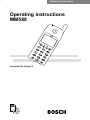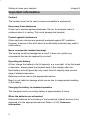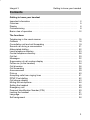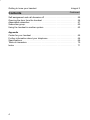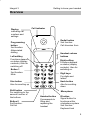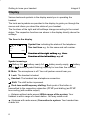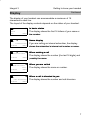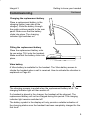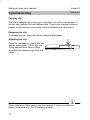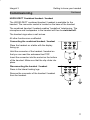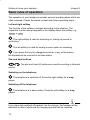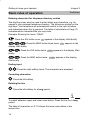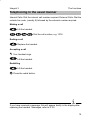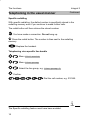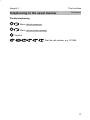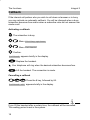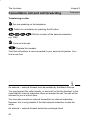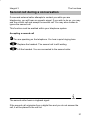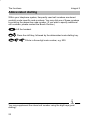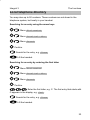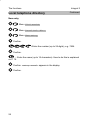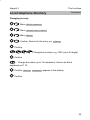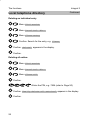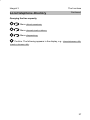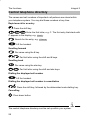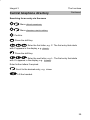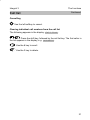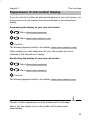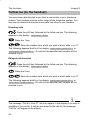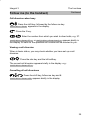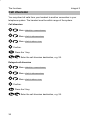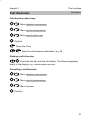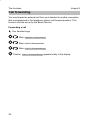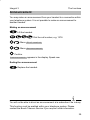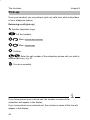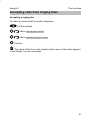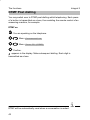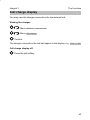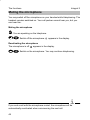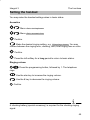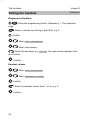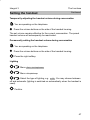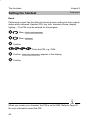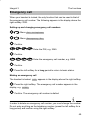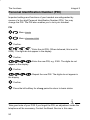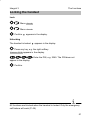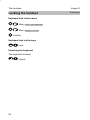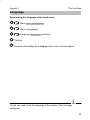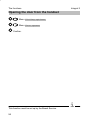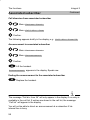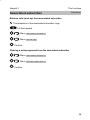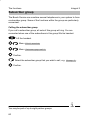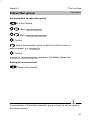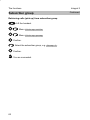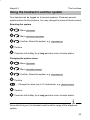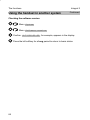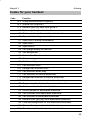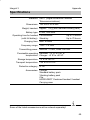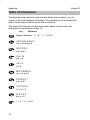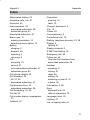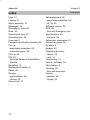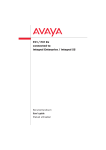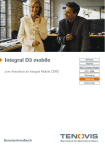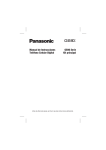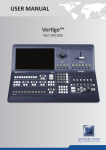Download Bosch MM588 Operating instructions
Transcript
Operating Instructions Operating instructions MM588 connected to Integral 3 Getting to know your handset Integral 3 Important information Caution! The handset must not be used in areas susceptible to explosions! Keep away from dampness Protect your handset against dampness. Do not, for example, leave it outdoors when it is raining. This could damage the handset. Protect against interference Other electronic devices are generally protected against RF irradiation. However, a device of this kind which is insufficiently protected may lead to malfunctions. Never unscrew the handset housing! The housing could be damaged as a result. It does not contain any components that can be repaired by yourself. Operating the battery At first, charge the battery to its full capacity, e.g. overnight. In the first week of operation, always place the handset back in the charger after use. New battery cells will generally only reach their full capacity after several days of standard operation. Batteries must be used in the appropriate manner. Bosch is not liable for damage which occurs due to inappropriate handling of the battery. Charging the battery in standard operation The charging time for an empty battery is approximately 8 hours. When the batteries are exhausted Exhausted batteries do not belong in the household rubbish, and are to be disposed of in the appropriate manner! Refer to P. 68, Consumer information. 2 Integral 3 Getting to know your handset Contents Getting to know your handset Important information . . . . . . . . . . . . . . . . . . . . . . . . . . . . . . . . . . . . . . . . . . . Overview . . . . . . . . . . . . . . . . . . . . . . . . . . . . . . . . . . . . . . . . . . . . . . . . . . . . . . Display . . . . . . . . . . . . . . . . . . . . . . . . . . . . . . . . . . . . . . . . . . . . . . . . . . . . . . . Commissioning . . . . . . . . . . . . . . . . . . . . . . . . . . . . . . . . . . . . . . . . . . . . . . . . Basic rules of operation . . . . . . . . . . . . . . . . . . . . . . . . . . . . . . . . . . . . . . . . . 2 5 6 8 12 The functions Telephoning in the usual manner . . . . . . . . . . . . . . . . . . . . . . . . . . . . . . . . . Callback . . . . . . . . . . . . . . . . . . . . . . . . . . . . . . . . . . . . . . . . . . . . . . . . . . . . . . Consultation call and call forwarding . . . . . . . . . . . . . . . . . . . . . . . . . . . . . . Second call during a conversation . . . . . . . . . . . . . . . . . . . . . . . . . . . . . . . . Abbreviated dialling . . . . . . . . . . . . . . . . . . . . . . . . . . . . . . . . . . . . . . . . . . . . . Local telephone directory . . . . . . . . . . . . . . . . . . . . . . . . . . . . . . . . . . . . . . . . Central telephone directory . . . . . . . . . . . . . . . . . . . . . . . . . . . . . . . . . . . . . . Call list . . . . . . . . . . . . . . . . . . . . . . . . . . . . . . . . . . . . . . . . . . . . . . . . . . . . . . . . Messages . . . . . . . . . . . . . . . . . . . . . . . . . . . . . . . . . . . . . . . . . . . . . . . . . . . . . Suppression of call number display . . . . . . . . . . . . . . . . . . . . . . . . . . . . . . . Follow me (to the handset) . . . . . . . . . . . . . . . . . . . . . . . . . . . . . . . . . . . . . . Call diversion . . . . . . . . . . . . . . . . . . . . . . . . . . . . . . . . . . . . . . . . . . . . . . . . . . Call forwarding . . . . . . . . . . . . . . . . . . . . . . . . . . . . . . . . . . . . . . . . . . . . . . . . . Announcement . . . . . . . . . . . . . . . . . . . . . . . . . . . . . . . . . . . . . . . . . . . . . . . . . Pick-up . . . . . . . . . . . . . . . . . . . . . . . . . . . . . . . . . . . . . . . . . . . . . . . . . . . . . . . Accepting calls from ringing lines . . . . . . . . . . . . . . . . . . . . . . . . . . . . . . . . . DTMF Post dialling . . . . . . . . . . . . . . . . . . . . . . . . . . . . . . . . . . . . . . . . . . . . . Call charge display . . . . . . . . . . . . . . . . . . . . . . . . . . . . . . . . . . . . . . . . . . . . . Muting the microphone . . . . . . . . . . . . . . . . . . . . . . . . . . . . . . . . . . . . . . . . . . Setting the handset . . . . . . . . . . . . . . . . . . . . . . . . . . . . . . . . . . . . . . . . . . . . . Emergency call . . . . . . . . . . . . . . . . . . . . . . . . . . . . . . . . . . . . . . . . . . . . . . . . Personal Identification Number (PIN) . . . . . . . . . . . . . . . . . . . . . . . . . . . . . Locking the handset . . . . . . . . . . . . . . . . . . . . . . . . . . . . . . . . . . . . . . . . . . . . Language . . . . . . . . . . . . . . . . . . . . . . . . . . . . . . . . . . . . . . . . . . . . . . . . . . . . . Self-assignment . . . . . . . . . . . . . . . . . . . . . . . . . . . . . . . . . . . . . . . . . . . . . . . . 15 18 19 21 22 23 28 30 32 33 34 36 38 39 40 41 42 43 44 45 49 50 51 53 54 3 Getting to know your handset Contents Integral 3 Continued Self-assignment and call diversion off . . . . . . . . . . . . . . . . . . . . . . . . . . . . . Opening the door from the handset . . . . . . . . . . . . . . . . . . . . . . . . . . . . . . . Associated subscriber . . . . . . . . . . . . . . . . . . . . . . . . . . . . . . . . . . . . . . . . . . Subscriber group . . . . . . . . . . . . . . . . . . . . . . . . . . . . . . . . . . . . . . . . . . . . . . . Using the handset in another system . . . . . . . . . . . . . . . . . . . . . . . . . . . . . 55 56 57 60 63 Appendix Codes for your handset . . . . . . . . . . . . . . . . . . . . . . . . . . . . . . . . . . . . . . . . . Further information about your telephone . . . . . . . . . . . . . . . . . . . . . . . . . . Specifications . . . . . . . . . . . . . . . . . . . . . . . . . . . . . . . . . . . . . . . . . . . . . . . . . . Table of characters . . . . . . . . . . . . . . . . . . . . . . . . . . . . . . . . . . . . . . . . . . . . . Index . . . . . . . . . . . . . . . . . . . . . . . . . . . . . . . . . . . . . . . . . . . . . . . . . . . . . . . . . 4 65 66 69 70 71 Getting to know your handset Integral 3 Overview Display indicating call numbers and settings Call indicator Redial button 2nd function: Call diversion from Programming button 2nd function: Abbreviated dialling Handset volume buttons Left softkey Functions depend on status (display contents). Also for switching off. Right softkey Functions depend on status (display contents). Also for switching on. Button 1 2nd function: Mute Digit keys For digits and letters Star button Also for scrolling up Shift button For switching to the second function of the buttons Button 0 2nd function: Call list Hash button Also for scrolling down Microphone Handset button Corresponds to lifting and replacing the handset R button Signal button for functions within a telephone system 2nd function: Keyboard lock 5 Getting to know your handset Integral 3 Display Various texts and symbols in the display assist you in operating the handset. The texts and symbols are provided in the display to guide you through the menus and inform you about the status of your handset. The functions of the right and left softkeys change according to the current status. The respective functions are shown in the display directly above the softkeys. The lines in the display Symbol line indicating the status of the telephone. Two text lines e.g. for the name and call number. Smith 3050 off Menu Function of the right softkey e.g. e g Menu Menu. Function of the left softkey softkey, e.g. e g off off. Symbol meanings Battery full, battery nearly full, battery nearly empty, battery empty, (battery symbol flashing) capacity for less than five minutes! Mute: The microphone is off. Your call partner cannot hear you. Lock: The handset is locked. Handset: The handset has a telephone connection. Shift: The shift button is pressed. Dual-tone multifrequency dialling: Each push of the button is transmitted to the connection subscriber (DTMF post dialling) as DTMF tone coding (with audible output). (Antenna without radio waves) Within range of the system: Your handset is within range of a base station. You may make a call. (Antenna with radio waves) Connection to system: Your handset has a radio link. 6 Getting to know your handset Integral 3 Display Continued The display of your handset can accommodate a maximum of 16 characters in each line. The layout of the display contents depends on the status of your handset. In basic status 3050 Smith off Menu The e display d s ay shows s o s the t e first st 16 6 letters ette s of o your you name a e or o the number. Name display 2492 Conversation Clrdown Menu If yyou are calling g an internal subscriber,, the displayy shows the subscriber subscriber’ss internal call number or name. When making a call 0004434758739124 Clrdown Menu y shows the number ((the last 16 digits) g ) and The display possibly ossibly the name. When you are called 0004434758739124 Call Clrdown Menu The displayy shows the name or number. When a call is diverted to you 2492 Call diversion Clrdown Menu The ed display s ay sshows o s tthe e number u be a and d ca call d diversion. e so 7 Getting to know your handset Integral 3 Commissioning When you receive your handset, it is registered in the system and ready for operation. All you need to do is connect the supplied charger. Placement of the charger Place the charger on a solid, even surface, e.g. a table. Choose a location that is protected from direct sunlight and dampness. Please also observe the information on P. 66. Insert the mains plug into a socket. The charger is ready for operation. Charging the handset Simply place the handset into the charger. You will hear an acknowledgement tone. The display and keypad lights will switch on briefly. The battery symbol in the symbol line will start to move. The battery is being charged. Charging indicator light for replacement battery When the batteries are being charged, they will become slightly warm. This is perfectly normal. Removing the battery Place the handset on a table with the display facing down. Press in the clip. Pull up the clip on the battery. Press in the clip. i Before using the handset for the first time, the batteries should be charged for at least 8 hours. New battery cells will generally only reach their full capacity after several days of standard operation. 8 Integral 3 Commissioning Getting to know your handset Continued Charging the replacement battery Place a replacement battery in the charging holder (rear side of the charger). Slide the battery through the guide notches parallel to the rear panel. Make sure that the battery clicks into place. The charging indicator light switches on. Fitting the replacement battery Place the replacement battery onto its rear edge. Tilt it onto the handset. Make sure that the battery clicks into place. Vibra battery A Vibra battery is available for the handset. The Vibra battery serves to vibrate the handset when a call is received. How to activate the vibration is explained on Page 45. i The charging process is ended when the replacement battery is full. The charging indicator light will then switch off. If a handset is placed in the charger, the handset will be charged. The replacement battery will not be charged during this period. The charging indicator light remains switched off. The battery symbol in the display will only provide a reliable indication of the charging status once the handset has been completely charged for the first time! 9 Getting to know your handset Commissioning Integral 3 Continued Carrying clip The clip is designed for carrying your handset in an office environment. It will not stay attached to wide leather belts. To carry the handset outdoors, please use the carrying case which can be obtained as an accessory. Releasing the clip To release the clip, bend the lateral clamps slightly apart. Attaching the clip Place the handset on a table with the display facing down. Attach the clip to the handset from above. Make sure that the clamping lugs click into place. i When inserting a Vibra battery into the handset, it may occur that the battery vibrates briefly. This is perfectly normal. 10 Integral 3 Getting to know your handset Commissioning Continued HSG30-DECT Combined handset / headset The HSG30-DECT combined handset / headset is available for the handset. The connector socket is located on the base of the handset. The combined handset / headset enables “handsfree” telephoning. The microphone and loudspeaker in the handset will then be switched off. The handset rings when a call arrives. All other functions are unaffected. Connecting the combined handset / headset Place the handset on a table with the display facing up. Hold the connector of the handset / headset so that you can read the embossed text TOP. Insert the connector into the socket on the bottom of the handset. Make sure that the clip clicks into place. Disconnecting the handset / headset Press in the lateral locking lugs. Remove the connector of the handset / headset from the handset. 11 Getting to know your handset Integral 3 Basic rules of operation The operation of your telephone includes several operating steps which are often repeated. Please familiarize yourself with these operating steps. Left and right softkey The function of the softkeys changes according to the situation. The respective function always appears in the display above the softkey, e.g. Menu or off . The right softkey is used for switching on, calling up menus or confirming. The left softkey is used for ending a menu option or cancelling. If you press the key for a long period when in any of the menus, the handset will be returned to its basic status. Star and hash buttons The star and hash (#) buttons are used for scrolling in lists and menus. Switching on the telephone The telephone is switched off. Press the right softkey for a long period. Switching off the telephone The telephone is in basic status. Press the left softkey for a long period. i If you place the switched off handset into the charger, the handset will be switched on after a while and the charging process will be indicated. 12 Integral 3 Getting to know your handset Basic rules of operation Continued Selecting a menu Some functions and settings of your telephone can be obtained via the display contents (menu). The menu is set out in such a way that most of the menu options lead to submenus. Call up the menu using the right softkey. Use the star and hash (#) buttons to mark the desired menu option, e.g. System . Select the menu option using the right softkey. Menu level back The left softkey enables you to move to the next menu level up or leave the menu. Submenus Submenus are operated in exactly the same way as the main menu. Cancelling Press the left softkey for a long period in order to reach basic status. 13 Getting to know your handset Basic rules of operation Integral 3 Continued Entering characters for telephone directory entries The digit keys may also be used to enter letters and characters, e.g. for names in your personal telephone directory. The letters are printed on the digit keys. Your telephone will automatically switch to the input of letters and characters when this is required. The table of characters on Page 70 indicates which character404s you may enter. Example: Entering the name “JOHN”: Press the JKL button once. J appears in the display. Wait briefly. Press the MNO button three times. JO appears in the display. Wait briefly. Press the GHI button twice. JOH appears in the display. Wait briefly. Press the MNO button twice. JOHN appears in the display. Wait briefly. Ending input Press the right softkey twice. The characters are accepted. Correcting characters Press the left softkey. Deleting the line Press the left softkey for a long period. i To switch between upper and lower case letters: Press the key for a long period. The table of characters on P. 70 shows the lower case letters in the second line. 14 The functions Integral 3 Telephoning in the usual manner Internal Calls: Dial the internal call number required. External Calls: Dial the outside line code, (usually 9) followed by the external number required. Making a call Lift the handset. Dial the call number, e.g. 1276. Ending a call Replace the handset. Accepting a call Your handset rings. Lift the handset. Redialling Lift the handset. Press the redial button. i If you have received a message, this will appear briefly in the display after replacing the handset. Messages, refer to P. 32. 15 The functions Integral 3 Telephoning in the usual manner Continued Specific redialling With specific redialling, the dialled number is specifically stored in the redialling memory even if you continue to make further calls. The redial button will then retrieve the stored number. You have made a connection. Do not hang up. Press the redial button. The number is then sent to the redialling memory. Replace the handset. Telephoning via a specific line bundle Menu Dial assist Menu Line group Select the line group, e.g. Line group 1 Confirm. Dial the call number, e.g. 012345. The Specific redialling feature must have been enabled. 16 i The functions Integral 3 Telephoning in the usual manner Continued Private telephoning Menu Dial assist Menu Priv.line group Confirm. Dial the call number, e.g. 012345. 17 The functions Integral 3 Callback If the internal call partner who you wish to call does not answer or is busy, you may activate an automatic callback. You will be informed when a busy subscriber becomes free and/or when a subscriber who did not answer has made a call. Activating a callback The subscriber is busy. Menu Dialing options Menu Callback Confirm. Callback appears briefly in the display. Replace the handset. Your telephone will ring when the desired subscriber becomes free. Lift the handset. The connection is made. Cancelling a callback Press the # key, followed by 66. Callback off appears briefly in the display. i If you lift the handset after a certain time, the callback will be cancelled. This waiting period is set in the system. 18 The functions Integral 3 Consultation call and call forwarding When you are making an external call, you may mute the handset and subsequently hold private consultation with someone in the room or an internal subscriber. Your call partner, who is left waiting on the line, cannot hear this consultation. It is also possible to forward the caller to an internal or external subscriber. Consulting with an internal subscriber You are speaking on the telephone. Switch to consultation by pressing the R button. Your call partner can no longer hear you. Enter the internal call number of the desired subscriber, e.g. 7654. You are connected. Your initial call partner is left waiting. Ending consultation and returning to the first call End consultation by pressing the R button. You are now reconnected to the initial call partner. 19 The functions Integral 3 Consultation call and call forwarding Continued Transferring a caller You are speaking on the telephone. Switch to consultation by pressing the R button. Dial the number of the desired subscriber, e.g. 7654. Announce the call. Replace the handset. Your first call partner is now connected to your second call partner. Your line is now free. i An external – external forward must be enabled by the Bosch Service. You may forward the caller directly, or wait until he lifts the handset. In the event that the internal subscriber does not answer the call, the call will be returned to you in a short time. You may also provide an external forward for an external subscriber. However, this is only possible if the first external subscriber is also the caller. An external – external forward seizes two exchange lines! 20 Integral 3 The functions Second call during a conversation If a second external caller attempts to contact you while you are telephoning, you will hear an acoustic signal. If you wish to do so, you may end the current call and accept the second call. You may also choose to ignore the second call. This function must be enabled within your telephone system. Accepting a second call You are speaking on the telephone. You hear a quiet ringing tone. Replace the handset. The second call is still waiting. Lift the handset. You are connected to the second caller. The second caller hears a ringback signal. i If the second call originates from a digital line and you do not answer the call, it will be placed in the call list. 21 The functions Integral 3 Abbreviated dialling Within your telephone system, frequently used call numbers are stored centrally under specific code numbers. You may dial one of these numbers by entering the respective code number. (If you wish to specify additional call numbers, please contact the Bosch Service.) Lift the handset. Press the shift key, followed by the abbreviated code dialling key. Enter a three-digit code number, e.g. 900. i You may supplement the stored call number using the digit keys (post dialling). 22 The functions Integral 3 Local telephone directory You may store up to 50 numbers. These numbers are not stored in the telephone system, but locally in your handset. Searching for an entry using the arrow keys Menu Dial assist Menu Local tel. dir. Menu Search Confirm. Search for the entry, e.g. Claes Lift the handset. Searching for an entry by entering the first letter Menu Dial assist Menu Local tel. dir. Menu Search Confirm. Enter the first letter, e.g. C. The first entry that starts with C appears in the display, e.g. Carl . Search for the entry, e.g. Claes Lift the handset. 23 The functions Integral 3 Local telephone directory Continued New entry Menu Dial assist Menu Local tel. dir. Menu New entry Confirm. Enter the number (up to 24 digits), e.g. 7654. Confirm. ... Enter the name (up to 16 characters). How to do this is explained on P. 14. Confirm. entry save? appears in the display. Confirm. 24 The functions Integral 3 Local telephone directory Continued Changing an entry Menu Dial assist Menu Local tel. dir. Menu Edit Confirm. Search for the entry, e.g. Claes Confirm. Change the number, e.g. 7654 (up to 24 digits). Confirm. ... Change the name (up to 16 characters). How to do this is explained on P. 14. Confirm. entry change? appears in the display. Confirm. 25 The functions Integral 3 Local telephone directory Continued Deleting an individual entry Menu Dial assist Menu Local tel. dir. Menu Clear entry Confirm. Search for the entry, e.g. Claes Confirm. delete? appears in the display. Confirm. Deleting all entries Menu Dial assist Menu Local tel. dir. Menu Clear all Confirm. Enter the PIN, e.g. 7654 (refer to Page 50). Confirm. Really delete all entries? appears in the display. Confirm. 26 The functions Integral 3 Local telephone directory Continued Querying the free capacity Menu Dial assist Menu Local tel. dir. Menu Capacity Confirm. The following appears in the display, e.g.: Positions: 50 incl. free: 45 . 27 The functions Integral 3 Central telephone directory The names and call numbers of important call partners are stored within your telephone system. You may dial these numbers at any time. Rapid search for an entry Press the shift key. Enter the first letter, e.g. C. The first entry that starts with C appears in the display, e.g. Carl . Search for the entry, e.g. Claes Lift the handset. Scrolling forward Per name using the # key. Per first letter using the shift and # keys. Scrolling back Per name using the star key. Per first letter using the shift and star keys. Dialling the displayed call number Lift the handset. Dialling the displayed call number in consultation Press the shift key, followed by the abbreviated code dialling key. Cancelling Clear down button. i The central telephone directory must be set up within your system. 28 The functions Integral 3 Central telephone directory Continued Searching for an entry via the menu Menu Dial assist Menu Centr. tel. dir. Confirm. Press the shift key. Enter the first letter, e.g. C. The first entry that starts with C appears in the display, e.g. Carl . Press the shift key. Enter the next letter, e.g. L. The first entry that starts with CL appears in the display, e.g. Claes . Enter further letters if required. Scroll to the desired entry, e.g. Clee Lift the handset. 29 The functions Integral 3 Call list If a caller cannot reach you, his ISDN call number will be entered in a call list. When you switch on your handset or end a call, a corresponding message will appear briefly in the display. Viewing and dialling the call numbers The following appears in the display: Call list . Press the shift key, followed by the call list key. The first caller in the list appears in the display, e.g. 069194193 . Scrolling Use the # key to scroll. Dialling the displayed number Lift the handset. Dialling the displayed number in consultation Press the shift key, followed by the abbreviated code dialling key. This function must be set up within your telephone system. i Internal callers in the list are identified by a preceding I and are entered with their direct inward dialling number or name. Up to ten entries can be stored in the call list. Subscribers with an analog connection or activated call suppression will not be entered. If you have returned a call to a subscriber from the call list, the respective entry will be deleted automatically. 30 Integral 3 Call list The functions Continued Cancelling Use the left softkey to cancel. Clearing individual call numbers from the call list The following appears in the display: Call list . Press the shift key, followed by the call list key. The first caller in the list appears in the display, e.g. 069194193 . Use the # key to scroll. Use the 0 key to delete. 31 The functions Integral 3 Messages You may receive messages. The message will appear briefly in the display subsequent to receipt and after each telephone conversation. The message can be cleared once you have read it. Receiving a message A message appears briefly in the display, e.g. Meeting 14:30 . Clearing a message Press the # key, followed by 67. The display is in basic status. 32 The functions Integral 3 Suppression of call number display If you do not wish to inform an external call partner of your call number, you may prevent your call number from being indicated in the call partner’s display. Suppressing the display of your own call number Menu Dialing options Menu Rem. No. displ. on Confirm. The following appears briefly in the display: Rem. No. displ. off When making your next telephone call, your call number will not be indicated in the call partner’s display. Reactivating the display of your own call number Menu Dialing options Menu Rem. No. displ. Confirm. The following appears briefly in the display: Rem. No. displ. on The call number suppression must be enabled at the exchange. i After a call, the display of your call number will be reactivated automatically. 33 The functions Integral 3 Follow me (to the handset) You may have calls diverted to you from a connection in your telephone system. Your handset must be within range of the telephone system. You may set up several call diversions one after the other to your handset. Diverting calls Press the shift key, followed by the follow me key. The following appears in the display: Call div. from Press the 1 key. Enter the number from which you wish to divert calls, e.g. 27. The following appears briefly in the display: Call div. from 27 - or Call div. from Carl - . All calls for the specified call number will be diverted to you. Delayed call diversion Press the shift key, followed by the follow me key. The following appears in the display: Call div. from Press the 2 key. Enter the number from which you wish to divert calls, e.g. 27. The following appears briefly in the display: Call div. from 27 - or Call div. from Carl - . All calls for the specified call number will be diverted to you. i The message “Call div. from 27” will only appear in the display if no entry is available in the call list. If entries are stored in the call list, the message “Call list” will appear in the display. 34 The functions Integral 3 Follow me (to the handset) Continued Call diversion when busy Press the shift key, followed by the follow me key. Call div. from appears in the display. Press the 3 key. Enter the number from which you wish to divert calls, e.g. 27. Call div. from 27 - or Call div. from Carl - appears briefly in the display. All calls for the specified call number will be diverted to you. Viewing a call diversion When in basic status, you may check whether you have set up a call diversion. Press the star key and the left softkey. The current call diversion appears briefly in the display. e.g.: Call div. from 27 - . Cancelling all call diversions Press the shift key, follow me key and #. Call div. from off appears briefly in the display. 35 The functions Integral 3 Call diversion You may divert all calls from your handset to another connection in your telephone system. The handset must be within range of the system. Call diversion Menu Addit. services Menu Call diversion Menu Call div. to Confirm. Press the 1 key. Enter the call diversion destination, e.g. 24. Delayed call diversion Menu Addit. services Menu Call diversion Menu Call div. to Confirm. Press the 2 key. Enter the call diversion destination, e.g. 24. 36 The functions Integral 3 Call diversion Continued Call diversion when busy Menu Addit. services Menu Call diversion Menu Call div. to Confirm. Press the 3 key. Enter the call diversion destination, e.g. 24. Viewing a call diversion Press the star key and the left softkey. The following appears briefly in the display, e.g.: Call div. to 24 . Cancelling a call diversion Menu Addit. services Menu Call diversion Menu Clear Confirm. 37 The functions Integral 3 Call forwarding You may forward an external call from your handset to another connection that is programmed in the telephone system (call forward position). This function must be set up by the Bosch Service. Forwarding a call Your handset rings. Menu Addit. services Menu Call diversion Menu Call forwarding Confirm. Call forwarding appears briefly in the display. 38 The functions Integral 3 Announcement You may make an announcement from your handset to a connection within your telephone system. It is not possible to make an announcement to another handset. Making an announcement Lift the handset. Dial the call number, e.g. 1276. Menu Dial assist Menu Announcement Confirm. Announcement appears in the display. Speak now. Ending the announcement Replace the handset. i You will not be able to direct an announcement at a subscriber if he is busy. This function must be enabled within your telephone system. Please contact the Bosch Telecom Service if you require further information. 39 The functions Integral 3 Pick-up From your handset, you may retrieve (pick up) calls from other subscribers of your telephone system. Retrieving a call (pick-up) Another telephone rings. Lift the handset. Menu Pick up calls Menu Pick up Confirm. Enter the call number of the subscriber whose call you wish to retrieve (pick up), e.g. 27. You are connected. If you have picked up an internal call, the number or name of the subscriber will appear in the display. i If you have picked up an external call, the number or name of the line will appear in the display. 40 The functions Integral 3 Accepting calls from ringing lines Accepting a ringing line You hear an external call at another telephone. Lift the handset. Menu Pick up calls Menu Seize ring. line Confirm. The name of the line or the number and/or name of the caller appears in the display. You are connected. 41 The functions Integral 3 DTMF Post dialling You may switch over to DTMF post dialling whilst telephoning. Each press of a button is transmitted as a tone, thus enabling the remote control of an answering machine, for example. DTMF on You are speaking on the telephone. Menu Conversation Menu Tone PD (DTMF) Confirm. appears in the display. Make subsequent dialling. Each digit is transmitted as a tone. DTMF will be automatically reset when a conversation is ended. 42 i The functions Integral 3 Call charge display You may view the charges incurred by the last external call. Viewing the charges Menu Addit. services Menu Charges Confirm. The charges incurred by the last call appear in the display, e.g. Pnd 1.68 Call charge display off Press the left softkey. 43 The functions Integral 3 Muting the microphone You may switch off the microphone on your handset whilst telephoning. The handset remains switched on. Your call partner cannot hear you, but you can hear him. Muting the microphone You are speaking on the telephone. Switch off the microphone. appears in the display. Reactivating the microphone The microphone is off. appears in the display. Switch on the microphone. You may continue telephoning. i If you end a call with the microphone muted, the microphone will be automatically reactivated when commencing the next call. 44 The functions Integral 3 Setting the handset You may make the handset settings when in basic status. Acoustics Menu Set telephone Menu Set acoustics Confirm. Make the desired ringing setting, e.g. Ringing tone . You may choose between the ringing tone, vibrating, both, brief ringing tone or mute. Confirm. Press the left softkey for a long period to return to basic status. Ringing volume Press the programming button, followed by 1. The telephone rings. Use the star key to increase the ringing volume. Use the # key to decrease the ringing volume. Confirm. i A vibrating battery (special accessory) is required for the vibrating ringing signal. 45 The functions Setting the handset Integral 3 Continued Ringing sound pattern Press the programming button, followed by 1. The telephone rings. Select a melody by entering a digit (0-9), e.g. 3. Confirm. Menu Set telephone Menu Key beep Select the key beep, e.g. Click . You may choose between click, tone and off. Confirm. Handset volume Menu Set telephone Menu Handset volume Confirm. Enter the handset volume (from 1 to 4), e.g. 3. Confirm. 46 The functions Integral 3 Setting the handset Continued Temporarily adjusting the handset volume during conversation You are speaking on the telephone. Press the volume buttons on the side of the handset housing. The set volume remains effective for the current conversation. The preset handset volume will subsequently be reactivated. Permanently setting the handset volume during conversation You are speaking on the telephone. Press the volume buttons on the side of the handset housing. Press the right softkey. Lighting Menu Set telephone Menu Lighting Select the type of lighting, e.g. off . You may choose between off and automatic (lighting is switched on automatically when the handset is used). Confirm. 47 The functions Integral 3 Setting the handset Continued Reset Performing a reset has the effect of returning some settings to their original status when delivered: Handset PIN, key tone, handset volume, display lighting. – The PIN must be entered for this purpose. Menu Set telephone Menu Reset Confirm. Enter the PIN, e.g. 2345. Confirm. Really Reset? appears in the display. Confirm. i When you receive your handset, the PIN is set to 0000. Refer to Page 50 for more information about the PIN. 48 The functions Integral 3 Emergency call When your handset is locked, the only function that can be used is that of the emergency call number. The following appears in the display above the right softkey: SOS. Setting up and changing emergency call numbers Menu Set telephone Menu Emergency No. Confirm. Enter the PIN, e.g. 2345. Confirm. Enter the emergency call number, e.g. 6666. Confirm. Press the left softkey for a long period to return to basic status. Making an emergency call The handset is locked. SOS appears in the display above the right softkey. Press the right softkey. The emergency call number appears in the display, e.g. 6666? Confirm. The emergency call number is dialled. i In order to delete an emergency call number, you must change the number. Do not enter anything as the telephone number (press the left softkey for a long period) and confirm using the right softkey. 49 The functions Integral 3 Personal Identification Number (PIN) Important settings and functions of your handset are safeguarded by means of a four-digit Personal Identification Number (PIN). You may change the PIN. The PIN also enables you to lock your handset. PIN Menu Lock Menu Create PIN Confirm. Enter the old PIN. (When delivered, this is set to 0000). The digits do not appear in the display. Confirm. Enter the new PIN, e.g. 2345. The digits do not appear in the display. Confirm. Repeat the new PIN. The digits do not appear in the display. Confirm. Press the left softkey for a long period to return to basic status. i Take good note of your PIN! If you forget the PIN, an adjustment inside the telephone will be necessary. Contact the Bosch Service in this case. 50 The functions Integral 3 Locking the handset Lock Menu Lock Menu Lock Confirm. appears in the display. Unlocking The handset is locked. appears in the display. Press any key, e.g. the right softkey. Enter PIN appears in the display. Enter the PIN, e.g. 2345. The PIN does not appear in the display. Confirm. i All functions are blocked when the handset is locked. Only the emergency call feature will work (P. 49). 51 The functions Locking the handset Keyboard lock via the menu Menu Set telephone Menu Keyb. lock Confirm. Keyboard lock via the keys Lock. Unlocking the keyboard The keyboard is locked. Unlock. 52 Integral 3 Continued The functions Integral 3 Language Determining the language of the local menu Menu Set telephone Menu Language Language English selecting. Confirm. Press the left softkey for a long period to return to basic status. i You do not need to set the language of the system. This is already configured. 53 The functions Integral 3 Self-assignment In the event that the Bosch Service has set up your handset as the night station for a central office, calls will only arrive at your handset when the night service of the central office has been activated. If you wish to be able to receive these calls at all times, you must activate a self-assignment. Activating a self-assignment Menu Addit. services Menu Own allocation Confirm. Own allocation appears briefly in the display. Viewing a self-assignment Press the star key and the left softkey. Deactivating a self-assignment Menu Addit. services Menu Own allocation Confirm. Own allocation off appears briefly in the display. 54 The functions Integral 3 Self-assignment and call diversion off If you have activated a self-assignment and a call diversion, you may deactivate both by entering a digit code. Deactivating self-assignment and call diversion Press the star key, followed by 99. The following appears briefly in the display: Own allocation off and e.g. Call div. to 24 off 55 The functions Integral 3 Opening the door from the handset Menu Dialing options Menu Door opener Confirm. This function must be set up by the Bosch Service. 56 i The functions Integral 3 Associated subscriber The Bosch Service can set up a telephone in your system as an associated subscriber, e.g. for an executive/secretary circuit. Some of the related functions are particularly convenient. Calling the associated subscriber Menu Partner funct. Menu Ringing Confirm. Call diversion to associated subscriber Menu Partner funct. Menu Call div. to Confirm. The following appears in the display, e.g.: Call div. to 24 Viewing a call diversion to the associated subscriber Press the star key and the left softkey. The following appears in the display, e.g.: Call div. to 24 i If entries are present in the call list, these have priority. Call list will then appear in the display instead of call diversion, for example. 57 The functions Associated subscriber Integral 3 Continued Call diversion from associated subscriber Menu Partner funct. Menu Call div. from Confirm. The following appears briefly in the display, e.g.: Call div. from 24 Announcement to associated subscriber Menu Partner funct. Menu Announcement Confirm. Lift the handset. Announcement appears in the display. Speak now. Ending the announcement to the associated subscriber Replace the handset. i The message “Call div. from 24” will only appear in the display if no entry is available in the call list. If entries are stored in the call list, the message “Call list” will appear in the display. You will not be able to direct an announcement at a subscriber if his internal line is busy. 58 The functions Integral 3 Associated subscriber Continued Retrieve calls (pick up) from associated subscriber The telephone of the associated subscriber rings. Lift the handset. Menu Partner funct. Menu Pick up Confirm. Clearing a self-assignment from the associated subscriber Menu Partner funct. Menu Clear own all. Confirm. 59 The functions Integral 3 Subscriber group The Bosch Service can combine several telephones in your system to form a subscriber group. Some of the functions within the group are particularly convenient. Calling the subscriber group If you call a subscriber group, all sets of this group will ring. You are connected when one of the subscribers in this group lifts his handset. Lift the handset. Menu Dial assist Menu Intern.grp.call Confirm. Select the subscriber group that you wish to call, e.g. Group 1 . Confirm. You may be part of up to eight partner groups. 60 i The functions Integral 3 Subscriber group Continued Announcement to subscriber group Lift the handset. Menu Dial assist Menu Group announcem Confirm. Select the subscriber group to which you wish to make an announcement, e.g. Group 1 . Confirm. Group 1 Announcement appears in the display. Speak now. Ending the announcement Replace the handset. i If a sucbscriber of the dialled subscriber group is busy, he will not receive the announcement. 61 The functions Subscriber group Retrieving calls (pick up) from subscriber group Lift the handset. Menu Pick up calls Menu Pick up group Confirm. Select the subscriber group, e.g. Group 1 . Confirm. You are connected. 62 Integral 3 Continued The functions Integral 3 Using the handset in another system Your handset can be logged on to several systems. It features several system entries for this purpose. You may change the name of these entries. Selecting the system Menu System Menu Select system Confirm. Select the system, e.g. System 4 Confirm. Press the left softkey for a long period to return to basic status. Changing the system name Menu System Menu Change name Confirm. Select the system, e.g. System 4 Confirm. ... Change the name (up to 14 characters), e.g. West Site Confirm. Press the left softkey for a long period to return to basic status. i To be able to log on, the handset must be within range of the telephone system. 63 The functions Using the handset in another system Integral 3 Continued Checking the software version Menu System Menu Software version Confirm. 9.71/26.03.00 , for example, appears in the display. Press the left softkey for a long period to return to basic status. 64 Anhang Integral 3 Codes for your handset Code Function 15 x Group announcement to group x 16 x Internal call to group x 17 x Retrieve (pick up) calls from group x 32 Retrieve (pick up) external calls 34 Retrieve (pick up) from an internal subscriber 40 Open door 1 during conversation 41 Open door 2 during conversation 42 Open door 1 43 Open door 2 46 Call charge display for last call 64 Self-assignment 66 Automatic callback 67 Clear messages 69 Call forwarding 701 Call diversion from 702 Delayed call diversion from 703 Call diversion when busy 711 Call diversion to internal subscriber 712 Delayed call diversion to internal subscriber 713 Call diversion to internal subscriber when busy 79 Suppressing the display of your own call number 80 Announcement to internal subscriber 82 Announcement to associated subscriber 83 Call diversion from associated subscriber 84 Call diversion to associated subscriber 85 Retrieve calls (pick up) from associated subscriber 89 Clear self-assignment for the associated subscriber 99 Clear self-assignment and call diversion 159 Transfer external caller to external subscriber 65 Appendix Integral 3 Further information about your telephone Service, installation and maintenance Do not unscrew the telephone housing. Repairs and adjustments are the exclusive domain of a qualified technician. Your telephone is designed for use in standard operating conditions. Contemporary items of furniture are coated with a great variety of varnishes and plastics, and treated with various varnish preservation agents. For this reason, it cannot be ruled out that some of these substances contain components that can attack and soften the plastic feet of your charger. The unit feet that have been altered by these foreign substances may, in certain circumstances, leave unpleasant marks on the surface of the furniture. Understandably, Bosch cannot be liable for such damage. You are therefore advised to use an antiskid surface for your charger, in particular with new furniture or furniture that has been refreshed using varnish preservation agents. When required, wipe your telephone with a slightly damp or antistatic cloth. Do not use a dry cloth, as this could lead to malfunctions. Never use polish or abrasive cleaning agents. If you have any further questions or problems, please contact your specialist dealer or the Bosch Service. Weathering Protect your handset against dampness, direct sunlight and extremely low temperatures. Avoid sudden transitions from cold to warm conditions. Otherwise condensation will form on the handset. Protect your handset against sprayed water and the intense accumulation of dust or dirt. When using the handset in extreme weathering conditions, please use the carrying case (special accessory). 66 Appendix Integral 3 Further information about your telephone Continued Authorization and CE certification The telephone has been authorized by the regulating authorities for telecommunication and post (Reg TP). This telephone is designed for connection to Bosch telecommunications systems only. Only when connected to Bosch telecommunications systems does this telephone comply with the European regulations for electrical safety and electromagnetic compatibility. This telephone meets the requirements of the following EU directives: 89/336/EEC “Electromagnetic compatibility” 73/23/EEC “Electrical equipment designed for use within certain voltage limits” This device operates in accordance with the DECT system with a frequency range of 1880 to 1900 MHz. The allocation of this frequency range in the frequency utilization plan is valid for an initial period of 10 years and will be extended in accordance with European harmonization. 67 Appendix Further information about your telephone Integral 3 Continued Consumer information about returning and disposing of used batteries and accumulators pursuant to the BattV battery ordinance from 27.3.1998 Dear Customer, This device / power supply unit is fitted with permanently installed batteries or accumulators which contain harmful substances. The type of harmful substance can be identified by the chemical symbol that appears on the crossed-out garbage can in the device, accumulator or battery label. In accordance with the battery ordinance, you are required as the consumer to return the device / power supply unit to us for the purpose of removing or replacing the batteries or accumulators. This enables us to dispose of the energy sources containing the harmful substances in the appropriate manner. Our address: Bosch Telecom GmbH Produktbereich Private Netze Funkruf-Reparaturzentrum John-F.-Kennedy-Straße 43-53 D-38228 Salzgitter In the exceptional event that you have the batteries or accumulators replaced by your own qualified employees, you are obliged to ensure proper disposal of the energy sources containing the harmful substances by returning them either to us or an appropriate collection point. Yours, Bosch Telecom GmbH 68 Appendix Integral 3 Specifications Standard: DECT (Digital Enhanced Cordless Telecommunications). Dimensions: 143 x 50 x 22.5 mm Weight, handset: Approx. 115 g (with standard battery pack) Battery type: Li-Ion; 600 mAh Operating time for handset Conversation: (with full battery): Stand-by: Up to 10 hours Up to 70 hours Charging time: Max. 8 hours Frequency range: 1.88 – 1.9 GHz Transmitting power: Medium: 10 mW, Peak: 250 mW Permissible operating Handset: –10 °C to +45 °C temperature: Charger: +5 °C to +40 °C Storage temperature: –5 °C to +45 °C Transport temperature: –25 °C to +70 °C Protection category: IP 40 Accessories: Charger Standard battery pack Vibrating battery pack Clip HSG30-DECT Combined handset / headset Carrying case Some of the listed accessories must be ordered separately! i 69 Appendix Integral 3 Table of characters The digit keys may also be used to enter letters and numbers, e.g. for names in the local telephone directory. Your telephone will automatically switch to the input of letters when this is required. The second line shows you the lower case letters. How to enter the characters is explained on Page 14. Key Character Space character . ? ! , & : ” ( ) ‘ % £ $ 1 ABCÄÅÀÆÇ2 abcäåàæç2 DEFÉÈ3 deféè3 GHIÌ4 ghiì4 JKL5 jkl5 MNOÑØÖ6 mnoñøö6 PQRSß7 pqrsß7 TUVÜÙ8 tuvüù8 WXYZ9 wxyz9 +–x*/=><#0 70 Integral 3 Appendix Index Abbreviated dialling, 22 Accepting calls, line, 41 Acoustics, 45 Announcement, 39 associated subscriber, 58 subscriber group, 61 Associated subscriber, 57 Basic rules, 12 entering characters, 14 selecting a menu option, 13 Battery charging, 2 disposal, 68 operating, 2 removing, 8 Call accepting, 15 second, 21 to an associated subscriber, 57 subscriber group, 60 Call charge display, 43 Call diversion, 36 off, 37, 55 associated subscriber, 57 Call diversion from, 34 associated subscriber, 58 Call forwarding, 20, 38 Call list, 30 Call number display, suppression, 33 Callback, 18 Characters entering, 14 table, 70 Charger, placement, 8 Clip, 10 Codes, 65 Commissioning, 8 Consultation call, 19 Dialling, telephone directory, 23, 28 Display, 6 lighting, 47 Display contents, 6 DTMF Post dialling, 42 Emergency call, 49 Follow me, 34 See also Call diversion from associated subscriber, 58 Handset operating, 8 locking, 51 reset, 48 setting, 45 switching on and off, 12 volume, 46 Information, 2, 66 Keys keyboard lock, 52 table of characters, 70 Language, local, 53 Lighting, 47 line, accepting calls, 41 71 Appendix Index Lock, 51 Locking, 51 Menu, selecting, 13 Messages, 32 Microphone, mute, 44 Mute, 44 Opening the door, 56 Operating time, 69 Overview, 5 Personal Identification Number, 50 Pick up associated subscriber, 59 subscriber group, 62 Pick-up, 40 PIN, 50 See also Personal Identification Number Redialling, 15 Replacement battery, 9 Reset, 48 Ringing sound pattern, 46 volume, 45 Second call, 21 72 Integral 3 Continued Self-assignment, 54 associated subscriber, 59 off, 54, 55 Software version, 64 SOS, 49 See also Emergency call Specifications, 69 technical, 69 Subscriber, associated, 57 Subscriber group, 60 Symbols, 6 System, 63 Telephone directory central, 28 local, 23 Telephoning, 15 Version, software, 64 Vibra battery, 9 Vibrating, 45 See also Acoustics Volume headset, 46 ringing, 45 Robert Bosch Industriale e Commerciale S.p.A. Italy Via M. A. Colonna 35 I-20149 Milano Telephone +39-02-3 69 61 Fax +39-02-3 69 68 05 N.V. Robert Bosch S.A., Belgium Rue Henri Genesse 1 B-1070 Bruxelles Telephone +32-2-5 25 51 11 Fax +32-2-5 25 50 00 Robert Bosch AG Kommunikationstechnik Switzerland Hohlstrasse 188 CH-8004 Zürich Telephone +41-1-297-72 72 Fax +41-1-297-72 18 Robert Bosch España SA Ventas Telecomunicación Carretera N-VI, KM 18,150 E-28230 Las Rozas (Madrid) Telephone +34-91-6312 400 Fax +34-91-6312 486 Bosch Télécom S.A., France Bureaux du Parc 36–38 Rue de la Princesse F-78430 Louveciennes, Paris Telephone +33-1-30 82 30 82 Fax +33-1-30 82 30 30 Bosch Telecom Ltd., Great Britain Broadwater Park North Orbital Road Denham, Uxbridge, Middx. UB9 5HJ Telephone +44 18 95 878 000 Fax +44 18 95 838 835 Bosch Telecom GmbH Produktbereich Private Netze Kleyerstraße 94 D-60326 Frankfurt/Main http://www.bosch-telecom.de e-mail: [email protected] 4.998.067.328 · E5 · –/–/08.99. · Printed in Germany · Subject to modifications. Robert Bosch AG Geschäftsbereich Kommunikationstechnik, Austria Hietzinger Kai 139 A-1131 Wien Telephone +43-1-8 78 70 Fax +43-1-8 78 70-73 70