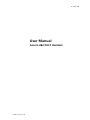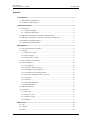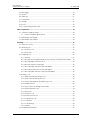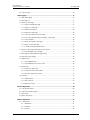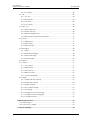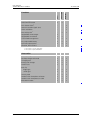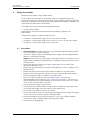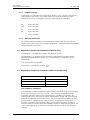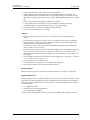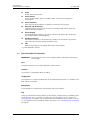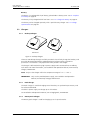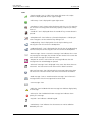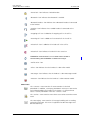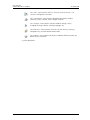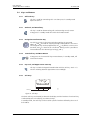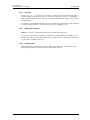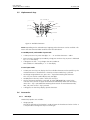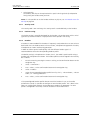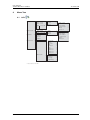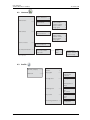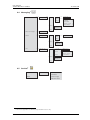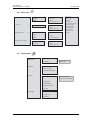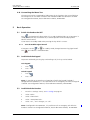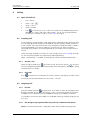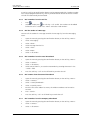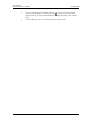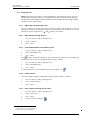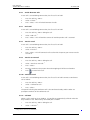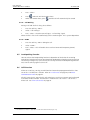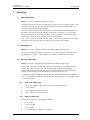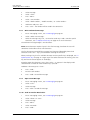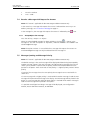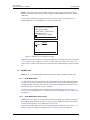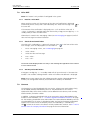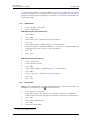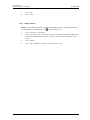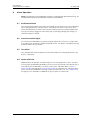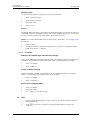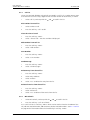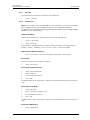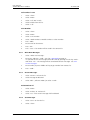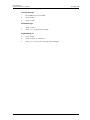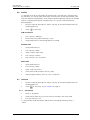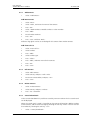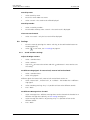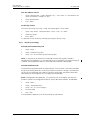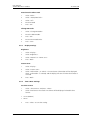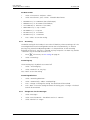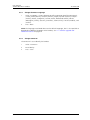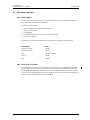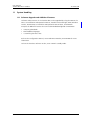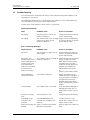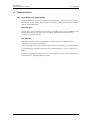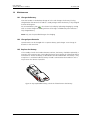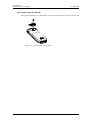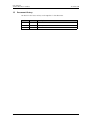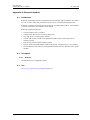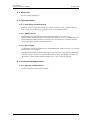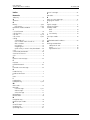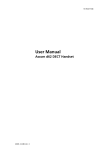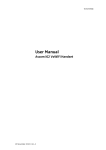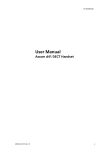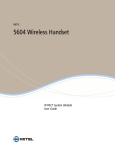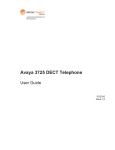Download ASCOM 21 User manual
Transcript
TD 92477GB User Manual Ascom d62 DECT Handset 2009-03-18/ Ver. B User Manual Ascom d62 DECT Handset TD 92477GB Contents 1 Introduction............................................................................................................. 1 1.1 Abbreviations and Glossary ................................................................................ 1 1.2 Functions and Accessories .................................................................................. 1 2 Safety Instructions .................................................................................................. 3 2.1 Precautions ........................................................................................................ 3 2.1.1 Frequency Range ....................................................................................... 4 2.1.2 Warranty Notification ................................................................................. 4 2.2 Regulatory Compliance Statements (EU/EFTA only) ............................................. 4 2.3 Regulatory Compliance Statements (USA and Canada only) ............................... 4 2.4 Bluetooth Qualified Design ID ............................................................................ 5 2.5 Environmental Requirements .............................................................................. 5 3 Descriptions ............................................................................................................. 7 3.1 The Ascom d62 DECT Handset ........................................................................... 8 3.2 Chargers ............................................................................................................ 9 3.2.1 Desktop Charger ........................................................................................ 9 3.2.2 Rack Charger ............................................................................................. 9 3.2.3 Battery Pack Charger ................................................................................. 9 3.3 Icons and Text in the Display ............................................................................ 10 3.4 Keys and Buttons ............................................................................................. 14 3.4.1 Off-hook Key ........................................................................................... 14 3.4.2 On-hook, and On/Off Key ........................................................................ 14 3.4.3 Navigation/Confirmation Key ................................................................... 14 3.4.4 Sound off Key and Mute Button ............................................................. 14 3.4.5 Key Lock, and Upper/Lower Case Key ...................................................... 14 3.4.6 Soft Keys ................................................................................................. 14 3.4.7 Hot Keys .................................................................................................. 15 3.4.8 Multifunction Button ............................................................................... 15 3.4.9 Volume Button ........................................................................................ 15 3.5 Alphanumeric Keys .......................................................................................... 16 3.6 Accessories ...................................................................................................... 16 3.6.1 Belt Clips ................................................................................................. 16 3.6.2 Security Cord ........................................................................................... 17 3.6.3 Leather Casing ......................................................................................... 17 3.6.4 Headset ................................................................................................... 17 4 Menu Tree .............................................................................................................. 18 4.1 Calls ............................................................................................................... 18 4.2 Contacts ......................................................................................................... 19 4.3 Profile ............................................................................................................. 19 2009-03-18/ Ver. B User Manual Ascom d62 DECT Handset TD 92477GB 4.4 Messaging ...................................................................................................... 20 4.5 Services1 ......................................................................................................... 20 4.6 Short cuts ....................................................................................................... 21 4.7 Connections ................................................................................................... 21 4.8 Settings .......................................................................................................... 22 4.9 In Call .............................................................................................................. 23 4.10 Customizing the Menu Tree ........................................................................... 24 5 Basic Operation ..................................................................................................... 24 5.1 Switch the handset On/Off ............................................................................... 24 5.1.1 Turn the Audible Signal On/Off ................................................................ 24 5.2 Lock/Unlock the Keypad ................................................................................... 24 5.3 Lock/Unlock the Handset ................................................................................. 24 6 Calling .................................................................................................................... 25 6.1 Open the Call List ............................................................................................ 25 6.2 Incoming Call ................................................................................................... 25 6.2.1 Answer a Call .......................................................................................... 25 6.2.2 End a Call ................................................................................................ 25 6.3 Outgoing Call .................................................................................................. 25 6.3.1 Pre-Dial .................................................................................................... 25 6.3.2 Dial Using a Pre-programmed Hot key, Soft key or Multifunction button .. 25 6.3.3 Dial a Number from the Call list ............................................................... 26 6.3.4 Dial the sender of a Message ................................................................... 26 6.3.5 Dial a Number from the Local Phonebook ................................................ 26 6.3.6 Dial a Name from the Central Phonebook ................................................ 26 6.3.7 Dial a Number from the Company Phonebook ......................................... 26 6.4 During a Call .................................................................................................... 28 6.4.1 Adjust the Volume during a Call ............................................................... 28 6.4.2 Open Contacts during the Call ................................................................. 28 6.4.3 Turn the Microphone on/off during a Call ................................................ 28 6.4.4 Audio Transfer ......................................................................................... 28 6.4.5 Start a New Call during Conversation ....................................................... 28 6.4.6 Switch between Calls ............................................................................... 29 6.4.7 End a Call ................................................................................................ 29 6.4.8 Transfer a Call .......................................................................................... 29 6.4.9 Transfer to new Call ................................................................................. 29 6.4.10 Conference Call ..................................................................................... 29 6.4.11 Call Back ............................................................................................... 29 6.4.12 Call Waiting ........................................................................................... 30 6.4.13 DTMF .................................................................................................... 30 6.5 Loudspeaking Function .................................................................................... 30 2009-03-18/ Ver. B User Manual Ascom d62 DECT Handset TD 92477GB 6.6 Call Diversion ................................................................................................... 30 7 Messaging.............................................................................................................. 31 7.1 Mini Messaging ............................................................................................... 31 7.2 Message List .................................................................................................... 31 7.3 Receive a Message ........................................................................................... 31 7.3.1 Read a Stored Message ............................................................................ 31 7.3.2 Reply to a Message .................................................................................. 31 7.3.3 Delete Message(s) .................................................................................... 32 7.3.4 Forward a Message .................................................................................. 32 7.3.5 Call the Sender of the Message ................................................................ 32 7.3.6 Call a Handset Number Included in a Message ......................................... 32 7.3.7 Save Number ........................................................................................... 32 7.3.8 Write and Send a Message ....................................................................... 33 7.3.9 Open a Sent Message .............................................................................. 33 7.3.10 Send to Another Destination .................................................................. 33 7.4 Receive a Message with Request for Answer .................................................... 34 7.4.1 Accept/Reject the message ....................................................................... 34 7.5 Message Queuing and Message Priority ........................................................... 34 7.6 Interactive Messaging ...................................................................................... 35 7.7 Mobile Data ..................................................................................................... 36 7.7.1 Send Mobile Data .................................................................................... 36 7.7.2 Send Mobile Data with a Prefix ................................................................ 36 7.8 Voice Mail ........................................................................................................ 37 7.8.1 Receive a Voice Mail ................................................................................. 37 7.8.2 Check the Voice Mail inbox ...................................................................... 37 7.8.3 One Key Voice Mail Access ....................................................................... 37 7.9 Contacts .......................................................................................................... 37 7.9.1 Add Contact ............................................................................................ 38 7.9.2 Edit Contact ............................................................................................. 38 7.9.3 Delete Contact ......................................................................................... 39 8 Alarm Operation ................................................................................................... 40 8.1 Push-button Alarm ........................................................................................... 40 8.2 Acoustic Location Signal .................................................................................. 40 8.3 Test Alarm ........................................................................................................ 40 8.4 Alarm with Data .............................................................................................. 40 9 Menu Operation.................................................................................................... 41 9.1 Connections .................................................................................................... 41 9.1.1 Bluetooth ................................................................................................ 41 9.1.2 Headset ................................................................................................... 42 9.1.3 System ..................................................................................................... 42 2009-03-18/ Ver. B User Manual Ascom d62 DECT Handset TD 92477GB 9.1.4 In Charger ............................................................................................... 43 9.2 Calls ................................................................................................................ 43 9.2.1 Call List .................................................................................................... 44 9.2.2 Missed Calls ............................................................................................. 44 9.2.3 Call Time ................................................................................................. 45 9.2.4 Call Services ............................................................................................. 45 9.3 Short Cuts ....................................................................................................... 46 9.3.1 Define Soft Keys ...................................................................................... 46 9.3.2 Define Hot Keys ....................................................................................... 46 9.3.3 Define Navigation Key .............................................................................. 46 9.3.4 Define Multifunction or Alarm Button ...................................................... 47 9.4 Services ............................................................................................................ 47 9.4.1 Add Services ............................................................................................ 47 9.4.2 Edit Services ............................................................................................. 47 9.4.3 Delete Services ......................................................................................... 48 9.5 Messaging ....................................................................................................... 48 9.5.1 Inbox ....................................................................................................... 48 9.5.2 Write New Messages ............................................................................... 49 9.5.3 Unsent Messages ..................................................................................... 49 9.5.4 Sent Messages ......................................................................................... 49 9.6 Profiles ............................................................................................................. 51 9.7 Contacts .......................................................................................................... 51 9.7.1 Call Contact ............................................................................................. 51 9.7.2 Add Contact ............................................................................................ 52 9.7.3 Edit Contact ............................................................................................. 52 9.7.4 Delete Contact ......................................................................................... 52 9.7.5 Central Phonebook .................................................................................. 52 9.8 Settings ........................................................................................................... 53 9.8.1 Sound and Alert Settings ......................................................................... 53 9.8.2 Phone Lock settings ................................................................................. 54 9.8.3 Display Settings ........................................................................................ 55 9.8.4 Time & Date Settings ............................................................................... 55 9.8.5 Answering ............................................................................................... 56 9.8.6 Change Text size for Messages ................................................................. 56 9.8.7 Change the Menu Language .................................................................... 57 9.8.8 Change Owner ID .................................................................................... 57 10 Advanced Functions............................................................................................ 58 10.1 Admin Menu ................................................................................................. 58 10.2 Clear Lists in Charger ..................................................................................... 58 11 System Handling ................................................................................................. 59 2009-03-18/ Ver. B User Manual Ascom d62 DECT Handset TD 92477GB 11.1 Software Upgrade and Additional Features .................................................... 59 12 Troubleshooting .................................................................................................. 60 13 Operation Notice................................................................................................. 61 13.1 Accessibility and Voice Quality ........................................................................ 61 14 Maintenance........................................................................................................ 62 14.1 Charge the Battery ......................................................................................... 62 14.2 Charge Spare Batteries ................................................................................... 62 14.3 Replace the Battery ........................................................................................ 62 14.4 Attach the Hinge-type Clip ............................................................................. 63 14.5 Attach the Swivel-type Clip ............................................................................ 63 14.6 Attach Cover for No Clip ................................................................................ 64 15 Document History ............................................................................................... 65 Appendix A: Bluetooth Headset ............................................................................. 66 2009-03-18/ Ver. B User Manual Ascom d62 DECT Handset 1 TD 92477GB Introduction This document describes features and settings available for the d62 handset. The handset is a feature-rich handset with colour display, telephony, messaging, and bluetooth as optional. It is designed to be used in medium demanding environment such as hospital environment, but also office environment. It is suitable for users dependent of being reachable and/or having a need for mobile voice and messaging features, which makes it ideal for applications where the user needs either one way messaging or to be able to interact with other users. The colour display enhances and simplifies the use of the handset. There are three versions of the handset; d62 Talker, d62 Messenger with messaging functions, and d62 Protector with additional alarm functions for personal security. Read the 2 Safety Instructions on page 3 before using the d62 handset. For software download and parameter set up, read the Installation and Operational Manual Portable Device Manager (PDM), Windows version, TD 92325GB, and the Configuration Manual, Ascom d62 DECT Handset, TD 92639GB. PDM: Portable Device Manager: An application, runnnig on a PC, for managing portable devices, charging racks, etc. IMS2: Integrated Message Server: An application running on a Unite module, that enables wireless services to and from portable devices and chargers. Protector Functions and Accessories Messenger 1.2 Abbreviations and Glossary Talker 1.1 x x x x x x x x x x x x x x x Vibrator x x x Headset connector x x x Bluetooth (optional) x x x Microphone on/off during call x x x Loudspeaking function x x x Mini messaging (12 characters) x - - - x x Functions Local phonebook (250 contacts) Central phonebook1 2 Company phonebook (1000 contacts) Downloadable languages Voice mail access1 Interactive messaging 2009-03-18/ Ver. B 2 1 1 User Manual Ascom d62 DECT Handset Talker Messenger Protector TD 92477GB Acknowledge - x x Multifunction button x x - - x Functions Push button alarm1 Acoustic Location Signal (ALS) - - x 1 - - x prefix1 - x x Upgradable to Messenger x - - Upgradable to Protector x x - x x x Easy replaceable battery x x x Dynamic output power x x x stations1 - - x Desktop charger Basic x x x Desktop charger Advanced x x x Charging rack x x x Battery pack charger x x x Leather case x x x hinge-type x x x swivel-type x x x Security cord x x x Headset with microphone on boom x x x Headset with microphone on cable x x x Bluetooth headset x x x Alarm with data Data with Centralized management1 Location, base 1. This feature is system dependent. 2. This feature requires PDM/IMS2. Accessories Belt Clip 2009-03-18/ Ver. B 2 User Manual Ascom d62 DECT Handset 2 TD 92477GB Safety Instructions Read this chapter before using the d62 handset. For safe and efficient operation of the handset, observe the guidelines given in this manual and all necessary safety precautions when using the handset. Follow the operating instructions and adhere to all warnings and safety precautions located on the product, the Quick Reference Guide and this User Manual. This product shall only be used with the following batteries: • Art.No.: 660190 Battery Single chargers shall only be connected with power adapters supplied by the manufacturer. Available power adapters (Suppliers Designation) are: • Art.No.DC3: 130160 Power supply unit AC/5V DC/0.65A - Europe • Art.No.DC3: 130166 Power supply unit AC/5V DC/1A - USA, Canada, AUS, and UK • Art.No.DC4: 130161 Power supply unit AC/5V DC/2A 2.1 Precautions • Save this manual. It includes important safety information and operating instructions. Save all instructions for future reference. • Connect AC (power supply) to the desktop battery charger only to designated power sources as marked on the product. Danger: Never alter the AC cord or plug. If the plug will not fit into the outlet, have a proper outlet installed by a qualified electrician. Improper connection increases the risk of electric shock. • Position the electrical cord to the AC power supply where it is least likely to be subjected to damage or stress. • Remove the electrical cord from an outlet by pulling gently on the AC adapter, not by pulling the cord. • Remove the battery before cleaning the handset to reduce risk of electric shock. • Unplug the battery charger from a power source (or remove handset from charger) before cleaning the handset to reduce risk of electric shock. • Do not use auxiliary equipment with the handset which is not exclusively recommended by the manufacturer, see 3.6 Accessories on page 16. The use of any auxiliary equipment not recommended by the manufacturer may result in fire, electric shock, or injury, and will void the warranty. • Do not expose the handset to open flame. • Do not expose the handset and the charger to direct sunlight for long periods. Keep the handset and charger away from excessive heat and moisture. • Do not allow heavy objects to fall on the handset. • Do not allow children to play with the product packaging material. Product packaging material is often small and may present a choking hazard. • Do not allow children to play with the handset. It is not a toy. Children could hurt themselves or others. Children could also damage the handset. • Do not expose to prolong light 2009-03-18/ Ver. B 3 User Manual Ascom d62 DECT Handset 2.1.1 TD 92477GB Frequency Range The handset is a radio transmitter and receiver. When it is on, it receives and sends out radio frequency (RF) energy. The handset operates on different frequency ranges depending on market and employs commonly used modulation techniques: EU 1880-1900 MHz USA 1920-1930 MHz LA 1910-1930 MHz BR 1910-1920 MHz -- 1900-1920 MHz 2.1.2 Warranty Notification Do not disassemble the handset. Disassembling the handset voids the warranty. The handset consists of no consumer serviceable components. Service should be performed by Authorized Service centre only. 2.2 Regulatory Compliance Statements (EU/EFTA only) This equipment is intended to be used in the whole EU & EFTA. This equipment is in compliance with the essential requirements and other relevant provisions of R&TTE Directive 1999/51/EC. The Declaration of Conformity may be consulted at: https://www.ascom-ws.com/doc/ The handset is marked with the label 2.3 Regulatory Compliance Statements (USA and Canada only) Portables without Bluetooth Portables with Bluetooth FCC ID:BXZDH4 FCC ID:BXZDH4BL IC: 3724B-DH4 IC: 3724B-DH4BL US: 9FVW4NANDH4 US: 9FVW4NANDH4 FCC compliance statements This equipment has been tested and found to comply with the limits for a Class B digital device, pursuant to part 15 of the FCC Rules. These limits are designed to provide reasonable protection against harmful interference in a residential installation. This equipment generates, uses and can radiate radio frequency energy and, if not installed and used in accordance with the instructions, may cause harmful interference to radio communications. However, there is no guarantee that interference will not occur in a particular installation. If this equipment does cause harmful interference to radio or television reception, which can be determined by turning the equipment off and on, the user is encouraged to try to correct the interference by one or more of the following measures: 2009-03-18/ Ver. B 4 User Manual Ascom d62 DECT Handset TD 92477GB • Reorient or relocate the receiving antenna. • Increase the separation between the equipment and receiver. • Connect the equipment into an outlet on a circuit different from that to which the receiver is connected. • Consult the dealer or an experienced radio/TV technician for help. Privacy of communications may not be ensured when using this handset. Exposure to Radio Frequency Signals This equipment complies with FCC radiation exposure limits set forth for an uncontrolled environment. This device complies with FCC SAR limit of 1.6 W/kg. The maximum SAR value measured when used at the ear, and when worn on the body using belt clip: SAR values With Bluetooth Without Bluetooth Head 0.104 W/Kg 0.072 W/Kg Body worn 0.029 W/Kg 0.036 W/Kg This device must not be co-located or operating in conjunction with any other antenna or transmitter. Use of non-Ascom approved accessories may violate the FCC RF exposure guidelines and should be avoided. Information to User This device complies with Part 15 of the FCC Rules. Operation is subject to the following two conditions: (1) this device may not cause harmful interference, and (2) this device must accept any interference received, including interference that may cause undesired operation. Modifications Changes or modifications to the equipment not expressly approved by the party responsible for compliance could void the user’s authority to operate the equipment. IC Requirements for Canada This Class B digital apparatus complies with Canadian ICES-003. Cet appareil numérique de la Classe B conforme á la norme NMB-003 du Canada. 2.4 Bluetooth Qualified Design ID Bluetooth BT ID: B014317 2.5 Environmental Requirements DECT Handset • Only use the handset in temperatures between 0o C to +40o C (32o F to 104o F). • Avoid exposing the handset for direct sunlight or close to other heat sources. • Do not expose the handset to open flame. 2009-03-18/ Ver. B 5 User Manual Ascom d62 DECT Handset TD 92477GB • Keep the handset away from excessive heat and moisture. • Avoid sudden temperature changes to prevent condensation in the handset. It is recommended to put the handset into an air tight plastic bag until the temperature is adjusted, for example, when entering or leaving a cold/heated building on a warm/cold day. • Protect your handset from aggressive liquids and vapours. • If the handset has been exposed for water or condense, remove the battery immediately and let it dry completely before re-inserting the battery. • Keep the handset away from strong electromagnetic fields. • Do not place a cold handset in a charger. Battery • Do not immerse the battery into water. This could short-circuit and damage the battery. • Do not expose a battery to an open flame. This could cause the battery to explode. • Do not allow the metal contacts on the battery to touch another metal object. This could short-circuit and damage the battery. • Do not leave a battery where it could be subjected to extremely high temperatures, such as inside a car on a hot day. • Use the Desktop Charger or the wall mounted Charging Rack for charging. Charge the battery for at least one hour the first time you use the battery. Note that the wall mounted charger with a battery pack adapter has to be used if the battery alone is to be charged. • Do not charge a battery when the ambient room temperature is above 40º C or below +5º C (above 104º F or below 41 ºF). • Do not attempt to take a battery apart. • Do not disconnect the battery unless it needs to be replaced. • Do power the handset off before removing the battery. Battery Disposal Defective batteries must be returned to a collection point for chemical waste disposal. Chemical Resistance The alpha and numeric characters printed on the exterior of the handset have been tested and found resistant to chipping, fading or wearing off when the handset is treated with common cleaners and disinfectants or perspiration. The following chemicals have shown no harmful effect: • 3% Hydrochloric Acid • M-alcohol (70% Methylated Ethanol) • 60% Chlorhexidin 0.5mg/ml Acetone can be damaging to the plastic casing of the handset and should not be used. 2009-03-18/ Ver. B 6 User Manual Ascom d62 DECT Handset 3 TD 92477GB Descriptions 1 18 2 17 3 4 16 5 6 7 15 8 9 14 10 13 11 12 Figure 1. Description of the Handset d62. 1 Top/Alarm button This button can be used as a short cut to functions; long or double press modes. In the d62 Protector, the button is used as a push button alarm only. 2 Earpiece speaker 3 Volume button (up) To increase the speaker volume 4 Volume button (down) To decrease the speaker volume 5 Mute button To turn on/off audible signals in standby mode, silencing the ring signal at incoming call. 6 Soft keys The 3 Soft keys can be pre-programmed or used with GUI 7 Off-hook key To answer a call, to pre-dial a number, and as a short cut to the Call list. 8 Five-way navigation key Navigation key with Left, Right, Up, Down, and Confirmation (in the middle). It is also possible to program these keys for short cuts, except the middle key. 9 Voice mail access* A quick access to the handset’s Voice mail 10 Key lock and Upper/Lower case Combined key lock and Upper/Lower Case 11 Microphone 2009-03-18/ Ver. B 7 User Manual Ascom d62 DECT Handset TD 92477GB 12 Space To add space between text 13 Sound off key To turn on/off audible signals in standby mode, silencing the ring signal at incoming call. 14 Tactile indicators There are two tactile indicators to indicate the centre of the key pad 15 On-hook and On/Off key Combined button; to end a call, to return to standby mode, and to switch the handset on/off by long press. 16 Colour display The full graphic type display is 128 pixels wide and 160 pixels high. The display has multiple colours and backlighting. 17 Headset connector The headset connector is for connecting a headset. The connector is protected against dust by using the headset connector cover. 18 LED Indicates incoming call, messaging, low battery, and charging. * System dependent feature 3.1 The Ascom d62 DECT Handset IMPORTANT: The handset may retain small magnetic objects around the mouthcap or earcap region. Case The plastic cover parts are made of durable PC/ABS material. Antenna The antenna is integrated inside the handset. Loudspeaker The handset has a separate loudspeaker for the loudspeaking function. It is placed on the back side of the handset. Microphone The microphone is placed on the front bottom side of the handset. Clip There are two different belt clip options to the handset; a hinge-type clip (standard), and a swivel-type clip. See 14.4 Attach the Hinge-type Clip on page 63, or 14.5 Attach the Swivel-type Clip on page 63. Use the clip to attach the handset to a pocket, belt, or similar. It is also possible to use the handset without any clip on, see 14.6 Attach Cover for No Clip on page 64. 2009-03-18/ Ver. B 8 User Manual Ascom d62 DECT Handset TD 92477GB Battery The battery is a rechargeable Li-pol battery, placed under a battery cover. See 14.3 Replace the Battery on page 62. The battery is fully charged within four hours. See 14.1 Charge the Battery on page 62. The battery can be charged separately with a special battery charger. See 14.2 Charge Spare Batteries on page 62 3.2 Chargers Desktop Charger 002 3.2.1 Advanced Basic Figure 2. Desktop chargers. There are two desktop chargers available, one basic that will only charge the handset, and one with advanced functionality to download new software and to synchronize parameters. The handset is fully operational while placed in the charger. The charger is delivered with a plug-in power supply and is connected into an ordinary wall socket. For more information, see Installation and Operation Manual, DC4 Desktop Charger, TD92481GB. Note: Only use the charger within the temperature range of +5° C – +40° C. IMPORTANT: Only use the provided power supply, see Installation and Operation Manual, DC4 Desktop Charger, TD92481GB. 3.2.2 Rack Charger The Rack Charger is used for charging several handsets, to synchronize parameters, and for software download. The built in power supply can charge up to six handsets. See Installation and Operation Manual, CR3 Charging Rack, TD92480GB. 3.2.3 Battery Pack Charger The Battery pack charger is used for charging up to six spare batteries. 2009-03-18/ Ver. B 9 User Manual Ascom d62 DECT Handset 3.3 TD 92477GB Icons and Text in the Display All functions and settings available to the user are shown as icons and text in the display. The icons and text in the display indicate functions and settings to which you have access. The display normally displays date and time, the Owner ID and handset number. The Owner ID can manually be set by the user. 11:00 Status bar 05/12/2007 Header bar System A 709040 Scroll bar Soft key bar 004 Menu Active area Figure 3. Example of a display configuration in standby mode. The top row (Status bar) is used for icons which give the user information about signal strength, missed call, new message, phone lock, key lock, sound off, time and battery status. This row is always visible in all screens. The next row (Header bar) displays the current date, headset connection, Bluetooth connection, and system connection. The next rows (Active area) are used for information such as the name of the system to which the handset is connected to. A user identity provided from the system and/or an Owner ID can also be displayed if configured in the Settings menu. This is also the area for dialog window text. For example "missed calls" or to confirm an action. The bottom row (Soft key bar) is used for Soft keys which can be used as short cuts for functions in the handset. See 3.4.6 Soft Keys on page 14. The (Scroll bar) is placed to the right of the "Active area". It becomes visible when a menu screen has more than six menus, or if the complete text in a message cannot be displayed on the screen simultaneously. 2009-03-18/ Ver. B 10 User Manual Ascom d62 DECT Handset TD 92477GB Icons “Signal strength” icon is visible in the upper left corner. The staples shown in display depends on the signal strength. “Full battery” icon is displayed in upper right corner. "Low battery” icon is shown when the battery only has 5% of its capacity left. The icon is flashing when the battery capacity is equal to, or lower, than 5%. “Sound off” icon is displayed when the Sound off key or Mute button is pressed. "Microphone off" icon indicates a silenced microphone. It is displayed after a long press on the Sound off key during a call. “Loudspeaking” icon is displayed in the soft key bar during a call. Pressing this icon will turn on the loudspeaker. “Loudspeaking off” icon is displayed after the soft key for Loudspeaking icon has been pressed. Pressing this icon will turn off the loudspeaker. “New message” icon or “Interactive message” icon indicates that a new text message (or messages) has arrived. The icon remains in the status bar until all new messages in the inbox are read. "Request for answer" icon in front of a message indicates that this message must be acknowledge or rejected. “Voice mail message” icon is displayed in the status bar when there are voice mails. The icon remains until voice mail has been listened to. Voice mail message” icon is displayed in the message inbox when there are voice mails. The icon remains until voice mail has been listened to. “Read message” icon or “Read Interactive message” icon in front of a message shows that this message once has been read. "Sent message" icon "High prio" icon included with New message icon indicates high priority of a message. "Alarm prio" icon included with New message icon indicates alarm priority of a message. “Key lock” icon indicates a locked keypad. "Locked entry" icon indicates that the contact can not be edited or deleted by the user. 2009-03-18/ Ver. B 11 User Manual Ascom d62 DECT Handset TD 92477GB "Phone lock" icon indicates a locked handset. “Bluetooth” icon indicates that Bluetooth is enabled. “Bluetooth headset” icon indicates that a Bluetooth headset is connected to the handset. “Headset” icon indicates that a corded headset is connected to the handset. “Outgoing call” icon is added to all outgoing calls in the call list. “Incoming call” icon is added to all answered calls in the call list. “Missed call” icon is added to all missed calls in the call list. “Missed call” icon indicates missed calls in the status bar. "PDM/IMS2 communication" icon is visible when handset is communicating with PDM/IMS2 via advanced charger. "Profile active" icon "Talker" icon indicates that the handset is a d62 Talker model. "Messenger" icon indicates that the handset is a d62 Messenger model. "Protector" icon indicates that the handset is a d62 Protector model. Menu icons The ”Contacts” menu contains all names/numbers in the local phonebook. In addition, a company phonebook* with up to 1000 entries can be downloaded to the handset via the PDM. It is also possible to access a central phonebook* from the "Contact" menu. The "Services" menu contains menu short cuts used to customize an own menu. The “Messaging” menu contains all message handling such as reading and writing messages. This menu is applicable for d62 Messenger and d62 Protector only. 2009-03-18/ Ver. B 12 User Manual Ascom d62 DECT Handset TD 92477GB The “Calls” menu contains call lists, call time, and call services*. Call services is configured in the PDM. The “Connections” menu contains Bluetooth connection, headset selection, System selection, and In charger selection. The “Settings” menu contains personal handset settings such as changing the ringer volume, selecting language, etc. The”Short cuts" menu contains short cuts for the Soft keys, Hot keys, Navigation keys, and the Multifunction button. The “Profiles” menu contains possibility to add four different profiles. By default there is no profile. * System dependent. 2009-03-18/ Ver. B 13 User Manual Ascom d62 DECT Handset 3.4 TD 92477GB Keys and Buttons 3.4.1 Off-hook Key This key is used for connecting calls. One short press in standby mode opens the call list. 3.4.2 On-hook, and On/Off Key This key is used for disconnecting calls and returning to main screen. A long press in standby mode will switch the handset on/off. 3.4.3 Navigation/Confirmation Key Use this key to step in the menu and when working in text mode. , , , and are used for stepping left/right and up/down in the menu. The navigation key can be programmed, the is by default a short cut to the Inbox, and is a short cut to Call contact. During a call it is possible to increase/decrease the volume by pressing and . 3.4.4 Sound off Key and Mute Button A long press on the Sound off key or Mute button, in standby mode, will silence the handset. 3.4.5 Key Lock, and Upper/Lower Case Key This key is to lock the keypad in combination with the soft key "Lock". It is also for switching between upper/lower case and digits. Soft Keys Call Soft keys List 003 3.4.6 Figure 4. Soft Keys. The three Soft keys are located just beneath the display and the functions of each Soft key is indicated by text in the display just above the keys. In standby mode, the Soft keys can be used for specific functions defined by the user of the handset. 2009-03-18/ Ver. B 14 User Manual Ascom d62 DECT Handset 3.4.7 TD 92477GB Hot Keys Any key "0", "2" - "9" can be set to a Hot Key. A long press on any of these numbers in stand by mode are by default a short cut to the Call contact list. The list is in alphabetic order, and depending on which key that is pressed is dependent on where in the list the contact appears. A Hot Key can be programmed to give access to frequently used functions such as dialling a specific handset number, a short cut on the menu, or sending an SMS. 3.4.8 Multifunction Button Note: This feature is applicable for d62 Talker and d62 Messenger only. This button can be used as a short cut to functions; long or double press modes. It is by default not used, but can be defined by the user of the handset. If the button is defined, it can be used in standby mode only. 3.4.9 Volume Button The two buttons placed on the upper left side of the handset are used for increasing/ decreasing the earpiece, headset, and the loudspeaker volume. 2009-03-18/ Ver. B 15 User Manual Ascom d62 DECT Handset 3.5 TD 92477GB Alphanumeric Keys abcàâäæç2 .,?!-‘”1 deféè3 ghiî4 jkl5 b mnoñòöø6 pqrsβ7 wxyz9 tuvùü8 # 006 Space + * 0 Figure 5. Available characters. Note: Depending on the selected menu language, other characters can be available. This means that the character order can differ from the table above. In standby mode, and number input mode • A short press on a key enter the digits “0” - “9” and the characters * and #. • Enter a pause in number input mode by a long press on the # -key. A pause is indicated by a "P" in the display. • A long press on the * - key changes the tone sender on. Tone sender on is indicated by a "T" in the display. In text input mode • A short press on a key 0-9, displays the first available character on that specific key. The marked character is selected after a timeout, or when another key is pressed. • To change to upper/lower case, press the * -key before entering the character. The *-key can also be used to display only the digits. • To add space in the text, make a short press on key 0. • The first character entered in a message, or when adding/editing a name in the Contacts menu, will be an upper level character followed by lower level characters, unless the * -key is pressed before entering the character. To switch between Abc, ABC, abc, and 123 the *-key is pressed. • A long press on the #-key displays special characters. 3.6 Accessories 3.6.1 Belt Clips Two belt clip options are available: • Hinge-type clip The clip on the back of the handset is used to fasten the handset to a belt or similar. It is also possible to change the clip to a swivel-type. 2009-03-18/ Ver. B 16 User Manual Ascom d62 DECT Handset TD 92477GB • Swivel-type clip The ordinary belt clip can be replaced with a special swivel-type belt clip adapted to firmly place your handset onto your belt. Note: It is also possible to use the handset without any clip on, see 14.6 Attach Cover for No Clip on page 64. 3.6.2 Security Cord The security cord is 800 mm long. The security cord is attached directly to the handset. 3.6.3 Leather Casing The leather casing is especially designed for the handset. The casing comes with a swivel type belt clip and the handset is fully operational while placed in the casing. 3.6.4 Headset A headset is recommended if the handset is frequently used, and/or the user want to have both hands free. The headset comes in three versions; microphone integrated in the cable, microphone on a boom and hearing protection. In order to achieve optimal audio quality with the different headset types it is recommended to select the corresponding headset profile. The default setting is microphone on a boom, that is, the audio is optimized for using a headset with microphone on a boom. The headset profile can be changed in the menu by do as follows: 1 Enter the menu by pressing the “Menu” soft key, or the confirmation button on the Navigation key. 2 Select "Connections". 3 Press "Select", or the confirmation button on the Navigation key. 4 Select "Headset". 5 Select the corresponding headset profile from list, that is, "Mic on boom", "Mic on cable", or "Hearing protection". 6 Press "Select", or the confirmation button on the Navigation key. If the preconfigured headset profiles do not match the headset in use, or the audio performance is bad, it is possible to configure an own headset profile. This is done in the PDM, see Configuration Manual, Ascom d62 DECT Handset, TD 92639GB. If an own profile is configured in the PDM, it will be selectable in the handset menu. 2009-03-18/ Ver. B 17 User Manual Ascom d62 DECT Handset 4 TD 92477GB Menu Tree 4.1 Calls • Call list —> • Call 01:30 03:35 • More 05:26 • Back 20-Oct-03 > —> • Time of call • Edit number • Save number • Send message • Delete • Delete all > > > > > > —> • Call 7682 05:26 7845 23-Sep-03 • More • Back —> Total call time: 03:47:06 Last call: 00:00:07 > —> • Time of call • Edit number • Save number • Send message • Delete • Delete all > > > > > > —> 7891 7827 7682 7845 • Missed calls —> • Call time • Call services —> • Absence* • Divert calls* —> • Deactivate • Lunch • Meeting • Trip • Vacation • Out • Absence 1 • Absence 2 • Absence 3 • Absence 4 > > > > > > > > > > —> • Internal • External • No reply • When busy > > > > * Visible if defined in the PDM 2009-03-18/ Ver. B 18 User Manual Ascom d62 DECT Handset 4.2 TD 92477GB Contacts • Call contact ——> • Search • From contact list • Add contact ——> • Edit contact ——> • Search • From contact list • Delete contact • New • From Call list ——> • Search • From contact list > ——> • Name • Work number > • Mobile number • Other number • Ring signal > > > > > ——> • Name • Work number • Mobile number • Other number • Ring signal > > > > > > > • Central phonebook* ——> • Search by name • Search by number • Last result ——> > ——> • Call • More • Back > > • View contact > • Add to contacts • Send message > * System dependent 4.3 Profile • Normal (example) ——> • Add new ——> • Name • Volume > > • Ring signal ——> • Internal call • External call • Call back • Message alert ——> • Message alert 1 | | • Message alert 7 • Beep • Vibrating alert ——> • On • Off • On if silent • Key sound ——> • Silent • Click • Tone > > • Answering behaviour ——> • Automatic • Loudspeaker 2009-03-18/ Ver. B 19 User Manual Ascom d62 DECT Handset 4.4 TD 92477GB Messaging1 Figure 1. • Inbox ——> Message List —> • View —> • Reply ——> • Enter text > • More ——> • Delete • Forward • Call sender • Call no. in text • Save number • More —> > • Delete • Delete all > > > > > > • Close • Back • Write new message ——> • Enter text > • Unsent ——> Message List —> • Edit —> • Send ——> • Enter number > • Clear • Back • More —> > • Delete • Delete all > • Back • Sent ——> Message List —> • View —> • Forward —> • Enter text > • More • Close • More —> —> • Delete • Call no. in text • Save number > > > • Delete • Delete all • Back 4.5 Services1 • Add new • Back —> • Name —> • Phone call • Send data • Send message • Edit alarm data 1.This menu is applicable for d62 Messenger and d62 Protector only. 2009-03-18/ Ver. B 20 User Manual Ascom d62 DECT Handset 4.6 TD 92477GB Short cuts ——> ——> ——> • Left • Middle • Right • Soft Keys ——> • Hot Keys ——> • 0, 2 - 9 • Navigation Keys ——> • Up • Down • Left • Right ——> • Function • Value • Control question ——> ——> ——> ——> • Multifunction button ——> • Long press • Multi press 4.7 • Name • Function • Value • Control question • Function • Not used • Phone call • Call list • Contact list • Central Phonebook • Message inbox ——> • Send message > • Change profile > • Open a menu • Call absence ——> • Services > ——> > > • Value > • Control question > ——> • Function ——> • Value • Control question > > > > > > > > > > > ——> > > Connections • Bluetooth —> • Enable / Disable • Headset • Headset > —> • Add new > —> • Mic on boom • Mic on cable • Hearing Protection • System • In charger —> • Change system —> • Automatically • System A (example) • Subscribe • Unsubscribe • Rename system • Priority > > > > —> • No action • Switch off • Redirect 2009-03-18/ Ver. B 21 User Manual Ascom d62 DECT Handset 4.8 TD 92477GB Settings • Sound & Alerts —> • Volume > —> • Internal call • External call • Callback • Vibrator alert —> • On • On if silent • Off • Key sound —> • Click • Tone • Silent • Ring signals • Message alert • Locks —> • Automatic key lock • Phone lock • Display —> • Brightness > —> • On • Off —> • On • On in charger • Off • Change PIN code > —> • Auto phone lock —> • Normal • Power save • Screen saver —> • Information • Black • Time & Date • Answering —> • Time format —> • hh:mm (am/pm) • hh:mm • Date format —> • dd month yy • month dd yyyy • yyyy-mm-dd • mm/dd/yyyy • dd/mm/yyyy • dd-mm-yyyy • dd.mm.yyyy • Answering key —> –> • Answering behaviour —> • Hook-off • Any key • Automatically • Loudspeaking • Messages –> • Text Size • *Language —> Dansk, Nederlands, English, etc. • Owner ID > 2009-03-18/ Ver. B —> • Normal • Large 22 User Manual Ascom d62 DECT Handset 4.9 TD 92477GB In Call The In Call menu can be reached during an ongoing call by pressing the middle Soft Key marked "More". • Contacts > • Microphone on/off > • Audio transfer** > • New call * —> • Switch * > • End call * > • Transfer* > > • Call • “Phonebook access” > • Cancel > • Transfer to new call* > —> • Call • “Phonebook access” > • Cancel > • Conference* > • Call back* > • Call waiting* > • DTMF > • General purpose 1 Name* > • General purpose 2 Name* • General purpose 3 Name* **Only available when Bluetooth connection is active. * Visible if defined in the PDM 2009-03-18/ Ver. B 23 User Manual Ascom d62 DECT Handset TD 92477GB 4.10 Customizing the Menu Tree The menu tree can be customized by hiding some of the functions that are available but for example not in use. Which functions that should be hidden are defined in the PDM. See Configuration Manual, Ascom d62 DECT Handset, TD92639GB. 5 Basic Operation 5.1 Switch the handset On/Off Press , the handset will vibrate when it is on and the display lights up. A long press in standby mode will turn the handset off, a control question will first be displayed to confirm switch On/Off. It also returns to standby mode when pressing the key while in a menu. 5.1.1 Turn the Audible Signal On/Off A long press on the The 5.2 or in stand-by mode, changes between ring signal on/off. icon indicates a silenced handset. Lock/Unlock the Keypad To prevent accidentally pressing keys and making a call, the keys can be locked. Lock keypad 1 Press . 2 Press "Lock". Unlock keypad 1 Press 2 Press "Yes". Note: It is possible to answer/close an incoming call while the keypad is locked. If configured in the PDM/IMS2, it is also possible to call an emergency call while the keypad is locked. See Configuration Manual, Ascom d62 DECT Handset, TD 92639GB. 5.3 Lock/Unlock the Handset 1 Enter the “Settings” menu, see 4.8 Settings on page 22. 2 Select “Locks” 3 Select “Phone lock”. 4 Select "Auto phone lock" 5 Select "On", "On in charger", or "Off". Note: If configured in the PDM/IMS2, it is possible to call an emergency call while the handset is locked. See Configuration Manual, Ascom d62 DECT Handset, TD 92639GB. 2009-03-18/ Ver. B 24 User Manual Ascom d62 DECT Handset 6 TD 92477GB Calling 6.1 6.2 Open the Call List 1 Press "Menu’, 2 Select "Calls" 3 Select "Call list". 4 Select a number. 5 Press or the soft key "Call" to dial. The number can be edited before the call is dialled. Press "More" and select "Edit number". The 25 last received, dialled or missed calls are stored in a call list. See 4.1 Calls on page 18. . Incoming Call The flashing LED, accompanied by a ring signal and/or a vibrating handset, give you notice of a call. Ring signal and vibrator can be disabled. The calling party’s handset number or name is shown. The name will be shown if the calling party’s handset number is stored in the local phonebook. Press the Off-hook key to answer the call. When a headset is connected to the handset, the answering button on the headset can be used to answer the call. Other answering methods can also be set in the Settings menu, see 4.8 Settings on page 22. The answering methods are; Automatically and Loudspeaking. When “Automatically” is enabled, all incoming calls will be connected automatically. 6.2.1 Answer a Call When the signal sounds press to answer the call, or press the soft key to answer the call in loudspeaking mode. The name/number of the calling party is displayed if calling line information is available. 6.2.2 End a Call Press to end the call. The duration of the call is shown in the display. The total time of the call can also be retrieved from the Calls menu > Call time. 6.3 Outgoing Call 6.3.1 Pre-Dial Enter the number and press to get the line. The number is shown on the display while dialling. If needed, you can press the Soft key "Clear" to erase the number. By using the navigation key it is possible to step and add/delete a digit in the middle of a number. It is possible to turn on the tone sender in a pre-dialled number by making a long press on the *-key. 6.3.2 Dial Using a Pre-programmed Hot key, Soft key or Multifunction button Note: The Multifunction button is applicable for d62 Talker and d62 Messenger only. 2009-03-18/ Ver. B 25 User Manual Ascom d62 DECT Handset TD 92477GB A Hot key, Soft key or Multifunction button can be programmed with a handset number. Press the pre-programmed Hot key, Soft key or Multifunction button to dial the number. The call will automatically be connected. 6.3.3 Dial a Number from the Call list 1 Press 2 Select a number press or soft key "Call" to dial. The number can be edited before the call is started. Press "More" and select "Edit number". 6.3.4 . Dial the sender of a Message You can call the sender of a message stored in the message list, from the Messaging menu. 1 Open the menu by pressing the confirmation button, or the soft key "Menu". 2 Select "Messaging". 3 Select "Inbox". 4 Select message from the list. 5 Select "View". 6 Select "More". 7 Select "Call sender". 6.3.5 Dial a Number from the Local Phonebook 1 Open the menu by pressing the confirmation button, or the soft key "Menu". 2 Select "Contacts". 3 Select "Call contact". 4 Select contact from list, or search name/number by entering characters in the "Search" field. 5 Press the Soft key "Call" or the Off-hook key to make the call. 6.3.6 Dial a Name from the Central Phonebook 1 Open the menu by pressing the confirmation button, or the soft key "Menu". 2 Select “Contacts”. 3 Select "Central phonebook". 4 Select "Search by name". 5 Enter the first name and/or last name, the whole name does not have to be entered. 6 Press “Search”. 7 Press the soft key "Call" or Off-hook key to make the call. 6.3.7 Dial a Number from the Company Phonebook 1 Open the menu by pressing the confirmation button, or the soft key "Menu". 2 Select "Contacts". 3 Select "Call contact". 2009-03-18/ Ver. B 26 User Manual Ascom d62 DECT Handset TD 92477GB 4 The local and company phonebook appears in the same list but the company names are indicated by a “Locked entry” icon in front of the name. Select contact from list, or search name/number by entering characters in the "Search" field. 5 Press the soft key "Call" or the Off-hook key to make the call. 2009-03-18/ Ver. B 27 User Manual Ascom d62 DECT Handset 6.4 TD 92477GB During a Call Note: Some of these functions are system dependent. The parameters are set up in the Portable Device Manager (PDM), see Configuration Manual, Ascom d62 DECT Handset, TD 92639GB, and Installation and Operational Manual, Portable Device Manager (PDM), Windows version, TD 92325GB. 6.4.1 Adjust the Volume during a Call Press the "Volume up" button to increase the volume, and the "Volume down" button to decrease the volume. The handset will now store and keep the new volume level. It is also possible to use the navigation key, and to adjust the volume. 6.4.2 Open Contacts during the Call 1 Press the soft key "More" during the call. 2 Select "Contacts". 3 Press "Select". 6.4.3 Turn the Microphone on/off during a Call 1 Press the soft key "More" during the call. 2 Select "Microphone off". 3 Press "Select". The indicate a silenced microphone. This means that the other part in an ongoing call cannot hear you. To turn the microphone back on, do as follows: 1 Press the soft key "More" during the call 2 Select "Microphone on". 3 Press "Select". It also possible to turn the microphone off/on by a long press on 6.4.4 . Audio Transfer To transfer audio between the Bluetooth headset and the handset’s earpiece. 1 Press the soft key "More" during the call. 2 Select "Audio transfer"1. 3 Press "Select". 6.4.5 Start a New Call during Conversation 1 Press the soft key "More" during the call. 2 Select "New Call"2. 3 Press "Select". 4 Enter the number and press . 1.Visible if Bluetooth connection is active. 2.Visible if defined in the PDM/IMS2. 2009-03-18/ Ver. B 28 User Manual Ascom d62 DECT Handset 6.4.6 TD 92477GB Switch between Calls A new call is started during conversation, the first call is on hold. 1 Press the soft key "More". 2 Select "Switch"1. 3 Press "Select". This will switch between the calls. 6.4.7 End a Call A new call is started during conversation, the first call is on hold. 1 Press the soft key "More" during the call. 2 Select "End Call"1. 3 Press "Select". This will end the current call and the previous call is resumed. 6.4.8 Transfer a Call A new call is started during conversation, the first call is on hold. 1 Press the soft key "More". 2 Select "Transfer"1. 3 Press "Select". This will connect the first caller with the person you want to transfer the call to. 6.4.9 Transfer to new Call 1 Press the soft key "More" during the call. 2 Select "Transfer to new call"1. 3 Press "Select". 4 Enter the number to the person where the ongoing call will be transfered to. 5 Press to transfer the call. 6.4.10 Conference Call A new call is started during conversation, the first call is on hold. Connect a conference call as follows: 1 Press the soft key "More". 2 Select "Conference call"1. 3 Press "Select". The person initiating the conference call is the conference leader, and the other are participant members of the conference call. 6.4.11 Call Back When a call is made to a busy handset, it is possible to automatically call back when the busy handset is free. When a busy tone louds, do as follows: 1 Press the soft key "More" during the call. 2 Select "Call back"1. 1.Only visible if defined in the PDM/IMS2. 2009-03-18/ Ver. B 29 User Manual Ascom d62 DECT Handset TD 92477GB 3 Press "Select". 4 Press 5 When the handset alerts, press and wait until the handset alerts. and the call will automatically be started. 6.4.12 Call Waiting During a call and the line is busy, do as follows: 1 Press the soft key "More". 2 Select "Call waiting"2. 3 Press "Select". The other part will get a "Call waiting" signal. When the line is free it will automatically call the number again. This is system dependent. 6.4.13 DTMF 6.5 1 Press the soft key "More" during the call. 2 Select "DTMF". 3 Press "Select". This will enable the use of Dual Tone Multi Frequency (DTMF) signals. Loudspeaking Function How to activate the loudspeaking function is dependent of the choice of answering method. An incoming call can be connected with loudspeaking function active by pressing left Soft key. During a call, a press on the left soft key activates the loudspeaking function. Press the left soft key again to turn it off. 6.6 Call Diversion Either can a Soft key, Hot key, or Multifunction1 button be preprogrammed with a short cut to the “Call diversion” function. Refer to 9.3 Short Cuts on page 46, and Divert Internal/External Calls on page 45 . All calls; internal calls, external calls, calls when busy, or calls at no answer can be diverted to another handset number. The diversion is made via the Calls menu > Call services > Divert calls. See 9.2.4 Call Services on page 45. 1.The Multifunction button is applicable for d62 Talker and d62 Messenger only. 2009-03-18/ Ver. B 30 User Manual Ascom d62 DECT Handset 7 TD 92477GB Messaging 7.1 Mini Messaging Note: This feature is applicable for d62 Talker only. The d62 Talker can receive text messages with a maximum of 12 characters. When a text message is received, the LED starts flashing and the message alert signal sounds. The message is displayed in a popup window. If the received message contains more than 12 characters, the remaining characters are discarded. Only the last received message is displayed. For example, a first message is received and displayed in the popup window. Another message is received and will be displayed instead of the prior message which will be discarded. Press "Close" when the message has been read. It is not possible to reply to a message or create/send a new message. The message(s) are not stored in the handset. 7.2 Message List Note: This feature is applicable for d62 Messenger and d62 Protector only. The thirty last received messages are stored in a list. The message list is located in the Messaging menu "Inbox". Time and date information is included in the message. 7.3 Receive a Message Note: This feature is applicable for d62 Messenger and d62 Protector only. When a text message is received, the LED starts flashing and the message alert signal sounds. The “New message“ icon, and the content of the received message are automatically displayed. The icon will remain in the display until all new messages are opened. If the message is received during a call a beep notifies the user. It is possible to reply, forward the message, call the sender, and call number included in a text. It is also possible to read the message later by selecting "Close". A received message is stored in the Inbox. 7.3.1 Read a Stored Message 1 Enter “Messaging” in the menu, see 4.4 Messaging on page 20. 2 Select “Inbox”. 3 Select stored message from the list. 4 Press "View" to read the message. 7.3.2 Reply to a Message To reply when receiving a message, do as follows: 1 Press “Reply”. 2 Enter message. 3 Press "Send". 4 If needed, edit the number to the receiver. 2009-03-18/ Ver. B 31 User Manual Ascom d62 DECT Handset 5 7.3.3 TD 92477GB Press "Send". Delete Message(s) 1 Enter “Messaging” in the menu, see 4.4 Messaging on page 20. 2 Select "Inbox". 3 Select message to delete. 4 Press "More". 5 Select "Delete" 6 Press "Yes" for confirmation. The message is deleted. To delete all messages in the list, select "Delete all" and press "Yes" for confirmation. 7.3.4 Forward a Message 1 Enter “Messaging” in the menu, see 4.4 Messaging on page 20. 2 Select "Inbox" 3 Select message 4 Press "View". 5 Press "More". 6 Select "Forward" 7 If needed, write additional text, see 7.3.8 Write and Send a Message. 8 Press "Send". 9 Enter the number to the receiver, or press the middle soft key to open the phonebook. 10 Press "Send" to forward the message. 7.3.5 Call the Sender of the Message 1 Enter “Messaging” in the menu, see 4.4 Messaging on page 20. 2 Select "Inbox". 3 Select message. 4 Press "More". 5 Select "Call sender". 7.3.6 Call a Handset Number Included in a Message If the sender has written a handset number in the message it is possible to call the number without dialling it. 1 Select "View". 2 Select "More". 3 Select “Call (No. in text)”. 4 Select "Call". 7.3.7 Save Number 1 Enter “Messaging” in the menu, see 4.4 Messaging on page 20. 2 Select "Inbox". 2009-03-18/ Ver. B 32 User Manual Ascom d62 DECT Handset 3 Select message . 4 Select "View". 5 Press "More". 6 Select "Save number". 7 Select "Work number", "Mobile number", or "Other number". 8 Add name and press "OK". 9 Press "Save". The number will be saved in the contact list. 7.3.8 TD 92477GB Write and Send a Message 1 Enter “Messaging” menu, see 4.4 Messaging on page 20. 2 Select “Write new message”. 3 Write the message. Keys 0-9, * or # can be used. Key 0 and 1 contains special characters, see 3.5 Alphanumeric Keys on page 16 to see all characters. The maximum message length is 160 characters. Note: Some characters require 2 bytes in the final message, therefore the user will sometimes not be able to enter 160 characters. The first character entered will be an upper level character followed by lower level characters unless the * -key is pressed before entering the character. When pressing a key, the first available character on that specific key is displayed, see 3.5 Alphanumeric Keys on page 16. To get any of the other characters on that key, press the key until that character appears in the display. Example: to get the character E, press key 3 twice. "E" appears in the display and is selected after a timeout or when another key is pressed. To delete a character, press "Clear". 4 Press "Send". 5 Enter the call number. 6 Press "Send" to send the message. 7.3.9 Open a Sent Message 1 Enter “Messaging” menu, see 4.4 Messaging on page 20. 2 Select “Sent”. 3 Select message. 4 Press "View" to read the message. 7.3.10 Send to Another Destination 1 Enter “Messaging” menu, see 4.4 Messaging on page 20. 2 Select “Inbox” or "Sent". 3 Select message. 4 Press "More". 5 Select "Forward". 6 Press "Send". 2009-03-18/ Ver. B 33 User Manual Ascom d62 DECT Handset 7.4 7 Enter the number. 8 Press "Send". TD 92477GB Receive a Message with Request for Answer Note: This feature is applicable for d62 Messenger and d62 Protector only. In the status bar, a message with request for answer is indicated the same way as an ordinary message, see 7.3 Receive a Message on page 31. In the message list, the message with request for answer is indicated by the 7.4.1 icon. Accept/Reject the message Press the soft key “Accept” or “Reject”. When an acknowledged message has been replied to, the icon is shown in the message list. The text “Accepted” or “Rejected”, and time and date is also added in the acknowledged message. Note: The option “Delete” is not available for a message with request for answer. An unacknowledged message can only be deleted from the message list. 7.5 Message Queuing and Message Priority Note: This feature is applicable for d62 Messenger and d62 Protector only. The default settings is that each message will be displayed without being interrupted by another message, except if the new message is of higher priority. Messages that are not shown yet are placed in a queue and the priority and time of reception determine the position in the queue. There are 9 levels of the priority. 1 is highest priority and 9 is lowest priority. If several of the messages have the same priority the message that was received first is shown first. If a new message with a higher priority is received while another message is read the new message will replace the old message in the display. The old message will be placed in the queue. If a new message with equal or lower priority is received while another message is read the new message will be placed in the queue. It is possible to configure how long a message will be displayed, see Configuration Manual, Ascom d62 DECT Handset, TD 92639GB. 2009-03-18/ Ver. B 34 User Manual Ascom d62 DECT Handset TD 92477GB New messages Prio 7 14:04 Prio 4 14:03 Prio 1 14:02 Prio 9 14:01 Prio 9 14:01 Prio 8 13:59 Me ss Prio 7 14:04 Prio 4 14:03 Prio 2 13:59 Current Mess ag ue Prio 2 13:59 Current Mess Prio 1 14:02 010 eq ue Prio 4 13:58 Figure 6. Figure of how the queue and priority works 7.6 Interactive Messaging Note: This system dependent feature is applicable for d62 Messenger and d62 Protector only. Interactive Messaging (IM) is a function that extends basic messaging. It makes it possible for a user of a handset to access information from a client application in the system. An example can be a customized application that can be accessed from the handset. A list of actions can be included in the message sent from the application to the handset. An IM is indicated and viewed the same way as an ordinary message, see 7.3 Receive a Message on page 31. It is saved along with other messages in the message list. When a IM has been read, the IM may display several options. Mark the one you want and press “Select”. If the selected option requests input, enter the information needed and press “Ok”. A press on the middle Soft key will change to digit or text input mode depending on if it is digit or text format in the message. A read message is indicated the same way as an ordinary message. 2009-03-18/ Ver. B 35 User Manual Ascom d62 DECT Handset TD 92477GB Note: If a handset receives an IM update when the original message already has been deleted, the handset automatically sends a negative acknowledge (NAK) to the system, if requested. A very simple interactive message can look like the one in figure 7 on page 36. The options depends on the configuration in the client application. Conference this evening! Will you be there? “Fred Smith” <Fred.Smith @company.com 2007-04-20 5:44pm Options Delete Close Options Select Back 011 Reply Figure 7. Example of an interactive message Mobile data from the handset can initiate the application to send the interactive message, see 7.7 Mobile Data on page 36. The user can then select one action from the list. The action can be sending a message back to the application and/or dialling a specific number etc. 7.7 Mobile Data Note: This is a system dependent feature for d62 Messenger and d62 Protector only. 7.7.1 Send Mobile Data It is possible to send user entered data from the handset by pressing a pre-programmed Hot key or Soft key, or selecting a Service. Mobile data can be used for opening a door, starting/stopping a machine etc. The data can either be predefined, or entered after the Hot key/Soft key is pressed or Service is selected. The data can be predefined when programming the Soft/Hot key or Service, see 9.3.1 Define Soft Keys on page 46 6, 9.3.2 Define Hot Keys on page 46, or 9.4.1 Add Services on page 47. 7.7.2 Send Mobile Data with a Prefix Mobile data with a prefix is sent from the handset by entering data and then pressing a pre-programmed Hot key or Soft key or select a Service. Mobile data with prefix can be used to send information to an application in the system. The prefix is predefined by the user when programming the Hot/Soft key or Service, 9.3.1 Define Soft Keys on page 46 on page 46 or 9.3.2 Define Hot Keys on page 46. 2009-03-18/ Ver. B 36 User Manual Ascom d62 DECT Handset 7.8 TD 92477GB Voice Mail Note: This feature is only available if configured in the system. 7.8.1 Receive a Voice Mail When receiving a voice mail, the content of the voice mail notification is displayed automatically on the screen, and is also indicated by the "Voice mail message" icon the status bar. in If the content of the notification is displayed, press "Call" to dial the voice mail. If "Close" is selected, it is possible to dial the voice mail by a long press on digit key "1" in standby mode, or from the Inbox menu. Information is stored in the “Messaging” inbox (see 4.4 Messaging on page 20) until all voice mail messages have been listened to. 7.8.2 Check the Voice Mail inbox The voice mail is indicated by a "Voice mail message" icon mail message, and is also displayed first in the inbox list. in the front of the voice 1 Enter “Messaging” menu, see 4.4 Messaging on page 20 2 Select “Inbox”. 3 Select the voice mail message. 4 Press "View". 5 Press "Call". Voice mail will be displayed with one entry in the message list regardless of the number of voice mail received. 7.8.3 One Key Voice Mail Access A long press on digit key “1” in standby mode will call your voice mail. If the extension number is not available a dialog window "Voice mail number not defined" is displayed. Note: Some systems require that the mailbox extension number is downloaded to the handset, see Configuration Manual, Ascom d62 DECT Handset, TD 92639GB. 7.9 Contacts The handset has a local phonebook with 250 entries, where names and numbers freely can be added, deleted, and edited by the user. The phonebook lists all names in alphabetical order, where three numbers can be added for each contact; work number, mobile number, and other number. In addition, a company phonebook with up to 1000 entries can be downloaded to the handset via the PDM/IMS2, see 11.1 Software Upgrade and Additional Features on page 59. The company phonebook name and numbers can not be edited or deleted by the user. The phonebook lists all names in alphabetical order. The local and company phonebook appears in the same list but the company names are indicated by a “Locked entry” icon in front of the name. The contact will only include work number. See 6.3.7 Dial a Number from the Company Phonebook on page 26 for more information. 2009-03-18/ Ver. B 37 User Manual Ascom d62 DECT Handset TD 92477GB It is also possible to access a central phonebook1, see 6.3.6 Dial a Name from the Central Phonebook on page 26. The user then sends a request to a messaging server with the first characters entered, and the messaging server will return a list of names and numbers that matches the search. 7.9.1 Add Contact 1 Enter “Contacts” in the menu. 2 Select “Add contact”. Add New Contact (not from Call List) 1 Select "New". 2 Press "Add" 3 Enter a name, see 3.5 Alphanumeric Keys on page 16. 4 Press "OK" 5 Select Work number", "Mobile number" or "Other number". 6 Enter the number. It is possible to add tone "T" or pause "P" in phone numbers by pressing the Space key 5 times or 7 times, respectively. 7 Press "OK. 8 Press "Save". Add New Contact from Call List 1 Select “From call list”. 2 Select a contact in the list. 3 Press "Add". 4 Select "Work number", "Mobile number", or "Other number.". 5 Press "Add". 6 Enter a name, see 3.5 Alphanumeric Keys on page 16. 7 Press "OK". 8 Press "Save". 7.9.2 Edit Contact Note: It is not possible to edit a company phonebook contact. The company contacts are indicated by a “Locked entry” icon in front of the name. 1 Enter “Contacts” in the menu, 2 Select “Edit contact”. The names in the "Contacts" are shown in alphabetical order. To search in the list, enter the first character(s) in the name, or select from list. 3 Press "Edit". 4 Select name and/or number. 5 Press "Edit". 6 Enter new name/number. 1. This is a system dependent function. 2009-03-18/ Ver. B 38 User Manual Ascom d62 DECT Handset 7 Press "OK". 8 Press "Save". 7.9.3 TD 92477GB Delete Contact Note: It is not possible to delete a company phonebook contact. The company contacts are indicated by a “Locked entry” icon in front of the name. 1 Enter “Contacts” in the menu. 2 Select "Delete contact". The names in the list are shown in alphabetical order, step and select Name/Number. To search in the list, enter the first character(s) in the name. 3 Press "Delete". 4 Press "Yes" to delete the contact. Otherwise, press "No". 2009-03-18/ Ver. B 39 User Manual Ascom d62 DECT Handset 8 TD 92477GB Alarm Operation Note: The following system dependent features are applicable for d62 Protector only, see Configuration Manual, Ascom d62 DECT Handset, TD 92639GB. 8.1 Push-button Alarm Press the red alarm button twice within two seconds to activate the alarm. An information text is displayed, default “Personal Alarm” is displayed. The alarm is sent to the alarm central that distributes it further. After that the handset returns to stand-by mode. Note that you can always trigger the alarm when you are speaking, editing your settings, or while the handset is locked. 8.2 Acoustic Location Signal An alarm can be followed by an Acoustic Location Signal (ALS). The ALS is a signal from the handset that sounds for a predefined period of time. The signal is silenced by pressing the Mute button on the handset. 8.3 Test Alarm Press and hold the red alarm button until the information text is displayed, default “Test Alarm” is displayed. 8.4 Alarm with Data Additional data for example a location code, can be sent along with an alarm. The data must manually be defined and stored by the user. To use the function, one Soft/Hot key in the handset must be defined as a shortcut to the menu “Edit alarm data”, see 9.3.1 Define Soft Keys on page 46 or 9.3.2 Define Hot Keys on page 46. The "Edit alarm data" menu must be activated before creating a shortcut to the menu, see 9.4.1 Add Services on page 47. The stored data is added to all types of alarm at transmission. 2009-03-18/ Ver. B 40 User Manual Ascom d62 DECT Handset 9 TD 92477GB Menu Operation 13:00 Messaging Calls Connections Short cuts Services Settings Profiles Contacts Select Back Figure 8. The main menu. 9.1 Connections 1 Enter the menu by pressing the “Menu” Soft key, or the confirmation button on the Navigation key. 2 Select "Select". 9.1.1 Bluetooth in the menu, and press the confirmation button or the Soft key Bluetooth is optional, this function is only visible in the menu if Bluetooth is ordered with the handset. See also Appendix A. Enable Bluetooth Connection 1 Select "Bluetooth". 2 Select "Enable". A Bluetooth connection icon bar. will be displayed in the header Disable Bluetooth Connection 1 Select "Bluetooth". 2 Select "Disable". Connect Bluetooth Headset This can only be done if Bluetooth connection is enabled and if the Bluetooth headset is in pairing mode. See Enable Bluetooth Connection and User manual for the Bluetooth headset. 1 Select "Bluetooth". 2 Select Headset. 3 Select "Add new". An information text "Put headset in Pairing mode" is displayed. 4 Press "OK". It will now search for a Bluetooth headset for connection. 5 When headset is found, press "Pair". 6 Enter PIN code, see User manual for the Bluetooth headset. 7 Press "OK". "Successful pairing" will be displayed if the pairing mode was successful. 2009-03-18/ Ver. B 41 User Manual Ascom d62 DECT Handset 9.1.2 TD 92477GB Headset • Mic on boom • Mic on Cable • Customized headset profile1 1 Select "Headset". 2 Select headset from list. 3 Press "Select". 9.1.3 System Change System Select “Automatic” or a specific system. If the handset is set to “Automatic” it selects a system according to the priority list, see Priority on page 43. Subscribe System The handset can subscribe up to eight different systems. To subscribe a new system the “Park:” (Portable Access Right Key) and “Ac:” (Authentication code) related to the system you are going to log on to are needed. Contact your system administrator for more information. The IPEI code is a unique code which has been assigned to the handset, see also 10.1 Admin Menu on page 58. 1 Enter System name. Press "next". 2 Enter PARK code. 3 Enter AC code. Press "Next". An information text "Protection on?" is displayed. 4 Select "Yes"/"No", if the new system is to be protected. It is not possible to delete a protected subscription. 5 Press "OK". A searching mode starts. Unsubscribe System 1 Select "Unsubscribe" to delete a System subscription. 2 Select "Delete". 1.Only visible if the headset profile has been configured in the PDM/IMS2. 2009-03-18/ Ver. B 42 User Manual Ascom d62 DECT Handset TD 92477GB Rename System It is possible to change the name of the system in the handset. 1 Select "Rename System". 2 Select system to rename. 3 Enter new name. 4 Select "Save". Priority The default order of priority is the order of entered subscriptions. This means that the first subscribed system has the highest priority. This list can be edited by the user. It is possible to set the systems in priority by moving them up or down in the list. Note: This is used in combination with system set to be "Automatic", see Change System on page 42. 1 Select "Priority". 2 Change the priority if needed by selecting "Up" or "Down". The priority will be saved when "Back" is selected. 9.1.4 In Charger Redirect Calls and Messages when Placed in Charger Calls can be redirected to another extension when the handset is placed in a charger. The function is automatically cancelled when the handset is removed from the charger. 1 Select “In charger”. 2 Select “Redirect”. Switch off While Charging When the handset is placed in the charger it can be switched off while it is charging. When it is removed from the charger it will switch on again. 1 Select “In charger”. 2 Select “Switch off”. Deactivate the Charging Mode 9.2 1 Select “In charger”. 2 Select “No action”. 3 Press "Select" to save the setting. Calls 1 Enter the menu by pressing the “Menu” Soft key, or the confirmation button on the Navigation key. 2 Select "Select". 2009-03-18/ Ver. B in the menu, and press the confirmation button or the Soft key 43 User Manual Ascom d62 DECT Handset 9.2.1 TD 92477GB Call List The 25 last received, dialled or missed calls are stored in a call list. If a number occurs more than once the last time stamp, together with the total number of occurrences, is shown. 1 Select Call list, and step with the and to scroll in the list. Dial number from Call list 1 Select number to call. 2 Press the soft key "Call" to dial. View the Time of a Call 1 Press the Soft key "More". 2 Select "Time of call". The time and date is displayed. Edit Number from Call list 1 Press the Soft key "More". 2 Select "Edit number". Save Number 1 Press the Soft key "More". 2 Select "Save number". Send Message 1 Press the Soft key "More". 2 Select "Send message". Delete Entry from the Call list 1 Press the Soft key "More". 2 Select entry to delete. 3 Select "Delete". 4 Select "Yes" to delete the entry from the list. Delete all Entries from the Call list 1 Press the Soft key "More". 2 Select "Delete all". 3 Select "Yes" to delete all the entries from the list. 9.2.2 Missed Calls 1 Select Missed calls, and step with the 2 Press the Soft key "Call" to call back. and to scroll in the list. As in Call List there is a Soft key "More" which can be used to view the time/date of the call, edit the received number, add to contacts, delete received numbers. See 9.2.1 Call List on page 44 for information about the functionality in Soft key "More". 2009-03-18/ Ver. B 44 User Manual Ascom d62 DECT Handset 9.2.3 TD 92477GB Call Time The total time of the previous call and last call is displayed. 1 9.2.4 Select "Call time". Call Services Note: These functions are system dependent. The parameters are set up in the Portable Device Manager (PDM), see Configuration Manual, Ascom d62 DECT Handset, TD 92639GB, and Installation and Operational Manual, Portable Device Manager (PDM), Windows version, TD 92325GB. Absence Handling The reason for being absent and the return time can be specified here. 1 Select "Call services". 2 Select "Absence". If the handset is preprogrammed a number of absence reasons can be displayed, for example “Lunch”, “Meeting”, “Trip” etc. Press "Select", enter time or date. Deactivate the Absence Setting 1 Enter “Call service” in the menu and select “Deactivate”. Press Select". Divert Calls The user can divert calls to another extension. 1 Select "Divert calls". Divert Internal/External Calls 1 Select "Internal/External". 2 Select "Activate". 3 Enter number to divert to. 4 Press "OK" To stop diversion select "Deactivate" and press the confirmation button or the Soft key "OK". Divert Calls if No Reply 1 Select "No reply". 2 Select "Activate" and press "OK". 3 Enter number to divert to. 4 Press "OK" To stop diversion select "Deactivate" and press the confirmation button or the Soft key "OK". Divert Calls When Busy 1 2009-03-18/ Ver. B Select "When busy". 45 User Manual Ascom d62 DECT Handset TD 92477GB 2 Select "Activate" and press "OK". 3 Enter number to divert to. 4 Press "OK" To stop diversion select "Deactivate" and press the confirmation button or the Soft key "OK". 9.3 Short Cuts Predefined functions can be set as short cuts for the Soft keys, Hot keys, Navigation keys, and the Multi-function button. It is for example possible to define the soft key to make a call or as a short cut to send a message. 1 Enter the menu by pressing the “Menu” Soft key, or the confirmation button on the Navigation key. 2 Select "Select". 9.3.1 in the menu, and press the confirmation button or the Soft key Define Soft Keys 1 Select "Soft keys". 2 Select "Left", "Middle", or "Right". 3 Press "Select" to enter a name for the Soft key. 4 Press "OK". 5 Select "Function", and press "Select" to select function for the Soft key. 6 Select function from list, and press "Back". 7 Select "Value" (only for some of the functions), and press "Select". Enter a value for example a handset number. Press "Back". 8 Select "Control question", and press "Select". It is off by default. Press "Back". 9 Press "Save". 9.3.2 Define Hot Keys 1 Select "Hot keys". 2 Select "0", "2" to "9". 3 Select "Function", and press "Select" to select function for the Soft key. 4 Select function from list, and press "Back". 5 Select "Value" (only for some of the functions), and press "Select". Enter a value for example a handset number. Press "Back". 6 Select "Control question", and press "Select". It is off by default. 7 Press "Save" 9.3.3 Define Navigation Key 1 Select "Navigation keys". 2 Select "Up", "Down", "Left", or "Right". 3 Select "Function", and press "Select" to select function for the Soft key. 4 Select function from list, and press "Back". 2009-03-18/ Ver. B 46 User Manual Ascom d62 DECT Handset TD 92477GB 5 Select "Value" (only for some of the functions), and press "Select". Enter a value for example a handset number. Press "Back". 6 Select "Control question", and press "Select". It is off by default. 7 Press "Save". 9.3.4 Define Multifunction or Alarm1 Button The Multi-function button can be defined with two different functions, a long press activates one function, and a double press activates another function. 9.4 1 Select "Multi-function button"/"Alarm button1". 2 Select "Long press", or "Multi press". 3 Select "Function", and press "Select" to select function. 4 Select function from list, and press "Select" and then press "Back". 5 Select "Value" (only for some of the functions), and press "Select". Enter a value for example a handset number. Press "Back". 6 Select "Control question", and press "Select". It is off by default. 7 Press "Save". Services With this menu it is possible to customize your own menu with functions that are used often. A list of predefined functions are available for example, Write new message, Central phonebook, Call contact, etc. 1 Enter the menu by pressing the “Menu” Soft key, or the confirmation button on the Navigation key. 2 Select "Select". 9.4.1 in the menu, and press the confirmation button or the Soft key Add Services 1 Select "Add new". 2 Enter a name of the service in the field, and then press "OK" 3 Mark a function by using the 4 Press "Select", or the confirmation button. 5 If necessary, enter values in the fields (only applicable for some of the functions) 6 Press "Back". 9.4.2 and on the navigation key. Edit Services 1 Mark a service by using the 2 Press "More" 3 Press "Select" 4 Edit the service parameters. 5 Press "Back" and on the navigation key. 1.Only Protector version. 2009-03-18/ Ver. B 47 User Manual Ascom d62 DECT Handset 9.4.3 9.5 TD 92477GB Delete Services 1 Mark a service by using the and 2 Press "More". 3 Mark "Delete" by using 4 Press "Select". 5 Press "Yes" to delete the service. on the navigation key. on the navigation key. Messaging 1 Enter the menu by pressing the “Menu” Soft key, or the confirmation button on the Navigation key. 2 Select "Select". 9.5.1 in the menu, and press the confirmation button or the Soft key Inbox 1 Select "Inbox" to view the message list. 2 Select a message by using the and on the navigation key. Reply to Sender 1 Select "View". 2 Select "Reply". 3 Enter text. 4 Select "Send". Delete Message 1 Select "More". 2 Select "Delete". 3 Select "Yes" to delete the message. Forward Message 1 Select "More". 2 Select "Forward". 3 Enter additional text if needed. 4 Select "Send" 5 Enter number. 6 Select "Send" to forward the message. Call Sender 1 Select "View". 2 Select "More". 3 Select "Call Sender". 2009-03-18/ Ver. B 48 User Manual Ascom d62 DECT Handset TD 92477GB Call number in text 1 Select "View". 2 Select "More". 3 Select "Call (No. in text)". 4 Select number from the list. 5 Select "Call" Save Number 1 Select "View". 2 Select "More". 3 Select "Save number". 4 Select "Work Number"/"Mobile number"/"Other number". 5 Press "Add". 6 Enter name for the contact. 7 Press "OK". 8 Press "Save". The number will be saved in the contact list. 9.5.2 Write New Messages 1 Select "Write new message". 2 Enter text, and press "Send". See also 7 Messaging on page 31. It is possible to save the message and send it later by pressing the soft key "Back" and select "Yes". The message will be stored under Unsent messages. See 9.5.3 Unsent Messages. 3 Enter number, or press middle soft key to get number from contact list. 4 Press "Send". 9.5.3 Unsent Messages 1 Select "Unsent" to view the list. 2 Select message to edit/send. 3 Select "Edit", edit text and/or just select "Send". Delete/Delete All 1 Select "More". 2 Select "Delete" or "Delete all". 3 Select "Yes" if the unsent message shall be deleted. 9.5.4 Sent Messages 1 Select "Sent" to view the list. 2 Select "View". 2009-03-18/ Ver. B 49 User Manual Ascom d62 DECT Handset TD 92477GB Forward message 1 Enter additional text if needed. 2 Enter number. 3 Select "Send". Delete Message 1 Select "Delete". 2 Select "Yes" to delete the message. Delete/Delete All 1 Select "More". 2 Select "Delete" or "Delete all". 3 Select "Yes" if the unsent message shall be deleted. 2009-03-18/ Ver. B 50 User Manual Ascom d62 DECT Handset 9.6 TD 92477GB Profiles It is possible to set up an own profile for incoming calls, message alerts, vibrating alerts, key sound etc. This can be useful when there are many users on the same handset, and they want different sound profiles. It can also be used for temporarily settings, for example while in a meeting incoming calls should be silent. It is easy to switch between the different profiles. 1 Enter the menu by pressing the “Menu” Soft key, or the confirmation button on the Navigation key. 2 Select in the menu. Add new Profile 1 Press Soft key "Add new". 2 Enter name of the profile and select "Save". 3 Select profile from list and change profile as wanted. Delete Profile 1 Select profile from list. 2 Press Soft key "More". 3 Select "Delete" from menu. 4 Press Soft key "Delete". 5 Press Soft key "Yes" to confirm. Edit Profile 9.7 1 Select profile from list. 2 Press Soft key "More". 3 Select "Edit" from menu. 4 Select what to edit and press Soft key "Edit". 5 Make changes and press Soft key "Save" to confirm. Contacts 1 Enter the menu by pressing the “Menu” Soft key, or the confirmation button on the Navigation key. 2 Select 9.7.1 in the menu, see 4.2 Contacts on page 19. Call Contact 1 Select "Call contact". 2 Select contact from the list, or enter name or number in the search field. 3 Press the Soft key "Call". It is also possible to edit the contact and to send a message by selecting "View" > "More". 2009-03-18/ Ver. B 51 User Manual Ascom d62 DECT Handset 9.7.2 TD 92477GB Add Contact 1 Select "Add contact". Add New Contact 1 Select "New". 2 Select "Add", and enter the name of the contact. 3 Press "OK". 4 Select "Work Number"/"Mobile number"/"Other number". 5 Press "Add". 6 Enter handset numbers. 7 Press "OK". 8 Press "Save" and then "Back". Different ring signals can be set to distinguish this contact from another contact. Add from Call List 1 Select "From call list". 2 Select number. 3 Press "Add". 4 Select number type. 5 Press "Select". 6 Press "Add", and enter name for the contact. 7 Press "OK". 8 Press "Save". 9.7.3 Edit Contact 1 Select "Edit contact". 2 Select contact, and press "Edit" twice. 3 Enter new name/number, and press "OK". 4 Press "Save". 9.7.4 Delete Contact 1 Select "Delete contact". 2 Select contact, and press "Delete". 3 Press "Yes" to confirm. 9.7.5 Central Phonebook In the Central Phonebook it is possible to search by name or number. The last search result can be displayed. When the search result is ready it is possible to view contact information, add the number to new contact, and to send a message by selecting the Soft key "More". You can also call the number by selecting the Soft key "Call". 1 2009-03-18/ Ver. B Select "Central phonebook". 52 User Manual Ascom d62 DECT Handset TD 92477GB Search by Name 1 Select Search by name. 2 Enter First name and/or Last name. 3 Select "Search". The search result will be displayed. Search by Number 1 Select "Search by number". 2 Enter handset number, select "Search". The search result is displayed. View Last Search Result 1 9.8 Select "Last result". Only the last result will be displayed. Settings 1 Enter the menu by pressing the “Menu” Soft key, or the confirmation button on the Navigation key. 2 Select 9.8.1 in the menu, see 4.8 Settings on page 22. Sound and Alert Settings Adjust the Ringer Volume 1 Select "Sound & Alerts. 2 Select “Volume”. 3 Step with to increase the volume and with the setting. to decrease it. Press Back to save Set different Ring Signals for Internal Call, External Call and Call Back 1 Select “Sound & Alerts”. 2 Select “Ring signals”. Different signals for internal calls, external calls and call back can be set. 3 Select "Internal call", "External call", or "Callback". The handset has 14 different ring signals. 4 Select sound. By pressing "Play" it is possible to listen to the different sounds. 5 Press "Back". Set different Message Alerts for Mail 1 Select “Message alert”. Different message alerts can be selected. The handset has 8 different message alerts (default), see 4.8 Settings on page 22. 2 Select message alert from list. By pressing "Play" it is possible to listen to the different sounds. 3 Press "Back". 2009-03-18/ Ver. B 53 User Manual Ascom d62 DECT Handset TD 92477GB Turn the Vibrator on/off 1 Select “Vibrator alert”. Choose between “On”, “On if silent” (i.e. the vibrator is on when the handset is muted), or “Off”. 2 Select vibrating alert. 3 Press "Back". Set the Key Sound This means that every time a key is used, the handset gives a small sound. 1 Select “Key sound”. Choose between “Silent, “Click”, or “Tone”. 2 Select key sound. 3 Press "Back". It is possible to listen to the key sound by pressing the soft key "Play". 9.8.2 Phone Lock settings Activate the Automatic Key lock 1 Select “Locks”. 2 Select "Automatic key lock". 3 Select "On" for activation of automatic key lock. Note: It is possible to answer/close an incoming call while the keypad is locked. If configured in the PDM/IMS2, it is also possible to call an emergency call while the keypad is locked. See Configuration Manual, Ascom d62 DECT Handset, TD 92639GB. Activate the Phone Lock The handset can be protected for unauthorized use. If this function is activated a PIN code has to be entered at power on, or when the handset is placed in a charger - this behaviour will first be activated when the handset is placed in the charger. The default phone lock code (0000) can be changed to any 4 -8 digit personalized code. Note: If configured in the PDM/IMS2, it is possible to call an emergency call while the handset is locked. See Configuration Manual, Ascom d62 DECT Handset, TD 92639GB. 1 Select “Locks”. 2 Select “Auto phone lock”. 3 Select “On”, or "On in charger". 4 Enter PIN code 5 Press "OK". If the PIN code is forgotten it can be removed by your distributor. 2009-03-18/ Ver. B 54 User Manual Ascom d62 DECT Handset TD 92477GB Deactivate the Phone Lock 1 Select “Locks”. 2 Select “Auto phone lock”. 3 Select “Off”. 4 Enter PIN code 5 Press "OK". Change PIN Code 1 Select "Change PIN code". 2 Enter the old PIN code. 3 Press "OK". 4 Enter new PIN code twice. 5 Press "Save". 9.8.3 Display Settings Brightness 1 Select “Display”. 2 Select “Brightness”. 3 Select “Normal” or “Power save”. 4 Press "Back". Screen Saver 1 Select “Display”. 2 Select “Screen saver”. 3 Select “Information”, or “Black”. Time and status information will be displayed when "Information" is selected, and the display will turn off when the handset is not used. 4 Press "Back". 9.8.4 Time & Date Settings Set Time Format 1 Select "Time & Date" and press "Select". 2 Select Time format. The actual time format will be displayed. Selectable time format: • 12:00 (AM/PM) • 24:00 3 2009-03-18/ Ver. B Press "Select" to save the setting. 55 User Manual Ascom d62 DECT Handset TD 92477GB Set Date Format 1 Select “Time & Date” and press "Select". 2 Select “Date format”, press "Select". Selectable date format: • • • • • • • DD/MM/YYYY, i.e 17/09/2008 (also called Europe) MM/DD/YYYY, i.e. 9/17/2008 (also called US) YYYY-MM-DD, i.e. 2008-09-17 (ISO 8601) MMM DD YYYY, i.e. Sep 17 2008 DD MMM YY, i.e. 17 Sep 08 DD.MM.YYYY, i.e. 17.09.2008 DD-MM-YYYY, i.e. 17-09-2008 3 9.8.5 Press "Select" to save the setting. Answering The default setting for the handset is to use the Off-hook key when answering a call. The answering behaviour can be configured to answer the call automatically, i.e. without pressing a key, or/and in loudspeaking mode. It is also possible to set the answering behaviour to any key. If "Any key" is selected, any keys except the "On-hook" key and the "Sound off" key can be used to answer a call 1 Enter in the menu, see 4.8 Settings on page 22. 2 Select “Answering”. Answering Key The answering key is by default set to Hook-off. 1 Select "Answering key" 2 Select "Hook-off" or "Any key". Press "Back" to save the setting. Answering Behaviour 1 Select "Answering behaviour". 2 Select "Automatically" and/or "Loudspeaking". 3 Press "Change" to change the setting. The check box will be marked. 4 Press "Back" to save the setting.To remove the setting, press "Change". The check box will be unmarked. 9.8.6 Change Text size for Messages 1 Select "Messages". 2 Select "Text size Normal". The default text size is "Normal". 3 Select "Normal" or "Large". 2009-03-18/ Ver. B 56 User Manual Ascom d62 DECT Handset 9.8.7 TD 92477GB Change the Menu Language 1 Select “Language”. Choose between; Brazilian Português (Brazilian Portuguese), (Czech), Dansk (Danish), Deutsch (German), English, Español (Spanish), Français (French), (Greek), (Hungarian), Italiano (Italian), Nederlands (Dutch), Norska (Norwegian), (Polish), (Russian), (Slovakian), Soumi (Finish), Svenska (Swedish), and (Turkish). 2 Press "Back". Note: The languages mentioned above are the default languages, but it is also possible to download an additional language to the handset, see 11.1 Software Upgrade and Additional Features on page 59. 9.8.8 Change Owner ID The Owner ID is set to identify the handset. 1 Select "Owner ID". 2 Enter identity. 3 Press "Save". 2009-03-18/ Ver. B 57 User Manual Ascom d62 DECT Handset 10 TD 92477GB Advanced Functions 10.1 Admin Menu The handset has a hidden menu for system administrators. See Configuration Manual, Ascom d62 DECT Handset, TD 92639GB. The Admin menu contains: • • • • • Software and hardware information and IPEI DECT link information Fault logging Enhanced system menu with ability to alter protection Factory reset option For quick access to device information short codes are available in the idle menu. Information Code Software version *#34# Hardware version *#34# IPEI *#34# or *#06# User ID *#34# IPDI *#06# 10.2 Clear Lists in Charger Via PDM/IMS2 it is possible to set a parameter that will clear messaging lists and call lists that has been stored in the handset. When the parameter is activated and the function has been downloaded to the handset, the lists will be deleted when placed in a charger. This can be useful during administration of handsets for new users. See also Configuration Manual, Ascom d62 DECT Handset, TD 92639GB. 2009-03-18/ Ver. B 58 User Manual Ascom d62 DECT Handset 11 TD 92477GB System Handling 11.1 Software Upgrade and Additional Features Software and parameters in the handset d62 can be upgraded by using the PDM or the IMS2. See Installation and Operation Manual, Portable Device Manager (PDM) Windows Version, TD92325GB, or Installation and Operation Manual IMS2, TD 92586GB. Examples of additional features that can be downloaded/configured via PDM/IMS2: • Company phonebook • Downloadable languages • Customizing the Menu Tree Refer to the Configuration Manual, Ascom d62 DECT Handset, TD 92639GB for more information. To view the handset’s software version, enter *#34# in standby mode. 2009-03-18/ Ver. B 59 User Manual Ascom d62 DECT Handset 12 TD 92477GB Troubleshooting This section contains information on how to solve common operational problems, and warnings you may receive. Go through the following lists if you encounter any problems. If this checklist does not solve the problem, contact your system administrator. If others have similar problems, there may be a system error. Operational Problems Fault Probable cause Action or comment No display The battery level is low or the handset is defective. Charge the battery or contact system administrator. No ringing The sound off icon is on, or ringer Long press the Sound off key, or increase volume, or contact volume set to silent, or the handset is defective. system administrator. Error or Warning Messages Display shows Probable cause Action or comment No access The network is in range, but no access rights. Switch handset off and then switch it on again or contact system administrator. The handset is out of coverage or No System. The handset beeps once a handset is defective. minute (during max 30 minutes) with a low tone followed by a high tone (if enabled, the vibrator also follows the beeps). Stop the beep with the Sound off key and go into range. Note: When re-entering the coverage area it can take a couple of minutes before the handset automatically has registered into the system. or contact system administrator. SERVICE NEEDED Parameters corrupt The handset is defective. Select reset option on the middle soft key if available or if no reset option is available or fault does not resolve the handset needs repair. Note: Display message only shown in English. Enter PIN code The handset’s lock is activated. Enter the required PIN code. If PIN code lost enter new via PDM or do a factory reset via PDM. Battery low, charge now The battery level is low. Charge or replace the battery. Phonebook is not available at the moment. The phonebook does not respond, not available at the moment. Try again later or if fault persists do a factory reset via admin menu or PDM. Voice mail number not There is no Voice mail number defined defined in the handset. 2009-03-18/ Ver. B Define a Voice mail number via PDM. 60 User Manual Ascom d62 DECT Handset 13 TD 92477GB Operation Notice 13.1 Accessibility and Voice Quality The base network is not always available. If you do not get in contact with your system, contact your system administrator. For best voice quality, avoid positioning near computer, radio or similar equipment. Operating Area You can only use the handset in the area that is covered by your system. Outside this area you will loose contact with the system. The signal strength icon will be low and “Searching” will be displayed. Out of Range When you leave the system's coverage area a short beep will sound and the text “Searching” will appear in the display. The out of range beep will be repeated every minute for 30 minutes. It is possible to turn the sound off by pressing the Sound off key, or the Mute button, see 3 Descriptions on page 7. When re-entering the coverage area it can take a couple of minutes before the handset automatically has registered into the system. 2009-03-18/ Ver. B 61 User Manual Ascom d62 DECT Handset 14 TD 92477GB Maintenance 14.1 Charge the Battery Place the handset in the desktop charger or in the rack charger. The battery is being charged when the LED on the handset is steady orange. When the battery is fully charged the LED will be green. An animated battery icon is also shown in the display indicating charging by starting with its current charge and ending with the full charge. A filled Battery icon indicates a fully charged battery. Note: Only use the prescribed chargers for charging. 14.2 Charge Spare Batteries Spear batteries can be charged with a separate battery pack charger. It can charge six batteries at the same time. 14.3 Replace the Battery If the standby time for the handset becomes too low, the battery should be replaced by a new one. Please contact your system administrator or your supplier, for information about new batteries. Attach the battery as described in the illustration below. The battery is easy to replace. It is attached inside the battery lid and is connected to the handset in such a way that no miss-contact is possible. Figure 9. Easy replaceable battery, unlock the lid and remove the battery. 2009-03-18/ Ver. B 62 User Manual Ascom d62 DECT Handset TD 92477GB 14.4 Attach the Hinge-type Clip Attach the hinge-type belt clip as described in the illustration below. Figure 10. Screw the hinge-type clip into position. 14.5 Attach the Swivel-type Clip Attach the swivel-type belt clip as described in the illustration below. Figure 2. Figure 11. Screw the swivel-type clip into position. 2009-03-18/ Ver. B 63 User Manual Ascom d62 DECT Handset TD 92477GB 14.6 Attach Cover for No Clip Attach the enclosed cover as described in the illustration below when no clip is to be used. Figure 12. Screw the cover into position. 2009-03-18/ Ver. B 64 User Manual Ascom d62 DECT Handset 15 TD 92477GB Document History For details in the latest version, see change bars in the document. Version Date A 2009-02-02 First released version B 2009-03-18 WSM replaced with IMS2 2009-03-18/ Ver. B Description 65 User Manual Ascom d62 DECT Handset TD 92477GB Appendix A: Bluetooth Headset A.1 Introduction Bluetooth technology replaces the cord between the handset and the headset. This allows the user to move more freely and eliminates the risk of a headset cord getting stuck. Bluetooth is optional to the handset to be able to use a Bluetooth headset. The Bluetooth is factory mounted on the handset’s circuit board. Bluetooth supported functions: • • • • Pair the handset with it’s headset Choose which device to use when making a call Play ring signal in the Bluetooth Headset Answer and connect sound to the Bluetooth Headset when answering with the headset’s button. • End call with the Bluetooth headset’s button • Transfer audio to/from Bluetooth headset during call, using the menu in the handset. • Increase/decrease the volume in the Bluetooth headset with the volume buttons on the handset. A.2 Description A.2.1 Antenna The Bluetooth has a integrated antenna. A.3 Icon See 3.3 Icons and Text in the Display on page 10. 2009-03-18/ Ver. B 66 User Manual Ascom d62 DECT Handset A.4 TD 92477GB Wear For optimal performance wear the Bluetooth headset and the handset on the same side of your body. The best audio quality in the headset is achieved when no obstructions, including your body, are between the headset and the handset. 008 Figure 3. Figure 13. Wear the headset and the handset on the same side of your body. A.5 Headsets A number of Bluetooth headsets for different work situations have been tested together with the handset. Refer to the Ascom Wireless Extranet Website for a list of verified Bluetooth headsets. Since the Bluetooth supports the Bluetooth 2.0 standard, other headsets may also work although not verified by Ascom. Note: Your Bluetooth headset may have more or less functions than described here, refer to the Manual for the Bluetooth headset. A.6 Operation Step between the menus with the navigation key pressing the Soft key "Select". A.6.1 Enable Bluetooth To enable the Bluetooth function enter select “Enable”. A.6.2 . Confirm each menu selection by in the handset menu, select Bluetooth and Pair and Connect a Bluetooth Headset Before a headset can be used a connection (pairing) between the headset and the handset must be established. 1 Place the Bluetooth headset and the handset next to each other. 2 On the handset enter new”. 2009-03-18/ Ver. B in the menu, select “Bluetooth” > “Headset”, > “Add 67 User Manual Ascom d62 DECT Handset TD 92477GB 3 Put the headset in pairing mode1 and press the soft key "OK". The handset starts to search for the headset. 4 The headset is displayed in the handset menu “Headset found”. Press the Softkey "Select" on the handset to select the headset. The pairing starts. 5 A PIN-code is requested for the Bluetooth headset. Enter the PIN-code1 and press "Select" on the handset. “Pairing successful” is displayed. 6 The paired headset is displayed in the handset menu “Headset”. When pairing a new headset it is automatically connected and will be used for calls. A.6.3 Add another Bluetooth Headset Up to four headsets can be paired to the handset, but only one at a time can be selected. To pair another headset repeat section “Pair and Connect a headset” steps 1-6. The paired headsets are displayed by a default name in the handset menu “Headset”. See A.6.6 Change the name of Bluetooth headset A.6.4 Select a Bluetooth Headset To activate a Bluetooth headset, enter in the handset menu, select “Bluetooth” > “Headset”. Step with the navigation key, or to the headset to be selected and press the soft key "Select", "Connection successful" is displayed. The headset is now selected. When a new headset has been selected any previous headset will automatically become disconnected. A.6.5 Remove a Headset To remove a Bluetooth Headset enter in the handset menu, select "Bluetooth" > "Headset". Step with the navigation key, or to the headset to be removed and press the soft key "More". Select "Delete". Confirm with the soft key "Yes". A.6.6 Change the name of Bluetooth headset The name, in the headset list, of the headset is the default name for the headset. To change the name enter in the menu, select “Bluetooth” > “Headset”. Step with the navigation key, or , select the headset. Select "More" > “Edit name”. See 3.5 Alphanumeric Keys on page 16. A.7 Calling A.7.1 Make a Call Dial the number on the handset and press the Softkey "Call", or the Off-hook key. When “Transfer call to phone?” is displayed press "No" or ignore the message to use the Bluetooth Headset. Press "Yes" to use the handset. 1.For instruction, see headset manual. 2009-03-18/ Ver. B 68 User Manual Ascom d62 DECT Handset A.7.2 TD 92477GB Answer a Call A ring signal sounds in both the selected Bluetooth headset and the handset to signal an incoming call. To answer the call in the Bluetooth headset, press the button1 on the headset. To answer the call in the handset press the Off-hook key on the handset. A.7.3 End a Call To end the call press the button1 on the headset or the On-hook key on the handset. A.8 Volume/Mute Control A.8.1 Adjust the Volume During a Call Depending on the Bluetooth headset it might be possible to adjust the volume on the headset*. On the handset press the upper Volume button on the upper left side to increase the volume and the lower Volume button to decrease the volume in the headset. A.8.2 Turn the Microphone On/Off During a Call Mute the headset and the handset with the Sound off key on the handset. See 6.4.3 Turn the Microphone on/off during a Call on page 28. A.9 Messaging When a text message is received a beep sounds in the Bluetooth headset. A.10 Transfer a call A.10.1 Transfer a Call to the handset To transfer a call to the handset from the Bluetooth headset, press the soft key "More" on the handset during the call, and select “Audio transfer”. A.10.2 Transfer a Call to the Bluetooth Headset To transfer the call to the Bluetooth headset, press the soft key "More" on the handset during the call, and select “Audio transfer”. It is also possible to transfer a call to the Bluetooth headset by pressing the button1 on the Bluetooth headset. A.11 Switch to a Headset with Cord If a headset with a cord is connected during a call, the call is transferred to this headset automatically. 1. For instruction, see headset manual. 2009-03-18/ Ver. B 69 User Manual Ascom d62 DECT Handset TD 92477GB A.12 Menu Tree See 4.8 Settings on page 22. A.13 Operation Notice A.13.1 Accessibility and Voice quality Bluetooth uses the frequency of 2.45 GHz. WLAN, microwave oven, and other devices that use the same frequency can disturb the use of a Bluetooth headset. A.13.2 Operation Area Maximum distance between the headset and the handset is 10 metres. The communication distance between the handset and headset may vary considerably due to the environment and disturbances from other 2.45 GHz equipment. Different headsets can also give different communication distances. A.13.3 Out of Range If a connection cannot be made with the selected Bluetooth headset the call is transferred automatically to the handset. If the Bluetooth headset and the handset get out of range from each other the connection is temporarily lost. Since the last connected headset is always considered "selected", the connection is automatically established again when a call is made or received. A.14 Environmental Requirements A.14.1 Bluetooth Headset Battery See the manual for the Bluetooth headset. 2009-03-18/ Ver. B 70 User Manual Ascom d62 DECT Handset TD 92477GB A.15 Troubleshooting Problem Reason Solution No headset found Headset is turned off Turn on headset1 Headset is out of battery Charge headset1 Pairing fails Headset is out of range Move headset closer to handset < 10 metre. Headset is not in pairing mode Turn headset into pairing mode1 Headset is not in pairing mode Turn headset into pairing/ discoverable mode1 Incorrect PIN entered Try again and enter correct PIN1 Connecting fails/Failed to Headset is not turned on Turn on headset1 connect headset Headset is out of range Move headset closer to handset Link key in headset has been deleted Repeat pairing procedure1 Headset is already connected to another handset Disconnect headset from the other handset Too close to disturbing devices. Disturbing devices can be WLAN equipment, microwave etc. Headset can not connect Handset is not turned on Turn on handset1 to handset (see headset manual for details on how to connect) Handset is out of range Move handset closer to headset Bluetooth module is disabled Enable Bluetooth in Bluetooth menu Another headset is Disconnect the connected headset already connected to the handset Link key is missing in either headset or handset. Repeat pairing procedure1 Too close to disturbing devices. Disturbing devices can be WLAN equipment, microwave etc. 1. Refer to the Manual for the Bluetooth headset 2009-03-18/ Ver. B 71 User Manual Ascom d62 DECT Handset Index TD 92477GB Out of Coverage........................................... 61 P Numerics PIN code ....................................................... 54 3rd party ....................................................... 13 R A Antenna.......................................................... 8 Reply to a Text Message ............................... 31 Ring signal muted......................................... 11 B S Battery ...................................................... 9, 62 low battery ........................................ 11, 62 Bluetooth Headset Module............................ 66 Signal strength ............................................. Special characters ......................................... Standby mode date ........................................................ time ........................................................ user identity ............................................ C C (Clear) button ............................................ 14 Call diversion................................................. 45 Call info .................................................. 13, 18 Call service .............................................. 13, 45 Calling answered call ........................................... 12 call a number from the call list ................. 25 dial a number........................................... 25 missed call ............................................... 12 outgoing call............................................ 12 quick call by a name in the phonebook .... 26 Case ............................................................... 8 Centralized phonebook ................................. 38 Chemical resistance......................................... 6 Clip ................................................................. 8 11 33 10 10 10 T Text input mode ........................................... 16 V verified Bluetooth headsets........................... 67 W Writing Text/Numbers add space in text ..................................... 16 pause ...................................................... 16 upper/lower case ..................................... 16 D Delete a Text Message................................... 32 E Earpiece .......................................................... 8 Enable Bluetooth........................................... 67 F Forward a Text Message................................ 32 H Handsfree key ................................................. 7 Headset connector .......................................... 7 I Icons ............................................................. 11 L Loudspeaker.................................................... 8 Loudspeaking.......................................... 11, 25 M Menu tabs..................................................... 12 Message new message ..................................... 11, 31 old message............................................. 11 voice message.......................................... 11 Microphone .................................................... 8 Mute button ................................................. 14 N Navigation Key .............................................. 14 Number input mode...................................... 16 O On/Off button ............................................... 14 Ongoing call.................................................. 13 Operating Area ............................................. 61 2009-03-18/ Ver. B 72