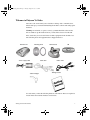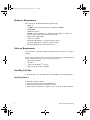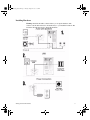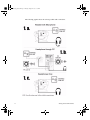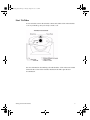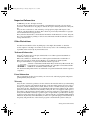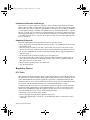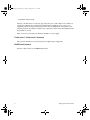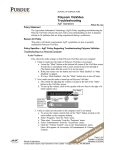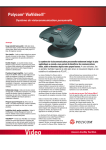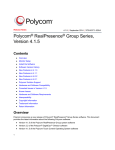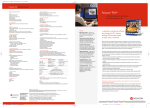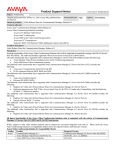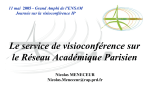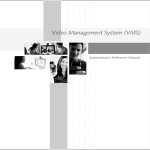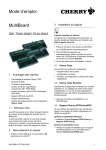Download Polycom ViaVideo User`s guide
Transcript
PC_Getting_Started.fm Page 1 Tuesday, August 22, 2000 1:33 PM Welcome to Polycom ViaVideo Welcome to the world of Polycom® ViaVideoTM desktop video communications. This booklet gets you started with installing the ViaVideo software and setting up the hardware. Warning: For ViaVideo to operate correctly, you must install the software first. Please do not set up the hardware before you install the software from the CD. First, check that you received all of the ViaVideo equipment in the ViaVideo box. The following shows the equipment that is shipped in the box. ViaVideo unit Mounting disks Power supply cable Cable manager USB cable Camera base CD Audio cable Getting Started Second, ensure you have the following hardware and software. These are required to install and use the ViaVideo hardware and software. Getting Started with ViaVideo 1 PC_Getting_Started.fm Page 2 Tuesday, August 22, 2000 1:33 PM Hardware Requirements The following are the minimum hardware requirements: • USB port • 350 MHz processor, Pentium® II class compatible with MMX • 64 MB RAM • 4 MB video memory • 100 MB available hard disk space (might be less depending on whether you have any of the required software already installed) • SVGA monitor (800 x 600) • 16-bit color or higher • Desktop PC: Headphones or external speakers required Laptop PC: Headphones or internal speakers required • Broadband (64K and above) IP network access. Software Requirements To use ViaVideo, you must have Microsoft® Windows® 98 version 1 or version 2 installed. As part of the installation process, ViaVideo also checks for the following required software. If the software is not present, ViaVideo installs it. • MacromediaTM FlashTM • DirectX® 7 • Adobe Acrobat ReaderTM version 4 • Microsoft database support (ODBC) Installing ViaVideo To install ViaVideo, you must install the software before you set up the hardware. Installing Software To install the ViaVideo software: 1. Insert the ViaVideo CD into the CD-ROM drive. 2. Follow the instructions on the installation screens. 3. When software installation is complete, you can set up the ViaVideo hardware. 2 Getting Started with ViaVideo PC_Getting_Started.fm Page 3 Tuesday, August 22, 2000 1:33 PM Installing Hardware Warning: Install the ViaVideo software before you set up the hardware. The software contains drivers that must be installed before you install the hardware. The following diagram shows how to install the hardware. Getting Started with ViaVideo 3 PC_Getting_Started.fm Page 4 Tuesday, August 22, 2000 1:33 PM The following graphic shows the various possible audio connections. 4 Getting Started with ViaVideo PC_Getting_Started.fm Page 5 Tuesday, August 22, 2000 1:33 PM Start ViaVideo To start ViaVideo, turn on the ViaVideo camera unit, double click on the ViaVideo icon on your desktop, and you’re ready to make a call. For more information about making calls with ViaVideo, click on the User’s Guide link on the first screen of the ViaVideo installation CD. This opens the user documentation. Getting Started with ViaVideo 5 PC_Getting_Started.fm Page 6 Tuesday, August 22, 2000 1:33 PM Important Information © 2000 Polycom, Inc. All rights reserved. No part of this document may be reproduced or transmitted in any form or by any means, electronic or mechanical, for any purpose, without the express written permission of Polycom, Inc. Polycom, Inc. retains title to, and ownership of, all proprietary rights with respect to the software contained within its products. The software is protected by United States copyright laws and international treaty provision. Every effort has been made to ensure that the information in this manual is accurate. Polycom, Inc. is not responsible for printing or clerical errors. Information in this document is subject to change without notice. Other Restrictions You shall not and shall not allow any third party to decompile, disassemble, or otherwise reverse-engineer or attempt to reconstruct or discover any source code or underlying ideas or algorithms of the software by any means whatsoever. Trademark Information Polycom®, the Polycom logo design, and ViaVideoTM are either registered trademarks or trademarks of Polycom, Inc. Microsoft®, Windows®, and DirectX® are either registered trademarks or trademarks of Microsoft Corporation. Adobe Acrobat ReaderTM is a trademark of Adobe Systems Incorporated. Pentium® is a registered trademark of Intel Corporation. ViaVideo contains Macromedia Flash Player Software by Macromedia, Inc., Copyright © 1995-1999 Macromedia, Inc. All rights reserved. Macromedia and Flash are trademarks of Macromedia, Inc. All other brand and product names are trademarks or registered trademarks of their respective companies. Patent Information The accompanying product is protected by one or more U.S. and foreign patents and patents pending held by Polycom, Inc. Warranty Polycom, Inc. warrants its products to be free of defects in materials and factory workmanship for a period of twelve (12) months from the date of purchase. This warranty does not apply to damage to products resulting from accident, misuse, service or modification by anyone other than a Polycom, Inc. authorized service facility/dealer. The warranty is limited to the original purchaser and is not transferable. Any liability of Polycom, Inc. or its suppliers with respect to the product or the performance thereof under any warranty, negligence, strict liability or other theory will be limited exclusively to product repair or replacement as provided above. Except for the foregoing, the product is provided “as is” without warranty of any kind including without limitation, any warranty of merchantability or fitness for a particular purpose. The entire risk of the quality and performance of the software programs contained in the system is with you. 6 Getting Started with ViaVideo PC_Getting_Started.fm Page 7 Tuesday, August 22, 2000 1:33 PM Limitation of Remedies and Damages Polycom, Inc., its agents, employees, suppliers, dealers and other authorized representatives shall not be responsible or liable with respect to the product or any other subject matter related thereto under any contract, negligence, strict liability or other theory for any indirect, incidental, or consequential damages, including, but not limited to loss of information, business, or profits. The law of certain states or nations does not permit limitation or exclusion of implied warranties and consequential damages, so the above limitations, disclaimers, or exclusion may not apply to you. This warranty gives you special legal rights. You may also have other rights that vary by state and nation. Important Safeguards Read and understand the following instructions before using the system: • Close supervision is necessary when the system is used by or near children. Do not leave unattended while in use. • Only use electrical extension cords with a current rating at least equal to that of the system. • Always disconnect the system from power before cleaning and servicing and when not in use. • Do not spray liquids directly onto the system when cleaning. Always apply the liquid first to a static free cloth. • Do not immerse the system in any liquid or place any liquids on it. • Do not disassemble this system (except as instructed in the manufacturer's instructions). To reduce the risk of shock and to maintain the warranty on the system, a qualified technician must perform service or repair work. • Keep ventilation openings free of any obstructions. • Save these instructions. Regulatory Notices FCC Notice This equipment has been tested and found to comply with the limits for a Class B digital device, pursuant to Part 15 of the FCC Rules. These limits are designed to provide reasonable protection against harmful interference when the equipment is operated in a residential installation. This equipment generates, uses, and can radiate radio frequency energy and, if not installed and used in accordance with the instruction manual, may cause harmful interference to radio communications. However, there is no guarantee that interference will not occur in a particular installation. If this equipment does cause harmful interference to radio or television reception, which can be determined by turning the equipment off and on, the user is encouraged to try to correct the interference by one or more of the following measures: • Reorientate or relocate the receiving antenna. • Increase the separation between the equipment and receiver. • Connect the equipment into an outlet on a circuit different from that to which the receiver is connected. Getting Started with ViaVideo 7 PC_Getting_Started.fm Page 8 Tuesday, August 22, 2000 1:33 PM • Consult the dealer for help. Changes or modifications not expressly approved by Polycom could void the user's authority to operate this equipment. If you experience trouble with this equipment, please contact your equipment provider for repair/warranty information. If your equipment is causing harm to the telephone network, the telephone company may request that you disconnect the equipment until the problem is resolved. There are no user serviceable parts inside the ViaVideo or power supply. Underwriters’ Laboratories’ Statement The system is intended to be powered only by the supplied power supply unit. RADVision Statement Portions of this software are © 2000 RadVision Ltd. 8 Getting Started with ViaVideo