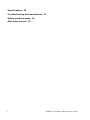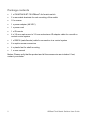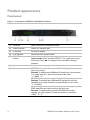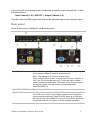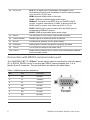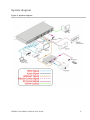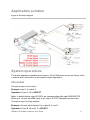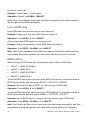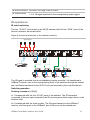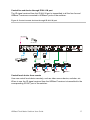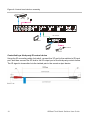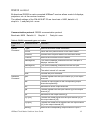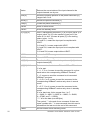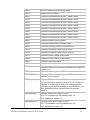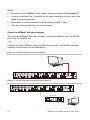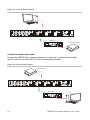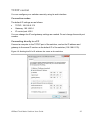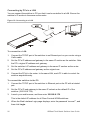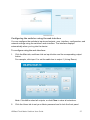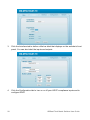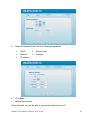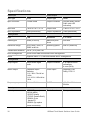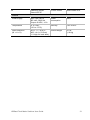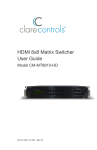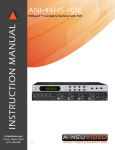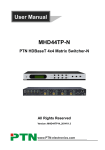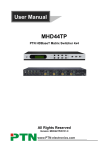Download clare CM-MT4410-BT-70 User guide
Transcript
HDBaseT 4x4 Matrix Switcher Model CM-MT4410-BT-70 2014-12-352 • Rev 03 Copyright © 11DEC14 Clare Controls, Inc. All rights reserved. This document may not be copied in whole or in part or otherwise reproduced without prior written consent from Clare Controls, Inc., except where specifically permitted under US and international copyright law. Trademarks and patents Manufacturer Version Contact information 2014-12-352 • Rev 03 HDBaseT 4x4 Matrix Switcher, Model CM-MT4410-BT-70 name is a trademark of Clare Controls, Inc. Other trade names used in this document may be trademarks or registered trademarks of the manufacturers or vendors of the respective products. Clare Controls, Inc. 7519 Pennsylvania Ave., Suite 104, Sarasota, FL 34243, USA This document applies to HDBaseT 4x4 Matrix Switcher User Guide, Model CM-MT4410-BT-70 version 1. For contact information, see www.clarecontrols.com. Content Important information...iii Limitation of liability...iii Introduction...1 Features...1 Package contents...2 Product appearance...4 Front panel...4 Rear panel...5 Connection with RS232 communication port...6 Twisted pair cable connection...7 System connection...8 Usage precautions...8 System diagram...9 Connection procedure...10 System applications...10 Application solution...11 System operations...11 I/O control...11 Learn EDID data...12 EDID setting...12 Status check...13 Clear operation...13 IR control...14 IR remote...14 IR operations...15 RS232 control...19 TCP/IP control...25 HDBaseT 4x4 Matrix Switcher User Guide i Specifications...30 Troubleshooting and maintenance...32 Safety operation guide...34 After-sales service...35 ii HDBaseT 4x4 Matrix Switcher User Guide Important information Limitation of liability To the maximum extent permitted by applicable law, in no event will Clare Controls, Inc. be liable for any lost profits or business opportunities, loss of use, business interruption, loss of data, or any other indirect, special, incidental, or consequential damages under any theory of liability, whether based in contract, tort, negligence, product liability, or otherwise. Because some jurisdictions do not allow the exclusion or limitation of liability for consequential or incidental damages the preceding limitation may not apply to you. In any event the total liability of Clare Controls, Inc. shall not exceed the purchase price of the product. The foregoing limitation will apply to the maximum extent permitted by applicable law, regardless of whether Clare Controls, Inc. has been advised of the possibility of such damages and regardless of whether any remedy fails of its essential purpose. Installation in accordance with this manual, applicable codes, and the instructions of the authority having jurisdiction is mandatory. While every precaution has been taken during the preparation of this manual to ensure the accuracy of its contents, Clare Controls, Inc. assumes no responsibility for errors or omissions. HDBaseT 4x4 Matrix Switcher User Guide iii Introduction The CM-MT4410-BT-70 is an HDBaseT matrix switch with four HDMI inputs, four HDBaseT outputs (with two mirrored local HDMI outputs), four de-embedded stereo audio outputs, and four de-embedded digital audio outputs. It enables cross-point switching from any input to any output, and supports high-resolution 1080 P, 3D, and 4K*2K. The HDBaseT output works in conjunction with the CM-BT10-RX70 receiver, to transmit HDMI, IR, RS232, and PoC (Power over Cable) over a Cat5e/Cat6 cable up to 230 ft. (70 m). Features HDTV compatible with high definition transmission resolution up to 1920 x 1200 at 60 Hz, 1080 P at 24 Hz/60 Hz, and supports 3D. HDCP compliant and DVI compatible, supporting DVI1.0. Auto and manual control of EDID and HDCP management HDBaseT outputs allow transmission of HDMI, RS232 and IR up to 230 ft. (70 m) via Cat5e/Cat6 cable, allowing source equipment to be centrally located and shared between multiple display devices. PoC provides power for all the HDBaseT receivers connected to the HDBaseT outputs, which eliminates the need for additional power supplies at the receiver location. Matrix switch is controllable via TCP/IP, RS232, IR (remote included), or the front panel. Individual IR inputs allow infrared commands to be sent to remote equipment via HDBaseT receivers; additionally, 'IR All In' allows a single IR input to be shared to all connected HDBaseT receivers, reducing the number of IR outputs required by a control system. IR received at the remote located HDBaseT receivers can be routed to the centrally located source equipment via the 'IR Out' ports. Supports PCM, Dolby, and DTS5.1 surround LCD indicator shows connection status, switching status, HDCP status, and output resolution. HDBaseT 4x4 Matrix Switcher User Guide 1 Package contents 1 x CM-MT4410-BT-70 HDBaseT 4x4 matrix switch 2 x removable brackets for rack mounting of the switch 10 x screws 1 x power adapter (48 VDC) 1 x power cord 1 x IR remote 4 x 3.5 mm male mono to 3.5 mm male stereo IR adapter cable for use with a central control system 1 x RS232 (male/female) cable for connection to a control system 8 x captive screw connectors 4 x plastic feet for shelf mounting 1 x user manual Notes: Please verify that the product and all the accessories are included. If not, contact your dealer. 2 HDBaseT 4x4 Matrix Switcher User Guide HDBaseT 4x4 Matrix Switcher User Guide 3 Product appearance Front panel Figure 1: Front panel of HDBaseT 4x4 Matrix Switcher 4 (1) Firmware Micro USB port for updating firmware. (2) Power indicator Power 'on' indicator light. (3) IR receiver IR receive window. (4) LCD indicator Shows real-time system status. (5) INPUTS/Menu buttons Normal mode: Input buttons range from 1 to 4. Inquire mode: Press and hold “SELECT” for 3 seconds to enter this mode. Press ◄► to change menus and ▲▼ to change selection. (6) Outputs Output buttons, ranging from 1 to 4. (7) Function buttons SELECT button: Used to transfer HDMI and IR signal from an input to an output. Example To transfer both HDMI and IR signals from input channel 1 to output channel 3, press the buttons in this order: “1”, “Select”, “3”. GLOBAL button: Used to select all input to all outputs. Example To transfer both HDMI and IR signals from all input channels to all output channels, press the buttons in this order: “1”, “GLOBAL” EDID management button: Manually capture and copy the EDID data from the output device to the input port. Example To capture and copy the EDID data from output channel 4 to input channel 2, press the buttons in this order: “EDID”, “2”, “4” HDBaseT 4x4 Matrix Switcher User Guide Using the front control panel, press the buttons to directly control the switcher. Follow the format below. Input Channel (1-4) + SELECT + Output Channel (1-4) This will route the HDMI signal and IR from the selected input to the selected output. Rear panel Figure 2: Rear panel of HDBaseT 4x4 Matrix Switcher (1) IR ALL IN Global IR control: An IR input signal in this port will pass through to all connected HDBaseT receivers simultaneously. Note: This applies to all IR inputs on this switch. When using a control system, such as Clare Controls, Crestron, or URC, the 3.5 mm female mono to 3.5 mm male stereo adapter cable (included) must be used. The female mono end connects to the control system. The male stereo end connects to the CM-MT4410-BT-70. (2) HDMI INPUTS Type A female HDMI connectors. (3) IR OUT An IR signal transmitted via HDBaseT from any of the connected receivers can be use on any of these outputs for an IR emitter to control source equipment. These IR OUTs make up an IR matrix with the IR INs on the HDBaseT receivers. They can be switched in conjunction with the AV signal, or can be switched separately. HDBaseT 4x4 Matrix Switcher User Guide 5 (4) OUTPUTS IR IN: An IR signal input is transmitted via HDBaseT to the corresponding receiver and is available for an IR emitter connected to the receiver's IR OUT port. HDMI: Mirrored HDMI output for local use. COAX: HDMI de-embedded digital audio output. HDBaseT: Connects to the HDBT IN on the CM-BT10-RX70 receiver. Supports transmission of HDMI, bi-directional IR and RS232 and PoC (power-over-cable) up to 230 ft. (70 m). RS232: RS232 port for communication with the RS232 port on corresponding HDBaseT receiver. AUDIO: HDMI de-embedded stereo audio output. (5) RS232 The serial port for unit control, 9-pin female connector. (6) Power indicator Indicator light is on when the switch is powered. (7) 48 VDC Connection for external 48 VDC power supply. (8) GROUND Bonding point to ensure equipment is properly grounded. (9) TCP/IP TCP/IP port for control of the switch via IP. (10) IR EYE Allows direct connection for IR control, thus eliminating the need for a front mounted emitter. Connection with RS232 communication port The CM-MT4410-BT-70 HDBaseT matrix switch can be controlled by the front panel, IR, or RS232. RS232 control is via the rear RS232 communication port. It is a female 9-pin D connector. The pin definitions are listed in the table below. Table 1: RS232 connection definitions 6 No. Pin Function 1 N/u Unused 2 Tx Transmit 3 Rx Receive 4 N/u Unused 5 Gnd Ground 6 N/u Unused 7 N/u Unused 8 N/u Unused 9 N/u Unused HDBaseT 4x4 Matrix Switcher User Guide Twisted pair cable connection The cables for HDBaseT ports must be straight-thru using the T568B standard, as shown below. Table 2: T568B cable standards TIA/EIA T568B Pin Cable color 1 orange white 2 orange 3 green white 4 blue 5 blue white 6 green 7 brown white 8 brown 1st Ground 4-5 2nd Ground 1-2 3rd Group 3-6 4th Group 7-8 Note: RJ45 EZ connectors should not be used at any time. HDBaseT 4x4 Matrix Switcher User Guide 7 System connection Usage precautions The system should be installed in a clean environment with the proper temperature and humidity controls. All of the power switches, plugs, sockets, and power cords should be insulated for safety. All devices should be connected before powering on. The Cat5e/Cat6 terminations for HDBaseT devices should be a straight-thru TIA/EIA T568B standard. 8 HDBaseT 4x4 Matrix Switcher User Guide System diagram Figure 3: System diagram HDBaseT 4x4 Matrix Switcher User Guide 9 Connection procedure 1. Connect HDMI from the sources (such as Blu-ray DVD) to the HDMI input ports on the HDBaseT 4x4 matrix switcher using HDMI cables. 2. Connect local HDMI outputs (1 and 2) to local devices, as required. 3. Connect digital or analog audio outputs to local devices, as required. 4. Connect the HDBaseT port of each output to the HDBT IN port of the corresponding receiver with a single CAT5e/CAT6 cable using TIA/EIA T568B terminations at each end. 5. For RS232 control of the switch, connect the RS232 from a control system to the RS232 port (only pins 2, 3 and 5 are used). 6. Connect RS232 from a control system to each RS232 port to use bi-direction RS232 via HDBaseT to the receivers, as required. 7. The CM-MT4410-BT-70 can be controlled by the front panel buttons, IR remote (included), a control system using IR signal via the IR EYE port, RS232, or TCP/IP. 8. IR outputs are available for use with an IR emitter to allow control of centralized source equipment from an IR receiver connected to the IR IN on any of the HDBaseT receiver units. 9. Connect the 48 VDC power adapter to the HDBaseT 4x4 matrix switcher. System applications The CM-MT4410-BT-70 matrix switch is useful in any scenario when an HDMI signal (along with control signals) must be transmitted reliably across greater distances than is practical using traditional HDMI cables. It can be used in both residential and commercial applications when centrally locating the source equipment and displaying HD video in remote locations. The matrix switch allows the sharing of source content across multiple displays. 10 HDBaseT 4x4 Matrix Switcher User Guide Application solution Figure 4: Solution diagram System operations The button operation examples are shown in “Error! Reference source not found. Here e make a brief introduction to the system inquire operations. I/O control Convert an input to an output. Example: Input 1 to output 2. Operation: Press 1 + 2 + SELECT Note: In default status, eight IR OUTs are corresponding with eight HDM INPUTS. When you convert an HDMI input to an output, IR OUT switches synchronously. Convert an input to many outputs. Example: Convert input channel 2 to output 2, 4, and 7. Operation: Press 2 + 2 + 4 + 7 + SELECT HDBaseT 4x4 Matrix Switcher User Guide 11 Convert an input to all. Example: Convert Input 1 to all outputs. Operation: Press 1 + GLOBAL + SELECT Note: Each button flashes three times, and then extinguishes. Should the operation fail, the light extinguishes immediately. Learn EDID data Learn EDID data from one input port to one output port. Example: Enable input 2 to learn EDID data from output 4. Operation: Press EDID + 2 + 4 + SELECT All input ports learn EDID data from one output port. Example: Enable all input ports to learn EDID data from output 4. Operation: Press EDID + GLOBAL + 4 + SELECT Note: Each button flashes two times when the data is successfully copied, and then extinguishes. Should the operation fail, each button flashes quickly for 3 seconds. EDID setting Select one type of EDID data from following four types of built-in EDID data: INPUT 1: 1080P 2D PCM2.0 INPUT 2: 1080P 3D 5.1 INPUT 3: 1080P 2D PCM2.0 INPUT 4: 1080P 2D 5.1 To set the EDID data of one input port, press EDID and hold for 3 seconds to enter in EDID setting statues, and then press INPUTS + OUTPUTS + SELECT. Example: Set the EDID data of INPUT 4 to the forth type of EDID data. Operation: Press EDID + 4 + 4 + SELECT To set the EDID data of all input ports, press EDID and hold for 3 seconds to enter in EDID setting statues, and then press GLOBAL + OUTPUTS + SELECT. Example: Set the EDID data of all input ports to the second type of EDID data. Operation: Press EDID + GLOBAL + 2 + SELECT Note: Each button will flash for two times when the data copies successfully, and then extinguishes. Should the operation fail, each button quickly flashes for 3 seconds. 12 HDBaseT 4x4 Matrix Switcher User Guide Status check To access the System Inquire menu, press SELECT for 3 seconds. Use the left and right direction buttons to navigate checking previous and next item. Table 3: Examples of front panel operations Function items Example Description Check the connection status of inputs In Check the connection status of outputs Out Correspondence between inputs and outputs Out 1 2 3 4 Input 1 2 3 4 Check if the input is with HDCP In 1 2 3 4 Check if the output is with HDCP Out 1 2 3 4 Connect Y Y Y 1 2 3 4 Connect Y Y N HDCP Y Y Y 1 2 3 4 HDCP Check the output resolution Y Y Y Y means the corresponding port is connected with input device. N means it is not. Y means the corresponding port is connected with output device. N means it is not. Shows the correspondence between the eight inputs and eight outputs. Y means the input signal is with HDCP. N means it is not. Y means the output signal is with HDCP, N means it is not. Use ▲▼ to check all eight output resolutions. Output check Press any output button to check the corresponding input. Example: Check which one is the corresponding input to output 2. Operation: Press output 2 button. The LCD screen display “01B02 01R02”, and the indicators for input 1 and output 2 turn on for 3 seconds. Output 2 corresponds with input 1. Clear operation When you switch output channels, study EDID data, or set EDID data, press CLEAR to clear the operation before you press SELECT to enable it. When pressed, the switcher returns to the previous status. HDBaseT 4x4 Matrix Switcher User Guide 13 IR control Using IR and HDBaseT transmission technology, the switcher has the following functions. Control far-end output device from local Control local input and output device remotely Control the switcher locally or remotely Note: Non-flashing emitters are not supported. You can control the switcher using its built-in IR receiver, or through the IR EYE port by connecting it to an extended IR receiver. Or, you can control it remotely using an IR device though the twisted pair. IR remote Figure 5: IR remote (1) Standby Press to enter or exit Standby mode (2) Input buttons 1 to 4, IR signal switched to the corresponding HDMI signal. (3) Menu buttons ALL (GLOBAL), EDID and CLEAR buttons have the same function as those on the front panel. 14 HDBaseT 4x4 Matrix Switcher User Guide (4) Direction buttons Up, Down, Left, Right, Enter to confirm. (5) Output buttons 1 to 4, IR signal switched to the corresponding output signal. IR operations IR matrix switching The four “IR OUT” ports make up an 8x8 IR switcher with the four “IR IN” ports of the far-end receivers, as shown below. Figure 6: Control local devices or the switcher remotely 1 IR transmitter 2 3 4 Blu-ray IR receiver 1 IR receiver 2 1 IR receiver 3 1 IR receiver 4 1 The IR signal is received from a corresponding remote controller. It is transferred to HDBaseT receiver, then to the corresponding zone of the switcher through the twisted pair, and finally transferred to the IR OUT port and received by the controlled device. Switching operation Sending command: [x1]R[x2]. x1: Corresponds with the four IR OUT ports of the switcher. The IR transmitter connected to this port can be placed at the IR receiving area of the output device or the switcher itself. x2: Corresponds with the zone number. The IR signal transmits to the HDBaseT receiver, and then goes to the HDBaseT port of this zone via the twisted pair. HDBaseT 4x4 Matrix Switcher User Guide 15 Example: Send command “3R2.” to transfer the IR signal received from zone 2 to IR OUT port 3. Note: When you switch all of the four IR input signal channels to the same IR out channel, it is not able to control the all controlled device(s) at the same time. IR carrier enforcing Only when the IR receiver that is connected with the HDBaseT receiver is with IR carrier, can the received IR signal be transferred to the IR OUT port of the switcher. Only when the IR receiver that is connected with the IR ALL IN port of the switcher is with IR carrier, can the received IR signal be transferred to the IR OUT port of the switcher. When the IR receiver is connected with the HDBaseT receiver, or the IR ALL IN port of the switcher is not with IR carrier, send the command “%0901.” You are then able to transfer the IR signal to the IR OUT port. Control far-end output device from local When needed to control a remote displayer from local, the IR receiver used must be with IR carrier. The IR signal is transferred to the corresponding zone connected with the HDBaseT receiver connected to the IR transmitter. When the IR receiver is connected to the IR ALL IN port, the IR signal is transferred to all the four IR transmitters connected to HDBaseT receivers. Figure 7: Locally control remote devices IR remote Blu-ray IR receiver Rx receiver IR transmitter 16 HDBaseT 4x4 Matrix Switcher User Guide Control far-end device through IR ALL IN port The IR signal received from the IR ALL IN port is transmitted to all the four far-end HDBaseT receivers connected to HDBaseT ports of the switcher. Figure 8: Control remote devices through IR ALL IN port IR receiver IR remote Blu-ray IR receiver 1 IR receiver 2 1 IR receiver 3 1 IR receiver 4 1 Control local device from remote User can control local device remotely, such as video source device, switcher, etc. When in use, the IR signal received from the HDBaseT receiver is transmitted to the corresponding IR OUT port of the switcher. HDBaseT 4x4 Matrix Switcher User Guide 17 Figure 9: Control local devices remotely Blu-ray Rx receiver HDTV IR receiver HDTV IR remote Controlled by a third-party IR control device Using the IR converting cable (included), connect the 3P end to the switcher’s IR input port, and then connect the 2P end to the IR output port of the third-party control device. The IR signal is transmitted via the twisted pair to the remote output device. 18 HDBaseT 4x4 Matrix Switcher User Guide RS232 control Bi-directional RS232 to each connected HDBaseT receiver allows control of displays, projectors, etc. at the receiver locations. The default settings of the CM-4410-BT-70 are: baud rate = 9600, data bit = 8, stop bit = 1, and parity bit = none. Communication protocol: RS232 communication protocol Baud rate: 9600 Data bit: 8 Stop bit: 1 Parity bit: none Table 4: RS232 command types and codes Command Type Command Code Function System Command /*Type; Returns the switch model information. /%Lock; Locks the front panel buttons on the matrix switch. /%Unlock; Unlocks the front panel buttons on the matrix switch. /^Version; Returns the firmware version installed. /:MessageOff; Turn off the feedback command from the COM port. It displays “switcher OK”. /:MessageOn; Turn on the feedback command from the com port. Demo. Puts the switch into 'Demo' mode. The switch interval is 2 seconds. Undo. Cancels the prior command. [x]All. Transfer signals from the input channel [x1] to all output channels All#. Transfer all input signals to the corresponding output channels respectively. All$. Switches off all the output channels. [x]#. Transfer signals from the input channel [x] to the output channel [x]. [x]$. Switches off the output channel [x]. [x1] V[x2]. Transfer the HDMI signal from the input channel [x1] to the output channel [x2]. [x1] B[x2]. Transfer the HDMI and IR signals from the input channel [x1] to the output channel [x2]. Status[x]. Returns the corresponding output channel to input x. Operation Command HDBaseT 4x4 Matrix Switcher User Guide 19 Status. Returns the current status of the input channel to the output channels one by one. Save[X]. Saves the present operation to the preset command [X], ranges from 0 to 9. Recall[Y]. Recalls the preset command [Y]. Clear[Y]. Clears the preset command [Y]. PWON. Work in normal mode. PWOFF. Enter into standby mode. /%[Y]/[X]:[Z]. HDCP management command. [Y] is for input (value: I) or output (value: O). [X] is the number of one port, if the value of X is ALL, it means all ports. [Z] is for working status (value: 1 or 0). Y=I and Z=1, means the input port is compliant with HDCP. Y=O and Z=1, means output with HDCP. Y=I and Z=0, means the input port is not compliant with HDCP. Y=O and Z=0, means output without HDCP. %0801. Automatic HDCP management. %0800. Manual HDCP management. [x1] R[x2]. Transfer the IR signal from the input channel [x1] to the output channel [x2]. /+[Y]/[X]:******. Set communication between PC and HDBaseT Receiver. Y is for port. Y = 1, 2, 3 or 4, means to send the command in a given baud rate to the corresponding HDBaseT Receiver. Y = 5, means to send the command to all connected HDBaseT receivers. Y = A, B, C or D, means to send the command to the corresponding HDBaseT receiver only when in normal mode. Y = E, F, G or H, means to send the command to the corresponding HDBaseT receiver only when in standby mode. X is for baud rate. Value ranges from 1 to 7. 1 = 2400, 2 = 4800, 3 = 9600, 4 = 19200, 5 = 38400, 6 = 57600, and 7 =115200) ***** is for the data (max 48 Byte) The symbol “.” is the end of one command. If there are some symbols with “.” in one command, then this case is allowed and the last one is the end of this command. %9900. 20 Set as infrared carrier following mode. HDBaseT 4x4 Matrix Switcher User Guide %9901. Set as infrared carrier enforcing mode. %9911. Reset to factory default. %9951. Check the command sent by port 1 when PWON. %9952. Check the command sent by port 2 when PWON. %9953. Check the command sent by port 3 when PWON. %9954. Check the command sent by port 4 when PWON. %9955. Check the command sent by port 1 when PWOFF. %9956. Check the command sent by port 2 when PWOFF. %9957. Check the command sent by port 3 when PWOFF. %9958. Check the command sent by port 4 when PWOFF. %9961. Check the system locking status. %9962. Check the status while in standby mode. %9963. Check the working mode of infrared carrier. %9971. Check the connection status of the inputs. %9972. Check the connection status of the outputs. %9973. Check the HDCP status of the inputs. %9974. Check the HDCP status of the outputs. %9975. Check the switching status. %9976. Check the output resolution. EDIDG[x]. Get EDID data from the output and display the output port number of X. EDIDMInit. Recover the factory default EDID data. EDIDM[X]B[Y]. Manually EDID switching. Copy the EDID data of output[X] to the input[Y]. EDIDUpgrade[x]. Upgrade EDID data via the RS232 port [X] is for input port, when the value of X is 5, it means to upgrade to all input ports. When the switcher gets the command, it will show a message to send EDID file (.bin file). Operations will be canceled after 10 seconds. (Note 1) DigitAudioON[x] Enables HDMI audio output of port x. X=1,2,3,4 enables only the specified port 1-4. X=5, enables all 4 ports 1-4. DigitAudioOFF[x] Disables HDMI audio output of port x. X=1,2,3,4 disables only the specified port 1-4. X=5, disables all 4 ports 1-4. HDBaseT 4x4 Matrix Switcher User Guide 21 Notes Disconnect all the HDBaseT cables before sending command EDIDUpgrade[X]. In above commands, the [ ] symbols are for easier reading and do not need to be typed in the actual operation. Remember to end the commands with the ending symbols “.” and “;”. Type the command carefully. It is case-sensitive. Control the HDBaseT 4x4 matrix switcher To control the HDBaseT 4x4 matrix switcher, connect the female 9 pin of the RS232 port to the PC’s RS232 port. – or – Connect any of the HDBaseT receiver’s RS232 port with PC (the RS232 command transmits to the switcher via the twisted pair). Figure 10: Control the matrix switcher from PC PC Figure 11: Control the matrix switcher from remote PC Rx receiver 22 PC HDBaseT 4x4 Matrix Switcher User Guide Control the matrix switcher by remote Connect the female 9 pin RS232 port to PC by using the RS232 command “/+[Y]/[X]:******.” You can now control the third-party devices connected to the HDBaseT receiver. Figure 12: Control third-party devices PC Rx receiver Third-party device Bi-directional RS232 control By connecting the one 3-pin captive screw RS232 port of the 4x4 matrix switcher with the PC (or the controlled device), and connecting the RS232 port of the corresponding HDBaseT receiver with controlled device (or PC), the RS232 signal is able to be transmitted bi-directly. Control far-end device from local Connect the RS232 (3P captive screw) port in one zone to PC, and connect the thirdparty device to the corresponding receiver. HDBaseT 4x4 Matrix Switcher User Guide 23 Figure 13: Control far-end device PC Rx receiver Third-party device Control the switcher by remote Connect the RS232 (3pin captive screw) port in one zone to control the third party device, and then connect the PC to the corresponding receiver. Figure 14: Control from remote Third-party device Rx receiver 24 PC HDBaseT 4x4 Matrix Switcher User Guide TCP/IP control You can configure your switcher remotely using its web interface. Connection modes The default IP settings are as follows: TCP/IP: 192.168.0.178 Gateway: 192.168.0.1 IP control port: 4001 You can change the IP and gateway settings as needed. Do not change the serial port number. Connecting directly to a PC Connect a computer to the TCP/IP port of the switcher, and set its IP address and gateway to the same IP section as the default IP of the switcher (192.168.0.178). Figure 15: Setting the PC’s IP address the same as the switcher HDBaseT 4x4 Matrix Switcher User Guide 25 Connecting by PCs in a LAN You can connect the switcher to PCs so that it can be controlled in a LAN. Ensure the switcher’s IP section is the same as the router. Figure 16: Connecting to a LAN To connect to a LAN: 1. Connect the TCP/IP port of the switcher to an Ethernet port on your router using a Cat5e cable. 2. Set the PC’s IP address and gateway to the same IP section as the switcher. Note the PC’s original IP address and gateway. 3. Set the switcher’s IP address and gateway to the same IP section as the router. 4. Set the PC’s IP address and gateway as the original one. 5. Connect the PC(s) to the router. In the same LAN, each PC is able to control the switcher asynchronously. To connect the switcher to the PC: 1. Connect the TCP/IP port of the switcher to Ethernet port on the PC with a twisted pair. 2. Set the PC’s IP and gateway to the same IP subnet as the default IP of the switcher (192.168.0.178). 3. Launch your web browser, and then enter 192.168.0.178. This is the default IP address for all Clare Controls HDMI switchers. 4. 26 When the Web Interface Login page displays, enter the password “secure7”, and then click Login. HDBaseT 4x4 Matrix Switcher User Guide Configuring the switcher using the web interface You can configure the switcher’s inputs and outputs, user, interface, configuration, and network settings using the switcher’s web interface. The interface displays automatically when you log into the device. To configure using the web interface: 1. Click the Main tab, and then click an input button and its corresponding output button. For example, click input 1 to set the cable box to output 1 (Living Room). Note: Click All to select all outputs, or click Clear to clear all selections. 2. Click the Users tab to set your Admin password and to lock the front panel. HDBaseT 4x4 Matrix Switcher User Guide 27 3. Click the Interface tab to define a title bar label that displays on the switcher’s front panel. You can also label the inputs and outputs. 4. Click the Configuration tab to turn on or off your HDCP compliance inputs and to configure EDID. 28 HDBaseT 4x4 Matrix Switcher User Guide 5. Select the Network tab to set the following parameters. DHCP Subnet mask Static IP Gateway IP address 6. Click Save. 7. Reboot the switcher. Once rebooted, you will be able to connect the switcher over IP. HDBaseT 4x4 Matrix Switcher User Guide 29 Specifications Video Input Video Output Input type HDMI Output type HDMI Input connector Female HDMI Output connector Female HDMI, female RJ45 (with LED indicators) Input level T.M.D.S. 2.9 V / 3.3 V Output level T.M.D.S. 2.9 V / 3.3 V Input impedance 100Ω (Differential) Output impedance 100Ω (differential) Gain 0 dB Bandwidth 6.75 Gbit/s Video signal HDMI (or DVI-D) Maximum pixel clock 225 MHz Resolution range Up to 1920 x 1200, or 1080P at 60 Hz Switching speed 200 ns (maximum) Transmission distance 230 ft. (70 m) with PoC EDID management In-built EDID data and manual EDID management HDCP Supports HDCP 1.3, auto and manual HDCP management Video general Audio general Output signal Stereo audio digital audio Output connector 4 3p captive screw connectors 4 coax (RCA) Stereo output Earphone output distortion: 0.1% 32Ω / 70 mW at 1 KHz, 0.1% 16 Ω / 105 mW at 1 KHz Coax output Supports PCM, Dolby, DTS 5.1 Frequency response 20 Hz to 20 KHz CMRR >90 dB at 20 Hz to 20 KHz 4 IR OUT (green) 4 IR IN (black) 1 IR EYE (black) 1 TCP/IP (female RJ45) 1 RS232 (9 pin female D) 4 RS232 (3p captive screw connectors) Panel Control Front panel buttons Control parts Control ports 30 HDBaseT 4x4 Matrix Switcher User Guide IR Default IR remote Extend IR EYE TCP/IP control Web-based GUI. Power supply Input: 100 VAC to 240 VAC, 50/60 Hz Output: 48 VDC, 1.6 A Power consumption 48 W Temperature -4° to 158°F (-20° to +70°C) Humidity 10% to 90% Case dimension (W × H × D) 19.0 × 1.7 × 9.25 in. (48.3 × 4.4 × 23.5 cm) (1 U high, full rack wide) Product weight 3.9 lb. (1.8 Kg) General HDBaseT 4x4 Matrix Switcher User Guide 31 Troubleshooting and maintenance No image on display Ensure that the display device has been set to the correct input. Ensure that the HDMI cables used for both the source/switch and the receiver/display are properly connected and are working. Test the HDMI cables directly from a source to display and ensure their operation. Ensure that the Cat5e/Cat6 cable has not been damaged and that it has been terminated correctly with T568B on both ends. A temporary length of Cat5e/Cat6 can be used for testing to ensure that the devices are all compatible and working properly. Ensure proper grounding of the power supply. Known issues with HDMI 1.2 source devices Color loss or poor picture quality Ensure that the HDMI cables used for both the source/switch and the receiver/display are properly connected and are working. Test the HDMI cables directly from a source to display and ensure their operation. Ensure proper grounding of the power supply. If the static becomes stronger or picture quality worsens when connecting the video connectors, this may be due to improper grounding. Check the grounding and make sure all components are properly grounded to a common ground. Improper grounding may damage the receiver. IR signal problems 32 Certain cable television STBs are known to have issues with HDBaseT transmission. This is due to their older compatibility (HDMI 1.2). Contact Clare customer support for a solution to these issues. When using a control system such as Clare Controls, Crestron, or URC, the 3.5 mm female mono to 3.5 mm male stereo adapter cable (included) must be used. Connect the female mono end to the control system. Connect the male stereo end to the CM-BT10-TX70. Unable to control the matrix via RS232 Ensure that a null modem cable has not been used. Ensure that the control system has assigned the commands to the correct COM port. Verify that the commands and protocols used are correct. All commands are case sensitive and require precise entry. HDBaseT 4x4 Matrix Switcher User Guide No output image when switching Ensure that switching is being made to the correct output channel. Ensure that the source is on and sending a signal. Verify this by switching the source to an alternate display, or by routing the source directly to a display. Ensure that the display is on the correct input and can receive a signal. Verify this by switching to an alternate source, or connecting a source directly. If you are unable to view video via the switch and all cables, and sources and displays are working when bypassing the switch, contact Customer Support for further assistance. If the POWER indicator does not work, or does not respond to any operation, ensure the power cord is connected properly. Check to be sure that a circuit breaker has not tripped and that power is available. If power is available and the switch will not power on, please contact Customer Service for assistance. If the matrix switch fails to respond to commands on the front panel, ensure that panel has not been locked via RS232. If the switch fails to respond to commands from RS232, IR or front panel, please contact Customer Service. HDBaseT 4x4 Matrix Switcher User Guide 33 Safety operation guide To guarantee the reliable operation of the equipment and safety of the staff, please follow the procedures listed below. The system must be grounded properly. Do not use two blades plugs. Ensure the supply voltage is in the correct range of 100 to 240 V and from 50 to 60 Hz. Do not place the device in a location that is abnormally hot or cold or does not have proper temperature control and ventilation. The device generates heat when running. Its environment should be well ventilated to prevent damage caused by overheating. Disconnect power in humid weather, or when left unused for long periods. Before making or removing any connections to the device, ensure that the power supply has been disconnected. Do not attempt to open the enclosure of the equipment. Do not attempt any repairs. There are no user-serviceable parts inside. Any attempt to open the equipment will result in a complete void of any warranty and may result in serious injury or death. Do not splash any chemical substances or liquids on or around the equipment. 34 HDBaseT 4x4 Matrix Switcher User Guide After-sales service If there appears to be problems when running the device, refer to the “Troubleshooting and maintenance” section in this manual. Return shipping costs are not covered by this warranty. You can contact Customer Support at http://support.clarecontrols.com. Please be ready to provide the following information. Product model number, version and serial number. Detailed description of the trouble issues. Description of all connections and third-party equipment being used. We offer this product with a three-year warranty, which starts from the first day you purchase this product. If, during the warranty period, the unit cannot be repaired, a suitable replacement will be issued. Replacement units will be comparable to the original. However, due to potential design changes over time, replacement units may not be identical to the unit replaced. Items not covered by this warranty. Damage caused due to incorrect usage and/or connections. Damage caused due to installation by person(s) not adequately trained in the installation of this equipment. Any attempt to open this unit and access internal components shall immediately void this warranty. Damage caused by any physical force (dropping the unit or dropping an object upon the unit, etc.). Damage caused by voltage/cycle fluctuations outside acceptable range. Damage caused by over-current, voltage spikes or lightning damage due to inadequate surge protection. A valid invoice of purchase via an authorized dealer shall be required for any warranty coverage. HDBaseT 4x4 Matrix Switcher User Guide 35