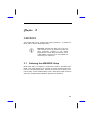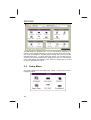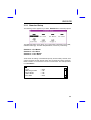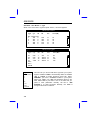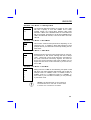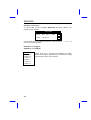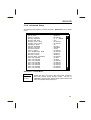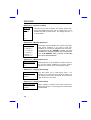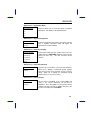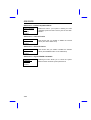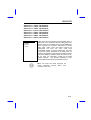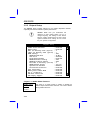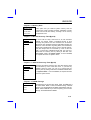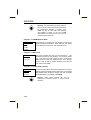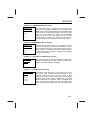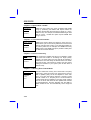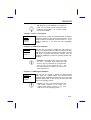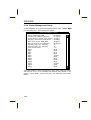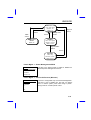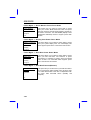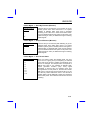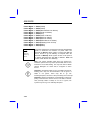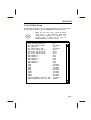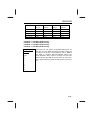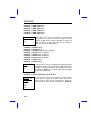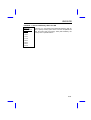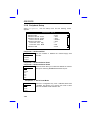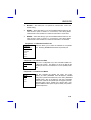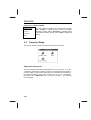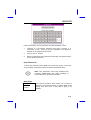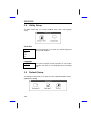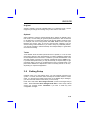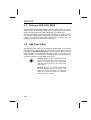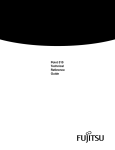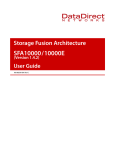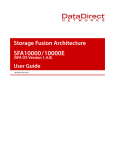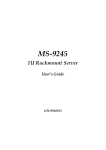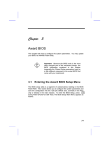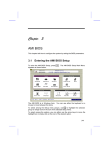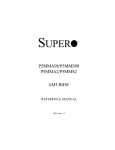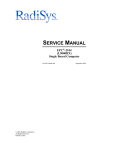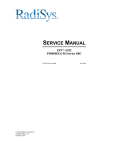Download AOpen AP53 System information
Transcript
Chapter 3 AMI BIOS This chapter tells how to configure the system parameters. To update the BIOS ,refer to section "BIOS Flash Utility". Important: Because the BIOS code is the most often changed part of the mainboard design, the BIOS information contained in this chapter (especially the Chipset Setup parameters) may be a little different compared to the actual BIOS that came with your mainboard. 3.1 Entering the AMI BIOS Setup BIOS setup utility is a segment of code/routine resides in the BIOS Flash ROM. This routine allows you to configure the system parameters and save them into 128 bytes CMOS area , (normally in the RTC chip or directly in the main chipset). To enter the BIOS Setup, press <Del> during POST (Power-On Self Test). The BIOS Setup Main Menu appears as shown below. 3-1 AMI BIOS The AMI BIOS is in Windows form. You can use either the keyboard or a mouse to move between the items. To select among the Setup menu groups, use <Tab> to highlight the selected group or simply click on the icon of the selected Setup menu. To select among the options, you can either use the arrow keys to move the highlight bar or simply click on the icon of the desired option. After making your selection, press <Enter> or double-click on the icon to open the selected menu option. 3.2 Setup Menu The screen below shows the Setup menu window. Use the arrow keys to highlight an option. 3-2 AMI BIOS 3.2.1 Standard Setup The following screen appears if you select Standard from the Setup options: This Standard Setup menu allows you to setup basic information of hard disk, data/time and floppy. For hard disk parameters, choose any of following: Standard --> Pri Master Standard --> Pri Slave Standard --> Sec Master Standard --> Sec Slave These items are setting of onboard IDE primary and secondary channel, each channel supports two IDE devices which are connected as master and slave. Refer to section 2.3 "Connectors" of how to connect them. The example below is for Pri Master. Primary Master Hard Disk Type LBA/Large Mode Block Mode 32Bit Mode PIO Mode : : : : : Auto Off Off Off Auto 3-3 AMI BIOS Standard --> Pri Master --> Type When move cursor bar to Type and press <Enter> , this menu appears: Hard Disk Types Type Cyl Hd Not Installed 1 306 4 2 615 4 3 615 6 4 940 8 5 940 6 WP Sec Size(MB) 128 300 300 512 512 17 17 17 17 17 10 20 31 62 47 or Hard Disk Types Type Cyl Hd WP Sec Size(MB) 43 44 45 46 User Auto CDROM 830 830 917 1224 7 10 15 15 512 65535 65535 65535 17 17 17 17 48 69 114 152 Type Not Installed 1 2 ... 46 User Auto CDROM 3-4 This item lets you set the IDE device type that your system supports. Default is Auto to automatically detect the installed HDD or CDROM at POST (Power-On Self Test). Select CDROM if you have a CDROM installed in your system. Select type 1~46 if your HDD has parameters listed on the table. Select User if your HDD is not on the table and you prefer to enter parameters manually. Set this to Not Installed if no HDD connected. Normally, use Auto is enough for all kinds of conditions. AMI BIOS Standard --> Pri Master --> LBA/Large Mode LBA/Large Off On The enhanced IDE feature allows the system to use a hard disk with a capacity of more than 528MB. This is made possible through the Logical Block Address (LBA) mode translation. LBA is now a standard feature of current IDE hard disk on the market, because they are all above 528MB. Note if HDD is formatted with LBA On, it will not be able to boot with LBA Off. Standard --> Pri Master --> Block Mode Block Off On This function enhances disk performance depending on the hard disk in use. If enabled, it allows data transfers in block (multiple sectors), and eliminate the interrupt handling time for each sector. Standard --> Pri Master --> 32Bit Mode 32Bit Off On Enabling this item improves system performance by using 32bit instructions for disk access. Although IDE bus is always 16-bit, chipset will convert 32-bit instruction (command) to two 16-bit commands continuously together, and save the time to give second command. Note some old HDDs can not support too close of two 16-bit commands, if you are not sure, set it to Off. Standard --> Pri Master --> PIO Mode PIO Auto 0 1 2 3 4 Setting this item to Auto for auto-detecting the speed of hard disk drive. PIO mode represents data transfer rate of HDD, for example mode 0 is 3.3MB/s, mode 1 is 5.2MB/s, mode 2 is 8.3MB/s, mode 3 is 11.1MB/s and mode 4 is 16.6MB/s. In some cases, if your hard disk is unstable, you may manually try the slower mode. Caution: The first IDE drive on each channel is recommended at far end side of cable. Refer to section 2.3 "Connectors" for detail. 3-5 AMI BIOS Standard --> Data/Time To set the date and time, highlight Date/Time and press <Enter>. The following screen appears: Date/Time Date : Thu, Nov 7, 1996 + Time : 14:26:09 - Use the arrow keys to move among the items. Press or click on < +> or < -> to set the current time and date. Standard --> Floppy A Standard --> Floppy B Floppy A Not Installed 360KB 5.25" 1.2MB 5.25" 720KB 3.5" 1.44MB 3.5" 2.88MB 3.5" 3-6 Floppy drive type is normally auto-detected, the setting shown left are types supported by this mainboard. Floppy drive B has the same menu as drive A. AMI BIOS 3.2.2 Advanced Setup The following items appear if you select the option Advanced from the Setup menu: Advanced Setup Quick Boot Power-On Delay BootUp Sequence BootUp Num-Lock Floppy Drive Swap Floppy Drive Seek Typematic Rate System Keyboard Primary Display Password Check Parity Check OS/2 Compatible Mode Internal Cache External Cache System BIOS Cacheable C000,16k Shadow C400,16k Shadow C800,16k Shadow CC00,16k Shadow D000,16k Shadow D400,16k Shadow D800,16k Shadow DC00,16k Shadow : : : : : : : : : : : : : : : : : : : : : : : Enabled Disabled A:,C:,CDROM Off Disabled Disabled 30 Present VGA/EGA Setup Disabled Disabled Enabled Enabled Disabled Cached Cached Disabled Disabled Disabled Disabled Disabled Disabled Advanced --> Quick Boot Quick Boot Disabled Enabled Enable this item if you want to skip some POST (Power-On Self Test) routines during boot-up process. Set this to Disabled to let the system perform all the POST routines and follow the specified bootup sequence. 3-7 AMI BIOS Advanced --> Power-on Delay Power-On Delay Disabled 2 3 ... 15 This item lets you set the waiting time before system boot. Some large HDDs need more time for spindle motor to be stabilize and ready for data access. The settings are from 2 to 15 seconds. Advanced --> BootUp Sequence BootUp Sequence A:,C:,CDROM A:,CDROM,C: C:,A:,CDROM C:,CDROM,A: CDROM,A:,C: CDROM,C:,A: The bootup sequence allows you to specify the system boot search sequence. If you need to boot from CDROM, you may set the CDROM as the first priority. The default is A:, C:, CDROM, but after you have installed your operating system, we recommend to use C:,A:,CDROM, which prevents accidentally boot virus affected diskette. Advanced --> BootUp Num-Lock BootUp Num-Lock Off On Setting this item to On enables the numeric function of the numeric keypad. Disabling the numeric function allows you to use the cursor control keypad (arrow). Advanced --> Floppy Drive Swap Floppy Drive Swap Disabled Enabled This item allows you to swap floppy drives. For example, if you have two floppy drives (A and B), you can assign the first drive as drive B and the second drive as drive A or vice-versa. Advanced --> Floppy Drive Seek Floppy Drive Seek Disabled Enabled 3-8 When enabled, the BIOS issues seek command to floppy during POST, to move floppy drive head forward and backward. AMI BIOS Advanced --> Typematic Rate Typematic Rate Disabled 15 20 30 This item allows you to control the speed of repeated keystrokes. The default is 30 characters/sec . Advanced --> System Keyboard System Keyboard Absent Present If there is a keyboard connected to the system, set this item to Present . Otherwise, POST will bypass the keyboard test if select Absent. Advanced --> Primary Display Primary Display Absent VGA/EGA CGA40x25 CGA80x25 Mono This function selects the type of video card in use. The default setting is VGA/EGA. Because current PCs are almost all VGA only, this item becomes almost useless. Advanced --> Password Check Password Check Setup Always This item lets you set when to check for the password. When set to Always, a password prompt appears every time you turn-on the computer or when you enter Setup. When set to Setup, the password prompt appears when you try to enter Setup. Advanced --> Parity Check Parity Check Disabled Enabled Set this item to Enabled if you install SIMMs with parity in your system. Otherwise, set this item to Disabled . Since the DRAM can still operate without enabling the parity scheme for SIMMs with parity, this function is normally set to Disabled. 3-9 AMI BIOS Advanced --> OS/2 Compatible Mode OS/2 Compatible Mode Disabled Enabled Enable this item if your system is utilizing an OS/2 operating system and has a memory size of more than 64 MB. Advanced --> Internal Cache Internal Cache Disabled Enabled This function lets you enable or disable the internal cache (The cache within CPU). Advanced --> External Cache External Cache Disabled Enabled This function lets you enable or disable the external cache (The PBSRAM cache on the mainboard). Advanced --> System BIOS Cacheable System BIOS Cacheable Disabled Enabled 3-10 Enabling this item allows you to cache the system BIOS to further enhance system performance. AMI BIOS Advanced --> C000, 16K Shadow Advanced --> C400, 16K Shadow Advanced --> C800, 16K Shadow Advanced --> CC00, 16K Shadow Advanced --> D000, 16K Shadow Advanced --> D400, 16K Shadow Advanced --> D800, 16K Shadow Advanced --> DC00, 16K Shadow C000,16K Shadow Disabled Enabled Cached These items are for the shadow and cacheable option of ROM code on the expansion cards (including VGA). The shadow means to copy ROM code into faster DRAM and hence improves the execution performance of these ROM code. Cache them will further improve the performance but there are some cards have incompatible problem if cache its ROM code. You need to know the specific addresses of the ROM code, for example, VGA BIOS occupies segment C000 and C400, so that the default of C000 and C400 are Cached. If you do not know this information, enable all the ROM shadow settings. This ensures shadowing of any present ROMs and reduces the available memory. Note: The F000 and E000 segments are always shadowed because BIOS code occupies these area. 3-11 AMI BIOS 3.2.3 Chipset Setup The Chipset Setup includes settings for the chipset dependent features, especially the features related to system performance. Caution: Make sure you understand the meaning of each setting before you try to change anything. The settings in this section improve system performance but may cause system unstable if the setting are not correct for your system configuration. Chipset Setup 430HX Global Features Memory Hole 8Bit I/O Recovery Time (Sysclk) 16Bit I/O Recovery Time (Sysclk) DRAM Timings DRAM Refresh Rate ISA Clock Turbo Read Leadoff DRAM Read Burst Timing DRAM Write Burst Timing Fast RAS to CAS Delay (clocks) DRAM Leadoff Timing Speculative Leadoff Turn-Around Insertion Peer Concurrency Memory Error Check Mode PCI 2.1 Compliant USB Host Controller USB Legacy Support : : : : : : : : : : : : : : : : : : : Disabled Disabled 4 1 60ns 66 Mhz PCICLK/4 Disabled x333 x222 3 6/5/3/4 Enabled Disabled Disabled Disabled Disabled Disabled Disabled Chipset --> 430HX Global Features 430HX Global Features Disabled Enabled 3-12 This option is a global control to enable or disable the 430HX chipset enhancement features. The Turbo default setting enables this item. AMI BIOS Chipset --> Memory Hole Memory Hole Disabled 512K-640K 15M-16M This option lets you reserve system memory area for special ISA cards. Chipset accesses code/data of these area from the ISA bus directly, normally it is for memory mapped I/O card. Chipset --> 8Bit I/O Recovery Time Sysclk) ( 8Bit I/O Recovery Time (Sysclk) Disabled 8 1 2 3 4 5 6 7 For some old I/O chips, when there is an I/O command finished, the device needs a specified amount of time (recovery time) before next I/O command can be started. Because of new generation CPU and mainboard chipset, the assertion of I/O command is getting faster, and sometimes shorter than specified I/O recovery time of old I/O devices. This item delays 8-bit I/O command by count of ISA bus clock, if you find any unstable 8-bit I/O card, you may try to extend the I/O recovery time by setting of this item. The BIOS default value is 4 system clocks. If set to Disabled, the chipset will insert 3.5 system clocks. Chipset --> 16Bit I/O Recovery Time Sysclk) ( 16Bit I/O Recovery Time (Sysclk) Disabled 4 1 2 3 The same as 8-bit I/O recovery time. This item delays 16-bit I/O command by count of ISA bus clock, if you find any unstable 16-bit I/O card, you may try to extend the I/O recovery time by setting of this item. The BIOS default value is 1 system clocks . If set to Disabled, the chipset will auto insert 3.5 system clocks. Chipset --> DRAM Timings DRAM Timings Manual 60ns 70ns The selections for this item are 60ns, 70ns, and Manual . If you select either 60ns or 70ns, the DRAM Timing subitems become non-configurable since BIOS automatically sets the values. Select Manual if you want to specify your own item settings. The BIOS default is 60ns. 3-13 AMI BIOS Warning: The default memory timing setting is 60ns to get the optimal performance. Because the specification limitation of chipset, 70ns SIMM can only be used with CPU external clock 60MHz or below. To use 70ns SIMM with 66MHz CPU external clock may result in unstable system behavior. Chipset --> DRAM Refresh Rate DRAM Refresh Rate 50 Mhz 60 Mhz 66 Mhz This option lets you specify the clock frequency at which the chipset refreshes the DRAM to avoid data lost. The setting is normally equal to CPU bus clock (external clock). Chipset --> ISA Clock ISA Clock PCICLK/4 PCICLK/3 This option specifies the ISA bus clock frequency. The selections are PCI bus clock divide by 4 or PCI clock divide by 3, PCI clock is the half of CPU bus clock, for example, 66Mhz CPU bus clock has 33Mhz PCI bus clock, and the ISA bus clock should be 33M/4= 8.25Mhz, The ISA bus clock must be near 8Mhz. Chipset --> Turbo Read Leadoff Turbo Read Leadoff Disabled Enabled This item is reserved for cacheless configuration only. When enabled, chipset bypasses the first data input of the DRAM data pipeline buffer. Therefore, reduces one clock of DRAM read leadoff timing. The default is Disabled. Warring: "Turbo Read Leadoff" can only be enabled for cacheless system or external cache disabled. 3-14 AMI BIOS Chipset --> DRAM Read Burst Timing DRAM Read Burst Timing x444 x333 The Read Burst means to read four continuous memory cycles on four predefined addresses from the DRAM. The default value of 60ns FPM (Fast Page Mode) DRAM is x333 which means the 2nd,3rd and 4th memory cycles are 3 CPU clocks. For EDO DRAM, the chipset will automatically reduce one clock, that is, x444 becomes x333 and x333 becomes x222. The value of x is the timing of first memory cycle and depends on the "DRAM Leadoff Timing" setting Chipset --> DRAM Write Burst Timing DRAM Write Burst Timing x444 x333 x222 The Write Burst means to write four continuous memory cycles on four predefined addresses to the DRAM. This item sets the DRAM write timing of the 2nd,3rd and 4th memory cycles. There is no difference of EDO and FPM DRAM on the write burst timing. The value of x depends on the "DRAM Leadoff Timing" setting Chipset --> Fast RAS to CAS Delay (clocks) Fast RAS to CAS Delay (clocks) 3 2 This option specifies the wait state between the DRAM row address strobe (RAS) and column address strobe (CAS) signals. The default setting is 3 clocks. Chipset --> DRAM Leadoff Timing DRAM Leadoff Timing 7/6/3/4 6/5/3/4 7/6/4/5 6/5/4/5 The Leadoff means the timing of first memory cycle in the burst read or write. Actually, this setting includes not only read/write leadoff timing but also the clocks of RAS precharge and width of refresh RAS signal. The four digital represent Read Leadoff/ Write Leadoff/ RAS Precharge/ Refresh RAS Width. For example, default is 6/5/3/4, which means you have 6xxx DRAM read and 5xxx DRAM write, with 3 clocks RAS precharge and 4 clock refresh RAS width. 3-15 AMI BIOS Chipset --> Speculative Leadoff Speculative Leadoff Disabled Enabled Enable this item reduce one clock of DRAM read leadoff timing by presenting the DRAM read request before the controller chip decodes the final memory target (i.e., cache, DRAM or PCI). For example, the DRAM read timing of 60ns EDO is 6-2-2-2, Enable this option improve DRAM read timing to 5-2-2-2. Chipset --> Turn-Around Insertion Turn-Around Insertion Disabled Enabled Enabling this option allows the chipset to insert one turnaround clock cycle to the memory data bus for back-to-back memory read and write cycles. If you have large loading on the memory data bus, for example, four SIMMs with many DRAM chips on the SIMM, this option provides a safety time for data bus to switch direction. Chipset --> Peer Concurrency Peer Concurrency Disabled Enabled Peer Concurrency enables the CPU to run DRAM or cache cycle while PCI master is accessing PCI target (slave), however, the CPU to/from PCI bus will still be blocked. If Disabled, the CPU will always be blocked when PCI master owns the PCI bus. This function is useful if you have heavy loading PCI masters on your system (such as PCI SCSI or Network card). Chipset --> Memory Error Check Mode Memory Error Check Mode Disabled Parity ECC 3-16 This item selects the memory error check mode. The parity mode uses 1 parity bit for each byte, each time the memory data is updated, parity bit will be adjusted to have even count "1" for each byte. When next time, if memory is read with old number of "1", the parity error is occurred and this is called single bit error detection. The ECC mode needs 8 ECC bit for 64 bit data, ECC bits are updated and checked by special algorithm, the ECC algorithm has the ability to detect double bit error and automatically correct single bit error. AMI BIOS Tip: Because 36 bit SIMM has 4 bit more for parity, the ECC mode can be supported by two traditional parity SIMMs, it is no need to have special ECC SIMM. Chipset --> PCI 2.1 Compliant PCI 2.1 Comliant Disabled Enabled This item lets you control the Passive Release or Delayed Transaction function of the PIIX3 chipset (Intel PCI to ISA bridge). Enable it complies with the PCI revision 2.1. Try to enable or disable it, if you have ISA card compatibility problem. Chipset --> USB Host Controller USB Host Controller Disabled Enabled This item lets you enable or disable the USB function in chipset. The mainboard acts as USB host, and you can plug USB devices on the USB connector of back panel. You need USB driver to support USB devices, normally, they are provided by USB device vendors or operating system such as Win95. Important: The USB function shares INTD with PCI slot 4. Therefore, if you enable the USB function, only PCI cards that do not require IRQ, such as VGA, can be installed in slot 4. The PnP BIOS assigns an IRQ to VGA only if the VGA requests for it. Chipset --> USB Legacy Support USB Legacy Support Disabled Enabled This item lets you enable or disable the USB keyboard driver within the onboard BIOS. The keyboard driver simulates legacy keyboard command and let you use USB keyboard during POST or after boot if you don't have USB driver in the operating system. Caution: You can not use both USB driver and USB legacy keyboard at the same time. Disable "USB Legacy Support" if you have USB driver in the operating system. 3-17 AMI BIOS 3.2.4 Power Management Setup To take advantage of the power-management feature, select from the Setup menu. The following items appear: Power Mgmt Power Management Setup Power Management/APM : Instant-On Timeout (Minute) : Green Monitor Power Down State: Display Card Power Down Mode : Hard Disk Power Down Mode : Hard Disk Time Out (Minute) : Standby Time Out (Minute) : Suspend Time Out (Minute) : Slow Clock Ratio : IRQ3 : IRQ4 : IRQ5 : IRQ7 : IRQ8 : IRQ9 : IRQ10 : IRQ11 : IRQ12 : IRQ13 : IRQ14 : IRQ15 : Disabled Disabled Standby Standby Suspend Disabled 10 10 1:8 Both Both Both Both Ignore Both Both Both Both Ignore Both Both The states transition of power management is shown below. Note that monitor and HDD can be on or off at Standby and Suspend state, depend on the setting in "Green Monitor Power Down State" and "Hard Disk Power Down Mode": 3-18 AMI BIOS Full Power On HDD Timer Timout HDD Activies CPU: full speed Monitor: on HDD : on Standby Timer Timout Activies HDD Power Down HDD: off Suspend Switch Standby CPU: slow speed Monitor: on/off HDD: on/off Suspend Timer Timout Activies Suspend CPU: stop Monitor: on/off HDD: on/off Power Mgmt --> Power Management/APM Power Management/APM Disabled Enabled Instant-On This item is the global control to enable or disable the advanced power-management function. Power Mgmt --> Instant-OnTimeout (Minutes) Instant-On Timeout (Minutes) Disabled 1 ..... 15 This item is configurable only if the Power Management/ APM item is set to Instant On . This lets you specify when to resume system power after being in powersaving mode for a certain period of time. 3-19 AMI BIOS Power Mgmt --> Green Monitor Power Down State Green Monitor Power Down State Standby Suspend Off This function lets you select at which state to power down your monitor. BIOS blanks the screen and power down the monitor by special signal (VSYNC, HSYNC) on the monitor connector. You need DPMS (Display Power Management Standard) monitor to support power down function. Power Mgmt --> Display Card Power Down Mode Display Card Power Down State Disabled Standby Suspend This option allows you to select at which state to power down your system display card. You need display card which supports power down command for this function. Power Mgmt --> Hard Disk Power Down Mode Hard Disk Power Down State Disabled Standby Suspend This option allows you to select at which state to power down your IDE hard disk. The reduction of power consumption is achieved by shutting down the spindle motor of HDD. You need HDD which supports power down command for this function. Power Mgmt --> Hard DiskTimeout (Minutes) Hard Disk Timeout (Minute) Disabled 1 ..... 15 3-20 This option lets you set the time of your IDE hard disk to go into power down state (spindle motor off) when there is no hard disk activities. This item is independent with the power state described above (Standby and Suspend). AMI BIOS Power Mgmt --> StandbyTimeout (Minutes) Standby Timeout (Minute) Disabled 1 ..... 15 This item lets you set the time of your system to go into Standby power down state when there is no system activities. In Standby state, CPU clock is slowdown according to the ratio set in "Slow Clock Ratio" below. Any event detected returns the system to full power. The system activity(or event) is detected through monitoring of IRQ signals. Power Mgmt --> SuspendTimeout (Minutes) Suspend Timeout (Minute) Disabled 1 ..... 15 This item lets you set the time (after Standby) to go into Suspend power down state when there is no system activities. System goes to Standby first and then goes to Suspend state. In Suspend state, CPU clock is stopped. Any event detected returns the system to full power. The system activity(or event) is detected through monitoring of IRQ signals. Power Mgmt --> Slow Clock Ratio Slow Clock Ratio 1:1 1:2 1:4 1:8 1:16 1:32 1:64 1:128 When the system enters the Standby state, the CPU clock count in a giving time (not frequency) is reduced by the ratio set in this item, actually, the period per CPU clock is not changed. For example, 30ns clock period of 66MHz CPU clock is not changed at Standby state, chipset generates STPCLK (stop clock) signal periodically to prevent CPU for accepting clock from clock generator. For full power on, the CPU can receive 66M count in one second, but if the ratio is set at 1:2, the CPU will only receive 33M clock count in one second at Standby state. This will effectively reduce CPU speed as well as CPU power. This method is also known as Clock Throttling. 3-21 AMI BIOS Power Mgmt --> IRQ3 (COM2) Power Mgmt --> IRQ4 (COM1) Power Mgmt --> IRQ5 (Network/Sound or Others) Power Mgmt --> IRQ7 (Printer or Others) Power Mgmt --> IRQ8 (RTC) Power Mgmt --> IRQ9 (Video or Others) Power Mgmt --> IRQ10 (SCSI or Others) Power Mgmt --> IRQ11 (SCSI or Others) Power Mgmt --> IRQ12 (PS/2 Mouse or Others) Power Mgmt --> IRQ13 (Floating Point of CPU) Power Mgmt --> IRQ14 (IDE1) Power Mgmt --> IRQ15 (IDE2) IRQ3 Ignore Monitor WakeUp Both The system activities are monitored through the specified IRQ signals to determine the transition of power state. Set parameter to Monitor allows system to monitor the IRQ and wait for timeout to go into Standby or Suspend state. Set parameter to WakeUp allows system to back to full power if the activity associated with this IRQ is detected. Both has function of both Monitor and WakeUp., Note: The system activities listed above are general PC standard, special card may require special IRQ, refer to card manual for correct IRQ setting. You may also refer to Win95 "Device Manager" for which IRQ is assigned to which device. Important: The IRQ8 is fixed for RTC and IRQ13 is fixed for floating point. They are recommended to set at Ignore. If IRQ8 is not Ignore, OS/2 may fail to go into Standby/Suspend, because of the periodically RTC interrupt. Important: Network workstation will periodically receive the polling command from network server, if the IRQ of network card (normally IRQ5 or IRQ3) is not set to Ignore, the system may fail to go into Standby/Suspend 3-22 AMI BIOS 3.2.5 PCI/PnP Setup The PCI/PnP Setup allows you to specify the setting for your PCI devices. The items below appear if you select PCI/PnP from the Setup menu. Note: You can press <Ins> to enter the BIOS Setup screen. This procedure resets PnP configuration information and reconfigure PnP resource again, it allows you to solve an IRQ/DMA/Memory resources conflict. PCI/PnP Setup Plug and Play Aware OS PCI VGA Palette Snoop PCI IDE Card PCI IDE Primary IRQ PCI Slot1 IRQ Priority PCI Slot2 IRQ Priority PCI Slot3 IRQ Priority PCI Slot4 IRQ Priority DMA Channel 0 DMA Channel 1 DMA Channel 3 DMA Channel 5 DMA Channel 6 DMA Channel 7 IRQ3 IRQ4 IRQ5 IRQ7 IRQ9 IRQ10 IRQ11 IRQ14 IRQ15 Reserved Memory Size for ISA Reserved Memory Base for ISA : : : : : : : : : : : : : : : : : : : : : : : : : No Disabled Auto Disabled Auto Auto Auto Auto PnP PnP PnP PnP PnP PnP PCI/PnP PCI/PnP PCI/PnP PCI/PnP PCI/PnP PCI/PnP PCI/PnP PCI/PnP PCI/PnP Disabled C8000 3-23 AMI BIOS PCI/PnP --> Plug and Play Aware O/S Plug and Play Aware O/S No Yes Normally the PnP resource is allocated by BIOS during POST (Power-On Self Test). If you are using PnP operating system (such as Windows 95), you may set this item to Yes, which informs BIOS to configure only the resources needed for boot (VGA/IDE or SCSI). The rest of system resources will be allocated by PnP operating system. PCI/PnP --> PCI VGA Palette Snoop PCI VGA Palette Snoop Disabled Enabled Enable this item informs the PCI VGA card to be quiet preventing conflict when the palette register is updated (accept data without responding any communication signals). This is only useful for two display cards use the same palette address and plugged on the PCI bus together (such as MPEQ or Video capture), one is set to be quiet and the other is set to act normally. PCI/PnP --> PCI IDE Card PCI IDE Card Auto Slot1 Slot2 Slot3 Slot4 Some old PCI IDE add-on cards are not fully PnP compatible. You need to specify the slot you are using for BIOS to configure correct PnP resources. This function allows you to select the PCI slot for any of PCI IDE add-on card present. Set this item to Auto to automatically configure the installed PCI IDE card. PCI/PnP --> PCI IDE Primary IRQ PCI/PnP --> PCI IDE Secondary IRQ PCI IDE Primary IRQ Disabled INTA INTB INTC INTD Hardwired 3-24 These two items are in conjunction with "PCI IDE Card" to decide IRQ routing of the primary or secondary channel of the PCI IDE add-on card (not the onboard IDE). Each PCI slot has 4 PCI interrupts aligned as the table below, you have to specify the slot in "PCI IDE Card" above and choose the PCI interrupt ( INTx) according to the interrupt connection on the card. There are also cards support legacy mode only, which is, connect IRQ directly through small extension card on ISA bus, not through PCI interrupt. In such case, select Hardwired. AMI BIOS PCI Slot Location 1 Location 2 Location 3 Location 3 (pin A6) (pin B7) (pin A7) (pin B8) Slot 1 INTA INTB INTC INTD Slot 2 INTB INTC INTD INTA Slot 3 INTC INTD INTA INTB Slot 4 INTD INTA INTB INTC Slot 5 (if any) INTD INTA INTB INTC PCI/PnP --> PCI Slot1 IRQ Priority PCI/PnP --> PCI Slot2 IRQ Priority PCI/PnP --> PCI Slot3 IRQ Priority PCI/PnP --> PCI Slot4 IRQ Priority PCI Slot1 IRQ Priority Auto None 3 4 5 7 9 10 11 12 These items let you specify the preferred IRQ priority for each PCI slot. PnP BIOS will assign the IRQ to each slot according to the priority of these settings. Set to Auto for PnP BIOS to configure IRQ automatically without any priority preferred. Set to None if you does not want PnP BIOS to allocate any IRQ for this slot (such as VGA card). Set to specific IRQ if you prefer this IRQ for this card on this slot. 3-25 AMI BIOS PCI/PnP --> DMA Channel 0 PCI/PnP --> DMA Channel 1 PCI/PnP --> DMA Channel 3 PCI/PnP --> DMA Channel 5 PCI/PnP --> DMA Channel 6 PCI/PnP --> DMA Channel 7 DMA Channel 0 PnP ISA If your ISA card is not PnP compatible and needs special DMA channel to support its function, specify the DMA channel as ISA, which informs PnP BIOS to reserve this DMA channel for the this legacy ISA card. The default is PnP. PCI card has no DMA channel. PCI/PnP --> IRQ3 (COM2) PCI/PnP --> IRQ4 (COM1) PCI/PnP --> IRQ5 (Network/Sound or Others) PCI/PnP --> IRQ7 (Printer or Others) PCI/PnP --> IRQ9 (Video or Others) PCI/PnP --> IRQ10 (SCSI or Others) PCI/PnP --> IRQ11 (SCSI or Others) PCI/PnP --> IRQ14 (IDE1) PCI/PnP --> IRQ15 (IDE2) IRQ3 PCI/PnP ISA If your ISA card is not PnP compatible and needs special IRQ to support its function, specify the IRQ as ISA, which informs PnP BIOS to reserve this IRQ for the this legacy ISA card. The default is PCI/PnP. PCI card are always PnP compatible (except old PCI IDE card). PCI/PnP --> Reserved Memory Size for ISA Reserved Memory Size for ISA Disabled 16K 32K 64K 3-26 If your ISA card is not PnP compatible and needs special memory space to support its function, specify the memory size in this item, which informs PnP BIOS to reserve the memory space for legacy ISA card. The default is Disabled. AMI BIOS PCI/PnP --> Reserved Memory Base for ISA Reserved Memory Base for ISA C0000 C4000 C8000 CC000 D0000 D4000 D8000 DC000 This item is in conjunction with "Reserved Memory Size for ISA" to specify memory space of the non-PnP compatible ISA card. This item sets the memory base (start address), the memory size is specified above. 3-27 AMI BIOS 3.2.6 Peripheral Setup Select Peripheral appears. from the Setup menu and the following screen Peripheral Setup OnBoard FDC OnBoard Serial Port1 OnBoard Serial Port2 Serial Port2 Mode OnBoard Parallel Parallel Port IRQ Parallel Port Mode OnBoard IDE : : : : : : : : Auto Auto Auto Normal Auto 7 SPP Both Peripheral --> OnBoard FDC OnBoard FDC Auto Disabled Enabled This item enables or disables the onboard floppy drive controller. Peripheral --> OnBoard Serial Port1 Peripheral --> OnBoard Serial Port2 OnBoard Serial Port1 These two items allow you to select the address for onboard serial ports. Selecting Disabled deactivates the port. Auto Disabled 3F8h 2F8h 3E8h 2E8h Peripheral --> Serial Port2 Mode Serial Port2 Mode Normal HPSIR ASKIR 3-28 This item is configurable only if the " OnBoard Serial Port2" is enabled. This allows you to specify the mode of serial port2. The available mode selections are: AMI BIOS • Normal - Sets serial port 2 to operate in normal mode. This is the default setting. • HPSIR - Select this setting if you have installed Infrared module on the IrDA connector (refer to section 2.3 "Connectors"). This setting allows infrared serial communication at a maximum baud rate of 115K baud. • ASKIR - Select this setting if you have installed Infrared module on the IrDA connector (refer to section 2.3 "Connectors"). This setting allows infrared serial communication at a maximum baud rate of 19.2K baud. Peripheral --> OnBoard Parallel Port OnBoard Parallel Port Auto Disabled 378h 278h 3BCh This item allows you to select the address for the parallel port. Selecting Disabled deactivates the parallel port. Peripheral --> Parallel Port IRQ Parallel Port IRQ 5 7 This item is configurable only if the "Onboard Parallel Port" is NOT set to Auto. This allows you to set an IRQ for the parallel port function. The default is 7 for first parallel printer port. Peripheral --> Parallel Port Mode Parallel Port Mode SPP EPP ECP This item specifies the parallel port mode. The mode options are SPP (Standard and Bi-direction Parallel Port), EPP (Enhanced Parallel Port) and ECP (Extended Parallel Port) . SPP is the IBM AT and PS/2 compatible mode. EPP enhances the parallel port throughput by directly write/read data to/from parallel port without latch. ECP supports DMA and RLE (Run Length Encoded) compression and decompression. 3-29 AMI BIOS Peripheral --> OnBoard IDE OnBoard IDE Disabled Primary Secondary Both 3.3 This item enables or disables the onboard IDE controller. Select Primary to enable primary channel and disable secondary channel. Select Secondary to disable primary and enable secondary channel. Select Both to enable both of them. Security Setup The Security window contains the password and anti-virus features. Supervisor Password The use of password prevents unauthorized use of your computer. If you set a Supervisor password, the system prompts for this password before granting access to Setup or system boot, depending on the Password Check setting in the "Advanced Setup" menu (refer to section 3.2.2). To set a Supervisor password, select Supervisor from the Security window. The following screen appears: 3-30 AMI BIOS Follow these steps to set up a password using the keyboard or mouse: 1. Type/click in a six-character password using letters, numbers, or a combination of both. When you type the characters, they appear as asterisks on the password screen boxes. 2. Press or click on <Enter> . 3. Retype the password when a password confirmation box appears asking you to retype the password. User Password To set a User password, select User from the Security window. The screen and procedures are similar as Supervisor password described above. Note: The Supervisor and User password are currently implemented the same privilege to access the same system information. Anti-Virus Anti-Virus Disabled Enabled The Anti-Virus protection option allows you to enable or disable the virus protection feature. If enabled, BIOS issues warning when boot sector of IDE HDD is going to be modified. 3-31 AMI BIOS 3.4 Utility Setup The Utility window lets you change WinBIOS Setup colors and language setting. Color Set Color Set LCD Army Pastel Sky The Color Set allows you to select your desired background color for AMI WinBIOS. Language Language English 3.5 The system language currently supported is only English. Therefore, this option is non-configurable and is for display only. Default Setup The Default window allows you to select two sets of AMI BIOS default setting (Optimal and Turbo). 3-32 AMI BIOS Original Actually, Original is not a set of default setting, it is a little like "Undo", choose Original if you change some setting and you don't want to save them. Optimal Select Optimal to load the optimal default value. Optimal is relatively saver than Turbo, It is the setting for general optimal performance. We recommend to use Optimal if you have large memory size and full loading of add-on card, for example, file server using double side 8MB SIMM x4 and SCSI plus Network card occupy many of the PCI and ISA slots. Optimal is not the slowest setting of this mainboard, if you need to verify any unreliable problem, you may set manually in "Advanced Setup" and "Chipset Setup" to get slowest and most save setting. Turbo Turbo default value has better performance than Optimal, it is not the best performance setting of this mainboard but it is setting qualified by AOpen RD and QA department that we think it is reliable if you have limited add-on card with light loading of memory (for example, VGA/Sound and two SIMMs only). If you need best performance, you may set manually in "Chipset Setup" to get proprietary setting, be sure you understand every item in "Chipset Setup". The performance difference of Optimal and Turbo is normally around 3% to 10%, depending on chipset and application. 3.6 Exiting Setup Carefully check your new settings when you have finished configuring the system. If correct, write them down and keep the recorded values in a safe place. If in the future, the battery loses power or the CMOS chip is damaged, you will know what values to enter when you rerun setup. Press <Esc> and select Save changes and Exit to save the changes that you made. Select Do not save changes and Exit to leave setup without saving your changes. Select Continue if you want to make any more configuration changes. 3-33 AMI BIOS 3.7 Onboard NCR SCSI BIOS The NCR 53C810 SCSI BIOS resides in the same flash memory chip as the system BIOS. The onboard NCR SCSI BIOS is used to support NCR 53C810 SCSI control card without the need of BIOS code on the SCSI card. The NCR SCSI BIOS directly support DOS, Windows 3.1 and OS/2, but you may get better performance by using drivers come from the NCR SCSI card vendor or from operating system (such WIndows 95). For detail, refer to the installation manual of your NCR 53C810 SCSI card. 3.8 AMI Flash Utility The AMI Flash Utility allows you to upgrade the system BIOS. To get the AMI flash utility and the upgrade BIOS file, contact your local distributor or visit our homepage at http://www.aopen.com.tw . The file name of AMI flash utility is AMIFLASH.EXE, run this program under DOS, follow the instruction on the screen, actually, you need only input the BIOS file name. After programming, reboot your system for the new BIOS to take effect. Warning: Make sure you use AMI Flash Utility version 5.23 or later, the version before 5.23 has bug to program INTEL 12V Flash ROM, and after the programming, the system may fail to reboot. Warning: Be sure you get the correct BIOS file and carefully read the instruction and notice from AOpen homepage. Use incorrect BIOS file on incorrect version of mainboard may damage your system. 3-34