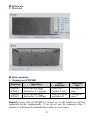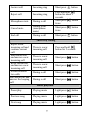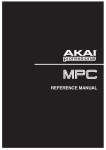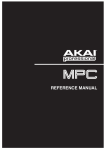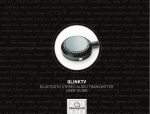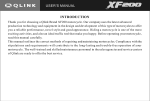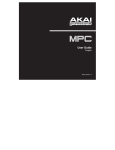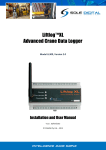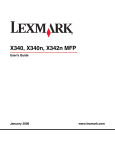Download ClearSounds BTS001 User`s manual
Transcript
BTS001 Stereo Bluetooth Speaker User’s manual 1. 2. 1. 1. 2. 3. 4. 5. 6. Brief introduction………………………………………………..…..1 Bluetooth wireless communication technology………………….…...1 About BTS001…………………………………………………….….1 Before use………………………………………………………...…..2 Overview…………………………………………………………...…2 Basic operation………………………………………………..….….2 Turning on/off BTS001…………………………………………….…2 Pairing BTS001 with Bluetooth devices………………….…….….…3 Music playback…………………………………………………....….4 Making calls with BTS001……………………………...………..…..6 The operation of BTS001………………………………………….…6 LED indicator…………………………….……………………….….8 Care and maintenance……………………………….……….…….8 FAQs……………………………………………………..…….…….8 Specifications…………………………………………….…….……9 Welcome to this stereo Bluetooth speaker, BTS001. Please read this user’s manual carefully before use. Brief introduction 1. Bluetooth wireless communication technology Bluetooth is a standard of close range radio-communication technology that was drawn up by Ericsson, IBM, Intel, Nokia and Toshiba. With Bluetooth technology, we can achieve the highest transmission rate among cell phones, computers, printers, PDAs and other devices. The max transmission range of class II is 10 meters while the max transmission range of class I can reach up to 100 meters. 2. About the BTS001 BTS001 is a stereo Bluetooth speaker. It supports the following profiles: HFP —— Hands-free Profile A2DP—— Advanced Audio Distribution Profile AVRCP——Audio/Video Remote Control Profile You can listen to music wirelessly using the BTS001. It has the following features: 1) Pairing with a Bluetooth cell phone or PDA supporting HFP. Answer call, end call and reject call Redial last number Voice dial Adjust the volume Three-way calling 2) Pairing with a Bluetooth music device or Bluetooth transmitter supporting A2DP. Enjoy music wirelessly Adjust the volume Remote control pause/play Remote control previous/next song 3) It is powered by the AC power adaptor or 6×AA alkaline batteries When using indoors, you can use AC power adaptor to supply power. When using outdoors, you can use 6×AA alkaline batteries to supply power. 1 Before use 1. Overview Basic operation 1. Turning on/off BTS001 Function Turn on BTS001 Turn off BTS001 LED indicator Blue LED flashes slowly Red LED is on and then off Operation Press and hold button for 3-5 seconds Press and hold button for 2-3 seconds Indication tone A string of tones A string of tones Remark: Every time the BTS001 is turned on, it will connect to the last connected device automatically. If no device can be connected after 5 minutes, it will turn off automatically in order to save power. 2 2. Pairing the BTS001 with Bluetooth devices How to enter pairing mode Function Status of BTS001 Operation Just turned off Press and hold button for Enter 3-5 seconds pairing Turned on and not Short press mode button connected to a Bluetooth device LED indicator Red and blue LEDs flash alternately Red and blue LEDs flash alternately Remarks: Pairing mode will last 5 minutes, the BTS001 will turn off automatically if no device can be connected after 5 minutes. You will hear 2 “Du” tones while entering pairing mode. When the BTS001 exits connection with a Bluetooth device or disconnects to a Bluetooth device owing to exceeding effective range, it will return to pairing mode automatically. Pairing the BTS001 with a Bluetooth cell phone Please make sure your cell phone is Bluetooth-enabled. Specific pairing steps may vary with different cell phones. Please refer to your cell phone’s user’s manual for further information. The general pairing steps are as follows: 1) Keep BTS001 and your Bluetooth cell phone within 1 meter when pairing; 2) Enter BTS001’s pairing mode (refer to “How to enter pairing mode); 3) Turn on your cell phone’s Bluetooth function and search for Bluetooth devices. After the search is completed, select “BTS001” from the Bluetooth device list; 4) According to the indication, enter password or PIN No:”0000”, and press ”Yes” or “confirm”; 5) After successful pairing, select “BTS001” from the Bluetooth device list and press “connect”; 6) After successful connection, the Blue LED of BTS001 will flash once every 2 seconds. Remarks: If the pairing has failed, please switch off BTS001 first and then try re-pairing according to steps 1~6 mentioned above. 3 After pairing is successful, BTS001 and your cell phone will remember each other, there is no need to re-pair at next use. Every time the BTS001 is turned on, it will connect to the last connected device automatically. If you want to pair it with other devices, please turn off the Bluetooth function of the last connected devices first and then try re-pairing with the new device according to steps 1~6 mentioned above. Pairing the BTS001 with a Bluetooth transmitter You can connect the BTS001 to a Bluetooth transmitter to enjoy music wirelessly. Take the QLink Bluetooth transmitter for example. The pairing steps are as follows: 1) Keep BTS001 and Bluetooth transmitter within 1 meter when pairing; 2) Enter BTS001’s pairing mode (refer to “How to enter pairing mode); 3) Turn on the Bluetooth transmitter. It will search for Bluetooth devices automatically and send a pairing request; 4) When BTS001 requests to enter a PIN No., the transmitter will response “0000” automatically; 5) After successful pairing and connecting, the blue LED of the BTS001 flashes once every 2 seconds. Remarks: The pairing password of BTS001 is “0000”. So, the BTS001 can only pair with Bluetooth transmitters whose pairing password is “0000”, too. If pairing still fails after several tries, refer to the Bluetooth transmitter’s user’s manual for further information. Multi-pairing The BTS001 can connect to two Bluetooth devices at most. One is the cell phone with HFP profile, the other one is the device with the A2DP profile. If you want to finish the multi-pair, please refer to the following steps: 1) Firstly, pair the BTS001 with a Bluetooth transmitter (refer to “Pairing BTS001 with a Bluetooth transmitter); 2) Turn off the Bluetooth transmitter; 4 3) Pair and connect the BTS001 with the Bluetooth cell phone (refer to “Pairing BTS001 with a Bluetooth cell phone”); 4) Restart the Bluetooth transmitter, it will connect to the BTS001 automatically. Remarks: After multi-pairing is successful, the paired devices will remember each other, and there is no need to re-pair at next use. For a cell phone that supports HSP and A2DP, it may establish HSP and A2DP connection with BTS001 simultaneously. At this time, when restarting the Bluetooth transmitter, it may not connect to BTS001. 3. Music playback 1) Connecting to a Bluetooth A2DP cell phone or a Bluetooth transmitter a) Make sure your cell phone or Bluetooth transmitter has already established an A2DP connection with the BTS001. b) You can listen to your music from the BTS001 while using your Bluetooth cell phone or other Bluetooth music device for playback. c) Adjust the volume: Short press VOL+ button and VOL- button to adjust the volume. button to pause music and press button d) Pause/play: Light press once more to play music. button to play previous song and e) Previous/next song: Light press press button to play next song. 2) 3.5mm audio input a) Connect your mp3 player using a 3.5mm to 3.5mm audio cable. One end inserts into the input socket of the BTS001 and the other end inserts into your music player’s headphone output. b) You can listen to your music from BTS001 while playing music on your music player. Remarks: When the music is transmitted to the BTS001 using the input socket, you can’t pause/play, play last /next song on the BTS001. If you plug in a music player to the input socket of the BTS001, the Bluetooth function of the BTS001 is invalid. If you want to use the Bluetooth function of the BTS001, you have to unplug the 3.5mm audio cable. 5 If you plug in a music player to the input socket of the BTS001 while it connects with a Bluetooth device, the Bluetooth device will disconnect from the BTS001. When you unplug the 3.5mm audio cable, the BTS001 will connect to the last Bluetooth device. 4. Making calls with the BTS001 When your cell phone is Bluetooth-enabled and set up with a HFP connection with the BTS001, you can make calls and remotely control calls using the BTS001. 1) Pair your cell phone with the BTS001. After successfully establishing an HFP connection (Blue LED flashes once every 2 seconds), you can make calls with the BTS001. button for 1 second. 2) Redial last number: Press and hold button to cancel calling. 3) Cancel calling: When calling, short press button to answer call. 4) Answer call: When ringing, short press button for about 2 seconds 5) Reject call: When ringing, press and hold to reject call. button to end call during a call. 6) End call: Short press 5. Operation of the BTS001 Function Status of BTS001 Operation Basic function Turn on BTS001 Turn off BTS001 Press and hold button for about 3-5 seconds Press and hold button for about 2-3 seconds Turned off Turned on Redial last number During a Light press VOL + button call/playing music During a Light press VOL– button call/playing music Making calls with BTS001 Press and hold button Standby mode for about 3 seconds Cancel calling Calling Volume up Volume down Short press 6 button Answer call Reject call Incoming ring Incoming ring Short press button Press and hold button for about 2 seconds Short press button twice Microphone mute During a call Cancel mute During a call (microphone mute) Short press twice button End call During a call Short press button Three-way calling Reject a new incoming call and continue current call End current call and answer a new incoming call Keep current call and answer a new incoming call Switch between two calls End current call and answer the keeping call There is a new incoming call Press and hold button for 2 seconds There is a new incoming call Short press button There is a new incoming call Short press button During a call Short press button During a call Short press button Music playback Pause/play Playing music Light press button Previous song Playing music Light press button Next song Playing music Light press button 7 6. LED indicator LED indicator Red and blue LEDs flashes alternately Blue LED flashes once every 2 seconds Red LED is on Blue LED flashes quickly Status of BTS001 Pairing mode Standby mode and connected to a Bluetooth device/during a call Music is transmitted to BTS001 by using the input socket Incoming call/calling Care and maintenance Read the following recommendations before using the BTS001. Following these you will be able to enjoy our product for many years. Keep it dry and don’t take it to damp places to avoid the product’s internal circuit being affected. Keep the product away from direct sunlight or hot places. High temperatures will shorten the life of electronic devices, destroy the battery or distort certain plastic parts. Don’t expose the product to cold areas. It may damage the internal circuit board. Don’t try to disassemble the product as it may get damaged if you are not professional. Don’t let it fall down onto the floor or other hard surfaces. The internal circuit might get damaged. Don’t use intensive chemical products or detergent to clean the product. Don’t scratch the surface with sharp things. Please take out the batteries from the product if you don’t use it for a long time. FAQs 1. What to do when the BTS001 can’t pair with Bluetooth device? a) Make sure the BTS001 has entered pairing mode; 8 b) Ensure the BTS001 is in the effective working range; c) Make sure the pairing password entered is “0000’ and ensure the responding password of your Bluetooth transmitter also supports “0000”. 2. Why can’t the BTS001 play music when it connects to a Bluetooth cell phone? a) Make sure your Bluetooth cell phone supports A2DP profile; b) Ensure your Bluetooth cell phone is in effective working range. 3. Why can’t I remotely control the pause, play, previous song and next song functions with the BTS001 when playing music? a) When the music is transmitted to the BTS001 using the input socket, you can’t pause, play, play previous and next song on the BTS001; b) This function needs the Bluetooth device paired with the BTS001 to support AVRCP (Audio/Video Remote Control Profile). Please make sure your cell phone or Bluetooth transmitter supports AVRCP. 4. How far is the effective range between the BTS001 and a Bluetooth cell phone? According to the Bluetooth standard, the max. controllable range of Class2 Bluetooth product is 10 meters. It varies with different environments and paired cell phones. Specifications Bluetooth version Bluetooth profiles Bluetooth frequency range Operating distance Power supply Working temperature Storage temperature Dimensions Weight Bluetooth V2.1 HSF, HFP, A2DP and AVRCP 2.4GHz-2.4835GHz 10 meters, class II Battery: AA 1.5V×6 (Not include) or DC 9V 1.5A Notes: 1) the DC cable is less than 3m. 2) the maximum input voltage is 10V. -10~60 -20~70 215×52×75mm 255.6g 9 Notes: 1. This device complies with Part 15 of the FCC Rules. Operation is subject to the following two conditions: (1) this device may not cause harmful interference, and (2) this device must accept any interference received, including interference that may cause undesired operation. 2. Changes or modifications not expressly approved by the party responsible for compliance could void the user’s authority to operate the equipment. 10