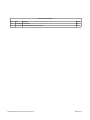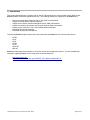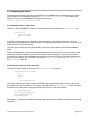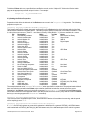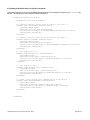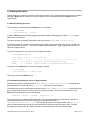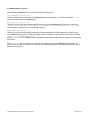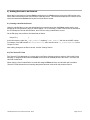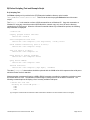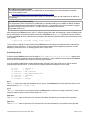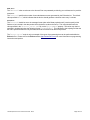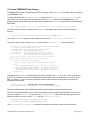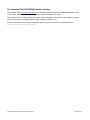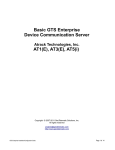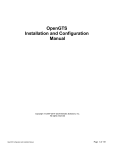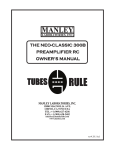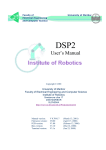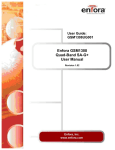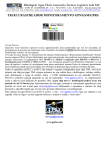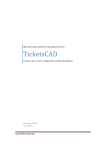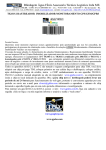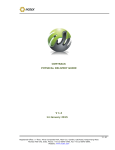Download Enfora Mini-MT GSM2228 Programming instructions
Transcript
Basic GTS Enterprise Device Communication Server Enfora Copyright © 2007-2011 GeoTelematic Solutions, Inc. All rights reserved [email protected] http://www.geotelematic.com GTS Enterprise Device Communication Server Guide - Enfora Page 1 of 20 Manual Revision HIstory Rev Date Changed Author 0.1.0 2010/06/06 Initial Release MDF 0.1.1 2011/01/28 Added "$MSGSND" parsing information. MDF GTS Enterprise Device Communication Server Guide - Enfora Page 2 of 20 Device Communication Server - Enfora Contents: 1 Introduction 2 Configuring the Server 2.1 Changing the Server "Listen" Ports 2.2 Setting the "Unique-ID" Prefix Characters 2.3 Setting the Enfora Properties 2.4 Changing the Default UserNumber to StatusCode Mapping 2.5 Setting the Available Server-To-Device Commands 3 Running the Server 3.1 Manually Starting the Server 3.2 Automatically Starting the Server on System Reboot 3.3 Monitoring the Log File 4 Adding Devices to an Account 4.1 Creating a New Device Record 4.2 The "Server ID" Field. 5 Testing a New Configured Device 5.1 Monitoring the Log Files 5.2 Viewing the Unassigned Devices Report Appendix: A) Troubleshooting Enfora Device Connection Issues B) Enfora Scripting Tool and Example Script C) Custom "$MSGSND" Data Parsing D) Comtrack J1708/J1939/OBDII Hardware Interface GTS Enterprise Device Communication Server Guide - Enfora Page 3 of 20 1) Introduction This manual describes how to configure and run the GTS Enterprise device communication server (DCS) for the Enfora hardware GPS tracking/telematic devices. The following features are supported for the Enfora DCS: – – – – – – – Receive incoming data packets via UDP or TCP (UDP recommended). Support for Enfora packet "Optional Headers". Support for the Garmin Personal-Navigation-Device (PND) FMI interface. Support for sending commands to the device through the login web-interface. Support for the Comtrack J1708, J1939, OBDII hardware interface. Estimated GPS-based Odometer. Simulated Geozone Arrival/Departure. The following Enfora hardware devices have been tested with the Enfora Device Communication Server: – – – – – – – MT-Gu MT-uL MT-G MT-GL SA-G+ Spider AT Mini-MT Enfora provides ample documentation on all of their devices and configuration options. You can find additional information regarding Enfora device configuration at the following links: – – http://www.enfora.com http://www.enfora.com/index.cgi?CONTENT_ID=11&User:LANGUAGE=en GTS Enterprise Device Communication Server Guide - Enfora Page 4 of 20 2) Configuring the Server The following section refers to the runtime configuration file for the Enfora device communication server, which can be found in the GTS Installation directory at "dcservers/dcserver_enfora.xml" (if the Garmin FMI interface is in use, the runtime Enfora DCS configuration file may be "dcservers/dcserver_enforaGarmin.xml"). 2.1) Changing the Server "Listen" Ports. The ports on which the Enfora DCS listens for incoming data packets is specified on the "ListenPorts" tag: <ListenPorts tcpPort="37400" udpPort="37400" /> If required, the "listen" port can be changed to fit the requirements of your runtime environment. The script programmed into the Enfora device will also need to be configured to transmit data to the same port as the server used to listen for incoming data packets. The "listen" ports must be open through the firewall in order for the remote device to send data to the Enfora server. If packet acknowledgment is required, any acknowledgments sent by the server back to the remote device must be sent from the same IP address to which the remote device sent it's data packet. If your server responds to more than one IP address, then the Enfora server listener must be bound to the same IP address/interface used by the remote tracking devices. This is set in the top-level "dcservers.xml" file, on the "DCServerConfig" tag, "bindAddress" attribute. 2.2) Setting the "Unique-ID" Prefix Characters. The Unique-ID prefix characters can be set in the "UniqueIDPrefix" tag section: <UniqueIDPrefix><![CDATA[ en_ enfora_ imei_ * ]]></UniqueIDPrefix> These prefix characters are used to 'prepend' to the IMEI number reported by the device to look up the owning Account/Device record for this device. For instance, if the IMEI number is "123456789012345", then the system will search for the owning Device using the following Unique-ID keys, in the order specified: en_123456789012345 enfora_123456789012345 imei_123456789012345 123456789012345 Note that the '*' character by itself indicates that the system should look up the IMEI number without any prefixing characters. GTS Enterprise Device Communication Server Guide - Enfora Page 5 of 20 To bind an Enfora device to a specified Account/Device record, set the "Unique ID:" field on the Device Admin page to the appropriate prefixed unique-id value. For example: Unique ID: en_123456789012345 2.3) Setting the Enfora Properties Properties which effect the behavior of the Enfora server are set in the "Properties" tag section. The following properties may be set: <Property key="payloadMask">9043967</Property> This property defines the default data-mask configured in to the Enfora device which indicates which of the field values will be contained in the data packet. This value may be specified in decimal, or hexidecimal notation. Here is a list of the most common ("Table 0" - non-Garmin) "Binary" fields (Bit #0 = "1") that are available for events: Bit Description Mask Include Notes 00 ASCII/Binary indicator 0x00000001 yes Must be set for Binary 01 Include UserNumber 0x00000002 yes Status Code 02 Include Modem ID 0x00000004 yes IMEI # 03 Include GPIO 0x00000008 yes Digital Inputs 04 Include Analog #1 0x00000010 yes 05 Include Analog #2 0x00000020 yes 06 Store Last GPS 0x00000040 yes 07 Include Input Event # 0x00000080 yes 08 Include Date 0x00000100 yes GPS Date 09 Include Status 0x00000200 yes 10 Include Latitude 0x00000400 yes 11 Include Longitude 0x00000800 yes 12 Include Speed 0x00001000 yes 13 Include Heading 0x00002000 yes 14 Include Time 0x00004000 yes GPS Time 15 Include Altitude 0x00008000 yes 16 Include # Satellites 0x00010000 yes 17 No OTA during low power 0x00020000 no Not Used 18 Send via SMS 0x00040000 no Not Used 19 Use Last Valid GPS Fix 0x00080000 yes 20 Include GPS based Odometer 0x00100000 optional 21 Include Real-Time Clock 0x00200000 optional Clock Date/Time 22 Use Short Modem-ID 0x00400000 no Not Used 23 Include Battery Level 0x00800000 optional 24 Overspeed 0x01000000 optional 25 PCell Information 0x02000000 optional 26 Alternate Overspeed 0x04000000 optional MT3000 27 OBDII Info 0x08000000 optional MT3000 (VIN, FW, RSSI) 28 OBDII MIL data 0x10000000 optional MT3000 29 OBDII Odometer 0x20000000 optional MT3000 The example decimal value "9043967" is "0x89FFFF" when specified in hexidecimal. The payload mask defined here must also be used within the Enfora script to define data fields included for events sent to the server. Alternatively, the Enfora script may include the command "AT$APIOPT=1,1,0" to specify that the Enfora packet should also include the actual payload mask in the data packet sent to the server (verify that the version of Enfora device you are using supports the "AT$APIOPT" command). <Property key="minimumSpeedKPH">3.0</Property> This is the minimum acceptable speed value, below which the device will considered not moving, and the speed will be explicityly set to "0.0". <Property key="statusLocationInMotion">true</Property> If "true", the DCS will replace an event which otherwise is defined to be a general STATUS_LOCATION status code instead with a STATUS_MOTION_IN_MOTION status code, if the indicated speed of the vehicle is greater GTS Enterprise Device Communication Server Guide - Enfora Page 6 of 20 than zero. <Property key="simulateDigitalInputs">0x7F</Property> If specified, this mask value indicates which of the Enfora digital inputs should be checked for state changes, and if a state change is detected, an event with the appropriate digital input state change status code will be generated. The special value "false" is the same as entering a mask value of "0", which indicates that no digital input state changes should be detected. Note that the Enfora numbers their GPIO from left to right, thus the mask 0x80 indicates GPIO #0, and 0x01 indicates GPIO #7. GTS Enterprise Device Communication Server Guide - Enfora Page 7 of 20 <Property key="estimateOdometer">true</Property> If "true", the DCS will calculate the current event odometer based on the distance traveled since the last valid GPS location. <Property key="simulateGeozones">true</Property> If "true", the DCS will check for geozone arrivals/departures and insert the appropriate arrive/depart events. <Property key="useRtcTimestamp">false</Property> If "true", the DCS will use the RTC time provided in the data packet as the timestamp of the event. <Property key="saveRawDataPackets">false</Property> If "true", the DCS will save the packet data (in hex format) in the EventData record itself. This packet information will be stored in the EventData "rawData" column. (typically only used for additional auditing of events). <Property key="printPacketsToStdout">false</Property> If "true", the DCS will print the raw packet information (in hex format) to stdout. This packet information will appear in the log file "logs/enfora.out". (typically only used for additional auditing of events). <Property key="MSGSNDParserClass"></Property> This property can specify a custom $MSGSND packet handler which be called to parse custom data that may be available in general $MSGSND data packets sent by the remote device. An example custom $MSGSND data parser class can be found at "src/org/opengts/custom/gts/enfora/CustomParser_MSGSND.java" (class name "org.opengts.custom.gts.enfora.CustomParser_MSGSND"). See the Appendix C below for more information. 2.4) Changing the Default UserNumber to StatusCode Mapping. The UserNumber to StatusCode mapping is specified in the "EventCodeMap" and "Code" tag sections: <EventCodeMap enabled="true"> <Code key="10">default</Code> <Code key="13">ignore</Code> <Code key="14">0xF420</Code> </EventCodeMap> This section is used to map a defined Enfora UserNumber to a GTS Enterprise status-code. It can also be used to ignore an event for a specific UserNumber value. The value that should be specified on the Code "key" attribute is the defined UserNumber which is sent by the Enfora device on the data packet. This value may be specified in either decimal, or hexidecimal notation. The text value of the "Code" tag should be the status-code to which the UserNumber should be mapped. The special value "ignore" can be used to cause events which specify this UserNumber to be ignored. The special value "default" indicates that the status code on the generated event will be STATUS_LOCATION if the vehicle is not moving, and STATUS_MOTION_IN_MOTION if the vehicle is moving. The numeric values, specified as either decimal or hexidecimal will be used as the status code on the generated event. If an event arrives with a UserNumber which is not specified in the "EventCodeMap" tag section, then it will be used unchanged as the status-code for the generated event. The "EventCodeMap" attribute "enabled" can be set to "false" to disable UserNumber to StatusCode mapping. In which case Enfora defined UserNumbers will be used unchanged as the status-code for the generated event. Refer to the "Status Codes and Description" documentation for a list of currently defined status codes. GTS Enterprise Device Communication Server Guide - Enfora Page 8 of 20 2.5) Setting the Available Server-To-Device Commands. Commands which are to be sent to the Enfora device based on user requests are defined in the "Commands" tag section. The following are some sample command definitions: <Commands dispatchPort="31400"> <AclName>acl.dcs.enfora</AclName> <!-- Request current location from the device (via UDP) --> <Command name="LocateNow" enabled="true"> <Type>map,admin</Type> <Description>Locate Now</Description> <String protocol="udp"><![CDATA[AT$MDMID?;$GPSRD=10]]></String> <StatusCode></StatusCode> </Command> <!-- Request current location from the device (via SMS) --> <Command name="LocateSMS" enabled="true"> <Type>map,admin</Type> <Description>Locate Now</Description> <String protocol="sms:body"><![CDATA[AT$MDMID?;$GPSRD=10]]></String> <StatusCode></StatusCode> </Command> <!-- Set Output #1 On --> <Command name="Output1_on" enabled="true"> <Type>admin</Type> <Description>Set Ouput-1 ON</Description> <String protocol="sms:body"><![CDATA[AT$IOGP1=1]]></String> <StatusCode></StatusCode> </Command> <!-- Set Output #1 Off --> <Command name="Output1_off" enabled="true"> <Type>admin</Type> <Description>Set Ouput-1 OFF</Description> <String protocol="sms:body"><![CDATA[AT$IOGP1=0]]></String> <StatusCode></StatusCode> </Command> <!-- Send a user entered "AT" command string to the device --> <Command name="ATCommandSMS" enabled="true"> <Type>admin</Type> <Description>Send AT Command (SMS)</Description> <String protocol="sms:body"><![CDATA[${arg}]]></String> <StatusCode></StatusCode> </Command> ... </Commands> GTS Enterprise Device Communication Server Guide - Enfora Page 9 of 20 "Commands" attribute "dispatchPort": This is used to define the local port that the web-interface will use to connect to the Enfora device communication server to indicate that a given command should be sent. The web-interface sends a command request to the Enfora DCS, which then forwards the command to the Enfora device based on the specified transport media (ie. UDP or SMS(email)). This port should not be made accessible through the firewall. "AclName" Tag: This is used to specify the ACL name used to allow/deny access to this device command feature for specific users. This ACL name should also be specified in the "private.xml" or "private_common.xml" file. To control specific commands, the ACL key defined in the "private.xml" or "private_common.xml" file, shold be this ACL name, followed by a colon (":"), followed by the specific command name. "Commands" Tag: This section includes zero or more "Command" sub-tags which define the specific available commands. "Command" Tag: This tag defines a specific command which is used to send instructions to the remote device. The "name" attribute specifies the command name. The "enabled" attribute specifies whether this command is enabled or disabled. Disabled commands will not be displayed in the web-interface. "Type" Tag: This specifies where this command should be made available for user selection. Valid values may be spearated by commas, and may be "map" to specify that the command should be available on the Device Track Map page in a command pull-down selection menu, or "admin" to indicate that the command should be available on the "Properties" page which can be displayed from the Device Admin list page. "Description" Tag: Theis specifies the Description/Title that will be used to describe the command in the pull-down selection menu, or when displayed on the Device Admin Properties page. "String" Tag: This specifies the actual command string which is to be sent to the remote device. The "protocol" attribute specified the transport media used to send the command to the device. Acceptable values are "udp" or "sms:type". The ":type" indication on the "sms" protocol is a directive indicating which type of outbound gateway to use (current valid values for ":type" are ":body" and ":subject", which indicate that an email should be sent to the sms email address and the command should be placed in either the body of the email, or the subject line. If the ":type" directive is not specified, ":body" is assumed). The value of this tag is the actual command string which will be sent to the remote device. This command must begin with the "AT" prefix. If the command value contains the value string "${arg}", this indicates that input should be received from the user, which should replace this variable string indicator. "StatusCode" Tag: This specifies the status-code of an audit event that should be generated when this command is sent to the device at the request of a user. If no status-code is specified, then no event will be generated. GTS Enterprise Device Communication Server Guide - Enfora Page 10 of 20 3) Running the Server To begin listening for incoming events the server must be started. This section describes the process for manually starting the Enfora server, and how to set up the system to have is automatically start the Enfora server on system reboot. 3.1) Manually Starting the Server The command for manually starting the Enfora server is as follows: > > cd $GTS_HOME bin/runserver.pl -s enfora To start the Enfora server with debug logging (useful when testing or debugging), the option "-debug" may be added to the command line. The server will start, and logging information will be sent to the file "$GTS_HOME/logs/enfora.log". For debug purposes, it is sometimes useful to have the logging output sent directly to the console, instead of the log file. In this case the option "-i" can also be added to the command-line. When logging to the console, hit control-C to stop the server. To view the running server, you can use the "bin/psjava" command: > $GTS_HOME/bin/psjava PID Parent ------ -----54639( 1) 68936( 1) L 1 1 User -------opengts opengts Java class/jar -------------------------------------------------org.apache.catalina.startup.Bootstrap /usr/local/GTS_2.2.4-B23/build/lib/enfora.jar To stop the running Enfora server, enter the following command: > > cd $GTS_HOME bin/runserver.pl -s enfora -kill This will stop the running Enfora server. 3.2) Automatically Starting the Server on System Reboot The auto-start script for Fedora is located at "$GTS_HOME/bin/onboot/fedora/opengts", and should have been installed into the system directory "/etc/init.d" when the GTS was installed. This startup script uses the configuration specified in the file "$GTS_HOME/bin/serverList" to determine which device communication servers to start up when the system is rebooted. The line in this file that refers to the Enfora DCS should appear similar to the following: execServer "Enfora" "enfora" "${option}" "" The first quoted string contains the DCS description. The second quoted string contains the ID of the device communication server and must match a library jar file with the same name at "$GTS_HOME/build/lib/enfora.jar". The third quoted string must contain the exact value "${option}", which is used within the startup script to pass command-line arguments to the DCS startup code. The forth quoted string is used to pass other optional default or constant arguments to the DCS startup code. GTS Enterprise Device Communication Server Guide - Enfora Page 11 of 20 3.3) Monitoring the Log Files When started, the Enfora DCS will create the following output log files: $GTS_HOME/logs/enfora.pid This file contains the process-id (PID) of the Enfora DCS execution process. This PID is used by the "-kill" option to terminate the running Enfora DCS. $GTS_HOME/logs/enfora.out This file is used to output the raw packet data from the various remote Enfora tracking devices, in the format: Packet: now=<EpochTime> id=<IMEI#> time=<EpochTime> data=<Hexidecimal_Packet_Data> This information is typically only used for debug purposes. $GTS_HOME/logs/enfora.log This log file is where all other logging information is placed regarding the receipt and parsing of data from the remote Enfora tracking devices. As this file grows, it will be "rotated" into other log files timestamped as follows: enfora.log.YYYYMMDDHHMMSS.log Where "YYYYMMDDHHMMSS" represents the Year/Month/Day/Hour/Minutes/Seconds time that the file was trimmed and rotated. The "enfora.log" file will reflect any current connection attempts from remote Enfora tracking devices. As devices send their data to the server, the receipt of the incoming data packets, along with parsing results, will be displayed in this log file. GTS Enterprise Device Communication Server Guide - Enfora Page 12 of 20 4) Adding Devices to an Account When data is received from a remote Enfora tracking device, the Enfora server looks up the IMEI number in the Device table to determine which Account/Device owns this device. This section describes how to create a Device record and associate an Enfora tracking device with the Device record. 4.1) Creating a New Device Record Using the web-interface, log in to the appropriate Account which should own the Enfora tracking device, then traverse to the "Device Admin" page (or "Vehicle Admin", etc, if so named). Create a new Device as indicated in the GTS Enterprise Tutorial documentation, then "Edit" the newly created Device record. On the Edit page, there will be a field described as follows: Unique ID: [ ] In this field enter the value "en_<IMEI_Number>", replacing "<IMEI_Number>" with the device IMEI number. For instance, if the IMEI number is "123456789012345", then enter the value "en_123456789012345" in this "Unique ID:" field. After making changes to the Device record, click the "Change" button. 4.2) The "Server ID" Field The "Server ID" field displayed as a column title on the Device list page, and as a read-only field on the Device Edit page, is assigned a value when the Enfora device sends its first data packet to the server. Until then, this value will remain blank. When viewing a list of created Device records with assigned Enfora devices, records which still have blank "Server ID" fields indicate that no incoming data packet has been received for this particular Device. GTS Enterprise Device Communication Server Guide - Enfora Page 13 of 20 5) Testing a New Configured Device This section describes the process for monitoring newly configured Enfora devices that have been assigned to an Account/Device record. 5.1) Monitoring for Incoming Connections The Account report "Last Known Device Location" can be used to display the last know location of a given device, which can also be used to determine whether any events have been received from a specific Enfora device. The "Server ID" field on the Device record will also indicate if a data packet has arrived from a specific Enfora device and successfully assigned to the Device record. If no indication on the Device reports, or "Server ID" field is evident, then the log file itself can be consulted for indications of incoming data packets from the Enfora device. The information in the log file can indicate whether an IMEI number may not have been properly assigned, so the Enfora DCS is unable to determine which Account/Device the incoming data packet belongs to. 5.2) Viewing the Unassigned Device Report In the case where an Enfora device is put into service without having been assigned to an Account/Device record, or where the IMEI number was incorrectly entered in to the Device record, the Enfora DCS may not know to which Account/Device the incoming data packet belongs. When the Enfora DCS cannot determine the ownership of an incoming data packet, it will place the IMEI and currently GPS location into the "UnassignedDevices" table. The "Unassigned Devices" report can be selected from the System Administrator login panel ("System Admin" tab, "SysAdmin Reports" menu option, "Unassigned Devices" report). This report will show the "Server ID" (Enfora), "Unique ID" (IMEI number), and the last time data was received from this device. This information can be used to determine whether an IMEI number was ever assigned to an Account/Device record, or if an IMEI number was incorrection assigned to an Account/Device (ie. transposed digits, etc). GTS Enterprise Device Communication Server Guide - Enfora Page 14 of 20 Appendix) A) Troubleshooting Enfora Device Connection Issues The following are fequently-asked-questions regarding commonly occurring connection issues. Q: I've configured an Enfora device to send data to the server, but have not received any data. A: Monitor the "enfora.log" file for possible incoming connections from the device. If there is no indication that the server is receiving any communication from the remote device, the most common reasons to check include: • Make sure device has a valid/active SIM card. • Make sure the device has been programmed with the proper APN ("Access Point Name") configuration as specified by your wireless service provider. • Make sure the device has been programmed with the proper host and port of your server. • Make sure the server firewall allows incoming UDP/TCP connections on the specified port. If the server itself provides its own firewall, then check the firewall settings. On Linux, this is usually controlled by "iptables". The command to display the current iptables configuration is "iptables-save" (must be run as "root"). See "http://www.faqs.org/docs/iptables/iptables-save.html" for more information. Q: I see data arriving for my device in the "enfora.log" file, but it is always the same event that is being sent over and over. A: If this occurs for all configured/connected Enfora devices, the problem is likely that returned UDP acknowledgments are not being returned properly to the device. The most likely reason for this is that your computer responds to more than one IP address, and the returned UDP packets are being sent from a different IP address than the one that the device is configured to send data to. This can be fixed by setting the "bindAddress" attribute in the "dcservers.xml" file in the GTS installation directory (then restart the Enfora DCS). In some cases, the SIM card wireless service provider does not allow returned UDP packets to be sent from the server back to a device. In this case, it may be necessary to program the Enfora devices to not require a return acknowledgment. A: If this occurs for only one device (ie. other devices are reporting as expected), this this is likely due to the GPS receiver's inability to obtain a new GPS fix, and the previous GPS fix is being resent. This usually means that the device is simply in an area where the GPS satellites cannot be seen (ie. Indoors, etc). On rare occasions, this can mean that the GPS antenna has become unplugged, or has been damaged. Q: Data is arriving for my device (ie. events are being generated), however not all of the valid data fields are being populated, or are being populated with invalid data (ie. missing/invalid latitude/longitude, speed, heading, etc). A: This usually means that the programmed Enfora script may not be including the appropriate fields in the data packet. This can also mean that the datamask specified in the Enfora script does not match the datamask configured in the Enfora DCS runtime configuration file ("dcserver_enfora.xml"). Check the Enfora script to make sure that the specified datamask matches the mask configured in the Enfora DCS. Q: The received events have a valid latitude/longitude, but do not have an odometer value. A: The Enfora DCS property "estimateOdometer" allows enabling a calculated odometer value, based on the distance traveled between successive GPS points. To enable a calculated estimated odometer value, make sure this property is set to "true". Alternatively, the Enfora can be programmed to include an odometer value in the data packet, calculated internally based on successive GPS locations. GTS Enterprise Device Communication Server Guide - Enfora Page 15 of 20 B) Enfora Scripting Tool and Example Script B.1) Scripting Tool An Enfora scripting tool is provided in the GTS Enterprise installation directory at the location "$GTS_HOME/bin/enfora/Enfora.exe". This tool can be used to program Enfora devices with custom scripts. The "Enfora.exe" tools must be run from a DOS command-line on a Windows PC. Copy this command to a Windows PC using any convenient method (USD flash drive, network copy, etc), then 'cd' into the directory containing the file 'Enfora.exe'. When the command is entered without any command-line options, the following help information is displayed: > Enfora.exe Display program version and exit: Enfora.exe -version Send configuration from file: Enfora.exe -com <comport> [-var <key=value>] -config <file> Check network connectivity (Ctrl-C to exit): Enfora.exe -com <comport> -netip Test I/O (Ctrl-C to exit): Enfora.exe -com <comport> -io Reset device to factory settings: Enfora.exe -com <comport> -reset Query device IMEI#: Enfora.exe -com <comport> -imei Perform read test: Enfora.exe -com <comport> [-bps <bps>] -readTest The value "<comport>" shown above should be replaced with the COM# value which represents the serial port to which the Enfora device is attached. Most present-day computers will require a USB to RS232 converter to provide the connection required to connect the Enfora device to a PC. The Windows OS then assigns a COM port name to the RS232 connection. The following command options will display a list of currently available COM ports: > Enfora.exe -com list Checking for valid COM ports ... COM1 COM3 COM7 (Try running this command with and without the USB to RS323 device attached to see which COM Port name has changed). GTS Enterprise Device Communication Server Guide - Enfora Page 16 of 20 B1.1) MT-Gu Programming Cable: The programming cable for the MT-Gu (GSM2338) can be purchased from various locations on Internet. Here is one possible vendor: – http://www.pwsstore.com/powerserialcableforusewithmt-gu.aspx The programming/scripting process will also require a 12 volt power supply (a wall transformer will suffice for this purpose). B1.2) Mini-MT Programming Cable: The programming cable for the Mini-MT (GSM2228) is a standard USB Type-A to USB 5-pin Mini-B, available at most locations that sell mobile-phones or digital cameras. A "serial driver" may also be needed to support the Mini-MT programming from your PC. This driver should be obtained from Enfora (http://www.enfora.com). After plugging in the Enfora device to the PC, using the appropriate cable, and preparing a script for loading to the device, the following command will load the script onto the Enfora device ("COM7" is assumed to be the ComPort to which the Enfora device is connected in this example, and should be replaced with the actual ComPort used by your system). > Enfora.exe -com COM7 -config Script.enfora The tool will then attempt to communicate with the Enfora device through the specified ComPort, and send the specified script to the device. The tool output will indicate the progress of the programming process, and will display any connection errors, or scripting syntax errors, if they occur. B.2) Example Script A simple example Enfora script is also included at "$GTS_HOME/bin/enfora/Script.enfora" (please refer to the commented text within this script for additional information). When loaded, this script instructs the Enfora device to report a location event to the server every couple minutes. A set of predefined replacement variable definitions are included in the script which can be used to assist in programming a specific device. At a minimum the following variables should be set in the script: #! #! #! #! #! #! #! Host Port APN.Name APN.User APN.Pass Interval DataMask = = = = = = = 192.168.0.1 37400 WAP.CINGULAR [email protected] CINGULAR1 120 9043967 Host The "Host" value must match the IP address of your server. Some Enfora devices may allow this value to be a domain name (ie "data.example.com"). Port The "Port" value must be set to the port used by the Enfora DCS to listen for incoming connections. Unless otherwise required, this port value should remain as "37400". APN.Name The "APN.Name" value must be set to the "Access Point Name" provided by your wireless service provider. APN.User The "APN.User" value must be set to the Access Point user name provided by your wireless service provider. GTS Enterprise Device Communication Server Guide - Enfora Page 17 of 20 APN.Pass The "APN.Pass" value must be set to the Access Point user password provided by your wireless service provider. Interval The "Interval" specifies the number of seconds between events generated by the Enfora device. The default value specified is "120", which indicates that the device should generate a location event every 2 minutes. Datamask The "Datamask" should be set to the message format (also called "data payload mask") used to specify which field are to be included in the data packet which the device sends to the server. This value should match the value specified in the "dcserver_enfora.xml" file, on the "payloadMask" property. This value may also be specified in hexidecimal using the following format "${0x0089FFFF}". This indicates to the scripting tool that the hex value specified within the curly brackets should be converted to its decimal equivalent. The "Script.enfora" script is only an example of the types of programming that can be performed within the Enfora device. Please refer to the Enfora website (http://www.enfora.com) for more information on programming instructions and options. GTS Enterprise Device Communication Server Guide - Enfora Page 18 of 20 C) Custom "$MSGSND" Data Parsing The Enfora DCS provides a programming interface for parsing custom "$MSGSND" events which may be configured into the Enfora device. To enable this feature, the "MSGSNDParserClass" property (in the "dcservers/dcserver_enfora.xml" file) can be set to the custom class which will handle the custom "$MSGSND" packets from the Enfora device. The example property specification below specifies the the example Enfora "$MSGSND" parser which is included with the Enfora DCS: <Property key="MSGSNDParserClass">org.opengts.custom.gts.enfora.CustomParser_MSGSND</Property> The source code to the above example custom "$MSGSND" data parser class can be found at the following directory: src/org/opengts/custom/gts/enfora/CustomParser_MSGSND.java This custom "$MSGSND" data parser must implement the interface "org.opengts.db.CustomParser". The method used to parse incoming "$MSGSND" data is called "parseData(...)", and is listed below: /** *** Callback to parse raw data received from a remote tracking device *** through its device communication server. *** @param account The assigned device Account instance *** @param device The addigned Device instance *** @param data The byte array containing the raw data *** @param props A map where parsed data should be placed *** (to be inserted into the EventData record) *** @return The response which will be sent back to the device **/ public byte[] parseData(Account account, Device device, byte data[], Map<String,Object> props) { // Handle parsing of 'data' and fill "props" map as required // IE. // props.put(EventData.FLD_timestamp , new Long (timestamp )); // props.put(EventData.FLD_statusCode, new Integer(statusCode)); // props.put(EventData.FLD_latitude , new Double (latitude )); // props.put(EventData.FLD_longitude , new Double (longitude )); return null; } This payload to the "$MSGSND" data is passed to the above method in the "data" byte array. This can be parsed by this custom handler, then the various applicable EventData fields can be set according to the contents of the data. For instance, to set a "fuelLevel" percentage, based on data parsed from the payload, you can set the EventData field as follows: double fuelLevel = <Parsed Fuel Level Value Here>; props.put(EventData.FLD_fuelLevel, new Double(fuelLevel)); When this method returns, the EventData field values set will be applied to a new EventData record. Note that if an EventData field is set, it must also be configured to be included in the EventData record itself. For instance, the above "fuelLevel" field is part of the "J1708FieldInfo" data, so the following property should also be included in one of the runtime ".conf" files (eg. "custom_gts.conf"): startupInit.EventData.J1708FieldInfo=true startupInit.EventData.CANBUSFieldInfo=true (The "bin/dbAdmin.pl -tables=ca" command should then be executed to update the table columns.) GTS Enterprise Device Communication Server Guide - Enfora Page 19 of 20 D) Comtrack J1708/J1939/OBDII Hardware Interface The Comtrack Tacs (http://www.comtrack.ca) is a hardware option that connects to an Enfora modem to send J1708, J1939, OBDII information from the vehicle on-board computer to the server. The Comtrack DCS is configured using a separate runtime configuration file, and runs as a separate process to listen for incoming Comtrack data packets (using a separate "listening" port). For more information on the runtime configuration options, see the Comtrack DCS configuration file at "dcservers/dcserver_comtrack.xml". GTS Enterprise Device Communication Server Guide - Enfora Page 20 of 20