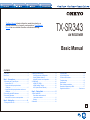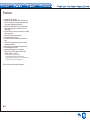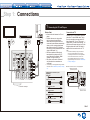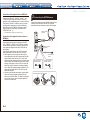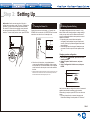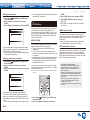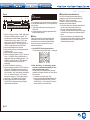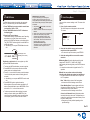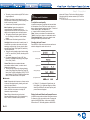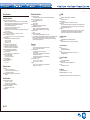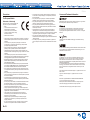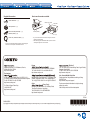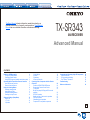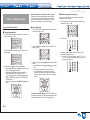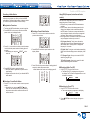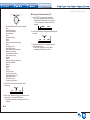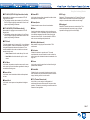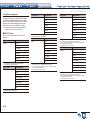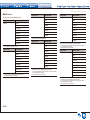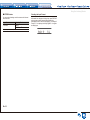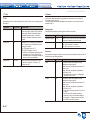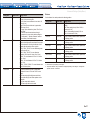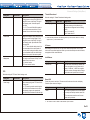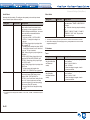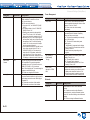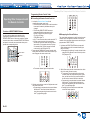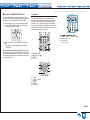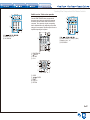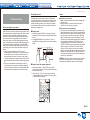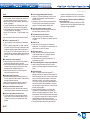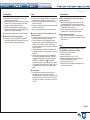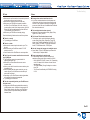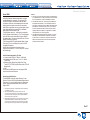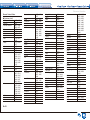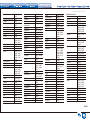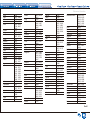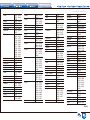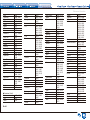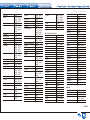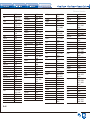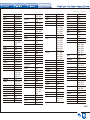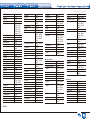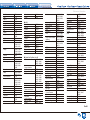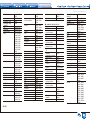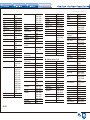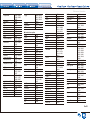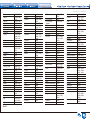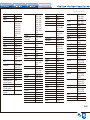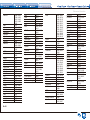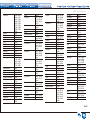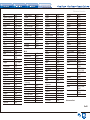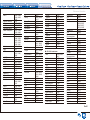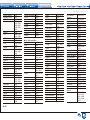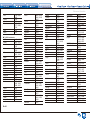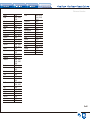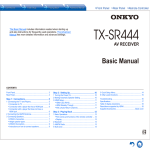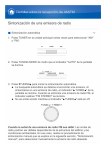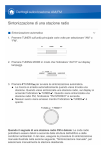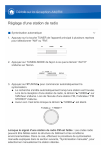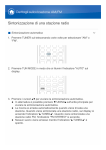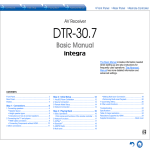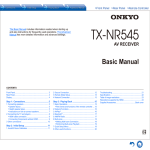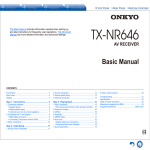Download AUDIOLINE STUDIO 80-QUADRO Specifications
Transcript
The Basic Manual includes information needed when starting up
and also instructions for frequently used operations. The Advanced
Manual has more detailed information and advanced settings.
TX-SR343
AV RECEIVER
Basic Manual
CONTENTS
Front Panel.....................................................................3
Rear Panel.....................................................................4
Step 1: Connections.......................................... 5
1Connecting the TV and Players...................................5
・・Connection to TV.....................................................5
・・Connection with a player that has a
HDMI jack................................................................6
・・Connection with a player that does not have a
HDMI jack.................................................................6
2 Connecting the AM/FM Antenna.................................6
3Connecting Speakers..................................................7
・・Instructions on how to connect speakers.................8
Step 2: Setting Up..............................................9
1Turning the Power On.................................................9
2Making Speaker Setting..............................................9
・・Changing speaker configuration..............................9
・・Setting speaker distance........................................10
・・Adjusting volume level of speakers........................10
3HDMI Setup...............................................................10
・・HDMI CEC (RIHD)....................................................10
・・HDMI Standby Through.........................................10
・・ARC (Audio Return Channel).................................10
Step 3: Playing Back....................................... 11
3AM/FM Radio............................................................13
4Quick Setup Menu.....................................................13
5Other useful functions...............................................14
Troubleshooting............................................................15
Specifications...............................................................16
Table of display resolutions..........................................17
Resolutions supported by HDMI...................................17
Supplied Accessories..................................... Back cover
1Basic Operations....................................................... 11
・・Part names and functions of
the remote controller.............................................. 11
・・Display...................................................................12
2Bluetooth...................................................................12
En
Features
●● Equipped with 5 ch amplifier
●● Equipped with 4K compatible HDMI IN/OUT jacks (To
play 4K or 1080p video, use a high speed HDMI cable
or high speed HDMI with Ethernet cable)
●● Supports the HDMI Standby Through function which
allows signal transmission from players to the TV in
standby state
●● Supports HDCP2.2, a strict copy-protection for providing
high quality content
●● Supports ARC (Audio Return Channel)
●● Supports Bluetooth connection
●● A/V Sync Function to correct deviation of audio and
video
●● 32 bit DSP (Digital Signal Processor) with excellent
calculation performance
●● Music Optimizer™ for compressed digital music files
●● Phase Matching Bass System
●● Supports multi-language on-screen displays
English, German, French, Spanish, Italian, Dutch,
Swedish, Russian1, Chinese2
1
2
uropean, Australian and Asian models only
E
European, Australian, Taiwanese and Asian models only
OSD is not displayed when the input selector is "BLUETOOTH". Use
the display on the main unit when operating the unit.
Refer to the back cover for supplied accessories.
En-2
1
2
34 5
6
7
8
9
F
(European, Australian
and Asian models)
G
H
I
J
L
K
Front Panel
1zON/STANDBY button: Turns the unit on or into
standby mode.
2BLUETOOTH indicator: Flashes while pairing with a
Bluetooth-enabled device is in progress and stays lit
when pairing is completed.
3SUBWOOFER Level buttons: Adjust the volume of the
Subwoofer.
4Remote control sensor: Receives signals from the
remote controller.
5DIMMER button (North American and Taiwanese
models): Switches the brightness of the display.
RT/PTY/TP button (European, Australian and Asian
models): Can be used when receiving the station
transmitting text information.
6Display: Refer to page 12 for details.
7SETUP button: Used when making settings.
8Cursor buttons, lTUNINGj button, dPRESETc
button and ENTER button: Move the cursor and
confirms the selection. When listening to AM/FM
broadcasting, tune in to the station with lTUNINGj or
select the registered station with dPRESETc.
9RETURN button: Returns the display to the previous
state.
FMASTER VOLUME: Allows you to adjust the volume.
GMUSIC OPTIMIZER button: Turns on/off the MUSIC
OPTIMIZER function that improves the quality of the
compressed audio.
HPHONES jack: Stereo headphones with a standard plug
are connected.
ITONE and Tone Level buttons: Adjust the high tone
and low tone.
JInput selector buttons: Switch the input to be played.
KLISTENING MODE buttons: Allow you to select the
listening mode.
LAUX INPUT VIDEO/AUDIO jacks: A video camera or
such other device is connected.
En-3
1
2
3
4
5
6
7
(Taiwanese models)
8
9
F
G
H
I
J
Rear Panel
1TUNER AM/FM (75Ω) terminal: The supplied antennas
are connected.
2to TV jack: Connect to a TV using a HDMI cable.
Change the input selector to "TV" to hear audio from the
TV.
¼¼If your TV does not support ARC, you need connection F in addition to
this connection.
3BD/DVD jacks: Connect to a Blu-ray Disc Player or
DVD Player using a HDMI cable. This corresponds with
the "BD/DVD" input selector.
4CBL/SAT jack: Connect to a Cable Set-top box using a
HDMI cable. This corresponds with the "CBL/SAT" input
selector.
5GAME 1 jack: Connect to a Game console using a
HDMI cable. This corresponds with the "GAME 1" input
selector.
6STRM BOX jack: Connect to a Streaming Media Player.
When a power supply is required, connect using a USB
En-4
cable to the POWER OUT port. This corresponds with
the "STRM BOX" input selector.
7Power cord (North American, European, Australian
and Asian models)
AC INLET (Taiwanese models): The supplied power
cord is connected.
8RI REMOTE CONTROL jack: An Onkyo product with RI
jack can be connected and synchronized with this unit.
9CD jack: Connect to audio equipment such as a CD
Player using a digital optical cable. This corresponds
with the "CD" input selector.
FTV jack: If your TV does not support ARC, you need
to connect this jack to the audio output jack on the TV,
in addition to connection 2. This corresponds with the
"TV" input selector.
GGAME 2 jack: Connect a game console that has
component video jacks. This corresponds with the
"GAME 2" input selector.
HVCR jacks: Connect to a Video Cassette Recorder. This
corresponds with the "VCR" input selector.
ISUBWOOFER jacks: A subwoofer with built-in amplifier
is connected.
JSPEAKERS terminals: Speakers are connected. Up to
5 channels of speakers can be connected.
Step 1: Connections
1Connecting the TV and Players
Before Start
HDMI
IN
HDMI
OUT
AV OUT
●● Connect this unit between the TV and
player.
●● To select the source to play, select
the input selector button with the
same name as the jack to which it is
connected. Input switches automatically
when you have connected equipment
that conforms to the CEC (Consumer
Electronics Control) standard to this unit
using a HDMI cable. ()
●● This allows audio and video signal
transmission from players to the TV
even if this unit is in standby. (HDMI
Standby Through function) ()
●● The power cord must be connected
only after all other connections are
completed.
¼¼It is necessary to make appropriate settings to enable
this function. See "3 HDMI Setup" of "Step 2: Setting
Up".
Cable used for connection (sold
separately)
HDMI cable
Connection to TV
Connect the "to TV" jack and the HDMI IN
jack of the TV with a HDMI cable. This is
the only connection necessary with a TV
that supports ARC. If your TV does not
support ARC, you need to connect the "TV"
jack to the audio output jack on the TV with
a digital optical cable or an RCA cable, in
addition to this connection to the "to TV"
jack.
¼¼This function enables you to play the audio from
the TV through the speakers of this unit just by
connecting this unit and the TV with a single HDMI
cable. To use the ARC function, connect to the
ARC compatible HDMI jack of the TV and make
appropriate settings on this unit. See "3 HDMI Setup"
of "Step 2: Setting Up".
zz
Audio connection with a TV not supporting ARC
¼¼
Select an appropriate
connection for your TV.
TV
DIGITAL
OPTICAL
OUT
AUDIO
OUT
Component video cable
Connection example
Composite video cable
Digital coaxial cable
Digital optical cable
Analog audio (RCA) cable
En-5
Step 1: Connections
Connection with a player that has a HDMI jack
Connect to the "BD/DVD", "CBL/SAT", "GAME 1", and
"STRM BOX" jacks using a HDMI cable. Connect the
equipment to the corresponding jack, for example a Blu-ray
Disc Player to "BD/DVD", so that it is easy for you when
selecting with the input selector. Connect a Streaming
Media Player to the "STRM BOX" jack. When a power
supply is required, connect using a USB cable to the
POWER OUT port. ()
2Connecting the AM/FM Antenna
Connect the antennas to listen to AM/FM broadcast. When
listening to the broadcast for the first time, adjust the
antenna position and orientation to get the best reception.
AM loop antenna
(supplied)
¼¼The POWER OUT jack supports a 5V/1A power supply.
Connection with a player that does not have a
HDMI jack
Connect equipment with video output jacks to the "BD/
DVD", "CBL/SAT", "GAME 2", and "VCR" jacks. Connect
with component video cable or composite video cable for
video signals and digital coaxial cable or RCA cable for
audio signals.
Connect audio equipment such as a CD Player using a
digital optical cable or an RCA cable to the "CD" jack.
●● Video signals input to the component video input or
the composite video input will be upconverted to HDMI
signals and then output from the "to TV" jack. When
upconverting video signals input to the component video
input for output from the HDMI OUT jack, set the output
resolution of the player to 480i or 576i. If the input has
480p/576p or higher resolution, a message prompting
you to change the resolution setting will appear. If your
player does not support 480i or 576i output, use the
composite video jack.
●● Connection with a digital coaxial cable or digital optical
cable is necessary for playback of digital surround
sources such as Dolby Digital. The digital in optical jack
of the unit has a cover, push in the cable against the
cover as it is turned inside.
En-6
Indoor FM antenna
(supplied)
Fix with a tack on
the wall.
(North American and
Taiwanese models)
(European, Australian
and Asian models)
Assemble the AM loop antenna (supplied).
Step 1: Connections
3Connecting Speakers
#
"
Front R
Front L
$
Center
#
&
"
$
'
%
" # Front speakers
Center speaker
$
% & Surround speakers
Subwoofer
'
Important:
Connect speakers with 6 Ω to 16 Ω impedance. Using
a speaker with less impedance than the supported
value may result in failure.
Characteristics of speaker types
"# output front stereo sound and $ outputs center sound
such as dialogs and vocals. %& create back sound field.
' reproduces bass sounds and creates rich sound field.
1/2˝-5/8˝
(12-15 mm)
3/8˝-1/2˝
(10-12 mm)
'
Subwoofer with
built-in power
amplifier
&
Surround R
%
Surround L
En-7
Step 1: Connections
Instructions on how to connect speakers
Cut and remove the plastic coating from the end of the
speaker cable, twist the core and connect it to the terminal.
Be sure to make correct connection between the unit's
jacks and speaker's jacks (+ to + and - to -) for each
channel. If connection is wrong, a bass sound may become
poor due to reverse phase. The subwoofer jack supports
connection of a subwoofer with built-in power amplifier.
Set the cut-off filter selection switch of the subwoofer to
DIRECT. If the subwoofer does not have a cut-off filter
selection switch but has a cut-off frequency adjusting dial,
turn it to the maximum frequency. If your subwoofer does
not have built-in power amplifier, you can connect a power
amplifier between the unit and the subwoofer.
●● The speaker setting is 5.1 ch at the time of purchase.
Change the setting when you use a configuration other
than 5.1 ch.
●● Short-circuiting the + cable and - cable or contacting
the cable core to the rear panel of the unit may cause
failure. Also do not connect two or more cables to one
speaker terminal or one speaker to several terminals.
En-8
When using commercially available banana plugs:
tighten the speaker terminals to the end and then insert
the banana plugs. Do not insert the core of speaker cable
directly into the hole for banana plug of speaker terminal.
(North American models)
Step 2: Setting Up
Operation: Use the remote controller of this unit to
operate the menus shown on the TV screen. To display the
guidance, you need to make HDMI connection between
the unit and TV. Select the item with the cursor buttons of
the remote controller and press ENTER to confirm your
selection. To return to the previous screen, press RETURN.
1Turning the Power On
Connect the power cord to the outlet (). Press z ON/
STANDBY on the main unit or z RECEIVER on the remote
controller to turn the unit on or to standby mode.
2Making Speaker Setting
The speaker configuration of this unit is set to 5.1 ch by
default. Refer to the following sections to change settings
so that you can use the unit in a different environments
such as a configuration without center speaker, surround
speaker or subwoofer.
●● If the settings do not match the actual speaker
configuration, audio playback may not be performed
correctly. Check your speaker configuration and make
correct settings.
●● These settings cannot be changed if headphones are
connected or audio is output from the speakers of the
TV.
Changing speaker configuration
●● When the unit is turned on, a large instantaneous
current may flow affecting functionality of the computer
and other devices. It is recommended to use a separate
outlet from that for the computer or such other sensitive
devices.
¼¼Taiwanese models include removable power cords. Connect the power cord
to AC INLET of the unit and then connect to the outlet. Always disconnect
the outlet side first when disconnecting the power cord.
1. After pressing
RECEIVER, press SETUP on the
remote controller.
2. Select "2. Speaker" with the cursor, and press
ENTER.
3. Select "Configuration" with the cursor, and press
ENTER.
2-1. Configuration
Speaker Channels
Subwoofer
5.1ch
Yes
Select how many speakers you have.
Use the cursors d/c to configure the number of connected
speaker channels and the existence of a subwoofer.
When setting is complete, press SETUP to close the menu
screen.
●● You can change the size, crossover frequency, and
Double Bass settings for each speaker in "Crossover".
En-9
Step 2: Setting Up
Setting speaker distance
1. After pressing
RECEIVER, press SETUP on the
remote controller.
2. Select "2. Speaker" with the cursor, and press
ENTER.
3. Select "Distance" with the cursor, and press ENTER.
2-3. Distance
Unit
feet
Front Left
12.0ft
Center
12.0ft
Front Right
12.0ft
●● Some setting items may not be selectable depending on
the settings of "Configuration".
3HDMI Setup
The unit supports the linked system function such as power
on/off link when connected via HDMI cable with a CEC
(Consumer Electronics Control) compliant TV or player. You
need to change the default setting to use the linked system
function, HDMI Standby Through function and ARC (Audio
Return Channel) function.
HDMI CEC (RIHD)
Distances can be set in feet or meters.
Use the cursors d/c to configure the distance from each
speaker to the listening position. When setting is complete,
press SETUP to close the menu screen.
●● Some setting items may not be selectable depending on
the settings of "Configuration".
Adjusting volume level of speakers
1. After pressing
RECEIVER, press SETUP on the
remote controller.
2. Select "2. Speaker" with the cursor, and press
ENTER.
3. Select "Level Calibration" with the cursor, and press
ENTER.
The following linked operations are possible with connected
equipment when the CEC function is enabled.
●● Turning the TV to standby mode will turn the unit to
standby mode.
●● On the TV side, it is possible to set whether to output
audio from the speakers connected to the unit or from the
TV's speakers.
●● Starting playback of a CEC compliant player/recorder will
automatically switch the unit's input to the HDMI input of
the player/recorder. If the unit is in standby mode, it will
automatically be turned on.
It is also possible to control the connected CEC compliant
equipment with the remote controller of the unit. For details,
see the Advanced Manual.
¼¼RIHD is a name for the linked system function of Onkyo's CEC compliant
products.
2-4. Level Calibration
Front Left
0dB
Center
0dB
Front Right
0dB
Sets the volume lebel of the front left speaker.
Move the cursor with d/c buttons and change the
volume level of each speaker. A test tone will be output
each time you change the level. Select the desired level.
When setting is complete, press SETUP to close the menu
screen.
●● This setting cannot be changed when muting is enabled.
En-10
1. After pressing
RECEIVER, press SETUP on the
remote controller.
2. Select "5. Hardware" with the cursor and press
ENTER.
3. Select "HDMI" with the cursor and press ENTER.
4. Select "HDMI CEC (RIHD)" with the cursor and
select "On".
●● When setting is complete, press SETUP to close the
menu screen.
HDMI Standby Through
The function allows transmission from players to the TV
even if the unit is in standby. Setting the HDMI CEC (RIHD)
setting mentioned above to "On" enables this setting
automatically.
●● Power consumption in standby mode increases when
the HDMI Standby Through function is enabled.
ARC (Audio Return Channel)
Simple connection to the ARC compatible TV using a single
HDMI cable allows to listen to the TV audio signals from
the speakers connected to the unit. Setting the HDMI CEC
(RIHD) setting mentioned above to "On" enables the "Audio
Return Channel" setting automatically.
Audio output of connected players
To enjoy digital surround sound including Dolby
Digital and DTS, audio output should be set to
"Bitstream output" on the connected Blu-ray Disc
Player or other device.
Depending on the settings on the Blu-ray Disc Player,
there may be cases when Dolby TrueHD and DTSHD Master Audio is not output according to the format
of the source.
In this case, in the Blu-ray Disc Player settings
try setting "BD video supplementary sound" (or
secondary sound) to "Off".
Change the listening mode after changing the setting
to confirm.
Step 3: Playing Back
1Basic Operations
Step 3: Playing Back
1z RECEIVER button: Turns the unit on or into standby
Part names and functions of the remote
controller
mode.
2REMOTE MODE/INPUT SELECTOR buttons: Switch
1
2
3
9
F
4
When using the remote controller to operate
the AV receiver: The remote controller of this unit
has the remote mode function for controlling other
devices. You cannot control this unit when the
remote controller is in the remote mode other than
RECEIVER mode (for controlling this unit). Be sure
to press F RECEIVER to select the RECEIVER
mode before starting operation.
1. Turning the power on.
Press 1 z RECEIVER on the remote controller to turn
the power on.
●● Switch the input on the TV to that assigned to the
unit. Use the TV's remote controller.
2. Select the input on the unit.
Press the 2 INPUT SELECTOR for the player you want
to listen to. Press TV to listen to the TV's sound. You can
also use the input selector buttons on the main unit.
●● Input will automatically be selected if the TV or player
is CEC compliant and connected to the unit with
HDMI cable.
3. Select the desired listening mode.
After pressing F RECEIVER, press the 7 listening
mode buttons to switch the mode so that you can enjoy
different listening modes.
4. Adjust the volume with H VOL.
G
H
5
6
I
J
7
8
K
the input to be played. Furthermore, by registering a
particular remote control code to a button, you can
switch the remote control mode to operate other
equipment by pressing that button.
3MEMORY button: Registers a radio station.
4TUN MODE button: Switches the tuning mode.
5Cursor buttons and ENTER button: Move the cursor
and confirms the selection.
6SETUP button: Displays the screen for making various
settings for this unit.
7Listening mode buttons: Allow you to select the
listening mode.
MOVIE/TV button: You can select a listening mode
suitable for movies and TV programs.
MUSIC button: You can select a listening mode suitable
for music.
GAME button: You can select a listening mode suitable
for games.
STEREO button: You can select a listening mode for
stereo and all channel stereo sources.
●● For details on the listening modes, see the Advanced
Manual.
8DIMMER button: Switches the brightness of the display.
9MUSIC OPT button: Turns on/off the MUSIC
OPTIMIZER function that improves the quality of the
compressed audio.
FRECEIVER button: Switches the remote controller to
the mode for operating this unit.
GMUTING button: Temporarily mutes audio. Press again
to cancel muting.
HVOLUME buttons: Allow you to adjust the volume. This
button also cancels the muting.
IRETURN button: Returns the display to the previous
state.
JQ button: Displays the Quick Setup menu that allows
you to quickly access the frequently used setting items
including sound quality adjustment.
KDISPLAY button: Switches the information on the
display.
En-11
Step 3: Playing Back
Display
1 2
3
8
4
5
6
7
1Lights in the following conditions. "HDMI": HDMI signals
are input and HDMI input selector is selected. This
lights faintly when the HDMI Standby Through function
is enabled and the unit is in standby. / "ARC": Audio
signals are input from ARC compatible TV and TV
input selector is selected. / "3D": Input signals are 3D. /
"DIGITAL": Digital signals are input and selected.
2Stays lit when headphones are connected.
3Lights according to the type of input digital signals and
the listening mode.
4Stays lit when Music Optimizer is enabled.
5Lights in the following conditions. "AUTO": Tuning mode
is auto. / "TUNED": Receiving AM/FM radio.
flashes while tuning is automatically performed. / "FM
STEREO": Receiving FM stereo. / "RDS" (European,
Australian and Asian models): Receiving RDS
broadcasting.
6"MUTING": Flashes when muting is on.
7Lights in the following conditions. "SLEEP": Sleep timer
has been set. This lights faintly when the Power Out
at Standby for STRM BOX function is enabled and the
unit is in standby. / "ASb" (Auto Standby): Auto Standby
is on. / "ch": Channel is being set. / "Hz": Crossover
frequencies are being set. / "m/ft": Speaker distances
are being set. / "dB": Speaker volume is being set.
8Displays various information of the input signals.
Pressing DISPLAY displays the type of input digital
signals and the listening mode.
En-12
2Bluetooth
You can wirelessly enjoy music files stored in a smartphone
or other Bluetooth-enabled device. The coverage area is 48
feet (15 meters).
●● The Bluetooth-enabled device needs to support the
A2DP profile.
●● Note that connection is not always guaranteed with all
Bluetooth-enabled devices.
Pairing
Pairing is necessary when connecting the Bluetoothenabled device for the first time. Before starting the
procedure, learn how to enable the Bluetooth setting
function and to connect with other devices on the
Bluetooth-enabled device.
1. Press BLUETOOTH on the remote controller.
The unit begins pairing and "Now Pairing..." is displayed.
2. While "Now Pairing..." is on the display, complete
connection on the Bluetooth-enabled device in the
nearby area within about 1 minute.
If the name of this unit is displayed on the Bluetoothenabled device's display, select this unit. Paring will end
after a short time.
●● If a password is requested, enter "0000".
●● You can pair with another Bluetooth-enabled device
by pressing and holding the BLUETOOTH button
until "Now Pairing..." is on the display. This unit can
store the data of up to 8 paired devices.
Playing Bluetooth-enabled devices
If the unit is on and the Bluetooth-enabled device is
connected, the input will be automatically switched to
BLUETOOTH. Play music in this state.
For details on using the remote controller for these
operations, see the Advanced Manual.
●● If the volume setting on the Bluetooth-enabled device is
low, the sound will not be output from this unit.
●● Due to the characteristics of Bluetooth wireless
technology, the sound produced on this unit may slightly
be behind the sound played on the Bluetooth-enabled
device.
●● The on-screen displays are not displayed when the
OSD language is set to Chinese. Operate by confirming
the display on the main unit. (European, Australian,
Taiwanese and Asian models)
Step 3: Playing Back
3AM/FM Radio
The Basic Manual explains the method using automatic
tuning. For manual tuning, see the Advanced Manual.
AM/FM frequency step setting
It may be necessary for you to change the
frequency step to tune the radio in your area.
Change the step with the following procedure. Note
that when this setting is changed, all radio presets
are deleted.
1. Press TUNER on the remote controller several times
to select either "AM" or "FM".
2. Press TUN MODE so that the "AUTO" indicator on
the display lights.
3. Press the / cursor buttons.
The automatic tuning to a radio station starts. Searching
stops when one is tuned. When tuned into a radio
station, the "TUNED" indicator on the display lights.
The "FM STEREO" indicator lights if the radio station is
an FM radio station.
●● Alternatively you can press TUNING on the main
unit.
1After pressing
RECEIVER on the remote
controller, press SETUP.
2.Select "5. Hardware" with the cursor and press
ENTER.
3.Select "Tuner" with the cursor and press ENTER.
4.Select "AM / FM Frequency Step" (North
American and Taiwanese models) or "AM
Frequency Step" (European, Australian and
Asian models) with the cursor and select the
frequency step for your area.
(For Taiwanese models only)
The setting is "10 kHz / 0.2 MHz" at the time
of purchase. Please change it to "9 kHz /
0.05 MHz".
TUNED
AUTO
Actual display varies
depending on the country
FM STEREO
Registering a radio station: You can register up to 40 of
your favorite AM/FM radio stations.
1. Tune into the AM/FM radio station you want to register.
2. Press MEMORY on the remote controller so that the
preset number on the display flashes.
3. Press CH +/- several times to select a number between
1 and 40 while the preset number is flashing (about 8
seconds).
●● Alternatively you can press PRESET on the main
unit.
4. Press MEMORY again to register the station.
When registered, the preset number stops flashing. To
select a preset radio station, press PRESET on the
main unit or CH +/− on the remote controller.
●● To delete a preset station, after selecting the preset
station you want to delete, press MEMORY on the
remote controller, and with the preset number flashing
on the display, press CLR on the remote controller.
4Quick Setup Menu
You can perform common settings on the TV screen while
playing.
1. Press Q on the remote controller.
The Quick Setup menu is displayed on the connected
TV's screen.
Quick Setup
BD/DVD
Listening Mode
MOVIE/TV
Audio
MUSIC
Information
GAME
2. Select the item with the cursors on the remote
controller and then press ENTER.
●● To return to the previous screen, press RETURN.
3. Select the setting with the cursors of the remote
controller.
Listening Mode: Select the listening mode from the
categories of "MOVIE/TV", "MUSIC" and "GAME".
After selecting the Listening Mode, press ENTER button to
confirm.
●● It cannot be set when audio is played from the TV's
speakers.
Audio You can perform various audio settings
including audio quality and speaker level adjustment.
●● You cannot select this item when audio is output from
the TV's speakers.
Bass, Treble: Adjust volume of the front speaker.
●● It cannot be set if the listening mode is Direct.
Phase Matching Bass: Suppress phase shift in the
midrange to enhance bass sound. Thus smooth and
powerful bass sound can be obtained.
●● It cannot be set if the listening mode is Direct.
Center Level, Subwoofer Level: Adjust the speaker
level while listening to the sound. The adjustment you
made will be reset to the previous status when you turn
the unit to standby mode.
●● Changes may not be possible depending on the
speaker settings.
En-13
Step 3: Playing Back
●● This setting is not possible during MUTING or when
using headphones.
A/V Sync: If the video is behind the audio, you can
delay the audio to offset the gap. Different settings can
be set for each input selector.
●● It cannot be set if the listening mode is Direct.
Music Optimizer: Improve the quality of the
compressed audio. Playback sound of lossy
compressed files such as MP3 will be improved. The
setting can be separately set to each input selector.
●● The setting is effective in the signals of 48 kHz or
less. The setting is not effective in the bitstream
signals.
●● It cannot be set if the listening mode is Direct.
Late Night: Make small sounds to be easily heard. It
is useful when you need to reduce the volume while
watching a movie late night. You can enjoy the effect
only with Dolby Digital, Dolby Digital Plus, and Dolby
TrueHD input sources.
●● Turning the unit to standby mode will set the setting
to "Off". In case of Dolby TrueHD, the setting will be
set to "Auto".
●● If "Loudness Management" is set to "Off", this
function is not available when playing Dolby Digital
Plus or Dolby TrueHD.
Cinema Filter: Adjust the soundtrack that was
processed to enhance its treble, in order to make it
suitable for home theater.
●● This function can be used in the following listening
modes: Dolby Digital, Dolby Digital Plus, Dolby PLII
Movie, Dolby TrueHD, Multichannel, DSD, DTS, DTS
Neo:6 Cinema, DTS 96/24, DTS-HD High Resolution
Audio, DTS-HD Master Audio, DTS Express.
Information:
Audio: Displays the audio input source, format, number
of channels, sampling frequency, listening mode, and
number of output channels.
Video: Displays information such as the video input
source, resolution, color space, color depth, 3D
information, Aspect and output.
Tuner: Displays information such as the band,
frequency, and preset number. This is displayed only
when "TUNER" is selected as the input source.
En-14
5Other useful functions
To adjust the sound quality
It is possible to enhance or moderate the bass and treble
of front speakers. Press TONE on the main unit several
times to select the desired setting from "Bass", "Treble" and
"Phase Matching Bass", and adjust with +/-.
●● It cannot be set if the listening mode is Direct.
"Bass": Allows you to enhance or moderate the bass.
"Treble": Allows you to enhance or moderate the treble.
"Phase Matching Bass": Allows you to keep the clear
midrange and effectively enhance the bass.
Checking the Input Format
Press DISPLAY on the remote controller several times to
switch the display of the main unit in order of:
Input source & volume
Listening mode
Signal format
Sampling frequency
Input signal resolution
●● If "Dolby D 5.1" is displayed in Signal format, the
Dolby Digital 5.1 ch signals are being input. When
listening to AM/FM radio, the band, frequency and
preset number are displayed.
Playing Audio and Video from Separate Sources
It is possible to play audio and video from different sources.
For example, you can play audio from the CD player and
video from the BD/DVD player. In this case, press BD/
DVD and then CD. Then start playback on the BD/DVD
player and CD player. This function is effective when an
input with audio only has been selected (CD, TUNER or
BLUETOOTH). ()
¼¼When BLUETOOTH is selected, press MODE on the remote controller.
Others
Troubleshooting
Before starting the procedure
Problems may be solved by simply turning the
power on/off or disconnecting/connecting the
power cord, which is easier than working on the
connection, setting and operating procedure. Try
the simple measures on both the unit and the
connected device. If the problem is that the video
or audio is not output or the HDMI linked operation
does not work, disconnecting/connecting the HDMI
cable may solve it. When reconnecting, be careful
not to wind the HDMI cable since if wound the
HDMI cable may not fit well. After reconnecting, turn
off and on the unit and the connected device.
The AV receiver turns off unexpectedly.
●● The AV receiver will automatically enter standby mode when
Auto Standby or Sleep Timer is set and launched.
Video and audio are out of synch.
●● Video may be delayed relative to audio depending on the
settings and connections with your TV. Adjust in "Step 3:
Playing Back", "4 Quick Setup Menu", "A/V Sync".
Clear
Cannot play digital surround.
●● To enjoy digital surround sound including Dolby Digital and
DTS, audio output should be set to "Bitstream output" on the
connected Blu-ray Disc Player or other device.
Cannot output audio according to the format of the
source.
●● If you cannot output audio according to the format of the source
(Dolby TrueHD, DTS-HD Master Audio, etc.), in the Blu-ray Disc
Player settings try setting "BD video supplementary sound" (or
secondary sound) to "Off". Change the listening mode for each
source after changing the setting to confirm.
HDMI control does not function correctly.
●● Set the CEC link function of the unit to on. It is also necessary
to make the HDMI linked system setting on the TV. See the TV's
instruction manual for details.
zON/
2.Press
STANDBY.
holding
1.While
down CBL/SAT,
How to reset the remote controller:
1. While holding down RECEIVER on the remote controller,
press Q until the remote indicator stays lit (about 3
seconds).
2. Within 30 seconds, press RECEIVER again.
Remote indicator
●● The protection circuit may have been activated. If this is the
case, when you turn the unit on again, "AMP Diag Mode" will
appear on the main unit’s display. The unit will then enter a
mode that detects abnormal conditions. If no problems are
detected, "AMP Diag Mode" will disappear and the unit will
return to a normal state. If "CHECK SP WIRE" appears on the
display, the speaker cables may be short-circuited. Turn the
unit off, and check to see if the cable core of any of the speaker
cables is in contact with that of another speaker cable or with
the rear panel. After that, turn the unit on again. If "NG" appears,
unplug the power cord immediately and contact your Onkyo
dealer.
There’s no sound, or it’s very quiet.
●● A wrong input selector button has been selected. Select a
correct input for the player. Also check that muting is not on.
●● Not all listening modes use all speakers.
There’s no picture.
●● A wrong input selector button has been selected.
●● To display video from the connected player on the TV screen
Resetting the unit
Resetting the unit to the status at the time of shipment may solve
the problem. If the measures above do not solve the problem, reset
the unit with the following procedure. If you reset the unit status,
your preferences will be reset to the defaults. Note them down
before starting reset.
How to reset:
1. While holding down CBL/SAT on the main unit (note that
RECEIVER
Q
step 2 must be performed with this button pressed down)
2. Press zON/STANDBY on the main unit. ("Clear" appears on
the display and the unit returns to standby.)
●● Do not unplug the power cord until "Clear" disappears from
the display.
while the unit is in standby, you need to enable HDMI Standby
Through function.
●● When the TV image is blurry or unclear, power cord or
connection cables of the unit may have interfered. In that case,
keep distance between TV antenna cable and cables of the unit.
En-15
Others
Specifications
Amplifier Section
Rated Output Power (North American)
With 8 ohm loads, both channels driven, from 20-20,000 Hz; rated 65
watts per channel minimum RMS power, with no more than 0.7% total
harmonic distortion from 250 milliwatts to rated output.
Surround Mode Output Power ()
(6 ohms, 1 kHz THD 0.9%) 110 W per channel
¼¼
Reference output for each speakers.
Depending on the source and the listening mode settings, there may be
no sound output.
Rated Output Power (Others)
5 ch × 100 W at 6 ohms, 1 kHz, 1 ch driven of 1% (IEC)
Maximum Effective Output Power
5 ch × 120 W at 6 ohms, 1 kHz, 1 ch driven (JEITA) (Asian)
Dynamic Power ()
¼¼
IEC60268-Short-term maximum output power
160 W (3 Ω, Front)
125 W (4 Ω, Front)
85 W (8 Ω, Front)
THD+N (Total Harmonic Distortion+Noise)
0.08% (20 Hz - 20 kHz, half power)
Input Sensitivity and Impedance (Unbalance)
200 mV/47 kΩ (LINE, 1 kHz 100 W/8 Ω)
Rated RCA Output Level and Impedance
1 V/470 Ω (SUBWOOFER PRE OUT)
Frequency Response
10 Hz - 100 kHz/+1 dB, –3 dB (Direct mode)
Tone Control Characteristics
±10 dB, 20 Hz (BASS)
±10 dB, 20 kHz (TREBLE)
Signal to Noise Ratio
100 dB (LINE, IHF-A)
Speaker Impedance
6 Ω - 16 Ω
Video Section
Signal level
1.0 Vp-p/75 Ω (Component Y)
0.7 Vp-p/75 Ω (Component Pb/Cb, Pr/Cr)
1.0 Vp-p/75 Ω (Composite)
Maximum resolution supported by component video
480i/576i
Tuner Section
FM Tuning Frequency Range
87.5 MHz - 107.9 MHz
(North American and Taiwanese)
87.5 MHz - 108.0 MHz, RDS (Others)
AM Tuning Frequency Range
522/530 kHz - 1611/1710 kHz
Preset Channel
40
En-16
Bluetooth Section
Communication system
Bluetooth Specification version 2.1 +EDR (Enhanced Data Rate)
Maximum communication range
Line of sight approx. 15 m ()
Frequency band
2.4 GHz band
Modulation method
FHSS (Freq Hopping Spread Spectrum)
Compatible Bluetooth profiles
A2DP 1.3 (Advanced Audio Distribution Profile)
AVRCP 1.5 (Audio Video Remote Control Profile)
Supported Codecs
SBC
Transmission range (A2DP)
20 Hz - 20,000 Hz (Sampling frequency 44.1 kHz)
¼¼The actual range will vary depending on factors such as obstacles between
devices, magnetic fields around a microwave oven, static electricity,
cordless phone, reception sensitivity, antenna’s performance, operating
system, software application, etc.
General
Power Supply
AC 120 V, 60 Hz (North American and Taiwanese)
AC 220 - 240 V, 50/60 Hz (Others)
Power Consumption
3.8 A (North American and Taiwanese)
370 W (Others)
0.15 W (Stand-by, North American and Taiwanese)
0.3 W (Stand-by, Others)
50 W (No-sound, North American and Taiwanese)
45 W (No-sound, Others)
Dimensions (W × H × D)
435 mm × 160 mm × 328 mm
17-1/8" × 6-5/16" × 12-15/16"
Weight
7.8 kg (17.2 lbs.) (North American and Taiwanese)
8.0 kg (17.6 lbs.) (Others)
●●HDMI
Input
BD/DVD, CBL/SAT, GAME 1, STRM BOX
Output
HDMI OUT (to TV)
Video Resolution
4K 60 Hz (RGB/YCbCr 4:4:4/YCbCr 4:2:2, 24 bit)
Audio Format
Dolby TrueHD, Dolby Digital Plus, Dolby Digital, DTS-HD Master Audio,
DTS-HD High Resolution Audio, DTS 96/24, DTS, DTS Express, DSD,
Multichannel PCM (up to 8ch)
Supported
3D, Audio Return Channel, Deep Color, x.v.Color™, LipSync, CEC, 4K,
Extended Colorimetry (sYCC601, Adobe RGB, Adobe YCC601),
Content Type, 3D Dual View, 21:9 Aspect Ratio Video Format
●●Video Inputs
Component
COMPONENT VIDEO (BD/DVD, GAME 2)
Composite
VIDEO (CBL/SAT, VCR), AUX INPUT VIDEO (front)
●●Audio Inputs
Digital
OPTICAL (CD, TV)
DIGITAL AUDIO (BD/DVD)
Analog
AUDIO (BD/DVD, CBL/SAT, GAME 2, VCR, CD, TV)
AUX INPUT (front)
●●Audio Outputs
Analog
Pre Out (SUBWOOFER)
Speaker Outputs
FRONT L/R, CENTER, SURROUND L/R
Phones
PHONES (Front, ø 6.3)
●●Others
RI REMOTE CONTROL 1
STRM BOX POWER OUT 1 (5 V/1 A)
Specifications and features are subject to change without notice.
Others
Table of display resolutions
Refer to the following table for information about the image formats and resolutions output by this unit in
response to input signals.
Input
HDMI
Component
Composite
Output HDMI
4K
4K
○
1080p/24
1080p
1080i
720p
480p/576p
480i/576i
1080p
1080i
720p
480p/576p
480i/576i
480i/576i
1080p/24
○
1080p
○
1080i
○
720p
480p/576p
○
○
480i/576i
○
○
○
Resolutions supported by HDMI
Input support
HDMI input
(BD/DVD,
CBL/SAT,
GAME1,
STRM BOX)
Content
protection
technology
HDCP1.4
HDCP2.2
Display
resolution
Frame rate
Color space
Color Depth
Remarks
720×480i
720×576i
720×480p
720×576p
1920×1080i
1280×720p
1680×720p
1920×1080p
2560×1080p
60Hz
50Hz
60Hz
With YCbCr4:2:2,
50Hz
RGB/YCbCr4:4:4/
Color Depth
50/60Hz
8/10/12/16bit
YCbCr4:2:2
supported is up to
24/25/30/50/60Hz
8/10/12bit.
24/25/30/50/60Hz
24/25/30/50/60Hz
24/25/30/50/60Hz
With YCbCr4:2:2,
RGB/YCbCr4:4:4/
Color Depth
24/25/30Hz
8/10/12/16bit
YCbCr4:2:2
supported is up to
4K
8/10/12bit.
(3840×2160p)
RGB/YCbCr4:4:4
8bit
50/60Hz
YCbCr4:2:2
8/10/12bit
YCbCr4:2:0
8/10/12/16bit
With YCbCr4:2:2,
RGB/YCbCr4:4:4/
Color Depth
24/25/30Hz
8/10/12/16bit
YCbCr4:2:2
supported is up to
4K SMPTE
8/10/12bit.
(4096×2160p)
RGB/YCbCr4:4:4
8bit
50/60Hz
YCbCr4:2:2
8/10/12bit
YCbCr4:2:0
8/10/12/16bit
En-17
Others
Precautions
For European Models
Declaration of Conformity
We declare, under our sole responsibility, that
this product complies with the standards:
–– Safety
–– Limits and methods of measurement of
radio disturbance characteristics
–– Limits for harmonic current emissions
–– Limitation of voltage changes, voltage
fluctuations and flicker
–– RoHS Directive, 2011/65/EU
–– Hereby, Onkyo Corporation, declares that this TX-SR343 is in compliance
with the essential requirements and other relevant provisions of Directive
1999/5/EC.
–– С настоящето, Onkyo Corporation, декларира, че TX-SR343 е в
съответствие със съществените изисквания и другитеприложими
разпоредби на Директива 1999/5/EC.
–– Onkyo Corporation tímto prohlašuje, že TX-SR343 splňuje základní
požadavky a všechna příslušná ustanoveni Směrnice 1999/5/ES.
–– Undertegnede Onkyo Corporation erklærer herved, at følgende udstyr
TX-SR343 overholder de væsentlige krav og øvrige relevante krav i direktiv
1999/5/EF.
–– Hiermit erklärt Onkyo Corporation, dass sich das Gerät TX-SR343 in
Übereinstimmung mit den grundlegenden Anforderungen und den übrigen
einschlägigen Bestimmungen der Richtlinie 1999/5/EG befindet.
–– Käesolevaga kinnitab Onkyo Corporation seadme TX-SR343 vastavust
direktiivi 1999/5/EÜ põhinõuetele ja nimetatud direktiivist tulenevatele
teistele asjakohastele sätetele.
–– ΜΕ ΤΗΝ ΠΑΡΟΥΣΑ Ο ΚΑΤΑΣΚΕΥΑΣΤΗΣ Onkyo Corporation ΔΗΛΩΝΕΙ
ΟΤΙ TX-SR343 ΣΥΜΜΟΡΦΩΝΕΤΑΙ ΠΡΟΣ ΤΙΣ ΟΥΣΙΩΔΕΙΣ ΑΠΑΙΤΗΣΕΙΣ
ΚΑΙ ΤΙΣ ΛΟΙΠΕΣ ΣΧΕΤΙΚΕΣ ΔΙΑΤΑΞΕΙΣ ΤΗΣ ΟΔΗΓΙΑΣ 1999/5/ΕΚ
–– Por la presente, Onkyo Corporation, declara que este TX-SR343 cumple
con los requisitos esenciales y otras exigencias relevantes de la Directiva
1999/5/EC.
–– Par la présente, Onkyo Corporation déclare que l’appareil TX-SR343 est
conforme aux exigences essentielles et aux autres dispositions pertinentes
de la directive 1999/5/CE.
–– Con la presente Onkyo Corporation dichiara che questo TX-SR343 è
conforme ai requisiti essenziali ed alle altre disposizioni pertinenti stabilite
dalla direttiva 1999/5/CE.
–– Ar šo Onkyo Corporation deklarē, ka TX-SR343 atbilst Direktīvas 1999/5/
EK būtiskajām prasībām un citiem ar to saistītajiem noteikumiem.
–– Šiuo Onkyo Corporation deklaruoja, kad šis TX-SR343 atitinka esminius
reikalavimus ir kitas 1999/5/EB Direktyvos nuostatas.
–– A Onkyo Corporation ezzennel kijelenti, hogy a TX-SR343 típusú berendezés teljesíti az alapvető követelményeket és más 1999/5/EK irányelvben
meghatározott vonatkozó rendelkezéseket.
–– Hierbij verklaart Onkyo Corporation dat het toestel l TX-SR343 in
overeenstemming is met de essentiële eisen en de andere relevante
bepalingen van richtlijn 1999/5/EG.
–– Niniejszym Onkyo Corporation deklaruje że TX-SR343 jest zgodny
z zasadniczymi wymaganiami i innymi właściwymi postanowieniami
Dyrektywy 1999/5/EC.
–– Eu, Onkyo Corporation, declaro que o TX-SR343 cumpre os requisitos
essenciais e outras provisões relevantes da Directiva 1999/5/EC.
En-18
–– Prin prezenta, Onkyo Corporation, declară că aparatul TX-SR343 este
în conformitate cu cerinţele esenţiale şi cu alte prevederi pertinente ale
Directivei 1999/5/CE.
–– Onkyo Corporation týmto vyhlasuje, že TX-SR343 a spĺňa základné
požiadavky a všetky príslušné ustanovenia Smernice 1999/5/ES.
–– Onkyo Corporation izjavlja, da je ta TX-SR343 v skladu z bistvenimi
zahtevami in drugimi relevantnimi določili direktive 1999/5/ES.
–– Onkyo Corporation vakuuttaa täten että TX-SR343 tyyppinen laite on
direktiivin 1999/5/EY oleellisten vaatimusten ja sitä koskevien direktiivin
muiden ehtojen mukainen.
–– Härmed förklarar Onkyo Corporation att denna TX-SR343 följer de
väsentliga kraven och andra relevanta stadgar i Direktiv 1999/5/EC.
–– Hér með lýsir Onkyo Corporation því yfir að varan TX-SR343 er í samræmi
við grunnkröfur og aðrar kröfur sem gerðar eru í tilskipun 1999/5/EC.
–– Onkyo Corporation erklærer herved at denne TX-SR343 er i
overensstemmelse med vesentlige krav og andre relevante bestemmelser
i direktiv 1999/5/EC.
–– Ovime Onkyo Corporation, potvrđuje da je TX-SR343 u suglasnosti sa
osnovnim zahtjevima i ostalim relevantnim odredbama Direktive 1999/5/
EC.
License and Trademark Information
Manufactured under license from Dolby Laboratories. Dolby, Pro Logic and the
double-D symbol are trademarks of Dolby Laboratories.
For DTS patents, see http://patents.dts.com. Manufactured under license
from DTS Licensing Limited. DTS, DTS-HD, the Symbol, & DTS and the
Symbol together are registered trademarks of DTS, Inc. © DTS, Inc. All Rights
Reserved.
"CINEMA FILTER" and "CINEMA FILTER (logo)" are trademarks of Onkyo
Corporation.
®
The terms HDMI and HDMI High-Definition Multimedia Interface, and the HDMI
Logo are trademarks or registered trademarks of HDMI Licensing LLC in the
United States and other countries.
The Bluetooth® word mark and logos are registered trademarks owned by
Bluetooth SIG, Inc. and any use of such marks by Onkyo is under license.
Other trademarks and trade names are those of their respective owners.
Onkyo does not guarantee Bluetooth compatibility between the AV receiver and
all Bluetooth-enabled devices.
For compatibility between the AV receiver and another device with Bluetooth
technology, consult the device’s documentation and dealer. In some countries,
there may be restrictions on using Bluetooth devices. Check with your local
authorities.
Apple, iPod and iPhone are trademarks of Apple Inc., registered in the U.S. and
other countries.
Apple TV is a trademark of Apple Inc., registered in the U.S. and other
countries.
QR Code is a registered trademark of DENSO WAVE INCORPORATED.
"x.v.Color" is a trademark of Sony Corporation.
Music Optimizer, RIHD and WRAT are trademarks of Onkyo Corporation.
"RIHD" and "RIHD (logo)" are trademarks of Onkyo Corporation.
"All other trademarks are the property of their respective owners."
En-19
Supplied Accessories
How to use the remote controller
Indoor FM antenna --- (1)
Remote control sensor
AV Receiver
AM loop antenna --- (1)
Remote controller (RC-897M) --- (1)
Batteries (AA/R6) --- (2)
Power cord (Taiwanese models) --- (1)
¼¼
The number in parenthesis indicates the quantity. On packaging, the
letter at the end of the product name indicates the color.
Kitahama Chuo Bldg, 2-2-22 Kitahama, Chuo-ku,
OSAKA 541-0041, JAPAN
http://www.onkyo.com/
The Americas
18 Park Way, Upper Saddle River, N.J. 07458, U.S.A.
For Dealer, Service, Order and all other Business Inquiries:
Tel: 201-785-2600 Fax: 201-785-2650
http://www.us.onkyo.com/
For Product Support Team Only:
1-800-229-1687
http://www.us.onkyo.com/
Batteries (AA/R6)
Approx.
16 ft. (5 m)
¼¼
If you do not use the remote controller for a long time, remove the
batteries to prevent leakage.
¼¼
Note that keeping consumed batteries inside may cause corrosion
resulting in damage of the remote controller.
(Mainland)
Europe
Liegnitzerstrasse 6, 82194 Groebenzell, GERMANY
Tel: +49-8142-4401-0 Fax: +49-8142-4208-213
http://www.eu.onkyo.com/
1301, 555 Tower, No.555 West NanJing Road, Jing’an District,
Shanghai, China 200041,
Tel: 86-21-52131366 Fax: 86-21-52130396
http://www.cn.onkyo.com/
Meridien House, Ground floor, 69 - 71 Clarendon Road,
Watford, Hertfordshire, WD17 1DS, United Kingdom
Tel: +44 (0)8712-00-19-96 Fax: +44 (0)8712-00-19-95
Asia, Oceania, Middle East, Africa
Please contact an Onkyo distributor referring to Onkyo
SUPPORT site.
http://www.intl.onkyo.com/support/
China
(Hong Kong)
Unit 1033, 10/F, Star House, No 3, Salisbury Road,
Tsim Sha Tsui Kowloon, Hong Kong.
Tel: 852-2429-3118 Fax: 852-2428-9039
http://www.hk.onkyo.com/
The above-mentioned information is subject to change
without prior notice.
Visit the Onkyo web site for the latest update.
F1504-1
SN 29401958A
(C) Copyright 2015 Onkyo Corporation Japan. All rights reserved. Onkyo has the Privacy Policy. You can review it at [http://www.onkyo.com/privacy/].
* 2 9 4 0 1 9 5 8 A *
The Basic Manual includes information needed when starting up
and also instructions for frequently used operations. The Advanced
Manual has more detailed information and advanced settings.
TX-SR343
AV RECEIVER
Advanced Manual
CONTENTS
Details on AM/FM reception
2
Tuning into a Radio Station
2
Presetting a Radio Station
3
Using RDS (European, Australian and Asian models) 3
Operating Music Files with the Remote Controller
5
About the Remote Controller
5
Remote Controller Buttons
5
Using the Listening Modes
6
Selecting Listening Mode
6
Listening Mode Types
6
Selectable Listening Modes
8
Checking the Input Format
14
Advanced Settings (Setup Menu)
15
How to Set
15
1. TV Out
16
2. Speaker
16
3. Audio Adjust
18
4. Source
19
5. Hardware
20
6. Remote Controller
23
Operating Other Components with the Remote
Controller24
Functions of REMOTE MODE Buttons
24
Programming Remote Control Codes
24
TV operation
25
Blu-ray Disc player/DVD player/DVD recorder
operation26
VCR/PVR operation
26
Satellite receiver / Cable receiver operation
27
CD player operation
28
Cassette tape deck operation
28
To operate CEC-compatible components
28
Connecting and Operating Onkyo RI Components 29
About RI Function
29
RI Connection and Setting
29
iPodR/iPhoneR Operation
30
Troubleshooting31
Reference Information
36
En
Details on AM/FM reception
Details on AM/FM reception
Tuning into a Radio Station
Tuning Automatically
When the signal from an FM radio station is weak:
Radio wave may be weak depending on the building
structure and environmental conditions. In that case,
perform the procedure as explained below in "Tuning
Manually" to manually select the desired station.
Directly inputting the frequency
It allows you to directly enter the frequency of the radio
station you want to listen to.
1. Press TUNER on the remote controller several times to
select either "AM" or "FM".
Tuning Manually
1. Press TUNER on the remote controller several times to
select either "AM" or "FM".
1. Press TUNER on the remote controller several times to
select either "AM" or "FM".
2. Press D.TUN.
2. Press TUN MODE so that the "AUTO" indicator on the
display goes off.
2. Press TUN MODE so that the "AUTO" indicator on the
display lights.
3. Press the cursors / to start automatic tuning.
●● Alternatively you can press TUNING on the main
unit to start tuning automatically.
●● Searching automatically stops when a station is
found. When tuned into a radio station, the
" TUNED " indicator on the display lights. When
tuned into an FM radio station, the "FM STEREO"
indicator lights.
●● No sound is output while the " TUNED " indicator
is off.
3. Using the number buttons, enter the frequency of the
radio station within 8 seconds.
●● To enter 87.5 (FM), for example, press 8, 7, 5, or 8,
7, 5, 0. If you entered a wrong number, press D.TUN
and enter a correct one.
3. While pressing the cursors / , select the desired radio
station.
●● Alternatively you can press TUNING on the main
unit.
●● The frequency changes by 1 step each time
you press the button. The frequency changes
continuously if the button is held down and stops
when the button is released. Tune by looking at the
display.
To return to automatic tuning: Press TUN MODE on the
remote controller again. The unit tunes automatically into a
radio station. Normally "AUTO" should be displayed.
En-2
Details on AM/FM reception
Presetting a Radio Station
Using RDS (European, Australian and Asian
models)
It allows you to register up to 40 of your favorite AM/FM
radio stations. Registering radio stations in advance allows
you to tune into your radio station of choice directly.
Registration Procedure
1. Tune into the AM/FM radio station you want to register.
2. Press MEMORY on the remote controller so that the
preset number on the display flashes.
3. Press CH +/- several times to select a number between
1 and 40 while the preset number is flashing (about 8
seconds).
●● Alternatively you can press PRESET on the
main unit.
Deleting a Preset Radio Station
1. Press CH +/- on the remote controller to select the
preset number to delete.
RDS stands for Radio Data System and is a method of
transmitting data in FM radio signals.
●● RDS works only in areas where RDS broadcasts are
available.
●● In some cases, the text information appeared on the
display is not identical to the content transmitted by
the RDS station. Furthermore, unexpected characters
may be displayed when the unit receives unsupported
characters. However, this is not a malfunction.
●● If the signal from an RDS station is weak, the RDS data
may be displayed continuously or not at all.
PS (Program Service): Tuning into a radio station
distributing Program Service information displays the
radio station name. Pressing DISPLAY displays the
frequency for 3 seconds.
2. Press MEMORY so that the preset number on the
display flashes.
RT (Radio Text): Tuning into a radio station transmitting
Radio Text information displays text on the display of the
unit.
PTY (Program Type): Allows you to search for RDS
stations by program type.
TP (Traffic Program): Allows you to search for radio
stations transmitting traffic information.
4. Press MEMORY again to register the station.
●● When the station is registered, the preset number
stops flashing.
●● Repeat this procedure for all of your favorite AM/FM
radio stations.
3. Press CLR while the preset number is flashing (about 8
seconds) to delete the preset number.
●● When deleted, the number on the display goes off.
Displaying Radio Text (RT)
1. Press RT/PTY/TP on the main unit once.
●● The Radio Text (RT) is displayed scrolling across
the display. "No Text Data" is displayed when no text
information is available.
Selecting a Preset Radio Station
1. Press CH +/- on the remote controller to select a preset
number.
●● Alternatively you can press PRESET on the
main unit. You can also select by directly entering
the preset number with the number buttons on the
remote controller.
Searching by Type (PTY)
1. Press RT/PTY/TP on the main unit twice.
●● The current program type appears on the display.
2. Press PRESET
search for.
to select the type of program to
En-3
Details on AM/FM reception
Listening to Traffic Information (TP)
1. Press RT/PTY/TP on the main unit three times.
●● "[TP]" will be displayed if traffic information is
transmitted by the radio station you are tuned in.
"TP" only is displayed if no traffic information is
available.
●● The following RDS station types are displayed:
None
News (News reports)
Affairs (Current affairs)
Info (Information)
Sport
Educate (Education)
Drama
Culture
Science (Science and technology)
Varied
Pop M (Pop music)
Rock M (Rock music)
Easy M (Middle of the road music)
Light M (Light classics)
Classics (Serious classics)
Other M (Other music)
Weather
Finance
Children (Children's programmes)
Social (Social affairs)
Religion
Phone In
Travel
Leisure
Jazz (Jazz music)
Country (Country music)
Nation M (National music)
Oldies (Oldies music)
Folk M (Folk music)
Document (Documentary)
3. Press ENTER to search the radio stations of the
selected type.
4. When such a radio station is found, the indication on the
display flashes. Then, press ENTER again.
●● If no stations are found, the message "Not Found" is
displayed.
En-4
2. Press ENTER to search a radio station distributing traffic
information.
3. When a radio station is found, searching stops and
traffic information starts.
●● "Not Found" is displayed if no radio station
distributing traffic information is found.
Operating Music Files with the Remote Controller
Operating Music Files with the
Remote Controller
About the Remote Controller
Use the remote controller of this unit to play music files
stored on a Bluetooth-enabled device.
●● The Bluetooth-enabled devices must support the AVRCP
profile. Some devices may not be operated, even when
they support AVRCP profile.
7
: This button plays the next track.
8 : This button stops the playback.
9MODE: This button displays the video from the input
selected in "Video Select". Each press of the button
displays or turns off the video. You can change the
display position of the OSD by pressing ENTER
while the video is displayed on the screen.
●● These buttons are disabled when the OSD
language is set to Chinese. (European, Australian,
Taiwanese and Asian models)
FRANDOM: This button performs random playback.
Remote Controller Buttons
1. Press BLUETOOTH on the remote controller.
2. Operate the remote controller by referring to the name
and function of each of the buttons.
1
2
3
4
5
6
7
8
9
F
: This button fast-reverses the current track.
: This button plays the current track from the
beginning. Pressing this button twice plays the
previous track.
3 : This button pauses the playback.
4REPEAT: This button replays the track (or tracks).
Pressing this button repeatedly cycles through the
repeat modes.
5 : This button starts the playback.
6
: This button fast-forwards the current track.
1
2
En-5
Using the Listening Modes
Listening Mode Types
Using the Listening Modes
Selecting Listening Mode
The listening modes allow you to select the best sound
effect for your input source.
1. After pressing RECEIVER on the remote controller,
press one of the following four buttons.
In alphabetical order
AllCh Stereo
Ideal for background music, this mode fills the entire
listening area with stereo sound.
Direct
In this mode, audio from the input source is output as-is.
For example, if a 2 ch source from a music CD is input, the
output will be stereo, or if Dolby Digital signal is input, the
sound field will be controlled in accordance with the number
of channels present.
Dolby D (Dolby Digital)
2. Press the selected button repeatedly to switch the
modes displayed on the display of the unit.
●● Set the listening mode of your choice by listening to
the actual sound.
For details on the listening modes see "Listening Mode
Types". For listening modes selectable with each button,
refer to "Selectable Listening Modes".
En-6
Mode suitable for playing sources recorded in Dolby Digital.
●● This listening mode can be selected only if your Blu-ray
Disc/DVD player is digitally connected to the unit or the
player's output setting is bitstream.
Dolby D+ (Dolby Digital Plus)
Mode suitable for playing sources recorded in Dolby Digital
Plus.
●● This listening mode can be selected only if your Blu-ray
Disc/DVD player is digitally connected to the unit or the
player's output setting is bitstream.
Dolby Pro Logic II
This mode expands any 2 ch source for 5.1 ch multichannel
surround playback. It provides a very natural and seamless
surround-sound experience, keeping the sound clear. As
well as music and movies, video games can also benefit
from the dramatic spatial effects and vivid imaging.
– PL II Movie: Use this mode with any 2 ch movie.
– PL II Music: Use this mode with any 2 ch music
source.
– PL II Game: Use this mode with any 2 ch game
source.
Dolby TrueHD
Mode suitable for playing sources recorded in Dolby
TrueHD.
●● This listening mode can be selected only if your Blu-ray
Disc/DVD player is digitally connected to the unit or the
player's output setting is bitstream.
DSD
Mode suitable for playing sources recorded in DSD.
●● This unit supports DSD signals input through HDMI input
jack. However, depending on the connected player,
better sound is possible when output from the PCM
output of the player.
●● This listening mode cannot be selected if the output
setting on your Blu-ray Disc/DVD player is not set to
DSD.
DTS
Mode suitable for playing sources recorded in DTS.
●● This listening mode can be selected only if your Blu-ray
Disc/DVD player is digitally connected to the unit or the
player's output setting is bitstream.
DTS 96/24
Mode suitable for playing sources recorded in DTS 96/24.
With 96 kHz sampling rate and 24-bit resolution, it provides
superior fidelity.
●● Depending on the settings, this listening mode becomes
DTS.
●● This listening mode can be selected only if your Blu-ray
Disc/DVD player is digitally connected to the unit or the
player's output setting is bitstream.
DTS Express
Mode suitable for playing sources recorded in DTS
Express.
●● This listening mode can be selected only if your Blu-ray
Disc/DVD player is digitally connected to the unit or the
player's output setting is bitstream.
Using the Listening Modes
DTS-HD HR (DTS-HD High Resolution Audio)
Game-RPG
TV Logic
Mode suitable for playing sources recorded in DTS-HD
High Resolution Audio.
●● This listening mode can be selected only if your Blu-ray
Disc/DVD player is digitally connected to the unit or the
player's output setting is bitstream.
In this mode, the sound has a dramatic feel with a similar
atmosphere to Orchestra mode.
Suitable for TV shows produced in a TV studio. This mode
enhances the surround effects to the entire sound to give
clarity to voices and create a realistic acoustic image.
DTS-HD MSTR (DTS-HD Master Audio)
Mono
Mode suitable for playing sources recorded in DTS-HD
Master Audio.
●● This listening mode can be selected only if your Blu-ray
Disc/DVD player is digitally connected to the unit or the
player's output setting is bitstream.
DTS Neo:6
This mode expands any 2 ch source for 5.1 ch multichannel
surround playback. It offers full-bandwidth on all channels,
with great independence between the channels. There
are two variants for this mode: one ideal for movies and
another ideal for music.
– Neo:6 Cinema: Use this mode with any 2 ch movie.
– Neo:6 Music: Use this mode with any 2 ch music
source.
Full Mono
Game-Sports
Suitable for audio source with much reverberation.
Use this mode when watching an old movie with a mono
soundtrack, or use it to separately reproduce soundtracks
in two different languages recorded in the left and right
channels of some movies. It is also suitable for DVDs or
other sources containing multiplexed audio.
Suitable for acoustic instruments, vocals and jazz. This
mode emphasizes the front stereo image, giving the
impression of being right in front of the stage.
Multich (Multichannel)
Mode suitable for playing sources recorded in PCM
multichannel.
Orchestra
Suitable for classical or operatic music. This mode
emphasizes the surround channels in order to widen the
stereo image, and simulates the natural reverberation of a
large hall.
Stereo
In this mode, all speakers output the same sound in mono,
so the sound you hear is the same regardless of where you
are within the listening room.
In this mode, sound is output from the front left and right
speakers and subwoofer.
Game-Action
In this mode, sound localization is distinct with emphasis
on bass.
Suitable for rock or pop music. Listening to music in this
mode creates a lively sound field with a powerful acoustic
image, like being at a club or rock concert.
Game-Rock
T-D (Theater-Dimensional)
In this mode, sound pressure is emphasized to heighten
live feel.
Unplugged
Studio-Mix
In this mode, you can enjoy a virtual playback of
multichannel surround sound even with only two or three
speakers. This works by controlling how sounds reach the
listener's left and right ears.
En-7
Using the Listening Modes
Selectable Listening Modes
Input Format
Listening Mode
Input Format
Listening Mode
Listening modes that can be selected with the listening
mode buttons will differ depending on the input signal
format and actual speaker configuration. Also note that
depending on the player settings and content, some
listening modes may not be available for selecting.
●● Listening modes available when headphones are
connected are: Mono, Direct, and Stereo.
Multich PCM
Direct
Dolby D
Direct
MOVIE/TV button
You can select a mode suitable for movies and TV
programs.
Input Format
Listening Mode
Analog
Direct
Neo:6 Cinema3
Full Mono1
TV Logic4
T-D
AllCh Stereo2
Listening Mode
DSD
Direct
DSD1 2
PL II Movie3
Neo:6 Cinema
2
Full Mono
TV Logic
1
C
enter speaker or surround speakers need to be installed.
S
urround speakers need to be installed.
Input Format
Listening Mode
PCM
Direct
Mono
PL II Movie1
Neo:6 Cinema1
TV Logic2
AllCh Stereo1
Full Mono1
T-D
C
enter speaker or surround speakers need to be installed.
2
S
urround speakers need to be installed.
Full Mono2
3
T-D
C
annot be selected when the input format is monaural or 2 ch.
2
C
enter speaker or surround speakers need to be installed.
3
Can only be selected when the input format is 2 ch and a center speaker
or surround speakers are installed.
4
S
urround speakers need to be installed.
1
Input Format
Listening Mode
Dolby D+
Direct
Mono
4
Dolby D+1 2
AllCh Stereo2
1
PL II Movie3
Full Mono2
T-D
En-8
PL II Movie3
AllCh Stereo1
Mono
AllCh Stereo
1
TV Logic2
Input Format
Neo:6 Cinema1
2
Dolby D1 2
C
enter speaker or surround speakers need to be installed.
2
S
urround speakers need to be installed.
PL II Movie1
1
Mono
Multich1
1
Mono
TV Logic
Mono
Neo:6 Cinema3
T-D
TV Logic4
C
annot be selected when the input format is monaural or 2 ch.
C
enter speaker or surround speakers need to be installed.
3
Can only be selected when the input format is 2 ch and a center speaker
or surround speakers are installed.
4
S
urround speakers need to be installed.
1
AllCh Stereo2
2
Full Mono2
T-D
C
annot be selected when the input format is monaural or 2 ch.
2
C
enter speaker or surround speakers need to be installed.
3
Can only be selected when the input format is 2 ch and a center speaker
or surround speakers are installed.
4
S
urround speakers need to be installed.
1
Using the Listening Modes
Input Format
Listening Mode
Input Format
Listening Mode
Input Format
Listening Mode
Dolby TrueHD
Direct
DTS 96/24
Direct
DTS-HD HR
Direct
Mono
Mono
Mono
Dolby TrueHD1 2
DTS 96/241 2
DTS-HD HR1 2
PL II Movie3
PL II Movie3
PL II Movie3
Neo:6 Cinema3
Neo:6 Cinema3
Neo:6 Cinema3
TV Logic4
TV Logic4
TV Logic4
AllCh Stereo
Full Mono
AllCh Stereo
2
Full Mono
2
T-D
AllCh Stereo2
2
Full Mono2
2
T-D
T-D
C
annot be selected when the input format is monaural or 2 ch.
2
C
enter speaker or surround speakers need to be installed.
3
Can only be selected when the input format is 2 ch and a center speaker
or surround speakers are installed.
4
S
urround speakers need to be installed.
1
C
annot be selected when the input format is monaural or 2 ch.
2
C
enter speaker or surround speakers need to be installed.
3
Can only be selected when the input format is 2 ch and a center speaker
or surround speakers are installed.
4
S
urround speakers need to be installed.
1
Input Format
Listening Mode
Input Format
Listening Mode
Input Format
Listening Mode
DTS
Direct
DTS Express
Direct
DTS-HD MSTR
Direct
1
Mono
Mono
Mono
DTS1 2
DTS Express1 2
DTS-HD MSTR1 2
PL II Movie3
PL II Movie3
PL II Movie3
Neo:6 Cinema3
Neo:6 Cinema3
Neo:6 Cinema3
TV Logic
TV Logic
TV Logic4
4
AllCh Stereo
Full Mono
4
AllCh Stereo
2
Full Mono
2
T-D
C
annot be selected when the input format is monaural or 2 ch.
2
C
enter speaker or surround speakers need to be installed.
3
Can only be selected when the input format is 2 ch and a center speaker
or surround speakers are installed.
4
S
urround speakers need to be installed.
1
C
annot be selected when the input format is monaural or 2 ch.
2
C
enter speaker or surround speakers need to be installed.
3
Can only be selected when the input format is 2 ch and a center speaker
or surround speakers are installed.
4
S
urround speakers need to be installed.
AllCh Stereo2
2
Full Mono2
2
T-D
C
annot be selected when the input format is monaural or 2 ch.
2
C
enter speaker or surround speakers need to be installed.
3
Can only be selected when the input format is 2 ch and a center speaker
or surround speakers are installed.
4
S
urround speakers need to be installed.
1
T-D
C
annot be selected when the input format is monaural or 2 ch.
2
C
enter speaker or surround speakers need to be installed.
3
Can only be selected when the input format is 2 ch and a center speaker
or surround speakers are installed.
4
S
urround speakers need to be installed.
1
En-9
Using the Listening Modes
MUSIC button
You can select a mode suitable for music.
Input Format
Listening Mode
Analog
Direct
Input Format
Listening Mode
Input Format
Listening Mode
Multich PCM
Direct
Dolby D
Direct
Stereo
PL II Music
1
Neo:6 Music1
Studio-Mix2
AllCh Stereo1
Full Mono1
1
2
C
enter speaker or surround speakers need to be installed.
S
urround speakers need to be installed.
Input Format
Listening Mode
PCM
Direct
Orchestra4
Unplugged4
1
Studio-Mix4
1
Listening Mode
DSD
Direct
AllCh Stereo2
C
annot be selected when the input format is monaural or 2 ch.
C
enter speaker or surround speakers need to be installed.
Can only be selected when the input format is 2 ch and a center speaker
or surround speakers are installed.
4
S
urround speakers need to be installed.
3
DSD1 2
PL II Music3
Neo:6 Music
Full Mono2
1
2
Stereo
3
Input Format
Listening Mode
Dolby D+
Direct
Stereo
Orchestra4
Dolby D+1 2
Unplugged4
PL II Music3
Studio-Mix4
Neo:6 Music3
AllCh Stereo2
Unplugged2
C
enter speaker or surround speakers need to be installed.
2
S
urround speakers need to be installed.
Neo:6 Music3
Studio-Mix2
Input Format
Orchestra2
1
PL II Music3
Unplugged2
Full Mono
Neo:6 Music1
Full Mono1
Orchestra2
C
enter speaker or surround speakers need to be installed.
2
S
urround speakers need to be installed.
PL II Music1
AllCh Stereo1
Dolby D1 2
1
Stereo
Studio-Mix2
Stereo
Multich1
AllCh Stereo
Orchestra2
Unplugged2
Stereo
Orchestra4
Full Mono2
Unplugged4
C
annot be selected when the input format is monaural or 2 ch.
C
enter speaker or surround speakers need to be installed.
3
Can only be selected when the input format is 2 ch and a center speaker
or surround speakers are installed.
4
S
urround speakers need to be installed.
1
Studio-Mix4
2
AllCh Stereo2
Full Mono2
C
annot be selected when the input format is monaural or 2 ch.
2
C
enter speaker or surround speakers need to be installed.
3
Can only be selected when the input format is 2 ch and a center speaker
or surround speakers are installed.
4
S
urround speakers need to be installed.
1
En-10
Using the Listening Modes
Input Format
Listening Mode
Input Format
Listening Mode
Input Format
Listening Mode
Dolby TrueHD
Direct
DTS 96/24
Direct
DTS-HD HR
Direct
Stereo
Stereo
Stereo
Dolby TrueHD1 2
DTS 96/241 2
DTS-HD HR1 2
PL II Music3
PL II Music3
PL II Music3
Neo:6 Music3
Neo:6 Music3
Neo:6 Music3
Orchestra4
Orchestra4
Orchestra4
Unplugged
4
Unplugged
4
Unplugged4
4
Studio-Mix
4
Studio-Mix4
Studio-Mix
AllCh Stereo
Full Mono
AllCh Stereo
2
Full Mono
2
AllCh Stereo2
2
Full Mono2
2
1
C
annot be selected when the input format is monaural or 2 ch.
C
enter speaker or surround speakers need to be installed.
Can only be selected when the input format is 2 ch and a center speaker
or surround speakers are installed.
4
S
urround speakers need to be installed.
1
2
2
2
3
C
annot be selected when the input format is monaural or 2 ch.
C
enter speaker or surround speakers need to be installed.
Can only be selected when the input format is 2 ch and a center speaker
or surround speakers are installed.
4
S
urround speakers need to be installed.
1
3
3
Input Format
Listening Mode
Input Format
Listening Mode
Input Format
Listening Mode
DTS
Direct
DTS Express
Direct
DTS-HD MSTR
Direct
Stereo
Stereo
Stereo
DTS
DTS Express1 2
DTS-HD MSTR1 2
PL II Music3
PL II Music3
Neo:6 Music
Neo:6 Music3
1 2
PL II Music
3
Neo:6 Music
Orchestra
3
Orchestra
4
3
Unplugged
Studio-Mix4
Studio-Mix
AllCh Stereo2
AllCh Stereo
4
Unplugged4
4
Studio-Mix4
AllCh Stereo2
2
Full Mono2
Full Mono2
C
annot be selected when the input format is monaural or 2 ch.
2
C
enter speaker or surround speakers need to be installed.
3
Can only be selected when the input format is 2 ch and a center speaker
or surround speakers are installed.
4
S
urround speakers need to be installed.
Orchestra4
4
4
Unplugged
1
C
annot be selected when the input format is monaural or 2 ch.
C
enter speaker or surround speakers need to be installed.
Can only be selected when the input format is 2 ch and a center speaker
or surround speakers are installed.
4
S
urround speakers need to be installed.
C
annot be selected when the input format is monaural or 2 ch.
2
C
enter speaker or surround speakers need to be installed.
3
Can only be selected when the input format is 2 ch and a center speaker
or surround speakers are installed.
4
S
urround speakers need to be installed.
1
Full Mono2
C
annot be selected when the input format is monaural or 2 ch.
2
C
enter speaker or surround speakers need to be installed.
3
Can only be selected when the input format is 2 ch and a center speaker
or surround speakers are installed.
4
S
urround speakers need to be installed.
1
En-11
Using the Listening Modes
GAME button
You can select a mode suitable for games.
Input Format
Listening Mode
Analog
Direct
Input Format
Listening Mode
Input Format
Listening Mode
Multich PCM
Direct
Dolby D
Direct
Multich1
Game-RPG
PL II Game1
Game-RPG
2
Game-Action2
Game-Rock2
T-D
C
enter speaker or surround speakers need to be installed.
2
S
urround speakers need to be installed.
Input Format
Listening Mode
PCM
Direct
1
2
AllCh Stereo2
Full Mono2
C
enter speaker or surround speakers need to be installed.
S
urround speakers need to be installed.
DSD1 2
PL II Game3
Game-RPG
4
T-D
C
annot be selected when the input format is monaural or 2 ch.
2
C
enter speaker or surround speakers need to be installed.
3
Can only be selected when the input format is 2 ch and a center speaker
or surround speakers are installed.
4
S
urround speakers need to be installed.
1
Input Format
Listening Mode
Dolby D+
Direct
Dolby D+1 2
Game-Action4
PL II Game3
Game-Rock4
Game-RPG4
Game-Sports4
Game-Action4
AllCh Stereo2
Game-Sports2
Game-Rock4
Full Mono2
AllCh Stereo1
En-12
Game-Sports4
1
Direct
Game-Rock2
C
enter speaker or surround speakers need to be installed.
2
S
urround speakers need to be installed.
AllCh Stereo
Listening Mode
Game-Action2
1
Game-Rock4
1
DSD
Game-RPG2
T-D
Game-Action4
Game-Sports2
Input Format
PL II Game1
Full Mono1
Game-RPG4
Game-Rock2
T-D
AllCh Stereo1
1
PL II Game3
Game-Action2
Full Mono
Game-Sports2
Full Mono1
Dolby D1 2
2
Game-Sports4
T-D
C
annot be selected when the input format is monaural or 2 ch.
C
enter speaker or surround speakers need to be installed.
3
Can only be selected when the input format is 2 ch and a center speaker
or surround speakers are installed.
4
S
urround speakers need to be installed.
AllCh Stereo2
1
Full Mono2
2
T-D
C
annot be selected when the input format is monaural or 2 ch.
2
C
enter speaker or surround speakers need to be installed.
3
Can only be selected when the input format is 2 ch and a center speaker
or surround speakers are installed.
4
S
urround speakers need to be installed.
1
Using the Listening Modes
Input Format
Listening Mode
Input Format
Listening Mode
Input Format
Listening Mode
Dolby TrueHD
Direct
DTS 96/24
Direct
DTS-HD HR
Direct
Dolby TrueHD1 2
DTS 96/241 2
DTS-HD HR1 2
PL II Game
PL II Game
PL II Game3
Game-RPG4
Game-RPG4
Game-RPG4
Game-Action4
Game-Action4
Game-Action4
Game-Rock4
Game-Rock4
Game-Rock4
Game-Sports
Game-Sports
Game-Sports4
3
AllCh Stereo
Full Mono
3
4
AllCh Stereo
2
Full Mono
2
T-D
4
AllCh Stereo2
2
Full Mono2
2
T-D
T-D
C
annot be selected when the input format is monaural or 2 ch.
2
C
enter speaker or surround speakers need to be installed.
3
Can only be selected when the input format is 2 ch and a center speaker
or surround speakers are installed.
4
S
urround speakers need to be installed.
1
C
annot be selected when the input format is monaural or 2 ch.
2
C
enter speaker or surround speakers need to be installed.
3
Can only be selected when the input format is 2 ch and a center speaker
or surround speakers are installed.
4
S
urround speakers need to be installed.
1
Input Format
Listening Mode
Input Format
Listening Mode
Input Format
Listening Mode
DTS
Direct
DTS Express
Direct
DTS-HD MSTR
Direct
1
DTS1 2
DTS Express1 2
DTS-HD MSTR1 2
PL II Game3
PL II Game3
PL II Game3
Game-RPG4
Game-RPG4
Game-RPG4
Game-Action
Game-Action
Game-Action4
Game-Rock
4
AllCh Stereo
Full Mono
Game-Rock
4
Game-Sports
4
AllCh Stereo
2
Full Mono
2
T-D
Game-Rock4
4
Game-Sports
4
C
annot be selected when the input format is monaural or 2 ch.
2
C
enter speaker or surround speakers need to be installed.
3
Can only be selected when the input format is 2 ch and a center speaker
or surround speakers are installed.
4
S
urround speakers need to be installed.
1
C
annot be selected when the input format is monaural or 2 ch.
2
C
enter speaker or surround speakers need to be installed.
3
Can only be selected when the input format is 2 ch and a center speaker
or surround speakers are installed.
4
S
urround speakers need to be installed.
Game-Sports4
4
AllCh Stereo2
2
Full Mono2
2
T-D
C
annot be selected when the input format is monaural or 2 ch.
2
C
enter speaker or surround speakers need to be installed.
3
Can only be selected when the input format is 2 ch and a center speaker
or surround speakers are installed.
4
S
urround speakers need to be installed.
1
T-D
C
annot be selected when the input format is monaural or 2 ch.
2
C
enter speaker or surround speakers need to be installed.
3
Can only be selected when the input format is 2 ch and a center speaker
or surround speakers are installed.
4
S
urround speakers need to be installed.
1
En-13
Using the Listening Modes
STEREO button
Checking the Input Format
You can select a listening mode for stereo and all channel
stereo sources.
Input Format
Listening Mode
All format
Stereo
AllCh Stereo1
1
C
enter speaker or surround speakers need to be installed.
En-14
While audio from the player is being input, press DISPLAY
on the remote controller several times to switch the
information shown on the main unit display. For example, if
"Dolby D 5.1" is displayed, the Dolby Digital 5.1 ch signals
are being input.
Advanced Settings (Setup Menu)
Advanced Settings (Setup Menu)
Operation
Overview of the Setup menu
1. Press RECEIVER on the remote controller.
●● Always press RECEIVER first to change the remote
controller to RECEIVER mode (the mode to operate
this unit) since its mode may be changed to operate
another component.
1. TV Out
Make settings for the on-screen display function on the TV
when you use the setting menu, for example.
2. Speaker
Make advanced settings for the speakers.
3. Audio Adjust
Make a variety of settings for sound.
4. Source
Make settings for input sources, such as volume difference
adjustments for each input selector for the connected
equipment.
5. Hardware
Make a variety of settings such as for linked operation with
connected HDMI equipment and the standby mode for this
unit.
6. Remote Controller
Make settings related to the remote controller.
How to Set
The unit allows you to configure advanced settings in order
to provide even better experience.
● Operation: You can set up by viewing the guidance
displayed on the TV screen. Select the item with the cursor
buttons of the remote controller and press ENTER to
confirm your selection. To return to the previous screen,
press RETURN.
2. Press SETUP to display the Setup menu.
3. Press / to select the desired menu, and then press
ENTER.
Setup
1. TV Out
1. TV Out
2. Speaker
3. Audio Adjust
4. Source
5. Hardware
6. Remote Controller
4. Press / to select the item, and then press ENTER.
5. With the / / / cursors, select the item to configure
the settings.
1-1. TV Out
OSD Language
English
Impose OSD
On
Screen Saver
3 minutes
Sets the language of the OSD setup menus.
To exit setup: Press SETUP.
En-15
Advanced Settings (Setup Menu)
1. TV Out
2. Speaker
TV Out
Allows you to change the speaker configuration such as presence or not of subwoofer,
crossover frequency, and so on.
This setting cannot be selected if headphones are connected or audio is output from the
speakers of the TV.
Make settings for the on-screen display function on the TV when you use the setting menu,
for example.
Setting Item
Default Value
Setting Details
OSD Language
English
Select the on-screen display language.
Select from English, German, French, Spanish,
Italian, Dutch, Swedish, Russian (European,
Australian and Asian models), or Chinese
(European, Australian, Taiwanese and Asian
models).
Impose OSD
Screen Saver
En-16
On
3 minutes
Set whether or not to display the information on
the TV when the volume is adjusted or input is
changed, for example.
"On": OSD displayed on the TV.
"Off": OSD not displayed on the TV.
●● OSD may not be displayed depending on the
input signal even if "On" is selected. If the
operation screen is not displayed, change the
resolution of the connected device.
Set the time to start the screen saver. Select
a value from "3 minutes", "5 minutes", "10
minutes" and "Off".
Configuration
Change speaker settings such as the number of channels connected.
Setting Item
Default Value
Setting Details
Speaker Channels 5.1 ch
Select "2.1 ch", "3.1 ch", "4.1 ch", or "5.1 ch" to suit
the number of speaker channels connected.
Subwoofer
Set whether a subwoofer is connected or not.
"Yes": When subwoofer is connected
"No": When subwoofer is not connected
Yes
Crossover
Change speaker settings such as the crossover frequency of the speakers. Audio will not be
output while you are making this setting.
Setting Item
Default Value
Setting Details
Front
Small
Set the size for each of the speakers. Use the
diameter of the cone as a guide.
"Small": When the cone diameter is less than 6-1/2
inches (16 cm)
"Large": When the cone diameter is greater than
6-1/2 inches (16 cm)
●● The setting is fixed to "Large" if "Configuration" "Subwoofer" is set to "No".
Center
Small
Set the size for each of the speakers. Use the
diameter of the cone as a guide.
"Small": When the cone diameter is less than 6-1/2
inches (16 cm)
"Large": When the cone diameter is greater than
6-1/2 inches (16 cm)
●● "Large" can be selected only when "Front" is set
to "Large".
●● If an item cannot be selected even though
connection is correct, check that the settings in
"Configuration" - "Speaker Channels" matches
the number of connected channels.
Advanced Settings (Setup Menu)
Setting Item
Default Value
Setting Details
Distance
Surround
Small
Set the size for each of the speakers. Use the
diameter of the cone as a guide.
"Small": When the cone diameter is less than 6-1/2
inches (16 cm)
"Large": When the cone diameter is greater than
6-1/2 inches (16 cm)
●● "Large" can be selected only when "Front" is set
to "Large".
●● If an item cannot be selected even though
connection is correct, check that the settings in
"Configuration" - "Speaker Channels" matches
the number of connected channels.
Set the distance from each speaker to the listening position.
Crossover
Double Bass
100Hz
On
Set the lowest frequency that each the speakers can
output so that frequencies lower than this are output
from the subwoofer. Set using the diameter of the
speaker with the smallest cone as a guide.
"40Hz", "50Hz", "60Hz": For cone diameters greater
than 8 inches (20 cm)
"70Hz", "80Hz", "90Hz": For cone diameters
between 6-1/2 inches to 8 inches (16 to 20 cm)
"100Hz": For cone diameters 5-1/4 to 6-1/2 inches
(13 to 16 cm)
"120Hz": For cone diameters 3-1/2 to 5-1/4 inches
(9 to 13 cm)
"150Hz", "180Hz", "200Hz": For cone diameters less
than 3-1/2 inches (9 cm)
This can be selected only when "Configuration"
- "Subwoofer" is set to "Yes" and "Front" is set to
"Large".
Boost bass output by feeding bass sounds from
the front left and right, and center speakers to the
subwoofer.
"On": Bass output will be boosted.
"Off": Bass output will not be boosted.
Setting Item
Default Value
Setting Details
Unit
feet/meters
Specify the unit of distance for configuring
settings.
"feet": When setting in feet (0.1ft to 30.0ft, in
increments of 0.1ft)
"meters": When setting in meters (0.03m to
9.00m, in increments of 0.03m)
Front Left
12.0ft/3.60m
Specify the distance between each speaker and
the listening position.
Center
12.0ft/3.60m
Specify the distance between each speaker and
the listening position.
Front Right
12.0ft/3.60m
Specify the distance between each speaker and
the listening position.
Surround Right
7.0ft/2.10m
Specify the distance between each speaker and
the listening position.
Surround Left
7.0ft/2.10m
Specify the distance between each speaker and
the listening position.
Subwoofer
12.0ft/3.60m
Specify the distance between each speaker and
the listening position.
●● Default values vary depending on the regions.
●● The speaker "Distance" may be unable to be changed depending on the settings in "Configuration" "Speaker Channels" / "Subwoofer".
En-17
Advanced Settings (Setup Menu)
Level Calibration
3. Audio Adjust
Adjust the level of each speaker with the built-in test tone.
Setting Item
Default Value
Setting Details
Front Left
0dB
Select a value between "-12dB" and "+12dB".
A test tone will be output each time you change
the value. Select the desired level.
Center
0dB
Select a value between "-12dB" and "+12dB".
A test tone will be output each time you change
the value. Select the desired level.
Front Right
0dB
Select a value between "-12dB" and "+12dB".
A test tone will be output each time you change
the value. Select the desired level.
Surround Right
0dB
Select a value between "-12dB" and "+12dB".
A test tone will be output each time you change
the value. Select the desired level.
Surround Left
0dB
Select a value between "-12dB" and "+12dB".
A test tone will be output each time you change
the value. Select the desired level.
Subwoofer
0dB
Select a value between "-15dB" and "+12dB".
A test tone will be output each time you change
the value. Select the desired level.
●● The speaker "Level Calibration" may be unable to be changed depending on the settings in
"Configuration" - "Speaker Channels" / "Subwoofer".
●● The settings for "Level Calibration" cannot be changed while MUTING is on.
En-18
Configure various settings related to sound, such as settings for listening to multiplex audio
or multilingual TV broadcasts and sound field settings for listening modes.
Multiplex/Mono
Setting Item
Default Value
Setting Details
Multiplex
Input Channel
Main
Set the audio channel or language to be output
when playing multiplex audio or multilingual TV
broadcasts etc.
"Main": Main channel only
"Sub": Sub channel only
"Main / Sub": Main and sub channels will be
output at the same time.
●● If multiplex audio is being played, "1+1" will
be displayed when DISPLAY is pressed.
Mono
Input Channel
Left + Right
Set the input channel to use for playing any
2 ch digital source such as Dolby Digital, or 2-ch
analog/PCM source in the Mono listening mode.
"Left": Left channel only
"Right": Right channel only
"Left + Right" : Left and right channels
Dolby
Make the settings for Dolby listening mode.
Setting Item
Default Value
Setting Details
Panorama
Off
Adjust the sound field setting for playing any
2 ch digital source such as Dolby Digital or 2 ch
analog/PCM source in the Dolby Pro Logic II
Music listening mode. Select the width of sound
field.
"On": Width of sound field will be increased.
"Off": Default value
Advanced Settings (Setup Menu)
Setting Item
Default Value
Setting Details
Theater-Dimensional
Dimension
0
Adjust the sound field setting for playing any
2 ch digital source such as Dolby Digital or 2 ch
analog/PCM source in the Dolby Pro Logic II
Music listening mode. Select the depth of
sound field.
"-3" to "+3": The sound field shifts forward as
the set value becomes smaller than "0" and
backward if the set value become larger than
"0".
Make the settings for Theater-Dimensional listening mode.
Center Width
Loudness
Management
3
On
Configure the setting to use for playing any 2 ch
digital source such as Dolby Digital, or 2-ch
analog/PCM source in the Dolby Pro Logic II
Music listening mode. Adjust the width of the
front sound field.
"0" to "7": The smaller the setting value is, the
more concentrated in the center speaker is
the sound, while the larger the setting value is,
the more distributed to the front left and right
speakers is the sound of the center speaker.
Enable the Late Night function that allows
you to enjoy surround sound of Dolby TrueHD
playback even in low volume.
"On": Use this function
"Off": Do not use this function
Setting Item
Default Value
Setting Details
Listening Angle
Wide
To enhance the effect of Theater-Dimensional,
select the actual angle of the left and right
front speakers as it appears from the listening
position.
"Narrow": Less than 30°
"Wide": Greater than 30°
●● Position the front speakers 20° to the listening position if you have selected "Narrow" in "Listening
Angle" and 40° if you have selected "Wide".
4. Source
Make settings for input sources, such as volume difference adjustments for each input
selector for the connected equipment. When you select a desired input to check the audio,
start playback of the connected device.
IntelliVolume
Setting Item
Default Value
Setting Details
IntelliVolume
0dB
Adjust the volume level difference between the
devices connected to the unit. Select a value
between "-12dB" and "+12dB". Set a negative
value if the volume of the target device is larger
than the others and a positive value if smaller.
DTS
Make the settings for DTS Neo:6 Music listening mode.
Setting Item
Default Value
Setting Details
Neo:6 Music
Center Image
2
Adjust the width of the sound field of the front
channel when playing in the DTS Neo:6 Music
listening mode.
"0" to "5": Selecting a smaller value brings the
sound field of the front channel to the center
while selecting a larger value spreads the
sound field of the front channel to left and right.
Name Edit
Set an easy name to each input. The set name will be shown on the main unit display.
Select the input selector to configure.
Setting Item
Default Value
Setting Details
Name
---
Select a name registered in the unit and replace
the currently selected input selector name with
it.
●● The same name cannot be used for more
than one input selector.
●● This cannot be set if the "TUNER" or "BLUETOOTH" input is selected.
En-19
Advanced Settings (Setup Menu)
Audio Select
Video Select
Make the audio input setting. The setting can be separately set to each input selector
button. Select the input selector to configure.
Setting Item
Default Value
Setting Details
Audio Select
-
Select the priority for input selection when
multiple audio sources are connected to one
input selector, such as connections to both the
BD/DVD HDMI jack and AUDIO jack. You cannot
select a jack that is not associated with the
currently selected input.
●● The priority is HDMI → DIGITAL AUDIO/
OPTICAL → Analog if this setting is not
changed.
"ARC": When giving priority to input signal from
ARC compatible TV.
●● The setting can be selected only when "HDMI"
- "Audio Return Channel" is set to "Auto" and
also the "TV" input is selected.
"HDMI": When giving priority to input signal from
HDMI jacks.
"DIGITAL AUDIO": When giving priority to input
signal from DIGITAL AUDIO (COAXIAL) jack.
"OPTICAL": When giving priority to input signal
from OPTICAL jacks.
"Analog": When giving priority to input signal from
AUDIO jacks.
●● The setting cannot be changed when
"GAME 1" or "STRM BOX" input is selected.
PCM Fixed Mode
Off
Select whether to fix input signals to PCM
(except multi-channel PCM) when you have
selected "HDMI", "DIGITAL AUDIO", or
"OPTICAL" in the "Audio Select" setting. Set this
item to "On" if noise is produced or truncation
occurs at the beginning of a track when playing
PCM sources. Select "Off" normally.
●● Changing "Audio Select" changes the setting
to "Off".
●● The setting cannot be changed when "GAME 2", "VCR", "AUX", "TUNER", or "BLUETOOTH" input is
selected.
En-20
Setting Item
Default Value
Setting Details
Video Select
Last
Select the video input played along with audio
output when either "TUNER" or "BLUETOOTH"
is selected.
"Last": Select the video input played immediately
prior.
"BD/DVD", "CBL/SAT", "GAME 1", "GAME 2",
"STRM BOX", "VCR", "AUX": Play the video
from the selected input.
●● The setting cannot be changed when input other than "TUNER" or "BLUETOOTH" is selected.
●● Switch between displaying and not displaying video by pressing MODE on the remote controller
during Bluetooth playback.
5. Hardware
Tuner
Setting Item
Default Value
Setting Details
AM / FM Frequency 10 kHz / 0.2 MHz
Step (North American
and Taiwanese
models)
Select a frequency step depending on your
area of residence.
Select "10 kHz / 0.2 MHz" or
"9 kHz / 0.05 MHz".
●● When this setting is changed, all radio
presets are deleted.
AM Frequency
Step (European,
Australian and Asian
models)
Select a frequency step depending on your
area of residence.
Select "10 kHz" or "9 kHz".
●● When this setting is changed, all radio
presets are deleted.
9 kHz
Advanced Settings (Setup Menu)
HDMI
Setting Item
Default Value
Setting Details
HDMI CEC (RIHD)
Off
Setting to "On" enables the input selection link
and other link functions with HDMI connected
CEC compliant device.
"On": Use this function
"Off": Do not use this function
When changing this setting, turn off and then on
again the power of all connected components.
●● Depending on the TV set, a link may need to
be configured on the TV.
●● Setting to "On" and closing the on-screen
menu displays the name of the CECcompatible components and "CEC On" on
the display.
●● Power consumption in standby mode may
increase if "On" is set. (Depending on the TV
status, the unit will enter the normal standby
mode.)
●● If you operate the MASTER VOLUME control
on the main unit when this setting is "On"
and audio is output from the TV speakers,
audio will be output also from the speakers
connected to the unit. If you want to output
from only either of them, change the unit or
TV settings, or reduce the volume of the unit.
●● If abnormal operation occurs when you set
the setting to "On", set it to "Off".
●● When connecting a non-CEC compatible
component, or when you are not sure
whether it is compatible, set the setting to
"Off".
Setting Item
Default Value
Setting Details
HDMI Standby
Through
Off
When this is set to anything other than "Off",
you can play the video and audio of an HDMI
connected player on the TV even if the unit is in
standby mode. Only "Auto" and "Auto(Eco)" can
be selected if "HDMI CEC (RIHD)" is set to "On".
If you select anything else, set "HDMI CEC
(RIHD)" to "Off."
●● Power consumption in standby mode
increases if set to anything other than "Off".
"BD/DVD", "CBL/SAT", "GAME 1", "STRM
BOX": For example, if you select "BD/DVD", you
can play the equipment connected to the "BD/
DVD" terminal on the TV even if the unit is in
standby mode. Select this setting if you have
decided which player to use with this function.
"Last": You can play the video and audio of the
input selected immediately prior to the unit being
switched to standby on the TV. When "Last"
is selected, you can switch the input of the
unit even in the standby mode with the remote
controller.
"Auto", "Auto (Eco)": Select one of these
settings when you have connected equipment
that conforms to the CEC standard. You can
play the video and audio of the input selected on
the TV, irrespective of what input was selected
immediately prior to the unit being switched to
standby, using the CEC link function.
●● To play players on the TV that do not conform
to the CEC standard, you will need to turn the
unit on and switch to the relevant input.
●● When using a TV that conforms to the
CEC standard, you can reduce the power
consumption in standby mode by selecting
"Auto (Eco)".
En-21
Advanced Settings (Setup Menu)
Setting Item
Default Value
Setting Details
Audio TV Out
Off
You can enjoy audio through the speakers of the
HDMI connected TV while this unit is on.
"On": Use this function
"Off": Do not use this function
●● If you select "On", set "HDMI CEC (RIHD)"
to "Off."
●● The setting is fixed to "Auto" if "HDMI CEC
(RIHD)" is set to "On".
●● Listening mode cannot be changed while
"Audio TV Out" is set to "On" and audio is
being output through the speakers of the TV.
●● Depending on your TV set or input signal of
the component, audio may not output through
the speakers of the TV even if this setting
is set to "On". In such case, audio is output
from the speakers of the unit.
●● If you operate the MASTER VOLUME control
on the main unit when "Audio TV Out" or
"HDMI CEC (RIHD)" is "On" and audio is
output from the TV speakers, audio will be
output from the unit. If you do not want to
output audio from the unit, change the unit or
TV settings, or reduce the volume of the unit.
Audio Return
Channel
Auto LipSync
En-22
Auto
On
You can enjoy sound of the HDMI connected
ARC compatible TV through the speakers
connected to the unit. To use this function, set
"HDMI CEC (RIHD)" to "On" in advance.
"Auto": When enjoying the TV sound through the
speakers connected to the unit
"Off": When not using the ARC function
This setting automatically corrects any
desynchronization between the video and audio
signals based on data from the HDMI LipSync
compatible TV.
"On": Automatic correction will be enabled.
"Off": Automatic correction will be disabled.
Power Management
Setting Item
Default Value
Setting Details
Sleep Timer
Off
Allows the unit to enter standby automatically
when the specified time elapses. Select a value
between "10 min" to "90 min".
"Off": Does not turn the unit to standby
automatically.
Auto Standby
On/Off
This setting places the unit on standby
automatically after 20 minutes of inactivity
without any video or audio input.
"On": The unit will automatically enter standby
mode ("ASb" will light).
"Off": The unit will not automatically enter
standby mode.
●● "Auto Standby" is appeared on the display
and TV screen 30 seconds before the Auto
Standby comes on.
●● Default values vary depending on the
regions.
Auto Standby in
HDMI Standby
Through
Off
Enable or disable "Auto Standby" while "HDMI
Standby Through" is on.
"On": The setting will be enabled.
"Off": The setting will be disabled.
●● This setting cannot be set to "On" if "Auto
Standby" is set to "Off".
Power Out at
Standby for STRM
BOX
Off
Devices connected to the USB port are
supplied with electricity even when this unit is
in standby mode when this function is "On".
●● Power consumption in standby mode may
increase when this function is being used.
Bluetooth
Setting Item
Default Value
Setting Details
Bluetooth
On
Select whether or not to use the Bluetooth
function.
"On": Enables connection with a Bluetoothenabled device by using the Bluetooth function.
Select "On" also when making various Bluetooth
settings.
"Off": When not using the Bluetooth function
Advanced Settings (Setup Menu)
Setting Item
Default Value
Setting Details
Auto Input Change
On
The input of the unit will automatically be
switched to "BLUETOOTH" when connection is
made from a Bluetooth-enabled device to the
unit.
"On": The input will automatically become
"BLUETOOTH" when a Bluetooth-enabled
device is connected.
"Off": The function is disabled.
●● If the input is not switched automatically, set
to "Off" and change the input manually.
Auto Reconnect
On
This function automatically reconnects to the
Bluetooth-enabled device connected last when
you change the input to "BLUETOOTH".
"On": Use this function
"Off": Do not use this function
●● This may not work with some Bluetoothenabled devices.
Pairing Information
-
The information of the previous pairing stored in
this unit will be initialized.
Pressing ENTER when "Clear" is displayed
initializes the pairing information stored in this
unit.
●● This function does not initialize the pairing
information on the Bluetooth-enabled device.
When pairing the unit again with the device,
be sure to clear the pairing information on
the Bluetooth-enabled device in advance.
For information on how to clear the pairing
information, refer to the Bluetooth-enabled
device's instruction manual.
Device
-
Displays the name of the Bluetooth-enabled
device connected to the unit.
●● The name is not displayed when "Status" is
"Ready" or "Pairing".
Status
-
Displays the status of the Bluetooth-enabled
device connected to the unit.
"Ready": Not paired
"Pairing": Pairing
"Connected": Successfully connected
6. Remote Controller
Remote ID
Setting Item
Default Value
Setting Details
Remote ID
1
Select an ID for the unit's remote controller
from "1", "2", and "3" to prevent interference
between the unit and other Onkyo components
that are installed in the same room. After
changing the ID on the main unit, change the
ID on the remote controller accordingly with the
following procedure.
1. While holding down RECEIVER, press and
hold SETUP for about 3 seconds until the
remote indicator lights.
2. With the number buttons, press one of 1, 2,
and 3. The remote indicator flashes twice.
En-23
Operating Other Components with the Remote Controller
Programming Remote Control Codes
Operating Other Components with
the Remote Controller
Functions of REMOTE MODE Buttons
You can control any other device than this unit by
programming a specified remote control code to a
REMOTE MODE button of the remote controller. Register
a remote control code to a desired REMOTE MODE button
and press it to enter the remote mode that allows you to
operate the corresponding device.
REMOTE MODE
Consulting the Remote Control Code List
1. Look up the Remote Control Codes for the
corresponding remote control code.
●● The codes in the Remote Control Code List are those
known as of the date of publication and may be
changed.
●● The following REMOTE MODE buttons are
preprogrammed with remote control codes.
BD/DVD: Onkyo Blu-ray Disc/DVD player
CD: Onkyo CD player
STRM BOX: Apple TV
●● Only TV remote control codes can be entered for TV.
●● Program a remote control code in accordance
with the input since each button also works as the
input selector. (For example, when the CD player
is connected to the CD jack, program the remote
control code for the CD player to CD)
2. Press and hold DISPLAY for 3 or more seconds while
holding down the REMOTE MODE button to which you
want to program the remote control code.
RECEIVER
●● The remote indicator lights in the input mode.
3. With the number buttons, enter the 5-digit remote control
code within 30 seconds.
●● Programming is complete when the remote indicator
flashes twice. The remote indicator flashes once
slowly when programming the remote control code
fails. Try programming again.
En-24
Remapping the Colored Buttons
The colored button assignment on the AV receiver's remote
controller can be remapped to match that on the remote
controller of the component whose remote control code you
programmed to REMOTE MODE.
1. Hold down the REMOTE MODE button to map and A
(Red) simultaneously until the remote indicator lights
(about 3 seconds).
●● Remapping is possible only for codes included in the
categories of the Remote Control Code List (such as
DVD player and TV)
2. Within 30 seconds, press the colored buttons from left to
right, in the order you want to remap.
●● For example, if the colored buttons on the remote
controller of the other component are yellow, green,
blue, and red from left to right, press the buttons on
the AV receiver's remote controller in that order.
●● Programming is complete when the remote indicator
flashes twice. The remote indicator flashes once
slowly when programming the remote control code
fails. Try programming again.
●● Pressing any other button than a colored button
cancels the remap operation.
Operating Other Components with the Remote Controller
Resetting the REMOTE MODE Buttons
You can reset the remote control code registered in the
REMOTE MODE button to its default status. This operation
can be executed on a single REMOTE MODE button.
1. Press and hold Q for 3 or more seconds while holding
down the REMOTE MODE button you want to reset.
●● The remote indicator will light.
TV operation
F
Press the REMOTE MODE button programmed with
the remote control code for the relevant AV component
to switch the remote controller mode to that for the AV
component. Then, operate by using the corresponding
buttons. Available buttons vary depending on the product
category of the component. Operation may be incorrect or
impossible depending on the product.
To reset all the remote controller settings: While holding
down RECEIVER, press and hold Q for 3 or more seconds
until the remote indicator stays lit. Within 30 seconds, press
RECEIVER again. Resetting is complete when the remote
indicator flashes twice.
3
2
H
I
F , , ,
,
,
,
()
G A (Red), B (Green), C (Yellow), D (Blue)
H Number 1 to 9, 0, +10
I CLR, DISPLAY
1
2. Within 30 seconds, press the REMOTE MODE button
again.
●● Resetting is complete when the remote indicator
flashes twice.
G
½½
Not CEC compatible.
4
1 REMOTE MODE
2 , INPUT, VOL /
3 MUTING
4 CH +/–
5
8
6
9
7
5 GUIDE
6 / / / , ENTER
7 HOME
8 PREV CH
9 RETURN
En-25
Operating Other Components with the Remote Controller
Blu-ray Disc player/DVD player/DVD recorder
operation
Press the REMOTE MODE button programmed with
the remote control code for the relevant AV component
to switch the remote controller mode to that for the AV
component. Then, operate by using the corresponding
buttons. Available buttons vary depending on the product
category of the component. Operation may be incorrect or
impossible depending on the product.
VCR/PVR operation
F
Press the REMOTE MODE button programmed with
the remote control code for the relevant AV component
to switch the remote controller mode to that for the AV
component. Then, operate by using the corresponding
buttons. Available buttons vary depending on the product
category of the component. Operation may be incorrect or
impossible depending on the product.
G
H
I
2
2
1
F
, , ,
,
,
,
G A (Red), B (Green), C (Yellow), D (Blue)
H Number 1 to 9, 0, +10 ()
I CLR, DISPLAY
1
3
½½
Not CEC compatible.
3
4
4
1 REMOTE MODE
2 SOURCE
3 MUTING
4 CH +/–
1 REMOTE MODE
2 SOURCE
3 MUTING
4 CH +/–, DISC +/–
5
8
5
6
6
9
9
7
5 TOP MENU
6 / / / , ENTER
7 HOME
8 MENU
9 RETURN
En-26
8
7
5 GUIDE
6 / / / , ENTER
7 HOME
8 PREV CH
9 RETURN
Operating Other Components with the Remote Controller
Satellite receiver / Cable receiver operation
F
G
H
Press the REMOTE MODE button programmed with
the remote control code for the relevant AV component
to switch the remote controller mode to that for the AV
component. Then, operate by using the corresponding
buttons. Available buttons vary depending on the product
category of the component. Operation may be incorrect or
impossible depending on the product.
F
G
H
I
F
, , ,
,
,
G Number 1 to 9, 0, +10
H CLR, DISPLAY
2
,
1
3
F
, , ,
,
,
,
G A (Red), B (Green), C (Yellow), D (Blue)
H Number 1 to 9, 0, +10
I CLR, DISPLAY
4
1 REMOTE MODE
2 SOURCE
3 MUTING
4 CH +/–
5
8
6
9
7
5 GUIDE
6 / / / , ENTER
7 HOME
8 PREV CH
9 RETURN
En-27
Operating Other Components with the Remote Controller
CD player operation
Press the REMOTE MODE button programmed with
the remote control code for the relevant AV component
to switch the remote controller mode to that for the AV
component. Then, operate by using the corresponding
buttons. Available buttons vary depending on the product
category of the component. Operation may be incorrect or
impossible depending on the product.
2
1
7 , , ,
,
,
,
8 SEARCH, REPEAT, RANDOM, MODE
9 Number 1 to 9, 0, +10
F CLR, DISPLAY
To operate CEC-compatible components
Cassette tape deck operation
TV: The TV button on the remote controller is
preprogrammed with remote control codes for linked
operation of some CEC-compatible TV sets.
●● If you cannot operate your CEC-compatible TV,
program one of the following remote control codes
(11807/13100/13500) to the TV button.
If this unit is connected via HDMI to a TV or BD/DVD
player, you may be able to control the devices using
the remote controller of this unit with CEC (Consumer
Electronics Control) linked operation.
Press the REMOTE MODE button programmed with
the remote control code for the relevant AV component
to switch the remote controller mode to that for the AV
component. Then, operate by using the corresponding
buttons. Available buttons vary depending on the product
category of the component. Operation may be incorrect or
impossible depending on the product.
3
2
4
1
1 REMOTE MODE
2 SOURCE
3 MUTING
4 DISC +/–
3
1 REMOTE MODE
2 SOURCE
3 MUTING
5
4
6
4 5 / / / , ENTER
6 HOME
7
8
9
F
En-28
,
(Reverse Playback),
,
,
,
,
BD/DVD player: By registering a remote control code
(32910/33101/33501/31612) in the BD/DVD button, your
remote controller will be able to take advantage of linked
operation with CEC-compatible BD/DVD players.
Connecting and Operating Onkyo RI Components
Connecting and Operating
Onkyo RI Components
RI Connection and Setting
About RI Function
L
Connecting an Onkyo component with RI jack such as
the separately sold RI Dock to the unit by using an RI
cable and an analog audio cable enables the following RI
functions:
R
System On / Auto Power On: Starting playback on a
component connected via RI when the unit is on standby
mode, automatically turns on the unit to select the relevant
component as its input source.
Direct Change: When playback is started on a component
connected via RI, the unit selects that component as the
input source.
Remote Controller Operation: Allows you to operate
RI-compatible Onkyo components using the AV receiver's
remote controller. Point the remote controller at remote
control sensor of the unit. This operation is possible only
when the RI remote control code is programmed.
●● Some components may not support all RI functions.
●● For information on the RI functions, also refer to each
component's instruction manual.
Connect an Onkyo component with RI jack to this unit using
an RI cable and an analog audio cable. For details, refer
to the instruction manual of the component with RI jack.
The RI cable can be connected in any order. When there
are two RI jacks, both jacks work in the same way and are
interchangeable.
The following settings are necessary to connect the RI
Dock or cassette tape deck via RI.
To rename the input selector
To make the RI functions work, you must rename the input
selectors on the unit. After pressing RECEIVER to switch to
RECEIVER mode, press SETUP on the remote controller.
Use the cursors in the Setup menu to select "4. Source"
- "Name Edit" - "Name" and rename the input selector to
"DOCK" or "TAPE".
2. With the number buttons, enter the following 5-digit
remote control code within 30 seconds.
RI Dock: 81993
Cassette tape deck with RI jack: 42157
●● Programming is complete when the remote indicator
flashes twice. The remote indicator flashes once
slowly when programming the remote control code
fails. Try programming again.
Input selector on the RI Dock: Select "DOCK" or "TAPE".
For details, refer to the RI Dock's instruction manual.
To operate Onkyo components directly or Onkyo
components that are not connected via RI, use the
following remote control codes:
Onkyo DVD player: 30627
Onkyo CD player: 71817
RI Dock: 82990
●● With some models, operation may be not possible in
part or not possible at all.
To program the RI remote control code
Program the remote control code to any REMOTE MODE
button on the remote controller. This will allow you to
operate the component by pointing the remote controller at
the unit instead of the component.
1. Press and hold DISPLAY for 3 or more seconds while
holding down the REMOTE MODE button to which you
want to program the remote control code.
●● The remote indicator will light.
En-29
Connecting and Operating Onkyo RI Components
iPod /iPhone Operation
R
R
The RI Dock allows you to use the AV receiver's remote
controller to operate and play music on your iPod/iPhone.
Moreover, it also allows you to view videos on your iPod/
iPhone on the screen of your TV, as well as perform RI
operations if connected via RI. This operation is possible
only when the RI remote control code is programmed.
Before performing any operation: Update the OS on your
iPod/iPhone to the latest version. Certain buttons may not
work for some iPod/iPhone models and generations, or RI
Dock. For details on the operation, refer to the RI Dock's
instruction manual.
Switch the remote controller mode by pressing the
REMOTE MODE button programmed with the remote
control code for the iPod/iPhone, and operate by using the
corresponding buttons. Point the remote controller at the
unit.
2
1
3
4
5
1 REMOTE MODE
2 SOURCE
3 MUTING
4 VOL /
5 ALBUM +/–
6
7
6 TOP MENU
7 / / / , ENTER, PLAYLIST /
8 MENU
En-30
8
9
G
F
H
9 , , ,
,
,
F REPEAT, RANDOM
G MODE
H DISPLAY
,
●● Pressing DISPLAY turns on the backlight for a few
seconds.
●● MODE allows you to use the Resume function.
Troubleshooting
Troubleshooting
Before starting the procedure
Problems may be solved by simply turning the power on/off
or disconnecting/connecting the power cord, which is easier
than working on the connection, setting and operating
procedure. Try the simple measures on both the unit and
the connected device. If the problem is that the video or
audio is not output or the HDMI linked operation does not
work, disconnecting/connecting the HDMI cable may solve
it. When reconnecting, be careful not to wind the HDMI
cable since if wound the HDMI cable may not fit well. After
reconnecting, turn off and on the unit and the connected
device.
●● The AV receiver contains a microPC for signal
processing and control functions. In very rare situations,
severe interference, noise from an external source, or
static electricity may cause it to lockup. In the unlikely
event that this happens, unplug the power cord from the
wall outlet, wait at least 5 seconds, and then plug it back
in.
●● Onkyo is not responsible for damages (such as CD
rental fees) due to unsuccessful recordings caused by
the unit's malfunction. Before you record important data,
make sure that the material will be recorded correctly.
Resetting the unit
Power
Resetting the unit to the status at the time of shipment
may solve the problem. If the measures mentioned in the
troubleshooting do not solve the problem, reset the unit
with the following procedure. If you reset the unit status,
your preferences will be reset to the defaults. Note them
down before starting reset.
Cannot turn on the unit
●● Make sure that the power cord is properly plugged into
the wall outlet.
●● Unplug the power cord from the wall outlet, wait 5
seconds or more, then plug it in again.
How to reset
1. While holding down CBL/SAT on the main unit (note
that step 2 must be performed with this button pressed
down)
2. Press ON/STANDBY on the main unit. "Clear" is
appeared on the display and the unit will enter standby
mode.
2
Clear
1
The unit turns off unexpectedly
●● The AV receiver will automatically enter standby mode
when Auto Standby or Sleep Timer is set and launched.
●● The protection circuit may have been activated. If this is
the case, when you turn the unit on again, "AMP Diag
Mode" will appear on the main unit's display. The unit
will then enter a mode that detects abnormal conditions.
If no problems are detected, "AMP Diag Mode" will
disappear and the unit will return to a normal state. If
"CHECK SP WIRE" appears on the display, the speaker
cables may be short-circuited. Turn the unit off, and
check to see if the cable core of any of the speaker
cables is in contact with that of another speaker cable or
with the rear panel. After that, turn the unit on again. If
"NG" appears, unplug the power cord immediately and
contact your Onkyo dealer.
WARNING: If smoke, smell or abnormal noise is produced
by the unit, unplug the power cord from the wall outlet
immediately and contact the dealer or Onkyo Support.
How to reset the remote controller
1. While holding down 1 RECEIVER on the remote
controller (note that step 2 must be performed with this
button pressed down)
2. Press and hold 2 Q for 3 or more seconds until the
3 remote indicator stays lit. Within 30 seconds, press
1 RECEIVER again to reset.
3
1
2
En-31
Troubleshooting
Audio
●● Confirm that the connection between the output jack on
the device and the input jack on this unit is correct.
●● Make sure that none of the connecting cables are bent,
twisted, or damaged.
●● If the MUTING indicator on the display flashes, press
MUTING on the remote controller to unmute the unit.
●● While headphones are connected to the PHONES jack,
no sound is output from the speakers.
●● Set to "Off" if "Audio Select" - "PCM Fixed Mode" is set
to "On".
Check the following if the above does not fix the problem:
There is no sound from the TV
●● The input selector on this unit needs to be switched to
TV.
●● If your TV does not support ARC, you need, in addition
to the HDMI OUT jack connection, a digital optical cable
connection between the digital audio out optical jack of
the TV and the TV OPTICAL input jack of the unit, or an
analog audio cable connection between the audio output
jack of the TV and the analog audio input jack for TV of
the unit.
No sound from a connected player
●● Change the input selector on this unit to the position of
the terminal to which the player is connected.
●● Check the digital audio output setting on the connected
component. On some game consoles, such as those
that support DVD, the default setting is off.
●● With some DVD-Video discs, you need to select an
audio output format from a menu.
A speaker produces no sound
●● Make sure that the polarity of the speaker cables (+/-)
is correct, and that no bare wires are in contact with the
metal part of speaker terminals.
●● Make sure that the speaker cables are not shorting.
●● Make sure the speakers are configured correctly.
Only the front speakers produce sound
●● When the Stereo or Mono listening mode is selected,
only the front speakers and subwoofer produce sound.
Only the center speaker produces sound
●● If you use the Dolby Pro Logic II listening mode with
a mono source, such as an AM radio station or mono
TV program, the sound is concentrated in the center
speaker.
En-32
The surround speakers produce no sound
●● When the T-D (Theater-Dimensional), Stereo or Mono
listening mode is selected, the surround speakers
produce no sound.
●● Depending on the source and current listening mode,
not much sound may be produced by the surround
speakers. Try selecting another listening mode.
The center speaker produces no sound
●● When the Stereo or Mono listening mode is selected,
the center speaker produces no sound.
The subwoofer produces no sound
●● When you play source material that contains no
information in the LFE channel, the subwoofer produces
no sound.
Volume is low
●● Check the volume. The volume level is adjustable
between Min, 1 to 79, Max (80). It is normal that the unit
volume level is set up to 40 or around.
Noise can be heard
●● Using cable ties to bundle audio cables with power
cords, speaker cables, etc. may degrade the audio
performance, so refrain from doing it.
●● An audio cable may be picking up interference. Try
repositioning your cables.
The sound changes when I connect my headphones
●● When a listening mode other than Direct or Mono is
selected, connecting a headphone automatically selects
Stereo.
About DTS signals
●● When DTS program material ends and the DTS
bitstream stops, the unit remains in DTS listening mode
and the dts indicator remains on. This is to prevent noise
when you use the pause, fast forward, or fast reverse
function on your player. If you switch your player from
DTS to PCM, you may not hear any sound because the
unit does not switch formats immediately. In such case,
you should stop your player for about 3 or more seconds
and then resume playback.
●● With some CD and LD players, you will not be able
to playback DTS material properly even though your
player is connected to a digital input on the unit. This is
usually because the DTS bitstream has been processed
(e.g., output level, sampling rate, or frequency response
changed) and the unit does not recognize it as a
genuine DTS signal. In such cases, you may hear noise.
●● Playing DTS program material, using the pause, fast
forward, or fast reverse function on your player may
produce a short audible noise. This is not a malfunction.
The beginning of audio received by an HDMI input
jack cannot be heard
●● Since it takes longer to identify the format of an HDMI
signal than it does for other digital audio signals, audio
output may not start immediately.
Troubleshooting
Listening Mode
Video
Linked operation
●● When listening to Dolby Digital and/or DTS sound,
digital connection is necessary.
●● Check the digital audio output setting on the connected
component. On some game consoles, such as those
that support DVD, the default setting is off.
●● After pressing RECEIVER on the remote controller,
repeatedly press DISPLAY to switch the display on the
main unit. You can see the input format.
●● Confirm that the connection between the output jack on
the device and the input jack on this unit is correct.
●● Make sure that none of the connecting cables are bent,
twisted, or damaged.
●● Make sure the switching of input screens is proper at the
monitor side such as a TV.
There is no linked operation with CEC compliant
devices, such as a TV
●● Set the HDMI CEC (RIHD) setting of the unit to "On".
After pressing RECEIVER on the remote controller,
press the SETUP button, select "5. Hardware" - "HDMI"
- "HDMI CEC (RIHD)" and turn it on.
●● It is also necessary to set HDMI linking on the CEC
compliant device. Check the instruction manual.
Check the following if the above does not fix the problem:
Cannot select a desired listening mode
●● Depending on the connecting status of the speaker,
some listening modes may not be selected. Check the
details in "Selectable Listening Modes" section.
Check the following if the above does not fix the problem:
There is no picture from a source connected to an
HDMI input terminal
●● Change the input selector on this unit to the position of
the terminal to which the player is connected.
●● Check if "Resolution Error" is displayed on the main
unit display when video input via HDMI input jack is not
displayed. In this case, the TV does not support the
resolution of the video input from the player. Change the
setting on the player.
●● Reliable operation with an HDMI-to-DVI adapter is not
guaranteed. In addition, video signals from a PC are not
supported.
●● Turn the Deep Color function off. To turn off the Deep
Color function, simultaneously press the STRM BOX
and ON/STANDBY buttons on the main unit. While
holding down STRM BOX, press ON/STANDBY
repeatedly until "Deep Color:Off" appears on the display.
To reactivate the Deep Color function, repeat the above
described step until "Deep Color:On" appears on the
display.
The RI functions do not work
●● To use RI, you must make an RI connection and an
analog audio connection (RCA) between the component
and AV receiver.
Tuner
Reception is noisy, FM stereo reception is noisy, or
the "FM STEREO" indicator does not stay lit
●● Re-check the antenna connection.
●● Relocate your antenna.
●● Move the unit away from your TV or PC.
●● Passing cars and airplanes can cause interference.
●● Concrete walls weaken radio signals.
●● Listen to the station in mono.
●● When listening to an AM station, operating the remote
controller may cause noise.
Images flicker
●● It is possible that the resolution of the player is not
compatible with the TV's resolution. If you have
connected the player to this unit with an HDMI cable, try
changing the output resolution on the player. There also
may be an improvement if you change the screen mode
on the TV.
En-33
Troubleshooting
Bluetooth
●● Try plugging/unplugging the power of the unit and try
turning on/off the Bluetooth-enabled device. Re-startup
of the Bluetooth-enabled device may be effective.
●● The Bluetooth-enabled devices must support the A2DP
profile.
●● Near components such as microwave oven or cordless
phone, which use the radio wave in the 2.4 GHz range,
a radio wave interference may occur, which disables the
use of this unit.
●● If there is a metallic object near the unit, Bluetooth
connection may not be possible as the metal can effect
on the radio wave.
Check the following if the above does not fix the problem:
Cannot connect with this unit
●● The Bluetooth function of the Bluetooth-enabled
device is not enabled. Refer to the user manual of
the Bluetooth-enabled device for how to enable the
Bluetooth function.
●● When Bluetooth connection fails the first time, select
"5.Hardware" - "Bluetooth" - "Pairing Information", select
"Clear". Turn your Bluetooth-enabled device off and then
on again to clear the device name, and try to connect
again.
Music playback is unavailable on the unit even after
successful Bluetooth connection
●● When the audio volume of your Bluetooth-enabled
device is set low, the playback of audio may be
unavailable. Increase the volume of the Bluetoothenabled device.
●● Depending on the Bluetooth-enabled device, Send/
Receive selector switch may be provided. Select Send
mode.
●● Depending on the characteristics or specifications of
your Bluetooth-enabled device, playback on the unit is
not guaranteed.
Sound is interrupted
●● Problem may be occurring at the Bluetooth-enabled
device. Check the information on a web page.
The audio quality is poor after connection with a
Bluetooth-enabled device
●● The Bluetooth reception is poor. Move the Bluetoothenabled device closer to the unit or remove any obstacle
between the Bluetooth-enabled device and this unit.
The Auto Reconnect function of Bluetooth does not
En-34
work
●● This may not work with some Bluetooth-enabled
devices. In that case, pair the unit and the Bluetoothenabled device and then play again.
Remote Controller
●● Make sure that the batteries are installed with the
correct polarity.
●● Install new batteries. Do not mix different types of
batteries, or old and new batteries.
●● Make sure that the remote controller is not too far away
from the unit, and that there is no obstruction between
the remote controller and the remote control sensor of
the unit.
●● Make sure that the unit is not subjected to direct
sunshine or inverter-type fluorescent lights. Relocate if
necessary.
●● If the unit is installed in a rack or cabinet with coloredglass doors or if the doors are closed, the remote
controller may not work reliably.
Check the following if the above does not fix the problem:
The remote controller does not work
●● Before operating this unit with the remote controller, be
sure to first press RECEIVER.
Operating other Onkyo component by using a RI
remote control code is not available
●● Make sure that the Onkyo component is properly
connected with RI cable. When RI cable is used for
connection, make sure to connect analog audio cable as
well. (Connecting only an RI cable will not be enough.)
●● Make sure you have selected the correct remote
controller mode.
●● When the RI remote control code is input, point the
remote controller at remote control sensor of the unit.
●● Make sure that the input display is correctly set.
●● Input the RI remote control code again.
Cannot operate Onkyo components (ones without RI
connection) and components of other makers
●● Operate the remote controller by setting toward the light
receiving section of each component.
●● When using the remote controller to control other
manufacturers' AV components, some buttons may not
work as expected. Some components may not start the
operation.
●● Make sure you have selected the correct remote
controller mode.
●● Make sure you have entered the correct remote control
code.
●● Make sure to set the same ID on both the unit and
remote controller.
●● Input a correct remote control code again. If there are
several codes, try each code.
Display, OSD
The display does not light
●● Make sure that Dimmer function is not working. Press
DIMMER button and change the brightness level of the
display.
The on-screen menus do not appear
●● On your TV, make sure that the video input to which this
unit is connected is selected.
●● Set "TV Out" - "Impose OSD" to "On".
●● The on-screen display are not displayed when the
OSD language is set to Chinese if the input selector is
"BLUETOOTH". Operate by confirming the display on
the main unit. (European, Australian, Taiwanese and
Asian models)
Troubleshooting
RI Dock
Others
●● Make sure the unit is turned on, the correct input source
is selected, and the volume is turned up.
●● Make sure the plugs are pushed in all the way.
●● Make sure your iPod/iPhone is properly inserted in
the Dock. If your iPod/iPhone is in a case, it may not
connect properly to the Dock. Always remove your iPod/
iPhone from the case before inserting it into the Dock.
Try reconnecting your iPod/iPhone.
●● Make sure your iPod/iPhone is actually playing.
Strange noises can be heard from the unit
●● If you have connected another unit to the same wall
outlet as this unit, this noise may be an effect from the
other unit. If the symptoms improve by unplugging the
power cord of the other unit, use different wall outlets for
this unit and the other unit.
Check the following if the above does not fix the problem:
There is no sound
●● Try resetting your iPod/iPhone.
There is no video
●● Make sure the correct input is selected on your TV or
the unit.
●● Make sure that your iPod/iPhone model's TV OUT
setting is set to On.
●● Some versions of the iPod/iPhone do not output video.
The AV receiver's remote controller does not control
your iPod/iPhone
●● The iPod/iPhone cannot be operated while it is
displaying the Apple logo.
●● Make sure you have selected the correct remote
controller mode.
●● When you use the AV receiver's remote controller, point
it toward this unit.
●● Before operating with the remote controller, you may
need to play on your iPod/iPhone to make the input
selector be recognized.
●● Depending on your iPod/iPhone model and generation,
some buttons may not work as expected.
●● Try resetting your iPod/iPhone.
The Late Night function does not work
●● Make sure the source material is Dolby Digital, Dolby
Digital Plus or Dolby TrueHD.
The Cinema Filter function does not work
●● This function can be used in the following listening
modes: Dolby Digital, Dolby Digital Plus, Dolby PLII
Movie, Dolby TrueHD, Multichannel, DSD, DTS, DTS
Neo:6 Cinema, DTS 96/24, DTS-HD High Resolution
Audio, DTS-HD Master Audio, DTS Express.
How do I change the language of a multiplex source
●● Select "Main" or "Sub" for "Multiplex Input Channel" in
"3. Audio Adjust" -"Multiplex/Mono".
Power consumption in standby mode
●● In the following cases, the power consumption in
standby mode may reach up to a maximum of 29 W:
– When "HDMI CEC (RIHD)" is set to "On". (Depending
on the TV status, the AV receiver will enter normal
standby mode.)
– The "HDMI Standby Through" setting is set to other
than "Off".
– The "Power Out at Standby for STRM BOX" setting
is "On".
The unit unexpectedly selects your iPod/iPhone as
the input source
●● Always pause iPod/iPhone playback before selecting
a different input source. If playback is not paused, the
Direct Change function may select your iPod/iPhone
as the input source by mistake during the transition
between tracks.
En-35
Reference Information
Reference Information
Linked Operation with CEC-compatible
Components
Link operation with a product conforming to the CEC of the
HDMI standard.
Note that linked operation is not always guaranteed with all
CEC devices.
Operation has been confirmed on the following devices (as of
February 2015).
TV (Random order):
●● Toshiba TV sets
●● Sharp TV sets
Players/Recorders (Random order):
●● Onkyo and Integra RIHD-compatible players
●● Toshiba players and recorders
●● Sharp players and recorders (only when used together with
Sharp TV sets)
Caution: For linking functions to work properly, do not connect more
RIHD-compatible components than the quantities specified below,
to the HDMI jacks. Linking functions are not guaranteed when more
RIHD-compatible components than the below mentioned quantities
are connected. Furthermore, do not connect the AV receiver to
another AV receiver/AV amplifier via HDMI.
●● Blu-ray Disc/DVD players: up to 3.
●● Blu-ray Disc/DVD recorders: up to 3.
●● Cable TV tuner, terrestrial digital tuner, and satellite broadcasting
tuner: up to 4 units.
En-36
Checking whether the HDMI Linked Operation
Settings Are Enabled
1. Turn on the power of all connected components.
2. Turn off the power of the TV, and confirm that the power
of the connected components is turned off automatically
with the link operation.
3. Turn on the power of the Blu-ray Disc/DVD player/
recorder.
4. Start playback on the Blu-ray Disc/DVD player/recorder,
and verify the following:
●● The AV receiver automatically turns on, and selects
the input to which the Blu-ray Disc/DVD player/
recorder is connected.
●● The TV automatically turns on, and selects the input
to which the AV receiver is connected.
5. Following the operating instructions of the TV, select
"Use the TV speakers" from the menu screen of the TV,
and confirm that the audio is output from the speakers of
the TV, and not from the speakers connected to the AV
receiver.
6. Select "Use the speakers connected from the AV
receiver" from the menu screen of the TV, and confirm
that the audio is output from the speakers connected to
the AV receiver, and not from the TV speakers.
Caution:
●● Even if you set to output audio on the TV speakers, audio will
be output from the speakers connected to the AV receiver when
you adjust the volume or switch the input on the AV receiver.
To output audio from the TV speakers, redo the corresponding
operations on the TV.
●● In case of an RIHD connection with RI and RI EX audio control
compatible components, do not connect the RI cable at the
same time.
●● On the TV, when you select anything other than the HDMI
jack to which the AV receiver is connected, the input on the AV
receiver will be switched to "TV".
●● The AV receiver will automatically power on in conjunction
when it determines it to be necessary. Even if the AV receiver
is connected to an RIHD compatible TV or player/recorder, it
will not power on if it is not necessary. It may not power on in
conjunction when the TV is set to output audio from the TV.
●● Linked system functions with the AV receiver may not work
depending on the component model connected. In such cases,
operate the AV receiver directly.
●● When the player/recorder cannot be operated with the remote
controller of the AV receiver, the corresponding component may
not be programmed to support the remote controller operation of
CEC. Program the remote control code of the component maker
to the remote controller for using.
Reference Information
About HDMI
HDMI (High-Definition Multimedia Interface) is a digital
interface standard for connecting TVs, projectors, Bluray Disc/DVD players, set-top boxes, and other video
components. Until now, several separate video and audio
cables have been required to connect AV components.
With HDMI, a single cable can carry control signals, digital
video and digital audio (2-channel PCM, multichannel
digital audio, and multichannel PCM).
The HDMI video stream (i.e., video signal) is compatible
with DVI (Digital Visual Interface) (*1), so TVs and displays
with a DVI input can be connected by using an HDMI-toDVI adapter cable. (This may not work with some TVs and
displays, resulting in no picture.)
This unit supports HDCP (High-bandwidth Digital Content
Protection) (*2), so it can display picture only on HDCPcompatible components.
HDMI of the unit supports the following functions.
Audio Return Channel, 3D, x.v.Color, Deep Color, LipSync,
4K (Passthrough)
Caution:
●● There are some content that can be played only with HDCP Rev.
2.2 compatible devices. To play such content, connect an HDCP
Rev.2.2 compatible TV or player to a HDMI jack of the unit.
●● The HDMI video stream (i.e., video signal) is compatible with
DVI (Digital Visual Interface), so TVs and displays with a DVI
input can be connected by using an HDMI-to-DVI adapter cable.
(Note that DVI connections only carry video, so you will need
to make a separate connection for audio.) However, reliable
operation with such an adapter is not guaranteed. In addition,
video signals from a PC are not supported.
●● The HDMI audio signal (sampling rate, bit length, etc.) may be
restricted by the connected source component. If the picture
is poor or there is no sound from a component connected via
HDMI, check its setup. Refer to the connected component's
instruction manual for details.
Audio Formats Supported by The Unit:
●● 2-channel linear PCM (32 - 192 kHz, 16/20/24 bit)
●● Multichannel linear PCM (up to 7.1 ch, 32 - 192 kHz,
16/20/24 bit)
●● Bitstream (Dolby Digital, Dolby Digital Plus, Dolby
TrueHD, DTS, DTS-HD High Resolution Audio, DTS-HD
Master Audio)
●● DSD
Your Blu-ray Disc/DVD player must also support HDMI
output of the above audio formats.
About Copyright Protection:
The HDMI jacks on this unit support Revision 1.4 and
Revision 2.2 of the HDCP (High-bandwidth Digital Content
Protection) (*2), a copy-protection system for digital video
signals. Other devices connected to the unit must also
support HDCP.
*1
*2
*3
DVI (Digital Visual Interface): The digital display interface standard set
by the DDWG (*3) in 1999.
HDCP (High-bandwidth Digital Content Protection): The video
encryption technology developed by Intel for HDMI/DVI. It is designed
to protect video content and requires a HDCP-compatible HDMI/DVI
receiver to display the encrypted video.
DDWG (Digital Display Working Group): Lead by Intel, Compaq, Fujitsu,
Hewlett Packard, IBM, NEC, and Silicon Image, this open industry
group's objective is to address the industry's requirements for a digital
connectivity specification for high-performance PC and digital displays.
En-37
Reference Information
Remote Control Codes
Amstrad
Television (A to E)
A.R. Systems
ACCENT
Acoustic Solutions
Anam
Andersson
Anitech
Ansonic
AOC
Action
Adcom
Addison
Admiral
AEG
Affinity
Aftron
Aiko
Aim
Akai
Akiba
Akito
Akura
Alba
Alfide
Alien
Allstar
En-38
10037, 10556
10037
11667, 11585,
11523, 11037
10650
10625
10653, 11150
10093
12197, 11037,
12239
13717, 13870,
13577
13478
10037
10037
12676, 10812,
10037, 10672,
10208, 10714,
11523, 13067,
12414, 13183,
10178, 10556,
12197
10037
10037
12289, 10037,
11667, 10714,
10668, 11585,
10171, 11037,
11498, 11687,
11983, 12239
12676, 11037,
10037, 10668,
10714, 11585,
13005, 13067,
13790, 11667,
12104, 12561
10672
11037
10037
Apex Digital
Apollo
Ardem
Arena
Ario
Aristona
ART
Art Mito
AS
Asberg
Astra
ATD
Atlantic
Atvio
Audiosonic
Audio-Technica
Audiovox
Audioworld
Auria
Autovox
Aventura
Axxon
Azuki
B&O
Baier
Baird
10037, 10171,
11037
10037, 10650
12676, 11585
10037
10668, 10037
11589, 12769,
11365, 13720,
12014, 12087,
13790, 10093,
10178, 10625,
11150
12397
12239
10714, 10037
10037
12397
10556, 10037
11037
11585, 11667
11667, 11585,
11523, 11037
10037
10037
10698
10037
13636
10714, 12104,
10037, 13067,
11983
10000, 10093,
10150, 11150
11769
10698
12087, 12014
12676
10171
10714
12239
10620
12239
10208
Bang & Olufsen
Barco
Base
Basic Line
Bauer
Baur
BBK
Beaumark
Beijing
Beko
Bell & Howell
Belson
Belstar
BenQ
Beon
Berthen
Bestar
Bexa
BGH
Black Diamond
Blaupunkt
Blue Sky
BlueDiamond
Bluetech
bogo
BPL
Brandt
Brinkmann
Brionvega
Britania
BuBuGao
10620
10556
10698
10037, 10668,
11037, 10556
12197
10037, 10512,
10195
12098, 11523
10178
10208, 10812
10714, 12125,
10037, 12239
10017
10698, 11667
11037
12563, 11562,
11523
10037
10556, 10668
10037
12493
14070, 14029,
10898, 12414,
12098
11037
10195, 12426
10714, 10037,
11037, 10668,
10556, 10625
12426
12561
12561
10208, 10037
10625, 11585,
10714
10037, 10668
10037
12414
12098, 11523
Bush
Byd:sign
Cameron
Camper
Carad
Carena
Carrefour
Cascade
Casio
Cathay
CCE
Celcus
Celebrity
cello
Centrum
Centurion
Changhong
Chiawin
Chimei
CHL
Chung Hsin
Chunyun
Cinema
Clarivox
Clatronic
Clayton
CME
CMX
11037, 10037,
12676, 10668,
10714, 13790,
13005, 11667,
11687, 11983,
10556, 12125,
10208, 11585,
12104, 10698,
11589, 12673,
12964
12209
11523
10037
11037, 10668
10037
10037
10037
10037
10037
13782, 14091,
10037
12676, 11585
10000
12673
11037
10037
13434, 12769,
11498, 10508,
10208
10810
12769
13067
11150
10000, 11150,
11687
10672
10037
10037, 10714
11037
10037, 10512
13332, 13067
Reference Information
Coby
Commercial Solutions
Condor
Conia
Conrowa
Contec
Cosmel
CPTEC
Crosley
Crown
Crown Mustang
Crypton
Currys Essentials
Curtis
Curtis Mathes
Cyberpix
Daenyx
Daewoo
Dansai
Dantax
Datsura
DAWA
Daytek
Daytron
De Graaf
Decca
Dell
Denver
Desmet
13478, 12315,
13627
11447
10037
11498, 11523,
11687
10698
10037
10037
10625
10000
10037, 10714,
10208, 10672,
11037, 10668
10672, 10898
11667
12486
12855, 13577,
12466, 12352,
13895, 12397,
13636, 13382,
14035
10093
11667
10672
10634, 10037,
10672, 10556,
12098, 10178,
11150, 12125
10037, 10208
11037, 12676,
10714, 11667
10208
10037
10672
10037
10208
10037
11863
12197, 13067,
10037, 12239
10037
Devant
DGM
Diamant
Diamond
Dick Smith
Electronics
Digatron
Digihome
Digiline
Digimate
Digisonic
Digitor
Digitrex
Dikom
diVision
Dixi
DNS
Domeos
Donghai
Drean
DSE
Dual
Dumont
Durabrand
Dux
D-Vision
DX Antenna
Dynatron
Dynex
E.S.C.
Easy Living
ECE
ECG
Eiki
12098
12239
10037
10698, 10672
10698
10037
12676, 11667
10037, 10668
12239
11826
10698, 10037
13067
12561
12197, 12239
10037
13434
10668
10037, 10668,
11037
10037
10698
12197, 11037,
12676, 11667,
10037, 11585,
10714
10017
10171, 10178,
10714, 11037
10037
12197, 10037,
10556
13817
10037
12049
10037
12104
10037
12197, 12125
10735
Elbe
Electroband
Electrograph
Electrohome
Electrolux
Electron
Elektra
Element
10037, 10556
10000
11755
11670
11585
12466, 12855
10017
13559, 11687,
12183, 12964,
13907, 11886,
12256
Elfunk
11037
ELG
10037
Elin
10037
Elite
13867, 10037
Emerson
11864, 11394,
10171, 11886,
10178, 10037,
13623, 12183,
10668, 10714,
13559
e-motion
12426
Enox.
12673
Envision
11589, 11365,
12087, 12014,
11506
Epson
11379
EQD
12014, 12087
EQD Auria
12014, 12087
Erisson
13183
Erres
10037
ESA
10812, 10171
Essentials
12486
Euroman
10037
Europa
10037
Europhon
10037
Evesham Technology 11667
Evotel
12561
Excello
11037
Exquisit
10037
Television (F to J)
F&U
FairTec
Favi
Fedders Lloyd
Ferguson
Fidelity
Finlandia
Finlux
Firstline
Fisher
Flint
Fluid
Formenti
Fortress
Fraba
Friac
Frigidaire
Fujimaro
Fujimaru
Fujitsu
Fujitsu Siemens
Funai
Funai United
Furrion
Gaba
Galaxi
Galaxis
Gateway
12676
11585
13382
13639
10625, 11037,
13005, 10037,
12426, 10195,
11585, 12676
10037, 10512,
10171
10208
11667, 12676,
10714, 10037,
10556
10714, 10037,
10668, 11037,
10208, 10556
11585, 10208
10037
12964, 13907
10037
10093
10037
10037
11826
11498, 11687
11687
10809
10809
13817, 10171,
11394, 10000,
11037, 10714,
10668, 11864
12676
13332
11037
10037
10037
11755
En-39
Reference Information
GE
GEC
General Electric
Genesis
Genexxa
GFM
Gibralter
Gibson
Gintai
Godrej
GoGen
Goldfunk
GoldStar
Goodmans
Gorenje
Gradiente
Graetz
Gran Prix
Granada
Grandin
Grundig
Grunkel
En-40
11447, 10178,
10735, 10625,
10093, 11454
10037
11447, 10178,
10735, 10625,
10093, 11454
10037
10037
10171, 11864,
11886
10017
11826
11150
11585
12676, 11585
10668
10178, 10037,
10714, 13183,
11150
10037, 11037,
10634, 11667,
10668, 11523,
11585, 11687,
11983, 10714,
10556, 10625,
12426, 12676
11585, 12676
10037
10714
12197
10037, 10208
10037, 10714,
10668, 11037,
10556, 12125
10195, 11223,
12125, 12239,
10556, 10037,
11523, 11667,
13067, 10672,
12561, 12676
11523
GVA
Haier
Hallmark
Handic
Hankook
Hannspree
Hanseatic
Hantarex
Hantor
Harwood
Hauppauge
Havermy
HB
HB Ingelen
H-Buster
HCM
Heran
Herosonic
Highline
Hikona
Hinari
HiPlus
Hisawa
Hisense
12098, 13067
12876, 11749,
12309, 13382,
11753, 13620,
13613, 13429,
10698, 11983,
12293, 13790,
13987, 10037,
10508
10178
12676
10178
11826
10037, 10634,
10714, 10625,
10556
12197, 10037
10037
10037
10037
10093
10714
10714
13620, 13419
10037
11826
11826
10037
11983
10037, 10208
11826
10714
12846, 12098,
13519, 12183,
10556, 13123,
10508, 14029,
10208, 13382
Hitachi
Hitachi Fujian
Hitec
Hiteker
Hoher
Hongmei
Hornyphon
Hua Tun
Hypson
Hyundai
Iberia
ICE
iLo
Imperial
Indiana
Ingelen
Ingo Devices
Inno Hit
Innova
Insignia
Integra
Inteq
Interbuy
Interfunk
Internal
Intervision
Irradio
11643, 12676,
11576, 11585,
11037, 11691,
13317, 11667,
10634, 13639,
10037, 10679,
12170, 12846,
10150, 10178,
10508, 11150
10150
10698
13118
10714, 13434
10093
10037
11150
10037, 10714,
10556, 10668,
11037
10698, 12414,
12676, 11037,
11523
10037
10037
11394
10037
10037
10714
12239
11585, 11037
10037
12049, 11423,
10171
11807, 13100,
13500
10017
10037
10037, 10512
10556
10037
10037
IRT
Isis
Isukai
iSymphony
ITS
ITT
ITT Nokia
ITV
James
Jay-tech
JC Penney
JCB
JCM
Jinfeng
Jinxing
JMB
JTC
Jubilee
JVC
10698
12676
10037
13429, 13382,
13118
10037
12675, 12125,
12676, 10208,
11523
10208
10037
13183
13067
10178
10000
12256
10208
10556, 10037,
10698
12676, 10634,
10556, 12426
13067
10556
11774, 11653,
11601, 11818,
10653, 12321,
12271, 11428,
13650, 11670,
12676, 14070,
10650, 10093,
10508
Television (K to N)
Kaisui
Karcher
Kathrein
KDS
Kendo
Kennex
10037
12125, 10714
10556
11498, 11687
11037, 11585,
12676, 10037
11037
Reference Information
Kioto
Kiton
KLL
Kneissel
Kolin
Kolster
Konig
Konka
Korpel
Kosmos
Kunlun
Kuppersbusch
L&S Electronic
Lavis
Leader
Lecson
Legend
Lenco
Leyco
LG
Liberton
Liesenkotter
Lifetec
Linetech
Linsar
Lloyd
Lodos
10556
10037, 10668
10037
10037, 10556
11610, 10150,
11755, 10037,
11150
10037
10037, 10512
12881, 13419,
10037, 10714
10037
10037
10208
12676
10714
11037
12876
10037
12397, 12309
12676, 11983,
10037, 11037
10037
11840, 11860,
11423, 12731,
12182, 12358,
10178, 12362,
13941, 12424,
10037, 10714,
10017, 10556,
10698, 11753
13183
10037
10668, 10037,
11037, 10714
12676
12676, 11667,
11585
13639
11037
Loewe
Logic
Logik
Logix
Luma
Lumatron
Lumenio
Lux May
Luxor
LXI
Madison
MAG
Magnavox
Magnum
Manesth
Manhattan
Marantz
Mark
Marks & Spencer
Mascom
Masters
Mastro
Masuda
Matsui
Matsushita
Maxent
10512, 10633,
10037
11585
13432, 13005,
12486, 11037,
10698, 11585,
11687
10668
10037, 11037
10037, 10668
10037
10037
12676, 11037,
10208
10178, 10017
10037
11687, 11498
13623, 11866,
12372, 11454,
11506, 10171,
11365, 11755,
11867
10714, 10037
10037
10037, 11037,
10668
10037, 10556,
11454
10037, 10714
12673
12197, 12125
10037
10698
10037
10037, 10195,
10208, 12486,
11037, 10714,
11667, 12676,
10556, 12561
10650
11755
Maxess
Meck
Mediator
Medion
Megatron
MEI
Melectronic
Memorex
Memory
Mercury
Mermaid
Metronic
Metz
MGA
Micromaxx
Microsonic
Midland
Mikomi
Minato
Minerva
Ministry Of Sound
Minoka
Miray
Misakai
12493
10698
10037, 10556
12676, 10714,
10037, 10668,
11037, 11585,
11667, 10512,
12239, 13067,
10556, 10698,
12563
10178
11037
10037, 10195,
10634, 10512,
10714
11687, 11037,
11670, 10178,
10150
11983
10037
10037
10625
11037, 10668,
10195
10150, 10178
10037, 10668,
10714, 11037
13419
10017
11585, 11667
10037
10195
11667
10037
12414, 13183,
10898
10171
Mitsubishi Electric
Mivar
Moree
Morgan's
Moserbaer
Motorola
MTC
MTlogic
Mudan
Multitec
Multitech
Murphy
Mx Onda
Myryad
Mystery
NAD
Naiko
Nakimura
National
Naxa
NEC
Neckermann
NEI
Neoka
Neon
Netsat
NetTV
Neufunk
Nevir
11250, 12313,
10150, 10178,
10512, 11797,
10093, 10556,
10037, 11150,
11037, 11171
10609
10037
10037
11585
10093
10512
10714, 12104
10208
11037, 10037,
10668
10037
12673
11983, 11498,
11687
10556
13047
10037, 10178
10037
10037
10208, 10508
12104, 13382
11797, 13257,
12293, 12461,
11585, 10037,
10178, 10508,
10653, 11150
10037, 10556
10037, 11037
11826
12673
10037
11755
10037, 10556,
10714
12676
En-41
Reference Information
New Acoustic
Dimension
New Sonic
New Tech
Newave
NEX
Nexus Electronics
Nikkai
Nikkei
Nikko
Nimbro
Noblex
Nokia
Norcent
Nordmende
Normerel
Nortek
Novatronic
Novex
Novita
NPG
10037, 10178
11826
10037, 10556
10093, 10178,
11150
13861
12183
10037
12197, 10714
10178, 10017
12104
14029
10208
11365, 11589
13419, 13861,
10037, 10195,
11585, 13835,
10714, 11667
10037
10668
10037
11523
11585
13434
Okano
OKI
Olevia
Omni
Onei
Onida
En-42
Onn
Opera
Optimus
Optoma
Optonica
Orava
Orbit
Orion
Orline
Ormond
Osaki
Osio
Osume
Otic
Otto Versand
Pacific
Television (O to S)
O.K.Line
Oceanic
OK Line
OK.
Onimax
Onix
Onkyo
11037
10208
11037
13434, 12676,
13047
10037
11667, 12676,
12125, 13434,
11585
11610
10698
11667
10653, 12414
Palladium
Palsonic
Panama
Panasonic
Panavideo
10714
10698
11807, 13100,
13500
12125, 11667
10037, 10714
10650, 10679
12796
10093
11037
10037
12108, 10037,
12676, 10556,
10714, 11037,
11667, 13540,
13650
10037
10668, 11037
10037, 10556
10037
10037
11983, 11498,
11687
10037, 10512,
10093, 10556,
10195
10714, 11037,
10556
10037, 10714,
10556
12461, 10698,
13067, 10037
10037
11636, 11480,
11291, 10650,
11650, 13825,
12170, 10037,
10093, 10150,
10178, 10208,
10508
13825
Panavision
Panavox
Panda
PARK
Penney
Peony
Perdio
Perfekt
Philco
Philips
Phocus
Phoenix
PHOENIX Apollo
Phonola
Pioneer
PJ
Planar
Plantron
Playsonic
10037
13835
10698, 10208,
10508
12104
10178
10208
10037
10037
10171, 13426,
12414, 11394,
10037, 10178,
13639
11887, 11867,
10037, 12372,
12800, 10556,
13614, 11506,
11744, 12768,
12680, 11454,
10639, 11866,
10017, 10512,
13623, 10171,
12769, 11365,
11394, 10000,
10178, 11589
10714
10037
12239
10037, 10556
10679, 11457,
10037, 10698,
11636, 10512,
12171
11506
10679, 14247,
11589
10037
10714, 10037
Polaroid
Powerpoint
Premier
Prestiz
Prima
Prinston
Pro Vision
Profitronic
ProLine
Proscan
Prosonic
Protech
Proton
Proview
Proxima
Pulsar
Pye
Q.Bell
Quadro
QuantumFX
Quasar
11523, 11769,
11498, 11687,
11767, 12676,
14035, 12125,
11826
10037, 10698
13419, 13183,
13793
13419
11753, 10037,
11749, 12461,
10698
11037
10037, 10556,
10714, 12197
10037
10625, 10634,
10037, 11037,
12676
11447, 12183,
12256, 13577,
13382, 13332,
13717, 13895,
12746, 13636,
14035
10714, 12676,
12125, 10668,
12197, 10037,
11523, 11585,
11667
10037, 10668,
11037
10178
11687, 11498
10735
10017
10037, 10556
12561
11667
12337
11291, 13899,
10650
Reference Information
Quelle
Radiola
Radiomarelli
Radionette
RadioShack
Radiotone
RCA
Realistic
Recco
Reconnect
Recor
Rectiligne
Red Star
Reflex
RefleXion
Relisys
Relon
Remotec
Reoc
Revox
RFT
R-Line
Roadstar
10037, 10512,
11037, 10195,
10668
10037, 10556
10037
10714
10178, 10037
10037, 10668,
11037
12746, 12434,
12932, 11447,
12247, 13577,
11781, 10625,
12187, 13382,
10679, 13332,
13717, 10093,
13793, 12183,
12855, 13419,
10000, 10178,
10618, 11454,
13426, 13636
10178
10898, 13183
13183
10037
10037
10037
10037, 10668,
11037
12239
11585
11826
10037, 10093,
10171, 11150
10714, 12197
10037
10037
10037
11037, 10037,
10714, 10668
Rolsen
Rowa
RTF
Runco
Saba
Saga
Sagem
Saivod
Salora
Sampo
Samsung
Sandstrom
Sansui
Sanyo
Sanyuan
12098, 13067,
13434
10898, 13047,
10698, 11038,
13001, 10037
10037
10017
10625, 12676,
10714
12197
10618
10668, 11037,
10037, 11667
12197, 12676,
12239, 12125,
13067, 10208
11755, 10898,
13419, 10093,
10171, 10178,
10650
12051, 10812,
11632, 10618,
11458, 11630,
12953, 10037,
10556, 10650,
10178, 10208,
11150
12197, 13047
13540, 11670,
13564, 10037,
10898, 10171,
10714, 13559
11142, 10208,
11585, 12676,
12461, 12994,
10735, 11974,
12881, 12769,
13488, 11498,
11365, 10508,
11037, 11150,
11667, 13861
10093
Save
SBR
Sceptre
Schaub Lorenz
Schneider
Schontech
Scotch
Scott
Sears
Seaway
Seelver
SEG
SEI
Seiki
Seiko Epson
Sei-Sinudyne
Semp
Semp Toshiba
Sencor
Senzu
Serie Dorada
Serino
Shanghai
Sharp
Sheng Chia
10037
10037, 10556
13899, 12528,
12337
10714, 12676,
12125, 12197,
11667, 12289
10037, 10714,
10556, 11037,
10668, 11585,
12676
11037
10178
10178, 11983
10171, 10178
10634
10556, 11037
12673, 11037,
10037, 10668,
12125, 11523,
10634, 13434
10037
13953, 12964,
13559, 10178
11379
10037
11743, 13793
11743, 13793
13067, 12197,
10714
12493
10178
10093
10208
12360, 11659,
10818, 10093,
12951, 11393,
12676, 13867,
10650, 11165,
11423
10093, 11150
Shinelco
Shintoshi
Shivaki
Siam
Siemens
Siera
Silva
Silva Schneider
SilverCrest
Sinudyne
SKY
Sky Brasil
Skyworth
SLX
Sogo
Solavox
Soniko
Soniq
Sonitron
Sonneclair
Sonoko
Sonolor
Sontec
Sontech
Sony
Soundesign
Soundwave
SOVOS
Sowa
Soyea
12104
10037
12197, 10178,
10037
10037
10195, 10037
10556, 10037
10037
12197, 10037,
12125
12676, 11037
10037
10037
10037
12899, 12963,
12889, 12769,
10037, 10698
10668
13067
10037
10037
12493, 13005
10208
10037
10037
10208
10037
11983
12778, 10810,
11825, 10000,
11651, 11551,
11625, 11505,
11317, 10150,
11150, 10093,
11167
10178
10037, 11037,
12673
12239
10178, 11150
10698, 11743
En-43
Reference Information
Soyo
Spectroniq
Squareview
SR Standard
Starion
Starlite
STI
Strato
SunBriteTV
Sunic Line
Sunkai
Sunny
Sunstar
Sunstech
Sunwood
Superior
Superscan
Supersonic
SuperTech
Supra
Supreme
SVA
Svasa
Swisstec
Sylvania
Symphonic
Synco
Syntax
Sysline
11826
11498, 11687
10171
10037, 11037
11037
10037
13793
10037
12337, 12528,
11610
10037
10037, 11523
10037
10037
12676
10037
11585
10093, 10171
10208, 11753,
12104
10037, 10556
10178
10000
11498
10208
12106, 12104
10171, 11864,
11886, 11394
10171, 11394
11755, 11826,
10000, 10093,
10178
11610
10037
Television (T to Z)
Tacico
Tai Yi
Talent
En-44
10178, 11150
11150
10178
Tandy
Tashiko
Tatung
Tauras
TCL
TCM
Teac
Tec
Tech Line
Technica
Technical
Technics
Technika
TechniSat
Technisson
Techno
Technosonic
Techwood
Tecnimagen
Teco
Tedelex
Teknika
10093
10650, 11150
10037, 11150,
11687
12197
13047, 13183,
12434, 13001,
10898, 11038,
12414, 13426,
12675, 10698
10714
10037, 11037,
10698, 10714,
11755, 10898,
10178, 10668,
10171, 10512,
11983, 13005
10037
10037, 10668,
11585
11037, 12106,
12426
12676, 11667
10017, 10556,
10650
12426, 12106,
12197, 11667,
11983, 12676,
13005, 12125,
13067
10556
10714
11585
10556, 10625
12676, 11667,
11037
10556
10093, 10178,
10653, 11523,
11687
10208
10150
TELE System
Telecor
Telefunken
Telefusion
Telegazi
Telemagic
Telemeister
Telesonic
Telestar
Teletech
Teleview
Tennessee
Tensai
Terris
Tesco
Tesla
Tevion
ThemeScene
Thomas
Thomas America
Thomson
Thorn
Tiane
TMK
TNCi
Tokai
11585, 12125
10037
10625, 12676,
12414, 10698,
12239, 11585,
11667, 10037,
10714
10037
10037
10735
10037
10037
10037, 10556
10037, 10668,
11037
10037
10037
10037, 11037
11667
12426
11037, 10037,
10556, 10714
10714, 12426,
10668, 11037,
12125, 10037,
10556, 11498,
11585, 11667,
11687, 12197,
12289
12796
10625
10625
10625, 13047,
12675, 11447,
10037
10037, 10512
10093
10178
10017
10037, 10668,
11037
Tokaido
Tophouse
Topline
Toshiba
Tosonic
TRANS-continents
Transonic
Triad
Trio
Triumph
Tucson
TVE
TVTEXT 95
Uher
Ultravox
UMC
Unic Line
Uniden
United
Universal
Universum
Univox
V7 Videoseven
Vanguard
VD-Tech
11037
10672, 10698
10668, 11037
11508, 11524,
11656, 13323,
12676, 12598,
10508, 12724,
13570, 11743,
10650, 10618,
12108, 11037,
10093, 10195,
11150, 11169
11508
10037, 10556,
10668, 11037
10037, 10698,
10512
10556
11498, 11687
10037, 10556
12676
12239
10556
10037
10037
12106, 12426
10037
12122, 12676,
11667
10714, 11037,
10037, 10556,
11523, 11983,
12125, 13434
10037, 10714
10037, 11037,
10512, 10668,
10618, 10195
10037
11755
10037
13067, 13332
Reference Information
Venturer
Vestel
Vexa
Victor
Videocon
Videoseven
VideoSystem
Vidikron
Vidtech
Viewsonic
Viore
Visa
Vision
VisionPlus
Visual Innovations
VIZIO
Vortec
Voxson
VU
Walker
Waltham
Wansa
Wards
13005
11037, 11585,
10037, 12676,
10668, 11667
10037
11428, 10000,
10093, 10150,
11150, 10650,
10653
10508, 10037
11755
10037
10735
10178
12014, 12745,
12087, 13706,
11755, 11627,
12049, 11365
12352, 13382,
13118, 13429,
12104
10037
11826, 10037
12426, 12106
12106
11758, 13758,
12707, 12757,
13415, 12512,
13174, 12209
10037
12197, 10178,
10037, 11667
12098, 11365
12676, 11667,
11585
10037, 11037,
10668
12098
10178, 10017,
10000
Watson
WeCube
Wega
Welltech
Weltstar
Westinghouse
Westwood
Wharfedale
White Westinghouse
Wilson
Windsor
Windy Sam
Wintel
Wyse
Xenius
Xiahua
Xiron
XLogic
Xoceco
Xogego
Xoro
Xpeer
XRYPTON
Yamaha
Yamishi
Yokan
Yoko
YU-MA-TU
11037, 10037,
10668, 10714
11860
10037
10714
11037
11712, 13579,
13382, 13949,
11826, 12293,
11755, 12397
11585
11983, 11667,
10037, 10556
10037
10556
11037, 10668
10556
10714
11365
11667, 10634,
11585, 12676
11753, 10037,
11749, 12461,
10698
11983, 11037
10698
11753, 10037,
11749, 12461,
10698
11753, 10037,
11749, 12461,
10698
13067
12051
10037
11576, 10650
10037
10037
10037
10037
Zenith
Zepto
Ziggo
Zonda
10017, 10178,
11423, 10000,
12731, 11365,
12358, 12362
11585
11818
10698
TV DVD Combination
Akai
32966
Alba
32966
Black Diamond
30713
Blue Sky
30713
Bush
30713, 32966
Celcus
32966
Centrum
30713
Crown
30713
Dantax
32966
Digihome
32966
Dual
32966, 30713
Elfunk
30713
Emerson
30675
Ferguson
30713, 32966
Finlux
32966
Funai
30675
Goodmans
30713, 32966
Grandin
30713
Grundig
30539, 32966
Hitachi
32966, 30713
Hyundai
32966
Insignia
32095
JMB
32966
JVC
32966
Kuppersbusch
32966
Linetech
32966
Linsar
32966
Logik
30713
Luxor
32966, 30713
Matsui
30713, 32966
Medion
32966
Mitsubishi Electric
OK.
OKI
Orava
Orion
Panasonic
Philips
Polaroid
ProLine
Prosonic
Saba
Salora
Sanyo
SEG
Sharp
Sony
Soundwave
Sylvania
Symphonic
Technica
Technical
Techwood
Telefunken
Teletech
Thomson
Toshiba
United
Universum
Walker
Waltham
Weltstar
Xiron
DVD
3D LAB
Accurian
Acoustic Solutions
AEG
Aitro
34004
32966
32966
30713
30713
32859
30539
32966
32966
32966
32966
32966
32966
30713
32966, 30630
30864
30713
30675, 30630
30675
30713
32966
32966
32966
30713
30551
32966
30713
30713
32966
30713
30713
30713
30539
30675
30730, 30713
30675, 31643,
30770, 31233
32095
En-45
Reference Information
Aiwa
Akai
Akura
Alba
Amitech
Amphion MediaWorks
Amstrad
AMW
Ansonic
Anthem
Anthem Statement
Aristona
Arrgo
AS
ASDA
Audio Authority
Audix
Autovox
Awa
Axion
Basic Line
Beko
Bel Canto Design
Belson
Berthen
Best Buy
Black Diamond
Blu:sens
Blue Parade
Blue Sky
Brainwave
Brandt
Bush
Byd:sign
California Audio Labs
Cambridge Audio
CCE
En-46
30533
32966, 30770,
31233, 30675
31233
32966, 30713,
30539, 30730
30770
30872
30713, 30770,
32139
30872
30831
32820
32820
30539, 30646
31023
30730, 30713
32213
32555
30713
30713
30730, 30872
30730
30713
30831
31571
32139
31643
32139
30713
31233
30571
30713
30770
30551, 30503
30713, 30730,
30831, 32966
30872
30490
32808
30730
Celcus
Centrum
Changhong
Cinea
Cineral
Cinetec
CJ Digital
Classic
Clatronic
Clayton
CMX
Coby
Codex
Continental Edison
Craig
Crown
Cybercom
CyberHome
Daenyx
Daewoo
Dansai
Dantax
Datsun
Daytek
Dayton Audio
DCE
Decca
Denon
Denver
Dewo
Dick Smith Electronics
Digihome
DigiLogic
DiK
Dikom
Disney
32966
30713, 30675
30627
30831
30730
30713, 30872
31643
30730
30675, 31233
30713
31643
32494, 30730
31233
30831, 30872
30831
30713, 30770
30831
31023
30872
30770, 30872,
30490
30770
30713, 30539,
32966
31233
30872
30872
30831
30770
31634, 32258,
30490, 32748,
33851
31643
31634
32095, 30675
32966, 30713
30713
30831
32494
30675, 30831
DK Digital
Donghai
Dragon
DSE
Dual
Durabrand
Dynex
E:max
ECC
Electrocompaniet
Elfunk
Elin
Elite
Elta
Eltax
Emerson
Enterprise
Epworth
EuroLine
Ferguson
Finlux
Firstline
Funai
GE
General Electric
GFM
G-Hanz
G-HanzS
Go Video
GoGen
GoldStar
Goodmans
30831, 32095,
31643
31233
30831
32095, 30675
30831, 30730,
30713, 32966,
31023
30713, 30675,
31023, 30831
32596
30770, 31233,
31643
30730
32545
30713
30770
32854
30770, 31643,
31233
31233
30675, 30591,
32213
30591
30533
30675, 31233,
31643
30713, 32966
32966, 30770,
30591, 30741
30713
30675
30522
30522
30675
32213
32213
31044, 30741
32139
30741, 30591
30713, 30730,
32966
GoWell
GPX
Gran Prix
Grandin
Grundig
Grunkel
GVG
H&B
Hanseatic
Harman/Kardon
HE
Hello Kitty
Hen°
Hitachi
Hoher
Home Electronics
Home Tech Industries
Humax
HYD
Hyundai
Ingersoll
Inno Hit
Insignia
Integra
Irradio
ITT
Jamo
JDB
JMB
JVC
31643
30741
30831
30713, 31233
30539, 30551,
30713, 31643,
32966
30770, 30831
30770
30713, 31233
30741
30582, 33228,
32927
30730
30831
30713
30573, 32966,
30713, 31664
30713, 30831,
31643
30770, 30730
31643
30646
31233
32966
31023
30713
32095, 32596,
32428, 30675,
30741
30627, 32147,
31769, 31634,
30571, 30503,
31612
31233, 30646
31233
32358
30730
32966
30623, 31602,
32365, 32612,
32855, 32966
Reference Information
Kansas Technologies
Kendo
Kennex
Kenwood
KeyPlug
Kiiro
KingVision
Kuppersbusch
Leiker
Lenco
Lenoxx
Lexicon
LG
Lifetec
Linetech
Linsar
LM
Lodos
Loewe
Logik
Lumatron
Lunatron
Luxman
Luxor
Magnavox
Manhattan
Marantz
Mark
Marquant
Matsui
Maxim
MBO
McIntosh
MDS
Mecotek
31233
30713, 30831
30713, 30770
30534, 30490
31643
30770
31643
32966
30872
30713, 30770
32213
32545
30741, 32811,
31602, 30591,
31233
30831
32966
32966
31643
30713
30741, 30539
30713
30713, 30741
30741
30573
32966, 30713
30675, 31354,
30503, 30539,
30646, 31506,
33488, 30713
30713
30539, 32481,
32414, 33444
30713
30770
30713, 32966
30713, 30872
30730
31273
30713
30770
Medion
Memorex
Metz
Micromedia
Micromega
Microsoft
Microstar
Minax
Minoka
Mitsubishi Electric
Mizuda
Mustek
Muvid
Mystral
NAD
Naiko
NEC
Neom
Nevir
New Acoustic
Dimension
Nisato
Noblex
Norcent
Nordmende
Nortek
OK.
OKI
Omni
One For All
Onkyo
Oppo
Optimus
Orava
Orbit
30831, 32966,
30741, 30630
30831, 32213,
33153
30713, 30571
30503, 30539
30539
31708, 32083,
32202, 30522
30831
30713
30770
31521, 34004,
30713
30770
30730
31643
30831
30741
30770
30741, 31602
31643
30831, 30770
30741
31233
31233
30872
30831
31643
32966
32966
32139
32555
30627, 32147,
30503, 31769,
31612, 30571,
31634
32545, 30575
30571
30713
31643, 30872
Orion
Ormond
Pacific
Packard Bell
Palladium
Panasonic
Philco
Philips
Pioneer
Play It
Polaroid
Polk Audio
Portland
Powerpoint
Presidian
Prinz
Prism
Pro Vision
ProLine
Proscan
Proson
Prosonic
Pye
Radionette
Radiotone
RCA
30713, 31233
30713
30831, 30713
30831
30713
31641, 30490,
33641, 31579,
33580, 33862,
32710, 32859,
32523, 30503
30675
32056, 30539,
31354, 32789,
30646, 32434,
31506, 32334,
31340, 30503,
33488, 30675,
32084, 30713
31571, 30571,
30631, 31531,
32442, 32847,
30142, 32854
31643
32966
30539
30770
30872
30675
30831
30831
30730
31643, 32966
30522
30713
32966
30539, 30646,
30675
30741
30713
30522, 32213,
30571, 31769,
32532
RE-BL
REC
Red
Red Star
Richmond
Roadstar
Ronin
Rotel
Rowa
Saba
Saivod
Salora
Samsung
Sanyo
ScanMagic
Schaub Lorenz
Schneider
Schontech
Scott
Seeltech
SEG
Semp
Semp Toshiba
Sharp
Sherwood
Shinsonic
Sigmatek
Silva Schneider
SilverCrest
Skantic
Skymaster
32555
30490
32213
30770
31233
30713, 30730
30872
30623
30872
30551, 31643,
32966
30831
32966, 30741
30199, 30573,
33195, 32069,
31635, 32942,
32369, 32329,
32489, 31044,
30490, 32107
32966, 30713,
31233
30730
30770, 31643
30539, 30646,
30831, 30713
30713
31233
31643
30713, 30872
30503
30503
32250, 30630,
32966, 30675,
33313, 30713
30741, 30770,
32820, 33837
30533
32139
30831, 30741
31643
30713, 30539
30730
En-47
Reference Information
SM Electronic
Smart
Sonashi
Soniq
Sony
Sound Color
Soundwave
Spectra
SR Standard
Sunkai
Sunstech
Superior
Supratech
SV2000
Sylvania
Symphonic
Sytech
Tandberg
Targa
Tascam
Tatung
TBoston
Tchibo
TCM
Teac
Technica
Technical
Technics
Technika
Technosonic
TechnoStar
Techwood
Telefunken
En-48
30730
30713
30831
30831
31516, 31633,
30533, 31033,
30864, 31070,
31548, 32861,
31536, 32839,
32180, 30772
31233
30713
30872
30831
30770
30831, 32139,
32966
31643
32139
30675
30675, 30630
30675
30831
30713
30741
31818
30770
32139
30741
30741
30571, 30675,
30741, 31818,
32139, 34004
30713
32966
30490
30770, 30831
30730
31643
30713, 32966
30551, 32966
Teletech
Tensai
Theta Digital
Thomson
Thule Audio
Tokai
Tosaki
Toshiba
TRANS-continents
Transonic
Trent
Trevi
TruTech
TVE
United
Universum
Urban Concepts
Venturer
Vestel
Vitek
VIZIO
Voxson
Waitec
Walker
Waltham
WB Electronics
Welkin
Wellington
Weltstar
Wharfedale
Wilson
30713
30770
30571
30551, 30522,
30831
30551
31233
32006
30503, 33157,
33857, 32006,
32277, 32705,
31769, 32966,
32551
30831, 30872,
31233
30730
31643
30831
30675
30713
30713, 30675,
30730, 31233,
31643
30713, 30741,
30591
30503
31769
30713
30831
32563
30730, 30831
30730, 31233
32966
30713
32555
30831
30713
30713
30713
31233, 30831
Windsor
Windy Sam
Woxter
Xbox
Xiron
XMS
X-View
Yamada
Yamaha
Yamakawa
YBA
Yukai
Zenith
Blu-ray Disc
Anthem
Anthem Statement
Cambridge Audio
Denon
Electrocompaniet
Elite
Funai
Harman/Kardon
Insignia
Integra
JVC
Lexicon
LG
30713
30573
32139
32083, 31708,
32202, 30522
30713
30770
31233
30872, 32139
30497, 32298,
30539, 30817,
30490, 31354,
33871, 30646,
33837
30872
30872
30730
30741, 30591,
30503
Magnavox
Marantz
Mitsubishi Electric
Onkyo
32820
32820
32808
32258, 32748,
33851
32545
32854
30675
33228, 32927
32596, 32428,
30675
32147, 32900,
32910, 33100,
33101, 33500,
33501
32365, 32612,
32855
32545
31602, 32811,
30741
Sylvania
Tascam
Toshiba
Oppo
Panasonic
Philips
Pioneer
RCA
Samsung
Sharp
Sherwood
Sony
VIZIO
Yamaha
DVD-R
Accurian
AEG
Akai
Aristona
CyberHome
Denon
Dick Smith Electronics
DSE
Emerson
Funai
30675
32414, 33444
34004
32147, 32900,
33101, 33501,
32910, 33100,
33500
32545
31641, 33862,
33580, 33641,
32859, 32523,
32710
32789, 32434,
32084
32442, 32847,
32854, 30142
32532
30199, 33195
32250, 33313
32820, 33837
31516, 32180,
30772
30675
34004
32705, 33157,
33857, 32551
32563
32298, 33871,
33837
30675
30675
30675
30646
31023
30490
30675
30675
30675
30675
Reference Information
Go Video
GPX
Hitachi
Humax
Insignia
Irradio
JVC
LG
Loewe
Magnavox
Medion
NEC
Panasonic
Philips
Pioneer
Pye
RCA
Samsung
Schneider
Sharp
Silva Schneider
Sony
Sylvania
Targa
Tchibo
TCM
Thomson
Toshiba
Universum
30741
30741
31664
30646
32095
30646
30623, 32612
30741
30741
30675, 30646,
31506
30741
30741
30490, 31579,
33580, 32710,
32859, 32523
30646, 31340,
31506, 32334,
30539, 32056
30631
30646, 30675
30522
31635, 32942,
33195, 32107,
30490, 32069,
32489
30646
33313, 30630,
30675, 30713
30741
31070, 31033,
32861, 31516,
31536, 32839,
32180, 31633
30675
30741
30741
30741
30551
32277, 32551,
30503
30741
Yamaha
Zenith
30646
30741
VCR
DirecTV
20739
Humax
Loewe
Metz
Optimus
Panasonic
Philips
Quasar
RCN
ReplayTV
Sonic Blue
Sony
TiVo
20739
21062
21062
21062
21062, 20616
20739
21062
20739
20616
20616
20636
20739, 20636
Cable Set Top Box (A to E)
ABN
03322, 02897,
02979, 03340,
03407, 03849
Access
01376, 00476
Communications
ACT
02950
Adams Cable TV
01376
ADB
02586, 01920,
01585, 01927,
01481, 01998,
02254, 02302,
02437, 03028
Akado
02043
Aland
02030, 02437
Alands
02030, 02437
Datakommunikation
Alcom
02030, 02437
Alice
01585
Allegiance
00476, 01376
Communications
Allen TV Cable
00476
Altibox
02437, 02030
Amino
Anguang Network
Anhui Network
Arcadyan
Arion
Armstrong
Arris
Arvig Communication
Systems
Astound Broadband
AT&T
AT&T U-verse
Atlantic Broadband
ATMC
Austar
B tv
Baja Broadband
BBTV
Beijing
Belgacom TV
Bell
Bell Aliant
Bell ExpressVu
Bell Fibe TV
Bend Broadband
BesTV
Bevcomm
BGCTV
BIG.BOX
Blue Ridge
Communications
Bluewin
Bouygues Telecom
Boxer
Bright ClouDigital
01615, 01898,
01481, 02482,
01998, 02302,
03028
03936
03936
02952
03336
01376, 00476
02187, 01982,
01998, 02378
01376, 01982,
01998, 02345
01376, 01877,
00476, 02479,
04079
00858
00858
01877, 01376
01376, 01982,
03028
00276
02681, 03442
00476, 01376
02980
04010
02047, 02132
01998
01998
01998
01998
01376, 00476,
02187
04196
01898, 00476
03278, 00476
03465
01877
02271
03007
03607
03961
Bright House
British Telecom
Broadstripe
BSI
BT
BT Vision
Buckeye Cable
System
C&M
Cable America
Cable Axion Digitel
Cable HK
Cable One
Cablecom
Cablecom Mexico
Cablemas
Cablevision
Cabovisao
Caiway
Caiyun Digital
CalTel Connections
Canal Digital
Canby Telcom
Cass Cable
CC9
CCAP
CCS
Celrun
CenturyLink
Channel Master
Charter
Chengde Guangtong
Chengdu Cable
Chengdu Telecom
01877, 01376,
00476
02294
00476, 01376
02979
02294
02294
01376, 00476,
01877, 02187
03407, 03319,
02962, 02979
01376, 01877
01376, 00476
01374
01376, 00476,
01877
01582
00476, 01376
01376, 01877
01877, 01376,
03336, 00476
02436, 02493
02015, 03607,
02762, 00660,
02447
03961
02254, 02586
02030
01481, 02302
00476, 01376
02703, 02752,
03474
01877
03322
03442, 02682
01998
03118
01877, 01376,
00476, 02187,
03560
03936
03953
04196
En-49
Reference Information
China Telecom
China Unicom
Chongqing Cable
Chongqing Cable
Networks
CHT
Chunghwa
Cincinnati Bell
Cisco
Citycable
CJ
CJ Digital
CJ HelloVision
Claro
ClubInternet
CMA Communications
CMB
CMBTV
CNS
Cogeco
Com Hem
Comcast
En-50
04196, 02913,
03937
04366, 04196
03954
03954
03647, 01917
03647, 01917
01877, 01376
01877, 00858,
03028, 01982,
02132, 02345,
02589, 01883,
01998, 01582,
02047, 02378,
02563, 02401,
02742, 03265,
02271, 02947,
03452
03451, 03477
03322, 02897,
02979, 03340,
03407, 03849
02979, 02897,
03322, 03340,
03407, 03849
03322, 02897,
02979, 03340,
03407, 03849
01376, 00476
02132
01376
03389, 02979,
03498
03498
02980, 02350
01376, 01982,
00476
00660, 02447,
02832, 02015
01982, 01376,
00476, 01877,
03560, 02187
Comporium
01877, 03560,
02187
Consolidated
01877, 01376,
Communications
01998, 02302,
03048
Coship
01991, 02950,
03278, 04162,
04408, 04196
Cosmic
02897
Cox
01877, 01376,
00476
CTS
02703, 03474
Daeryung
01877
Darty Box
02436
DASAN
02683
Delta
03607, 02015,
00660, 02447,
02762
DEN
02726
Deutsche Telekom
02132
Digeo
02187
Digi
02762, 03479
Digicable
03382, 02479
DigitAlb
02493
Director
00476
Dmg
03835
DNA
02832, 00660,
02030
Dom.ru TV
02493
Dream Satellite TV
02493
DSD
03340
DST
03389
Du
02401
DV
02979
Eagle Communications 01376, 02187
EastLink
01376, 00476
Echostar
02955, 03452
Elion
03916
Entertain
02132
Entone
02302, 03048
ER Telecom
02493
eTb
04281
Evolution
Extra TV
02479, 02746,
04079
02132
Cable Set Top Box (F to J)
Fastway
03382
FCTV
01782, 02703
Fidelity
01376
Communications
Finnet
02030, 02832
First Media
03783
Freebox
01976
Frontier
02378
Communications
Fujian Broadcast & TV 04195
Network Group
Fujian Broadcast and
04195
TV
Gangwon
03407
Broadcasting Network
Gansu Cable
04236
GCI
01376
GCS
03322
GDCATV
02980, 03131,
03132
Gehua
03278, 00476
General
01376
Communications
General Instrument
00276, 00476
Google
03666
Gospell
04205
Grande
01877, 03560,
Communications
01376
Great Plains
01376
Communications
Guangdong Cable
02980, 03131,
03132
Guangxi Broadcasting 02897, 03407,
03961
Guangxi Broadcasting 02897, 03407,
Network
03961
Guangzhou Cable
02945
Guizhou Broadcasting
Network
Hana TV
Hathw@y
Hawaiian Telcom
HBC
HCN
HD+
HDT
Hebei Broadcasting
Hebei Broadcasting
Network
Hebei Digital TV
Hello TV
HelloD
Henan Cable
HickoryTech
Hikari TV
Himawari TV
Homecast
Hong Kong Cable
Hrvatski Telekom
HSHONG
Huashu
Huawei
Humax
03946
02681, 03442
02043, 02726
03028
01376, 01877,
01982, 02979,
03322, 03340,
03849
02979, 03340
03607
03465
04026, 03967
04026, 03967
04205
03322
02979
04034
01898, 02302
03237
01760
02977, 02979,
03389
01374
02132
03965, 03937,
04026
04034
02994, 03278,
03937, 01991,
02913, 04281,
01982
03607, 02762,
02043, 02447,
00660, 01981,
01983, 02620,
02832, 03560,
02165, 02683,
02701, 02889,
02715, 02962,
03051, 03053,
03075, 03319,
03849
Reference Information
Hunan Cable Net
HYA
Hyroad
HyTV
Hyundai Digital
Technology
HZRTV
I-Cable
i-CAN
I-Digital
IMBTVN
INESA
Innovative Systems
Inotel
Inter Mountain Cable
04205
02989
02979
02979, 03340
03465
02960
01374
01585, 02437
03319, 02979
04106
03865
01898
02437
01877, 02479,
04079
Invitel
02437
InviTV
02437
iTSCOM
02703
ITV
02979, 03389,
04196, 03498
J:COM
01760, 02703,
03925, 01782,
02701, 02700,
02715, 02752,
03051, 03053
Jambox
02030
JBC
02979, 03322,
03340, 03849
JCN North
02703, 01760,
03474
Jerrold
00276, 00476
Jiangsu Cable Network 04022
Jilin Broadcasting
04009
Jilin Cable
04009
Jinan Radio and
04206
Television Network
Jishi Media
04009
Jiuzhou
01991
JP PTT
01615
JXCN
03948
Cable Set Top Box (K to N)
Kabel Deutschland
KabelBW
KabelNoord
Kaon
kbro
KCN-TV
KCT
KCTV
KCTV JEJU
KCTV-KJ
KDMC
Kiryung
Kiss
KoolConnect
KPN
Kreatel
KT
Lattelecom
LG
LG U+
Linksys
Lishui Huashu
Longyan Broadcasting
Cable & Tv
Lumos Networks
Magio Sat
Magnet
Maige TV
Massillon Cable
Matanuska Telephone
Association
03514, 01981,
01983, 02165,
03607, 02620
02889, 01981,
01983
02015
02493, 02889,
02746, 03407,
04409, 02682,
02979, 03389
02350, 03139
02703
01760, 02703,
02752, 03474
02979, 03340,
03389, 03849,
03322
02979, 03340,
03389, 03849
02979, 03340,
03389, 03849
03319, 02979
03498
02132, 02271
01481
02952, 02437
02030
02683, 03478
02030
03340, 02682,
03407, 02979,
03389, 03319
02682
02271
04034
04195
01998, 03028
02132
01615
03937
00476, 01376
01481, 02254,
02482, 02586
Mediacom
01376, 00476,
01982, 01877
Mediastream
01376, 00476
Mega
02683
Mega TV
02683
Megacable
01376, 00476
Meo
02401
MetroCast Cablevision 01376, 01982,
00476
Mi-Connection
01877
Midcontinent
01376, 00476,
Communications
01982
Mid-Hudson Cable
00476, 01376
Minerva Networks
03118
MIO
02275, 02802
mio TV
02275, 02802
Mitsubishi Electric
03274
MOD
03647, 01917
Motorola
01376, 00476,
02378, 02437,
01998, 02030,
00858, 01982,
02952, 00276,
01562, 02275,
03916, 01585,
04034, 02401
Movistar
01585, 03288
Moxi
02187
Moyo
03611
MTS
01998, 03611,
01615, 01481,
01898
MyLGTV
02682
NET
01883
NewWave
00476, 01376,
Communications
02187
NIB
03322
Ningde Cable TV
04195
Noos
02436
Northland
01376
Communications
Novus
01376, 00476
Now TV
02009, 02014
NTL
01060, 00276
NTT
NTV Plus
NU Telecom
Numericable
03237, 03274
02762
01998, 03028
02436
Cable Set Top Box (O to S)
O2
02586
OCN
03865
Oi TV
03452, 03454,
04165
Olleh TV
02683, 03478
Olleh-Skylife
02683, 03478
Ono
01562
Open IPTV
01615
Optimum
01877
Optimus Clix
02437
Optus
00276, 01060
Orange
02407
Oriental Cable
03865
Networks
Pace
01376, 01060,
02620, 01982,
01877, 01998,
00858, 01582,
01883, 03454,
02294, 02401
Panasonic
02703, 02752,
03474, 01760,
01782, 01982
Parasat
03479
Paul Bunyan
02254, 02586
Communications
PCCW
02009, 02057
Philips
01582, 02378,
03560, 02294
Pioneer
01782, 01877,
03925, 02700
Pioneer Telephone
02254, 02302
Portugal Telecom
02401
Premiere
02620
Primacom
02889
Primestar
02030
En-51
Reference Information
PrimeTel
PrimeTV
PT
PTCI
PX
QooK TV
Qook-Skylife
Qrix
QuickLine
Qwerty
Qwerty.TV
RCN
Reach Broadband
Reliance
RIO Media
Rogers
Rostelecom
Sagem
Sagemcom
Samsung
SaskTel
SBN
03611, 02030,
02437
02030
02401
01376
03348
02683, 03478
02683, 03478
03465, 02979
02493
01898, 01481,
01615
01898
01376, 00476,
03560
01376, 01877,
01982
02556
02030
01877, 01376
03611
02407, 02436,
03288
03514, 02407,
02436, 03007,
03288
03322, 02979,
03319, 01877,
02407, 02015,
03340, 03407,
03451, 03442,
03477, 02610,
02955, 01060,
02683, 03514,
03783, 02589,
02889, 02962,
03265, 03849,
03928, 01982,
01987
01998
03965
Scientific Atlanta
SCTV
SCV
Seokyung
Service Electric
SetaBox
Shaanxi Broadcasting
Shanghai
Shanghai OCN
Shanxi Broadcasting
Network
Shaw
Shenzhen
Broadcasting
Shenzhen Digital TV
Shijiazhuang
Broadcasting
Shimanto CATV
Sichuan Broadcasting
SingTel
Siti Digital
SK Broadband
SK Btv
Sky Austria
Sky Deutschland
SkyCable
SkyLife
Skyworth
Smartlabs
Smile Content
En-52
01877, 00858,
01982, 02401,
02345, 01987,
02047, 02436,
03028, 02378
02493
02950
03340
01376, 00476,
01982
01917
03965
03865
03865
03965
01376, 01877,
00476, 02187,
01982
01991, 04162
01991, 04162
04026
02752
03953
02275, 01998,
02802
03664
03442, 02681
02681, 03442
02620, 02447,
02832
02620, 02447,
02832
02950, 03521,
03527, 04177
02683, 03478
03298, 02960,
03278, 01991,
03521, 04177,
03946, 04162
03611
02437
SMT
SMtronics
Sogetel
Sonaecom
Sonera
Source Cable
Starcat
StarHub
Stipte
Stofa
Suddenlink
03527
03319
01998, 02482
02437
00660
01376, 00476
02703, 01782
01927, 00276
01898
02015
01877, 01376,
01982, 03560,
00476
Supercable
00276
Supercanal
01376, 00476
Suwon Cable
03319
Suzhou Cable Network 04022
SVA
03865
Swisscom
02271
SXBCTV
03965
Cable Set Top Box (T to Z)
TalkTalk
02994
Tbaytel
03028
Tbroad
03319
TCC
04409, 04408
TCN
03340, 02703
T-Com
02132
TDC
02271
TDS Telecom
03028
Technicolor
01982, 02994,
03288
TechniSat
03316
Tele2
00660, 02447
Telecentro
TeleColumbus
Telefonica
00476, 01376
02889
01585, 03028,
03288, 02586
Telekom Deutschland 02132
Telenet
01920, 03451,
03477
Telewest
01987
Telia
Telmex
TELUS
TFN
T-Home
Thomson
T-Hrvatski Telekom
Tianjin Broadcast &
TV Network
Tianjin Broadcasting
Time Warner
TiVo
ToongTV
Top
TopTV
TP
Trans PX
True Visions
TVB
TVS Cable
U+
U+ tvG
UCATV
Unitymedia
UPC
UPC Cablecom
US Electronics
U-verse
Vector
VeeTV
Verizon
Viasat
Videotron
Viken Fibernett
02030
01376
03028
03127, 03139
02132
01582, 01981,
01982, 01983,
03007, 02407
02132
04010
04010
01877, 01376,
00476, 02187
03560, 03265
03322
03766
01991
02407
00276
03075, 02762
01615
01376, 01877,
01982
02682
02682
02703, 01760
02955, 02610,
03451, 03477
01582, 03451,
03477, 00660,
01060
01582, 03451,
03477
00276
00858
02030
03231
02378
02030
01877, 02947
02030, 02437
Reference Information
Virgin Media
01987, 02563,
01060, 03265,
00276
Visionetics
01374
Vivo
03288
Vodafone
02401
Volia
02493
Volia Cable
02493
Voo
02742
VTR
01376
wasu
04034
Wave Broadband
01376, 00476,
02479, 04079
Wavevision
01376, 01877,
01982
Wbox
02832
WEHCO Video
01376
Welho
02832
WellAV
03479
Westman
01376, 00476,
Communications
02187
WideOpenWest
01376, 01877,
02187
Windjammer Cable
00476, 01376,
01877
WNC
03118
WOW!
01877, 01376,
00476, 02187,
02479
Xfinity
01376, 01982,
00476, 01877,
03560, 02187
Xuyi Radio & TV
02897
YBN
03322
YCV
02703, 01760
Youview
02994
Yunnan Broadcasting 03961
Yuxing
02014
Zhong Hua Dian Xin 01917
Ziggo
Zinwell
Zito Media
ZTE
Satellite Set top Box
@sat
@Sky
1.Sky
Acoustic Solutions
ADB
AEG
Agora
Airis
Airtel
Akai
Akira
Akta
Akura
Alba
Allvision
Altech UEC
Amiko
Amstrad
AMTC
Ansonic
Aonvision
Apro
Argos
Arion
Arnion
Arris
AS
02589, 03607,
02015, 02762,
00660, 02401,
02447
03139
01376, 01982
04196
01300
01334
03538
01284
02553, 00887,
01887
02738, 02813
01284
02813, 03012
02248
02938
02738
01986
01626
01284, 02034,
02568
01334
02059, 02097,
03517
04197
00847, 01662,
01175, 01693,
02467
02738, 02813
02418
02279
01672
02568
03374, 04348
01300
00869
01284
ASA
ASCI
ASDA
AssCom
Astrell
Astro
Atevio
Atlanta
Atom
Audiola
Audioline
Aurora
Austar
Austriasat
Auvisio
Avanit
Awa
Axil
Axitronic
AZ America
AZBox
B.net
B@ytronic
Beijing
Bell
Bell ExpressVu
Bell Fibe TV
Bell Satellite TV
Belson
BENsat
Best Buy
BIG TV
BIOSTEK
00740
01334
01284
00853
01986, 02418
00173, 01838,
02627, 00658,
03838, 01099,
01100, 02026
02928
02418, 03320
02289
03012, 02418
01672
00879
00879
01195, 01197,
02957, 03374,
01561, 01631,
02631
02932, 02738,
02813
00299, 01631
02418
02418, 01413,
01777, 02738,
03424
01626
01631
02719
01672
00740
03299
00775
00775
00775
00775
02418
02957, 02938
02728, 02842
04312
02738
BiS Television
Black Diamond
Blaupunkt
Blu:sens
Boca
Boshmann
Botech
Boxer
Brainwave
BSkyB
Bulltech
Bush
Cablecom
Caiway
Canal Digitaal
Canal Digital
Canal+
CanalSat
Century
CGV
Chess
Cignal
CityCom
Clarke-Tech
01986
01284
00173
02938
02026, 02458,
02797, 02308,
02813
01413, 01631
02738, 03749
02443, 01692,
01957, 04024
00658, 01672
01175, 01662,
00847
02738
01935, 02376,
01284, 02813,
01672, 03346,
03439, 02034,
03652, 01291,
01626, 02418,
02568
01195, 01197
02443, 00253
02631, 00853,
02466, 02957
02553, 01780,
00853, 01334
00853, 02657,
01195, 01197,
01986
00853, 02657
03110, 00856
02034, 01413,
01986
02026, 01334,
01626
02289, 02835,
02836
00299, 00658,
02957
03320
En-53
Reference Information
Claro
Classic
Clatronic
Clayton
CME
CMX
Cobra
Com Hem
Comag
Comsat
Comwell
Continent
Coship
Cosmos TV
Croner
Crown
Crypto
Crystal
Cyfra+
Cyfrowy Polsat
Dantax
Danystar
DASAN
D-box
DCR
Delta
Denver
Deutsche Telekabel
Dgtec
Dick Smith Electronics
Dicra
Digenius
Digi
Digi Raum Electronics
En-54
03787, 03790
01291, 01284,
01672
01413, 02738
01626
00173
02205, 02932
02728, 03012
01176, 01915
02797, 02026,
02458, 02813,
02308, 01413
01413
01956
01986
03787, 03790,
01672, 02525,
03574
01545
02813
01284
03012
03012, 01416
00853, 01409
02262, 02527,
00253, 00853
01626
02938
03321
01114
03517
02443
02418, 02738
01195, 01197
01631, 02418
02418, 02813
02738, 02842,
03012
00299, 00740
01416, 01195,
01197, 02026
02622
Digi Romania
Digiality
Digihome
DigiLogic
DigiQuest
Digital
DigitAlb
DigitalBox
DigitSat-e
Digiturk
Digiwave
Dikom
Dilog
DiPro
DirecTV
Dish Mexico
Dish Network
DishHD
Dishpro
DishTV
Di-Way
DMT
DMTech
DNA
Donghai
Doro
DragonSat
DRE
Dream
Dream Multimedia
Dream Satellite TV
DSE
D-Smart
01416
01334, 02813
02034, 01284,
01935
01284, 02034
02278, 02738,
01300, 01631
02308
01195, 01197
02540, 01631,
02289, 01100,
03240
02842
03517, 02097
01631
02938, 02842
01957, 01780
02278
01377, 01442,
00099
00775
00775
04090
00775
01300, 02604,
01780
02289
03321
02738
01780, 01957,
01176, 02144
02938
01672
02928
02622
01237
01237, 01652,
01923
01416, 03374
02418, 02813
02231
DSTV
DTI Electronics
DTK Deutsche
Telekabel
DTV
Dual
Durabrand
Dyon
Easy-One
Echostar
Eco-Star
Edision
Ekotech
Elap
Elbe
Electron
Elisa
Elless
Elta
Embratel
Energy Sistem
Engel
Etisalat
Europhon
Europsat
Eurosky
Eutra
Evesham Technology
Eycos
F&U
Fagor
FaVal
Ferguson
Finepass
Finlux
00879, 02059,
02060
02938
01195, 01197
03572
02034
01284, 02034
02738, 02813
03240
00775, 02262,
02527, 00853,
01409
01413
01631
03422
01413
02418
01956
01322, 02455
00740
02738
02796, 03787
02418, 01631,
02289, 02813
03749, 01611,
01672
02443
00299, 01334
01611, 01413
00740, 00299
00740
02034
03374
03012
01611
03422
02638, 01291,
01803, 01935,
02034
01780
01626, 02034
Finnet
FinnSat
FMD
Fortec Star
Foxtel
Freesat
Freesat+
freeview
Fte Maximal
Fuba
Fuji Onkyo
Funai United
Galaxis
Galaxy
Galaxy Innovations
General Instrument
General Satellite
Gi
GigaBlue
GigaTV
Globo
GMMZ
Go
GoGen
GOI
Gold Box
Gold Vision
Golden Media
GoldMaster
Goodmans
Gradiente
01780, 01957
00740, 01195,
01197, 01351
01413
01631
01356, 00879,
01176
01692, 02928,
03266, 01986,
02376
02443, 03266
02982
02289
02750, 00173,
00299, 03726
02728, 01631
03012
00853, 00879
01956
02799, 04197
00869
03064, 02622
02799, 04197
03663
02738
02026, 01334,
00740, 01429,
02957, 01626
03538
01780
02738
00775
00853
01631
04197
01334, 02928
01284, 02376,
02034, 03652,
02568, 03346,
03439
00887, 03110,
00856
Reference Information
Gran Prix
Grandin
Grocos
Grundig
GVT
Haier
Hailo
Hallo
Handan
Hanseatic
Hauppauge
HD Box
HD+
HDT
Hirschmann
Hitachi
Homecast
Hornet
HTS
Huawei
Huaxian Radio and
Television Network
Hubei Chutian
Hubei Radio &
Television Network
Hughes Network
Systems
00740
01626
01409
00173, 00847,
02376, 01291,
02034, 00853,
02813, 01284,
01780, 02738,
03424, 00879,
01672, 02568,
03346
03789
02418
02289
01626
01780, 01957
01099, 01100
01672
02928
02797, 02443,
01429, 02569,
03095
01416, 01255,
03321
00173, 00299,
02026, 00740
02034, 01284
02525
01300
00775
03787
04041
04041
04041
01442, 01377
Humax
Hyundai
Hyundai Digital
Technology
ibox
IceCrypt
ID Digital
ID Sat
i-Joy
Illusion
Imagin
Imperial
InDigital
Indovision
iNETBOX
Inno Hit
Innova
Intv
Inverto
inVion
iotronic
IP Vision
IPM
IQ
IQ Prism
ISkyB
ITT
01176, 02443,
01427, 01808,
02736, 01882,
01915, 03140,
02231, 02408,
02144, 02616,
02754, 01377,
03517, 01989,
02289, 03321,
01255
01416
01416, 01255,
03321
01652
04197, 02838,
02928
01176
02289, 01334,
01631
02938
01631
01195, 01197
01195, 01197,
01334, 01429,
01672
01416
01989, 00856,
01887, 02108,
00887, 01255
01652, 01237
01626, 02728
00099
04348
03095
02418
01413
02455
03567
02813
02813
00887
02418
Jaeger
Jameson
Jerrold
Jiuzhou
JVC
Kabel Deutschland
KabelBW
KabelNoord
Kamosonic
Kaon
Kathrein
Kenwood
Konig
Koscom
KPN
Kreiling
Kreiselmeyer
KT
L&S Electronic
Labgear
LaSAT
Lava
Lazer
Leiker
Leiko
Lemon
Lenoxx
LG
Lifesat
LinkBox
Linsar
Listo
Lodos
02797, 01334
02813
00869
03140
00775, 01284
01195, 01197,
01672, 01882,
01915
01882, 01915,
01195, 01197,
01429
00253, 02443
02738
01300, 02231
01561, 02569,
00658, 00173,
03658, 01416,
02263
00853
02289, 01631,
00173
01956
01986
00658, 01626
00173
03321
01334
03424
00740, 00299
01631
02738
02728
01626
01334
01611
03321
00299
02957
01284, 02842
01626, 02813
01284
Logik
LogiSat
Lorenzen
Lowry
Luxor
M vision
M7
Macab
Magic TV
Majestic
Manhattan
Maplin
Marusys
Mascom
Maspro
Matsui
Maximum
Mediabox
MediaSat
Mediascape
Mediaset
Medion
Mega TV
MegaSat
Melita
Meo
Mercury
02034, 01284,
01906, 02842,
01803, 03652
02797, 02026,
02813, 02458
00299
02938
01935, 02034
03562
02631
00853
02982
03012, 02738,
02842
01300
02034
02799, 03543
02738
00173, 03099
01284, 00173,
01626
01334, 02813,
01672, 01986
00853
00853
02289, 02835,
02836
02750, 02278,
01427, 02736,
02739
00299, 00740,
01626, 01334,
02026, 02797
03321
01631, 02034,
02813, 02289,
00740, 02738
01416
02466
03422
En-55
Reference Information
Metronic
Metz
Micro
Micro electronic
Micromaxx
Microstar
Miraclebox
Mitsai
Morgan's
Motorola
Movistar
MTEX
Multichoice
Murphy
Mx Onda
myfreeviewHD
Mysat
MySky Italia
MySky New Zealand
Nagra
NanoXX
NC+
NEOTION
NET
Netgem
Netsat
Neuf TV
Neuling
Nevir
Next
Next Level
Nextvision
NextWave
En-56
01986, 02418,
02738, 01334,
01631, 01413,
01672, 01935,
02278
00173
02797, 02813
02308, 02813
00299
00299
02928
02738
02026
00869, 03110,
00856, 03469
02527, 02262,
02263
03539
00879, 02059,
02060
02034
02938
02982
02738
02467
01356, 02211
02262
01631
00853, 01409
01334
02262
01322, 02455
00099, 00887
01322
02458, 02026
02938, 02728
02231
00869
01956
01956
Nilox
Nokia
Nordmende
Noru
Nova
NPG
NTV Plus
Octagon
Olleh TV
Olleh-Skylife
Onn
Openbox
Opensat
Opentech
Opentel
Optex
Opticum
Optus
Orbis
Orbitech
Orchid
Orion Express
Orton
P&T Luxembourg
02278
00853
01611
02938
02475, 00879
02289, 01413,
01631
01307, 01692,
02443
02928
03321
03321
02034, 01284
01956, 02928
02957, 01956,
02719
02525
02525
01626, 01413,
01611, 03012
02957, 02797,
02932
01356, 00879
01334
01195, 01100,
01197, 01099,
01351
02289
01986
02957
01322, 02455
Pace
Pacific
Palcom
Palsonic
Panasat
Panasonic
Panda
peeKTon
Philips
Phoenix
Phonotrend
Pino
Pioneer
Pixel Magic
PLDT
PMB
Polsat
Portugal Telecom
Premiere
00847, 00887,
01356, 02754,
01682, 01175,
01693, 02475,
00853, 02231,
02467, 02631,
02657, 03469,
03790, 01377,
01662, 02097,
02211, 02059,
02060, 02466,
02796, 02160
01284
01611, 00299,
01409
02813
00879
03494, 00847,
03099
00173
02418
00099, 00853,
02561, 01499,
01442, 02466,
01114, 01672,
02619, 02211,
03110, 03469,
00173, 00856,
00887, 02631
01956, 02418
01780
01334
00853
02982
02835, 02836,
02289
01611
02262, 02527,
00253, 00853
02466
01429, 01114,
01195, 01197
PremiumX
Primacom
Pro Basic
ProLine
PSI
PT
QooK TV
Qook-Skylife
Quelle
Qwest
RadioShack
Radix
Raduga TV
RCA
RCS
Rebox
RiksTV
Rimax
RIO Media
Roadstar
Rollmaster
Ross
SAB
Saba
Sagem
Sagemcom
Saivod
Samart DTH
03374
01176, 01195,
01197
00853
01284
03539
02466
03321
03321
00299
01377
00869
01255
01986, 02957
01291, 01442,
02108
01416
02928
01692
02938
01780
00853
01413
02540
01956, 01631,
04197, 01300
00740, 02205
01692, 01690,
01114, 02553,
01307
01692, 04024,
03789
02418
03576, 03574
Reference Information
Samsung
Sansui
Sanyo
Sat Control
Sat Industrie
SAT+
SatCatcher
Satforce
Satplus
SatyCon
Schaub Lorenz
Schneider
Schwaiger
Schwaiger CS
Scott
SCS
Sedea
Sedea Electronique
SEG
Sencor
Servimat
Set-One
Shark
Sharp
Shaw Direct
Sherwood
Shinelco
03063, 00253,
01442, 01377,
02467, 01682,
01989, 03266,
00853, 01662,
02525, 03321,
03784, 03834,
03838, 01255,
01693
01545
01626
01300
01611
01409
01956
03374
01100
01631
02034, 02418
02842
01672, 01429,
02308, 02458,
01631, 02797,
02813, 00740,
01334, 02957
01631
02738
00299, 00740
01626
01626
01626, 01284,
02034
02813
01611
03240, 02728
01631
01935, 02034
00869
01409
02738, 02278,
02938
SHOI
Siemens
Sigmatek
SignalMAX
Silva
Silva Schneider
SilverCrest
SKY
Sky Austria
Sky Brasil
Sky Deutschland
Sky Ireland
Sky Italia
Sky Mexico
Sky New Zealand
SKY PerfecTV!
Sky UK
SkyCable
SkyLife
02938
00173, 01657,
01429, 02418,
01626, 01334,
01672
02418, 02813,
02738
01956
00299
00740
02026, 02308,
02458, 02932
01662
02754, 02443,
01429, 01114,
01915, 01195,
01197
01377, 03110,
00887, 00856,
00099, 01499,
02619
02754, 02443,
01429, 01114,
01915, 01195,
01197
01175, 01662,
00847
01693, 02467,
00853
00856, 02619,
00887, 01377,
03469
02211, 00887,
00856, 01356
03099, 02616,
03049
01175, 01662,
00847
01631, 01957
03321, 01255
Skylink
Skymaster
Skymax
Skypex
Skyplus
SkySat
Skytec
Skyvision
SkyWay
Skyworth
SL
SM Electronic
Smart
Sogo
Sonera
Sony
Spiderbox
Star
Star Choice
Starmax
Steinner
Stream System
Strong
02957, 01545,
02443, 02928,
01195, 01197,
01986
01409, 02205,
01611, 02728,
02932, 01545,
01334
01413
00740
01334, 02026,
00740, 01175
01100
02928
02797, 01334
02928
01631, 02835,
02836
00740, 02026,
00299, 01672
01409
01631, 01413,
03095, 02289,
00740, 00299
02842
01780, 01957
01558, 00847,
00853, 03049
03562
00887
00869
02638
02738
01300
01409, 02235,
01626, 02278,
02418, 02813,
00879, 03424,
00853, 01300,
03374, 01284,
01682
Sun Box
Sun Direct
Sunny
Sunstech
Supernova
Supratech
Systec
Sytech
S-ZWO
TATA Sky
TBoston
TDS Telecom
Teac
Technical
Technicolor
Technika
TechniSat
Technoit
Technosonic
Technotrend
Techwood
Tecsat
TEKCOMM
Telasat
TELE System
Tele2
Telefonica
TeleSAT
03571
02525
01300
02738
00887
01413
01334
02418, 02842,
03012
03374
03575
02418
00775
01957, 01322,
02813
01626
03469, 03790
01284, 01672,
02034
01197, 01195,
01100, 01099,
01351, 03440,
02813, 01322
02278
01672
01429, 01672,
02263
01284, 02034,
01626, 01935
01986
02738
02466
02750, 01611,
01409, 02739,
03726, 02813
01195, 01197
01692, 02262,
02527, 02263
02631, 02466
En-57
Reference Information
Telestar
Televes
Televisa
TelkomVision
Telsey
TelSKY
Telstra
TELUS
Tesla
Tevion
Thai
Thomson
Tiny
Titan
Tividi
TiVo
TivuSat
T-Mobile
TNT SAT
Tokai
Tonna
Topfield
Toshiba
TPS
Transparent Video
Systems
En-58
01100, 01099,
01334, 01197,
02540, 01195,
01351, 01626,
01672
01300, 01334
00887
04310
02738
02540
01356
00775
01626
02205, 01409,
01672, 02026,
02813
03573, 03539
01291, 01935,
01662, 00847,
00853, 01175,
02278, 01307,
02160, 02619,
03110, 03469
01672
02205
01429
01377, 01442
02750
02631, 02443,
01545
01692, 01195,
01197, 01986
02938
01611, 02458
01545, 01986,
01208, 02838
01803, 01284,
01429
01307
01780, 01957
TrekStor
Triax
Tricolor TV
True Visions
TT-micro
TV Cabo
TV Star
TV Vlaanderen
TVA Digital
TVB
TVonics
Twinner
UEC
UfaNet
UNE
United
Unitymedia
Universum
Unixbox
UPC
UPC Cablecom
UPC Direct
Vantage
Variosat
VEA
Vectra
Vestel
VH Sat
Via Embratel
02738
01291, 01626,
00853, 01099,
01611, 01631
02622, 03064
03140, 01208,
02408, 03784
01429
02160
03012
02631, 00853,
02466
02895, 01692,
02262
01989
01906, 01803
01611
00879, 01356
01986
01692
02842, 02278,
03012, 01626,
02418
01429, 01882,
01915
00173, 00299,
00740, 01099
01652
01780, 02443
01195, 01197
02443
02797
00173
02418
01195, 01197
01626, 01284,
02231, 02034,
03517
00299
03787, 02796
Viasat
Videocon
Vietnam Television
Corporation
Viola Digital
Vision
VisionNet
Visiosat
Vistron
Vitecom
Viva
Vivax
Vivo
Volcasat
Voom
VTC
Vu+
Walker
Wavelength
Wharfedale
Winix
Wintel
Wisi
Woxter
Xoro
Xtreme
Xtrend
Yakumo
Yes
Youview
ZapMaster
01682, 01197,
01195, 02235,
00253
03077
03834
01672
01626
01631
01413
00740
01413
00856
02418
02262, 02895,
01692, 02527
02418
00869
03834
03458, 02799,
03543
02034
01413
01935, 02034,
01284, 01906
02278
00299
00740, 00173,
00299, 02957,
01986
02418, 02813
02813, 02738,
03012, 03422
01300
03320
01413
00887, 01887
03140
00740
Zehnder
Zenega
Zenith
Ziggo
Zircon
Zodiac
Zon
Zon Optimus
Video - Accessory
A.C.Ryan
ABS
Acer
Alienware
Apple
ASRock
Boxee
Ceton
Claritas
CyberPower
Daily Media
Dell
Digitech
D-Link
Elonex
Eminent
Emtec
Fantec
Fujitsu Siemens
Funai
Gateway
G-Box Midnight
Hewlett Packard
01777, 03422,
01334, 01413,
02289, 03424,
02034, 00740,
01631
02604
00856, 03110,
03469
02443, 01499,
01657, 00253
02957
03726
02160
02160
02709, 03350
01272
01272
01272
02615
01272
03693
01272
01272
01272
01272
01272
02260
03671, 03693,
02186
01272
03215, 02260
02709
03350, 02709
01272
03339
01272
04440
01272
Reference Information
hFX
Howard Computers
HP
Hush
iBUYPOWER
iconBIT
ICY Box
iNext
Iomega
ISTAR
JadooTV
Keedox
LG
Linksys
Magnavox
Mede8er
Media Center PC
Micca
Microsoft
Mind
Netgear
NiveusMedia
Northgate
Omniverse
Packard Bell
Panasonic
Philips
Pivos
PopBox
Popcorn Hour
RCA
Ricavision
Roku
Seagate
Sony
Stack 9
Sumvision
Systemax
01272
01272
01272
01272
01272
03350, 02709
03350
03350
02558
02260
02260
04442
03373
01272
03339
02709
01272
03669
01272, 01805,
04000
01272
03324, 04401,
03292
01272
01272
04421
01272
03760
01272
04339
02260
02260
03335
01272
03061, 02371
02698
02713, 01272
01272
04339
01272
Tagar Systems
Toshiba
Touch
TrekStor
Trust
VIA Technologies
Viewsonic
VIZIO
Voodoo
Western Digital
Woxter
Xbox
Xtreamer
ZT Group
CD
A.V.International
ADVANTAGE
AH!
Aiwa
Arcam
Atoll
Atoll Electronique
Audio Research
Audiolab
Audiomeca
Audioton
AVI
Balanced Audio
Technology
BAT
Cairn
California Audio Labs
Cambridge
Cambridge Audio
Carver
CCE
Curtis Mathes
01272
01272
01272
02723
01272
01272
01272
03670
01272
02558
02709
01805, 04000,
01272
02723
01272
70157
70032
70157
70157
70157
70157
70157
70157
70157
70157
70157
70157
70157
70157
70157
70029, 70303
70157
70157
70157
70157
70029
Cyrus
Denon
DKK
DMX Electronics
Dynaco
Epworth
Genexxa
Goldmund
Grundig
Harman/Kardon
HIFIAkademie
Hitachi
JVC
Integra
Kenwood
Krell
Linn
Loewe
Magnavox
Marantz
Matsui
MCS
Memorex
Meridian
Micromega
Miro
Mission
Myryad
NAD
Naim
New Acoustic
Dimension
NSM
Onkyo
Optimus
Panasonic
Philips
Pioneer
Polk Audio
70157
70766
70000
70157
70157
70157
70032, 70000
70157
70157
70157, 73044
70157
70032
70072
71817
70036, 70157
70157
70157
70157
70157
70157, 70029
70157
70029
70032
70157
70157
70000
70157
70157
70721, 70000
70157
70721, 70000
70157
71817
70032, 70000
70303, 70029
70157
70032
70157
Primare
Proton
QED
Quad
Quasar
Radiola
RCA
Restek
Revox
Rotel
SAE
Sansui
SAST
Siemens
Silsonic
Simaudio
Sonic Frontiers
Sony
Sylvania
TAG McLaren
TAG McLaren Audio
Tandy
Tascam
Teac
Technics
Thorens
Thule Audio
Universum
Victor
Wards
Yamaha
Zonda
70157
70157
70157
70157
70029
70157
70032
70157
70157
70157
70157
70157
70157
70157
70036
70157
70157
70000, 70490
70157
70157
70157
70032
73095, 73511,
73533
73095, 73531,
73532, 73551
70303, 70029,
70207
70157
70157
70157
70072
70032, 70000,
70157
70036, 70032,
70490
70157
Cassette Deck
En-59
Reference Information
Aiwa
Arcam
Audiolab
Carver
Denon
Epworth
Grundig
Harman/Kardon
Inkel
JVC
Kenwood
Magnavox
Marantz
Myryad
Onkyo
Optimus
Panasonic
Philips
Pioneer
Polk Audio
Radiola
RCA
Revox
Sansui
Sony
Tascam
Technics
Thorens
Universum
Victor
Wards
Yamaha
Receiver
Integra
Onkyo
Audio - Accessory
Apple
En-60
40029
40076
40029, 40229
40029
40076
40029
40029
40029
40070
40244
40070
40029
40029
40029
42157
40027
40229
40029, 40229
40027
40029
40029
40027
40029
40029
40243, 40170
73095
40229
40029
40029
40244
40027, 40029
40097
52503
52503
81115
Jamo
Onkyo
Polk Audio
IPTV
ADB
Aland
Alands
Datakommunikation
Alcom
Altibox
Amino
82228
81993, 82990,
82351, 82352,
82353
82228
02586, 01585,
01481, 01998,
02254, 02302,
02437, 03028
02030, 02437
02030, 02437
02030, 02437
02437, 02030
01615, 01898,
01481, 02482,
01998, 02302,
03028
Arcadyan
02952
Arkwest
02482, 01481,
01998, 02302
Arris
01998, 02378
Arvig Communication 01998, 02345
Systems
AT&T
00858
AT&T U-verse
00858
ATMC
03028
B tv
02681, 03442
BBTV
02980
BEK Communications 02254, 02302
Belgacom TV
02047, 02132
Bell
01998
Bell Aliant
01998
Bell ExpressVu
01998
Bell Fibe TV
01998
BesTV
04196
Bluewin
02271
Bouygues Telecom
03007
British Telecom
BT
BT Vision
Cabovisao
CalTel Connections
Canal Digital
Canby Telcom
Celrun
CenturyLink
Channel Master
China Telecom
China Unicom
CHT
Chunghwa
Cisco
ClubInternet
CNS
Consolidated
Communications
Coship
Deutsche Telekom
DNA
Du
Echostar
Elion
Entertain
Entone
eTb
Evertek
Finnet
Freebox
Frontier
Communications
GDCATV
Google
02294
02294
02294
02436
02586
02030
01481, 02302
03442
01998
03118
04196, 02913,
03937
04366, 04196
03647, 01917
03647, 01917
00858, 03028,
02132, 02345,
02047, 02378,
01998, 02271,
03452
02132
02980
01998, 02302,
03048
04196
02132
02030
02401
03452
03916
02132
02302, 03048
04281
02302
02030
01976
02378
02980
03666
Guangdong Cable
Guangxi
Broadcasting
Guangxi
Broadcasting
Network
Hana TV
Hathw@y
Hikari TV
HSHONG
Huawei
i-CAN
Innovative Systems
Inotel
Invitel
InviTV
ITV
Jambox
JP PTT
Kaon
kbro
Kiss
KoolConnect
KPN
Kreatel
KT
LG
LG U+
Linksys
Lumos Networks
Magio Sat
Magnet
Maige TV
Matanuska
Telephone
Association
Mega TV
Meo
02980
02897
02897
02681
02043
03237
03937
02994, 03937,
02913, 04281
02437
01898
02437
02437
02437
04196
02030
01615
04409, 02682
03139
02132, 02271
01481
02952, 02437
02030
02683
02682
02682
02271
01998, 03028
02132
01615
03937
01481, 02254,
02482, 02586
02683
02401
Reference Information
MHTC
Minerva Networks
MIO
mio TV
Mitsubishi Electric
MM&G Enterprises
MOD
Motorola
Movistar
Moyo
MTS
MyLGTV
Now TV
NTT
NU Telecom
Numericable
Oi TV
Open IPTV
Optimus Clix
Orange
Pace
PCCW
Philips
Pioneer Telephone
Portugal Telecom
Primestar
PrimeTel
PrimeTV
01481, 01998,
02254, 02302,
02482
03118
02275, 02802
02275, 02802
03274
01481, 01998,
02302, 02482
03647, 01917
02378, 02437,
01998, 02030,
00858, 02952,
02275, 03916,
01585, 02401
01585, 03288
03611
01998, 03611,
01615, 01481,
01898
02682
02009, 02014
03237, 03274
01998, 03028
02436
03452, 03454,
04165
01615
02437
02407
01998, 00858,
03454, 02294,
02401
02009, 02057
02378
02254, 02302
02401
02030
02030, 02437,
03611
02030
PT
Qwerty
02401
01898, 01481,
01615
Qwerty.TV
01898
Reliance
02556
RIO Media
02030
Rostelecom
03611
Sagem
02407, 03288
Sagemcom
02436, 02407,
03007
Samsung
02407
SaskTel
01998
Scientific Atlanta
00858, 02345,
02047, 02401,
03028, 02378
SetaBox
01917
SingTel
02275, 01998,
02802
SK Broadband
03442, 02681
SK Btv
02681, 03442
Sky Austria
02620
Sky Deutschland
02620
Smartlabs
03611
Smile Content
02437
Sogetel
01998
Sonaecom
02437
SureWest
01998, 01481,
02254, 02482,
02586
Swisscom
02271
TalkTalk
02994
TCC
04409
TDC
02271
Technicolor
02994
Telefonica
01585, 03028,
03288
Telekom Deutschland 02132
Telia
02030
TELUS
03028
TeNeT
01898
T-Home
Thomson
TVB
U+ tvG
U-verse
Verizon
Viasat
Viken Fibernett
Vivo
Vodafone
WNC
Youview
Yuxing
Zinwell
ZTE
02132
03007, 02407
01615
02682
00858
02378
02030
02030, 02437
03288
02401
03118
02994
02014
03139
04196
IPTV PVR Combination
ADB
01585, 02254,
02437
Altibox
Amino
Arcadyan
Arris
AT&T
AT&T U-verse
ATMC
BBTV
Belgacom TV
Bell
Bell Aliant
Bell ExpressVu
Bell Fibe TV
Bluewin
Bouygues Telecom
British Telecom
BT
BT Vision
Cabovisao
Canal Digital
02437
01615, 01898
02952
01998, 02378
00858
00858
03028
02980
02047, 02132
01998
01998
01998
01998
02271
03007
02294
02294
02294
02436
02030
CenturyLink
CHT
Chunghwa
Cisco
ClubInternet
CNS
Consolidated
Communications
Deutsche Telekom
Du
Echostar
Elion
Entertain
Entone
Freebox
Frontier
Communications
GDCATV
Glashart Media
Google
Guangdong Cable
Hikari TV
Huawei
i-CAN
Innovative Systems
Invitel
InviTV
Kaon
kbro
Kiss
KPN
Linksys
Lumos Networks
Magio Sat
Magnet
Meo
MetroNet
01998
03647
03647
03028, 02132,
00858, 02047,
02345, 02271,
02378, 03452
02132
02980
01998
02132
02401
03452
03916
02132
03048
01976
02378
02980
01615, 01898
03666
02980
03237
02994
02437
01898
02437
02437
04409
03139
02132, 02271
02952, 02437
02271
01998
02132
01615
02401
01998
En-61
Reference Information
Minerva Networks
Mitsubishi Electric
MOD
Motorola
Movistar
MTS
NTT
Numericable
Oi TV
Orange
Pace
Philips
Portugal Telecom
PrimeTel
PT
Qwerty
Sagem
Sagemcom
Samsung
SaskTel
Scientific Atlanta
Sky Austria
Sky Deutschland
SureWest
Swisscom
TalkTalk
TCC
TDC
Telefonica
En-62
03118
03274
03647
01998, 02437,
02378, 02952,
00858, 03916,
01585, 02030,
02401
01585
01998, 01615,
01481, 01898
03237, 03274
02436
03452, 03454,
04165
02407
00858, 01998,
03454, 02294,
02401
02378
02401
02437
02401
01898
02407, 03288
02436, 03007,
02407
02407
01998
00858, 02047,
02401, 02345,
03028, 02378
02620
02620
01998
02271
02994
04409
02271
01585, 03028,
03288
Telekom Deutschland
TELUS
T-Home
Thomson
U-verse
Verizon
Vodafone
WNC
Youview
Zinwell
02132
03028
02132
03007
00858
02378
02401
03118
02994
03139
SAT_PVR Combination
@sat
01300
ADB
02553
AEG
02738, 02813
Airtel
02248
Altech UEC
02097, 03517
Amiko
04197
Amstrad
01662, 01175,
02467, 01693
Arion
04348
Astro
03838
Atevio
02928
Atlanta
Austriasat
Auvisio
Avanit
Axil
AZ America
AZBox
B@ytronic
Bell
Bell ExpressVu
Bell Fibe TV
Bell Satellite TV
BENsat
Boca
03320
01195, 01197,
02957, 02631
02932, 02738,
02813
00299
03424
01631
02719
00740
00775
00775
00775
00775
02957
02797, 02308,
02813
Botech
Boxer
BSkyB
Bush
Canal Digitaal
Canal Digital
Canal+
CanalSat
CityCom
Clarke-Tech
Claro
CMX
Comag
Coship
Cyfrowy Polsat
DCR
Deutsche Telekabel
Digenius
Digi
Digihome
DigiQuest
Digital
DigitAlb
DigitalBox
Digiturk
Dilog
DirecTV
Dish Mexico
Dish Network
DishHD
Dishpro
DNA
DragonSat
Dream Multimedia
D-Smart
DSTV
02738, 03749
01957
01175, 01662
02034
02631, 02466,
02957
02553
02657
02657
02957
03320
03790
02932
02797, 02813,
02308
03790
02527
03517
01195, 01197
00740
01195, 01197
02034
01300
02308
01195, 01197
02540, 03240
03517, 02097
01957
01377, 01442,
00099
00775
00775
04090
00775
01957
02928
01237, 01923
02231
02059, 02060
DTK Deutsche
Telekabel
Dyon
Easy-One
Echostar
Edision
Elta
Engel
Etisalat
Eurosky
FaVal
Ferguson
Finnet
Foxtel
Freesat
Freesat+
Fuji Onkyo
Galaxy Innovations
General Satellite
Gi
GigaBlue
Globo
Golden Media
GoldMaster
Goodmans
Grundig
GVT
Handan
HD Box
HD+
Hirschmann
Hitachi
Hughes Network
Systems
Humax
01195, 01197
02738, 02813
03240
00775, 02527
01631
02738
03749
02443
00740
03422
02638
01957
01356
01692, 02928,
03266
02443, 03266
01631
02799, 04197
03064
02799, 04197
03663
02957
04197
02928
02034
02738, 03424
03789
01957
02928
02797, 03095
00740
02034
01442
02443, 01176,
01377, 03517,
01427, 01808,
02231, 02408,
02754
Reference Information
IceCrypt
ID Sat
Indovision
iNETBOX
Intv
Inverto
Jaeger
JVC
Kamosonic
Kaon
Kathrein
Labgear
LaSAT
LinkBox
LogiSat
Luxor
M vision
M7
Marusys
Maspro
Maximum
Medion
MegaSat
Meo
Mercury
Micro
Micro electronic
Miraclebox
Motorola
Movistar
Multichoice
Mysat
MySky Italia
MySky New Zealand
NEOTION
Nova
NTV Plus
04197, 02928
01334
01989
01237
04348
03095
02797
00775
02738
01300
02569, 01561,
03658, 00658
03424
00740
02957
02797, 02813
01935
03562
02631
02799, 03543
03099
01334, 02813
02797, 00740
01631, 02813,
02034, 02738
02466
03422
02797, 02813
02308
02928
00869
02527
02059, 02060
02738
02467
01356, 02211
01334
02475
01307, 01692,
02443
Octagon
Openbox
Opensat
Opticum
Orbitech
Orton
Pace
Panasonic
Philips
Polsat
Portugal Telecom
PT
Qwest
Raduga TV
RCA
Rebox
Ross
SAB
Sagem
Sagemcom
Samsung
Sansui
Sat Control
Schwaiger
02928
02928
02957, 02719
02957, 02797,
02932
01195, 01197
02957
01682, 01175,
02754, 02475,
02231, 01356,
02467, 02631,
02657, 03790,
01662, 02097,
02211, 02059,
02060, 02466,
02895
03099
01442, 02466,
00099, 02631
02527
02466
02466
01377
02957
01442
02928
02540
04197
01692, 02553,
01307
03789, 01692
03063, 01442,
01682, 01989,
02467, 01377,
03266, 01662,
03784, 03838,
01693
01545
01300
02308, 00740,
02957
SEG
Set-One
Sharp
Shaw Direct
Siemens
SilverCrest
Sky Austria
Sky Brasil
Sky Deutschland
Sky Ireland
Sky Italia
Sky New Zealand
SKY PerfecTV!
Sky UK
SkyCable
Skylink
Skymaster
Skypex
Skyplus
Skytec
Skyvision
SkyWay
Skyworth
SL
Smart
Spiderbox
Star Choice
Starmax
Stream System
Strong
Sunny
TDS Telecom
Teac
Technicolor
02034
03240
02034, 01935
00869
01657
02308, 02932
02754, 02443
01377
02754, 02443
01175, 01662
02467, 01693
02211, 01356
03099
01175, 01662
01631, 01957
02957, 01545,
02443, 02928,
01195, 01197
02932, 01545
00740
00740, 01175,
01334
02928
02797
02928
01631
00740
03095, 01631
03562
00869
02638
01300
03424, 01300,
02813, 01682,
02278
01300
00775
01957
03790
TechniSat
Technotrend
Techwood
Telasat
Telefonica
TeleSAT
Telestar
TelkomVision
TelSKY
Telstra
TELUS
Thomson
TiVo
T-Mobile
TNT SAT
Topfield
TPS
Tricolor TV
True Visions
TV Cabo
TV Vlaanderen
TVA Digital
TVonics
UPC
UPC Direct
Vantage
Vestel
Via Embratel
Viasat
Vivo
Vu+
Wisi
01197, 01195,
03440
01429
02034
02466
01692, 02527
02631, 02466
02540, 01195,
01197
04310
02540
01356
00775
01662, 01175,
01935, 01307,
02160
01377, 01442
02631, 02443,
01545
01692
01545, 02838
01307
03064
03784
02160
02631, 02466
02895
01906
02443
02443
02797
02231, 03517
02796
01682, 01197,
01195
02895, 01692,
02527
03458, 02799,
03543
00740, 02957
En-63
Reference Information
Xoro
Xtreme
Xtrend
Zehnder
Ziggo
Zircon
02738, 02813,
03422
01300
03320
03422, 03424,
01777, 02034,
00740
02443
02957
TV_DVD Combination
AEG
12197, 12239
Affinity
Akai
Akura
Alba
Apollo
Audiosonic
Audiovox
Azuki
Baier
Bauer
Beko
Black Diamond
Blaupunkt
Blue Sky
BlueDiamond
Bush
Celcus
cello
Centrum
Coby
Crown
Currys Essentials
13870, 13717
12676, 13067,
12197
12289, 11983,
12239
12676, 13005,
13067, 12104
12239
12104, 11983
11769
12239
12239
12197
12239
11037
12426
11037
12426
13005, 12676,
11983, 12104,
10698, 11037
12676
12673
11037
13627, 12315
11037
12486
Curtis
Dantax
Denver
DGM
Digihome
Digimate
Digitrex
diVision
Dual
Durabrand
D-Vision
Dynex
Easy Living
ECG
Electrohome
Element
Elfunk
Emerson
e-motion
Enox.
Essentials
Favi
Ferguson
Finlux
Funai
Goodmans
Gran Prix
Grundig
Haier
Hantarex
En-64
12855, 12466,
13895, 13636,
14035
12676
12197, 13067,
12239
12239
12676
12239
13067
12197, 12239
12197, 12676,
11037
10171
12197
12049
12104
12197, 12125
11670
12964
11037
11886, 11864,
11394, 10171
12426
12673
12486
13382
13005, 12426,
11037, 12676
12676
11394
11983, 11037,
11687, 12676,
12426
12197
12239, 12125,
12676
11753, 12309,
13429, 11749,
11983
12197
Hikona
Hisense
Hitachi
Hyundai
Ingo Devices
Insignia
iSymphony
Jay-tech
JMB
JTC
JVC
Kuppersbusch
Lenco
LG
Linetech
Linsar
Logik
Luxor
Magnavox
Marks & Spencer
Mascom
Matsui
Medion
Memorex
Memory
MTlogic
Murphy
Mx Onda
Naxa
Neon
Nikkei
Nimbro
11983
13519
12676, 11037,
11667
12676
12239
12049
13429
13067
12676
13067
12271, 11670,
11774, 12676,
11601
12676
12676, 11983
11860, 11423
12676
12676
13432, 13005,
12486, 11037,
11687
12676, 11037
12372, 11866,
11454
12673
12197
12486, 12676,
11037
12676, 12239,
13067
11670
11983
12104
12673
11983
12104, 13382
12673
12197
12104
Nordmende
OK.
OKI
Orava
Orion
Otic
Palsonic
Panasonic
Panavox
Philips
PHOENIX Apollo
Polaroid
Powerpoint
Prima
Pro Vision
ProLine
Proscan
Prosonic
QuantumFX
RCA
RefleXion
Reoc
Saba
Saga
Salora
Sandstrom
Sansui
Sanyo
Sceptre
Schaub Lorenz
Scott
SEG
13835
13434, 12676
12676
11037
11037, 12676
11983
13067
11291, 12170,
11636, 11480
13835
13614, 12800,
10556, 11454,
11394, 12372
12239
11769, 11523,
12676
10698
11753
12197
12676
12256, 13895,
13636
12676, 12197
12337
12187, 12746,
12932, 11447,
12247, 13382
12239
12197
12676
12197
12197, 12676,
12239
12197
11670, 13564
12676, 13488
12528, 12337
12197, 12289
11983
12673, 11037
Reference Information
Sencor
Sharp
Shinelco
Shivaki
Skyworth
Soniq
Sontech
Sony
Soundwave
SOVOS
Supersonic
Swisstec
Sylvania
Tauras
Teac
Technica
Technical
Technika
Techwood
Telefunken
Teletech
Tesco
Tevion
Thomson
Toshiba
TVE
UMC
United
VD-Tech
Venturer
Vestel
Viewsonic
12197
10818, 12676,
12360
12104
12197
12963
12493, 13005
11983
12778, 10000
11037, 12673
12239
11753, 12104
12106, 12104
11886, 11864,
11394, 10171
12197
10698, 11983,
13005
11037, 12426
12676
12426, 12197,
12106, 11983,
13005
12676
12239, 10698,
12676
11037
12426
12426
12675, 10625,
13047
13323, 12676,
11524, 11656
12239
12426, 12106
11037, 11983
13067
13005
11037
12049
Viore
VisionPlus
Walker
Waltham
Weltstar
Westinghouse
Wharfedale
Xiahua
Xiron
Xoceco
Xogego
Xoro
Zenith
Xogego
Xoro
Zenith
13429, 12352,
12104, 13382,
13118
12426
12676
11037
11037
11712
11983
11753
11983, 11037
11753
11753
13067
10000, 10178
11753
13067
10000, 10178
En-65
Kitahama Chuo Bldg, 2-2-22 Kitahama, Chuo-ku, OSAKA 541-0041, JAPAN
http://www.onkyo.com/
The Americas
18 Park Way, Upper Saddle River, N.J. 07458, U.S.A.
For Dealer, Service, Order and all other Business Inquiries:
Tel: 201-785-2600 Fax: 201-785-2650
http://www.us.onkyo.com/
For Product Support Team Only:
1-800-229-1687
http://www.us.onkyo.com/
Europe
Liegnitzerstrasse 6, 82194 Groebenzell, GERMANY
Tel: +49-8142-4401-0 Fax: +49-8142-4208-213
http://www.eu.onkyo.com/
Meridien House, Ground floor, 69 - 71 Clarendon Road, Watford, Hertfordshire, WD17 1DS, United Kingdom
Tel: +44 (0)8712-00-19-96 Fax: +44 (0)8712-00-19-95
China
(Hong Kong)
Unit 1033, 10/F, Star House, No 3, Salisbury Road, Tsim Sha Tsui Kowloon, Hong Kong.
Tel: 852-2429-3118 Fax: 852-2428-9039
http://www.hk.onkyo.com/
(Mainland)
302, Building 1, 20 North Chaling Rd., Xuhui District, Shanghai, China 200032,
Tel: 86-21-52131366 Fax: 86-21-52130396
http://www.cn.onkyo.com/
Asia, Oceania, Middle East, Africa
Please contact an Onkyo distributor referring to Onkyo SUPPORT site.
http://www.intl.onkyo.com/support/
The above-mentioned information is subject to change without prior notice.
Visit the Onkyo web site for the latest update.
F1504-0
SN 29402023PDF_EN
(C) Copyright 2015 Onkyo Corporation Japan. All rights reserved. Onkyo has the Privacy Policy. You can review it at [http://www.onkyo.com/privacy/].
* 2 9 4 0 2 0 2 3 *