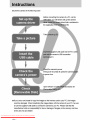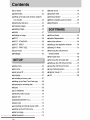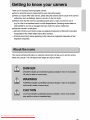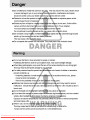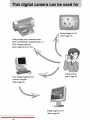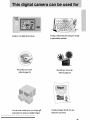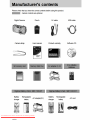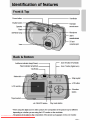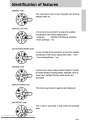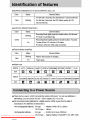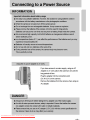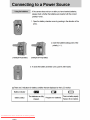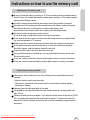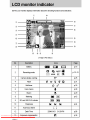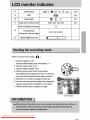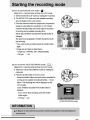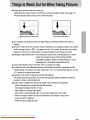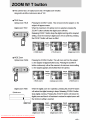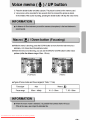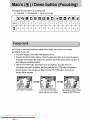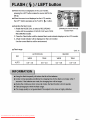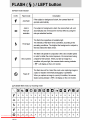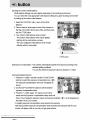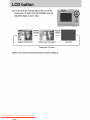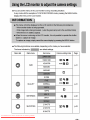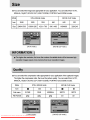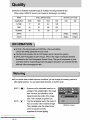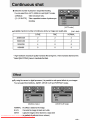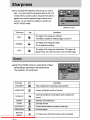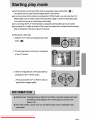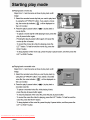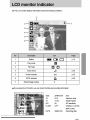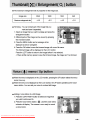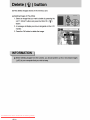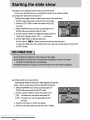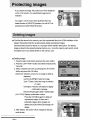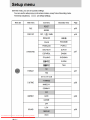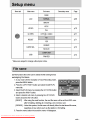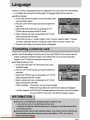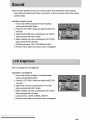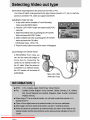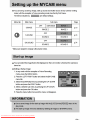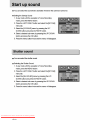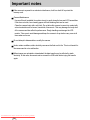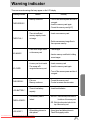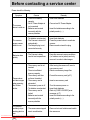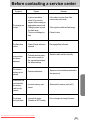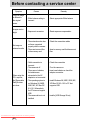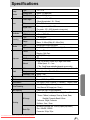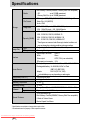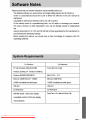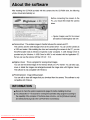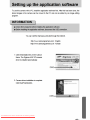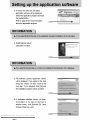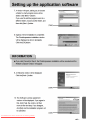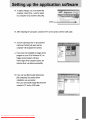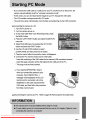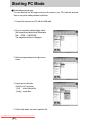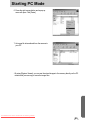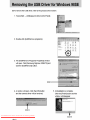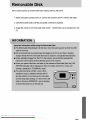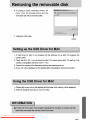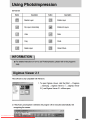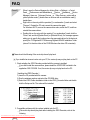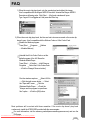Download Samsung DIGIMAX 370 Specifications
Transcript
Downloaded From camera-usermanual.com Samsung Manuals Downloaded From camera-usermanual.com Samsung Manuals Downloaded From camera-usermanual.com Samsung Manuals Downloaded From camera-usermanual.com Samsung Manuals Downloaded From camera-usermanual.com Samsung Manuals Downloaded From camera-usermanual.com Samsung Manuals Downloaded From camera-usermanual.com Samsung Manuals Downloaded From camera-usermanual.com Samsung Manuals Downloaded From camera-usermanual.com Samsung Manuals Downloaded From camera-usermanual.com Samsung Manuals Downloaded From camera-usermanual.com Samsung Manuals Downloaded From camera-usermanual.com Samsung Manuals Downloaded From camera-usermanual.com Samsung Manuals Downloaded From camera-usermanual.com Samsung Manuals Downloaded From camera-usermanual.com Samsung Manuals Downloaded From camera-usermanual.com Samsung Manuals Instructions on how to use the memory card Maintenance of the memory card Be sure to format the memory card (see p. 67) if you are using a newly purchased memory for the first time, if it contains data that the camera cannot recognize, or if it contains images captured with a different camera. Turn off the camera power whenever the memory card is being inserted or removed. Repeated use of the memory card will eventually reduce the memory card’s performance. Should this be the case, you will need to purchase a new memory card. Wear and tear on the memory card is not covered by the Samsung warranty. The memory card is an electronic precision device. Do not bend, drop or subject the memory card to any heavy impact. Do not store the memory card in an environment with strong electronic or magnetic fields, e.g. near loud speakers or TV receivers. Please do not use or store in an environment where there are extremes in temperature. Do not allow the memory card to become dirty or to come into contact with any liquid. Should this happen, clean the memory card with a soft cloth. Please keep the memory card in its case when not in use. During and after periods of extended use, you may notice that the memory card is warm. This is perfectly normal. Do not use a memory card that is used in another digital camera or memory card reader. Do not use a memory card formatted by another digital camera or memory card reader. Preserving the memory card data If the memory card is subjected to any of the following, the recorded data may become corrupted : - When the memory card is used incorrectly. - If the power is switched off or the memory card is removed while recording, deleting (formatting) or reading. Samsung cannot be held responsible for lost data. It is advisable to copy important data onto other media as back-up e.g. floppy disks, hard disks, CD etc. If there is insufficient memory available : If you press the shutter button for the shot, a [CARD FULL !] message will appear and the camera will not operate. To optimize the amount of memory in the camera, replace the memory card or delete unnecessary images stored on the memory. Downloaded From camera-usermanual.com Samsung Manuals 17 Downloaded From camera-usermanual.com Samsung Manuals Downloaded From camera-usermanual.com Samsung Manuals Downloaded From camera-usermanual.com Samsung Manuals Downloaded From camera-usermanual.com Samsung Manuals Downloaded From camera-usermanual.com Samsung Manuals Downloaded From camera-usermanual.com Samsung Manuals Downloaded From camera-usermanual.com Samsung Manuals Downloaded From camera-usermanual.com Samsung Manuals Downloaded From camera-usermanual.com Samsung Manuals Downloaded From camera-usermanual.com Samsung Manuals Downloaded From camera-usermanual.com Samsung Manuals Downloaded From camera-usermanual.com Samsung Manuals Downloaded From camera-usermanual.com Samsung Manuals Downloaded From camera-usermanual.com Samsung Manuals Downloaded From camera-usermanual.com Samsung Manuals Downloaded From camera-usermanual.com Samsung Manuals Downloaded From camera-usermanual.com Samsung Manuals Downloaded From camera-usermanual.com Samsung Manuals Downloaded From camera-usermanual.com Samsung Manuals Downloaded From camera-usermanual.com Samsung Manuals Downloaded From camera-usermanual.com Samsung Manuals Downloaded From camera-usermanual.com Samsung Manuals Downloaded From camera-usermanual.com Samsung Manuals Downloaded From camera-usermanual.com Samsung Manuals Downloaded From camera-usermanual.com Samsung Manuals Downloaded From camera-usermanual.com Samsung Manuals Downloaded From camera-usermanual.com Samsung Manuals Downloaded From camera-usermanual.com Samsung Manuals Downloaded From camera-usermanual.com Samsung Manuals Downloaded From camera-usermanual.com Samsung Manuals Downloaded From camera-usermanual.com Samsung Manuals Downloaded From camera-usermanual.com Samsung Manuals Downloaded From camera-usermanual.com Samsung Manuals Downloaded From camera-usermanual.com Samsung Manuals Downloaded From camera-usermanual.com Samsung Manuals Downloaded From camera-usermanual.com Samsung Manuals Downloaded From camera-usermanual.com Samsung Manuals Downloaded From camera-usermanual.com Samsung Manuals Downloaded From camera-usermanual.com Samsung Manuals Downloaded From camera-usermanual.com Samsung Manuals Downloaded From camera-usermanual.com Samsung Manuals Downloaded From camera-usermanual.com Samsung Manuals Downloaded From camera-usermanual.com Samsung Manuals Downloaded From camera-usermanual.com Samsung Manuals Downloaded From camera-usermanual.com Samsung Manuals Downloaded From camera-usermanual.com Samsung Manuals Downloaded From camera-usermanual.com Samsung Manuals Downloaded From camera-usermanual.com Samsung Manuals Downloaded From camera-usermanual.com Samsung Manuals Downloaded From camera-usermanual.com Samsung Manuals Downloaded From camera-usermanual.com Samsung Manuals Downloaded From camera-usermanual.com Samsung Manuals Downloaded From camera-usermanual.com Samsung Manuals Downloaded From camera-usermanual.com Samsung Manuals Downloaded From camera-usermanual.com Samsung Manuals Downloaded From camera-usermanual.com Samsung Manuals Downloaded From camera-usermanual.com Samsung Manuals Important notes Be sure to observe the following precautions! This unit contains precision electronic components. Do not use or store this unit in the following locations. - Areas exposed to severe changes in temperature and humidity. - Areas exposed to dust and dirt. - Areas exposed to direct sunlight or the inside of a vehicle in hot weather. - Environments where there is high magnetism or excessive vibration. - Areas with high explosives or highly flammable materials. Do not let the unit come into contact with dust, vinyl goods, or chemicals, such as insecticides, for an extended period of time. Sand can be particularly troublesome to cameras. - Do not let sand get inside the unit when using it on beaches, coastal dunes, or other areas where there is lots of sand. - Doing so may result in failure or may permanently render the unit unusable. Extremes in temperature may cause problems. - If the camera is transferred from a cold to a warm and humid environment, condensation can form on the delicate electronic circuitry. If this occurs, turn the camera off and wait for at least 1 hour until all moisture is dispersed. Moisture build up can also occur in the memory card. If this happens, turn off the camera and remove the memory card. Wait until the moisture has dispersed. Caution on Using the Lens - If the lens is subjected to direct sunlight, it could result in discoloration and deterioration of the image sensor. - Pay attention not to get fingerprints or foreign substances on the surface of the lens. If the digital camera is not used for a long period, an electric discharge can occur. It is a good idea to remove the batteries and the memory card if you do not intend using the camera for an extended period of time. Downloaded From camera-usermanual.com Samsung Manuals 75 Important notes If the camera is exposed to an electronic interference, it will turn itself off to protect the memory card. Camera Maintenance - Use a soft brush (available from photo stores) to gently clean the lens and LCD assemblies. If this does not work, lens-cleaning paper with lens cleaning fluid can be used. Clean the camera body with a soft cloth. Do not allow this camera to come into contact with solvent materials such as benzol, insecticide, thinners etc. This may damage the body shell of the camera and also affect its performance. Rough handling can damage the LCD monitor. Take care to avoid damage and keep the camera in its protective carry case at all times when not in use. Do not attempt to disassemble or modify the camera. Under certain conditions, static electricity can cause the flash unit to fire. This is not harmful to the camera and is not a malfunction. When images are uploaded or downloaded, the data transfer may be affected by static electricity. In this case, disconnect and re-connect the USB cable before trying the transfer again. Downloaded From camera-usermanual.com Samsung Manuals 76 Warning indicator There are several warnings that may appear on the LCD display Warning indicator Causes - Memory card error - Turn off the camera power and turn it on again - Insert the memory card again - Format the memory card (p.67) - There is insufficient memory capacity to take an image - Insert a new memory card CARD ERROR ! CARD FULL ! Remedy - Delete unnecessary image files to free up some memory NO IMAGE ! NO CARD ! - There are no images stored on the memory card - Take images - Insert a memory card that is holding some images - A memory card is not inserted - The camera can t recognize the memory card - Insert a memory card - Insert the memory card again - Turn off the camera power and turn it on again FILE ERROR ! - File error - Memory card error - Format the memory card - Contact a camera service center LOW BATTERY ! - There is low battery capacity - Insert fresh batteries - The memory card is locked - MS DUO : Slide the write protect switch to the bottom of the memory card - SD : Slide the write protect switch to the top of the memory card - When taking pictures in dark places - Use a tripod and take pictures in Flash Photography mode CARD LOCKED ! LOW LIGHT ! Downloaded From camera-usermanual.com Samsung Manuals 77 Before contacting a service center Please check the following Symptom Causes - Insert fresh batteries The camera doesn t switch on - There is low battery capacity - An AC Power Adapter is not connected - Batteries are inserted incorrectly with the reverse polarities The camera power ceases whilst in use - The batteries are exhausted - The Camera is turned off automatically - The Adapter plug is not connected securely - Insert fresh batteries - Press the power button to reactivate camera - Remove and re-insert the plug - The Camera is being used in low temperatures - Keep the camera in warm conditions (i.e. inside a coat or jacket) and only remove it in order to take images - After turning the camera off, insert a new memory card - Delete unnecessary image files Camera does not take images when pressing the Shutter button - The memory card is not inserted - There is insufficient memory capacity - The memory card has not been formatted - The memory card is exhausted - The camera’s power is off - The batteries are exhausted - The memory card is locked - Batteries are inserted incorrectly with the reverse polarities The camera suddenly stops working while in use - The camera was stopped due to a malfunction - Remove /re-insert batteries and switch the camera on Batteries drain quickly Downloaded From camera-usermanual.com Samsung Manuals 78 Remedy - Connect an AC Power Adapter - Insert the batteries according to the polarity marks (+, -) - Format the memory card (p.67) - Insert a new memory card - Turn the camera power on - Insert fresh batteries - Refer to [CARD LOCKED!] error message (p.77) - Insert the batteries according to the polarity marks (+, -) Before contacting a service center Symptom Causes - If the subject is closer than 0.8m, select macro shot mode The images are unclear - A picture was taken within 0.8 m from the subject without setting an appropriate macro mode - Taking a picture beyond the flash range - The lens is smudged or dirty The flash does not fire - Flash off mode has been selected - Dis-engage flash off mode Incorrect date and time is displayed - The date and time have been set incorrectly or the camera has adopted the default settings - Reset the date and time correctly - Camera malfunction - Remove /re-insert batteries and switch the camera on A card error has occurred while the memory card is in the camera. - Incorrect memory card format - Re-format the memory card (p.67) The images don't play back - Incorrect file name (Violation of DCF format) - Do not change the image file name The camera buttons do not operate Remedy - Take a picture within the flash range - Clean the lens Downloaded From camera-usermanual.com Samsung Manuals 79 Before contacting a service center Symptom Causes Colour of image is different to the original scene - White balance setting is incorrect - Select appropriate White balance Images are too bright - Exposure is excessive - Reset exposure compensation - Check the connection cables No image on external monitor - The external monitor has not been connected properly with the camera - There are incorrect files in the memory card - Check the connection When using the PC’s explorer, the [Removable Disk] file does not show - Cable connection is incorrect - The camera is off - There are no batteries, the batteries are exhausted or the AC adapter is not connected. - The operating system is not Windows 98, 98SE, 2000, ME, XP/ Mac OS 9.0~10.2. Alternatively the PC does not support USB - The camera driver is not installed Downloaded From camera-usermanual.com Samsung Manuals 80 Remedy - Insert a memory card that has correct files - Turn the camera on - Insert new batteries or check the adapter connection - Install Windows 98, 98SE, 2000, ME, XP/ Mac OS 9.0~10.2 to PC that supports USB - Install a [USB Storage Driver] Specifications Type Effective Pixel Total Pixel Image Sensor Focal Length Lens F No. Digital Zoom Optical Viewfinder LCD Monitor Type Viewfinder Focusing Range Type Speed Shutter Control Compensation ISO Equivalent Exposure Manual Modes Range Recharging Time Flash Sharpness Effect White Balance Voice Recording Date Imprinting Still Image Shooting Movie Clip 1/2.7" CCD Approx. 3.2 Mega-pixel Approx. 3.3 Mega-pixel SHD Lens f = 5.8 ~ 17.4mm (35mm film equivalent : 38 ~ 114mm) F2.8 ~ F4.8 Still Image mode : 1.0X ~ 4.0X Play mode : 1.0X ~ 8.0X (depends on image size) Real image optical viewfinder 1.5" color TFT LCD TTL auto focus Normal : 80cm ~ infinity Macro : 5 ~ 80cm (Wide), 50 ~ 80cm (Tele) Mechanical and Electronic shutter 1 ~ 1/2,000 sec. (16 ~ 1/2,000 sec. in Night Scene mode) Program AE Metering : Multi, Spot 2EV (0.5EV steps) Auto Long Time Shutter Function only in Night Scene mode - Shutter Speed : 16 ~ 1 sec. - F No. : Small/ Large selectable (depends on zoom ratio) Auto, Auto & Red-eye reduction, Fill-in flash, Slow sync, Flash off Wide : 0.3 ~ 3.0m, Tele : 0.5 ~ 2.0m Approx. 7 sec. Soft, Normal, Vivid Normal, B&W, Sepia, RGB Auto, Daylight, Cloudy, Fluorescent_H, Fluorescent_L, Tungsten, Custom Voice Recording (max. 1 hour) Voice Memo in Still Image (max. 10 sec.) Date&Time, Date, Off (user selectable) Modes : Auto, Manual, My Set, Scene, Night Scene, Portrait * Scene : Children, Landscape, Close-up, Sunset, Dawn, Backlight, Fireworks, Beach & Snow Continuous : Single, Continuous Self-timer : 2 sec., 10 sec. With audio (recording time : memory capacity dependent) Size : 640x480, 320x240 Frame rate : 30 fps, 15 fps Downloaded From camera-usermanual.com Samsung Manuals 81 Specifications Media File Format Storage Image Size Capacity (32MB) Image Play Type Editing Interface Power Source Dimensions(W x H x D ) Weight Operating Temperature Operating Humidity Camera Driver Software Application Special Features Multi Memory Card Slot(SD/MMC, Memory Stick Duo compatible) - SD : up to 512MB guaranteed - Memory Stick Duo: up to 128MB guaranteed Still Image : JPEG (DCF), EXIF 2.2, DPOF 1.1, PictBridge 1.0 Movie Clip : AVI (MJPEG) Audio : WAV 2048 : 2048x1536 pixels, 1600 :1600x1200 pixels, 1024 : 1024x768 pixels, 640 : 640x480 pixels 2048 : S.FINE 17, FINE 33, NORMAL 49 1600 : S.FINE 28, FINE 53, NORMAL 75 1024 : S.FINE 64, FINE 106, NORMAL 139 640 : S.FINE 129, FINE 201, NORMAL 227 * These figures are measured under Samsung’s standard conditions and may vary depending on shooting conditions and camera settings. Single image, Thumbnails, Slide show, Movie Clip Trimming, Resizing Digital output connector : USB 1.1 Audio : Mono Video output : NTSC, PAL (user selectable) DC power input connector : 3.3V Primary battery : 2 x AA alkaline, Lithium, Ni-Mn, Ni-Zn/ 1x CR-V3 Rechargeable battery : 2x AA Ni-MH, Ni-Cd/ 1x I-Pack (SBP-1103, SBP-1303) Adapter : SAC-32 (DC 3.3V, 2.0A) Included battery may vary depending on sales region. 106.8x55.5x32.2mm 144.3g (without batteries and card) 0 ~ 40 5 ~ 85% Storage Driver (Windows98/98SE/2000/ME/XP, Mac OS 9.0 ~ 10.2) Digimax Viewer, ArcSoft PhotoImpression VGA 30fps Movie Clip Multi Memory Card Slot(SD/MMC, Memory Stick Duo compatible) 8 Kinds of Various Scene Modes Superb 5cm Macro * Specifications are subject to change without prior notice. * All trademarks are the property of their respective owners. Downloaded From camera-usermanual.com Samsung Manuals 82 Downloaded From camera-usermanual.com Samsung Manuals Downloaded From camera-usermanual.com Samsung Manuals Downloaded From camera-usermanual.com Samsung Manuals Downloaded From camera-usermanual.com Samsung Manuals Downloaded From camera-usermanual.com Samsung Manuals Downloaded From camera-usermanual.com Samsung Manuals Downloaded From camera-usermanual.com Samsung Manuals Downloaded From camera-usermanual.com Samsung Manuals Downloaded From camera-usermanual.com Samsung Manuals Starting PC Mode Downloading stored images You can download the still images stored on the camera to your PC's hard disk and print them or use a photo editing software to edit them. 1. Connect the camera to your PC with the USB cable. 2. On your computer's desktop display, select [My computer] and double click [Removable Disk DCIM 100SSCAM]. The image files will then be displayed. 3. Select an image and press the right mouse button. 4. A pop-up menu will open. Click [Cut] or [Copy] menu. - [Cut] : cuts a selected file. - [Copy] : copies files. 5. Click a folder where you want to paste the file. Downloaded From camera-usermanual.com Samsung Manuals 92 Starting PC Mode 6. Press the right mouse button and a pop-up menu will open. Click [Paste]. 7. An image file is transferred from the camera to your PC. - By using [Digimax Viewer], you can see the stored images in the memory directly on the PC monitor and you can copy or move the image files. Downloaded From camera-usermanual.com Samsung Manuals 93 Downloaded From camera-usermanual.com Samsung Manuals Downloaded From camera-usermanual.com Samsung Manuals Downloaded From camera-usermanual.com Samsung Manuals Downloaded From camera-usermanual.com Samsung Manuals Using PhotoImpression With PhotoImpression, you can edit or store still images that you downloaded from the camera. This software is only available in Windows version. To start the program, click [Start The following screen will appear. Programs ArcSoft PhotoImpression PhotoImpression]. [ Help Button ] [ Command Button ] [ Tool Bar ] You can use PhotoImpression to perform the following tasks. Command Button Button Description Imports a picture from an album, a source folder, or the camera/scanner, or captures screen shots of what is being viewed on the current monitor. Selects Cut, Resize, Edit Image, Insert Text, Enhance Picture, Insert Effects, or Layer. Performs Insert Frame, Insert Borders, Insert Calendar, Insert Greeting Cards, Insert Template, or Connect with Other Software. Saves the edited picture, and sends an e-mail or uses it as the background image. Outputs the edited picture according to your preferences. Downloaded From camera-usermanual.com Samsung Manuals 98 Downloaded From camera-usermanual.com Samsung Manuals Downloaded From camera-usermanual.com Samsung Manuals Downloaded From camera-usermanual.com Samsung Manuals FAQ [Case 9] When I open the Device Manager (by clicking Start (Settings) Control Panel (Performance and Maintenance) System (Hardware) Device Manager), there are Unknown Devices or Other Devices entries with a yellow question mark(?) beside them or devices with an exclamation mark(!) beside them. Right-click on the entry with the question(?) or exclamation (!) mark and select "Remove". Restart the PC and connect the camera the again. For Windows 98 PC, remove the camera driver also, restart the PC, and then reinstall the camera driver. Double-click on the entry with the question(?) or exclamation(!) mark, click the "Driver" tab, and click [Update Driver] or [Reinstall Driver]. If a message appears asking you to specify the location where the appropriate driver for the device is, specify the "D:\Digimax430 370\Samsung Digimax.KENOX Installation" folder (where D: is the drive letter of the CD-ROM where the driver CD is inserted). Please check the following if the movie clip doesn't play back. If you installed an incorrect codec onto your PC, the movie clip may not play back on the PC. 1. Check whether the JPEG Decoder provided with the camera is installed. If you didn't install the camera driver, please install the JPEGCODE included in the application S/W CD-ROM. If not, the movie clip may not play back on the PC. [ Installing the JPEG Decorder ] 1) Insert the CD provided with the camera. 2) Run the windows explorer and select the CD-ROM drive. 3) Select the JPEG Codec Installation folder in the JPEG_Decorder folder and double click the Setup.exe file. The codec will be installed. 2. Compatible problems with the codecs installed onto the PC. If the movie clip doesn't play back after installing the JPEG Decorder, refer to the following. Downloaded From camera-usermanual.com Samsung Manuals 102 FAQ 1) When the movie clip plays back, only the sound plays back without the image. It isn't compatible with the Mogen MJPEG Decorder. Uninstall the Mogen MJPEG Decorder as following order. Click [Start Run] and a window will open. Type "regsvr32 /u m3jpgdec.ax" and press the Enter key. 2) When the movie clip plays back, the blue and red colors are reversed or the movie clip doesn't open. It isn't compatible with the ffdshow Codec or K-lite Codec Pack. Disable the ffdshow program. Trace [Start Programs ffdshow Disable ffdshow]. Uninstall the K-Lite Codec Pack or set the default program of the AVI file as the Windows Media Player. Trace [Start Cotroller Add/ Remove Programs Select the K-Lite Codec Pack Click the Change/ Remove button]. Run the windows explorer Select AVI file Click the right mouse button Select the "Open with" menu Click the Windows Media Player Check the "Always use this program to open these files" option Click the [OK] button. Most problems will be solved with those remedies. If the movie clip doesn't play back continuously, install the JPEGCODE provided with the camera again. For more information, visit the samsung website(www.samsungcamera.com) and see the FAQ page. Downloaded From camera-usermanual.com Samsung Manuals 103 Downloaded From camera-usermanual.com Samsung Manuals