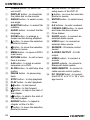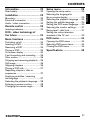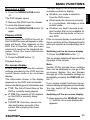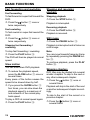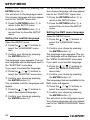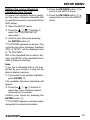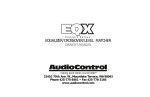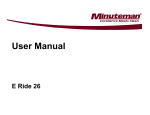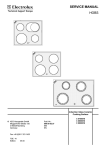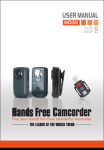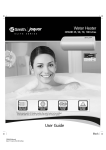Download Blaupunkt DVP 01 Operating instructions
Transcript
DVD-Player DVP 01 Operating instructions BA DVP 01 d 1 07.02.2001, 15:13 Uhr 30 1 28 29 2 27 31 2 32 33 7 21 24 23 18 15 19 26 14 8 34 35 22 10 20 11 19 12 17 18 13 15 NEDERLANDS PORTUGUÊS 9 16 SVENSKA 23 NORGE 21 8 SUOMI 7 TÜRKÇE 6 24 ESPAÑOL 4 5 ITALIANO 2 3 25 FRANÇAIS 1 ENGLISCH 26 14 3 DEUTSCH CONTROLS 1 2 3 4 5 6 7 8 9 : ; < = > ? @ A B C D E 20 POWER button - to switch the unit on/off DISPLAY button - to show/hide the status bar on the monitor ANGLE button - to select a camera angle SUBTITLE button - to select film subtitles AUDIO button - to select the film language ZOOM button - to enlarge a screen section during playback button - to move the selection pointer in menus button - to move the selection pointer in menus MENU button - to open a DVD’s main menu RETURN button - to exit a menu item in a menu A-B button - to mark a custom sequence on a DVD SLOW button - to start/stop slow motion PAUSE button - to pause playback STOP button - to stop playback PLAY button - to start playback button - to fast rewind button - to fast forward button - to skip to the start of the chapter button - to skip to the start of the next chapter REPEAT button - to repeat a chapter or title of a film button - to move the selection pointer in menus F G H I J K L M N O P Q R S SETUP button - to open the setup menu of the DVP 01 button - to move the selection pointer in menus ENTER button - to select menu items 0-9 buttons - to enter numbers OPEN/CLOSE button - to open and close the drive drawer Drive drawer AUDIO inputs - to connect an external audio source VIDEO input - to connect an external video source SENSOR - IR remote control sensor S-VIDEO OUTPUT - S-VHS output VIDEO output - to connect a monitor AUDIO outputs - to connect a Blaupunkt audio system WIRE REMOTE - to connect a cable remote control (option) DC 12V/24V input - to connect the DVP 01 to a 12 V / 24 V voltage source DVD menu .............................. 34 Opening the DVD menu ................ 34 Selecting DVD menu items ............ 34 Closing the DVD menu .................. 34 Specifications ........................ 35 DEUTSCH NEDERLANDS PORTUGUÊS Switching on/off ............................ 24 Inserting a DVD ............................. 24 Removing a DVD ........................... 25 Playing a DVD ............................... 25 On-screen display ......................... 25 Fast forwarding and rewinding ...... 26 Slow motion .................................. 26 Stopping and resuming playback ... 26 Still image ..................................... 26 Skipping chapters ......................... 26 Playing a DVD title ......................... 27 Repeating chapters, titles or sequences .................................... 27 Displaying subtitles / selecting the language ................................. 27 Selecting the playback language .... 28 Enlarging a screen section ............. 28 Changing the camera angle ........... 28 SVENSKA DVD - video technology of the future ............................... 24 Basic functions ...................... 24 NORGE Inserting batteries .......................... 23 SUOMI Remote control ...................... 23 TÜRKÇE Mounting ....................................... 22 Electrical connection ..................... 22 Audio / video connection ............... 23 ENGLISCH Opening the setup menu ............... 29 Selecting the language for the on-screen display ..................... 29 Selecting the playback language .... 29 Setting the subtitle language .......... 30 Setting the DVD menu language .... 30 Selecting the monitor settings ........ 31 Rating level / child lock .................. 31 Setting the colour television standard of the TV unit .................. 33 Installation.............................. 22 FRANÇAIS Setup menu ........................... 29 Road safety ................................... 22 ITALIANO Information ............................. 22 ESPAÑOL CONTENTS 21 INFORMATION Thank you for deciding to purchase a Blaupunkt product. We hope you enjoy using this new piece of equipment. Before using the device, please read these instructions carefully. The Blaupunkt editors are constantly working on making the operating instructions clearer and easier to understand. However, if you still have any questions on how to operate the unit please contact your dealer or the telephone hotline for your country. You will find the hotline telephone numbers printed at the back of this booklet. Road safety Road safety has priority. Only operate the unit if the road and traffic conditions allow you to do so. Familiarize yourself with the unit before setting off on your journey. You should always be able to hear police, fire and ambulance sirens from afar. For this reason, set the volume of whatever you are listening to to a reasonable level. Risk of injury. The DVP 01 is a CLASS 1 laser product. Never look at the laser beam. Never try looking inside the unit’s housing. Never open the unit’s housing. Never expose the DVP 01 to direct sunlight or ambient temperatures over 80°C since this could result in damage to the DVP 01 and the DVD. 22 INSTALLATION Installation Mounting If you want to install the DVP 01 yourself, please use the supplied installation brackets. The DVP 01 can be installed in any position. Note Use the supplied screws when installing the DVP 01. Other screws could damage parts inside the DVP 01. Please make sure that the connected cables are not squashed when installing the DVP 01. If you install the player with its underside facing upwards, the DVD may fall out when the drive compartment is opened. Electrical connection If the AMP plug that is required for the voltage supply connection is not already integrated in the Blaupunkt connection cable (special accessory from the “Professional Line”), use the 4-pin AMP plug and contacts that are included with the player. When preparing the cable, please make sure the polarity is correct. Connect the cable to the voltage source and insert the AMP plug into the DC 12 V/ 24 V S jack at the back of the DVP 01. Inserting batteries The IR remote control requires two AA type batteries to be able to work. They are supplied with the unit. ➮ Open the battery compartment at the back of the remote control. ➮ Insert the batteries in the battery compartment as shown in the diagram. DEUTSCH ENGLISCH FRANÇAIS TÜRKÇE SUOMI ➮ Close the battery compartment. ITALIANO The supplied infrared (IR) remote control gives you access to all of the unit’s functions. The buttons located on the front of the unit can be operated in the same way and offer the same functions as those on the IR remote control. To ensure that the remote control functions properly, point the IR remote control at the IR sensor N when you want to operate the controls. Instead of the IR remote control, you can also connect a Blaupunkt cable remote control (available from the standard product range) to the WIRE REMOTE R connection at the back of the unit. The cable remote control only offers a limited number of control functions. You can also control the main functions of the DVP 01 using the Blaupunkt BCA... control panel on the coach system. ESPAÑOL Remote control To connect the DVP 01 to your coach system, use the cable that is available from Blaupunkt (special accessories). Connect the cable to the connections Q at the back of the unit. Make sure that the video and audio cables correspond with the unit’s jacks. NEDERLANDS PORTUGUÊS Audio / video connection SVENSKA REMOTE CONTROL NORGE INSTALLATION 23 INTRODUCTION DVD - video technology of the future DVD is not only a forward-pointing technology in the video area. After all, DVD does stand for Digital “Versatile” Disc. The DVD has the same format as a CD or CD-ROM but can store up to 17 gigabytes of data. In comparison, a CDROM can only store 650 megabytes. This kind of storage capacity is large enough for high-quality audio and video recordings - and for a few extras. A DVD video does not just contain the film itself, it also includes extras like the trailer or the “making of”. The film can also be watched in various languages and with various subtitles. You can conveniently access all of these functions using the menu provided by the DVD. BASIC FUNCTIONS Basic functions You can also use the DVP 01 to play standard audio CDs. However, these operating instructions will only deal with playing DVDs. The button functions for playing audio CDs are the same as those for DVDs. The DVP 01 is equipped to play DVDs with the country code 2. If the unit is intended for use with other country codes, you will be informed of this by a sticker on the back of these operating instructions and on the unit. Switching on/off To switch the unit on/off: ➮ Press the POWER button 1. If the unit already contains a DVD when you switch it on, the DVD’s menu will appear automatically or playback will begin. This depends on the DVD that is inserted. Inserting a DVD ➮ To insert a DVD, press the OPEN/ CLOSE button J. The DVD drawer opens. ➮ Place the DVD with the printed side uppermost in the drawer’s recess. ➮ Press the OPEN/CLOSE button J again. The DVD drawer is retracted. Either the DVD’s menu will now appear on-screen or playback will begin. This depends on the DVD that is inserted. 24 Once you insert the DVD in the unit, either the DVD’s menu will appear or playback will begin. This depends on the DVD that is inserted. After you have selected (if need be) the playback language, follow the menu instructions (“Start Film”). ➮ Press the PLAY button ?. Playback begins. On-screen display At any time you can view the various settings provided by the DVD and the current device mode in an on-screen display. The information shown in the display depends on the DVD that is inserted. Some standard types of information are: ● T 1/3: The first of three titles on the DVD is currently being played. ● C 7/23: The seventh of 23 chapters on the DVD is currently being played. ● T 01:07:12: One hour, seven minutes and twelve seconds of the current title’s playing time have elapsed. Switching on the on-screen display ➮ Press the DISPLAY button 2. The on-screen display will appear at the top edge of the screen. Note: Certain DVDs provide more settings than can be displayed in one go in the on-screen display. You can browse through all of the available settings by repeatedly pressing the DISPLAY button 2. If you access certain functions, the onscreen display will appear automatically. You can switch off the display again manually. DEUTSCH ENGLISCH FRANÇAIS ITALIANO Playing a DVD ESPAÑOL again. NEDERLANDS PORTUGUÊS To close the drawer again: ➮ Press the OPEN/CLOSE button J SVENSKA ➮ Remove the DVD from the drawer. Switching off the on-screen display ➮ Keep pressing the DISPLAY button 2 until the on-screen display disappears. SUOMI J. The DVD drawer opens. The right edge of the on-screen display contains symbols to display: ● Whether you made a selection from the DVD menu. ● What mode the device is currently in, e.g. playback, still image or slow motion mode. ● Whether you tried to access a certain function that is not available for the current device mode or the current DVD. If the on-screen display is switched off, these symbols will be displayed briefly when you operate a corresponding function. TÜRKÇE Removing a DVD ➮ Press the OPEN/CLOSE button NORGE BASIC FUNCTIONS 25 BASIC FUNCTIONS Fast forwarding and rewinding Fast forwarding To fast forward or super-fast forward the DVD: button A once or twice respectively. ➮ Press the Fast rewinding To fast rewind or super-fast rewind the DVD: Stopping and resuming playback Stopping playback ➮ Press the STOP button >. Playback is interrupted. Resuming playback ➮ Press the PLAY button ?. Playback is resumed. ➮ Press the Still image ➮ Press the PAUSE button =. Stopping fast forwarding / rewinding Playback is interrupted and is frozen as a still image. To stop fast forwarding / rewinding: Slow motion Note: You can move forwards frame-by-frame by repeatedly pressing the PAUSE button =. To continue playback, press the PLAY button ?. You can slow down DVD playback. Skipping chapters button @ once or twice respectively. ➮ Press the PLAY button ?. The DVD will then be played at normal speed. ➮ To reduce the playback speed, press the SLOW button < once or several times. Every press of the button causes the speed to be slowed down by half. ➮ If you press the SLOW button < four times, you can slow down the playback speed to a maximum of one sixteenth of the normal playback speed. To play a DVD at normal speed again: ➮ Press the PLAY button ?. 26 DVD titles may be divided into several smaller chapters. To skip to the next or any other subsequent chapter: button C once or several times. Playback will skip to the start of the next or another subsequent chapter accordingly. To skip to the start of the current or a previous chapter: ➮ Press the button B once or several times. ➮ Press the Playing a DVD title ➮ Press the STOP button > twice. ➮ Press the PLAY button ?. repeat the current chapter. ➮ Press the REPEAT button D a second time to repeat the entire title. Repeating custom sequences ➮ Whilst the DVD is playing, press the A-B button ; to mark the start of the sequence. ➮ Press the A-B button ; a second time to mark the end of the sequence. The sequence that you selected will be played again. Stopping repeat mode ITALIANO ➮ Press the REPEAT button D to To display subtitles: ➮ Press the SUBTITLE button 4. Subtitles will be displayed. The onscreen display appears. The current language and the number of available languages will be displayed next to the subtitle symbol. To change the subtitle language: ➮ Press the SUBTITLE button 4 once or several times until subtitles appear in the required language. Note: You can also use the DVD menu to switch subtitles on/off or select the language in which they are displayed (see DVD menu). ESPAÑOL Repeating chapters or titles Displaying subtitles / selecting the language NEDERLANDS PORTUGUÊS Repeating chapters, titles or sequences Playback will resume from the beginning of the title. SVENSKA DVDs are divided into various titles, which can be chosen individually. DEUTSCH Resuming playback from the beginning of the first title on the DVD ENGLISCH Playback will skip to the start of the current or another previous chapter accordingly. FRANÇAIS BASIC FUNCTIONS ➮ Press the PLAY button ? to stop NORGE repeating the chapter, title or custom sequence. Normal playback will then resume. ➮ To hide the menu item, press the TÜRKÇE SUOMI DISPLAY button 2. 27 BASIC FUNCTIONS Selecting the playback language Changing the camera angle To select the playback language: Some DVDs provide two or more different camera angles for the same scene. The number of the current camera angle and the number of possible camera angles is displayed next to the camera symbol in the on-screen display. To change the camera angle: ➮ Press the AUDIO button 5 once or several times. The playback language changes. The on-screen display appears. The current language, the language number and the number of available playback languages will be displayed next to the loudspeaker symbol. Note: You can also use the DVD menu to change the playback language (see DVD menu). Enlarging a screen section You can enlarge a section of the screen in two steps up to four times its normal size. To enlarge a screen section twofold: ➮ Press the ZOOM button 6 once. To enlarge a screen section fourfold: ➮ Press the ZOOM button 6 a second time. The screen section will be displayed in the lower left corner of the full screen. Scroll bars will be displayed at the lower left of the screen indicating the position of the displayed screen section in relation to the full screen. To move the screen section horizontally and vertically within the full screen: ➮ Press the E button. 28 8/ G or 7/ ➮ Press the ANGLE button 3. The scene will be displayed from the next camera angle. The on-screen display will appear. Note: If no additional camera angles are available, the symbol will appear briefly. Note: If you interrupted playback in order to access the SETUP menu, you can resume playback when you close the SETUP menu by pressing the PLAY button ?. Selecting the language for the on-screen display Open the SETUP menu. 7/ E buttons to select the “LANGUAGE” menu item. ➮ Press the ➮ Confirm your choice by pressing the ENTER button H. The language menu appears. The current language will be displayed next to the “OSD LANGUAGE” menu item. If you want to set another language: 7/ E buttons to select the “OSD LANGUAGE” menu item. ENGLISCH ➮ Press the RETURN button : to return to the SETUP menu ➮ Press the RETURN button : a second time to close the SETUP menu. Selecting the playback language ➮ Open the SETUP menu. ➮ Press the 7/ E buttons to select the “LANGUAGE” menu item. ➮ Confirm your choice by pressing the ENTER button H. The language menu appears. The current language will be displayed next to the “AUDIO” menu item. If you want to set another language: 7/ E buttons to select the “AUDIO” menu item. ➮ Press the ➮ Press the ➮ Confirm your choice by pressing ➮ Confirm your choice by pressing the ENTER button H. The available playback languages will appear. 7/ E buttons to select the required language. ➮ Press the TÜRKÇE the ENTER button H. FRANÇAIS ITALIANO To open the SETUP menu: ➮ Press the SETUP button F. the ENTER button H. You will return to the languages menu. Your chosen language will now appear next to the “OSD LANGUAGE” menu item. ESPAÑOL ➮ Press the STOP button >. ➮ Confirm your choice by pressing NEDERLANDS PORTUGUÊS If there is a DVD playing in the unit, stop it playing. SVENSKA Opening the setup menu 7/ E buttons to select the required language. ➮ Press the NORGE You can configure the DVD player in the setup menu. The languages that are available for the on-screen display will appear. SUOMI Setup menu DEUTSCH SETUP MENU 29 SETUP MENU Confirm your choice by pressing the ENTER button H. You will return to the languages menu. Your chosen language will now appear next to the “AUDIO” menu item. You will return to the languages menu. Your chosen language will now appear next to the “SUBTITLE” menu item. ➮ Press the RETURN button : to ➮ Press the RETURN button : a return to the SETUP menu ➮ Press the RETURN button : a second time to close the SETUP menu. Setting the subtitle language Open the SETUP menu. 7/ E buttons to select the “LANGUAGE” menu item. ➮ Press the ➮ Confirm your choice by pressing the ENTER button H. The language menu appears. The current language will be displayed next to the “SUBTITLE” menu item. If you want to set another language: 7/ E buttons to select the “SUBTITLE” menu item. ➮ Press the ➮ Confirm your choice by pressing the ENTER button H. The available subtitle languages will appear. 7/ E buttons to select the required language. ➮ Press the ➮ Confirm your choice by pressing the ENTER button H. 30 ➮ Press the RETURN button : to return to the SETUP menu second time to close the SETUP menu. Setting the DVD menu language Open the SETUP menu. 7/ E buttons to select the “LANGUAGE” menu item. ➮ Press the ➮ Confirm your choice by pressing the ENTER button H. The language menu appears. The current language will be displayed next to the “MENU LANGUAGE” menu item. If you want to set another language: 7/ E buttons to select the “MENU LANGUAGE” menu item. ➮ Press the ➮ Confirm your choice by pressing the ENTER button H. The languages that are available for the DVD menu will appear. 7/ E buttons to select the required language. ➮ Press the ➮ Confirm your choice by pressing the ENTER button H. You will return to the languages menu. Your chosen language will now appear next to the “MENU LANGUAGE” menu item. 7/ E buttons to select the “TV SCREEN” menu item. ➮ Press the ➮ Confirm your choice by pressing the ENTER button H. The available monitor settings will appear: ● 4:3 LETTERBOX: The DVD player is connected to a 4:3 monitor. A widescreen picture will cover the entire width of the monitor and black bars will appear at the top and bottom edges of the screen. ● 4:3 PAN-SCAN: The DVD player is connected to a 4:3 monitor. A widescreen picture will cover the entire height of the monitor and the left and right edges of the picture will be cut automatically. ● 16:9 WIDE: The DVD player is connected to a 16:9 monitor. The widescreen picture will be displayed fully on the screen. close the SETUP menu. Rating level / child lock You can password protect the unit against unauthorised use. You can also specify a “rating level”. “Rating level” in this case means that certain DVDs include a code that sets the minimum age limit for persons viewing that particular DVD. If you set a rating level that lies below the rating level for the DVD that is inserted in the drive, you will only be able to play the DVD after you have entered a password. Note: Not all DVDs support the rating level function. The following list explains the rating level numbering system: Level 1: DVD playback is blocked. Level 2-7: DVDs suitable for children can be played. All others are blocked. Level 8: All DVDs can be played. DEUTSCH ENGLISCH FRANÇAIS ➮ Press the RETURN button : to ITALIANO The currently selected monitor setting will be displayed next to the “TV SCREEN” menu item If you want to set another monitor setting: the ENTER button H. You will return to the SETUP menu.Your chosen settings will now appear next to the “TV SCREEN” menu item. ESPAÑOL Selecting the monitor settings ➮ Open the SETUP menu. ➮ Confirm your choice by pressing NEDERLANDS PORTUGUÊS second time to close the SETUP menu. SVENSKA ➮ Press the RETURN button : a 7/ E buttons to select the required monitor setting. ➮ Press the SUOMI return to the SETUP menu. TÜRKÇE ➮ Press the RETURN button : to NORGE SETUP MENU 31 SETUP MENU Note: Some DVDs will allow you to unlock locked DVDs directly at the start with YES (ENTER) and the password. In the case of other DVDs, you will first have to change the rating level in the SETUP menu before playing the DVD. This depends on the DVD that is inserted. Changing the password To change the password: Setting the rating level the ENTER button H. You will be asked to enter the password. If you have not set a password yet: To set the rating level: ➮ Open the SETUP menu. ➮ Press the 7/ E buttons to select the “RATING LEVEL” menu item. ➮ Confirm your choice by pressing the ENTER button H. You will be asked to enter the password. If you have not set a password yet: ➮ Enter 7890 using the numerical keypad 0-9 I, Note: The 7890 code is always valid and can be used if ever you forget the password. ➮ Confirm your choice by pressing the ENTER button H. 7/ E buttons to select the required rating level 1 ... 8. ➮ Press the ➮ Confirm your choice by pressing the SETUP button F. 32 ➮ Open the SETUP menu. ➮ Press the 7/ E buttons to select the “RATING LEVEL” menu item. ➮ Confirm your choice by pressing ➮ Enter 7890 using the numerical keypad 0-9 I, Note: The 7890 code is always valid and can be used if ever you forget the password. ➮ Confirm your choice by pressing the ENTER button H. 7/ E buttons to select the “CHANGE PWD” menu item. ➮ Press the ➮ Confirm your choice by pressing the ENTER button H. You will be asked to enter the new password. ➮ Enter the new password using the numerical keypad 0-9 I, ➮ Confirm your choice by pressing the ENTER button H. Setting the colour television standard of the TV unit ➮ Press the RETURN button : to To ensure an optimum picture quality, set the colour television standard that is used by the monitor connected to the DVD player. ➮ Press the RETURN button : a ENGLISCH return to the SETUP menu DEUTSCH SETUP MENU FRANÇAIS second time to close the SETUP menu. ➮ Open the SETUP menu. ➮ Press the 7/ E buttons to ITALIANO select the “CUSTOM SETUP” menu item. ➮ Confirm your choice by pressing NEDERLANDS PORTUGUÊS ESPAÑOL the ENTER button H. “TV SYSTEM” appears on-screen. The currently set colour television standard “PAL” or “NTSC” will be displayed next to “TV SYSTEM”. PAL is the standard that is valid in Europe, and NTSC is the standard that is valid in America and Asia. Note: If you set a standard that is not supported by your monitor, it may not be able to display a picture. SVENSKA ➮ If you want to set another standard press ENTER H. The available television standards will appear. 7/ E buttons to select the colour television standard used by the monitor. Confirm your choice by pressing the ENTER button H. “TV SYSTEM” appears on-screen again alongside the selected standard. TÜRKÇE SUOMI NORGE ➮ Press the 33 DVD MENU DVD menu The DVD menu is provided by the DVD that is inserted in the player. When you insert and play a DVD, the DVD menu will automatically appear on-screen. Note: The type of options offered in the DVD menu depends on the particular DVD. As an example, a DVD VIDEO may offer the following options in its DVD menu: ● You can choose between various languages for playback and subtitles. ● Besides the actual film, you can also watch the trailer that ran in cinemas or on the TV to promote the film, and you can watch the film’s “making of”. ● A film is divided into several consecutive chapters. You can select a chapter and start playback from that point without having to fast forward to that particular point in the film as you would have to do if you were watching a video cassette. Opening the DVD menu ➮ Press the MENU button 9. The DVD menu appears on-screen. Note: You do not have to interrupt playback to be able to open the DVD menu. 34 Selecting DVD menu items ➮ Press the buttons to select the required menu item in the DVD menu. ➮ Confirm your choice by pressing the ENTER button H. ➮ After confirming your choice, the submenu will open. You can then use the 8/ G or 7/ E and ENTER H buttons to make your selection. Closing the DVD menu If you choose a menu item in the DVD menu (e.g. the option to play the film), the DVD menu will close automatically and playback will begin. If you did not choose anything in the DVD menu: ➮ Press the RETURN button :. You will return to the mode that the unit was in when you opened the DVD menu. If, for instance, you opened the DVD menu whilst watching a film, the film will resume playing from that particular point. Operating voltage: 12 V/ 24 V Power consumption: ≤20 Watt ENGLISCH Specifications 10% to 90% Laser: 650 nm Colour standards: PAL and NTSC ITALIANO Air humidity: ESPAÑOL -15°C to +60°C FRANÇAIS Current consumption: In operation: 800 mA During standby: 50 mA Operating temperature: 1 Vss, 75 Ω Audio output level: 2 Veff, 100 Ω Weight: 2.3 kg Dimensions: 170 x 73 x 245 mm SVENSKA Video output level: TÜRKÇE SUOMI NORGE 5 MHz / - 2 dB 20 Hz - 20 kHz NEDERLANDS PORTUGUÊS Video resolution: 720 pixels horiz. x 576 pixels vertic. 720 pixels horiz. x 480 pixels vertic. Frequency ranges Video: Audio: DEUTSCH SPECIFICATIONS Subject to changes 35