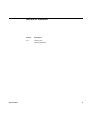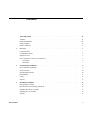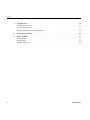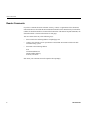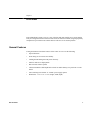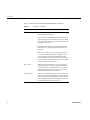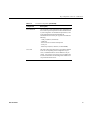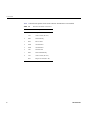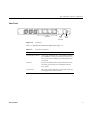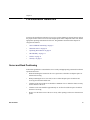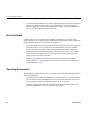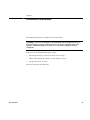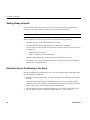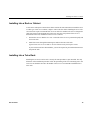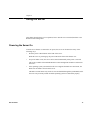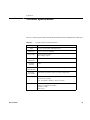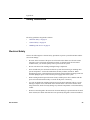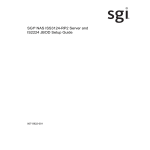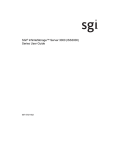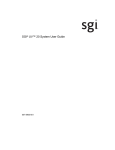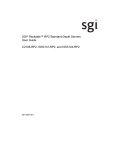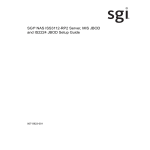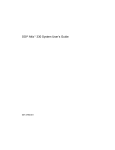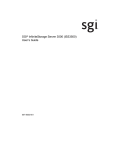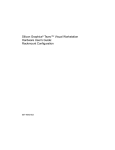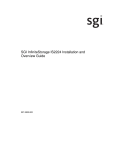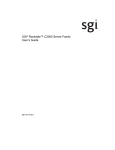Download SGI Rackable C1000 User`s guide
Transcript
SGI® Rackable™ C1000 Server User’s Guide 007-5716-001 COPYRIGHT © 2012 SGI. All rights reserved; provided portions may be copyright in third parties, as indicated elsewhere herein. No permission is granted to copy, distribute, or create derivative works from the contents of this electronic documentation in any manner, in whole or in part, without the prior written permission of SGI. LIMITED RIGHTS LEGEND The software described in this document is “commercial computer software” provided with restricted rights (except as to included open/free source) as specified in the FAR 52.227-19 and/or the DFAR 227.7202, or successive sections. Use beyond license provisions is a violation of worldwide intellectual property laws, treaties and conventions. This document is provided with limited rights as defined in 52.227-14. The electronic (software) version of this document was developed at private expense; if acquired under an agreement with the USA government or any contractor thereto, it is acquired as “commercial computer software” subject to the provisions of its applicable license agreement, as specified in (a) 48 CFR 12.212 of the FAR; or, if acquired for Department of Defense units, (b) 48 CFR 227-7202 of the DoD FAR Supplement; or sections succeeding thereto. Contractor/manufacturer is SGI, 46600 Landing Parkway, Fremont, CA 94538. TRADEMARKS AND ATTRIBUTIONS Silicon Graphics, SGI, the SGI logo, Rackable, Roamer, and Supportfolio are trademarks or registered trademarks of Silicon Graphics International Corp. or its subsidiaries in the United States and/or other countries worldwide. Intel, Pentium, and Xeon are trademarks or registered trademarks of Intel Corporation or its subsidiaries in the United States and other countries. AMD Opteron is a trademark or registered trademark of Advanced Micro Devices Corporation. PCIe is a registered trademark of PCI SIG. All other trademarks mentioned herein are the property of their respective owners. Adaptec, HostRAID, and the Adaptec logo are registered trademarks of Adaptec Inc. Record of Revision 007-5716-001 Version Description 001 January 2012 Formally published. iii Contents 1 2 3 007-5716-001 About This Guide . . . . . . . . . . . . . . . . . . . . . . Audience. . . . . . . . . . . . . . . . . . . . . . . . . vii Related Publications . . . . . . . . . . . . . . . . . . . . . . . viii Product Support . . . . . . . . . . . . . . . . . . . . . . . . ix Reader Comments . . . . . . . . . . . . . . . . . . . . . . . x Overview . . . vii . . . . . . . . . . . . . . . . . . . . . . . . 1 General Features. . . . . . . . . . . . . . . . . . . . . . . . 1 Configurable Options . . . . . . . . . . . . . . . . . . . . . . 2 Support Services. . . . . . . . . . . . . . . . . . . . . . . 2 Key Components of Your 1U C1000 Server . . . . . . . . . . . . . . . . 3 . Front Panel . . . . . . . . . . . . . . . . . . . . . . . . 3 Rear Panel . . . . . . . . . . . . . . . . . . . . . . . . 7 Pre-Installation Guidelines . . . . . . . . . . . . . . . . . . . . 9 Server and Rack Positioning . . . . . . . . . . . . . . . . . . . . 9 Electrical Power . . . . . . . . . . . . . . . . . . . . . 10 . . . Operating Environment . . . . . . . . . . . . . . . . . . . . . . 10 Rack Stability . . . . . . . . . . . . . . . . . . . . . . . . 11 Cables . . . . . . . . . . . . . . . . . . . . . . . . . . 11 Security . . . . . . . . . . . . . . . . . . . . . . . . . . 11 Installation Guidelines . . . . . . . . . . . . . . . . . . . . . . 13 Getting Ready to Install . . . . . . . . . . . . . . . . . . . . . . 14 Determine Server Positioning in the Rack . . . . . . . . . . . . . . . . . 14 Installing into a Rack or Cabinet . . . . . . . . . . . . . . . . . . . 15 Installing into a Telco Rack . . . . . . . . . . . . . . . . . . . . . 15 Cabling . . . . . . . . . . . . . . . . . . . . . 16 . . . . . v Contents 4 A B vi Using the Server. . . . . . . . . . . . . . . . . . . . . . . . 17 Powering the Server On . . . . . . . . . . . . . . . . . . . . . . 17 Powering the Server Off . . . . . . . . . . . . . . . . . . . . . . 18 Working with Roamer Remote Management . . . . . . . . . . . . . . . . 19 Technical Specifications . . . . . . . . . . . . . . . . . . . . . 21 Safety Guidelines . . . . . . . . . . . . . . . . . . . . . . . 23 Electrical Safety . . . . . . . . . . . . . . . . . . . . . . . . 23 General Safety . . . . . . . . . . . . . . . . . . . . . . . 24 Handling Your Server . . . . . . . . . . . . . . . . . . . . . . 25 . 007-5716-001 . About This Guide This guide provides an overview of the SGI® Rackable™ C1000 1U server along with instructions for system installation and general operation. The appendices include technical specifications and safety practices. Audience This guide is written for owners, installers, system administrators, and users of C1000 servers. It is written with the assumption that the reader has a good working knowledge of computers and computer systems. 007-5716-001 vii About This Guide Related Publications Depending on your choice of system components and operating system, the following SGI documents may be relevant to your C1000 server: • SGI InfiniteStorage series documentation • Man pages (online) You can obtain SGI documentation, release notes, or man pages in the following ways: • Refer to the SGI Technical Publications Library at http://docs.sgi.com. Various formats are available. This library contains the most recent and most comprehensive set of online books, release notes, man pages, and other information. • Refer to the SGI Supportfolio webpage for documents whose access require a support contract. See “Product Support” on page ix. • You can also view man pages by typing man <title> on a command line. Note: For information on your motherboard and related system components, see the documentation provided by the manufacturer/supplier. viii 007-5716-001 About This Guide Product Support SGI provides a comprehensive product support and maintenance program for its products. SGI also offers services to implement and integrate Linux applications in your environment. • Refer to http://www.sgi.com/support/ • If you are in North America, contact the Technical Assistance Center at +1 800 800 4SGI or contact your authorized service provider. • If you are outside North America, contact the SGI subsidiary or authorized distributor in your country. Be sure to have the following information before you call Technical Support: 007-5716-001 • Product serial number • Product model name and number • Applicable error messages • Add-on boards or hardware • Third-party hardware or software • Operating system type and revision level • Motherboard BIOS revision ix About This Guide Reader Comments If you have comments about the technical accuracy, content, or organization of this document, contact SGI. Be sure to include the title and document number of the manual with your comments. (Online, the document number is located in the front matter of the manual. In printed manuals, the document number is located at the bottom of each page.) You can contact SGI in any of the following ways: • Send e-mail to the following address: [email protected] • Contact your customer service representative and ask that an incident be filed in the SGI incident tracking system. • Send mail to the following address: SGI Technical Publications 46600 Landing Parkway Fremont, CA 94538 SGI values your comments and will respond to them promptly. x 007-5716-001 Chapter 1 1. Overview Your SGI Rackable C1000 1U server is one of the best and most reliable servers on the market today. It is designed with some of the most state-of-the-art features available, using nonproprietary components to provide the most scalable and cost-effective server solution possible. General Features Among the distinctive hardware features of the C1000 1U server are the following: 007-5716-001 • Open architecture • Front-facing I/O for easiest serviceability • Leading thermal management & power efficiency • Ideal for multi-server deployments • Best-in-breed software options • Chassis mountable as half-depth back-to-back for double density, two-post front or center mount • Auto-switching 100–240VAC or –48VDC power supply options • Dimensions: 1.75” x 17.6” x 15.5” (height, width, depth) 1 1: Overview Configurable Options The following configurable options are supported: • Up to two Intel® Xeon®, AMD Opteron™, or Intel Pentium® processors • Up to two SAS or SATA HDDs/SSDs • CD/CW-RW or DVD/DVD-RW drive options • Rackable Roamer™ remote management with LCD display option • One PCIe® expansion card slot available • Onboard SAS/SATA support Support Services Among the support services included with the C1000 server are the following: 2 • World-class customer support and services • Availability of our professional services team to help with solutions outside traditional support packages • Flexibility of server configurations to accommodate customer-specific operating system solutions • Warranty options with full telephone and online support 007-5716-001 Key Components of Your 1U C1000 Server Key Components of Your 1U C1000 Server The following sections describe the contents of the front and rear panels of the server. Front Panel connector Serial connector Drive area Front panel I/O Figure 1-1 007-5716-001 Power button LED indicator lights Front Panel 3 1: Overview Table 1-1 describes the various components illustrated in Figure 1-1. Table 1-1 Front Panel Components Component Description LED indicator lights These LEDs provide you with critical information related to different parts of the system. Green (PWR): The LED farthest to the left indicates that power is applied to the server and the system is on. When the LED is off, the system is off, even if the AC power cord is plugged into the server. Blue (HDD): The LED in the middle indicates that the hard drive(s) are currently being accessed and activity is occurring. Red/Tri-color (ID2): The LED to the far right may have several functions depending on the configuration of your server. If your server was purchased with the Roamer remote management module, then this LED can be turned on or set to blink via Roamer so that a technician can easily identify a unit that may need service. 4 Power button This single-push, push button is a power on/off button. When the system is in an off state, pushing the button once powers the system on. When the system is in an on state, pushing and releasing the button power the system off. This button does not have a reset function. Serial Connector This port is accessed with an RJ-45 connector. When the Roamer remote management module is installed, this port functions as an interface to the module. When the Roamer remote management module is not installed, the pinout for the serial connector is as shown in Table 1-2. 007-5716-001 Key Components of Your 1U C1000 Server Table 1-1 Front Panel Components (continued) Component Description Front-Panel I/O The I/O interface to the motherboard. The configuration of the various I/O ports is dependent on the motherboard used in your configuration. For detailed I/O specifications, refer to the motherboard manual included with the documentation and accessory kit. Typical I/O includes the following: – serial port (RS-232, 9600 baud) – USB ports – PS-2 connector for mouse and keyboard – VGA port – Ethernet ports (RJ-45, eth0/eth1, 10/100/1000Mb) Drive area 007-5716-001 This area is the location of any drive option that is installed in the server. Depending on the configuration of your server, a DVD/DVD-RW or CD/CD-RW drive may be present. Also, in this area is space for an LCD display that is used with a Roamer remote management module if one was purchased with the server. 5 1: Overview Table 1-2 describes the pinouts for the serial connector when Roamer is not installed. Table 1-2 6 Pinouts for the Serial Connector J3 Pin Name Description 1 RTS Request To Send (JP1 “A”) CTS Clear To Send (JP1 “B”) 2 DSR Data Set Ready 3 RxD Receive Data 4 GND Ground Return 5 GND Ground Return 6 TxD Transmit Data 7 DTR Data Terminal Ready 8 CTS Clear To Send (JP1 “B”) RTS Request To Send (JP1 “B”) 007-5716-001 Key Components of Your 1U C1000 Server Rear Panel Rear fans Figure 1-2 Power cord connector Power switch Rear Panel Table 1-3 describes the various items illustrated in Figure 1-2. Table 1-3 007-5716-001 Rear Panel Components Component Description Power supply connector Connect only 100-240 Volt AC, 5.5A maximum, 50-60 Hz. Use a standard AC connector to connect power to the server. An AC power cord is included in your documentation and accessory kit. Rear fans Keep the area behind the fans clear and unobstructed. This will ensure proper airflow to the components inside the server chassis. Power switch This power switch turns the server on and off. It controls the power supply that is inside the chassis. 7 Chapter 2 2. Pre-Installation Guidelines To ensure safe and efficient operation of your server, proper planning is essential. Factors such as the proper location of the server in its rack, adequate power to the components in the rack, and the appropriate operating environment for the rack. The guidelines described in this chapter are categorized as follows: • “Server and Rack Positioning” on page 9 • “Electrical Power” on page 10 • “Operating Environment” on page 10 • “Rack Stability” on page 11 • “Cables” on page 11 • “Security” on page 11 Server and Rack Positioning Follow these guidelines to ensure that the server is safely and appropriately positioned for efficient operation and service. 007-5716-001 • When determining the location for the server, position it so that there is adequate space for airflow and servicing. • When positioning the server in a rack, be sure to allow adequate space for airflow and servicing from the front and the rear. • Clearance in the front of the server should be a minimum of 36” to allow the chassis to easily slide in and out of the rack. • Clearance in the rear should be approximately 30” to allow for sufficient space for airflow and ease of servicing. • Do not cover the front or rear of the server or any of the openings on the server front and rear panels. 9 2: Pre-Installation Guidelines • If you are installing multiple servers or other components in the rack, place the components and servers in positions that they can be easily opened and serviced. For example, the heaviest components—such as a uninterruptible power supply—are placed at the bottom of the rack; servers are often in the middle of the rack. Electrical Power If installing this server in a rack that contains multiple components, be sure that the power connections to the rack are sufficient for the combined power requirements of all the components. Ensure adequate and safe power by following these guidelines: • Check documentation of all the components in the rack to obtain the total power requirement that the rack will use. Cross-reference this need with information on the total available power to see if the power supply for the rack is sufficient for the planned components. • When planning electrical power arrangements, make sure you have more power available than specified for all components. Also, make sure the power load is distributed evenly among circuits to the location of the rack. • Make sure power connections for the server and all other components are grounded. • See the Appendix A, “Technical Specifications” for specific data on the electrical power requirements for this server. Operating Environment The operating environment where the server is installed must meet the following temperature and ventilation requirements: 10 • Verify the temperature range of the datacenter or room where the server is installed. Ensure that it is within the limits established for the server and all other components. This server is designed to function within the temperature range of 10–35°C / 50–90°F. • Adequate ventilation must be present to maintain the specified temperature range. This is particularly important for a server or rack enclosed in a cabinet. 007-5716-001 Rack Stability Rack Stability The rack must be strong enough to hold the installed components. • Ensure that the leveling jacks at the bottom of the rack are fully extended and are secure. • If using a two-post (telco) rack, be sure that the rack is securely fastened to the building at the top and the bottom. • In single rack installations, stabilizers should be attached to the rack. • When working with components in the rack, never slide out more than one unit at a time. Cables For optimal efficiency in server operation and ease of maintenance, handling cables properly is required. • Arrange all component cables so they do not interfere with access to the rack. • To ensure full signal strength for Ethernet, serial, and other connections, make sure the cables do not exceed established length limits. Security The following are security considerations: 007-5716-001 • If using a server cabinet that is not in a secure room, be sure the cabinet is adequately locked and access is limited to authorized staff. • Control access to the server environment with a plan for distributing and controlling keys and access information. • Store a copy of server access information at a safe location away from the server site. 11 Chapter 3 3. Installation Guidelines This chapter describes how to install your server into the rack. Warning: Your server is designed for rack mounting. It is not designed for use as a desktop system. Do not place a monitor on the server or place anything on top of the enclosure. Additional weight on top of the server could cause damage to internal components. Your server can be installed in these types of racks: • Open four-post rack, 19” wide, 24–26” deep or 29–36” deep • Cabinet with four-post rack inside, 19” wide, and 29–36” deep • Two-post Telco rack, 19” wide. The server is one rack unit (1RU) tall. 007-5716-001 13 3: Installation Guidelines Getting Ready to Install You can install the server into any four-post rack or two-post (Telco) rack. Preparations for installing are the same regardless of what type of rack you using for the server. Important: Check the documentation for your rack for any special instructions or requirements. Before beginning work with the server and rack, make the following preparations: • If possible, arrange to work with another person for safety. • Assemble the tools, brackets, and connectors you will need for installation. • Note the screw sizes that you will need to use with your rack. Typically, racks use one of the following two: n English size 10–32 or 12–24 n Metric size M5 for racks with metric holes Check the documentation for your rack and if screws are provided, use those. • Clear a table, cart, or other flat surface near the rack. You will need a space to temporarily place the server during installation. Determine Server Positioning in the Rack Review the guidelines for positioning the server in the rack explained earlier. Then follow these steps to determine its positioning. 1. Determine the exact position where you want to attach the server and mark it on the side of the rack. Some racks have marks already to aid in positioning a server. If your rack does not have such aids, measure and count holes to determine desired positioning. The distance between holes on a rack varies on racks made by different manufacturers. 2. Once positioning is correctly determined in the rack you are ready to connect the server to the rack. The server can be connected to standard Telco two- or four-post racks. 14 007-5716-001 Installing into a Rack or Cabinet Installing into a Rack or Cabinet A rack can be either open or enclosed in a cabinet. Follow the same instructions to attach the server to either type of rack. For a cabinet, it helps to remove the door before installing the server. The server does not require conventional rack or server rails to be installed. The server is designed to slide easily between the mounting rails of the rack. Once the exact position of the server is determined on the rack, installation of the server is as follows: 1. Position the server so that the two “ears” on the side of the server are positioned equally and level in the rack. 2. Install four screws through the mounting ears and into the rails of the rack. Typical screw sizes are 10–32 and 12–24. Check the accessory kit for spare screws. If your rack does not have threaded holes, you will be required to provide threaded inserts to snap into the rails. Installing into a Telco Rack Installing the server into a Telco rack is exactly the same procedure as just described. The only difference in the installation procedure will be the positioning of the server mounting ears to the rack. The ears should be moved to the middle of the server to accommodate installation into a Telco rack. 007-5716-001 15 3: Installation Guidelines Cabling Once the server is secured in the rack, you can connect the Ethernet cables and power cord directly to its front and back panels, respectively. Before connecting them, do the following: 1. Gather the cables you will connect to the server. 2. Make certain each cable has the proper connector and that it is designed for use in a high-capacity server. 3. Label each cable so that you can locate a specific cable quickly. Ethernet ports on the server are numbered 0 and 1. 0 is the primary Ethernet port, and 1 is the secondary. Warning: Because the server is being installed into a rack with other equipment, be certain that the power used with the rack is designed to carry the electrical load of all of the devices in the rack. Refer to Appendix A, “Technical Specifications” for details on the power requirements for this server. 16 007-5716-001 Chapter 4 4. Using the Server This chapter describes basic server operation, how to turn the server on and off,and how to use Roamer remote management. Powering the Server On After the server chassis is connected to AC power, the server can be turned on in any of the following ways: • Press the power-control button on the front of the server. While the server is powering up, the power LED on the front of the chassis is lit. • If a power failure occurs, the server can be started automatically when power is restored. This is only available if the Rackable Roamer remote management module was ordered for the server. • If the operating system you installed on the server supports the Wake on LAN feature, the Wake on LAN feature can turn on the server. The Wake on LAN feature only works if it was not disabled through the system BIOS, and if the server was previously turned on and the operating system was shut down properly. 007-5716-001 17 4: Using the Server Powering the Server Off When the server is turned off, it remains connected to AC power through the server chassis. The server can respond to requests to turn on remotely or locally through Roamer. To remove all power from the server, power must be disconnected from the server chassis. Shut down your operating system before turning off the server. Refer to the operating system documentation in reference to proper operating system shutdown. Improper shutdown of a server will not allow the server to be restarted using Wake on LAN. The server can be turned off in the following ways: • Press the power-control button on the front of the server. This begins the shutdown of the operating system, if this feature is supported by your system. 18 • If the operating system stops functioning, you can press and hold the power-control button to turn off the server. • The Roamer remote management module (if one is present in your server) can be used to turn off the server. 007-5716-001 Working with Roamer Remote Management Working with Roamer Remote Management If the server you purchased has the optional Roamer remote management hardware present, then the server can be managed remotely using this option. The Roamer option provides standard motherboards with enhanced remote control and serial redirection capabilities. The Roamer is accessed locally using an RJ-45 serial connection (shown in Figure 4-1). With the Roamer option comes a LCD display. This display can be directly programmed within the OS. The LCD display can also be used to display server status, and other information as needed. Rear fans Power cord connector Power switch Serial connector Drive area Figure 4-1 007-5716-001 Front panel I/O Power button LED indicator lights Front and Rear Panel Components 19 Appendix A A. Technical Specifications Table A-1 lists the physical and environmental specifications for the SGI Rackable C1000 server. Table A-1 Physical and Enviromental Specifications Attribute Form Specification 19" rack, 1U rack mount / half-depth (14.5") Dimensions 1.75" x 17.6" x 15.5" (HxWxD) Gross weight 13.75lbs (physical system) 20lbs (shipping weight) Operating temperature 10–35°C / 50–90°F Operating humidity 8–80% Max. thermal sustained output 500 BTU/hr (approximate, based on a typical configuration) Actual max. power number 250W/450W (approximate, based on a typical configuration) Power supply 250W or 450W with +3.3V, +5V, +12V, –5V, and –12V main DC outputs and a 5V standby Input: 100–240VAC (standard), –48VDC (optional) Compliance 007-5716-001 US (FCC, CFR47 Part 15, Class B) Europe (CE, EN55022 & EN55024) Australia (C-TICK) Japan (VCCI) 21 Appendix B B. Safety Guidelines The safety guidelines categorized as follows: • “Electrical Safety” on page 23 • “General Safety” on page 24 • “Handling Your Server” on page 25 Electrical Safety Observe the following basic electrical safety precautions to protect yourself from harm and the server from damage: 007-5716-001 • Be aware of the locations of the power on/off switch on the chassis as well as the room's emergency power-off switch, disconnection switch, or electrical outlet. If an electrical accident occurs, you can then quickly remove power from the system. • Do not work alone when working with high voltage components. • Power should always be disconnected from the system when removing or installing main system components—such as the motherboard, memory modules, and drives. When disconnecting power, you should first power down the system with the operating system first and then unplug the power cords of all the power supply units in the system. • When working around exposed electrical circuits, another person who is familiar with the power-off controls should be nearby to switch off the power if necessary. • Use only one hand when working with powered-on electrical equipment. This is to avoid making a complete circuit, which will cause electrical shock. Use extreme caution when using metal tools, which can easily damage any electrical components or circuit boards they contact. • Do not use mats designed to decrease static electrical discharge as protection from electrical shock. Instead, use rubber mats that have been specifically designed as electrical insulators. 23 B: Safety Guidelines • The power supply power cords must include a grounding plug and must be plugged into grounded electrical outlets. • Verify that the electrical outlets and power strips used by the server have reliable earthing. • Verify that the server is plugged into an electrical outlet with appropriate circuit overloading protection. General Safety The following are general safety guidelines: • Keep the area around the server clean and free of clutter. • The server weighs approximately 20 lbs when fully loaded. When lifting the system, two people at either end should lift slowly with their feet spread out to distribute the weight. Always keep your back straight and lift with your legs. • Place the chassis top cover and any system components that have been removed away from the system or on a table so that you will not step on them. • While working on the system, do not wear loose clothing such as neckties and unbuttoned shirt sleeves, which can come into contact with electrical circuits or be pulled into a cooling fan. • Remove any jewelry or metal objects from your body. They are excellent metal conductors that can create short circuits and harm you if they come into contact with printed circuit boards or areas where power is present. • After accessing the inside of the system, close the system back up and secure it to the rack unit with the retention screws after ensuring that all connections have been made. • If you replace the motherboard battery, ensure that you install it properly. This battery must be replaced only with the same or an equivalent type recommended by the manufacturer. Dispose of used batteries according to the manufacturer's instructions. Caution: There is a danger of explosion if the onboard battery is installed upside down, which will reverse its polarities • 24 To ensure proper cooling when the server is operating, take care to ensure that all chassis covers are in place, that all drive bays either have a drive or a blank installed, and that the room ambient temperature is within the specified operating temperature range. 007-5716-001 Handling Your Server Handling Your Server When handling the server, use the following guidelines: 007-5716-001 • When the server is removed from the rack, set it on a sturdy and flat surface. Do not set any heavy objects on top of the server. Any additional weight could possibly damage essential internal components. • When connecting or disconnecting a cable, always hold the cable by its connector. • Never force a connector into a port. If the connector and port do not join with ease, check the matching of the connector with the port. Correct positioning when joining a connector to a port is also essential. • Protect the server and its components from direct sunlight and rain or other moisture. • Keep all ventilation openings clear and unobstructed. Without proper air circulation, components can overheat, causing damage or unreliable operation. 25