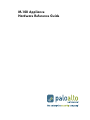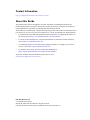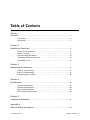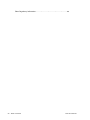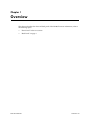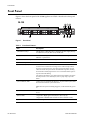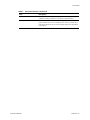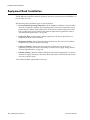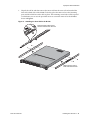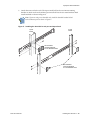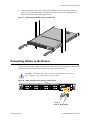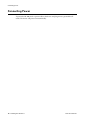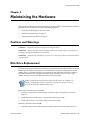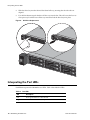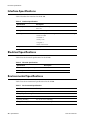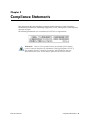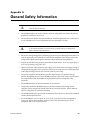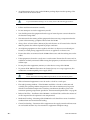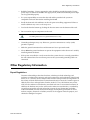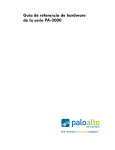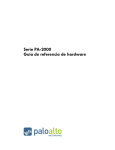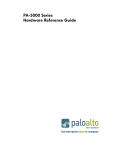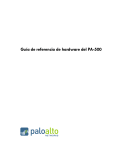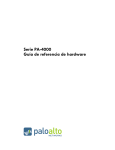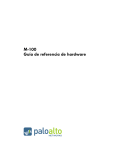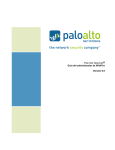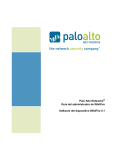Download Alto BEXT 100H Hardware reference guide
Transcript
M-100 Appliance Hardware Reference Guide Contact Information http://www.paloaltonetworks.com/contact/contact/ About this Guide This guide describes the M-100 appliance, provides instructions on installing the hardware and performing maintenance procedures, and provides product specifications. This guide is intended for system administrators responsible for installing and maintaining the M-100. All M-100 devices run Panorama, a purpose-built operating system with extensive functionality. Please refer to the Palo Alto Networks Panorama Administrator’s Guide for information on using Panorama. • For information on the additional capabilities and for instructions on configuring the features on the firewall, refer to https://www.paloaltonetworks.com/documentation. • For access to the knowledge base, complete documentation set, discussion forums, and videos, refer to https://live.paloaltonetworks.com. • For contacting support, for information on the support programs, or to manage your account or devices, refer to https://support.paloaltonetworks.com. • For the latest release notes, go to the software downloads page at https://support.paloaltonetworks.com/Updates/SoftwareUpdates. To provide feedback on the documentation, please write to us at: [email protected]. Palo Alto Networks, Inc. www.paloaltonetworks.com © April 28, 2015 Palo Alto Networks. All rights reserved. Palo Alto Networks and PAN-OS are trademarks of Palo Alto Networks, Inc. April 28, 2015 - Palo Alto Networks COMPANY CONFIDENTIAL Table of Contents Chapter 1 Overview . . . . . . . . . . . . . . . . . . . . . . . . . . . . . . . . . . . . . . . . . . . . . . . . . . 5 Front Panel . . . . . . . . . . . . . . . . . . . . . . . . . . . . . . . . . . . . . . . . . . . . . . . . . . 6 Back Panel . . . . . . . . . . . . . . . . . . . . . . . . . . . . . . . . . . . . . . . . . . . . . . . . . . 7 Chapter 2 Installing the Hardware . . . . . . . . . . . . . . . . . . . . . . . . . . . . . . . . . . . . . . . 9 Tamper Proof Statement. . . . . . . . . . . . . . . . . . . . . . . . . . . . . . . . . . . . . . . . Before You Begin . . . . . . . . . . . . . . . . . . . . . . . . . . . . . . . . . . . . . . . . . . . . . Equipment Rack Installation. . . . . . . . . . . . . . . . . . . . . . . . . . . . . . . . . . . . . . Connecting Cables to the Device . . . . . . . . . . . . . . . . . . . . . . . . . . . . . . . . . Connecting Power . . . . . . . . . . . . . . . . . . . . . . . . . . . . . . . . . . . . . . . . . . . . . 9 9 10 15 16 Chapter 3 Maintaining the Hardware . . . . . . . . . . . . . . . . . . . . . . . . . . . . . . . . . . . . 17 Cautions and Warnings . . . . . . . . . . . . . . . . . . . . . . . . . . . . . . . . . . . . . . . . 17 Disk Drive Replacement . . . . . . . . . . . . . . . . . . . . . . . . . . . . . . . . . . . . . . . . 17 Interpreting the Port LEDs . . . . . . . . . . . . . . . . . . . . . . . . . . . . . . . . . . . . . . . 18 Chapter 4 Specifications . . . . . . . . . . . . . . . . . . . . . . . . . . . . . . . . . . . . . . . . . . . . . . Physical Specifications . . . . . . . . . . . . . . . . . . . . . . . . . . . . . . . . . . . . . . . . . Interface Specifications. . . . . . . . . . . . . . . . . . . . . . . . . . . . . . . . . . . . . . . . . Electrical Specifications. . . . . . . . . . . . . . . . . . . . . . . . . . . . . . . . . . . . . . . . . Environmental Specifications . . . . . . . . . . . . . . . . . . . . . . . . . . . . . . . . . . . . . 19 19 20 20 20 Chapter 5 Compliance Statements . . . . . . . . . . . . . . . . . . . . . . . . . . . . . . . . . . . . . . 21 Appendix A General Safety Information . . . . . . . . . . . . . . . . . . . . . . . . . . . . . . . . . . . 23 Palo Alto Networks Table of Contents • 3 Other Regulatory Information. . . . . . . . . . . . . . . . . . . . . . . . . . . . . . . . . . . . 25 4 • Table of Contents Palo Alto Networks Overview Chapter 1 This chapter describes the front and back panel of the M-100. For more information, refer to the following topics: • “Front Panel” in the next section • “Back Panel” on page 8 Palo Alto Networks Overview • 5 Front Panel Front Panel Figure 1 shows the front panel of the M-100 appliance and Table 1 describes the front panel features. M-100 3 1 2 A1 / A2 B1 / B2 C1 / C2 7 5 4 6 D1 / D2 8 9 10 11 Figure 1. Front Panel Table 1. Front Panel Features Item Description 1) Disk Drives/Bays The M-100 has 8 disk drive bays. Starting from left to right, the bays are labeled A1/A2, B1/B2 C1/C2, and D1/D2. 2) System Health Indicates overall system health. Green indicates healthy, red indicates a system error. 3) Internal HDD Activity Blinks if there is disk drive activity. 4) LAN Activity Blinks if there is network activity. 5) UID Button (LED) The Unique Identification (UID) feature is a combination LED/button that is used to assist a technician in locating a device when moving from the back of a rack to the front of a rack. When you push the button, the rear UID LED and the front panel LEDs will illuminate bright blue, assisting the technician in identifying the device in a rack. Push the button again to stop the LED from flashing. Note that the UID button is very small and is located slightly to the left of the UID port hole. Use a small object, such as a paper clip, to press the button. 6) Power Button/LED Used to power on and off the M-100 device. To power off the system, hold down the button until the system shuts down. Note: When the system in initially plugged in, it will automatically power on. 7) NMI Button The Non-Maskable Interrupt button is currently disabled on the M-100 device. 8)Drive LEDs • Top LED—Blinks green when there is drive activity. • Right LED—Illuminates red when a drive failure occurs. 9) Console 6 • Overview DB-9 serial port for console access. Palo Alto Networks Front Panel Table 1. Front Panel Features (Continued) Item Description 10) MGT RJ-45 10/100/1000 management port used for management, log collection, and log collector to log collector communication. 11) 1 RJ-45 10/100/1000 Ethernet Port 1 used for log collection and collector group communication. You can configure ports 1 and 2 to perform one or both of these functions, but you cannot configure both ports to perform the same function. Palo Alto Networks Overview • 7 Back Panel Back Panel Figure 2 shows the back panel of the M-100 and Table 2 describes the back panel features. 1 2 3 UID 4 5 Figure 2. Back Panel Table 2. Back Panel Features Item Description 1) Power Port AC power inlet. 2) 2 RJ-45 10/100/1000 Ethernet Port 2 used for log collection and collector group communication. You can configure ports 1 and 2 to perform one or both of these functions, but you cannot configure both ports to perform the same function. Note: This port functionality is available in version 6.1 and later. Prior to 6.1, this port is not functional. 8 • Overview 3) 3 RJ-45 10/100/1000 Ethernet Port 3. (Reserved for future use) 4) USB Ports USB ports for future use. 5) UID Button The Unique Identification feature is a combination LED/button that is used to assist a technician in determining which device is being worked on when moving from the front of a rack to the back of a rack. When the button is pushed (either front or rear), both the front and rear UID LEDs will flash blue, assisting the technician in identifying the device in a rack. When either button is pushed again, the flashing LEDs stop flashing. Palo Alto Networks Tamper Proof Statement Installing the Hardware Chapter 2 This chapter describes how to install the M-100. For more information, refer to the following topics: • “Tamper Proof Statement” on page 9 • “Before You Begin” in the next section • “Equipment Rack Installation” on page 10 • “Connecting Cables to the Device” on page 15 • “Connecting Power” on page 16 Tamper Proof Statement To ensure that products purchased from Palo Alto Networks have not been tampered with during shipping, verify the following upon receipt of each product: • The tracking number provided to you electronically when ordering the product matches the tracking number that is physically labelled on the box or crate. • The integrity of the tamper-proof tape used to seal the box or crate has not been compromised. • The warranty seals on the device itself do not show evidence of tampering. Being a modular system, please note that the PA-7050 does not have a warranty seal. Before You Begin • It is recommended that two people be available to mount the M-100 in a 19-inch rack. • Have a Phillips head screwdriver available and a small pliers or nut wrench. • Verify that the intended location has adequate air circulation and meets the temperature requirements. Refer “Environmental Specifications” on page 20. • Unpack the device. • Verify that power is not connected to the appliance. • Allow clear space on both sides of the appliance. Palo Alto Networks Installing the Hardware • 9 Equipment Rack Installation Equipment Rack Installation The M-100 rack mount kit is ordered separately and can be used to mount the M-100 on a 2post or 4-post 19” rack. The following safety guidelines apply to rack installation: • Elevated ambient operating temperature—If the M-100 is installed in a closed or multiunit rack assembly, the ambient operating temperature of the rack environment may be greater than the ambient room temperature. Verify that the ambient temperature of the rack assembly meets the maximum rated ambient temperature requirements listed in “Environmental Specifications” on page 20. • Reduced air flow—Ensure that the airflow required for safe device operation is not compromised by the rack installation. • Mechanical loading—Ensure that the rack-mounted device does not cause hazardous conditions due to uneven mechanical loading. • Circuit overloading—Ensure that the circuit that supplies power to the device is sufficiently rated to avoid circuit overloading or excess load on supply wiring. Refer to “Electrical Specifications” on page 20. • Reliable earthing—Maintain reliable earthing of rack mounted equipment. Pay special attention to supply connections other than direct connections to the branch circuit (such as the use of power strips). To install the M-100 in a grounded 19-inch rack: 10 • Installing the Hardware Palo Alto Networks Equipment Rack Installation 1. Unpack the rail kit and then remove the inner rail from the outer rail and attached the inner rail to both sides of the M-100. To do this, place the inner rail over the mounting posts and then slide forward to lock in place. The mounting screw holes will be exposed at which time you can use the provided screws to secure the inner rail to the M-100 as shown in Figure 3. Figure 3. Attaching the Inner Rail to the M-100 Press the latch to disconnect the inner rail from the outer rail. 1 2 2 Attach the inner rail on both sides of the M-100. Palo Alto Networks Installing the Hardware • 11 Equipment Rack Installation 2. If this is a 4-post rack install, continue to Step 3. If this is a 2-post install, attached the 2post brackets to the outer rail as shown in Figure 4. Figure 4. Attaching the 2-post Bracket for 2-post Rack Installation Bracket for 2-post installation. Bracket for 2-post installation. 12 • Installing the Hardware Palo Alto Networks Equipment Rack Installation 3. Attach the outer rail to the rack. The 2-post install will use the two inner mounting brackets to attach to the rack and the 4-post install will use the two outer brackets. Both install methods are shown in Figure 5. Note: If you are using a non-threaded rack, install the threaded brackets behind each rack mount point as shown in Figure 5. Figure 5. Installing the Outer Rail on a 2-post and 4-post Rack 4-post Install 2-post Install Two threaded mounting brackets for non-threaded racks. Two threaded mounting brackets for non-threaded racks. Palo Alto Networks Installing the Hardware • 13 Equipment Rack Installation 4. Lift the M-100 in place and align the inner rail that is mounted on the M-100 with the outer rail that is now mounted on the rack and slide the M-100 into place. The illustration in Figure 6 shows the M-100 being installed in a 2-post and 4-post rack. Figure 6. Installing the M-100 Into a 2-post or 4-post Rack 2-post Rack 4-post Rack 14 • Installing the Hardware Palo Alto Networks Connecting Cables to the Device 5. Tighten the thumb screws on the front of the M-100 to secure it to the rail as shown in Figure 7. It is recommended that you tighten the thumb screws with a Phillips head or flat-head screwdriver after tightening by hand. Figure 7. Tightening the Thumb Screws on the M-100. Connecting Cables to the Device Figure 8 shows the front M-100 cable connections. Refer to Table 1 for descriptions of the front panel interfaces and Table 2 for descriptions of the back panel interfaces. CAUTION: Shielded interface cables which are grounded shall be used to ensure agency compliance with electromagnetic emissions (EMC). Figure 8. Cable Connections for the Front of the M-100 Front A1 / A2 B1 / B2 C1 / C2 D1 / D2 Serial Console Management Palo Alto Networks Installing the Hardware • 15 Connecting Power Connecting Power To power the M-100, attach a power cable to the device and plug it into a grounded wall outlet. The device will power on automatically. 16 • Installing the Hardware Palo Alto Networks Cautions and Warnings Maintaining the Hardware Chapter 3 This chapter describes how to replace disk drives, interpret LEDs, and troubleshoot hardware problems. For more information, refer to the following topics: • “Cautions and Warnings” in the next section • “Disk Drive Replacement” on page 17 • “Interpreting the Port LEDs” on page 18 Cautions and Warnings CAUTION: Disconnect all power cords before servicing the M-100. WARNING: Risk of explosion if battery is replaced by an incorrect type. Dispose of used batteries according to the battery manufacturer’s instructions. WARNING: Removal of the equipment’s top cover is to be done only by Palo Alto Networks trained service person(s). Disk Drive Replacement The following section describes the procedures for removing and installing disk drives for the M-100. You can replace a failed drive, or add new drives to expand storage capacity. When adding drives, you should add drive pairs purchased from Palo Alto Networks in order to maintain redundancy. For example, if you have drives installed in bays A1/A2, to add another drive pair, you would add two new drives in bays B1/B2. Note: The disk drives in the front drive bays of the M-100 are hot swappable. For details on configuring new drives, refer to the “Log Collector Storage” section of the Palo Alto Networks Administrator’s Guide. Removing a disk drive from the M-100: 1. To remove a drive, press the blue button on the drive bay to be replaced as shown in Figure 9. 2. Gently rotate the drive bay lever away from the drive until it stops. 3. Gently pull on the lever to remove the drive from the system. Installing a disk drive in the M-100: 1. To install a drive, press the blue button on the drive bay to release the drive bay lever. Palo Alto Networks Maintaining the Hardware • 17 Interpreting the Port LEDs 2. Slide the drive bay into the desired slot about half way, ensuring that the side rails are aligned. 3. Use the blue button to push the drive all the way into the slot. This will cause the lever to close part way. Push the lever all the way inward to lock the drive bay into place. Figure 9. Disk Drive Replacement Interpreting the Port LEDs Each Ethernet port on the M-100 has two LEDs. Table 3 describes the LEDs. Table 3. Port LEDs LED Description Left Shows green if there is a network link. Right Blinks if there is network activity. 18 • Maintaining the Hardware Palo Alto Networks Physical Specifications Specifications Chapter 4 This chapter provides specifications for the M-100. For more information, refer to the following topics: • “Physical Specifications” in the next section • “Interface Specifications” on page 20 • “Electrical Specifications” on page 20 • “Environmental Specifications” on page 20 Physical Specifications Table 4 lists the physical specifications for the M-100. Table 4. Physical Specifications Specification Description Height 1.75 inches (1 RU). Depth 23 inches. Width 17.2 inches. Weight 26.7 lb Mounting Standard 19-inch rack. Fans Four fans. Palo Alto Networks Specifications • 19 Interface Specifications Interface Specifications Table 5 describes the interfaces for the M-100. Table 5. Interface Specifications Specification Description Ethernet ports 3 x RJ-45 10/100/1000 ports for network traffic. (Port 3 is reserved for future use) MGT port 1 RJ-45 Ethernet port Console port 1 DB-9 serial port for connecting a serial console. Use these settings: • Data rate: 9600 • Data bits: 8 • Parity: none • Stop bits: 1 • Flow control: none USB ports 4 USB port for future use. Electrical Specifications Table 6 lists the electrical specifications for the M-100. Table 6. Electrical Specifications Specification Description Maximum internal power dissipation 500W AC voltage 100-240 VAC Environmental Specifications Table 7 lists the environmental specifications for the M-100. Table 7. Environmental Specifications Specification Description Operating temperature range 5° to 40° C Storage temperature range -40° to 65° C System air flow Front to rear Operating humidity 10% to 80% non-condensing Storage humidity 5% to 95% non-condensing 20 • Specifications Palo Alto Networks Compliance Statements Chapter 5 This chapter provides the compliance statement for the Voluntary Control Council for Interference by Information Technology Equipment (VCCI), which governs radio frequency emissions in Japan. The following information is in accordance to VCCI Class A requirements WARNING: This is a Class A product based on the standard of the Voluntary Control Council for Interference by Information Technology Equipment (VCCI). If this equipment is used in a domestic environment, radio disturbance may arise. When such trouble occurs, the user may be required to take corrective actions. Palo Alto Networks Compliance Statements • 21 22 • Compliance Statements Palo Alto Networks General Safety Information Appendix A CAUTION Please Note the Following: 1. The M-100 should not be used in a home, school or other public area where the general population would have access to it. 2. The manufacturer specifies that the thumbscrew should be tightened with a screwdriver. Use of a thumbscrew is not to compromise the basic principles of safety. WARNING To prevent the potential for personal injury, property damage, or death, please observe the following instructions: • Do not use damaged equipment, including exposed, frayed or damaged power cords. Use only the approved power cable that is rated for the equipment. The voltage and current rating of the cable should be greater than the ratings marked on the equipment. • Plug the power cables into properly grounded electrical outlets. Do not use adapter plugs or remove the grounding prong from a cable. • Observe extension cable and power strip ratings to ensure that the total ampere rating of all equipment plugged into the extension cable or power strip does not exceed 80 percent of the ampere ratings limit for the extension cable or power strip. • The power supplies in the M-100 may produce high voltages and potential energy hazards. By opening the cover of the M-100 you may be exposed to a risk of electric shock. The components inside the M-100 housing should only be serviced by Palo Alto Networks. • The M-100 should not be operated with the cover removed. • Components inside the M-100 housing may become extremely hot during normal operation. These components include the memory and CPU modules. Allow sufficient time for components to cool before handling. • The M-100 should not be operated in environments that can get wet. Protect the M-100 at all times from liquid intrusion. • If your M-100 gets wet, turn off the AC power at the circuit breaker before attempting to remove the power cables from the electrical outlet. Then disconnect power to the equipment and to any attached devices. Palo Alto Networks • 23 • Avoid obstructing the air vents on the M-100 or pushing objects into the openings. This could lead to fire or electric shock. CAUTION To prevent hardware damage or loss of data, observe the following precautions: • Follow installation instructions carefully. • Do not attempt to service the equipment yourself. • You should operate this equipment from the type of external power source indicated on the electrical ratings label. • Wait 30 seconds after turning off the equipment before removing a component from the system or disconnecting a peripheral device from the M-100. • Always leave at least 4 inches (10.2cm) of physical clearance on all vented sides of the M100. This permits the airflow required for proper ventilation. • Avoid placing equipment too close together such that it is subject to re-circulated (preheated) air. Avoid placing equipment too close to an appliance or exhaust vent. • Ensure that cables are connected to the M-100 without stress and that nothing rests on the cables. • If the equipment is located in a rack, move it with caution. Ensure that all casters and/or stabilizers are firmly connected. While moving the equipment, avoid uneven surfaces and sudden stops. • Do not place other equipment, monitors, or other devices on top of the M-100. • To protect the M-100 from fluctuations in electrical power, use a surge suppressor, line conditioner or uninterruptible power supply (UPS). CAUTION Please observe the following additional precautions for rack-mounted systems: 24 • • Slide rail mounted equipment is not to be used as a shelf or a work space. • Elevated Operating Ambient – If the M-100 is installed in a closed or multi-unit rack assembly, the operating ambient temperature in the rack environment may be greater than the room ambient temperature. Therefore, consideration should be given to the maximum operating temperature specified in “Environmental Specifications” on page 20. • Reduced Air Flow – Installation of the M-100 in a rack should be such that the amount of air flow required for safe operation is not compromised. • Mechanical Loading – Mounting of the M-100 in the rack should not create a hazardous condition from uneven mechanical loading. • Circuit Overloading – Connection of the equipment to the supply circuit should not create an overloaded situation. Pay close attention to equipment nameplate ratings. Palo Alto Networks Other Regulatory Information • Reliable Grounding – Devices mounted in racks should be grounded properly. If using power strips to connect the M-100 to the supply circuit, make certain that the power strips are also grounded properly. • It is your responsibility to ensure that the rack and the provided rail system are compatible with each other before installing the M-100. • Install the front and side stabilizers on the rack prior to installing equipment. Failure to install stabilizers may cause a rack to tip over. • Load racks from the bottom up, loading the heaviest items near the bottom of the rack. • Do not stand or step on components in the rack. WARNING Grounding Instructions for Qualified Electricians Only: • Grounding techniques may vary. However, a positive connection to a safety (earth) ground is required. • Make the ground connection first and disconnect it last to prevent hazards. • Never defeat the ground conductor or operate the equipment in the absence of a suitably installed ground conductor. • If the system is installed in a rack, ensure that the system chassis is securely grounded to the rack cabinet frame. Do not connect power to the system until grounding cables are connected. Other Regulatory Information Export Regulations Customer acknowledges that these Products, which may include technology and software, are subject to the customs and export control laws and regulations of the United States (“U.S.”) and may also be subject to the customs and export laws and regulations of the country in which the Products are manufactured and/or received. Customer agrees to abide by those laws and regulations. Further, under U.S. law, the Products may not be sold, leased or otherwise transferred to restricted end-users or to restricted countries. In addition, the Products may not be sold leased or otherwise transferred to, or utilized by an end-user engaged in activities related to weapons of mass destruction, including without limitation, activities related to the design, development, production or use of nuclear weapons, materials or facilities, missiles or the support of missile projects, and chemical or biological weapons. Palo Alto Networks • 25 26 • Palo Alto Networks