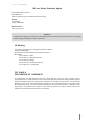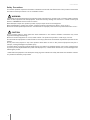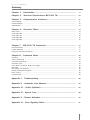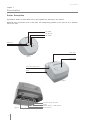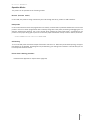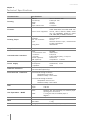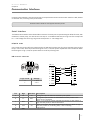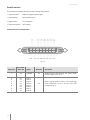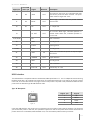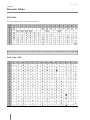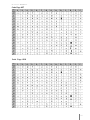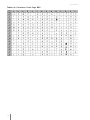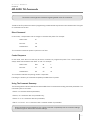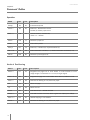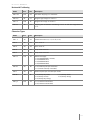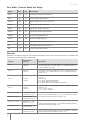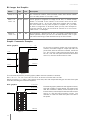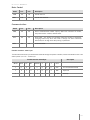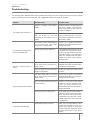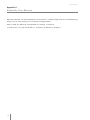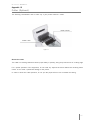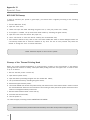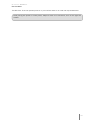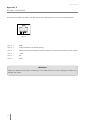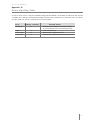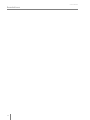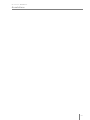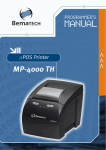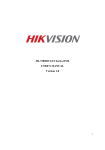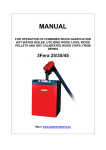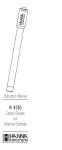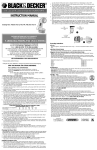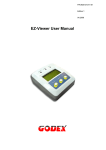Download Epson MP-2100 TH User`s manual
Transcript
Capa MP-2100 TH User´s Manual P/N: 5686 . Rev.1.1 November 2005 (First edition: July 2004) Copyright© by Bematech S.A. Curitiba-PR, Brazil. All rights reserved. No part of this publication may be copied, reproduced, adapted or translated without the prior written permission of Bematech S.A., except when allowed by patent rights. Information in this publication is purely informative, subjected to change without notice and no liability is assumed with respect to the use of this. However, as product improvements become available, Bematech S.A. will make every effort to provide updated information for the products described in this publication. The latest version of this manual can be obtained through Bematech website: www.bematech.com Notwithstanding the other exceptions contained in this Manual, the consequences and responsibility are assumed by the Purchaser of this product or third parties as a result of: (a) intentional use for any improper, unintended or unauthorized applications of this product, including any particular purpose; (b) unauthorized modifications, repairs, or alterations to this product; (c) use of the product without complying with Bematech S.A. Corporation’s operating and maintenance instructions; (d) use of the product as component in systems or other applications in which the failure of this could create a situation where personal injury or material damages may occur. In the events described above, Bematech S.A. and its officers, administrators, employees, subsidiaries, affiliates and dealers shall not be held responsible or respond by any claim, costs, damages, losses, expenses and any other direct or indirect injury, as well as claims which alleges that Bematech S.A. was negligent regarding the design or manufacture of the product. Bematech S.A. shall not be liable against any damages or problems arising from the use of any options or any consumable products other than those designated as original Bematech products or approved products by Bematech S.A. Any product names or its logotypes mentioned in this publication may be trademarks of its respective owners and shall be here recognized. Product warranties are only the ones expressly mentioned in the User’s Manual. Bematech S.A. disclaims any and all implied warranties for the product, including but not limited to implied warranties of merchantability or fitness for a particular purpose. In addition, Bematech S.A. shall not be responsible or liable for any special, incidental or consequential damages or lost profits or savings arising from the use of the product by the Purchaser, the User or third parties. MP-2100 TH · Revision 1.1 EMC and Safety Standards Applied Product Name: MP-2100 TH Model Name: All *EMC is tested using an EPSON PS180 power supply Europe: CE marking Safety: EN60950 North America: EMI: FCC Class A WARNING Unauthorized changes or modifications on the equipment could void the certifications described in this page. Please contact your dealer for further information. CE Marking The printer conforms to the following Directives and Norms: Directive 89/336/EEC EN 55022 Class B (Conducted and Radiated emission) EN 55024 IEC 61000-4-2 ESD IEC 61000-4-3 Radiated immunity IEC 61000-4-4 EFTB IEC 61000-4-5 Surge IEC 61000-4-6 Conducted immunity IEC 61000-4-11 Voltage Dips FCC CLASS A DECLARATION OF CONFORMITY This equipment has been tested and found to comply with the limits for a Class A digital service, pursuant to Part 15 of the FCC Rules. These limits are designed to provide reasonable protection against harmful interference when the equipment is operated in a commercial environment. This equipment generates, use and can radiate radio frequency energy and, if not installed and used in accordance with the instruction manual, may cause harmful interference to the radio communications. Operation of this equipment in a residential area is likely to cause harmful interference in which case the user will be required to correct the interference at his own expense. 3 User’s Manual Safety Precautions This section presents important information intended to ensure safe and effective use of this product. Please read this section carefully and store it in an accessible location. English WARNING: Immediately unplug the equipment if it produces smoke, a strange odor, unusual noise or if foreign matter including water or other liquid falls into the equipment. Continued use may damage it or lead to fire *. Please contact your dealer or a BEMATECH service center for advice. Never attempt to repair this product yourself. Improper repair work can be dangerous. Never disassemble or modify this product. Tampering with this product may result in injury or fire *. Be sure to use the specified power source. Connection to an improper power source may cause malfunction or fire *. CAUTION: Do not connect cables in ways other than those mentioned in this manual. Different connections may cause equipment damage and burning *. Be sure to set this equipment on a firm, stable surface. The product may break or cause injury if it falls. Do not install this equipment in locations that do not comply with the environmental requirements specified in this manual. Do not place heavy objects on top of this product. Never stand or lean on this product. Equipment may fall or collapse, causing breakage and possible injury. To ensure safety, unplug this product before leaving it unused for an extended period. In this case, please be sure to place a piece of paper between the platen and the paper roll, in the thermal mechanism, to avoid damage when restarting the printer. * Note that this equipment was developed complying with international safety standards and therefore contains only limited flammability components. 4 MP-2100 TH · Revision 1.1 Summar y Chapter 1 - Presentation .......................................................................... 6 Chapter 2 - Technical Specifications MP-2100 TH ................................ 10 Chapter 3 - Communication Interfaces .................................................... 11 11 12 13 Serial Interface ........................................................................................................................ Parallel Interface ...................................................................................................................... USB Interface .......................................................................................................................... Chapter 4 - Character Tables ................................................................... ASCII Table ............................................................................................................................ Code Page 850 ...................................................................................................................... Code Page 437 ...................................................................................................................... Code Page 858 ...................................................................................................................... Code Page 860 ...................................................................................................................... Chapter 7 - MP-2100 TH Commands ...................................................... Direct Command ..................................................................................................................... Control Sequence .................................................................................................................... Using The Command Summary ............................................................................................... Chapter 8 - Command tables ................................................................... 14 14 14 15 15 16 17 17 17 17 Operation ............................................................................................................................... Vertical Positioning .................................................................................................................. Horizontal Positioning .............................................................................................................. Character Types ...................................................................................................................... Print Width, Character Width and Height ............................................................................... Barcodes ................................................................................................................................ Bit Images and Graphics ........................................................................................................ Graphic Commands Examples .................................................................................................. Data Control .......................................................................................................................... Communication ........................................................................................................................ 18 18 18 19 19 20 20 22 22 23 23 Appendix I - Troubleshooting ................................................................... 25 Appendix II - Automatic Line Advance ..................................................... 26 Appendix III - Cutter (Optional) ............................................................... 27 Appendix IV - Special Care ....................................................................... 28 Appendix V - Drawer Activation ............................................................... 30 Appendix VI - Error Signaling Table ......................................................... 31 5 User’s Manual Chapter 1 Presentation Printer Description Explanations about how each MP-2100 TH part operates are described in this manual. Whenever some note refers to one of the parts, the corresponding number of such part will be in brackets, next to the note. Led PAPER Led ON LINE Led POWER PAPER key ON LINE key Back Cover Figure 1 Front Cover Front Cover opening knob Base Figure 2 DC Power Supply Connector Drawer Parallel Interface or USB (optional) Figure 3 6 Serial Interface MP-2100 TH · Revision 1.1 Unpacking Take the printer out of its box and verify that the following items are included: • Printer • User´s Manual Keep the box and packing materials for future use if necessary. The appropriate thermal paper should be used. Refer to the Technical Specifications section in this manual for paper details. Powering GROUND Make sure that the printer is turned off. Connect the power cord to the power supply‘s AC connector and to an electrical outlet. This outlet must have its ground pin connected as shown on the right: Figure 4 Connect the DC cable of the power supply in the printer as shown below – note that the arrow in the connector must be facing down: DC Connector Figure 5 Turn on the printer using the on / off switch located on the printer. Check, also in the panel, if the Power LED is lit. If no paper is present, the Paper LED will also be lit. 7 User’s Manual Inserting the Paper To insert the paper roll, open the back cover and the front cover according to Figures 6 and 7. Release the roll from the rollers. Figure 6 Figure 7 The MP-2100 TH offers easy automatic paper placement . Just position it in the gutter entrance pushing it inwards (Figures 6 and 7). That makes the mini-printer to activate the automatic paper advance mechanism, thus making the paper replacing easier. To make the paper insertion easier, cut the paper end according to the illustration . The paper will slip easier into the mechanism. Figure 8 8 MP-2100 TH · Revision 1.1 Operation Modes The printer can be operated in the following modes: Normal (Remote mode) In this state, the printer is being controlled by the host through the serial, parallel or USB interfaces. Dump mode In this mode advanced users and programmers can identify communication problems between the host and the printer or check if a certain programmed data is correctly being sent to the printer, thus being a debugging tool. To start the hexadecimal dumping, turn on the printer while pressing the paper feed switch. A message will be printed on the paper asking you to press once more the paper feed switch if Dump mode is desired, as shown: - Press PAPER switch once for DUMP MODE Self-testing To run a self-test press and hold the Paper Feed switch and turn it on. When the printer starts printing, the paper feed button can be released. A message will be printed asking you waiting for the self-test. In the self-test you will find the printer firmware version. Printer head cleaning procedure Please releve to Appendix IV “Special Care” (page 28). 9 User’s Manual Chapter 2 Technical Specifications Characteristics Specifications Printing Method: Dot Density: Width: Speed: Paper forward unit: lines of thermal dots 8 dots per mm 72 mm 80 mm/s 0.125 mm Characters supported: CODE PAGE850, CODE PAGE 858, CODE PAGE 860 and CODE PAGE 437 UPC-A, UPC-E, EAN13, EAN8, CODE 39, ITF, CODABAR, CODE 93, CODE 128, ISBN, MSI, PLESSEY, PDF0417. 78 mm to 80 mm 50 to 120 g/mm2 65 mm KPH756 thermo script, manufactured by VCP or equivalent 2N minimum Features Code of bars supported: Printing Paper Paper max width: Thickness: Max. Coil diameter: Type: Polling force: Entry Buffer 8 Kbytes Communication Interfaces Serial: •Transmission rate: •Protocol: •Format: Parallel (optional): USB (optional): RS-232C 9600 bauds RTS/CTS 8 bits without parity / 1 stop bit Centronics compatible 1.1 version Power Supply Voltage: Consumption: In operation: 24 VDC Switched-off, 15 W 35 W Detection Functions Print head temperature (termistor), paper presence (phototransistor), print head lifted (optical key). Environmental Conditions Environmental storage conditions: Temperature: 0ºC to 50ºC Relative humidity: 10% to 95%. Environmental storage conditions: Temperature: -20°C to 70°C Relative humidity: 10% to 95% Size Life Expectation - MCBF Height: Width: Depth: 132 mm 152 mm 196 mm Head: Abrasion: 80 km exclusively for certified paper (printing 20% of the line) 1.5 millions cuts (for certified paper of 56g/mm2) Cutter: Power Activation Drawer Mass Mass: With Cutter: Cutter Cutting Options: Total or partial cut (option per way of activation ). 10 1,2 kg 1,3 kg MP-2100 TH · Revision 1.1 Chapter 3 Communication Interfaces Communication between a host and the printer can be performed in three communication interface: USB, Parallel or Serial RS-232, according to the printer model. Communication cables are not supplied with the printer Serial Interface The RS232 serial interface uses a female DB-9 connector. The serial port can operate using the RTS/CTS mode, with 8 data bits, without parity, one start bit and one stop bit. In the RS232 standard, the logic low level corresponds to a +12V voltage level and a logic high level corresponds to a –12V voltage level. RTS/CTS mode In this mode, the printer’s RTS line controls the flow of data sent from the host’s TX line and received by the printer’s RX pin. In this case, when the printer’s RTS signal is low (+12V) the printer requests the host to send data. When the RTS signal is high (-12V) the printer tells the host to stop sending data. DB-9 Serial connector DB - 9 Figura 9 Logic Level Voltage 0 1 + 12 V - 12 V 2 - RxD 3 - TxD 3 - TxD 7 - RTS 7 - RTS 8 - CTS 8 - CTS 6 - DTR 4 4 - DSR 6 6 4 - xNC 4 - xNC 6 1 - xNC 1 - DCD 5 - GND PC Pin 2 Sign Rx 3 Tx 7 RTS 8 CTS 5 GND DB - 9 2 - RxD 5 - GND Printer Direction Description Through this pin the data are received by the printer. IN Through this pin the data are transmitted from the printer to the OUT device to her connected. When in low level the printer requests the sending of data. When in OUT high level the printer is without document. When in low level, the printer sends data (if there is). When in high IN level, the printer for of sending data, if she is sending. Logic ground. 11 User’s Manual Parallel Interface The unidirectional parallel interface has the following specifications: • Synchronization: Externally supplied Strobe signal • Handshaking: Ack and Busy signal • Signal levels: TTL compatible • Data transmission: 8-bit parallel ................. 13 ................. 12 ................. 11 ................. 10 ................. 09 ................. 08 ................. 07 ................. 06 ................. 05 ................. 04 ................. 03 ................. 02 ................. 01 ............. ............. ............. ............. ............. ............. ............. ............. ............. ............. ............. ............. ............. ............. ............. 33 32 31 30 29 28 27 26 25 24 23 22 21 20 19 36 ............. 35 ............. ................. 17 ................. 16 Parallel Interface Pin Assignments Figura 10 Signal pin Associated return pin 1 19 /STROBE 2 3 4 5 6 7 8 9 20 21 22 23 24 25 26 27 Data Data Data Data Data Data Data Data 12 Signal 1 2 3 4 5 6 7 8 Direction IN IN Description Strobe pulse for data reading. The pulse’s width must be larger than 0.5 us. Data in signals (LSB is Data 1). The signal high level corresponds to bit 1 and the low level corresponds to 0. MP-2100 TH · Revision 1.1 Signal pin Associated return pin Signal Direction 10 28 /ACK OUT 11 29 BUSY OUT When high, indicates that the printer cannot receive data. 12 30 PE OUT 1 – Paper end. OL OUT OUT On line Out. When high, indicates operation in remote mode. When low, indicates operation in local mode. 13 Description This pulse is active low and indicates that data sent to the printer has been received. The pulse width must be larger that 10us. NC Not connected. 16 GND Circuit ground. 17 Frame Frame ground. 19-30 GND Circuit ground. 31 /INIT 32 /ERROR 33 GND Circuit ground. 34 NC Not connected. 35 PULLUP 14,15,18,36 IN OUT OUT When low initializes the printer. It may be larger than 50us. Paper absence. “Pulled Up” to +5V USB Interface The USB interface is compatible with the Universal Serial Bus Specification 1.1. It is a 12 Mbps serial channel using the Bulk mode with a “B” receptacle as show below. The USB cable must have in one side an “A” plug to connect in the host, and in the other side an “B” plug to connect in the printer. The printer is self-powered and does not draw power from the standard type B USB interface cable. Type “B” Receptacle 2 3 1 4 Figure 11 Signal pin Signal 1 NC 2 DATA+ 3 DATA - 4 GND Using the USB interface, the printer can be connected in the host even if both parts are powered. The first time you connect the printer in the host, the operational system will ask for the printer driver. Please download the printer driver from our website (www.bematech.com). For more details please contact your dealer. 13 User’s Manual Chapter 4 Character TTables ables ASCII Table The codes from 00h up to 7Fh are shown below: Characters from 00h to 1Fh are “command characters” and therefore are not represented in the following tables Code Page 850 14 MP-2100 TH · Revision 1.1 Code Page 437 Code Page 858 15 User’s Manual Tabela de Caracteres Code Page 860 16 MP-2100 TH · Revision 1.1 Chapter 5 MP -2100 TH Commands MP-2100 This section contains general information regarding the MP-2100 TH commands. The MP-2100 TH printer has a series of programming commands that may be used in the remote mode. Two types of commands can be sent: Direct Command In this mode, a simple ASCII code is enough to command the printer. For example: ASCII Code: LF Decimal: 10 Hexadecimal: 0A This command causes the printer to perform a line feed. Control Sequence In this mode, more than one code may be sent to command or program the printer. This “control sequence” always starts with the ASCII code “ESC” or “GS”. For example: ASCII Code: ESC W 1 Decimal: 27 87 01 Hexadecimal: 1B 57 01 This command switches the printing mode to “expanded”. Following is a summary of commands accepted by the MP-2100 TH printer. Using The Command Summary The following section lists and describes all resident MP-2100 TH commands including command parameters. The command syntax is as follows: • ESC P is a command without parameters; • ESC Q n is a command with one parameter only; • ESC K n1 n2 is a command with two parameters; • ESC D *! n1n2 b1...bn is a command with a variable number of parameters. Some commands may be redundant. This is done to maintain compatibility with old command settings or different types of customized command settings. 17 User’s Manual Chapter 6 Command TTables ables Operation ASCII Dec Hex Description ESC @ 64 40 Initializes the printer ESC b n 98 62 Enable (1): Status drawer sensor Disable (0): Status paper sensor ESC v n 118 76 Activate drawer (n miliseconds) -50ms < n < 200ms ESC w 119 77 Performs a paper cut ESC x 120 78 Enable Dump Mode ESC y n 121 79 Enable (1) or Disable (0). Keyboard default (1) ESC z 1/0 122 7A Enable automatic line feed (n=1). Disable automatic line feeed (n=0) ESC m 109 6D Performs a parcial paper cut Vertical Positioning ASCII Dec Hex ESC C n 67 43 Programs the page size in lines where n is the number of lines (single height). The standard is 12 lines (of single height). ESC c n1 n2 99 63 Programs the page size in millimeters where Size=0,125mm*n1*n2. ESC J n 74 4A Performs the feeding of n*0,125mm of paper. FF 12 0C Feeds one page. LF 10 0A Feeds one line. ESC 2 50 32 Line feed of 1/6” – default line feed ESC 3 n 51 33 Line feed of n/144 of an inch, where n goes from 18(d) up to 255(d). ESC f 1 n 102 66 Vertical skipping of n characters. ESC A n 65 41 Performs the feeding of n*0,375mm of paper. 18 Description MP-2100 TH · Revision 1.1 Horizontal Positioning ASCII Dec Hex Description ESC f 0 n 102 66 Horizontal skipping of n characters. ESC Q n 81 51 Program right margin to column n ESC I n 108 6c Program left margin to column n ESC a n 97 61 Aligning the characters. Centering if n=1 or left end alignment if n=0. Character Types ASCII Dec Hex Description ESC - n 45 2D Underlined mode on (n=1) or off (n=0). ESC 4 52 34 Italic mode on. ESC 5 53 35 Italic mode off. ESC E 69 45 Emphasized mode on. ESC F 70 46 Emphasized mode off. ESC t n 116 74 Selects code page: n=2 (CODEPAGE 850 - Default) n=3 (CODEPAGE 437) n=4 (CODEPAGE 860) n=5 (CODEPAGE 858) ESC S n 83 53 n=0 (enable superscript characters) n=1 (enable subscript characters) ESC T 84 54 Disable superscript and subscript modes ESC N n 78 4E n=0 (density very weak) n=2 (density normal) n=4 (density very strong) ESC } n 125 7D n=1 (inverted mode enable) n=0 (inverted mode disable) n=1 (density weak) n=3 (density strong) 19 User’s Manual Print Width, Character Width And Height ASCII Dec Hex Description DC2 18 12 Condensed mode (42 columns) off. DC4 20 14 One-line expanded mode off. ESC d n 100 64 Double height on (n=1) or off (n=0). ESC H 72 48 48-column mode on (default). ESC P 80 50 48-column mode on (default). ESC SI 15 0F Condensed mode (64 columns) on. ESC SO 14 0E One-line expanded mode on. ESC V 86 56 One-line double height on. ESC W n 87 57 Expanded mode on (n=1) or off (n=0). SI 15 0F Condensed mode (64 columns) on. SO 14 0E One-line expanded mode on. Barcodes Barcodes are obtained using the GS command sequences show below. Please note that all parameters and numbers are in decimal format, unless noted. Comand Hexadecimal Decimal Description GS h n 1D 68 n 29 104 n Sets the height n of the barcode generated – each height unit corresponds t a dot of 0.125 mm, so the final height is n x 0.125 mm where 1 - n - 255. The default is n=162. GS w n 1D 77 n 29 119 n Determines the width of the barcode, where n=2 corresponds to normal width, n=3 is double width and n=4 is quadruple width. The default is n=3. GS H n 1D 48 n 29 72 n Choose the position of the human readable information (HRI) of the barcode. n=0: No HRI n=1: On top of the barcode (default) n=2: On the bottom of the barcode n=3: Both on top and on the bottom of the barcode. GS f n 1D 66 n 29 102 n Sets the font used to print the human readable information (HRI). The default is n=0. n=0 or n=48 – normal n=1 or n=49 – condensed GS k 0 d1...d11 NUL 1D 6B 00 d1...d11 00 29 107 0 d1...d11 0 GS k 0 65 11d1...d11 1D 6B 41 0B d1...d11 29 107 55 11 d1...d11 GS k 1 d1...d6 NUL 1D 6B 01 d1...d6 00 29 107 1 d1...d6 0 GS k 66 6 d1...d6 1D 6B 42 06 d1...d6 29 107 66 6 d1...d6 GS k 2 d1...d12 NUL 1D 6B 02 d1...d12 00 29 107 2 d1...d12 0 20 Prints an UPC-A barcode where d1...d11 is a sequence of 11 bytes containing the barcode information with 48 -d -57. Prints an UPC-E barcode where d1...d6 is a sequence of 6 bytes containing the barcode information with 48 -d -57. Prints an EAN-13 barcode where d1...d12 is a sequence of 12 bytes containing the barcode information with 48 -d -57. MP-2100 TH · Revision 1.1 Hexadecimal Decimal Description GS k 67 12 d1...d12 1D 6B 43 0C d1...d12 29 107 67 12 d1...d12 Prints an EAN-13 barcode where d1...d12 is a sequence of 12 bytes containing the barcode information with 48 -d -57. GS k 3 d1...d7 NUL 1D 6B 03 d1...d7 00 29 107 3 d1...d7 0 GS k 68 7 d1...d7 1D 6B 44 07 d1...d7 29 107 68 7 d1...d7 GS k 4 d1...dn NUL 1D 6B 04 d1...dn 00 29 107 4 d1...dn 0 GS k 69 n d1...dn 1D 6B 45 n d1...dn 29 107 69 d1...dn GS k 5 d1...dn NUL 1D 6B 05 d1...dn 00 29 107 5 d1...dn 0 GS k 70 n d1...dn 1D 6B 46 n d1...dn 29 107 70 d1...dn GS k 5 d1...dn NUL 1D 6B 06 d1...dn 00 29 107 6 d1...dn 0 GS k 71 n d1...dn 1D 6B 47 n d1...dn 29 107 71 d1...dn GS k 72 n d1...dn 1D 6B 48 n d1...dn 29 107 72 d1...dn Prints a CODE 93 barcode where n indicates the number of bytes that will be sent and d1...dn is the sequence of n bytes containing the barcode information. This code can use all bytes from 0 to 127. GS k 73 n d1...dn 1D 6B 49 n d1...dn 29 107 73 d1...dn Prints a CODE 128 barcode where n indicates the number of bytes that will be sent and d1...dn is the sequence of n bytes containing the barcode information. This code can use all bytes from 0 to 127. The subset is automatically chosen by the printer based on the data received. Comand GS k 128 n1 n2 n3 n4 n5 n6 d1...dn 1D 6B 80 n1 n2 n3 n4 n5 n6 d1...dn 29 107 128 n1 n2 n3 n4 n5 n6 d1...dn GS k 21 d1...d9 NUL 1D 6B 15 d1...d9 00 29 107 21 d1...d9 0 GS k 129 9 d1...d9 1D 6B 81 9 d1...dn 29 107 129 9 d1...dn GS k 22 d1...dn NUL 1D 6B 16 d1...dn 00 29 107 22 d1...dn 0 GS k 130 n d1...dn 1D 6B 82 n d1...dn 29 107 130 n d1...dn GS k 23 d1...dn NUL 1D 6B 17 d1...dn 00 29 107 23 d1...dn 0 GS k 131 n d1...dn 1D 6B 83 n d1...dn 29 107 131 n d1...dn GS k 132 n1 n2 1D 6B 84 n1 n2 29 107 132 n1 n2 Prints an EAN-13 barcode where d1...d7 is a sequence of 7 bytes containing the barcode information with 48 -d -57. Prints a CODE 39 barcode where n indicates the number of bytes that will be sent and d1...dn is the sequence of n bytes containing the barcode information. The bytes that can be used in d are 32, 36, 37, 43, 45 to 57 and 65 to 90 (upper case letters) or 97 to 122 (lower case letters). Lower case and upper case letters can’t be conbined in the same barcode. Prints an ITF barcode where n indicates the number of bytes that will be sent and d1...dn is the sequence of n containing the barcode information with 48 < d < 57. Prints a CODABAR barcode where n indicates the number of bytes that will be sent and d1...dn is the sequence of n bytes containing the barcode information. The bytes that can be used in d are 36, 43, 45 to 57 and 65 to 68 (upper case letters) or 97 to 100 (lower case letters). Lower case and upper case letters can’t be conbined in the same barcode. Prints a PDF-417 barcode where: n1 is the ECC level (from 0 to 8) n2 is the pitch height (from 1 to 8) where height=n2 x 0.125 mm. n3 is the pitch height (from 1 to 4) where height=n3 x 0.125 mm. n4 is the number of codewords per row – if n4 is 0, the maximum number of columns allowed for the pitch width informed will be used. If the barcode can’t fit the print width the printer automatically adjusts it for the maximum permitted width within the line field. n5 and n6 indicate the number of bytes that will be coded, where total=n5+n6 x 256. d1...dn is the actual sequence of bytes that will be coded. Prints an ISBN barcode where d1...d9 is the sequence of 9 bytes containing the barcode information. The bytes that can be used in d are 45, 48 to 57 and 88 – note that the hyphens are not computed in the 9 bytes received. Prints a MSI barcode where n indicates the number of bytes that will be sent and d1...dn is the sequence of n bytes containing the barcode information. The bytes that can be used in d are 48 to 57. The limitation of size for this barcode is given by the print field as well as the configured bar width. Prints a PLESSEY barcode where n indicates the number of bytes that will be sent and d1...dn is the sequence of n bytes containing the barcode information. The bytes that can be used in d are 46 to 57 plus 65 to 70 (upper case letters) or 97 to 102 (lower case letters). Lower case and upper case letters can’t be combined in the same barcode. The limitation of size for this barcode is given by the print field as well as the configured bar width. Programs the position of the bardode’s left margin position given by n1+n2 x 256. 21 User’s Manual Bit Images And Graphics ASCII Dec Hex Description ESC $ n1 n2 36 24 Fill in blank bit columns, from the actual column until column number (n1+n2*256), where n1+n2*256<=576. ESC * ! n1 n2 b1...bn 42 33 2A 21 24-bit graphics. Programs bit image for 24 bits, in double density where n1+n2*256 is the number of bit-columns that will be sent (see below) and b1...bn are the bytes that compose the bit image. For each column one may need 3 bytes to complete. So, if you need to send an image with an 8-column width you may send 24 bytes to fill those columns. A full line has 576 bit columns so a full line will need 576*3 = 1728 bytes. ESC K n1 n2 b1...bn 75 4B 8-bit graphics. Selects the “8 pin” bit image (compatible with matrix printers) where you use n1+n2*256 columns, with 1 byte per column thus using a lower resolution and up to 576 columns. Graphic Commands Examples 24-bit graphics 1 st bitcolumn 8 th bitcolumn 1st byte 2nd byte For this 24-bit graphic pattern we have eight bitcolumns, each with a height of 3 bytes (24 bits). The printer must, after the command is stated, receive the 1st , 2nd and 3rd bytes of the first bit-column, than the 1st , 2nd and 3rd bytes of the second bit-column and so on, until the last bit-column is filled. MSB (bit 7) LSB (bit 0) 3rd byte Figure 12 The command sequence to print this graphic pattern would be (numbers in decimal): ESC * ! 8 0 1 1 1 2 2 2 4 4 4 8 8 8 16 16 16 32 32 32 64 64 64 128 128 128 Where you have 8 + 0 * 256 = 8 bit-columns to be filled, each with 3 bytes that will give us a total of 24 bytes to be sent (excluding the command sequence). 8-bit graphics 1st bit-column 8th bit-column 1 byte MSB (bit 7) LSB (bit 0) Figure 13 22 For this 8-bit graphic pattern we have eight bit-columns, each with a height of 1 byte (8 bits). The printer must, after the command is stated, receive the byte for the first bit-column, than the byte for the second bit-column and so on, until the last bit-column is filled. The resolution is lower but needs less bytes to be sent to the printer. MP-2100 TH · Revision 1.1 Data Control ASCII Dec Hex Description CAN 24 18 Cancel last line DEL 127 7F Cancel last character Communication ASCII Dec Hex Description ENQ 05 05 Serial communication status inquiry. After this command is issued, the printer returns a status, defined below. ETX 03 03 Ends buffer – the printer will be BUSY while the printing is performed, changing status only when the buffer is empty. On serial interfaces DTR (RTS) will be high while the printing is performed. STX 02 02 Clears the buffer. Parallel interface status byte The table below shows the printer statuses obtained through the parallel interface, with the PC BIOS function “Get status printer” (Int 17h – Printer I/O): Parallel Interface Status Byte Description /BUSY /ACK PE SEL ERROR X X X HEX 1 0 0 1 0 0 0 0 90h On Line (Remote mode) 1 0 1 0 1 0 0 0 A8h Paper end 1 0 x 1 1 0 0 0 98h/B8h Head Up 23 User’s Manual Serial interface status byte The serial interface status byte is composed of 8 bits – 7 through 0 – the most significant bit is Bit 7 and the least significant bit is Bit 0. Status bit number Logic “0” Logic “1” 0 Printer Off Line Printer On Line 1 Printer has paper Printer without paper 2 (After ESC b 1) Drawer sensor level low Drawer sensor level high 3 Print head down Print head raised 4–7 Not used (will always be logic “0”) USB interface status bytes Bit 3. Error Status 4. Continuous Paper 5. Firmware Sensor Status Version 0 0 1 0 1 1 0 0 0 0 2 Reserved Reserved Cutter Installed Head Temp. 3 ON/OFF LINE Head-up Paper Cut Error Reserved 4 0 Reserved 1 1 5 Status buffer No paper Non Recov Error Int. Paper Jam Error Recov Error Reserved 1 1 1 1 6 7 24 Byte 1. Printer Status 2. OFF-LINE Status Minor Firmware version digit Major Firmware version digit 0 MP-2100 TH · Revision 1.1 Appendix I Tr oubleshooting The following table described some of the problems that might occur while using the printer. For every problem there is a possible cause described here and a suggested procedure to solve the problem. Problem Possible Cause Possible Cause There is no power in the electric outlet. Check if there is a central switch for the room / outlets. Connect some other equipment to the outlet to check its operation. A problem with the power cord – it may be broken or not well connected to the printer and / or outlet. Turn off the printer, check the power cord’s continuity and a perfect connection between the printer and the electric outlet. The parallel / serial / USB cable has one or more lines with faulty connections / broken wires. Check for a good connection between the printer and the host or change the cable. Wrong programming sequences. The programming sequences can be checked in the dump mode. Put the printer in dump mode and run your application again. The printer will show the hexadecimal and ASCII codes of all bytes being received from the host. The parallel cable has one or more lines with faulty connections / broken wires. Check for a good connection between the printer and the host or change the parallel cable. The pin layout does not follow the Centronics standard. Check the correct pin layout in this manual. The serial cable has one or more lines with faulty connections / broken wires. Check for a good connection between the printer and the host or change the serial cable. The pin layout does not follow the correct protocol. Check if the pin layout used complies with the protocol being used for data transmission. Remember that the printer uses the RTS/CTS protocol. The baud rate is incorrectly set. If the baud rate set on the printer is different from the baud rate of the host, the printer will print random characters or not print at all. Check carefully the host’s serial baud rate configuration. Overheating of the print head Wait until the temperature of the print head goes below 140°F. The printer will continue to print from where it stopped. Open the covers to help the printer to cool down faster. The printer does not turn on. The printer does not respond to the commands sent. Parallel communication is faulty. Serial communication is faulty. The printer stops printing 25 User’s Manual Appendix II Automatic Line Advance When the automatic line forward (Automatic LF) is turned on, it makes the MP-2100 TH to automatically go ahead one line, after receiving a CR command (Carriage Return). When it starts, the MP-2100 TH's automatic line forward is turned off. In order to turn it on, just use the ESC z 1 command, as described in Chapter 5. 26 MP-2100 TH · Revision 1.1 Appendix III Cutter (Optional) The following considerations will be valid only if your printer contains a cutter. Head Handle Cutter Latch Figure 17 About the Cutter The cutter is a shearing blade that cuts the paper totally or partially, doing away with the use of a cutting edge . For a perfect operation of the equipment, do not insert any object that should obstruct this shearing blade course. It will cause a permanent damage to the printer. In order to assure the cutter operation, do not pull the paper before it has concluded the cutting. 27 User’s Manual Appendix IV Special Care MP-2100 TH Cleanup In order to maintain your printer in good shape, you should clean it regularly according to the following procedure: 1. Turn the MP-2100 TH off; 2. Open the front cover; 3. Unlock and open the cutter activating the green lock (in case your printer has a cutter); 4. If the paper is inserted, lift up the thermal head handle by activating the green handle; 5. Open the back cover and remove the paper coil; 6. Use a soft flannel or cloth and remove carefully the accumulated dust; 7. If the machine cabinet is dirty, clean it with a soft cloth wetted with water or natural detergent. Never use a chemically treated tow or chemical materials of any kind. The use of such products may cause the cabinet to change the color or become deformed. Never introduce objects or tools into the printer. Cleanup of the Thermal Printing Head When your printer presents degradation of printing quality, probably a dirt accumulation in the thermal printing head has occurred. It usually takes place after printing more than 100 paper coils. In order to clean it up do as follows: 1. Be sure that the printer is turned off; 2. Open the two printer covers; 3. Open the cutter by activating the green lock (for models with cutter); 4. Lift up the thermal head by activating the green handle; 5. Remove the paper from the printer; 6. Use a swab wetted with alcohol and passes it softly over the black line of the thermal head in order to remove the accumulated dirt. Be sure to avoid the alcohol from flowing to other parts of the printer and be sure not to scratch or damage the thermal printer head. 7. Be sure that the thermal head is clean and dry; 8. Close the head and the cutter; 9. Turn the printer on; 10. Insert the paper, according to item "INSERTING THE PAPER". Tests revealed that this procedure becomes necessary more often as the printer head gets used. 28 MP-2100 TH · Revision 1.1 Use Location The MP-2100 TH should operate placed on a plain surface where its air inlets are kept unobstructed. Avoid placing the printer in humid places, subject to dust or to heat action, such as sun light and heaters. 29 User’s Manual Appendix V Drawer Activation A connector is located in your MP-2100 TH's rear for the drawer activation. Its pinning is described below: Figure 18 • Pin 1 = GND • Pin 2 = Solenoid activation for drawer opening • Pin 3 = Sensor of open/close drawer (the Printer comes back 1 for sensor open and 0 for sensor closed). • Pin 4 = +24V • Pin 5 = NC • Pin 6 = GND IMPORTANT Watch the drawer's mark before connecting it to the MP-2100 TH, since inverting the drawer may damage the printer. 30 MP-2100 TH · Revision 1.1 Appendix VI Errors Signaling Table In case an error occurs, it may be indicated through the LED PAPER. The quantity of LED blinks will indicate a possible error. After the corresponding quantity of blinks to the possible error, a pause will occur. The blinks and the pause are cyclical, according to the following table: Error Quantity of blinks Possible Cause Mechanism 3 Thermal head damaged or connection problem of the mechanism with the controlling board. Cutter 4 Cutter not operating. Power supply 5 Power supply voltage below 20 V Temperature 6 Thermal head temperature above safe conditions 31 User’s Manual Annotations 32 MP-2100 TH · Revision 1.1 Annotations 33