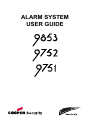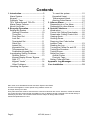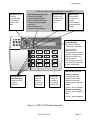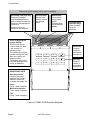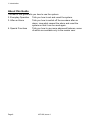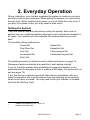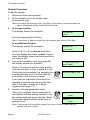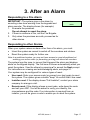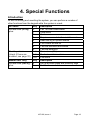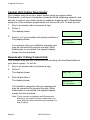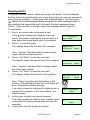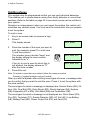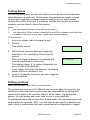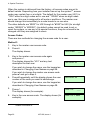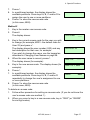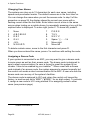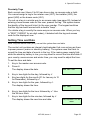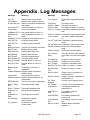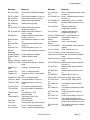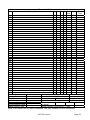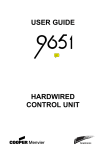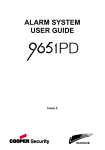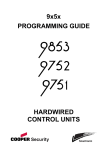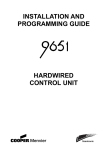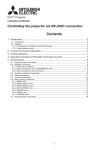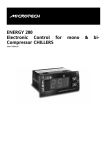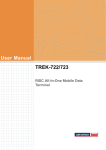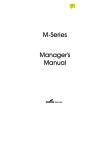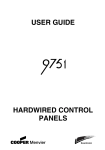Download Cooper Security 9751 User guide
Transcript
ALARM SYSTEM USER GUIDE Contents 1. Introduction ........................................3 Alarm System.......................................3 Keypad.................................................4 Proximity Tags .....................................4 723r Telecommand/ 722r PA ...............7 Mains Power Failures...........................7 About this Guide...................................8 2. Everyday Operation ...........................9 Setting the System ...............................9 General Procedure.........................10 Timed Set.......................................11 Final Door Set ................................11 Lock Set .........................................11 Terminated Set...............................11 Silent Set........................................11 Instant Set ......................................12 Keyswitch Set.................................12 Telecommand Set ..........................12 Forbikobler Keypad Set..................12 Investigating Setting Problems...........13 Detector Active...............................13 Keypad Display Shows “Bypass Supr. Z?” ........................................13 Keypad “Locks” ..............................14 Other Problems ..............................14 Unsetting the System .........................15 To unset the system: ..................... 15 Keyswitch Unset ............................ 16 Telecommand Unset ..................... 16 Aborting False Alarms ................... 16 3. After an Alarm.................................. 17 Responding to a Fire Alarm............... 17 Responding to other Alarms .............. 17 4. Special Functions............................ 19 Introduction........................................ 19 Control Unit Calling Downloader ....... 20 Downloader Calling Control Unit ....... 20 Viewing Alerts.................................... 21 Omitting Zones .................................. 22 Requiring User Code before Installer Code .................................... 23 Reading the Log ................................ 23 Turning the Chime On and Off .......... 24 Testing the Sounders ........................ 24 Testing Zones.................................... 25 Setting up Users ................................ 25 Access Codes ............................... 26 Proximity Tags............................... 29 Setting Time and Date....................... 29 Appendix. Log Messages ................... 30 Your Installation .................................. 32 9853, 9752, 9751 Hardwired Control Unit Alarm System User Guide. This document applies to control panels using software version 5.x. © Cooper Security Ltd. 2007 Every effort has been made to ensure that the contents of this book are correct. However, neither the authors nor Cooper Security Limited accept any liability for loss or damage caused or alleged to be caused directly or indirectly by this book. The contents of this book are subject to change without notice. Printed and published in the U.K. Page 2 497100, Issue 4 1. Introduction Alarm System The alarm systems described in this book comprise a control unit (model 9853, 9752 or 9751), one or more keypads, and various detectors. The control unit houses a main controller, power supply, stand-by battery and communication device. It is normally fitted in a safe place out of sight (for example, under the stairs). The detectors are installed in various places, or zones, around the premises. If something triggers a detector, the detector signals this to the control unit. How the control unit reacts depends on whether the system is set or unset. • When set, the control unit raises an alarm whenever a detector is triggered. The alarm might be a bell or strobe on the outside of your premises, or it might be a silent signal over the telephone line to an Alarm Receiving Centre (ARC). • When unset, the system does not raise an alarm if a detector is triggered. Your installer can program the control unit so that your system is either: • Single system. You can set the system to one of four levels: A, B, C or D. Level A protects the whole of the premises covered by the detectors. Levels B, C and D each protect part of the premises while the rest is in use. You cannot set more than one level at the same time. • Partitioned system. The premises protected by the system are divided into four partitions: A, B, C and D. Each partition behaves as a separate alarm system; it can have its own final exit and entry route zone, and it can be set and unset independently of other partitions. One or more partitions may share a common area. You can set one, two, three or four partitions at the same time. Whichever type of system you have, the control unit raises an alarm when a detector in a set level or partition is triggered. Your installer allocates detector zones to levels or partitions during installation. Refer to the table on page 32 to see if your system is single or partitioned, and how zones are allocated. Your premises may be fitted with 24-hour zones and panic alarm zones. If these zones are triggered, the system will raise an alarm even if no level or partition is set. 24-hour zones are often used to protect emergency fire exits. 497100, Issue 4 Page 3 1. Introduction Keypad Your alarm system is fitted with a 9930 or 9940 keypad, from which you can set and unset the system. Figures 1 and 2 show the main features of these keypads. Refer to "4. Special Functions" on page 19 for information about other functions available from them. The system will not accept commands from the keypad until you identify yourself with an access code or proximity tag. It can store 50 access codes, which may contain four or six digits1, giving secure access for up to 50 users. Your installer may have set up your system to hide status information2. If so, the display and lamps show no information until you identify yourself. This prevents status information being used to compromise system effectiveness. Proximity Tags So that you do not have to remember access codes, your installer may have fitted your keypads with a device that reads proximity tags. These tags are small slips of plastic that have electronic circuitry built into them. When you hold a tag against a suitably equipped keypad, the circuit inside the tag emits a radio code that the keypad reads. Each tag has a unique code. If the alarm system recognises the tag, it allows you to do almost anything that you could do with an access code. If the tag is not recognised, you cannot use the alarm system. When presenting a tag to a 9930 keypad, make sure that it is touching the sensitive area to the left of the display (Figure 1). The 9940 keypad has a proximity coil that makes the whole case sensitive to tags. You can program the system to recognise up to 49 tags. U01, the master user, can only be assigned an access code – a proximity tag cannot be assigned to this user. For instructions, refer to page 28. 1 2 Page 4 Installer Command 56 Installer Command 28 497100, Issue 4 1. Introduction These may show nothing until a user is identified. Sensitive area Present proximity tags by touching them to this area. Alert lamp (see page 20) Flashes to highlight unacknowledged alarm, fault or tamper conditions. Glows for acknowledged conditions. Goes out when all conditions are rectified. Service lamp Glows if the system needs an Installer reset. Mains lamp Glows when using mains power. Flashes when using stand-by battery. 2-line 16-digit liquid crystal display The first line shows: - unset: time and date - set: level(s) or partition(s) set. The second line shows Installer-configured text, often the control unit model number. The display may show only time and date until a user is identified. IMPORTANT NOTE Level/partition selection keys Press to select levels or partitions. Exit key Press to cancel a command sequence. Enter key Press to confirm a command sequence. Dual key alarms Pressing two keys together can initiate alarms if these are enabled (see page 32). Panic Press 1 and 3 together. Medical assistance Press 4 and 6 together. Fire Press 7 and 9 together. Figure 1. 9930 LCD Remote Keypad 497100, Issue 4 Page 5 1. Introduction These may show nothing until a user is identified. Alert lamp (see page 20) Flashes to highlight unacknowledged alarm, fault or tamper conditions. Glows for acknowledged conditions. Goes out when all conditions are rectified. 2-line 16-digit liquid crystal display The first line shows: - unset: time and date - set: level(s) or partition(s) set. The second line shows Installer-configured text, often the control unit model number. The display may show only time and date until a user is identified. Service lamp Glows if the system needs an Installer reset. A Mains lamp Glows when using mains power. Flashes when using stand-by battery. B C 1 2 3 4 5 6 7 8 9 D Enter key Press to confirm a command sequence. 0 IMPORTANT NOTE Dual key alarms Pressing two keys together can initiate alarms if these are enabled (see page 32). Panic Press 1 and 3 together. Medical assistance Press 4 and 6 together. Fire Press 7 and 9 together. Figure 2. 9940 LCD Remote Keypad Page 6 497100, Issue 4 Level/partition selection keys Press to select levels or partitions. Exit key Press to cancel a command sequence. 1. Introduction 723r Telecommand/ 722r PA If your alarm system has a radio expander connected to it, you can use a 723r telecommand (sometimes called a remote setting device) or the 722r PA (Figure 3). Transmit lamp Glows when sending a signal to the alarm system. + (722r only) Pressing Level A and Unset buttons at the same time starts a panic alarm (if enabled, see page 32). In a partitioned system, the alarm is in Partition A. Level A button Sets Level A (full system) in a single system; sets Partition A in a partitioned system. Level B button Sets Level B in a single system; has no effect in a partitioned system. button Not used. Unset button Unsets Level A (full system) in a single system; unsets Partition A in a partitioned system. Figure 3. 723r Telecommand Mains Power Failures The control unit indicates mains power failures using alerts. If the supply has since been restored, the alert will show the condition as inactive. For instructions on how to view and acknowledge alerts, refer to page 21. 497100, Issue 4 Page 7 1. Introduction About this Guide The rest of this guide tells you how to use the system: 2. Everyday Operation Tells you how to set and unset the system. 3. After an Alarm Tells you how to switch off the sounders after an alarm, view what caused the alarm and reset the system so that it can be used again. 4. Special Functions Tells you how to use more advanced features, some of which are available only to the master user. Page 8 497100, Issue 4 2. Everyday Operation During installation, your installer programs the system to create an exit route and entry route for your premises. When setting the system, you must follow the exit route. When unsetting the system, you must follow the entry route. If you stray from these routes, you may cause a false alarm. Setting the System There are several different methods for setting the system. Each level or partition can use a different method, although not all methods are available in all cases. Your installer will have selected the methods that suit your site best3. The possible setting methods are: Timed Set Final Door Set Lock Set Terminated Set Silent Set Instant Set Keyswitch Set Telecommand Set Forbikobler Keypad Set The setting procedure is similar for each method and shown on page 10. Subsequent sections describe the specifics of each setting method. If you try to set the system while something is triggering a detector in the protected area (for example a door or window is still open), the system will not set (see page 13). If you find that your detectors generate false alarms immediately after you leave the premises, this may be because they are detecting air movements when the exit door is closed. You may need to ask your installer to increase the Final Exit Settling Time4. 3 4 Installer Commands 39, 62, 72 and 76 Installer Command 182 497100, Issue 4 Page 9 2. Everyday Operation General Procedure To set the system: 1. Secure all doors and windows. 2. At the keypad, key in an access code (or present a tag). Note:If you enter an incorrect code, try again. If you enter an incorrect code four times, all keypads will be locked for 90 seconds. 3. In a single system: The display shows (for example): System OK Set? Press the appropriate level key. Note: If you press y without a level key, the system sets Level A (Full Set). In a partitioned system: The display shows (for example): 4. 5. Press A, B, C or D to remove a partition from the display and leave it unset. Press y when the display shows just those partitions you want to set. If you have omitted a zone (see page 22), the display shows (for example): Press y to continue with the zone omitted. If you do not want to omit it, press X to exit. During the exit procedure, the keypads give a continuous exit tone. The tone may be intermittent if the final door is open. If you hear an intermittent tone from the keypads or internal sounder and the final door is not open, a detector is being triggered (see page 12). Leave by the designated exit route. When you complete the exit procedure in accordance with the setting method in use, the system sets and gives a double "beep". The keypad display shows which level or partition is set. System OK Set? ABCD Omit Zone 03? Set? ABCD Setting ABCD 009 Set ABCD 9x5x Set A 9x5x Note: If you decide not to set the system, key in your access code again (or present a tag) to unset it. Page 10 497100, Issue 4 2. Everyday Operation Timed Set With Timed Set, the system sets after a programmed exit time has expired. The time starts when you press a level key in a single system or y in a partitioned system, or when you press y to accept an omitted zone. Your installer will have made the exit time long enough for you to leave the premises and secure the final door5. When using Terminated Set (see below), your installer may have programmed the system to set after the exit time even if the exit terminate button is not pressed. This ensures your premises are protected if you forget to press the button. Final Door Set Your installer may have programmed the system so that closing the final door completes the setting sequence. The system sets 7–12 seconds6 after you secure the final door. There is no fixed exit time. Lock Set Your installer may have fitted a special lock so that locking the final door completes the setting sequence. The lock contains a switch so that the control unit can sense whether the lock is open or closed. The system sets seven7 seconds after you lock the final door. There is no fixed exit time. Note: Lock Set is available only for Level A (Full Set) in a single system. In a partitioned system, any partition may be Lock Set. Terminated Set Your installer may have fitted an exit terminate button. This is usually outside, beside the final door, and you press it when you leave. The system sets seven8 seconds after you press the button. There is no fixed exit time. Silent Set Some levels or partitions on your system may be programmed for Silent Set. The system does not give an audible warning when it sets these but it gives a double "beep" at the end of the exit time to show that it is set. Note: Silent Set is not available for Level A (Full Set) in a single system. In a partitioned system, any partition may be Silent Set. 5 6 7 8 Installer Commands 44, 65, 75 and 79 Installer Command 182 Installer Command 182 Installer Command 182 497100, Issue 4 Page 11 2. Everyday Operation Instant Set The area protected by a level or partition may not need an exit route or final door. With Instant Set, the system sets as soon as you press the appropriate key, without waiting for an exit time. The system gives a double "beep" to show that it is set. Note: Instant Set is not available for Level A (Full Set) in a single system. In a partitioned system, any partition may be Instant Set. Keyswitch Set If your system is fitted with a keyswitch, you can use it to set the system. If it is a three-position keyswitch in a single system, you can use it to set Level B. The keyswitch initiates setting, which then completes in accordance with the programmed exit mode. You do not need to enter an access code or present a tag. Note: In a partitioned system, you can set only Partition A. Telecommand Set If your system is fitted with a radio expander and your installer has enabled the appropriate option, you can use a telecommand to set the system. If it is a single system, you can use the telecommand to set Level B. The telecommand initiates setting, which then completes in accordance with the programmed exit mode. You do not need to enter an access code or present a tag. Figure 3 on page 7 shows the actions of the buttons on the telecommand. Note: In a partitioned system, you can set only Partition A. Forbikobler Keypad Set Your system may be programmed to use a special type of entry or exit zone called a Forbikobler zone. The word "forbikobler" means "bypass" in Danish. These zones are used to connect external keypads or access controllers. If an exit is programmed as a Forbikobler zone with an external keypad, a trigger from the keypad within the exit time stops the timer and sets the system. Page 12 497100, Issue 4 2. Everyday Operation Investigating Setting Problems This section offers general guidance but the configurable nature of 9x5x control units means that details of each alert and response vary. If you need assistance to resolve a problem, contact your installer. Detector Active If something is triggering a detector at the end of the exit procedure, the system will not set. Depending how your installer has set up the system9, internal or external sounders may operate. The display shows which zone (or zones) is active. To set the system: 1. 2. 3. 4. 5. Enter your access code (or present your tag) to silence any sounders. Go to the zone shown on the display (see example) and find out what is triggering the detector. If possible, remedy the fault. Return to the keypad and set the system again. If no other detectors are active, the system sets. If other detectors are active, repeat steps 1 to 3. If the system still will not set, call your installer. Zone Open Zone 03 Z03 Keypad Display Shows “Bypass Supr. Z?” If you see the message at the right on your keypad Bypass Supr. Z? display when you are trying to set the system, then Active Set? one or more of your radio based detectors has a problem. Press Y. If the display reverts to the time and date then your system has been programmed not to set in the event of a detector fault. You must call your installer and they must attend to the system before you can carry on and use it. If you system carries on and sets, then your system has been programmed to ignore problems with the radio detector in question. Carry on using your system as normal, but report the problem to your installer. 9 Installer Command 27 497100, Issue 4 Page 13 2. Everyday Operation Keypad “Locks” If you make four incorrect attempts in a row to key in an access code, you may find that your keypad “locks” and will not let you continue. Wait for 90 seconds and the keypad will clear allow you to try again. This is to prevent someone guessing an access code by simply trying all the possibilities. Other Problems The system informs you of problems through alerts. These are warnings communicated through the keypad display and lamps. If your system is set up to hide status information after 30 seconds10, enter an access code or present a tag to activate the keypad display and lamps. Depending on the nature of the problem, you may need to reset the system or call an installer to do this for you (see page 17). Your installer may have set up your system to enable you to override some faults11, in which case you will be able to set the system while the fault is still present. If the display shows "Set" underneath the alert message, press y to continue with setting. If an installer reset is required, the control unit lights the s lamp and the keypad sounds a repeating "beep" to warn you. If the fault disappears, the lamp goes out but the tone continues until you enter your access code. If the fault persists and cannot be overridden, the display shows "Call Installer". A mains power failure is an example of a technical fault that may be resolved without intervention in the alarm system. A stand-by battery failure is an example of a technical fault that requires an installer to visit. If an alert indicates a communications failure (for example, "Plugby Line Fail"), you may be able to set the system but then it may not be able to report any alarms to the ARC. For more information on viewing and acknowledging alerts, see page 21. 10 11 Page 14 Installer Command 28 Installer Commands 134 to 140 497100, Issue 4 2. Everyday Operation Unsetting the System WARNING: If you enter your premises and an internal alarm starts, there may be an intruder. You can unset the system from a keypad or keyswitch. If your system is fitted with a radio expander and your installer has enabled the appropriate option, you can also unset it with a telecommand. When you open an entry door, the system starts an entry timer. There are four entry timers so that different entrances can use different times. During the entry time, the keypads give a "galloping" entry tone to warn you that the timer is running. If you exceed the entry time, an alarm will occur. Your installer will have ensured that the entry time for each entrance is long enough for you to enter by the designated entry route, get to the keypad and unset the system. If an entry door is fitted with a lock switch, the keypad gives a continuous exit tone when you unlock it and, if you lock it again, the system remains set; it is only when you open the entry door that the entry timer starts and the keypads give the entry tone. To unset the system: 1. Enter through the designated entry door and go to the keypad. As you enter the premises, the system starts the entry timer and the keypads give the entry tone. The display shows the level or partition you entered (for example): 2. Key in an access code (or present a tag). Entry A 9x5x Note:If you enter an incorrect code, try again. If you enter an incorrect code four times, all keypads will be locked for 90 seconds. The entry tone stops and the system gives a double "beep". The system or partition is now unset. Note: In a single system, the control unit unsets the whole system. In a partitioned system the control unit unsets just the partition you entered. If you wish to unset another partition, or unset a partition without entering it, then: Key in your access code. The display shows those partitions which are currently set. Press A, B, C or D to remove a partition from the display and leave it set. Press y when the display shows just the partition you wish to unset. 497100, Issue 4 Page 15 2. Everyday Operation Keyswitch Unset If your system is fitted with a keyswitch, you can use it to unset Level or Partition A. With a three-position keyswitch, switching from Part to Off unsets Level B (single system only). You do not need to enter an access code or present a tag. Telecommand Unset If your system is fitted with a radio expander, you can use a telecommand to unset the system. Figure 3 on page 7 shows the actions of the buttons on the telecommand. You do not need to enter an access code or present a tag. Depending how your installer has set up the system12, you may be able to use the telecommand to unset the system from outside the premises. In this case, the entry time will not be used. Depending how your installer has set up the system13, you may be required to use the telecommand for unsetting. If you attempt to enter an access code, the keypad will show the message "Locked Out". If after unsetting the system with a telecommand you hear an alert tone (a gentle "beep") and see "Tcmd Low Batt" on the keypad, the battery in your telecommand needs to be changed. Enter your access code at the keypad to silence the alert tone. Ask your installer to change the battery. Aborting False Alarms If your system is connected to an ARC and you accidentally cause an alarm, you normally have at least two minutes before the ARC calls the police. Alarm Abort14 enables you to cancel a false alarm by entering a valid access code during this period (which is set by the ARC). If Alarm Abort is not enabled on your system and you often exceed an entry timer that is already set to the maximum, ask your installer about Alarm Abort. 12 13 14 Page 16 Installer Command 129 Installer Command 48 Installer Command 36 497100, Issue 4 3. After an Alarm Responding to a Fire Alarm IMPORTANT: The system gives a fire alarm by sounding a two-tone warning from the keypads and alarm sounder. The display shows (for example): 1. Evacuate the premises. Do not attempt to unset the alarm. 2. If there is evidence of fire, call the Fire Brigade. 3. Only when the premises are safe, proceed as for other alarms. Fire Z02 Alarm 9x5x Responding to other Alarms When your system raises an alarm other than a fire alarm, you must: • • Unset the system as normal to switch off the sounders and strobes. Reset the system ready for further use. Note: In a partitioned system, you may not have access to unset all partitions but entering your access code (or presenting your tag) will silence all sounders. The system logs the zone (or zones) that triggered the alarm and displays alerts on the keypad display. The first zone is shown automatically when you unset the system. View the others by pressing Y to accept the Next prompt. For instructions on viewing and acknowledging alerts, see page 21. Your system may be configured for various types of reset: • User reset. Enter your access code (or present your tag) again to reset the system. The system gives a double "beep" to confirm that it has reset. • Installer reset. If the display shows "Call Installer", contact your alarm company to arrange a visit. • Remote reset. If the display shows a reset code, write down the code and call your ARC. You will be asked to verify your identity, the circumstances and the code. If no intervention is required from an installer, you will be given a code to enable you to reset the system. 497100, Issue 4 Page 17 3. After an Alarm Your installer may have enabled a guard, which is someone who is authorised to unset the system only after an alarm15. Your installer may have set up your system to dial a number in an alarm and send a "beep"16. Up to 15 calls may be made to confirm the alarm17. If you have a 9853 control unit (see page 32), the person taking the call can press 5 on the telephone keypad to acknowledge the notification and stop further calls. With other models, the full sequence of calls must be completed. 15 16 17 Page 18 Installer Command 181 Installer Command 103 Installer Command 186 497100, Issue 4 4. Special Functions Introduction As well as setting and unsetting the system, you can perform a number of other functions from the keypad while the system is unset: All Users Access code (or tag) plus: Dual key alarms (check if these are enabled, see page 32) Master User Only Access code (not tag) plus: Key 0 1 2 3 5 7 8 9 1+3 4+6 7+9 Key 4 6 Description Call To/From Downloader View alerts Omit zones Require user code before installer code Read the log of system events Turn chime on and off Test the sounders and strobe Test the detectors Panic alarm (PA) Medical assistance alarm Fire alarm Description Set up access codes and proximity tags Set the time and date 497100, Issue 4 Page 19 4. Special Functions Control Unit Calling Downloader Your installer may set up your alarm system using a program called Downloader, running on a computer connected to the telephone network, and ask you to instruct your alarm system to make an outgoing call to Downloader using one of two numbers programmed into the control unit. To start the call: 1. Key in an access code (or present a tag). 2. Press 0. The display shows: Call CS ? 3. Press 1 or 2 (your installer will specify) and then y The display shows: Remote PC In Progress _ Your system calls your installer's computer and may be connected for several minutes. While Downloader is connected, the keypad display shows the time and date. Downloader Calling Control Unit Your Installer may ask you to authorise an incoming call from Downloader to your alarm system. To do this: 1. Key in an access code (or present a tag). 2. Press 0. The display shows: Call CS ? 3. Press B and then y. The display shows: Remote PC In Progress The installer's computer calls your system and may be connected for several minutes. While Downloader is connected, the keypad display shows the time and date. Note: If you connect a computer with Downloader directly to the control unit by a cable then you must authorise the connection by pressing A in step 3 above. Page 20 497100, Issue 4 _ 4. Special Functions Viewing Alerts The system records alarms, faults and tampers as alerts. It usually displays the first alert automatically when you unset the system but you can view alerts at any time by pressing 1. Viewing an alert acknowledges it. The Alert lamp ( ) flashes for unacknowledged alerts and glows for acknowledged alerts. If the condition that caused the alert still exists, the alert message shows "Active". If the condition no longer exists, the message shows "Inactive". To view alerts: 1. Key in an access code (or present a tag). If the lamp is glowing or flashing, there are 3 Problem(s) alerts. The system may display the first alert or it Set? ABCD may show how many alerts exist (for example): 2. Press 1 to view the alerts. The display shows the first alert (for example): MAINS Fail Inactive 3. 4. Here, "Inactive" indicates that the mains power supply has since been restored. Press y for "Next" to view the next alert. The display shows the second alert (for example): Here, "Inactive" indicates that the tamper switch has since been closed. Press y for "Next" to view the next alert. The display shows the third alert (for example): Next Lid Tamper Inactive Next Battery Missing Active Next Here, "Active" indicates that the battery is still missing. The s lamp will also be lit and there will be an intermittent audible warning. 5. If you have viewed all alerts and installer action is required (for example, to fit a new battery), the display shows: In this case, contact your alarm company. 6. If you have viewed all alerts and no installer action is required, the display shows date and time (for example): In this case, use the system as normal. 497100, Issue 4 Call Installer 9x5x 18/04/2005 14:45 9x5x Page 21 4. Special Functions Omitting Zones Your system may be programmed so that you can omit individual detectors. This enables you to ignore alarms coming from faulty detectors in non-critical positions. Refer to the table on page 32 to see which zones can be omitted in your system. Omission is not permanent: when you next unset the system, the control unit reinstates any omitted zones. You must omit the zones each time you prepare to set the system. To omit a zone: 1. Key in an access code (or present a tag). 2. Press 2. This display shows: Omit Zone? 3. 4. Press the number of the zone you want to omit (for example, press 07 to omit zone 7) and then press y. The sounder gives a double "beep" and the display shows the zone number followed by an "o": If you try to omit a zone for which this is not allowed, the display shows an "X" after the zone number. Press X to exit. Omit Zone 07o Omit Zone 07X Note: To include a zone that was omitted, follow the same procedure. Pressing y toggles between omit and include. When you set the system after omitting some types of zones, a message asks you to confirm that you want to omit the zone. Press y to set the system with the zone omitted. The zone types for which a message is displayed are: Normal Alarm (NA), 24hour (24), Final Exit (FE), Entry Route (ER), Shock Analyser (SA), Keybox (KB), Keyswitch (KF or KM), Anti-Mask (AM) and Forbikobler (FB). The zone types for which a message is not displayed are: Panic Alarm (PA), Fire (FR), Technical (TC), Smoke Detector (SD), AC Fail (AC), Low Battery (LB), Battery Fault (BF), Power Output Fail (PF) and Fault (FL). Page 22 497100, Issue 4 4. Special Functions Requiring User Code before Installer Code You can specify that a user code must be entered before the installer code to access the installer menu. This enables you to supervise installer activities. 1. Key in an access code (or present a tag). 2. Press 3 to toggle between requiring and not requiring a user code. The display shows (for example): UserCode req=OFF 3. When you turn user code on or off, the keypad confirms with a double "beep". Press y. Reading the Log The system keeps a log of the last 700 events. The Appendix on page 30 explains the meaning of the messages that may be logged. To view the log: 1. Key in an access code (or present a tag). 2. Press 5. The display shows a message describing the U01 Change U02 most recent event (here, for example, user 1 has 00:42:05 20/08 changed the access code for user 2): 3. Press: 1 to see earlier events 3 to see later events 4 to see the first event 6 to see the last event 4. Press X to stop using the log. Note: Neither an installer nor a user can erase the log. In the log, user codes are represented by numbers as follows: U00 U01 U02 to U49/50 U50 U51 U52 U53 Installer User 1 Users 2 to 49/50 Guard code (if set up) Duress code Control unit Idle U54 U55 U56 U57 U58 Telecommand Keyswitch Remote reset Download Virtual keypad (Downloader) U59 Forbikobler 497100, Issue 4 Page 23 4. Special Functions Turning the Chime On and Off Your system may be programmed so that a chime tone sounds when certain doors are opened while the system is unset. You can turn this on and off. 1. Key in an access code (or present a tag). 2. Press 7 to toggle chime on and off. The display shows (for example): Chime = ON When you turn chime on, the keypad confirms with a double "beep". 3. Press y. Testing the Sounders You can test that the sounders and strobe are working. The system turns on each sounder in turn for three seconds. Note: The strobe flashes for 10 seconds to give you time to see it. 1. 2. Key in an access code (or present a tag). Press 8 to start the test. The display shows: Test: Bell Test: Strobe Test: Speaker Test: Keypad Page 24 497100, Issue 4 4. Special Functions Testing Zones You can set the system so that it will allow you to walk around and test each of the detectors (a walk test). Do this when the premises are empty to avoid other people triggering movement detectors before you do, which would confuse the results of the test. If a detector fails the test, contact your alarm company and ask them to check the system. Notes: 1. 2. You can abandon the test at any time by pressing y. You cannot test 24-hour zones (including Fire and PA) or tamper circuits with this command. If you wish to test them, contact your alarm company. To test zones: 1. Key in an access code (or present a tag). 2. Press 9. This display shows: 3. 4. Walk around your premises and trigger the detectors in turn (excluding 24-hour and PA zones). When you trigger a detector, the keypad and internal sounder give a short tone. The display shows 'A' for alarm, followed by the zone number of the detector. If you trigger more than one detector, the display shows the zone numbers in turn. Press y to stop the test when you have triggered all the detectors. Walk Test A: Zone 02 Setting up Users Note: Only the master user (U01) can set up users. The system can store up to 50 different user access codes. For security, you should give one code to each person who has responsibility for setting and unsetting the system: do not allow users to share codes. In a partitioned system, you can assign each user code to one or more partitions. To distinguish users and conceal their access codes, the log shows each user as a number (for example, U02). You can store a user name for each access code, which is visible when the code is modified but not displayed or logged. 497100, Issue 4 Page 25 4. Special Functions When the system is delivered from the factory, all access codes are set to default values. Depending how your installer has set up the system18, access codes may contain four or six digits. The default for the master user (U01) is "1234" when four-digit codes are in use and "123456" when six-digit codes are in use; this user is assigned to all levels or partitions. The master user should change this immediately to a code known to no one else. The other defaults are "X002" for U02 through to "X050" for U50 (for six-digit codes: “X00002” to “X00050”). As default codes cannot be used to set or unset the system, or use any of its special functions, they do not need to be changed until they are assigned to users. Access Codes There are two methods for changing the access code for a user. Method 1: 1. Key in the master user access code. 2. Press 4. The display shows: 3. 4. Old Code= Key in the master user access code again and press y. The display shows the “U01” and any text description for that user: If you wish to change the name, use the keypad as described in Changing User Names on page 28. If you wish to change the master use access code press Y and go to step 6. Press X repeatedly until the display shows the user number of the code you want to add/change. If you wish to change the name, use the keypad as described in Changing User Names on page 28. ---- U01:User 01 U23:User 23 5. Press y. The display shows (for example): User 23: 6. Key in the new access code. The display shows (for example): User 23 = 4926 18 Page 26 Installer Command 56 497100, Issue 4 ---- 4. Special Functions 7. 8. 8. Press y. In a partitioned system, the display shows the available partitions. Press keys A, B, C and/or D to assign the user to one or more partitions. Press y to store the new access code (in this case, 4926). Partn. ABCD Old Code= ---- Method 2 1. Key in the master user access code. 2. Press 4. The display shows: 3. 4. Key in the current access code for the user you wish to change (for example, X023 - the default code for User 23) and press y. The display shows the user number (U23) and any text description for that user, for example: If you wish to change the name, use the keypad as described in Changing User Names on page 28. When the user name is correct, press y. The display shows (for example): 5. Key in the new access code. The display shows (for example): 6. 7. Press y. In a partitioned system, the display shows the available partitions. Press keys A, B, C and/or D repeatedly to change the user’s assignment to one or more partitions. Press y to store the new access code (in this case, 4926). 8. U23:User 23 User 23: ---- User 23 = 4926 Partn. ABCD To delete an access code: 1. Follow either procedure for setting an access code. (If you do not know the user’s access code use method 1.) 2. When you come to key in a new access code, key in "0000" (or “000000” for six digit codes). 497100, Issue 4 Page 27 4. Special Functions Changing User Names The system can store up to 12 characters for each user name, including spaces and punctuation marks. The default names are in the form User nn. You can change the name when you set the access code. In step 3 of the procedure on page 26, the display shows the current user name with a flashing cursor under the first letter. Enter letters one at a time in the same way as when texting on a mobile phone, by repeatedly pressing a key until the required letter is displayed. To move right, press C. To move left, press D. 1 2 3 4 5 6 None ABCÆÅÄ DEF GHI JKL MNOØÖ 7 8 9 0 C D PQRS TUV WXYZ Space ' ( ) : . - ! & Move right Move left To delete a whole name, move to the first character and press D. When you have entered the name, press y to continue with setting the code. Assigning a Duress Code If your system is connected to an ARC, you may want to give a duress code to some users as well as their access code. The duress code is designed to send a silent communication if a user is forced to unset the system by an intruder. It has to be enabled by your installer19. When unset with a duress code instead of an access code, the system appears to respond normally but the control unit sends a silent communication to the ARC. A user who has the duress code can use any of the system's facilities. The duress code is assigned to U51 and, when the control unit leaves the factory, is inactive and set to "X051" (“X00051” for six digit codes). To activate it, assign a new code to U51 using method 2 for assigning codes to other users (see previous page). 19 Page 28 Installer Command 49 497100, Issue 4 4. Special Functions Proximity Tags Each normal user (Users 2 to 50) can have a tag, an access code or both. You cannot assign a tag to the master user (U01), the installer (U00), the guard (U50) or the duress code (U51). You set up a tag in a similar way to an access code (see page 26). Instead of entering a new access code for the user, present the tag. The system learns the identity of the tag and links it to the user number. The keypad confirms that the tag has been learned with a double "beep". You delete a tag in exactly the same way as an access code. When you key in "0000" (“000000” for six digit codes), it deletes both the tag and access code for the displayed user. Setting Time and Date Note: Only the master user (U01) can set the system time and date. The control unit contains an internal clock/calendar that runs as long as there is power present (mains or stand-by battery). The system uses this clock to record the time and date of events in the log. If the mains power supply fails while the stand-by battery is low, you may need to correct the time and date. If your country uses summer and winter time, you may need to adjust the time. To set the time and date: 1. Key in the master user access code. 2. Press 6. The display shows the date. D04 M11 Y99 3. 4. 5. 6. 7. Key in two digits for the day, followed by y. Key two digits for the month (01 for January to 12 for December), followed by y. Key in two digits for the year, followed by y. The display shows the time. Key in two digits for the hour followed by y. Use the 24-hour clock. Key in two digits for the minutes, followed by y. The display shows the new time and date: 497100, Issue 4 H17 M02 18/04/2005 14:45 9x5x Page 29 Appendix. Log Messages Message Meaning AC Fail Mains power supply failed AC Restore Mains power supply restored Al Conf Dis K== Alarm confirmation disabled by lock switch Al Confirm Z== Confirmed alarm on zone == Alarm Abort User aborted alarm AntiMask Al Z== Anti-mask alarm on zone == AntiMask Rs Anti-mask alarm on zone == Z== reset AntiMask Tp Z== Tamper on anti-mask zone == AUX DC Fail Auxiliary power failed AUX DC Fail Auxiliary power restored Rstr Bad Checksum Control unit memory corrupted Batt Flt Rstr Battery reconnected Batt Load Fail Battery failed load test Batt Missing Battery disconnected Bell Tamper Sounder tampered with Bell Tamper Rst Sounder tamper reset Burg Z== Alarm Intruder alarm on zone == Burg Z== Rstr Intruder alarm on zone == reset Supervision on zone == Bypass Supr. Z== bypassed Codes Defaulted Access codes returned to default values Comms Fail Communications failure Defaults Loaded Default values loaded for all commands EEPROM Fail Control unit memory damaged Exp == Tamp Expander tamper reset Rst Exp == Tamper Expander tampered with Expander == Expander disconnected Miss Expander == Expander reconnected Rstr F== Missing Forbikobler keypad disconnected F== Restore Forbikobler keypad reconnected Message Meaning F== Tamper Forbikobler keypad tampered with Fire alarm reset Fire alarm on zone == Fire alarm on zone == restore Forbikobler interface tampered with Forbikobler loop tampered with Fire alarm started at keypad == Forbikobler interface tamper reset Forbikobler loop tamper reset Global zone tamper alarm reset Global zone tamper alarm Incorrect access code entered more than four times at keypad == Keypad == disconnected Keypad == reconnected Keypad == tampered with Keybox on zone == closed Keybox on zone == open Fire Reset Fire Z== Alarm Fire Z== Rstr Forbi I/F Tamper Forbi Lp Tamper Fr K== Alarm Frb I/F Tamp Rst Frb Lp Tamp Rst Global T.Restore Global Tamper K== Excess Keys K== Missing K== Restore K== Tamper Key Box Cls Z== Key Box Opn Z== Key Sw Set # System set by keyswitch on level/partition n KeySw Unset # System unset by keyswitch on level/partition n Lid Tamp Control unit lid tamper reset Restore Lid Tamper Control unit lid tampered with Low Bat Z== Low battery detected on transmitter == Low Bat Z== Low battery reset on Rstr transmitter == Low Batt Rstr Low battery detected on control unit Low Batt Rstr Low battery reset on control Z== unit Md K== Alarm Medical alarm started at keypad == 497100, Issue 4 Page 30 Log Messages Message Meaning Message PA K== Alarm Panic alarm started at keypad == Panic alarm started in zone == Panic alarm reset in zone == Radio jamming detected Radio jamming reset U== Change User == changed access code U== for user == U== Delete U== User == deleted access code for user == U== Dload Fail Download by user == failed U== Duress Duress code entered by user == U== Off-Site Installer exited from programming mode U== On-Site Installer entered from programming mode U== Ptn # Reset User – reset partition # U== Remote Download by user == Dload successful U== System User – reset system Reset U== Time/Date Time and date user reset the system U== Z== Omit User omitted zone == U== Z== Unomit User unomitted zone == UserCode req off No user code before installer code UserCode req on User code before installer code XT ACFl Rst Z== Mains power supply restored in zone == XT ACFl Z== Mains power supply failed in zone == XT BatFl Rst Battery reconnected in zone Z== == XT BatFl Z== Battery fault in zone == XT Fault Z== Rst Zone of type ‘Fault’ reset XT Fault Zone Zone of type ‘Fault’ active == XT LoBat Rst Low battery reset on radio Z== zone == XT LoBat Z== Low battery detected on radio zone == XT PwrFl Rst Power output fault reset in Z== zone == XT PwrFl Z== Power output fault in zone == Z== Lock Out The system locked out the zone when attempting to rearm at the end of the bell run time. Z== Lock Out The system restored a locked Rst out zone zone. PA Z== Alarm PA Z== Rstr RF Jamming RF Jamming Rstr RF Sup Fail Z== Radio supervision failure detected in zone == RF Sup Rstr Z== Radio supervision failure in zone == reset Set Fail Z== System failed to set because of fault in zone == Smk Det Alm Smoke detector alarm in zone Z== == Smk Det Res Smoke detector alarm reset Z== zone == Soak Fail Z== Soak test failed in zone == System System rearmed after an alarm Rearmed System Startup Power applied to system System Tamp System tamper reset Rst System Tamper System tamper Tamper F== Rstr Forbikobler keypad == tamper reset Tamper K== Keypad == tamper reset Rstr Tamper Z== Zone == tampered with Tamper Z== Tamper in zone == during the day Tamper Z== Rstr Zone == tamper reset Tech Z== Alarm Technical alarm in zone == Tech Z== Rstr Technical alarm in zone == reset Tel Line Fault Line fault on telephone line Tel Line Rstr Line fault reset on telephone line Telecmd Low Low battery in 723r Bat telecommand Telecmmd PA Panic alarm from 723r telecommand Test Call Test call made Test Call Test call at a specified interval U== # Set User == set level/partition # U== # UnSet User == unset level/partition # 497100, Issue 4 Meaning Page 31 Your Installation Zone 1 2 3 4 5 6 7 8 9 10 11 12 13 14 15 16 17 18 19 20 21 22 23 24 25 26 27 28 29 30 31 32 33 34 35 36 37 38 39 40 Company Name Control Unit Model Exit Time Bell Duration Engineer Reset Communicator Fitted Meets DD243: 2004 Description A A B C D Omit Chime Allow Contact Number (Day) Contact Number (Night) B C D Partitioned or Single System Dual Key PA Fire Enabled? Meets PD 6662 / prEN 50131-1: 2004 Entry Time Medical Note: If this table has not been completed, ask your Installer for the information. 497100, Issue 4 Page 32