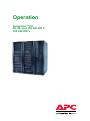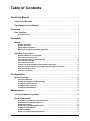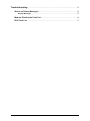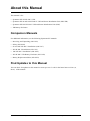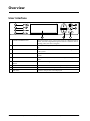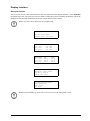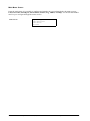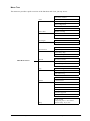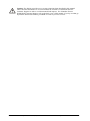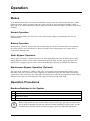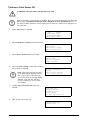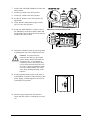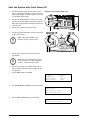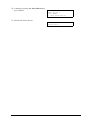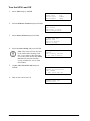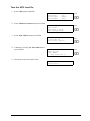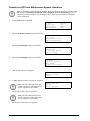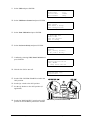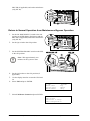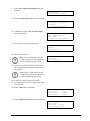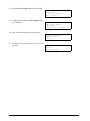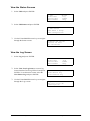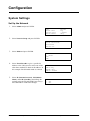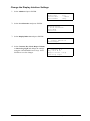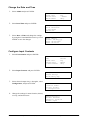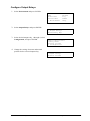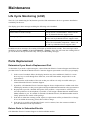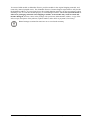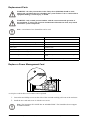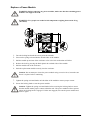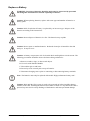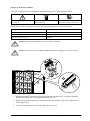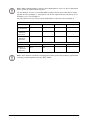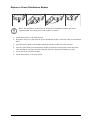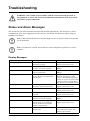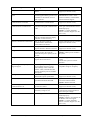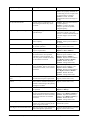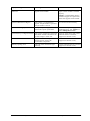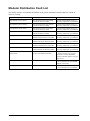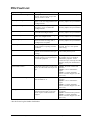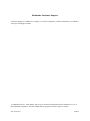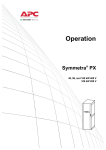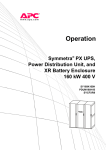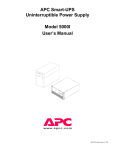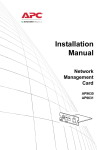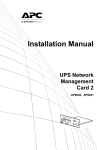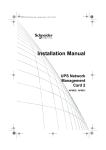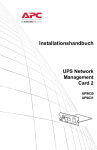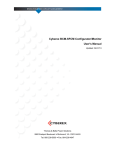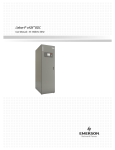Download APC PX 48 kW 400 V UPS PX 96 kW 400 V UPS PX 160 kW 400 V UPS PX 100 kW 208 V UPS Specifications
Transcript
Operation Symmetra™ PX 48, 96, and 160 kW 400 V 100 kW 208 V Legal Disclaimer The information presented in this manual is not warranted by the Schneider Electric IT Corporation to be authoritative, error free, or complete. This publication is not meant to be a substitute for a detailed operational and site specific development plan. Therefore, Schneider Electric IT Corporation assumes no liability for damages, violations of codes, improper installation, system failures, or any other problems that could arise based on the use of this Publication. The information contained in this Publication is provided as is and has been prepared solely for the purpose of evaluating data center design and construction. This Publication has been compiled in good faith by Schneider Electric IT Corporation. However, no presentation or warranty, either express or implied, is made as to the completeness or accuracy of the information this Publication contains. IN NO EVENT SHALL SCHNEIDER ELECTRIC IT CORPORATION BE LIABLE FOR ANY DIRECT, INDIRECT, CONSEQUENTIAL, PUNITIVE, SPECIAL, OR INCIDENTAL DAMAGES (INCLUDING, WITHOUT LIMITATION, DAMAGES FOR LOSS OF BUSINESS, CONTRACT, REVENUE, DATA, INFORMATION, OR BUSINESS INTERRUPTION) RESULTING FROM, ARISING OUT OF, OR IN CONNECTION WITH THE USE OF, OR INABILITY TO USE THIS PUBLICATION OR THE CONTENT, EVEN IF SCHNEIDER ELECTRIC IT CORPORATION HAS BEEN EXPRESSLY ADVISED OF THE POSSIBILITY OF SUCH DAMAGES. SCHNEIDER ELECTRIC IT CORPORATION RESERVES THE RIGHT TO MAKE CHANGES OR UPDATES WITH RESPECT TO OR IN THE CONTENT OF THE PUBLICATION OR THE FORMAT THEREOF AT ANY TIME WITHOUT NOTICE. Copyright, intellectual, and all other proprietary rights of the content (including but not limited to software, audio, video, text, and photographs) rests with Schneider Electric IT Corporation or its licensors. All rights in the content not expressly granted herein are reserved. No rights of any kind are licensed or assigned or shall otherwise pass to persons accessing this information. This Publication shall not be for resale in whole or in part. Table of Contents About this Manual .......................................................................................................... 1 Companion Manuals ................................................................................................... 1 Find Updates to this Manual ..................................................................................... 1 Overview .............................................................................................................................. 2 User Interface................................................................................................................ 2 Display Interface ........................................................................................................ 3 Operation ............................................................................................................................ 7 Modes.............................................................................................................................. Normal Operation ...................................................................................................... Battery Operation ...................................................................................................... Static Bypass Operation ............................................................................................ Maintenance Bypass Operation (Optional) ................................................................ 7 7 7 7 7 Operation Procedures ................................................................................................ 7 Breakers/Switches in the System .............................................................................. 7 Perform a Total Power Off .......................................................................................... 8 Start the System after Total Power Off .......................................................................10 Turn the UPS Load Off ...............................................................................................12 Turn the UPS Load On ...............................................................................................13 Transfer the UPS into Maintenance Bypass Operation ..............................................14 Return to Normal Operation from Maintenance Bypass Operation ............................16 View the Status Screens ............................................................................................19 View the Log Screen ..................................................................................................19 Configuration ....................................................................................................................20 System Settings ...........................................................................................................20 Set Up the Network ....................................................................................................20 Change the Display Interface Settings .......................................................................21 Change the Date and Time .........................................................................................22 Configure Input Contacts ..........................................................................................22 Configure Output Relays ...........................................................................................23 Maintenance ......................................................................................................................24 Life Cycle Monitoring (LCM) .....................................................................................24 Parts Replacement ......................................................................................................24 Determine if you Need a Replacement Part ...............................................................24 Return Parts to Schneider Electric ............................................................................24 Replacement Parts ....................................................................................................26 Replace a Power Management Card ..........................................................................26 Replace a Power Module ...........................................................................................27 Replace a Battery.......................................................................................................28 Replace a Power Distribution Module ........................................................................31 990–3015E-001 Symmetra™ PX48, 96, and 160 kW 400 V 100 kW 208 V Operation i Troubleshooting ..............................................................................................................32 Status and Alarm Messages .....................................................................................32 Display Messages ......................................................................................................32 Modular Distribution Fault List ................................................................................36 PDU Fault List ...............................................................................................................37 ii Symmetra™ PX48, 96, and 160 kW 400 V 100 kW 208 V Operation 990–3015E-001 About this Manual This manual is for: • Symmetra PX 48 kW 400 V UPS • Symmetra PX 96 and 160 kW 400 V UPS and Power Distribution Unit (PDU-XR) • Symmetra PX 100 kW 208 V UPS and Power Distribution Unit (PDU) • XR Battery Enclosure Companion Manuals For additional information, see the following Symmetra PX manuals: • Receiving and Unpacking (990-3013) • Safety (990-2984) • 96 and 160 kW 400 V Installation (990-3017) • 48 kW 400 V Installation (990-3151) • 100 kW 208 V Installation (990-3659) • 48 kW 400 V XR Battery Enclosure (990-3190) • Battery Replacement Sheet (990-2958) Find Updates to this Manual You can check for updates to this manual on www.apc.com. Look for the latest letter revision (A, B etc.) of the manual. 990–3015E-001 Symmetra™ PX48, 96, and 160 kW 400 V 100 kW 208 V Operation 1 Overview User Interface A LOAD POWERED LED When this LED is green, power to the load is on. When the LED is yellow, the load is supplied through the batteries. When the LED is flashing yellow, the unit is in bypass. B CHECK LOG LED When this LED is green, a new event has been added to the event log. C WARNING LED When this LED is yellow, there are one or more warning alarms in the system. D CRITICAL LED When this LED is red, there are one or more critical alarms in the system. E LCD SCREEN Displays alarms, status data, instructional help, and configuration items. F UP AND DOWN NAVIGATION KEYS Used to scroll through and select menu items. G ENTER KEY Opens menu items and confirms changes to the system parameters. H HELP KEY Opens context-sensitive help. I ESC KEY Returns to the previous screen displayed. 2 Symmetra™ PX48, 96, and 160 kW 400 V 100 kW 208 V Operation 990–3015E-001 Display Interface Overview Screens The Overview Screen is the main entrance to the user functions of the display interface. The UP/DOWN navigation keys take you from one screen to another. When the system is running, the display will scroll through screens showing information about the system and any active alarms. Note: The data values shown are for example only. No Active Alarms System Date/Time: 28-Mar-2010 10:37:01 Volts In L1: xxx L2: xxx L3: xxx Out L1: L2: L3: Amps xxx xxx xxx Volts Out L1: xxx L2: xxx L3: xxx kW xx.x xx.x xx.x kVA xx.x xx.x xx.x Symmetra PX 160 kW Runtime: xxhr xxmin Capacity xxx.x% UPS Load: xxx% System Bypass State: UPS Operation UPS State: On Line Note: Press ENTER to go from any overview screen to the main menu screen. 990–3015E-001 Symmetra™ PX48, 96, and 160 kW 400 V 100 kW 208 V Operation 3 Main Menu Screen From the main menu it is possible to configure and monitor the system through the sub menu screens: UPS, Power Dist, Switchgear, Environment, Alarms, Log, Admin, and Help. Use the UP and DOWN arrow keys to navigate through the menu screens. Main Screen 4 System Bypass State: UPS Operation UPS State: On Line Symmetra™ PX48, 96, and 160 kW 400 V 100 kW 208 V Operation 990–3015E-001 Menu Tree The menu tree provides a quick overview of the functions and views you may access. UPS Power Control UPS UPS Status UPS Tests & Diags UPS Configuration Total Loading Power Dist Modular Loading Volt-Meter Subfeeds Switchgear Status Factory Input Contacts Environment Output Relays Alarm Relay Map Env Monitoring Card Main Menu Screen Alarms All Active Alarms Active by Severity Active by Type Log View New Log Items View Entire Log Clear Entire Log Network Setup Admin Local Interface Date/Time Device ID Manufacturer Data Factory Defaults Firmware Upgrade Life cycle Monitor Help 990–3015E-001 On any screen & any line, press ‘?’ for context sensitive help. Try it now... Symmetra™ PX48, 96, and 160 kW 400 V 100 kW 208 V Operation 5 Caution: The display provides access to more functions than described in this manual. Those functions should not be accessed without the assistance of Schneider Electric Customer Support in order to avoid unwanted load impacts. For Schneider Electric World-Wide Customer Support, refer to the back cover of this manual. If you by accident go beyond the functions described, press ESC to return to previous screens. 6 Symmetra™ PX48, 96, and 160 kW 400 V 100 kW 208 V Operation 990–3015E-001 Operation Modes In an installation that does not include a maintenance bypass panel, the UPS has three operation modes: normal operation, battery operation and static bypass operation. If the installation includes a PDU, a PDU-XR, or an external maintenance bypass panel, the mode maintenance bypass operation also becomes available. Normal Operation During normal operation, the UPS converts the utility/mains supply to conditioned power for the connected load. Battery Operation During battery operation, the UPS provides conditioned power to the connected load from its batteries for a finite period. The UPS transfers to battery operation if the utility/mains power supply fails or is outside pre-defined limits. Static Bypass Operation Static bypass operation is a feature that keeps the load supplied directly from the utility/mains supply during different scenarios on the UPS or downstream from the UPS. In static bypass operation, the utility/mains is supplying power to the connected load directly, bypassing all internal UPS functions. Maintenance Bypass Operation (Optional) The UPS can be connected to a PDU, a PDU-XR, or an optional external maintenance bypass panel that enables the user to bypass the UPS completely for maintenance purposes that might even include replacement of the entire UPS. The connected load will then be fed directly from the utility/mains supply, and there will in this case be no filtering of the supply or battery backup of the load. Operation Procedures Breakers/Switches in the System Q1 UPS input Q2 UPS output Q3 Maintenance Bypass Q5 Static Bypass input (only in dual utility/mains systems) Note: If the system does not contain a PDU or PDU-XR, the Q1, Q2, and Q3 switches and the Q5 breaker should be located in an optional external maintenance bypass panel. See the documentation included with the maintenance bypass panel for additional information. 990–3015E-001 Symmetra™ PX48, 96, and 160 kW 400 V 100 kW 208 V Operation 7 Perform a Total Power Off WARNING: This procedure will disconnect the load. Note: If shutdown via the display is disabled, then you cannot perform this procedure and the message: Command not allowed, UPS configured to never shutdown appears. If you want to enable shutdown via the display, this is done by a Field Service Engineer via the UPSTuner. 1. Select UPS and press ENTER. → UPS Alarm Power Dist Log Switch Gear Admin Environment Help 2. Select UPS Power Control and press ENTER. → UPS Power Control UPS Status UPS Tests & Diags UPS Configuration 3. Select Turn UPS Off and press ENTER. → Turn UPS Off Reboot UPS UPS into Bypass UPS to Sleep 4. Select No, Don’t Notify to shut down without delay and press ENTER. Note: This action will cut all power to the load without shutting it down first. If you want to shut down the servers first, then choose Yes, Notify Servers. Note that this function is only available for servers with PowerChute. Notify PowerChute ? Cancel Yes, Notify Servers → No, Don't Notify 5. Confirm YES, Turn UPS Off and press ENTER. Turn UPS off Without Server Notification? > NO, ABORT →> YES, Turn UPS Off 6. Wait for the UPS to turn off. Turning UPS off, please wait... 8 Symmetra™ PX48, 96, and 160 kW 400 V 100 kW 208 V Operation 990–3015E-001 7. Set the UPS SYSTEM ENABLE switch to the OFF position. 7 8. Set the Q2 switch to the OFF position. 9. Set the Q1 switch to the OFF position. 10. Set the Q5 breaker to the OFF position (if applicable). 11. Verify that the maintenance bypass switch (Q3) is in the OFF position. 12. Set the DC DISCONNECT switch on all of XR Battery Enclosures/PDU-XR the XR Battery Enclosures and the PDU-XR (if applicable) and on the main frame (only for PX48) to the OFF position. 13. Disconnect all battery units by removing them or pulling them out to the red disconnect line. Caution: To ensure that the enclosure does not tip, do not pull out the battery units beyond the red disconnect line. If you intend to completely remove the battery units, remove them from the enclosure one at a time. Failure to pull battery units out to the red disconnect line could cause deep discharge/damage to the batteries. 14. Set the upstream mains power to the OFF or LOCKED OUT position. If the UPS has a dual mains supply, set both supplies to the OFF or LOCKED OUT position. 15. Measure bypass/output DC and mains to ensure that the system is completely powered off. 990–3015E-001 Symmetra™ PX48, 96, and 160 kW 400 V 100 kW 208 V Operation 9 Start the System after Total Power Off 1. Set the upstream utility/mains power to the XR Battery Enclosures/PDU-XR ON or LOCKED IN position. If the UPS has a dual mains supply, set both supplies to the ON or LOCKED IN position. 2. Set the DC DISCONNECT switch to the ON position on all XR Battery Enclosures and the PDU-XR (if applicable) and on the main frame (only PX 48). 3. Set the Q1 switch to the ON position. 4. Set the SYSTEM ENABLE switch on the UPS to the ON position. 4 Note: Wait approximately two minutes for the system to start. 5. Set the Q5 breaker to the ON position (if applicable). Note: The H2 LED next to the Q2 switch will turn on, indicating that it is safe to operate the Q2 switch. 6. Set the Q2 switch on the PDU, PDU-XR or the external maintenance bypass panel to the ON position. 7. Select UPS and press ENTER. → UPS Power Dist Switch Gear Environment Alarms Log Admin Help 8. Select UPS Power Control and press ENTER. → UPS Power Control UPS Status UPS Tests & Diags UPS Configuration 9. Select Turn UPS On and press ENTER. → Turn UPS On UPS On Into Bypass 10 Symmetra™ PX48, 96, and 160 kW 400 V 100 kW 208 V Operation 990–3015E-001 10. Confirm by selecting Yes, Turn UPS On and press ENTER. Confirm: Turn UPS On ? >NO, ABORT → >Yes, Turn UPS On 11. Wait for the UPS to turn on. Turning UPS on, Please wait... 990–3015E-001 Symmetra™ PX48, 96, and 160 kW 400 V 100 kW 208 V Operation 11 Turn the UPS Load Off 1. Select UPS and press ENTER. → UPS Power Dist Switch Gear Environment Alarms Log Admin Help 2. Select UPS Power Control and press ENTER. → UPS Power Control UPS Status UPS Tests & Diags UPS Configuration 3. Select Turn UPS Off and press ENTER. → Turn UPS Off Reboot UPS UPS Into Bypass UPS To Sleep 4. Select No, Don’t Notify and press ENTER. Note: This action will cut all power to the load without shutting it off first. If you want to shut down the servers first, then choose Yes, Notify Servers.Note that this function is only available for servers with PowerChute. Notify PowerChute? Cancel Yes, Notify Servers → No, Don't Notify 5. Confirm YES, Turn UPS Off and press ENTER. Turn UPS Off Without Server Notification? >NO, ABORT → YES, Turn UPS Off 6. Wait for the UPS to turn off. Turning UPS off, please wait... 12 Symmetra™ PX48, 96, and 160 kW 400 V 100 kW 208 V Operation 990–3015E-001 Turn the UPS Load On 1. Select UPS and press ENTER. → UPS Power Dist Switch Gear Environment Alarms Log Admin Help Press 2. Select UPS Power Control and press ENTER. → UPS Power Control UPS Status UPS Tests & Diags UPS Configuration Press 3. Select Turn UPS On and press ENTER. → Turn UPS On UPS On Into Bypass Press 4. Confirm by selecting Yes, Turn UPS On and press ENTER. Confirm: Turn UPS On? >NO, ABORT → >YES, Turn UPS On Press 5. Wait for the UPS to turn the load on. Turning UPS on, please wait... 990–3015E-001 Symmetra™ PX48, 96, and 160 kW 400 V 100 kW 208 V Operation 13 Transfer the UPS into Maintenance Bypass Operation Note: If shutdown via the display is disabled, then you cannot perform this procedure and the message: Command not allowed, UPS configured to never shutdown appears. If you want to enable shutdown via the display, this is done by an Field Service Engineer via the UPSTuner. 1. Select UPS and press ENTER. → UPS Power Dist Switch Gear Environment Alarms Log Admin Help 2. Select UPS Power Control and press ENTER. → UPS Power Control UPS Status UPS Tests & Diags UPS Configuration 3. Select UPS into Bypass and press ENTER. Turn UPS Off Reboot UPS → UPS into Bypass UPS to Sleep 4. Select Yes, Into Bypass and press ENTER. Confirm: UPS into Bypass? NO, ABORT → YES, Into Bypass 5. Wait for the transfer to complete. Putting UPS into Bypass, please wait.... 6. Confirm that the transfer to bypass is complete. Note: The H3 LED next to the Q3 switch will turn on, indicating that it is ok to operate the Q3 switch. UPS is now in Bypass. Press any key.... 7. Set the Q3 switch to the ON position. Note: The H2 LED beside the Q2 switch will turn on, indicating that it is ok to operate the Q2 switch. 8. Set the Q2 switch to the OFF position. 14 Symmetra™ PX48, 96, and 160 kW 400 V 100 kW 208 V Operation 990–3015E-001 9. Select UPS and press ENTER. → UPS Power Dist Switch Gear Environment Alarms Log Admin Help 10. Select UPS Power Control and press ENTER. → UPS Power Control UPS Status UPS Tests & Diags UPS Configuration 11. Select Turn UPS Off and press ENTER. → Turn UPS Off Reboot UPS UPS into Bypass UPS to Sleep 12. Select No, Don’t Notify and press ENTER. Notify PowerChute ? Cancel Yes, Notify Servers → No, Don't Notify 13. Confirm by selecting YES, Turn UPS Off and press ENTER. Turn UPS Off Without Server Notification? >NO, ABORT → >YES, Turn UPS Off 14. Wait for the UPS to turn off. Turning UPS off, please wait.... 15. Set the UPS SYSTEM ENABLE switch to the OFF position. 15 16. Set the Q1 switch to the OFF position. 17. Set the Q5 breaker to the OFF position (if applicable). 18. Set the DC DISCONNECT switch to the OFF XR Battery Enclosures/PDU-XR position on all XR Battery Enclosures and the 990–3015E-001 Symmetra™ PX48, 96, and 160 kW 400 V 100 kW 208 V Operation 15 PDU XR (if applicable) and on the main frame (only PX 48). Return to Normal Operation from Maintenance Bypass Operation 1. Set the DC DISCONNECT switch to the ON position on all XR Battery Enclosures and the PDU-XR (if applicable) and on the main frame (only PX 48). 2. Set the Q1 switch to the ON position. 3. Set the SYSTEM ENABLE switch on the UPS to the ON position. 4 Note: Wait approximately two minutes for the system to start. 4. Set the Q5 breaker to the ON position (if applicable). 5. Use the display interface to turn the UPS load on. 6. Select UPS and press ENTER. → UPS Power Dist Switch Gear Environment Alarms Log Admin Help 7. Select UPS Power Control and press ENTER. → UPS Power Control UPS Status UPS Tests & Diags UPS Configuration 16 Symmetra™ PX48, 96, and 160 kW 400 V 100 kW 208 V Operation 990–3015E-001 8. Select Turn UPS On into Bypass and press ENTER. Turn UPS On → UPS On into Bypass 9. Select Continue Turn On and press ENTER. Battery back-up not available in bypass! >Cancel → >Continue Turn On 10. Confirm by selecting Yes, On Into Bypass and press ENTER. Confirm: UPS on Into Bypass >NO, ABORT → >Yes, On Into Bypass 11. Wait for the UPS to turn the load on. Turning UPS on Into Bypass. Please wait... 12. The UPS is now ON. Note: The H2 LED next to the Q2 switch will turn on, indicating that it is safe to operate the Q2 switch. UPS’s output is now in bypass Press any key... 13. Set the Q2 switch on the PDU, PDU-XR or the external maintenance bypass panel to the ON position. Note: The H3 LED next to the Q3 switch will turn on, indicating that it is safe to operate the Q3 switch. 14. Set the Q3 switch to the OFF position. 15. Use the display interface to transfer the UPS out of bypass: 16. Select UPS and press ENTER. → UPS Power Dist Switch Gear Environment Alarms Log Admin Help 17. Select UPS Power Control and press ENTER. → UPS Power Control UPS Status UPS Tests & Diags UPS Configuration 990–3015E-001 Symmetra™ PX48, 96, and 160 kW 400 V 100 kW 208 V Operation 17 18. Select UPS out of Bypass and press ENTER. Turn UPS Off Reboot UPS → UPS out of Bypass UPS to Sleep 19. Confirm by selecting Yes, Out of Bypass and press ENTER. Confirm: UPS out of Bypass? >NO, ABORT → >YES, Out of Bypass 20. Wait for the UPS to transfer out of bypass. Putting UPS out of Bypass, please wait.... 21. The UPS is now out of bypass and is in normal operation. 18 UPS is now out of bypass Press any key.... Symmetra™ PX48, 96, and 160 kW 400 V 100 kW 208 V Operation 990–3015E-001 View the Status Screens 1. Select UPS and press ENTER. → UPS Power Dist Switch Gear Environment Alarms Log Admin Help 2. Select UPS Status and press ENTER. UPS Power Control → UPS Status UPS Tests & Diags UPS Configuration 3. Use the UP and DOWN arrow keys to navigate through the Status screens. Symmetra PX 160 kW Status: On Line No UPS Alarms View the Log Screen 1. Select Log and press ENTER. UPS Power Dist Switch Gear Environment Alarms →Log Admin Help 2. Select View New Log Items to see new log items when the Check Log LED is lit and press ENTER. To see historical events select the View Entire Log and press ENTER. → View New Log Items View Entire Log Clear Entire Log 3. Use the UP and DOWN arrow keys to navigate through the Log screens. 990–3015E-001 Log Item ≥ 1 of 2 03/14/07 10:37:02 <Description> Symmetra™ PX48, 96, and 160 kW 400 V 100 kW 208 V Operation 19 Configuration System Settings Set Up the Network 1. Select Admin and press ENTER. UPS Power Dist Switch Gear Environment Alarms Log → Admin Help 2. Select Network Setup and press ENTER. → Network Setup Local Interface Date/Time Device ID 3. Select Mode and press ENTER. Stat: → Mode: IP: SM: 4. Select Fixed IP Addr to give a specific IP address to the UPS system or select one of the other three methods to obtain an IP address. In this example Fixed IP Addr mode is selected. → Fixed IP Addr DHCP Only BOOTP Only DHCP & BOOTP 5. Select IP (Internet Protocol), SM (Subnet Mask), and GW (GateWay) and change the settings using the UP and DOWN arrow keys. Press ENTER to confirm the changes. 20 → → → IP: SM: GW: Symmetra™ PX48, 96, and 160 kW 400 V 100 kW 208 V Operation 990–3015E-001 Change the Display Interface Settings 1. Select Admin and press ENTER. UPS Power Dist Switch Gear Environment Alarms Log → Admin Help 2. Select Local Interface and press ENTER. Network Setup → Local Interface Date/Time Device ID 3. Select Display Behavior and press ENTER. Local Password → Display Behaviour Alarm Beeper 4. Select Contrast, Key Click, Beeper Volume, or Check Log Light and change the settings using the UP and DOWN arrow keys. Press ENTER to save the changes. 990–3015E-001 → Contrast ≥ 4 Key Click ≥ On Beeper Volume > High Check Log Light Symmetra™ PX48, 96, and 160 kW 400 V 100 kW 208 V Operation 21 Change the Date and Time 1. Select Admin and press ENTER. UPS Power Dist Switch Gear Environment Alarms Log → Admin Help 2. Select Date/Time and press ENTER. Network Setup Local Interface → Date/Time Device ID 3. Select Date or Time and change the settings by using the UP and DOWN arrow keys. Press ENTER to save the changes. Mode: Manual Format: mm/dd/yyyy Date: xx/xx/xxxx Time: xx:xx:xx Configure Input Contacts 1. Select Environment and press ENTER. UPS Power Dist Switch Gear → Environment Alarms Log Admin Help 2. Select Input Contacts and press ENTER. → Input Contacts Output Relays Alarm Relay Map 3. Select desired output relay, 1 through 4, select Configuration, and press ENTER. Input Contact:xof4 <contact name> Status: Normal → Configuration 4. Change the settings for name/location, alarms, severity, and normal state. 22 Name/Location x Alarms: Enabled Severity: Critical Normal: Open Symmetra™ PX48, 96, and 160 kW 400 V 100 kW 208 V Operation 990–3015E-001 Configure Output Relays 1. Select Environment and press ENTER. UPS Power Dist Switch Gear → Environment Alarms Log Admin Help 2. Select Output Relays and press ENTER. Input Contacts → Output Relays Alarm Relay Map 3. Select desired output relay, 1 through 4, select Configuration, and press ENTER. Input Contact:xof4 <relay name> Status: Closed → Configuration 4. Change the settings for name and normal position for the selected output relay. 990–3015E-001 Relay x Name <output relay> Normal: Closed Symmetra™ PX48, 96, and 160 kW 400 V 100 kW 208 V Operation 23 Maintenance Life Cycle Monitoring (LCM) The Life Cycle Monitoring (LCM) function provides UPS maintenance advice to guarantee installation availability for the user. The display gives three messages enabling the following to be identified. Display Message Status Contact APC for secure start-up Start-up check is recommended – Please call the APC by Schneider Electric support center Warranty expiring soon The end of the contractual legal warranty - Please call the APC by Schneider Electric support center Technical check recommended Regular maintenance requirements and the end of service life consumable components - Please call the APC by Schneider Electric support center In addition to these messages, the warning LED lights up and the buzzer sounds. These messages can be disabled by choosing Admin > Life Cycle Monitor > Settings > Yes. This will cause the warning LED to go out, the buzzer to stop and remove any Life Cycle Monitoring messages. Parts Replacement Determine if you Need a Replacement Part To determine if you need a replacement part, contact Schneider Electric Customer Support and follow the procedure below so that the Schneider Electric Customer Support representative can assist you promptly: 1. In the event of a module failure, the display interface may show additional “fault list” screens. Press any key to scroll through these fault lists, record the information, and provide it to the representative. 2. Write down the serial number of the unit so that you will have it easily accessible when you contact Schneider Electric Customer Support. 3. If possible, call Schneider Electric Customer Support from a telephone that is within reach of the UPS display interface so that you can gather and report additional information to the representative. 4. Be prepared to provide a detailed description of the problem. A representative will help you solve the problem over the telephone, if possible, or will assign a Return Material Authorization (RMA) number to you. If a module is returned to Schneider Electric, this RMA number must be clearly printed on the outside of the package. 5. If the unit is within the warranty period, repairs or replacements will be performed free of charge. If it is not within the warranty period, there will be a charge. 6. If the unit is covered by an Schneider Electric service contract, have the contract available to provide information to the representative. Return Parts to Schneider Electric Call Schneider Electric Customer Support to obtain an RMA number. 24 Symmetra™ PX48, 96, and 160 kW 400 V 100 kW 208 V Operation 990–3015E-001 To return a failed module to Schneider Electric, pack the module in the original shipping materials, and return it by insured, prepaid carrier. The Schneider Electric Customer Support representative will provide the destination address. If you no longer have the original shipping materials, ask the representative about obtaining a new set. Pack the module properly to avoid damage in transit. Never use styrofoam beads or other loose packaging materials when shipping a module, as the module may settle in transit and become damaged. Enclose a letter in the package with your name, RMA number, address, a copy of the sales receipt, description of the problem, a phone number, and a check as payment (if necessary). Note: Damages sustained in transit are not covered under warranty. 990–3015E-001 Symmetra™ PX48, 96, and 160 kW 400 V 100 kW 208 V Operation 25 Replacement Parts WARNING: All safety instructions in the Safety sheet (990-2984) should be read, understood, and followed prior to handling the system. Failure to do so could result in equipment damage, serious injury, or death. WARNING: Only trained persons familiar with the construction and operation of the equipment, as well as the electrical and mechanical hazards involved, may install and remove system components. Note: A maximum of two SmartSlots can be used. Part Part number 16 kW power module for 48, 96 and 160 kW 400 V SYPM10K16H 10 kW power module for 100 kW 208V, High Efficiency SYPM10KF2 Battery module (four battery units) SYBT9-B4 Battery unit SYBTU2-PLP SmartSlot relay I/O module (option) AP9610 Modbus/Jbus interface Card (option) AP9622 Network Management Card (option) Go to www.apc.com for a list of Network Management Cards Power distribution module Go to www.apc.com for a complete list of breaker Replace a Power Management Card A: Only the cards in these two locations can be replaced. 1. Loosen the two Phillips screws on the sides of the card and carefully pull it out of the enclosure. 2. Install the new card and secure it with the two screws. Note: The Symmetra PX 100 kW has an embedded NMC. The SmartSlots do not support an additional NMC. 26 Symmetra™ PX48, 96, and 160 kW 400 V 100 kW 208 V Operation 990–3015E-001 Replace a Power Module WARNING: Before removing any power modules, make sure that the remaining power modules can support the load. WARNING: Two people are needed to lift components weighing between 18–32 kg (40–70 lbs). 1. Turn the locking latch until the arrow points downwards. 2. Unscrew the spring-activated knobs on both sides of the module. 3. Pull the module up and out of the enclosure as far as the lock mechanism will allow. 4. Release the lock by pressing the black plastic tab on both sides of the module. 5. Pull the module out of the enclosure. 6. Push the replacement module securely into the enclosure. Caution: Do not attempt to insert the power module using excessive force, but make sure that it is in place before continuing. 7. Tighten the spring-activated knobs on both sides of the module to ensure proper contact. 8. Secure the locking latch to start the power module. Caution: Tighten the spring-activated knobs before securing the locking latch to ensure that the module makes proper contact within the unit. The power module will not operate unless the locking latch is engaged. If it has not engaged, take out the power module and insert it again. 990–3015E-001 Symmetra™ PX48, 96, and 160 kW 400 V 100 kW 208 V Operation 27 Replace a Battery WARNING: Servicing of batteries should be performed or supervised by personnel knowledgeable about batteries and the required precautions. Caution: When replacing batteries, replace with same type and number of batteries or battery packs. Caution: Risk of explosion if battery is replaced by an incorrect type. Dispose of the batteries according to the instructions. Caution: Do not dispose of batteries in a fire. The batteries may explode. Caution: Do not open or mutilate batteries. Released electrolyte is harmful to the skin and eyes. It may be toxic. Caution: A battery can present a risk of electrical shock and high short circuit current. The following precautions should be observed when working on batteries: A. Remove watches, rings, or other metal objects B. Use tools with insulated handles C. Wear rubber gloves and boots D. Do not lay tools or metal parts on top of batteries E. Disconnect charging source prior to connecting or disconnecting battery terminals Note: The batteries must only be replaced with model “High performance battery unit”. Caution: Wait until the UPS system is ready to be powered up before installing battery modules in the UPS. Installing the batteries more than 72 hours or 3 days before the UPS is powered up can result in a deep discharge of the batteries and cause permanent damage. 28 Symmetra™ PX48, 96, and 160 kW 400 V 100 kW 208 V Operation 990–3015E-001 Storage of the battery modules: The battery modules must be stored indoors and with their protective packaging still in place. Ambient temperature: -15 to 40 °C (5 to 104 °F) Relative humidity: 25–85% Non-condensing Store in a place free from: vibration, dust, direct sunlight, and moisture Stored batteries must be recharged at regular intervals depending on the storage temperature: Storage temperature Recharge interval -15 to 20 °C (5 to 68°F) 9 months 20 to 30 °C (68 to 86°F) 6 months 30 to 40 °C (86 to 104 °F) 3 months Caution: Do not store the batteries for more than 12 months. Caution: Two persons are needed for lifting components weighing 18–32 kg (40–70 lb). 1. Holding the handle, gently lift the battery unit and pull it halfway out. A locking mechanism prevents the battery unit from being pulled all the way out. 2. Release the locking mechanism by lifting the battery unit. Pull the battery unit completely out while supporting it. 3. Take the replacement battery unit and push it into the system. 990–3015E-001 Symmetra™ PX48, 96, and 160 kW 400 V 100 kW 208 V Operation 29 Note: When replacing batteries, always replace both batteries A+B or C+D (see illustration above) as they are interconnected in pairs. For four batteries in a row it is recommended to replace all four at the same time to ensure optimal run-time (Example 1). The batteries can also be replaced in twos, but always A+B (Example 2) or C+D (Example 3). For two batteries in a row, always replace both batteries at the same time (Example 4). Four batteries in a row Column A Column B Column C Column D Example 1 – Recommended New New New New Example 2 – Minimum requirement New New Old Old Example 3 – Minimum requirement Old Old New New Two batteries in a row Example 4 — Minimum requirement Column A Column B New New Note: Allow batteries a 24-hour recharging period after system start-up/battery replacement for battery monitoring data to become fully reliable. 30 Symmetra™ PX48, 96, and 160 kW 400 V 100 kW 208 V Operation 990–3015E-001 Replace a Power Distribution Module Note: The load that is connected to the actual power distribution module will not be supported when the locking latch on the module is opened. 1. Switch the breakers to the OFF position. 2. Disconnect the power cable from the power distribution module’s extension cable or Rack-Mount PDU. 3. Open the locking latch on the module and gently pull the module out of the enclosure. 4. Take the replacement power distribution module and open the locking latch. Route the power cable through the top of the enclosure and slide the power distribution module into place. 5. Secure the latch to lock the module. 6. Switch the breakers to the ON position. 990–3015E-001 Symmetra™ PX48, 96, and 160 kW 400 V 100 kW 208 V Operation 31 Troubleshooting WARNING: Only trained persons familiar with the construction and operation of the equipment, as well as the electrical and mechanical hazards involved, may install and remove system components. Status and Alarm Messages This section lists the status and alarm messages that the UPS might display. The messages are listed in alphabetical order, and a suggested corrective action is listed with each alarm message to help you troubleshoot problems. Note: Contact Schneider Electric Customer Support if you see alarm or status messages that are not listed here. Note: If a problem is reported, ensure that the system component in question is correctly installed. Display Messages Display Message Meaning Corrective Action Battery Charger Fault The battery charger is not functioning properly. Contact Schneider Electric Customer Support (see the back cover). Battery Defective The battery capacity is estimated to be below 50% of the expected. Replace battery. See “Replace a Battery“. Battery Fault A battery module has failed and requires replacement. Replace battery. See “Replace a Battery“. Battery High Temperature Violation The temperature of one or more battery units has exceeded system specifications. Ensure that the ambient temperature meets the specifications of the system. If the ambient temperature is below 40 °C (104 °F), then initiate a self-test to detect any bad battery units. Replace any bad battery units. Battery High Voltage Violation The battery voltage is too high and the charger has been deactivated. Contact Schneider Electric Customer Support (see the back cover). Battery Monitor Card Fault The battery monitor card has failed. Contact Schneider Electric Customer Support (see the back cover). Battery Monitor Card Removed The battery monitor card has been removed. Contact Schneider Electric Customer Support (see the back cover). Battery Weak The battery capacity is estimated to be below 75% of the expected. Replace battery. See “Replace a Battery“. Contact APC for secure start-up The UPS has been running 5 days. start-up check by an Schneider Electric Field Service Engineer (FSE) is recommended. Contact Schneider Electric Customer Support (see the back cover). Discharged Battery The UPS is online and the battery charge is low. No corrective action necessary. Note: If the input voltage fails, runtime will be limited. 32 Symmetra™ PX48, 96, and 160 kW 400 V 100 kW 208 V Operation 990–3015E-001 Display Message Meaning Corrective Action Extended Run Frame Fault One of the battery enclosures has failed. Contact Schneider Electric Customer Support (see the back cover). External DC Disconnect Switch Open The external DC DISCONNECT switch tripped. Battery power is not available or the runtime is lower than expected. Close the external DC DISCONNECT switch. If the problem continues, call Schneider ElectricCustomer Support. External Switch Gear Communication Card Fault The external switch gear communication card has failed. Contact Schneider Electric Customer Support (see the back cover). External Switch Gear Communication Card Removed The system no longer detects an external switch gear communication card. Option 1: Ensure the external switch gear communication card is installed properly. Option 2: Contact Schneider Electric Customer Support (see the back cover). Graceful Shutdown Initiated A graceful shutdown or reboot has been initiated from the display interface or other accessory. No corrective action necessary. Internal Communication Bus Fault One of the buses used for communication between the UPS modules has failed. Contact Schneider Electric Customer Support (see the back cover). In Bypass: Hardware Fault The system has transferred into bypass because a fault has occurred. Contact Schneider Electric Customer Support (see the back cover). In Bypass: Overload The system has transferred into bypass because the load has exceeded the power capacity of the system. Option 1: Decrease the load. Option 2: Add a power module to the system. In Bypass: User-Initiated The system has been transferred into bypass due to user action. Check for any problems with the system. Transfer the system to normal operation. Input Voltage or Frequency Cannot Support Bypass The frequency or voltage is out of acceptable range for bypass. This message occurs when the UPS is online, and indicates that bypass mode may not be available if required. Correct the input voltage to provide acceptable voltage or frequency. Intelligence Module Fault The main intelligence module has failed and requires replacement. Contact Schneider Electric Customer Support (see the back cover). Load (kVA) Alarm Violation The load has exceeded the user specified load alarm threshold. Option 1: Use the display interface to raise the alarm threshold. Option 2: Reduce the load. Local Management-To-UPS Communication Lost Internal communications in the system have failed. Contact Schneider Electric Customer Support (see the back cover). Low Battery The UPS is in battery operation and the battery charge is low. Runtime is limited. Shut down the system and the load equipment or restore the input voltage. No Batteries Detected No battery power is available. Option 1: Ensure the batteries are installed properly. Option 2: Check to see whether the DC Breaker has been tripped. Option 3: Contact Schneider Electric Customer Support (see the back cover). 990–3015E-001 Symmetra™ PX48, 96, and 160 kW 400 V 100 kW 208 V Operation 33 Display Message Meaning Corrective Action No Power Modules Detected No power modules are available. Option 1: Ensure that the power modules are properly installed, the two fastening screws are tight, and the locking latch is engaged. Option 2: Check for other communication alarm messages in the log. Not Synchronized Fault System cannot synchronize to AC line and bypass mode may not be available. Option 1: Decrease the sensitivity to input frequency. Option 2: Correct the input voltage to provide acceptable voltage/frequency. Output Voltage Not In Range The output voltage is not within the specified range. Evaluate the threshold setting. If necessary, adjust it for your situation. Contact Schneider Electric Customer Support (see the back cover). Overload The load has exceeded the system power capacity. Option 1: Decrease the load. Option 2: Add a power module to the system. Power Failure The input voltage is not acceptable for normal operation. Contact Schneider Electric Customer Support (see the back cover). Power Module Fault A power module has failed and requires replacement. Replace power module. See “Replace a Power Module“. Redundancy Alarm Actual power module redundancy has fallen below user-specified redundancy alarm threshold. At least one power module has failed, or the load has increased. Option 1: If possible, install additional power modules. See “Replace a Power Module“. Option 2: Replace failed modules. See “Replace a Power Module“. Option 3: Reduce the load. Option 4: Change alarm limit. Redundancy Lost The UPS no longer detects redundant power modules. One or more power modules have failed, or the load has increased. Option 1: If possible, install additional power modules. See “Replace a Power Module“. Option 2: Replace failed modules. See “Replace a Power Module“. Option 3: Reduce the load. Option 4: Change alarm limit. Redundant Intelligence Module Fault The redundant intelligence module has failed and requires replacement. Contact Schneider Electric Customer Support (see the back cover). Redundant Intelligence Module in Control The main intelligence module has failed, and the redundant intelligence module is functioning as the primary intelligence module. Contact Schneider Electric Customer Support (see the back cover). Replacement Battery Needed One or more battery units needs to be replaced. Replace battery unit(s). See “Replace a Battery“. Runtime Alarm The predicted runtime is lower than the user-specified minimum runtime alarm threshold. At least one battery module has failed or the load has increased. Option 1: Install additional battery modules. See “Replace a Battery“ Option 2: Replace failed battery modules. See “Replace a Battery“ Option 3: Reduce the load. Option 4: Change alarm limit. Site Wiring Fault There is a problem with the phase rotation or a phase is missing in the input voltage to the UPS. Contact the certified electrician that installed the system. Static Bypass Switch Module Fault The static bypass switch module has failed and requires replacement. Contact Schneider Electric Customer Support (see the back cover). 34 Symmetra™ PX48, 96, and 160 kW 400 V 100 kW 208 V Operation 990–3015E-001 Display Message Meaning Corrective Action Static Bypass Switch Module Removed The system no longer detects a static bypass switch module. Option 1: Ensure that the static bypass switch module is installed properly. Option 2: Call Schneider Electric Customer Support for replacement of the static bypass switch module. System in Maintenance Bypass The system is in maintenance bypass: the Q2 breaker is open and the Q3 breaker is closed. No corrective action necessary. System Power Supply Card Fault The system power supply card has failed and requires replacement. Ensure that the power supply card is installed properly. See “Replace a Power Management Card“. System Start-Up Configuration Fault The system configuration download has failed. Unable to determine the system voltage or frame size. Check for other alarms and contact Schneider Electric Customer Support (see the back cover). Technical check recommended Regular maintenance requirements and the end of service life consumable components. Contact Schneider Electric Customer Support (see the back cover). Warranty expiring soon The end of the contractual legal warranty. Contact Schneider Electric Customer Support (see the back cover). 990–3015E-001 Symmetra™ PX48, 96, and 160 kW 400 V 100 kW 208 V Operation 35 Modular Distribution Fault List The display interface will identify the number of the power distribution modules that has caused an alarm or warning. Display Message Meaning Corrective Action High Module Current Alarm The threshold of the high module current has been exceeded. Evaluate the threshold setting. If necessary, adjust it for your situation. High Subfeed Current Alarm The threshold of the high subfeed current has been exceeded. Evaluate the threshold setting. If necessary, adjust it for your situation. Low Module Current Alarm The threshold of the low module current has been exceeded. Evaluate the threshold setting. If necessary, adjust it for your situation. Low Subfeed Current Alarm The threshold of the low subfeed current has been exceeded. Evaluate the threshold setting. If necessary, adjust it for your situation. Max Module Current Alarm The threshold of the maximum module current has been exceeded. Evaluate the threshold setting. If necessary, adjust it for your situation. Max Subfeed Current Alarm The threshold of the maximum subfeed current has been exceeded. Evaluate the threshold setting. If necessary, adjust it for your situation. Min Module Current Alarm The threshold of the minimum module current has been exceeded. Evaluate the threshold setting. If necessary, adjust it for your situation. Min Subfeed Current Alarm The threshold of the minimum subfeed current has been exceeded. Evaluate the threshold setting. If necessary, adjust it for your situation. Communication Lost With Metering Board Alarm Communication has been lost with the power distribution module. Check the communication cables to ensure that they are properly connected. Contact Schneider Electric Customer Support (see the back cover). Module Breaker Open Alarm A modular circuit breaker is open. Check the modular circuit breakers to see if one has been over-loaded. Replace if necessary. Subfeed Breaker Open Alarm A subfeed circuit breaker is open. Check the subfeed circuit breakers to see if one has been over-loaded. 36 Symmetra™ PX48, 96, and 160 kW 400 V 100 kW 208 V Operation 990–3015E-001 PDU Fault List Display Message Meaning Corrective Action System In Maintenance Bypass The system is in maintenance bypass: the Q2 switch is open and the Q3 switch is closed. No corrective action necessary. Min Output Voltage Alarm Phase-to-neutral output voltage for phase <L-N> has dropped below the configured limit. Evaluate the threshold setting. If necessary, adjust it for your situation. Max Output Voltage Alarm Phase-to-neutral output voltage for phase <L-N> exceeded the configured limit. Evaluate the threshold setting. If necessary, adjust it for your situation. Max Total Output Current Alarm Current of output phase <n> exceeded the configured limit. Evaluate the threshold setting. If necessary, adjust it for your situation. Min Total Output Current Alarm Current of output phase <n> dropped below the configured limit. Evaluate the threshold setting. If necessary, adjust it for your situation. Output Frequency Alarm Frequency of the output current is above or below the range that is configured as acceptable. Evaluate the threshold setting. If necessary, adjust it for your situation. Critical Input Contact Fault A user-configured contact connected to the system is reporting an alarm condition. Determine why the alarm has occurred. This is a user-specific alarm setting. System Mode Alarm * The Q1 switch is open, and the UPS is disconnected from the input voltage. Close the Q1 switch to reconnect the UPS to utility/mains power. System Mode Alarm * The Q2 & Q3 switches are open, and the system is not supporting the connected equipment. For safety reasons, ensure that the switches were not closed for maintenance purposes. If the switches are open, close Q2 for UPS operation, and Q3 for maintenance bypass. System Mode Alarm * The alarm will be active in the event Q3 is on at the same time as Q1 and Q5. Option 1: Resume normal UPS operation. Option 2: Go to maintenance bypass. Option 3: Contact Schneider Electric Customer Support (see the back cover). Transformer Overheating The temperature of the transformer has exceeded 18 °C. Option 1: Resume normal UPS operation. Option 2: Go to maintenance bypass. Option 3: Contact Schneider Electric Customer Support (see the back cover). Cooling Fan Failure Alarm One fan is not working or not spinning fast enough, or one pole of the 3-pole circuit breaker has tripped. Option 1: Make sure all four fans are running. Option 2: Check breaker positions. Option 3: Contact Schneider Electric Customer Support (see the back cover). * See the Event log for further clarification. 990–3015E-001 Symmetra™ PX48, 96, and 160 kW 400 V 100 kW 208 V Operation 37 Worldwide Customer Support Customer support is available at no charge via e-mail or telephone. Contact information is available at www.apc.com/support/contact © Schneider Electric. APC and the APC logo are owned by Schneider Electric Industries S.A.S. or their affiliated companies. All other trademarks are property of their respective owners. 990–3015E-001 04/2013