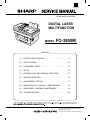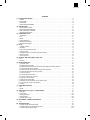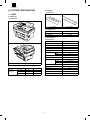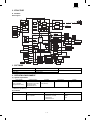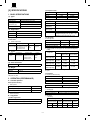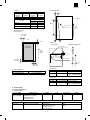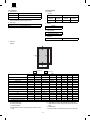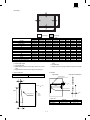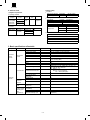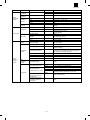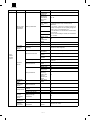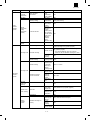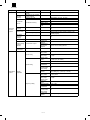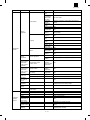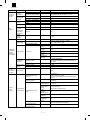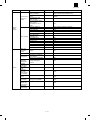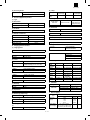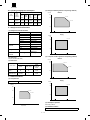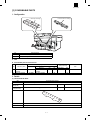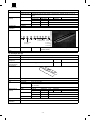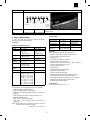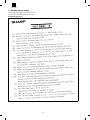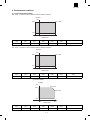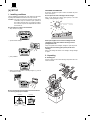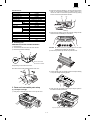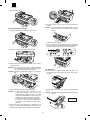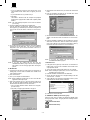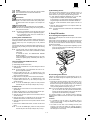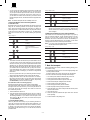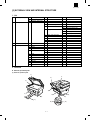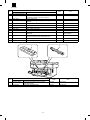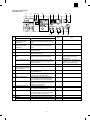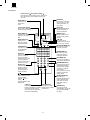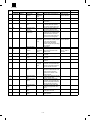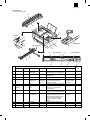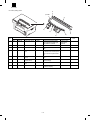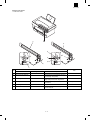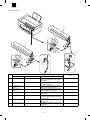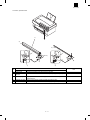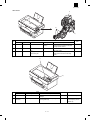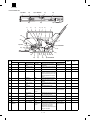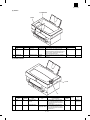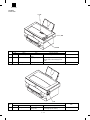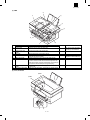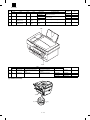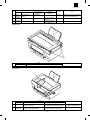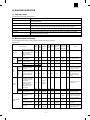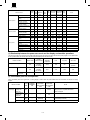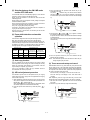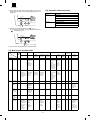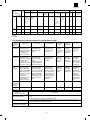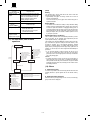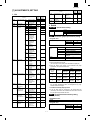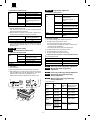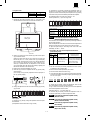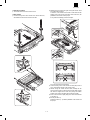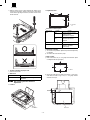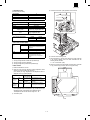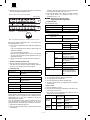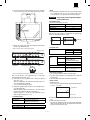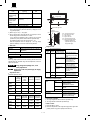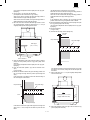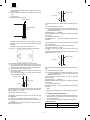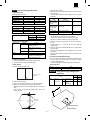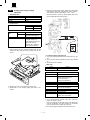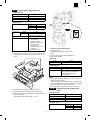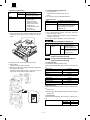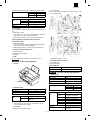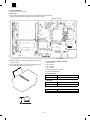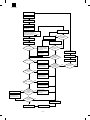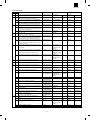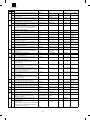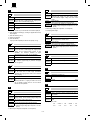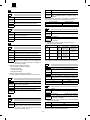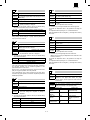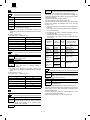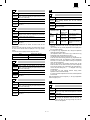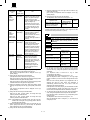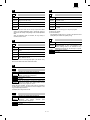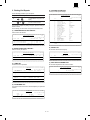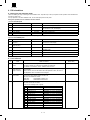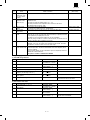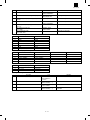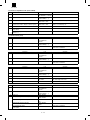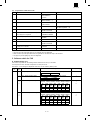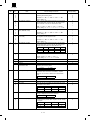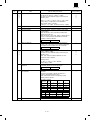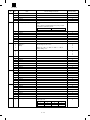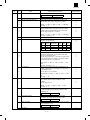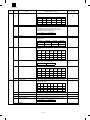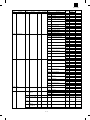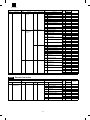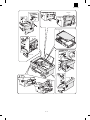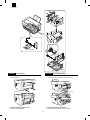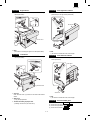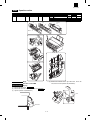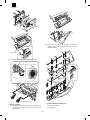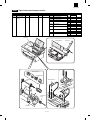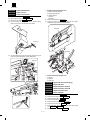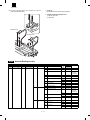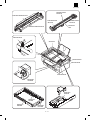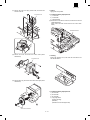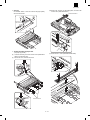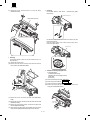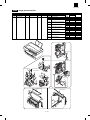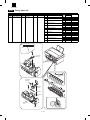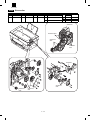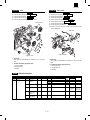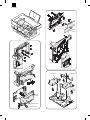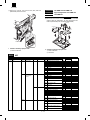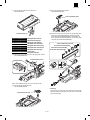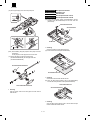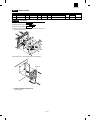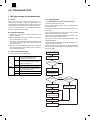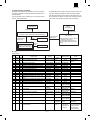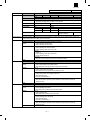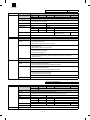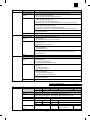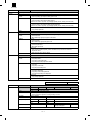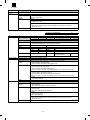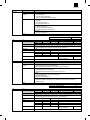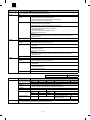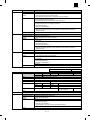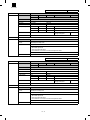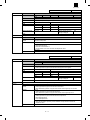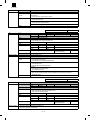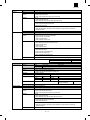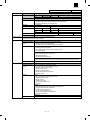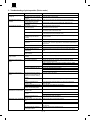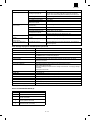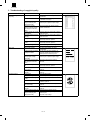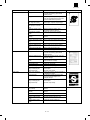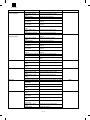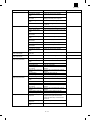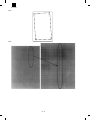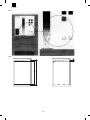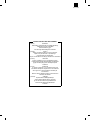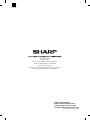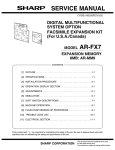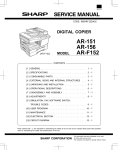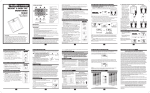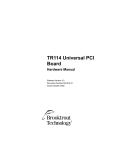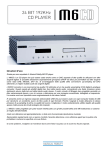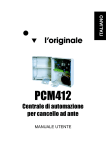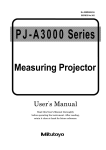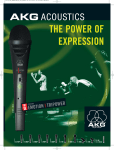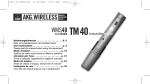Download Sharp FO-2080 Specifications
Transcript
FO-3800M CODE: 00ZFO380USF1E DIGITAL LASER MULTIFUNCTION MODEL FO-3800M CONTENTS [ 1 ] SYSTEM CONFIGURATION . . . . . . . . . . . . . . . . . . . . . . . . . . . 1-1 [ 2 ] SPECIFICATIONS . . . . . . . . . . . . . . . . . . . . . . . . . . . . . . . . . . . 2-1 [ 3 ] CONSUMABLE PARTS . . . . . . . . . . . . . . . . . . . . . . . . . . . . . . . 3-1 [ 4 ] SET UP . . . . . . . . . . . . . . . . . . . . . . . . . . . . . . . . . . . . . . . . . . . 4-1 [ 5 ] EXTERNAL VIEW AND INTERNAL STRUCTURE . . . . . . . . . . 5-1 [ 6 ] MACHINE OPERATION . . . . . . . . . . . . . . . . . . . . . . . . . . . . . . 6-1 [ 7 ] ADJUSTMENTS, SETTING . . . . . . . . . . . . . . . . . . . . . . . . . . . . 7-1 [ 8 ] SIMULATION (Test Command) ⋅ USER PROGRAM . . . . . . . . 8-1 [ 9 ] DISASSEMBLY, ASSEMBLY, MAINTENANCE . . . . . . . . . . . . 9-1 [10] TROUBLESHOOTING . . . . . . . . . . . . . . . . . . . . . . . . . . . . . . . 10-1 This document has been published to be used for after sales service only. The contents are subject to change without notice. FO-3800M At the production line, the output power of the scanner unit is adjusted to 0.33 M ILL I-WAT T P L US 2 0 P C TS an d is maintained constant by the operation of the Automatic Power Control (APC). Even if the APC circuit fails in operation for some reason, the maximum output power will only be 15 MILLI-WATT 0.1 MICROSEC. giving an acceptable emission level of 42 MICRO-WATT which is still-less than the limit of CLASS-1 laser product. Caution The fusing unit is hot. Exercise care when inspecting it. Do not switch the printer rapidly on and off. After turning the printer off, wait 10 to 15 seconds before turning it back on. Printer power must be turned off before installing any supplies. Laserstrahl LASER RADIATION WHEN OPEN AND INTERLOCKS CAUTION INVISIBLE DEFEATED AVOID EXPOSURE TO BEAM. UNSICHTBARE LASERSTRAHLUNG WENN ABDECKUNG GEÖFFNET UND SICHVORSICHT ERHEITSVERRIEGELUNG ÜBERBRÜCKT. NICHT DEM STRAHL AUSSETZEN. LASERSTRÅLNING VED ÅBNING. NÅR SIKKERHEDSBRYDERE ER UDE AF FUNKTION. UNDGÅ UDSAETTELSE FOR STRÅLNING. ADVARSEL USYNLIG USYNLIG LASERSTRÅLING NÅR DEKSEL ÅPNES OG SIKKERHEDSLÅS BRYTES. ADVERSEL UNNGÅ EKSPONERING FOR STRÅLEN. LASERSTRÅLNING NÄR DENNA DEL ÄR ÖPPNAD OCH SPÄRRAR ÄR VARNING OSYNLIG URKOPPLADE. STRÅLEN ÄR FARLIG. BETRAKTA EJ STRÅLEN. AVATTAESSA JA SUOJALUKITUS OHITETTAESSA OLET ALTTIINA VARO! NÄKYMÄTÖNTÄ LASERSÄTEILYLLE. ÄLÄ KATSO SÄTEESEEN. VAROITUS! LAITTEEN KÄYTTÄMINEN MUULLA KUIN TÄSSÄ KÄYTTÖOHJEESSA MAINITULLA TAVALLA SAATTAA ALTISTAA KÄYTTÄJÄN TURVALLISUUSLUOKAN 1 YLITTÄVÄLLE NÄKYMÄTTÖMÄLLE LASERSÄTEILYLLE. VARNING - OM APPARATEN ANVÄNDS PÅ ANNAT SÄTT ÄN I DENNA BRUKSANVISNING SPECIFICERATS, KAN ANVÄNDAREN UTSÄTTAS FÖR OSYNLIG LASERSTRÅLNING, SOM ÖVERSKRIDER GRÄNSEN FÖR LASERKLASS 1. CLASS 1 LASER PRODUCT LASER KLASSE 1 LUOKAN 1 LASERLAITE KLASS 1 LASER APPARAT The foregoing is applicable only to the 220V model, 230V model and 240V model. Caution This product contains a low power laser device. To ensure continued safety do not remove any cover or attempt to gain access to the inside of the product. Refer all servicing to qualified personnel. Wave length 780 ± 15nm Pulse times (9.3 ± 2µs)/7mm Output Power 0.4mW ± 0.05mW FO-3800M Contents [1] SYSTEM CONFIGURATION . . . . . . . . . . . . . . . . . . . . . . . . . . . . . . . . . . . . . . . . . . . . . . . . . . . . . . . . . . . . . . . . . . 1. LINEUP . . . . . . . . . . . . . . . . . . . . . . . . . . . . . . . . . . . . . . . . . . . . . . . . . . . . . . . . . . . . . . . . . . . . . . . . . . . . . . . . . 2. STRUCTURE . . . . . . . . . . . . . . . . . . . . . . . . . . . . . . . . . . . . . . . . . . . . . . . . . . . . . . . . . . . . . . . . . . . . . . . . . . . . 3. SOFTWARE . . . . . . . . . . . . . . . . . . . . . . . . . . . . . . . . . . . . . . . . . . . . . . . . . . . . . . . . . . . . . . . . . . . . . . . . . . . . . 4. OPERATING ENVIRONMENT . . . . . . . . . . . . . . . . . . . . . . . . . . . . . . . . . . . . . . . . . . . . . . . . . . . . . . . . . . . . . . . 1-1 1-1 1-2 1-2 1-2 [2] SPECIFICATIONS . . . . . . . . . . . . . . . . . . . . . . . . . . . . . . . . . . . . . . . . . . . . . . . . . . . . . . . . . . . . . . . . . . . . . . . . . . 2-1 1. BASIC SPECIFICATIONS . . . . . . . . . . . . . . . . . . . . . . . . . . . . . . . . . . . . . . . . . . . . . . . . . . . . . . . . . . . . . . . . . . 2-1 2. OPERATION (PERFORMANCE) . . . . . . . . . . . . . . . . . . . . . . . . . . . . . . . . . . . . . . . . . . . . . . . . . . . . . . . . . . . . . 2-1 3. Basic speficifications of facsimile . . . . . . . . . . . . . . . . . . . . . . . . . . . . . . . . . . . . . . . . . . . . . . . . . . . . . . . . . . . . . . 2-5 4. ENGINE SPECIFICATION . . . . . . . . . . . . . . . . . . . . . . . . . . . . . . . . . . . . . . . . . . . . . . . . . . . . . . . . . . . . . . . . . 2-13 [3] CONSUMABLE PARTS . . . . . . . . . . . . . . . . . . . . . . . . . . . . . . . . . . . . . . . . . . . . . . . . . . . . . . . . . . . . . . . . . . . . . . 1. Configuration . . . . . . . . . . . . . . . . . . . . . . . . . . . . . . . . . . . . . . . . . . . . . . . . . . . . . . . . . . . . . . . . . . . . . . . . . . . . . 2. List . . . . . . . . . . . . . . . . . . . . . . . . . . . . . . . . . . . . . . . . . . . . . . . . . . . . . . . . . . . . . . . . . . . . . . . . . . . . . . . . . . . . 3. Details . . . . . . . . . . . . . . . . . . . . . . . . . . . . . . . . . . . . . . . . . . . . . . . . . . . . . . . . . . . . . . . . . . . . . . . . . . . . . . . . . . 4. Paper specifications . . . . . . . . . . . . . . . . . . . . . . . . . . . . . . . . . . . . . . . . . . . . . . . . . . . . . . . . . . . . . . . . . . . . . . . 5. Standard density sample . . . . . . . . . . . . . . . . . . . . . . . . . . . . . . . . . . . . . . . . . . . . . . . . . . . . . . . . . . . . . . . . . . . 6. Environmental conditions . . . . . . . . . . . . . . . . . . . . . . . . . . . . . . . . . . . . . . . . . . . . . . . . . . . . . . . . . . . . . . . . . . . 3-1 3-1 3-1 3-1 3-3 3-4 3-5 [4] SET UP . . . . . . . . . . . . . . . . . . . . . . . . . . . . . . . . . . . . . . . . . . . . . . . . . . . . . . . . . . . . . . . . . . . . . . . . . . . . . . . . . . . 1. Installing conditions . . . . . . . . . . . . . . . . . . . . . . . . . . . . . . . . . . . . . . . . . . . . . . . . . . . . . . . . . . . . . . . . . . . . . . . . 2. Unpacking . . . . . . . . . . . . . . . . . . . . . . . . . . . . . . . . . . . . . . . . . . . . . . . . . . . . . . . . . . . . . . . . . . . . . . . . . . . . . . . 3. Parts and consumable parts setup . . . . . . . . . . . . . . . . . . . . . . . . . . . . . . . . . . . . . . . . . . . . . . . . . . . . . . . . . . . . 4. Cable connection . . . . . . . . . . . . . . . . . . . . . . . . . . . . . . . . . . . . . . . . . . . . . . . . . . . . . . . . . . . . . . . . . . . . . . . . . 5. Installing the printer and TWAIN (Scanner) driver software . . . . . . . . . . . . . . . . . . . . . . . . . . . . . . . . . . . . . . . . . 6. Setup FAX section . . . . . . . . . . . . . . . . . . . . . . . . . . . . . . . . . . . . . . . . . . . . . . . . . . . . . . . . . . . . . . . . . . . . . . . . . 7. Note for transport . . . . . . . . . . . . . . . . . . . . . . . . . . . . . . . . . . . . . . . . . . . . . . . . . . . . . . . . . . . . . . . . . . . . . . . . . . 4-1 4-1 4-1 4-2 4-4 4-4 4-6 4-7 [5] EXTERNAL VIEW AND INTERNAL STRUCTURE . . . . . . . . . . . . . . . . . . . . . . . . . . . . . . . . . . . . . . . . . . . . . . . . . 5-1 1. List . . . . . . . . . . . . . . . . . . . . . . . . . . . . . . . . . . . . . . . . . . . . . . . . . . . . . . . . . . . . . . . . . . . . . . . . . . . . . . . . . . . . 5-1 2. Contents . . . . . . . . . . . . . . . . . . . . . . . . . . . . . . . . . . . . . . . . . . . . . . . . . . . . . . . . . . . . . . . . . . . . . . . . . . . . . . . . 5-1 [6] MACHINE OPERATION . . . . . . . . . . . . . . . . . . . . . . . . . . . . . . . . . . . . . . . . . . . . . . . . . . . . . . . . . . . . . . . . . . . . . . (1) Operation mode . . . . . . . . . . . . . . . . . . . . . . . . . . . . . . . . . . . . . . . . . . . . . . . . . . . . . . . . . . . . . . . . . . . . . . . . (2) Machine status and display . . . . . . . . . . . . . . . . . . . . . . . . . . . . . . . . . . . . . . . . . . . . . . . . . . . . . . . . . . . . . . . . (3) Relationship between the power save mode and the display and machine operations . . . . . . . . . . . . . . . . . . (4) Consumable parts life and operation . . . . . . . . . . . . . . . . . . . . . . . . . . . . . . . . . . . . . . . . . . . . . . . . . . . . . . . . (5) Selection between the ON LINE mode and the OFF LINE mode . . . . . . . . . . . . . . . . . . . . . . . . . . . . . . . . . . . (6) Paper width detection and machine operation . . . . . . . . . . . . . . . . . . . . . . . . . . . . . . . . . . . . . . . . . . . . . . . . . (7) Auto copy function . . . . . . . . . . . . . . . . . . . . . . . . . . . . . . . . . . . . . . . . . . . . . . . . . . . . . . . . . . . . . . . . . . . . . . . (8) AE level adjustment procedure . . . . . . . . . . . . . . . . . . . . . . . . . . . . . . . . . . . . . . . . . . . . . . . . . . . . . . . . . . . . . . (9) Toner save mode setup and cancel . . . . . . . . . . . . . . . . . . . . . . . . . . . . . . . . . . . . . . . . . . . . . . . . . . . . . . . . . . (10) Operation mode and priority . . . . . . . . . . . . . . . . . . . . . . . . . . . . . . . . . . . . . . . . . . . . . . . . . . . . . . . . . . . . . . . . (11) Multi access operation table . . . . . . . . . . . . . . . . . . . . . . . . . . . . . . . . . . . . . . . . . . . . . . . . . . . . . . . . . . . . . . . . (12) Machine errors and operations in each operation mode . . . . . . . . . . . . . . . . . . . . . . . . . . . . . . . . . . . . . . . . . . . (13) Pre-heat mode, shut off mode operations . . . . . . . . . . . . . . . . . . . . . . . . . . . . . . . . . . . . . . . . . . . . . . . . . . . . . . (14) Others . . . . . . . . . . . . . . . . . . . . . . . . . . . . . . . . . . . . . . . . . . . . . . . . . . . . . . . . . . . . . . . . . . . . . . . . . . . . . . . . . 6-1 6-1 6-1 6-3 6-3 6-2 6-3 6-3 6-3 6-3 6-4 6-4 6-5 6-6 6-6 [7] ADJUSTMENTS, SETTING . . . . . . . . . . . . . . . . . . . . . . . . . . . . . . . . . . . . . . . . . . . . . . . . . . . . . . . . . . . . . . . . . . . 7-1 1. List . . . . . . . . . . . . . . . . . . . . . . . . . . . . . . . . . . . . . . . . . . . . . . . . . . . . . . . . . . . . . . . . . . . . . . . . . . . . . . . . . . . . 7-1 2. Details . . . . . . . . . . . . . . . . . . . . . . . . . . . . . . . . . . . . . . . . . . . . . . . . . . . . . . . . . . . . . . . . . . . . . . . . . . . . . . . . . . 7-1 [8] SIMULATION (Test Command) – USER PROGRAM . . . . . . . . . . . . . . . . . . . . . . . . . . . . . . . . . . . . . . . . . . . . . . . 8-1 1. Simulation . . . . . . . . . . . . . . . . . . . . . . . . . . . . . . . . . . . . . . . . . . . . . . . . . . . . . . . . . . . . . . . . . . . . . . . . . . . . . . . 8-1 2. User program . . . . . . . . . . . . . . . . . . . . . . . . . . . . . . . . . . . . . . . . . . . . . . . . . . . . . . . . . . . . . . . . . . . . . . . . . . . 8-14 3. Printing Out Reports . . . . . . . . . . . . . . . . . . . . . . . . . . . . . . . . . . . . . . . . . . . . . . . . . . . . . . . . . . . . . . . . . . . . . . . 8-15 4. FAX simulations . . . . . . . . . . . . . . . . . . . . . . . . . . . . . . . . . . . . . . . . . . . . . . . . . . . . . . . . . . . . . . . . . . . . . . . . . . 8-16 5. Software switch for FAX . . . . . . . . . . . . . . . . . . . . . . . . . . . . . . . . . . . . . . . . . . . . . . . . . . . . . . . . . . . . . . . . . . . . 8-21 [9] DISASSEMBLY, ASSEMBLY, MAINTENANCE . . . . . . . . . . . . . . . . . . . . . . . . . . . . . . . . . . . . . . . . . . . . . . . . . . . 9-1 1. List . . . . . . . . . . . . . . . . . . . . . . . . . . . . . . . . . . . . . . . . . . . . . . . . . . . . . . . . . . . . . . . . . . . . . . . . . . . . . . . . . . . . 9-1 [10] TROUBLESHOOTING . . . . . . . . . . . . . . . . . . . . . . . . . . . . . . . . . . . . . . . . . . . . . . . . . . . . . . . . . . . . . . . . . . . . . . 10-1 1. Self diag message and troubleshooting . . . . . . . . . . . . . . . . . . . . . . . . . . . . . . . . . . . . . . . . . . . . . . . . . . . . . . . 10-1 2. Troubleshooting of print operation (Printer mode) . . . . . . . . . . . . . . . . . . . . . . . . . . . . . . . . . . . . . . . . . . . . . . 10-18 3. Troubleshooting of copy/print quality . . . . . . . . . . . . . . . . . . . . . . . . . . . . . . . . . . . . . . . . . . . . . . . . . . . . . . . . 10-19 FO-3800M B. Supplies [1] SYSTEM CONFIGURATION (1) Appearance 1. LINEUP A. Main Unit (1) Appearance TD cartridge Drum cartridge (2) Supplies List Items Model/Parts code Drum cartridge FO-29DR TD cartridge FO-29ND C. Accessories Accessories list Model FO-3800M Tray (Universal) Included Drum cartridge Installed TD cartridge (1.5K) Included Original cover Included AC power cord Included UL, CSA PLG Printer cable IEEE1284 USB Included Driver soft CD-ROM Item Function/ Equipment Copier Included (SEC*) Printer Included (SEC*) FAX Warranty card (Registration card) (2) Function/Equipment MSDS sheets FO-3800M POP label Notes N/A Phone cable Operation manual FO-3800M Included Included Included (SEC*) in manual Included N/A Copy (SPF) Yes Dust cover N/A FAX (SPF) Yes User card (Aiyousya card) N/A Printer Yes Digital logo N/A 1–1 FO-3800M 2. STRUCTURE A. Hardware Block diagram FAX PWB RTC LCD PWB LIU PWB 1-chip CPU LCD Controller FX200 ASIC DRAM LIU control Fax SPF relay PWB SPF solenoid SRAM Driver Scanner motor Compress /Expand LC8213 CPU/DSP FX164 Speaker control Speaker Motor driver DRAM ROM ASIC DRAM SRAM Document detection SW I/F PWB Paper in sensor Driver Main control PWB Open/Close SW CCD PWB USB converter chip CCD Amplifier LSU unit Image process ASIC A/D Laser Laser beam sensor High voltage PWB DRAM 1M 16 2 SRAM 32k 8 2 Paper in sensor Polygon-motor Paper exit sensor Cover SW Scanner motor CPU H8S Motor driver Pick-up solenoid Driver FAN motor Motor driver RAM ROM Main motor EEPROM Home position sensor High voltage unit Operation panel Paper size sensor Heat roller Developing cartridge Thermistor Transfer roller Doctor Main charger roller Toner sensor Heater lamp Paper exit sensor Lamp Inverter Power supply unit Temperature fuse Developing roller Earth sheet Drum OPC drum cartridge Separation electrode 3. SOFTWARE Items Contents GDI Printer driver Printer driver Twain driver Scanner driver Media CD-ROM 4. OPERATING ENVIRONMENT (1) System requirements Host computer IBM PC/AT or 100% compatible (Supported ECP mode) ∗ Operating system MS-DOS 3.3 + MS-Windows 3.1X or later MS-Windows 95/98 MS-Windows NT 4.0 Emulation Plug and play Sleek type GDI (Printer) Twain (Scanner) Network Supported Not supported MS-DOS 3.3 + (Printer only) (2) Interface Type IEEE1284P × 1 Host computer IBM PC/AT or 100% compatible Operating system MS-DOS 3.3 + MS-Windows 3.1X or later MS-Windows 95 MS-Windows NT 4.0 1–2 Protocol Peppy Nibble ECP FO-3800M (2) Exposure mode [2] SPECIFICATIONS Exposure mode Automatic 1. BASIC SPECIFICATIONS (1) Types Model type Desktop type Scanning type SPF/Flat bed/Monochrome type Printing type (Emulation type) Electronic photographic type — Available Manual 5 steps Available Photo 5 steps Non Copy ratio G3 (2) Target users Print Volume Average Zoom ratio range/fixed ratio Zoom mode 50% to 200% (151 steps in 1% increments) Fixed ratio mode (AB system) 50, 70, 86, 100, 141, 200% Fixed ratio mode (Inch system) 50, 64, 78, 100, 129, 200% Zooming accuracy Same size copying: 100% ± 1.0% Enlargement copying : Set copy ratio ± 1.0% Reduction copying: Set copy ratio ± 1.0% 600 sheet/month Maximum 1,000 sheet/month (4) Job speed (3) Operating environment a. First copy time Printer mode Mode <1> System requirements Host computer Operating system IBM PC/AT or MS-DOS 3.3 + 100% compatible MS-Windows 3.1X or later MS-Windows 95/98 MS-Windows NT 4.0 Emulation Sleek type GDI Twain Network Not supported SPF mode Platen mode Normal mode 13 sec 10 sec Preheat mode 21 sec 21 sec Auto power shut-off mode 23 sec 23 sec b. Copying speed for each paper size and reduction/enlargement (CPM) <2> Interface Type IEEE1284 P (1 ports) ∗ Toner save mode (3) Copy ratio GDI FAX type Steps for exposure Copy ratio Host computer Operating system IBM PC/AT or MS-DOS 3.3 + 100% compatible MS-Windows 3.1X or later MS-Windows 95/98 MS-Windows NT 4.0 Paper size Protocol Peppy Nibble ECP MS-DOS 3.3 + (Printer only) (4) Outer dimensions Machine 460 × 425 × 307 mm (18.2" × 16.8" × 12.1") (5) Weight Same size Reduction (50% to 99%) Enlargement (101% to 200%) A4 (Short edge feed) 8 CPM 8 CPM 8 CPM B5 (Short edge feed) 8 CPM 8 CPM 8 CPM 8-1/2" × 14" (Short edge feed) 7 CPM 7 CPM 7 CPM 8-1/2" × 11" (Short edge feed) 8 CPM 8 CPM 8 CPM Packaged 15.10 Kg (5) Max. number of continuous copies Machine 13.30 Kg 50 copies (6) Machine life (6) Exposure 60K prints or 5 years a. Exposure mode/Processing Exposure mode 2. OPERATION (PERFORMANCE) A. Common operation Warm-up/Jam recovery Function Automatic Error diffusion Manual Error diffusion Photo Error diffusion b. Toner save a. Warm-up time Warm-up time after power ON 0 sec Recovery time from power save mode 0 sec Jam recovery time 0 sec Yield of Toner save mode 5% area coverage (When using 3K toner cartridge) c. Zooming type b. Jam recovery time B. Copy mode Main scanning direction Software computation Sub scanning direction Scanning speed/Document feed speed d. Resolution ∗ Scanning (1) Max. original size Main scanning direction 8-1/2" × 14", A4 (210 × 356 mm) (SPF mode) Sub scanning direction Virtual Virtual Standard resolution Standard resolution resolution resolution 8-1/2" × 11", A4 (210 × 297 mm) (Platen mode) 2–1 Scanner 400 dpi — Scanner 600 dpi — Copier 600 dpi — Copier 600 dpi — FO-3800M ∗ Printing h. Skew (Diagonality) Main scanning direction Sub scanning direction Standard resolution Virtual resolution Standard resolution Virtual resolution 600 dpi — 600 dpi — D1 | D1-D2 | 1.7mm Position Copy ratio Center Corner Same size 5.0 line/mm 4.5 line/mm Enlargement (101% to 200%) 5.0 line/mm 4.5 line/mm Reduction (50% to 99%) 4.0 line/mm 4.0 line/mm 269mm Printed vertical line Paper transfer direction e. Exposure gradient Error diffusion method. f. Copy (Print) Area 2.0 mm (Std) 3.0 mm (Max) D2 (Top) 1 ~ 5.0 mm i. Distortion Orthogonality Printed image (printable area) Image phase misalignment Print horizonal line Paper transfer direction D |D| 1mm 203mm Printed vertical line 2.5 mm (Std) 5.0 mm (Max) (Bottom) 60µm 2.0 mm (Std) 3.0 mm (Max) j. Original size g. Image misalignment Off center 0 ± 2.0 mm or below Horizontal misalignment 0 ± 2.0 mm or below Minimum Maximum AB system A6 (105 × 148.5 mm) A4 (210 × 297 mm) Inch system 3-7/8" × 5-7/8" 8-1/2" × 14" (SPF mode) 8-1/2" × 11" (Platen mode) k. Paper size Minimum Maximum AB system A6 (105 × 148.5 mm) A4 (210 × 297 mm) Inch system 3-7/8" × 5-7/8" 8-1/2" × 14" (SPF mode) 8-1/2" × 11" (Platen mode) C. Printer mode (1) System requirements a. Operating conditions Host computer IBM PC/AT or 100% compatible Operating system MS-DOS 3.3 + MS-Windows 3.1X or later MS-Windows 95/98 MS-Windows NT 4.0 Emulation Sleek type GDI Driver GDI printer driver Host computer IBM PC/AT or 100% compatible Operating system MS-DOS 3.3 + MS-Windows 3.1X or later MS-Windows 95/98 MS-Windows NT 4.0 Plug and play Supported Network Not supported b. Interface Type IEEE1284 P × 1 2–2 Protocol Peppy Nibble FO-3800M (2) Job speed (3) Image quality a. First print time Mode a. Resolution ∗ Printing Paper feed mode Normal 20 sec Power save 20 sec Main scanning direction (A4 (8-1/2" × 11"), Not including the communication time to the host PC and the set up time of polygon mirror) b. Print speed Sub scanning direction Standard resolution Virtual resolution Standard resolution 600 dpi∗ — 600 dpi∗ Virtual resolution — ∗ 300 dpi selectable b. Gradient Paper size 8 ppm (A4, 8-1/2" × 11", Sharp standard paper) Gradient Binary (Dither pattern method) c. Image treatment Image treatment Dither pattern method d. Toner save Yield of toner save mode 5% area coverage e. Print area (Portrait) G E F D B H C A Physical Page Paper size Logical Page Value A B C D E F G H LETTER 2550/5100 3300/6600 2456/4904 3200/6400 50/100 44/96 50/100 50/100 LEGAL 2550/5100 4200/8400 2456/4904 4100/8200 50/100 44/96 50/100 50/100 EXECUTIVE 2175/4350 3150/6300 2080/4152 3050/6100 50/100 45/98 50/100 50/100 A4 2480/4960 3507/7015 2384/4760 3407/6815 50/100 46/100 50/100 50/100 A5 1748/3496 2480/4960 1648/3296 2380/4760 50/100 50/100 50/100 50/100 COM-10 1236/2473 2850/5700 1136/2280 2750/5500 50/100 50/93 50/100 50/100 MONARCH 1161/2323 2250/4500 1064/2128 2150/4300 50/100 47/95 50/100 50/100 C5 1912/3825 2703/5407 1816/3632 2603/5207 50/100 46/93 50/100 50/100 DL 1299/2598 2598/5196 1200/2400 2498/4996 50/100 49/98 50/100 50/100 B5 2149/4299 3035/6070 2056/4104 2935/5870 50/100 43/95 50/100 50/100 FOOLSCAP 2550/5100 3720/7440 2456/4904 3620/7240 50/100 44/96 50/100 50/100 FOLIO 2550/5100 3900/7800 2456/4904 3800/7600 50/100 44/96 50/100 50/100 Government Printed Postcard 1181/2362 1748/3496 1088/2168 1648/3296 50/100 43/94 50/100 50/100 Japanese Envelop (Choukei 3) 1417/2834 2775/5551 1320/2640 2675/5351 50/100 47/94 50/100 50/100 A. B. C. D. Physical page width Physical page height Logical page width Width difference between Physical page and HP-GL-2 picture frame E. Height difference between Physical page and Logical page F. Height difference between Physical page and HP-GL-2 picture frame G. Printable width H. Distance between Top edge and Bottom edge in Physical page 2–3 FO-3800M (Landscape) G E F D B H C A Physical Page Paper size LETTER LEGAL EXECUTIVE A4 A5 COM-10 MONARCH C5 DL B5 FOOLSCAP FOLIO Government Printed Postcard Japanese Envelope (Choukei 3) A 3300/6600 4200/8400 3150/6300 3507/7015 2480/4960 2850/5700 2250/4500 2703/5407 2598/5196 3035/6070 3720/7440 3900/7800 1748/3496 2775/5551 B 2550/5100 2550/5100 2175/4350 2480/4960 1748/3496 1236/2473 1161/2323 1912/3825 1299/2598 2149/4299 2550/5100 2550/5100 1181/2362 1417/2834 Logical Page C 3200/6400 4100/8200 3050/6100 3407/6815 2380/4760 2750/5500 2150/4300 2603/5207 2498/4996 2935/5870 3620/7240 3800/7600 1648/3296 2675/5351 A. B. C. D. Physical page width Physical page height Logical page width Width difference between Physical page and HP-GL-2 picture frame E. Height difference between Physical page and Logical page Value D 2456/4904 2456/4904 2080/4152 2384/4760 1648/3296 1136/2280 1064/2128 1816/3632 1200/2400 2056/4104 2456/4904 2456/4904 1088/2168 1320/2640 E 50/100 50/100 50/100 50/100 50/100 50/100 50/100 50/100 50/100 50/100 50/100 50/100 50/100 50/100 F 50/100 50/100 50/100 50/100 50/100 50/100 50/100 50/100 50/100 50/100 50/100 50/100 50/100 50/100 G 50/100 50/100 50/100 50/100 50/100 50/100 50/100 50/100 50/100 50/100 50/100 50/100 50/100 50/100 H 44/96 44/96 45/98 46/100 50/100 50/93 47/95 46/93 49/98 43/95 44/96 44/96 43/94 47/94 F. Height difference between Physical page and HP-GL-2 picture frame G. Printable width H. Distance between Top edge and Bottom edge in Physical page h. Distortion f. Image misalignment 0 ± 2.0 mm or below 0 ± 2.0 mm or below Off center Horizontal misalignment Orthogonality Image phase misalignment Print horizonal line g. Skew (Diagonality) D1 D |D| | D1-D2 | 1mm 203mm 1.7mm Printed vertical line 269mm 60µm Printed vertical line Paper transfer direction i. Paper size AB system Inch system D2 2–4 Minimum A6 (105 × 148.5 mm) 3-7/8" × 8-7/8" Maximum A4 (210 × 297 mm) 8-1/2" × 14" FO-3800M (2) Image quality D. Scanner mode ∗ (1) System requirements Resolution a. Operating conditions Host computer IBM PC/AT or compatible (Supported ECP mode) Operating system Windows 3.1x Windows 95/98 Software/ Driver Twain driver Plug and play Network Supported ∗ Main scanning direction 300/400/600 600 dpi (Vertual) Sub scanning 300/400/600 — Scanning mode Not supported Monochrome 8 bit Scan Windows nt 4.0 Image density adjustment Type Host computer Scan mode and Image process IEEE 1284 P IBM PC/AT or compatible b. Interface Operating Windows 3.1x Protocol ECP Windows 95/98 ∗ Windows nt 4.0 1 bit Output to 5 levels Scan mode Image process Text & Picture Error diffusion method Text Error diffusion method Picture Error diffusion method Scan size 8.5" × 14" (SPF mode only) 8.5" × 11" A4 B5 A5 3. Basic specifications of facsimile Large Item Communication system Middle Item Transmission method Small Item Transmission time Transmission Method Compression method Modem speed Mutual transmission Sub Item Line used Number of lines used ECM Max. document width Unscannable region Document size Scanning system Automatic document detection Transmission mode Document loading capacity, scanning cycle (SPF performance) Transmitted document size Document designation Two-sided document designation Long document SPF Spec. Approx. 6 sec. (G3 ECM/14,400bps) V17, V29, V27TER, V33 (Only Receiving) MH, MR, MMR 14,400bps → 2,400bps automatic fall back G3 Public Switched Telephone Network (PSTN), Private Branch exchange (PBX), 1 line (cannot be added) YES OC: 210mm SPF: 216mm Leading edge 1 to 4 mm, trailing edge: 4mm max., left end + right end: either 4mm max. SPF: Max. 8.5" × 14" SPF: Min. 8.5" × 5.5" (Inch System) SPF: 210 × 148mm (AB System) YES NO 14" YES OC NO SPF/OC transmission changeover Continuous, automatic feed compatibility Document loading capacity NO NO SPF: 30 sheets (MAX) 8 sheets/min. (Standard mode, A4R memory transmission) Document scanning cycle 2–5 FO-3800M Large Item Image processing system Middle Item Half tone reproduction Small Item Half tone (photo mode) Sub Item Resolution Contrast adjustment Contrast selection Manual in 3 stages (AE) Resolution selection Standard Fine Super fine Finest 8 dot / mm × 3.85 line / mm 8 dot / mm × 7.7 line / mm 8 dot / mm × 15.4 line / mm NO Printer section resolution Printing size 600dpi Max. printing width Print paper size detection 215.9 mm YES (Only width): A4/Letter or small size Letter/Legal (Inch System) A4 (AB System) 250 × 1 Printing size Print system Print paper Easy dialing function Cassette capacity Print paper absence detection Exit Paper Tray Full censor Feed By failing paper pick up NO Paper cassette Rapid key dialing 20 other parties Speed dialing Chain dialing Redialing Program Mode recall 100 other parties 20 groups (including the other parties registered to rapid key dialing) By using the SEARCH key: Any other parties registered to speed dialing and rapid key dialing can be searched for using the first letter. YES The last number dialed is saved NO NO Time specified transmission/polling Time of day specified for transmission or polling. Max.3 Group dialing Easy dialing function Transmission function system Spec. Equivalent to 256 scales 8 dot /mm × 7.7 line / mm (Fixed) Time designation function Phonebook transmission Automatic recall mode when other party is busy Recall mode when communication error occurs Recall mode Intervals Count Intervals Count Transmitted Pages Number of transmissions counted in recall mode simultaneously Subsequent transmission reservation override in recall mode 1 1 1 1 to to to to 15 14 15 14 minutes times/0: no re-transmission minutes times/0: no re-transmission Beginning with the page where error occurred Max. 20 transmissions YES 2 – 6 FO-3800M Large Item Middle Item Memory Transmission/direct transmission Small Item Sub Item Memory Transmission Number of transmission Reservations that can be made Processing when memory is full Memory transmission Setting change After Transmission Setting Line sound monitoring function Priority function Multiple message transmission function Rotational Transmission Book document transmission Transmission is cancelled when using Timer, Group or Broadcast function. Only scanned’ data is transmitted. ∗ The number of pages to be actually sent does not always correspond to the one passing through the SPF in case of communication error. ∗ The transmission is cancelled when communication error occurs. ∗ If the reverse sending is selected, the transmission is cancelled. NO Dialing confirmation monitoring YES (Service Man diagnostic.) Relay transmission Relay transmission Confidential function Batch transmission function Max. 20 YES By Memory All Clear Number of destinations Transmission method Usable numbers Confidential transmission 50 destinations (Including the Group Dial) Broadcast key, group key Rapid or Speed keys Transmitted to group registered to rapid keys or speed dial. Group dialing Broadcast function YES Direct transmission Default setting Broadcast transmission Transmission function system Spec. Instructing Station Relay station Multiple relay Number of relay groups Number of Receiving stations that may be Specified per Group Other party’s Station Batch transmission NO NO NO NO NO NO NO Transmission reservation interrupt Broadcast interrupt Recall mode interrupt NO YES YES Multiple message transmission NO Rotational transmission Paper size NO Book document transmission Transmission method YES (From OC mode) 2 – 7 FO-3800M Large Item Middle Item Book document transmission Small Item Book document transmission OK stamp Remote transmission (Memory Polling) Transmission function system Remote transmission (polling transmission function) Protective function Sub Item Consecutive page transmission (page splitting) OK stamp Remote Transmission Check by other Party’s number Check by Matching of System number (user’s own machine) and ID number (other party’s Machine) (between Sharp machines only) Reverse sending Number of calls Automatic receiving Manual receiving Manual receiving Receiving mode Receiving function system Telephone message receiver connection Automatic phone/fax switching Manual receiving setting Number of Switching calls to automatic Receiving in manual receiving mode Answering Machine mode Automatically switch to automatic receive Quiet detect time Receiving mode timer switching Variable scale factor receiving NO YES (From Memory) NO NO Automatic receiving (can be switched to A.M mode or manual receiving in key operator program) 0 to 9 times (factory-set to twice: can be changed in key operator program) - The external telephone rings once if set the number of calls for automatic receiving to 0 times. NO YES OFF/1 to 9 times YES ON / OFF OFF/ 1 to 10 sec. NO Reduction Reduction made within Regular size By received data print size Designation Enlargement Memory receiving function NO YES Default setting Receiving mode Spec. Substitute receiving into memory YES (ON/OFF in key operator program) YES NO Substitute Receiving into Memory Forced memory receiving Received data override Output 2 – 8 Only when data cannot be output NO NO FO-3800M Large Item Middle Item Transfer Number specified receiving Confidential function Receiving function system Small Item Transfer at occurrence of trouble Receiving of only specified number enabled Anti junk fax mode Confidential receiving Sub Item YES NO Sender Mailbox Mailbox name Confidential ID code Rotational receiving Split receiving setting NO NO Transmission request Transmission Request Resolution at transmission Request Turnaround transmission YES Depends on the Sending Machine. NO Speed dialing Speed dialing Registration system NO YES YES (according to paper selection condition in key operator program) Two-sided document receiving 2-in-1 receiving Transmission request (polling receiving function) YES (ON/OFF) 10 group, 20 letters NO NO NO NO Split size Split receiving Spec. Number registration Rapid key dialing Number of other parties Number of other party’s Number digits Registered name earched letters User tag Classification International communication mode setting Transmission method Number of other parties Number of other party’s Number digits Registered name Searched letters User tag Classification International communication mode setting Transmission method 2 – 9 100 other parties 20 digits 20 letters (may be omitted) Up to 1 letter NO NO Speed dialing key + (00 to 99) + start key 20 other parties 20 digits 20 letters (may be omitted) Up to 1 letter NO NO Rapid key dialing FO-3800M Large Item Middle Item Small Item Group dialing Number registration Program Registration system Batch Sender Registration Transmission request/remote transmission enable number registration Transmission request/remote transmission enable number registration Letter input Sender registration Transmission request enable number System number ID number Input method Letters that may be input Sub Item Registration keys Max. number of registered other parties per group Registrable Number Registered name Searched letters User tag Classification Transmission method Number of programs Registerable item Registered name Calling method Setting change After calling Registration key Number of other parties Registration method Sender’s name Sender’s number Transmission Request source Number Registration System number Registration ID number Registration Key input Characters Registered data read-out, read-in Date & time adjustment Date indication change Backup Telephone Function System Spec. Rapid keys 50 other parties Numbers registered to speed dialing and rapid key dialing. 20 letters (may be omitted) NO NO Group dialing NO NO NO NO NO NO NO NO 24 letters, registered in key operator program 20 digits, registered in key operator program NO NO NO YES Alphanumeric characters, symbols NO Registered in key operator program Support terms is from 1990 to 2089. NO Registered data backup at power failure SRAM used, built-in battery-backed Handset On-hook Hold Pause Phone transmission at power failure Ringer volume NO YES NO YES (2 second fixed) NO Adjusted in key operator program Adjusted by pressing arrow keys on the fax control panel Switched between 10 pps and TONE in key operator program (North America) Speaker volume Tone pulse switching 2 – 10 FO-3800M Large Item Telephone Function System Middle Item External telephone connection Automatic telephone/fax switching Memory capacity Fax Memory Memory Back up Memory Contents (transmission reservation) confirmation Small Item Sub Item Remote receiving switching YES (switching number in 1 digit +**) 0 to 9 Audio response Response voice recording Standard Option NO NO NO 2MB (Approx. 120 pages/A4) NO NO LCD indication NO Print out YES Memory remain indication Page counter YES (Memory available percent display 3 digits in % on LCD NO YES (Year: month: day/ year in 4 digits) LCD: 2 digits / Print: 4 digits NO Date printing Date indication change Additional information printing function for transmission Cover function Transmission message Sender printing function Additional printing function for receiving Cover item Other party’s name Other party’s number Sender’s name Sender’s number Transmission message User message Sender’s number Sender’s name Index printing YES YES YES YES YES Communication record memory capacity Number of communications Time-specified output Communication record function YES NO MESSAGE/URGENT/ IMPORTANT/CONFIDENTIAL/PLS.DISTRIBUTE/PLS. CALL BACK NO 20 digits 24 letters Regular message Communication record table size Record table system Spec. YES Communication record table When recording Memory is full Printing sequence Department-bydepartment output Time-specified communication table Confidential receiving confirmation table A4: AB System LETTER, Legal: Inch System (not output if size setting is not A4, LETTER, legal or larger) 50 communications for transmission/receiving respectively 50 communications for transmission/receiving respectively YES 5 kinds, Every day, Each 2 day, Each 4 day, Once a week, OFF The print time is fixed at 00:00. NO FIRST IN FIRSTOUT NO Common to transmission record table NO 2 – 11 FO-3800M Large Item Middle Item Communication result report function Record table system Other report/list Other party confirmation function CSI function Department management Department management Others Operation panel display Auto startup mode Distinctive Ring (Only North America and Australia) FAST (Only for U.S.A.) Power consumption Automatic Summer Set (Only Europe) PBX setting (Only Europe) Small Item Communication result table (transmission) Broadcast transmission report Communication result table (receiving) Document image printing when memory transmission is not yet made Rapid key dialing list Speed dialing list Group dialing list Transmission activity list ID/sender list Batch transmission confirmation list Confidential ID list Option setting list Telephone list Timer list Anti junk fax number list Receptions activity List Memory image erasure list Sub Item Spec. YES (ALWAYS PRINT, ERROR/ TIMER, SEND ONLY, NEVER PRINT, ERROR ONLY) YES (ALWAYS PRINT, ERROR ONLY, NEVER PRINT) YES NO YES (output as telephone number list) YES (output as telephone number list) YES YES NO NO NO YES YES YES YES YES NO Other party confirmation display NO CSI Department-by-department user restriction Number of set departments Department-by-department charge management function YES NO LCD 20 letters by 2 lines NO NO NO YES YES Energy star compatibility YES YES YES 2 – 12 FO-3800M 4. ENGINE SPECIFICATION A. Operation/display section Display type LED display/LCD display (FAX section) Operation type Button/switch B. Paper feed/transfer/finishing (1) Details of paper feed section AB system Paper size Capacity A4, B5, A5, B6, A6 Paper weight Special paper 250 sheets 56–80g/m2 — 200 sheets 81–90g/m2 Standard condition — 1 sheet 52–130 g/m2 (104 ∼ 130 g/m2 is available for A4 size or smaller.) Notes Paper guide are to be changed by user. Recycled paper/ Transparency film/ Label sheet/Envelope Inch system Paper size Capacity 8-1/2" × 14" 8-1/2" × 11" 8-1/2" × 5-1/2" 8-1/2" × 13" 8-7/8" × 12.4" Paper weight Special paper 250 sheets 15–21 lbs. — 200 sheets 22–24 lbs. Standard condition — 1 sheet 14–34 lbs. (28 ∼ 34.5 lbs. is available for Letter size or smaller.) (2) Details of finishing Notes Paper guide are to be changed by user. Recycled paper/ Transparency film/ Label sheet/Envelope (5) Readable area/size Paper receiving tray Paper size Paper weight Capacity A4 (8-1/2" × 11") 52–80g/m2 (15–21 lbs.) 50 sheets 81–90g/m2 (22–24 lbs.) 40 sheets a. Maximum readable size (210 × 356 mm) AB system Inch system A4 8-1/2" × 14" b. Scanning area Under standard condition 2.0 mm (Std) 3.0 mm (Max) C. Scanner (reading) section (1) Type (Top) Flat bed and SPF type/Monochrome 1 ~ 5.0 mm (2) Original positioning Top left Printed image (printable area) 4.0 mm 356 mm Paper transfer direction 2.5 mm (Std) 5.0 mm (Max) (Bottom) 2.0 mm (Std) 3.0 mm (Max) (3) Resolution 216 mm Main scanning direction Sub scanning direction Standard resolution Virtual resolution Standard resolution Virtual resolution 400 dpi — 600 dpi (∗) — (6) Scanning speed Copy ratio 100% (4) Gradient Scan (8 bit) Scanning Speed 50 mm/sec. (7) Light source (Lamp) Output (1 bit) Power voltage 2 – 13 AC 800 V (rms) 48 kHz FO-3800M (8) Scanning sensor Type (2) Lamp Reduction optical image sensor (CCD) Main unit power supply Voltage Power consumption 100/120/230 V 100/120/230 V 500 W Type Monochrome Fluorescent lamp D. Scanner (Exposure) section (3) Fusing temperature (1) Type (2) Resolution Main scanning direction Sub scanning direction 600 dpi 600 dpi Ready mode/ Print mode Power save mode 160°C 80°C Print mode (after 20th sheet in the multi print mode) 155°C (4) Heat roller (3) Gradient Type 2 steps Teflon coated roller (5) Pressure roller Type (4) Details of Laser unit Revolution (6) Separation method 11,811 rpm Number of mirrors Forced separation by separation pawl 6 Laser power 0.35 mw G. Power drive 75 × 65 µm Laser beam size Laser wave length Silicone rubber roller Stepping motor (Main motor) 785 nm H. Engine control MCU (PCU) E. Imaging process section Processor (1) Imaging speed 50 mm/sec. CPU (H8S2350FP) ASIC (HG73C025FD) I. FAX control (2) Photoconductor (Drum) Processor ASIC (LZ9FH19) Type OPC (φ 24 mm) CPU (FX164) Life time 20,000 sheets Controller (FX200) ASIC (SG46533N) (3) Toner Type Developer cartridge color: black Capacity/Life time 3,000 sheets (1,500 sheets with initially installed cartridge) (A4 5% cover ratio) J. Memory (4) Charging Method Brush charging method Voltage DC-850 V AC 600 V (P-P) Transfer roller method Voltage DC+3.5 kV AC 600 V (P-P) Voltage Location 2 M bit Program MCU (PCU) PWB 16 M bit × 3 Copy image data MCU (PCU) PWB 2 K bit Control data MCU (PCU) PWB 32 K bytes × 2 Line image data MCU (PCU) PWB RAM 265 K bit × 2 Work memory MCU (PCU) PWB DRAM 16 M bit × 3 Image data/for Work RAM FAX control PWB SRAM 256 K M bit × 2 Line image data FAX control PWB ROM 8 M bit Program FAX control PWB SRAM Semiconductor laser method K. Interface (7) Develop Method Contents EEPROM (6) Exposure Method Capacity DRAM (5) Transfer Method Type ROM (EPROM) Type Mono component non-magnetic method –310 V IEEE1284P (8) Separation Method Separation charger type/method Data transfer speed 3 Mbit/sec (Max) Discharge brush type Method By developing roller Voltage +200 V — L. Power supply Type (10) Cleaning DC power supply F. Fusing High voltage power supply (1) Method Operating system Peppy/Nibble/ECP Connector type (9) Discharge (Japan only) Method Items Protocol Quick heat-up with pressure roller method 2 – 14 Output Voltage Current +24 V +12 V +5 V +3.3 V 2.0 A 0.13 A 1.1 A 0.25 A DC –310 V (+200 V) DC +3.5 KV (AC 600 V P-P) DC –850 V (AC 600 V P-P) — Notes FO-3800M (3) Storage conditions (packed in the packing material) M. Operating voltage/power consumption Power consumption Power supply voltage/ frequency Subsidiaries Power save mode Power shutdown mode Ready mode Machine Humidity Average (during printing) RH Max. — 120V 50/60Hz 29 Wh/h 55 Wh/h 17 Wh/h 171 Wh/h 600 W — 220–240V 50/60Hz 35 Wh/h 64 Wh/h 18 Wh/h 175 Wh/h 600 W 40˚C, 90% 90% 50˚C, 60% (Within Rated voltage ± 10% and Rated frequency ± 2%) 10% N. Safety/environmental standard (1) Safety/environmental standard Item Standard name Safety standard Radio wave noise standard Energy standard SEMKO Sweden NEMKO Norway DEKRA (GS MARK) Germany BSI U.K Supply RH USA/Canada USA CE MARK Europe C-TICK Australia FCC USA/CANADA ENERGY STAR World wide (Printer only) 10% — –10˚C 40˚C Temperature (4) Transport condition (packed in the packing material) (2) Ozon level Machine Very low (unmeasurable level) Humidity (3) Noise level RH Individual 30˚C, 90% 90% Operating mode Ready mode Power shut-down mode Sound power level 66 40 0 dB Sound pressure level 54.8 dB — 0 dB Noise mode 40˚C, 90% 90% FDA — 50˚C Temperature Humidity CUL UL Environmental standard –10˚C Country 40˚C, 60% 15% O. Ambient conditions −25˚C (1) Occupied area Supply 460 × 650 mm (18.2 × 29.53 in.) Main unit 40˚C Temperature Humidity (2) Operating conditions RH Humidity RH 40˚C, 90% 90% 30˚C, 85% 85% 35˚C, 60% 10% 20% −10˚C 40˚C Temperature (5) Atmospheric pressure 10˚C 595 mmHg or above 35˚C Temperature (6) Standard condition 20 to 25°C 65±5% RH, Rating for different countries 2 – 15 FO-3800M [3] CONSUMABLE PARTS 1. Configuration 2. Developer cartridge No. 1. Photoconductor cartridge Part name (Item) 1 Photoconductor cartridge 2 Developer cartridge 2. List A. Consumable parts for exclusive use (Single form) No. Part name (Item) Model name (Compound form) Content Q’ty Life 1 Photoconductor cartridge FO-29DR Photoconductor cartridge Parts item 1 20K Model name Q’ty 10 2 Developer cartridge FO-29ND Developer cartridge 1 3K 10 3. Details (1) Photoconductor drum Item Specifications/Descriptions Part name Photoconductor cartridge Model name (Single unit) FO-29DR Model name (Compound form) — Photo (Picture) Type (Kind) OPC Form Cartridge 3–1 Quantity 1 Quantity 10 Note FO-3800M Item Life Weight/Capacity/ Quantity Specifications/Descriptions Print quantity 20K Effective use period 36 months from production when sealed, or 20 months when unsealed. (Shorter one, max. 36 months) Weight Single unit Weight (g/kg) Compound form Wright (g/kg) Quantity 241 g Weight (lbs) Weight (lbs) Single unit Compound form Capacity Applied model (Litter) AL-800/840 Compatibility information Product No. content Ver. Version Fixed to 1. Form Serial No. in each production month Production year (End digit) Guarantee period (Month) Production month 0: October X: November Y: December 24 Counted from the production month. Stored under storage environment conditions (sealed). Note (2) Developer cartridge Item Specifications/Descriptions Part name Developer cartridge Model name (Single unit) FO-29ND Model name (Compound form) — Quantity 1 Quantity 10 Photo (Picture) Type (Kind) Mono-component toner Form Cartridge Life Print quantity 3K (A4, 5% cover ratio) Effective use period 24 months from the production month when sealed, or 12 months when unsealed. (Shorter one, max. 24 months) Others Weight/Capacity/ Quantity Weight Quantity Single unit Weight (g/kg) Compound form Wright (g/kg) Single unit Compound form Capacity Applied model 90 g FO-3800M Compatibility information 3–2 473 g Weight (lbs) Weight (lbs) FO-3800M Item Specifications/Descriptions Product No. content Production Production Version month place Destination Production Production year form day (End digit) 0: October X: November Y: December Guarantee period (Month) 24 Counted from the production month. Stored under the storage environment conditions (sealed). Note * Replace when print density becomes low. (2) Envelope 4. Paper specifications Size To assure print quality and normal paper handling, the following specifications of paper should be satisfied. (1) Paper Standard and Applicable Paper Item Standard paper Applicable paper Weight 60 – 90 g/m2 60 – 120 g/m2 Smoothness face; ≥ 20 s back; ≥ 20 s (BEKK method) face; ≥ 20 s back; ≥ 18 s (BEKK method) Porosity ≥7s (BEKK method) same as left Opacity ≥ 77% same as left Surface resistivity 1 × 1010 – 5 × 1010 (20 ± 1°C 65 ± 2% RH) Stiffness vertical; ≥ 17 cm horizontal; ≥ 13 cm (CLARK method) same as left Moisture content 4.5% – 7.0% same as left Thickness 75 µm – 110 µm same as left Dimension B5 (182 ± 1 × 257 ± 1mm) B6 (128 ± 1 × 182 ± 1mm) A4 (210 ± 1 × 297 ± 1mm) A5 (148 ± 1 × 210 ± 1mm) A6 (105 ± 1 × 148 ± 1mm) 8.5" ± 5/128 × 14" ± 5/128" 8.5" ± 5/128 × 11" ± 5/128" 5.5" ± 5/128 × 8.5" ± 5/128" 8.5" ± 5/128 × 13" ± 5/128" same as left Dimensions Weight International DL 110 × 220 mm 60 g/m2 (16 lbs.) to 90 g/m2 (24 lbs.) International C5 162 × 229 mm Same as above Monarch 3-7/8" × 7-1/2" Same as above Commercial 10 (business) 4-1/8" × 9-1/2" (104.78 × 241.3 mm) Same as above Envelopes Do not use envelopes which have any of the following. • Metal tabs, snaps, strings, perforations, windows or holes • Open flaps on which adhesive is exposed • Glossy surfaces • A particularly rough texture or embossing • Envelopes made from recycled paper • Envelopes that are not flat due to damage, folds or bending, or which are not straight with square corners • Envelopes which are curled • Two or more flaps • Labels that have already been attached • Flaps that have not been folded • Creases or folds on the leading edge • Adhesive that sticks without moisture when pressed closed • Envelopes that stick together due to exposed adhesive • Envelopes that have already been printed on in a laser printer • Envelopes that expand or shrink without fine creases • Envelopes which are inflated with air (3) OHP film A4 (210 × 297 mm) Letter size (8.5" × 11") (Paper Types That Should Not be Used) Paper that has any of the following should not be used for printing. • Paper with special coating on the surface • Paper with particularly rough or smooth surface • Paper which has been glued together and which could become separated. • Paper with tears, folds, embossing, dryness, moisture or curl • Paper with metal tabs or clips • Paper with holes, windows or perforations • Paper which has been pre-printed using a laser printer or photocopier (Note) Before printing, try one of the pieces of paper to be used and confirm that it can be printed successfully. (Values at 20 ± 1°C, 65 ± 2% RH) 3–3 FO-3800M 5. Standard density sample The ratio of the image area for the total area of paper is 5%. The life of every consumable part is based on this ratio. Standard density sample 3–4 FO-3800M 6. Environmental conditions (1) Transit environment (sealed) Max. change: Temperature 15°C/hour, Relative humidity 15%RH/hour, without dew Humidity RH 90% 40°C, 90% 10% -10°C 40°C Temperature Temperature (min) Humidity (min) –10°C 10% Temperature (mid) Humidity (mid) Temperature (max) Humidity (max) 40°C 90% Period (2) Storage environment (sealed) Max. change: Temperature 15°C/hour, Relative humidity 15%RH/hour, without dew Humidity RH 90% 40°C, 90% 10% -20°C 40°C Temperature Temperature (min) Humidity (min) –10°C 10% Temperature (mid) Humidity (mid) Temperature (max) Humidity (max) 40°C 90% Period (Unsealed condition) Humidity RH 30°C, 90% 90% 35°C, 60% 10% 0°C 35°C Temperature Temperature (min) Humidity (min) Temperature (mid) Humidity (mid) Temperature (max) Humidity (max) 0°C 10% 30°C 60% 35°C 90% 3–5 Period FO-3800M CAUTIONS ON HANDLING [4] SET UP Be careful in handling the copier as follows to maintain the performance of this copier. 1. Installing conditions Do not expose the drum cartridge to direct sunlight. Improper installation may damage the copier. Please note the following during initial installation and whenever the copier is moved. CAUTION: If the copier is moved from a cool place to a warm place, condensation may form inside the copier. Operation in this condition will cause poor copy quality and malfunctions. Leave the copier at room temperature for at least 2 hours before use. Doing so will damage the surface (green portion) of the drum cartridge, causing smudges on copies. Do not install your copier in areas that are: • damp, humid, or very dusty • exposed to direct sunlight Store spare supplies such as drum cartridges and TD cartridges in a dark place without removing from the package before use. If they are exposed to direct sunlight, smudges on copies may result. Do not touch the surface (green portion) of the drum cartridge. Doing so will damage the surface of the cartridge, causing smudges on copies. • 2. Unpacking poorly ventilated A. Packing list Open the carton and check if the following components and accessories are included. • subject to extreme temperature or humidity changes, e.g., near an air conditioner or heater. Be sure to allow the required space around the machine for servicing and proper ventilation. 8" (20cm) 4" (10cm) 8" (20cm) 4" (10cm) 4–1 FO-3800M 2) Remove the protective material (c), and slowly pull the protective sheet (d) and protective material (e) together toward you to remove. Be careful not to break the protective sheet (d) midway and not to remain torn part inside the machine. Accessories list Model Tray (Universal) Drum cartridge TD cartridge (1.5K) Original cover AC power cord Printer cable IEEE1284 USB Phone cable Driver soft Operation manual Copier Printer FAX Warranty card (Registration card) MSDS sheets POP label Dust cover User card (Aiyousya card) Digital logo FO-3800M Included Installed Included Included Included UL, CSA PLG Included N/A Included CD-ROM Included (SEC*) Included (SEC*) Included Included (SEC*) in manual Included N/A N/A N/A N/A (d) (e) (c) 3) Remove the TD cartridge from the bag. Hold the cartridge on both sides and shake it horizontally four or five times. B. Releasing lock REMOVING PROTECTIVE PACKING MATERIALS 1) Remove tape (a). 2) Turn and remove the lock screw in the arrow direction. 3) Remove the protective material (b). (a) CAUTION: Be sure to remove the protective paper from the drum cartridge before installing the TD cartridge. 4) Remove the protective tape and then the protective cover. (b) Do not remove with the front cover closed. Keep the fixing screw inside the front cover. Store the lock screw at the right side inside the front cover. 5) Hold the handle of the TD cartridge so that the stamped marking on top of the cartridge are facing upward. 3. Parts and consumable parts setup 6) Gently insert the TD cartridge into the copier along the guides in the direction indicated by the arrow. (1) Developer cartridge 1) Push gently on both sides of the front cover to open the cover. Align the projections on both sides with the guides. 4–2 FO-3800M 7) Close the front cover. 6) Remove the black protective sheet from the photoconductor cartridge. CAUTION: If the black protective sheet is pulled forcibly, it may be broken, Be careful not to break the sheet and slowly remove it. (2) Photoconductor cartridge 1) Gently press the both sides of the front cover and open it. 7) Install the developer cartridge. 8) Turn on the power switch. While pressing the copy mode select key and the clear key, open and close the operation panel section. (The photoconductor counter is reset by the above operation.) 2) Slowly remove the developer cartridge from the copier. 3) Hold two knobs of the photoconductor cartridge with your fingers, and slowly pull out it. WARNING: The fusing section is heated to a high temperature. When removing the photoconductor cartridge, be careful not to touch the fusing section to avoid a burn. CAUTION: Dispose the photoconductor cartridge as an incombustible. (3) Paper tray 1) Hold the paper tray so that the paper guide of the paper tray is facing front and then insert the paper tray into the copier’s paper tray slots. 2) Pull the paper release lever at the right of the paper tray toward you. CAUTION: If the paper is inserted without doing this, paper misfeeds will occur. 4) Remove a new photoconductor cartridge from the bag. CAUTION: • • A black protective sheet is attached to a new photoconductor cartridge in order to protect the cartridge from light. Install the cartridge in the copier with this black sheet attached to it. If it is removed, the cartridge surface (green section) may be damaged. Keep the photoconductor cartridge in a clean place. If it is stored in a dusty place, the cartridge surface (green section) may be damaged to cause a dirt on print paper. View from the back of machine Paper tray 5) Hold the two knobs of the photoconductor cartridge with your fingers, and slowly insert the projections on the both ends of the cartridge into the machine along the guides in the arrow direction. Paper release lever 4–3 FO-3800M 3) If extra-long paper (such as legal size) is used, raise the paper support to support the paper. Fan the copy paper and place it into the paper tray with the side to be printed facing toward you. Position the paper along the right end of the paper tray. Then adjust the paper guide to the paper width. 5. Installing the printer and TWAIN (Scanner) driver software (1) Checking the hardware and software requirements Paper support You will need the following hardware and software in order to install the printer driver. Computer type IBM PC/AT or compatible computer equipped with ECP modeequivalent bi-directional parallel interface and CD-ROM drive Windows type Windows 3.1x, Windows 95, Windows 98, Windows NT 4.0 CPU 486DX 66MHz or better Physical RAM Windows 95, Windows 3.1x: 8MB (16MB or more is recommended.) Windows NT 4.0: 12MB (16MB or more is recommended.) Windows 98: 16MB (32MB or more is recommended.) Virtual storage (swap file) 8MB or more Display 640 x 480 dots (VGA) or better Hard disk free space 11MB or more CAUTION: The printer driver included in this product cannot be used under Windows NT 3.5x, OS/2, pure MS-DOS and other operating systems which are not described above. Side to be printed Paper guide 4) Make sure the paper release lever is pushed back. The paper will be clamped by the paper feed roller inside the copier. (2) Installing the printer driver The software for your machine is provided on the CD-ROM which was packed with your machine. Before installing the printer driver, be sure to check the following items. 4. Cable connection (1) Power cable • • • Ensure that the power switch of the copier is in the OFF position. Insert the attached power cord into the power cord socket at the rear of the copier. Is the machine connected properly to the computer? Does the machine have paper? Is there another GDI printer driver or Windows Printing System printer driver already installed? If installed, change the printer port setting. a. Windows 95/Windows NT 4.0: 1) Load paper into the paper tray of the machine. For instructions on loading paper, see the section LOADING COPY PAPER in the copier operation manual. 2) Turn on the machine. 3) Turn on your computer and start Windows. NOTE: Before installing the printer driver, be sure to close all other applications which may be open. 4) When using Windows 95 on a personal computer with plug & play*, the "Update Device Driver Wizard" window will appear. Insert the installation CD-ROM into the CD-ROM drive. Click the Next button and follow the on-screen instructions. If the "Copying Files" window appears during this operation, enter R:\ (if the CDROM is designated as drive R), click the OK button and follow the on-screen instructions. (2) Interface cable 1) Check that the power switches of both the printer and the computer are in the OFF position. 2) Plug the parallel interface cable into one of the printer interface connectors (whichever connector you want to use). Fasten the two bail chips at the side of the printer connector to hold the interface connector in place. Connecter Cable Interface connector Bail clip 3) Plug the other end of the cable into the parallel interface connector of your computer. CAUTION: The printer sends and receives data bi-directionally and at high speed. Some switch boxes and pass-through devices cannot support high-speed, bi-directional transfer of data, and using them may cause printing errors. CAUTION: Some printer selectors (which allows to use two or more computers and printers by selection) are not compatible to this machine. • 4–4 If you use Windows 95 and the "New Hardware Found" window will appear, select Driver from Disk Provided by Hardware Manufacturer and then click the OK button. Proceed to step 6. FO-3800M • If you use Windows 95 and the screen shown above or the "New Hardware Found" window does not appear, proceed to step 5. 5) Select Search for the best driver for your device and click the Next button. 6) Insert the installation CD-ROM into the CD-ROM drive. Select CD-ROM drive and click the Next button. • If you use Windows NT 4.0, proceed to step 5. Plug & Play This feature is effective if both the computer and peripheral equipment are equipped with an IEEE 1284 compliant parallel interface. NOTE: The screen displayed depends on the version of Windows you are using. 5) Insert the installation CD-ROM into the CD-ROM drive. Click the Start button and select Run. When the screen shown below appears, type R:\SETUP (if the CD-ROM is designated as drive R) and click the OK button. Follow the on-screen instructions. ∗ 7) Windows driver file search will find the device "SHARP FO3800M". Click the Next button and follow the on-screen instructions. 8) Insert the installation CD-ROM into the CD-ROM drive. Click the Start button and select Run. When the window shown below appears, type R:\SETUP (if the CD-ROM is designated as drive R) and click the OK button. Follow the on-screen instructions. 6) The "Install From Disk" window will appear. Insert the installation CD-ROM into the CD-ROM drive. Type R:\ (if the CD-ROM is designated as drive R) and click the OK button. Follow the onscreen instructions. NOTE: If you have any problem with the test print, see TROUBLESHOOTING on page 20. NOTE: If you have any problem with the test print, see TROUBLESHOOTING on page 20 and check the symptoms and solutions. Print the test page again after removing the problem. c. Windows 3.1x: 1) Load paper into the paper tray of the machine. For instructions on loading paper, see the section LOADING COPY PAPER in the copier operation manual. 2) Turn on the machine and then start Windows on your computer. NOTE: Before installing the printer driver, be sure to close all other applications which may be open. 3) Insert the installation CD-ROM into the CD-ROM drive. 4) Choose File from the Menu bar in Program Manager, and then choose the Run... command. 5) Type R:\SETUP (if the CD-ROM is designated as drive R) in the command line box and then click the OK button. b. Windows 98: 1) Load paper into the paper tray of the machine. For instructions on loading paper, see the section LOADING COPY PAPER in the copier operation manual. 2) Turn on the machine. 3) Turn on your computer and start Windows. NOTE: Before installing the printer driver, be sure to close all other applications which may be open. 4) When using Windows 98 on a personal computer with plug & play*, the "Add New Hardware Wizard" window will appear. Click the Next button and follow the on-screen instructions. • If the "Add New Hardware Wizard" window does not appear, proceed to step 8. ∗ Plug & Play: For plug & play information, see page 6. 6) Follow the on-screen instructions. d. "SHARP FO-3800M" printer driver group When the printer driver is installed, the SHARP FO-3800M printer driver group will be created. This group allows the following functions to be executed. DOS Emulation HELP DOS Emulation Setup 4–5 FO-3800M Readme The latest information on the printer driver and the TWAIN driver is included in this note. Read the Readme first. Status Monitor HELP (4) Uninstalling drivers If the printer driver and TWAIN driver are not installed correctly or if you no longer use this machine, uninstall the printer driver and TWAIN driver from your computer using the following procedure. 1) If using Windows 95/Windows 98/Windows NT 4.0, click Start, Program, SHARP FO-3800M, and Uninstall FO-3800M. If using Windows 3.1x, double-click the SHARP FO-3800M icon in Program Manager and double-click the Uninstall FO-3800M icon. 2) When the "Confirm File Deletion" window appears, click the Yes button. 3) When the "Remove Programs From Your Computer" window appears, click the OK button. NOTE: The printer driver and the TWAIN driver are uninstalled at the same time. Status Monitor The printer state and information on current printing are displayed on the status monitor window. When printing starts, the status monitor screen will appear on the computer display. Uninstall FO-3800M The printer driver and the TWAIN driver can be uninstalled. If the drivers are uninstalled, printing and scanning cannot be performed on the machine. NOTE: • Be sure to read "Readme" found in the printer driver group before starting to print or scan from application programs. • If you uninstall the printer driver, the TWAIN driver is uninstalled at the same time. 6. Setup FAX section A. Connecting the Telephone Line Cord Plug one end of the telephone line cord into the jack on the machine marked "LINE." Plug the other side into a standard (RJ11C) single-line telephone wall jack. Be sure not to plug this telephone line cord into the "TEL" jack. The "TEL jack" is used to attach an extension telephone or answering machine to the machine. Note: If your area experiences a high incidence of lightning or power surges, we recommend that you install surge protectors for the power and telephone lines. (3) Using other installed drivers If you use another GDI printer or Windows Printing Systems printer, including the SHARP AL-800 series and AL-1000 series, interference between printers may occur and printing may not be performed properly. To use another GDI printer or a Windows Printing System printer, you must change the port setting of the printer driver using the following procedure. NOTE: If another printer does not operate properly when the FO3800M printer driver is set to "FILE", uninstall the FO-3800M printer driver. To uninstall the driver, see UNINSTALLING PRINTER DRIVER on page 23. If after uninstalling the FO-3800M printer driver, the printer still does not operate properly, reinstall the printer driver you are using. a. Windows 95/Windows 98/Windows NT 4.0: 1) Click the Start button. 2) Select Settings and then click Printers. 3) Right-click the FO-3800M icon in the printer dialog box and then click Properties. NOTE: For this description, it is assumed that the mouse is configured for right hand operation. 4) Click the Details tab (Ports tab – on Windows NT4.0) in the Properties dialog box, select FILE: in the Print to the following port list box, and click the OK button. 5) Right-click the icon of the printer to be used and click Properties. 6) Click the Details tab (Ports tab – on Windows NT4.0) in the Properties window, select LPT1 (or the currently used port), and click the OK button. NOTE: To use the FO-3800M again, perform the same procedure but select the port to be used (for example, LPT1) in step 4. LI NE TE L B. Connecting Other Devices If desired, an answering machine or external telephone can be connected to the machine through the telephone jack, labeled TEL, on the rear of the machine. • Connecting an answering machine to the machine allows you to receive both voice and fax messages when you are out. To use this feature, first change the outgoing message of your answering machine, and then set the reception mode of the machine to "A.M." (Answering Machine mode) when you go out. Note: If you are using distinctive ringing with an answering machine, you do not need to follow the procedure described below. (Please note that when distinctive ringing is used, the answering machine must be distinctive ring compatible.) The outgoing message of your answering machine should be changed to inform callers who want to send a fax to press their FAX START key. Comments: 1. It is advisable to keep the length of the message under 10 seconds. If it is too long, you may have difficulty receiving faxes sent by automatic dialing. 2. Your callers can even leave a voice message and send a fax message on the same call. Modify your outgoing message to explain that this can be done by pressing their FAX START key after leaving their voice message. b. Windows 3.1x: 1) Double-click the Control Panel icon in the Main window of Program Manager. 2) Double-click the Printers icon. The Printers window will then open. 3) Select FO-3800M, and then click the Connect button. 4) Select File from the list of options in the Ports window, and then click the OK button. 5) Select the new printer you would like to use from the list in the Installed Printers window, and then click the Connect button. 6) Select the printer port to use for the new printer, and then click the OK button. 7) Click the Set As Default Printer button, and then click the Close button. NOTE: To use the FO-3800M again, perform the same procedure but select the port to be used (for example, LPT1) in step 4. 4–6 FO-3800M • You can connect an extension phone to the machine to make and receive calls like any other extension phone on your line. Even if you pick up the extension phone and hear a fax tone, the machine will automatically cut in and take over the line. Note, however, if you also have a PC modem on the same line, you must turn on the Remote Reception function, and deactivate the Fax Signal Receive function. Note: The Remote Reception function is initially set to "ON". Factory setting: 2 (OFF) Step FUNCTION 2 ABC 4 a. Quiet Detect Time Quiet Detect Time is the function that enables the machine to be used along with an answering machine for both phone messages and faxes. After the answering machine has answered, any duration of silence longer than a certain threshold time will prompt the machine to take over the line and prepare to receive a fax. The Quiet Detect Time can be set from 00 to 10 seconds, following the procedure below. 1 TUV FUNCTION 3 Enter the Quiet Detect Time in seconds, from 00 to 10. (Setting “00” turns off Quiet Detect Time) to Step 5 “STORED” will appear in the display. ENTER STOP STOP STOP STOP Press 1 to turn Auto Receive on, or 2 to turn it off. Press the STOP key twice to exit. Factory setting: 1 (ON) 1 4 or The machine is set to automatically begin reception if you pick up from an extension telephone and the machine detects a fax tone. However, if you are using a modem on the same line, you must deactivate this function: otherwise the machine will mistakenly attempt to receive the transmission from your computer. To turn off the Fax Signal Receive function, follow the procedure below. Note: If you turn off the Fax Signal Receive function, be sure to activate the Remote Reception function. “A.M. MODE” will appear in the display. “QUIET DETECT TIME” will appear in the display. “SELECT AUTO RECEIVE” will appear in the display. (2) Setting Up the Machine for Use with a PC Modem Comments 2 Comments “A.M. MODE” will appear in the display. Note: If you are using Auto Receive, make sure that your answering machine is set to answer on four rings or less. Otherwise, the machine will take over all calls, preventing callers from leaving voice messages. Factory setting: 05 Press these keys TUV ABC 3 (1) Using the Machine with an Answering Machine Step Press these keys 1 Press these keys GHI FUNCTION Press the STOP key twice to exit. 4 • The machine has been set at the factory for a Quiet Detect Time of 5 seconds, which gives the best performance for most answering machines. However, you may have to adjust the Quiet Detect Time depending on your answering machines disconnect time, the time before the machine disconnects the line after a period of silence. If your machine has a short disconnect time, you may have to shorten the Quiet Detect Time. However, if the machine is interrupting callers in the middle of messages, you should set a longer Quiet Detect Time. • If there is a pause at the end of your answering machine message, make sure that the Quiet Detect Time is longer than this pause. • Setting Quiet Detect Time to 00 turns the function off. However, the machine will not be able to receive faxes sent using manual dialing (picking up the receiver, dialing the number, and pressing the FAX START key when the fax tone is heard). b. If Quiet Detect Time is not working properly... With some answering machines, there is simply no Quiet Detect Time that will allow both reception of faxes and uninterrupted voice messages. Even in this case, however, you can set up the machine to receive both phone and fax messages from callers on touch-tone lines. Follow this procedure: 1. Set the Quiet Detect Time to 00. 2. Using the Remote Reception Number (factory set to 5) to start fax reception, change your answering machine message to include the following information. "If you want to send a fax press 5 and then press the ( ) key twice, after you hear the fax tone press your FAX START key". c. Answering Machine Backup There may be times when the tape on your answering machine becomes full, or when the answering machine itself malfunctions. It is still possible to receive faxes even under these conditions, however, by turning on the Auto Receive function. The machine will automatically answer all calls after five rings. To use this function, follow the procedure below. “FAX SIGNAL RCV.” will appear in the display. ABC 3 Notes: “OPTION SETTING” will appear in the display. ABC 2 or STOP Comments STOP Press 1 to turn Fax Signal Receive on, or 2 to turn it off. Press the STOP key twice to exit. 7. Note for transport When transporting this machine, follow the following packing procedures before moving. • To transport this machine, be sure to use the original packing case and the protective material. If another packing case is used, the machine may be damaged. • Be sure to remove the developer cartridge before transport. 1. Turn off the power switch and disconnect the power cord. 2. Remove the interface cable from the machine. 3. Gently press the both sides and open the front cover. 4. Remove the developer cartridge from the machine. 5. Remove paper from the paper feed tray. 6. Remove the paper feed tray from the machine. 7. Return the paper feed tray slowly to the bottom. 8. Attach the fixing screw (which is keep inside the machine) to the left side of the machine. 9. Close the front cover. 10. Attach the protective material and tapes which were removed when unpacking. 11. Put the machine in the packing case. 4–7 FO-3800M [5] EXTERNAL VIEW AND INTERNAL STRUCTURE 1. List A B External, operation parts Internal parts (1) External, operation parts (2) Internal operation parts (3) Operation, display parts (1) Parts in each section a Operation section b Paper feed, transport section c Optical section d C Lock position D Functional parts (1) Sensor, detector (2) Switch (3) Clutch, solenoid (4) Motor (5) PWB (6) Fuse, thermostat (7) Lamp (8) Interface (connector) (9) Belt, wire (10) Power (11) Adjustment volume Image process section e Fusing, paper exit section f Drive section g Printer section h FAX section i Cross sectional view a Drive motor b Fan (motor) <1> Scanner (reading) section <2> Scanner (writing) section <1> OPC drum section <2> Developing section <3> Transfer, separation section 2. Contents A. External, operation parts (1) External, operation parts 1) 7) 6) 5) 11) 4) 8) 10) 9) 2) 3) 12) 5–1 13) FO-3800M Parts No. Name Model Function/Operation 1 SPF unit (Document cover) 2 Front cover Opened when installing or removing the OPC cartridge and the developer cartridge or removing a paper jam. 3 Paper exit tray Receives printed paper. 4 Operation panel Allows various setting in the copy mode and test command operations. 5 Document table A document is set to the left corner reference. 6 Paper feed tray Sets print paper. 7 Paper guide Adjusts the paper width. 8 Power switch Turns on/off the main power. 9 Power connector Connects with the AC power cord. 10 Printer interface connector Connects with the host computer. (Parallel interface) (IEEE-1284) 11 Paper release lever Put the lever straight when setting paper to release paper feed drive. Put the lever down to allow paper feed. 12 LINE jack Used to connect with the TEL line. 13 TEL jack Used to connect with the external TEL line. Note Allows connection with two host computers. (2) Internal operation parts 1) No. 2) Parts Name Model Function/Operation Note 1 Developer cartridge Converts latent electrostatic images into visible images (toner images). Common Life (3K print) 2 OPC cartridge Forms latent electrostatic images. Common Life (20K print) 5–2 FO-3800M (3) Operation, display parts a. Main body section 1) 2) 3) 4) 5) 6) 7) 8) 12) Parts No. Name Function/Operation 9) 13) Model 10) 14) 11) 15) Note 1 Copy image mode select key/Copy image mode display lamp Selects the copy image mode in auto, character, photo, toner save mode. Displays the copy image mode. 2 Copy density adjustment key/Copy density level display lamp Selects the copy density. Used to set the power save mode. Displays the copy density mode (level). 3 SPF display lamp Lights up when a document is set on the SPF document feed tray. 4 SPF jam lamp Lights up when a document jam or mis-feed occurs in the SPF section. 5 Developer cartridge warning lamp Turns on or blinks to show that the consumable part (developer cartridge) must be replaced. Turns on when there is little toner, and blinks when there is no toner to disable printing. OPC cartridge warning lamp Turns on or blinks to show that a consumable part (developer cartridge, OPC cartridge) or that there is a paper jam. At 19,000 print, the lamp lights up to show the life is up. At 20,000 print, the lamp lights up to disable printing. Paper jam warning lamp Turns on or blinks when there is a paper jam. 6 Copy magnification ratio select key/Copy magnification ration display lamp Selects the copy magnification ratio. 7 Zoom mode display lamp Turns on when the zoom key is used to set the coy magnification ratio. 8 Copy magnification display key Used to display the copy magnification ratio set by the zoom key on the value display. 9 Value, code display LED Displays the value information (copy quantity, copy magnification ratio, etc.) and codes (error code, test command code and its information). 10 On-line lamp Turns on during operation in the printer mode. (Print data is received from the host in the printer enable state or during printing.) 11 Pre-heat mode display lamp Blinks in the pre-heat mode. 12 Zoom key Sets the copy magnification ratio in the range of 50% ∼ 200% by the increment of 1%. 13 Value setting key Used to input various set values (copy quantity, test command setting, power save mode setting, etc.). Used to set the power save mode. 14 Clear key Cancels various setting and operations. 15 Start key Starts operations and stores various set data. Ready lamp Turns on when in print ready state. 5–3 FO-3800M b. FAX section Left arrow key ( ) and right arrow key ( ) Press these keys to scroll through a menu. During input mode, these keys are also sometimes used to move the cursor. ENTER key FUNCTION key Press this key to enter function mode. Press this key to decide an item in a menu, or to enter numbers and letters you have typed in. Liquid crystal display AUTO light Shows various messages during fax operation and programming. This light indicates that the machine will answer the machine automatically. BOOK SEND key MANUAL light Press this key to fax a original from the original table. This light indicates that the machine must be answered manually. ENTER RESOLUTION key Press this key to adjust the resolution before sending faxes. BOOK SEND A.M. light AUTO MANUAL A.M. FUNCTION RESOLUTION CONTRAST BROADCAST RECEPTION MODE This light indicates the answering machine will answer the line if properly connected. RECEPTION MODE key CONTRAST key Press this key to adjust the contrast before sending faxes. 01 02 03 04 05 06 07 08 09 10 11 12 13 14 15 16 17 18 19 20/POLL Rapid keys Press one of these keys to dial a fax or telephone number automatically. Press Rapid key 20 to start polling if programmed. (Note that you must attach the Rapid key labels.) ABC DEF DOCUMENT GHI JKL MNO SPEED/SEARCH PQRS TUV WXYZ REDIAL/PAUSE Press this key to send originals to a group of receiving fax machines. Press this key to perform a direct send fax transmission. SPEED/SEARCH key SPEAKER STOP FAX START / Press these keys to enter symbols during the name storing procedure. Press the " " key to change from pulse dialling to tone dialling mode. STOP key BROADCAST key DOCUMENT key Number keys Press these keys to dial numbers, and enter numbers and letters during number/name storing procedures. Press this key to select the mode of reception. Press this key to dial a two digit Speed Dial number. During character inputting, use this key to delete an incorrect entry. Also, press this key twice to search for an automatic dialling number. REDIAL/PAUSE key Press this key to automatically redial the last number you dialed. Also, press this key to insert a pause when entering numbers. FAX START key Press this key to stop an operation Press this key to begin before it is completed, or to delete sending a fax or manually receiving a fax. the number that was last input. This key is also used to close the line when manually dialling. 5–4 SPEAKER key Press this key to begin manual dialling. (To close the line, press the SPEAKER key again.) FO-3800M B. Internal parts (1) Parts in each section a. Operation section 2) 1) No. Parts Name Model Function/Operation 1 Operation control PWB Displays various number information and messages. Outputs the key operation signal. 2 Number display Displays various value information and messages. Note b. Paper feed, transport section 2) 3) 1) PE SENSOR 9) PAPER SIZE SW 10) 4) 11) 4) 5) PUS 6) 8) 6) 7) PIN SENSOR 13) 12) 13) 16) 14) 16) 18) 19) 15) 8) 17) 12) 19) 5–5 FO-3800M No. 1 Parts Code PE SENSOR Signal name PEMP IN Name Paper empty detector Note Type Function/operation Photo transmission sensor Detects paper on the paper tray. 2 Paper guide Adjust the paper width. 3 Paper feed tray Sets the print paper. (Capacity: XXX sheets) 4 Paper release lever Put this lever straight to set paper to release paper feed. Put this lever down to enable paper feed. Paper feed clutch solenoid Controls (on/off) the main motor drive for the paper feed roller. Paper feed release lever When the paper feed lever is put straight, this lever releases paper feed solenoid drive. This lever reduces stress to the paper feed roller clutch in removing paper. 5 PUS PUS 6 7 PIN SENSOR PIN Paper in detector PAPER SIZE SW Paper width detector 8 9 Photo transmission sensor Detects whether the fed paper is transported to the transfer position or not. By the timing of this detector signal, the relative positions of paper and print image are controlled. Mechanical switch (Micro switch) Detects the paper width. This signal controls the laser beam radiation area. Paper feed roller PAPER SIZE IN Active condition LOW (0V) when paper is detected. LOW (0V) when paper is detected. Feeds paper. 10 Paper pressure plate Presses paper onto the paper feed roller. 11 Paper pressure spring Presses paper onto the paper feed roller. 12 Paper separator Separates paper in paper feed operation. 13 Paper feed clutch 14 Paper feed clutch lever Driven by the paper feed clutch solenoid to control ON/OFF of the paper feed clutch. Prevents against reverse rotation of the paper feed roller. 15 Paper feed clutch joint Links the paper feed roller and the paper feed roller clutch. 16 Paper feed clutch sleeve Controls ON/OFF of the paper feed roller. (The paper feed roller is driven by the paper feed clutch solenoid and the main motor.) 17 Paper feed clutch spring Transmits the paper feed clutch rotation to the paper feed clutch sleeve. 18 Paper feed clutch gear Transmits the main motor power to the paper reed roller. 19 Paper separater spring Applies a proper pressure to the paper separater. Mechanical spring type clutch Controls ON/OFF of the paper feed roller. (The paper feed roller is driven by the paper feed clutch solenoid and the main motor. 5–6 LOW (0V) when the max. width is detected. FO-3800M c. Optical section <1> Scanner (reading) section 10) 11) 2) 4) MHPS 6) CCD SENSOR 8) SL SENSOR 5) 3) 2) 7) 4) MHPS 10) 8) SL SENSOR 7) 6) CCD SENSOR 9) 1) 11) 9) 5) 3) Parts No. Code Signal name Name Type Function/operation 1 Scanner lamp control PWB Drives the scanner lamp. Maintains the lamp light quantity at a constant level. 2 Scanner drive wire Transmits the scanner motor power to the scanner unit. 3 4 Scanner motor MHPS MHPS CCD SENSOR CCD OUT 5 6 Drives the scanner unit. Photo transmission sensor Lens 7 8 Scanner home position sensor CCD (Image) sensor PDA/PDK Scanner lamp light quantity sensor Detects the scanner home position. By this signal the image scanning operation is controlled. HIGH (5V) when the home position is detected. Transfers the document image to CCD. CCD Scanner lamp SL SENSOR Active condition Scans the document images (photo signals) and converts them into electrical signals. Digital signal (8Bit) Radiates light to the document to allow the CCD to scan the document images. Photo diode Detects the scanner lamp light quantity. This signal is inputted to the scanner lamp control PWB to control the scanner lamp drive voltage to maintain a constant level of light quantity. 9 No. 1 mirror Leads the document image to CCD. 10 No. 2 mirror Leads the document image to CCD. 11 No. 3 mirror Leads the document image to CCD. 5–7 Analog signal (0 ∼ 0.5V) Note FO-3800M <2> Scanner (writing) section 2) 1) SYNC 3) 8) 7) 4) 6) No. 1 5) Parts Code SYNC Signal name SYNC IN Name Laser beam sensor Type Bin diode Function/operation Detects the laser beam position. By this signal the left image print start position is controlled. 2 No. 1 mirror 3 No. 3 mirror Leads the laser beam to the OPC drum. 4 Second cylindrical lens Corrects the laser beam deflection by variations in the scanning mirror angle. Corrects the optical section dirt. 5 Fθ mirror (No. 2 mirror) Corrects the laser beam form and pitch. 6 Scanning mirror (rotation mirror) Scans the laser beam and performs imaging. 7 No. 1 cylindrical lens Adjust the direction of laser beam. 8 Laser diode Generates laser beam. (Controls ON/OFF for imaging) 5–8 Active condition LOW (0V) when laser beam is detected. Note FO-3800M d. Image process section <1> OPC drum section 1) 5) 6) 3) 5) 4) 2) 1) Parts No. Name Type OPC Note Function/operation 1 OPC drum 2 OPC drum earth electrode Forms latent electrostatic images. Connects the OPC drum aluminum layer and the earth (high voltage PWB). 3 Main charger electrode Connects the main charger output (high voltage PWB) and the main charger brush. 4 Discharge brush Discharges (lower the potential of) the OPC drum surface. 5 Main charger brush Charges the OPC drum. 6 Toner seal Shield to prevent toner from leaking outside the OPC drum unit. 5–9 Japan only FO-3800M <2> Developing section 5) 2) 1) 7) 8) 5) 1) 3) 3) 6) 4) 4) 8) 5) 1) No. Parts Name Type Function/operation 1 Developing roller Attaches toner to the latent electrostatic images on the OPC drum to convert it into a visible image. 2 Developing doctor Controls toner quantity on the developing roller and charges toner. 3 Developing bias electrode Connects the developing roller and the bias voltage output (high voltage PWB). 4 Potential control electrode Connects the developing roller and the bias voltage output (high voltage PWB). 5 Toner stirring roller Lead toner to the developing roller and charges toner. 6 Zenor diode Maintains the potential between the developing roller and the toner stirring roller at a constant level. 7 Toner seal Shields toner from leaking outside the developing unit. 8 Potential control sheet Maintains the developing roller potential at a constant level. 5 – 10 Note FO-3800M <3> Transfer, separation section 1) 3) 4) 3) 5) 2) 1) No. 4) Parts Name Function/operation 1 Transfer roller Transfers toner images on the OPC drum onto the paper. 2 Transfer roller electrode Connects the transfer roller and the transfer voltage output (high voltage PWB). 3 Pressure spring Applies pressure to the transfer roller, paper, and the OPC drum to improve transfer efficiency. 4 Separation electrode Reduces paper charging potential to facilitate separation of paper. 5 Earth electrode Connects the separation electrode and the earth (high voltage PWB). 5 – 11 Note FO-3800M e. Fusing, paper exit section 11) 7) 11) 8) 8) 7) 6) 2) POUT 1) 3) 4) 9) 5) 4) 5) 9) 9) 10) 2) POUT 10) 1) 6) 11) 3) No. Code Signal name Name Heat roller POUT IN Paper exit detector RTH IN Fusing temperature sensor Temperature fuse 1 (Fusing section) Temperature fuse 2 (Fusing section) Heater lamp 1 2 3 POUT 4 5 6 HL 7 Pressure roller 8 Paper exit roller 9 Separation pawl 10 Paper exit roller 11 Pressure spring Parts Type Function/operation Heats toner on the paper and fuses onto the paper. Photo transmission sensor Thermistor Mold Mold Halogen lamp Active condition LOW (0V) when paper is detected. MODEL Note Detects paper exit. Detects the heat roller surface temperature. Assures safety in overheating. Assures safety in overheating. Heats the heat roller. Applies a pressure to the heat roller and paper to improve fusing efficiency. Discharges paper after fusing. Separates paper from the fusing roller mechanically. Discharges paper outside the machine after fusing. Applies a pressure to the heat roller, paper, and pressure roller to improve transfer efficiency. 5 – 12 100V series 10V 500W 120V series 120V 500W 200V series 230V 500W FO-3800M f. Drive section 1) 3) 2) No. 1 Parts Code Signal name MM Name Type Main motor Stepping motor (+24V) Note Function/operation Drives the paper feed section, the paper transport section, the fusing section, and the image process section. 2 Paper feed section drive gear Transmits the main motor power to the paper feed section. 3 Imaging process, fusing section drive gear Transmits the main motor power to the imaging process section and the fusing section. g. Printer section 1) 2) No. Parts Name 1 ICU PWB 2 Printer interface connector Type IEEE1284 parallel interface Function/operation MODEL Note Converts print data sent from the host into bit image. Printer models only Connects with the host computer (parallel interface)(IEEE1284) Allows connection with two host computer(s). Printer models only 5 – 13 FO-3800M h. FAX section External View 1) 4) 2) 3) Parts No. Code Code name Name Type Active Model condition Function/Operation 1 FAX operation panel Performs FAX operations. 2 Document tray Documents are loaded to this tray. 3 Document guide Adjusts the document width. 4 Roller pressure release button When a paper jam occurs in the SPF paper feed section, release the roller pressure and remove the jam paper. Clutch, motor, solenoid, roller 6) 4) 2) 3) 2) 5) 7) 1) 6) 10) 8) 7) 12) 11) 10) 9) 8) 5 – 14 Note FO-3800M Parts No. Code Code name Name Type 1 SPF transport roller 2 SPF paper feed clutch 3 SPF paper exit roller 4 SPF paper exit follower roller 5 Function/Operation Active Model condition Note Transports documents. Discharges documents. SPF MOTOR SPF motor Discharges documents. Stepping motor Feeds and transports documents. (Drive motor for SPF) SPF paper feed roller Feeds documents. 7 Pickup roller Picks up the top document to the paper feed roller. 8 Separation unit Separates documents in paper feed. 9 SPF transport follower roller A Transports documents. SPF paper feed solenoid Control ON/OFF of the SPF paper feed roller. 11 SPF resist roller Controls the start timing of document transportation. (reading). 12 SPF transport follower roller B Transports documents. SPUS SPF PUS Note Spring clutch "Controls ON/OFF of the SPF paper feed roller. Controls power transmission of the SPF motor." 6 10 Active Model condition PWB, sensor 1) 2) 3) 4) 5) Parts No. Code Code name Name Type Function/Operation 1 FAX operation control PWB Controls key operations and displayes of FAX function. 2 SPF interface PWB Drives the SPF motor. Outputs sensor and detector signals to the FAX control PWB. 3 SW1 SPF document detector Photo transmission Detects documents on the SPF tray. L level 4 SW3 SPF open/close detector Photo transmission Detects open/close of the SPF unit. L level 5 SW2 SPF paper entry detector Photo transmission "Detects the lead edge of fed document, and outputs signals to control ON timing of the SPF resist roller." L level 5 – 15 FO-3800M i. Cross sectional view 28) MHPS 29) 30) SL SENSOR 35) 1) 31) 32) 34) 2) 3) 4) 33) CCD SENSOR 5) 6) 7) 26) 25) 8) 24) POUT 9) PE SENSOR 23) 10) 11) 21) 17) 22) 18) 15) 16) 13) 36) 12) 14) PIN SENSOR Parts No. Code Signal name Name Model Type Thermistor Function/operation Detects the heat roller surface temperature. 1 Fusing temperature sensor 2 No. 3 mirror (LSU) 3 No. 1 mirror (LSU) 4 No. 2 cylindrical lens 5 OPC drum 6 Laser scanner Scans laser beams to perform imaging. 7 frror (No. 2 mirror) (LSU) Corrects the laser beam form and pitch. 8 Laser diode Generates the laser beam. (Controls ON/OFF for imaging.) 9 PE SENSOR PEMP IN Paper empty detector Corrects the laser beam deflection caused by variations in the surface angle of the scanning mirror. Also prevents agaist dirt in the optical section. OPC Photo transmission sensor Forms latent electrostatic images. Detects paper on the paper tray. Paper pressure spring Presses paper onto the paper feed roller at a proper pressure. 11 Paper pressure plate Presses paper onto the paper feed roller at a proper pressure. 12 Paper feed roller Feeds paper. 13 Paper separator PIN SENSOR PIN Paper in detector Analog signal (2.0 ∼ 5.0V) Leads the laser beam to the OPC drum. 10 14 Active condition LOW (0V) when paper is detected. Separates paper in paper feed. Photo transmission sensor Detects whether the fed paper is transported to the transfer position or not. By the timing of this detector signal, the relative positions of the paper and the print image are controlled. 5 – 16 LOW (0V) when paper is detected. Note FO-3800M No. Parts Model 15 Developing roller Attaches toner to the latent electrostatic images on the OPC drum to convert them into visible images. 16 Transfer roller Transfers toner images on the OPC drum to paper. 17 Transfer pressure spring Applies a pressure to the transfer roller, paper, and the OPC drum to improve transfer efficiency. 18 Separation electrode Reduces the paper charging potential to facilitate separation of paper from the OPC drum. 19 Temperature fuse 1 (fusing section) Mold Assures safety in overheating. 20 Temperature fuse 2 (fusing section) Mold Assures safety in overheating. 21 Pressure roller Applies a pressure to the heat roller and paper to improve fusing efficiency. 22 Fusing pressure spring Applies a pressure to the heat roller paper, and the pressure roller to improve transfer efficiency. 23 24 Paper exit roller POUT 25 Discharges paper after fusing. POUT IN Paper exit detector Photo transmission sensor Detects discharge of paper. HL Heater lamp Halogen lamp Heats the heat roller. 26 Heat roller Toner on the paper is heated and fused onto the paper. 27 Separation pawl Separates paper from the fusing roller mechanically. 28 MHPS MHPS SL SENSOR PDA/PDK 29 30 Scanner home position sensor Photo transmission sensor No. 2 mirror Scanner lamp light quantity sensor Detects the scanner home position. By this signal the image scanning operation is controlled. Detects the scanner lamp light quantity. This signal is inputted to the scanner lamp control PWB to control the scanner lamp drive voltage to maintain a constant level of light quantity. Scanner lamp Radiates light necessary for the CCD to scan the document images. 32 Lens Transfers document images to CCD. CCD SENSOR CCD OUT CCD (image) sensor LOW (0V) when paper is detected. HIGH (5V) when the home position is detected. Leads document images to CCD Photo diode 31 33 Note CCD Scans the document images (photo signals) and converts them into electrical signals. 34 No. 1 mirror 35 No. 3 mirror Lead document images to CCD. Lead document images to CCD. 36 Paper separater spring Applies a proper pressure to the paper separater 5 – 17 HIGH (5V) when the home position is detected. Digital signal (8Bit) 100V series 100V 500W 120V series 120V 500W 200V series 230V 500W FO-3800M C. Functional parts (1) Sensor, detector 3) PAPER SIZE SW 4) PE SENSOR 2) SL SENSOR 1) MHPS 6) CCD SENSOR 11) DSW 5) SYNC 7) PIN SENSOR 8) TS 10) POUT 9) RTH Parts No. Code Signal name Name Type Function/operation Active condition 1 MHPS MHPS Scanner home position sensor Photo transmission sensor Detects the scanner home position. This signal is used to control image scanning operation. HIGH (5V) when the home position is detected. 2 SL SENSOR PDA/PDK Scanner lamp light quantity sensor Photo diode Detects the scanner lamp light quantity. This signal is inputted to the scanner lamp control PWB to control the scanner lamp drive voltage to maintain a constant level of light quantity. Analog signal (0 ∼ 0.5V) 3 PAPER SIZE SW PAPER SIZE IN Paper width detector Mechanical switch (Micro switch) Detects the paper width. This signal is used to control the laser beam radiation area. LOW (0V) when the max. width is detected. 4 PE SENSOR PEMP IN Paper empty detector Photo transmission sensor Detects paper on the paper tray. LOW (0V) when paper is detected. 5 SYNC SYNC IN Laser beam sensor Bin diode Detects the laser beam position. This signal is used to control the left image print start position. LOW (0V) when laser beam is detected. 6 CCD SENSOR CCD OUT CCD (image) sensor CCD Scans document images (photo signals) and converts them into electrical signals. Digital signal (8Bit) 7 PIN SENSOR PIN Paper in detector Photo transmission sensor Detects whether the fed paper is transported to the transfer position or not. LOW (0V) when paper is detected. 8 TS TS IN Toner empty sensor Photo transmission sensor Detects remaining toner in the developing cartridge. HIGH (5V) when toner empty is detected. 9 RTH RTH IN Fusing temperature sensor Thermistor Detects the fusing roller surface temperature. Analog signal (2.0 ∼ 5.0V) 10 POUT POUT IN Paper exit detector Photo transmission sensor Detects discharge of paper. LOW (0V) when paper is detected. 11 DSW DSW Front cover open/close switch Micro switch Turns on/off the +24V power line (power source for the motor, the high voltage PWB, and solenoids) when opening/closing the front cover for safety. (Detects open/close of the front cover at the same time.) Close 5 – 18 Note FO-3800M (2) Switch 2) POWER SW 1) DSW No. Parts 1 Code DSW 2 POWER SW Signal name DSW Name Front cover open/close switch Type∗ Micro switch Main power switch Seesaw switch Function/operation Turns on/off the +24V power line (power source for the motor, the high voltage PWB, and solenoids) when opening/closing the front cover for safety. (Detects open/close of the front cover at the same time.) Turns on/off the main power line. (ON/OFF of all power) Active condition Close Note Close (3) Clutch, solenoid 1) PUS 2) Parts No. 1 2 Code PUS Signal name PUS Name Type∗ Function/operation Paper feed clutch solenoid Solenoid Paper feed clutch Mechanical spring type clutch Controls ON/OFF of the paper feed roller. (The paper feed roller is driven by the paper feed clutch solenoid and the main motor.) Controls ON/OFF of the paper feed roller. (The paper feed roller is driven by the paper feed clutch solenoid and the main motor.) 5 – 19 Active condition ON ON MODEL Note Driven by +24V power. FO-3800M (4) Motor a. Drive motor 1) LSM 2) MM 3) IMGSM No. Parts Code Name Type Function/operation 1 LSM Laser scanning motor DC brushless motor (+24V) Drives the scanning mirror. 2 MM Main motor Stepping motor (+24V) Drives the paper feed section, the paper transport section, and the image process section. 3 IMGSM Scanning motor Stepping motor (+24V) Drives the scanner (reading) unit. Note b. Fan (motor) 1) FM No. 1 Parts Code FM Name Cooling fan motor Type Propel (DC brushless motor) (+24V) Function/operation Cools inside the machine (the fusing section and the image process section). 5 – 20 Note FO-3800M (5) PWB 2) 3) 1) 4) 5) 8) 6) 7) No. Parts Name Power PWB Function/operation Outputs DC power. Drives the heater lamp. Controls light quantity of the scanner lamp. 3 4 Scanner lamp drive PWB LIU PWB ICU PWB 5 6 MCU (PCU) PWB FAX control PWB 7 High voltage power PWB Operation control PWB 1 2 8 Performs send/receive control of the TEL line. Converts print data set from the host and converts it into bit image data and send to the MCU. Controls the image process section and the engine section. Controls the operations relating to FAX. (Sends image data of the scanner to the LIU PWB. Sends received image data to the printer engine section. Performs communication control (analysis of the protocol control and data) for the opponent party.) Outputs the high voltage for the image process section. Controls the main motor. Displays the value information. Outputs the key operation signal. (6) Fuse, thermostat 2) F601 1) F603 3) 4) 5 – 21 MODEL Note The voltage specification differs depending on the destination. Allows connection with two host computers. Printer models only FO-3800M Parts No. Code 1 F603 Name Power unit fuse Form Mini Form MODEL Specification Normal 5A 125V 3.15A 250V 2 F601 Power unit fuse Mini Normal 10A 125V Protects the power unit primary side circuit against an overcurrent. Protects the power unit primary side circuit against an over. 5A 250V Note Function/operation 3 Temperature fuse 1 (Fusing section) Mold Temperature fuse 132°C 250V 10A Assures safety in overheating. 4 Temperature fuse 2 (Fusing section) Mold Temperature fuse 187°C 125V 1.5A Assures safety in overheating. 100V series 20V series 100V series 200V series (7) Lamp 1) SL 2) HL No. Parts Code Name Type Function/operation 1 SL Scanner lamp Cool cathode ray tube (Xenon lamp) Light source for scanning (reading) 2 HL Heater lamp Halogen lamp Heating for the heat roller. (8) Interface (connector) 1) 2) 3) 5 – 22 Specification Model Common 100V 500W 10V series 120V 500W 120V series 230V 500W 200V series Note FO-3800M No. 1 Name Type 2 Printer IEE1284 parallel interface interface LINE jack 3 TEL jack Parts Connector type (Type/pin no.) Anfenor 36 pin Function/ operation Model AL-840 Note Allows connection with two personal computers. Printer models only. Used to connect with the TEL line. Used to connect with the external TEL line. (9) Belt, wire 1) No. 1 Name Scanner drive wire Parts Function/operation Transmits the scanner motor drive power to the scanner unit. Note (10) Power 1) 2) No. 1 2 Name Power unit High voltage power unit Parts Specification ∗ DC +24V 2.0A/DC +5V 1.1A/DC +12V 0.13A/DC +3.3V 0.25A Main charger voltage, transfer charger voltage, developing bias voltage Function/operation Outputs the DC power. Drives the heater lamp. Outputs the power detection signal. The high voltage power output. (Supplies power to the image process section.) 5 – 23 Note The voltage specification differs depending on the destination. FO-3800M (11) Adjustment volume 1) VR801 VR601 Parts No. 1 VR802 Code VR1 Name Note Function/operation Scanner lamp light quantity adjustment volume Adjusts the scanner lamp light quantity. Adjust the DC output voltage (+24V). 2 VR601 Output voltage adjustment volume 3 VR801 Main charger voltage adjustment volume Adjusts the main charger voltage. 4 VR802 Developing bias voltage adjustment volume Adjusts the developing bias voltage. D. Lock position No. 1 Parts Name Scanner lock screw Function/Operation Locks the scanner unit. Note Fixes the scanner unit with this screw when in transit. 5 – 24 FO-3800M [6] MACHINE OPERATION (1) Operation mode This machine has the following operation modes. Mode Content Copy mode During the coy mode, print data is received but not accepted. After completion of copying, print is automatically performed. Print mode Laser image data from the host is printed. Power save mode There are the pre-heat mode and the power shut down mode. In the pre-heat mode, fusing temperature is lowered. In the power shut down mode, all the sections excluding the control circuit are stopped. Test command (Simulation) This mode is used for servicing (various setting, adjustments, and checking of the operations). User program mode Used to set the operating specifications according to user’s need. Fax mode FAX transmission/reception mode. Image data scanned by the scanner are transmitted. / Image data received from the other party is printed. Scanner mode Image data scanned by the scanner is sent to the host (PC). (2) Machine status and display There are following machine status, and the operation and display are made for each status. Machine status Machine condition 3 GREEN ON 7 LINE SEGMENT LAMP LED PREHEAT LAMP TONER DRUM JAM CERTRIDGE CERTRIDGE LAMP REPLACEREPLACEMENT LAMP MENT LAMP Copy lamp NOTE Warming up and initializing are performed in the fusing section, the image process section, the scanner section, and the electrical circuits. OFF — — — — — — ON ONLINE Print image is received and printing is allowed. ON ON — — OFF OFF OFF ON OFFLINE Only copying is allowed. (Printing is inhibited.) ON OFF — — OFF OFF OFF ON Copying OFF OFF — — — — — ON Interruption inhibited. Printing ON BLINK Pre-heat mode The fusing temperature is lowered to reduce power consumption. ON ON — ON — — — OFF When any key is pressed, warming up is started. Power shut down mode Conduction to the loads other than electrical circuits is inhibited, excluding the heater lamp and the copy lamp. OFF ON OFF ON OFF OFF OFF The machine operation cannot continue operation, and copying or printing is forcibly stopped. (Conduction is stopped excluding the display section.) The error code is displayed and the error lamp is lighted. OFF OFF The error code is displayed. — — — — OFF OFF OFF — ON BLINK — — OFF OFF PBLINKING — OFF — — — Warm up READY BUSY Power save READY LAMP Machine trouble Paper jam Mis-feed Consumable part empty Paper is not fed in the paper feed section. OFF Press the clear key twice to enter the online mode. All lamps except for READY indicator are turned OFF OFF. When any key is pressed, warming up is started. Requires repair work by a serviceman. The 3 green 7 segment LED displays blink "P." When the life is reached during copying or printing, OFF the job is completed then the machine is stopped. Photoconductor cartridge life (20K) over OFF OFF — — — — BLINK Photoconductor cartridge life (19K) near ON ON — — — — ON — Toner empty (Near end) ON ON — — — BLINK(ON) — — The machine operation is not stopped. Paper empty OFF OFF PBLINKING — — — — — The input tray indicator blinks, 3 green 7 segment LED displays blink "P." 6–1 FO-3800M READY LAMP Machine condition Data reception from the host Interruption copy during printing Printer operation Scanner operation FAX operation 3 GREEN ON 7 LINE SEGMENT LAMP LED ON ON ON/OFF BLINK PREHEAT LAMP TONER DRUM JAM CERTRIDGE CERTRIDGE LAMP REPLACEREPLACEMENT LAMP MENT LAMP Copy lamp — OFF OFF OFF OFF ON — OFF OFF OFF OFF ON The printer cannot receive print data. (OFFLINE) ON OFF — OFF OFF OFF OFF ON The printer can receive print data. (ONLINE) ON ON — OFF OFF OFF OFF ON The printer is receiving print data. ON BLINK — OFF OFF OFF OFF ON Scanning cannot be performed. (OFFLINE) ON OFF — OFF OFF OFF OFF ON Scanning can be performed. (ONLINE) ON ON — OFF OFF OFF OFF ON During scan/preview OFF ON — OFF OFF OFF OFF ON FAX key operating ON ON — OFF OFF OFF OFF ON Transmission image data reading OFF OFF — OFF OFF OFF OFF ON During transmission (direct) OFF OFF — OFF OFF OFF OFF ON During transmission (memory) ON ON — OFF OFF OFF OFF ON During reception (direct) ON OFF — OFF OFF OFF OFF ON During reception (memory) ON ON — OFF OFF OFF OFF ON FAX data printing ON OFF — OFF OFF OFF OFF ON Telephoning ON ON — OFF OFF OFF OFF ON NOTE (3) Relationship between the power save mode and the display and machine operations The power save mode is of two steps: the pre-heat mode and the power shut down mode. When the time set by user program 2 or 3 is passed from the non-operation state, the machine enters the pre-heat mode and the power shut down mode. Machine condition READY LAMP OTHER LAMPS & LEDS FUSING SECTION CONTROL FAN Copy lamp Other load ON Current state indicated (No change) 160°C ON ON Normal operation ON Current state indicated (No change) 80°C ON OFF OFF OFF OFF OFF OFF OFF OFF Ready (Machine idle) Power save Pre-heat mode Power shut down mode (4) Consumable parts life and operation When consumable parts life is approached, a warning display is made. When the photoconductor drum life is reached, the machine is forcibly stopped. TONER DRUM CARTRIDGE CARTRIDGE REPLACEMENT REPLACEMENT LAMP LAMP Machine condition READY LAMP 3 GREEN 7 SEGMENT LED Consumable Photoconductor part empty cartridge life (20K) over OFF — — BLINK Photoconductor cartridge life (19K) near ON — — ON ON — ON/BLINK — The machine operation is not stopped. (However, the print density is lowered.) OFF P-BLINKING — — 3 GREEN 7 SEGMENT LED show "P." Toner empty Paper empty 6–2 NOTE When the life is reached during copying or printing, the job is completed and then the machine is stopped. FO-3800M 3) Press and hold down the exposure mode selector key for approximately 5 seconds. The photo ( ) indicator will go out and the AUTO indicator will begin to blink. One or two exposure indicators corresponding to the automatic exposure level which has been selected will light up. (5) Selection between the ON LINE mode and the OFF LINE mode In the ON LINE mode, the ON LINE lamp lights up to show that the machine is ready for receiving print data from the host. During copying, the machine is in the OFF line mode and the ON LINE lamp goes off. During printing, when copy interruption is made, printing is interrupted and the ON LINE lamp blinks. When a certain time passes after completion of copying, the machine go back to the ON LINE mode and printing is resumed. In any case, copying takes priority over printing. The timing to going back to the ON LINE mode after completion of copying can be set by the user program. When the clear key is pressed twice, the machine goes into the ON LINE mode immediately. 4) Press the light ( ) or dark ( ) key to lighten or darken the automatic exposure level as desired. If exposure level 2 is selected, the two left-hand indicators will light up simultaneously. Also, if level 4 is selected, the two right-hand indicators will light up simultaneously. (6) Paper width detection and machine operation This machine is designed to detect only the following two sizes: Max. paper size and Min. paper size shown in the table below. Imaging (main scanning direction void area and image length) is performed according to the paper size the machine detects, Therefore, if the SIM 26-6 set value is not matched with the paper specification, the image position on the paper is shifted to cause a trouble. Destination code Set value Detectable paper size Destination Paper type Paper width detector ON (Max. paper size) Paper width detector OFF (Min. paper size) Inch series 11 × 8.5/14 × 8.5 8.5 × 5.5/8.5 × 5.5 1 EX Japan AB series A4 (210 × 356mm) A5 2 Japan AB series A4 (210 × 356mm) B5 0 5) Press the exposure selector key. The AUTO indicator will stop blinking and light up steadily. NOTE: This automatic exposure level will remain in effect until you change it again by this procedure. (7) Auto copy function The copy conditions can be set after turning on the power or during resume operation from the energy save mode. Pressing the start key allows copy reservation. After making a copy reservation, when the copier warmup is completed, copy is started. Once a copy reservation is made, the copy conditions cannot be canceled unless the clear key is pressed. (9) Toner save mode setup and cancel Select MANUAL with the copy mode select key and press and hold the key again for 5 sec. The mode display will change from MANUAL to PHOTO blinking, and the currently set condition will be displayed in the exposure level. Under this state, operate the density adjustment key to set or cancel the toner save mode. Press the left key: Level display "1" ON Toner save mode is set. Press the write key: Level display "5" ON. Toner save mode is canceled. After adjustment, press the copy mode select key, and the mode display will change from blinking to lighting. The setup is completed. ∗ The toner save mode is applicable to the auto and the manual copy mode. 1) Press the copy mode select key to light the manual lamp. (8) AE level adjustment procedure The automatic exposure level can be adjusted to suit your copying needs.This level is set for copying from the original table and copying from the SPF respectively. 1) When adjusting the automatic exposure level for copying from the SPF, place an original in the document feeder tray and make sure that the SPF ( ) indicator lights up. When adjusting the level for copying from the original table, make sure that no original is left in the document feeder tray. 2) Press the exposure mode selector key to select the photo ( ) mode. AUTO MANUAL PHOTO 6–3 1 3 5 FO-3800M 2) Keep pressing the copy mode select key again for 5 sec, and the PHOTO lamp will blinks and the density adjustment lamp of "5" will light up. (10) Operation mode and priority Priority level Level 1 Transmission document reading mode (FAX) AUTO MANUAL Operation mode Copy mode Direct transmission mode (FAX) 1 3 5 Scanner mode PHOTO Level 2 Print mode (Printer) Print mode (FAX reception) Print mode (FAX direct reception) 3) Press the copy density adjustment key ( ) once. To cancel the toner save mode, press the density adjustment key ( ) to light the lamp of "5." AUTO MANUAL 1 3 5 PHOTO 4) Press the copy mode select key, then copying is allowed. (11) Multi access operation table Following job Copy Ready state Printer FAX transmission External telephone FAX reception Ready state Copying During copy job ❍ ❍ ❍ ✕ ❍ ❍ ✕ ✕ (Spooled and outputted under a certain condition after completion of the copy job.) Printer During print data output ❍ ❍ (Pressing the START key interrupts print data output and the copy job is started.) ✕ (Spooled and outputted after previous print data are outputted.) ❍ (FAX job can be performed after printing the current print data.) FAX During FAX key input During dialing ❍ ❍ ❍ ❍ Transmission Memory document Direct reception transmission scanning ❍ ❍ ❍ ✕ ❍ ✕ (The mode is changed to the memory reception mode, and data are outputted under a certain condition after the copy job.) ❍ ❍ ❍ (FAX job can (The mode is be performed changed to the after printing memory the current reception print data.) mode, and data are outputted after current print data output.) ❍ ❍ ❍ ❍ ✕ ✕ ✕ ✕ ✕ ✕ ✕ ✕ ✕ During ❍ scanning of transmission document ✕ ✕ ✕ ❍ ✕ ✕ ❍ ❍ ❍ During ❍ memory transmission During ❍ direct transmission ❍ ✕ (Spooled and outputted after direct transmission.) ✕ (Spooled and outputted after scanning direct transmission document.) ❍ ✕ ❍ ✕ ✕ ❍ ✕ ✕ ✕ ✕ (Spooled and outputted after direct reception.) However, enable before printing FAX data. ✕ ❍ (The currently printing data is switched to memory reception.) ✕ ✕ ✕ (Outputted after completion of direct reception.) However, the user can print the list. ✕ ✕ ✕ Current job Copy job ❍ (Pressing the START key interrupts direct reception and the copy job is started and memory reception is performed.) Direct transmission Print data output 6–4 FAX data output Scanner During scanning/ preview Memory Calling reception Called ❍ ❍ ❍ ❍ ❍ ❍ ❍ ✕ ❍ ❍ (Outputted after the current print data output.) ❍ ❍ ✕ ❍ ❍ ❍ ❍ ❍ ✕ However, enable after scanning the original. ✕ ❍ ✕ (Outputted under a certain condition after the copy job.) ✕ However, enable before printing after reception. Outputted under a certain condition after direct reception. FO-3800M Following job Current job FAX TEL Copy Ready state Printer Copy job FAX transmission Direct transmission Print data output Transmission Memory document Direct reception transmission scanning ❍ ❍ ✕ (The mode is changed to the memory reception mode, and data are outputted after FAX data output.) ❍ ✕ ✕ During FAX data output ❍ ❍ (Pressing the START key interrupts direct output and the copy job is started. ✕ (Spooled and outputted after FAX data output.) ❍ During memory reception During telephoning ❍ ❍ ❍ ✕ ❍ ❍ ❍ ❍ ✕ ✕ (Disabled in the ❍ line under communication.) ✕ ✕ Scanner During scanning External telephone FAX reception FAX data output Scanner During scanning/ preview Memory Calling reception Called ✕ (Outputted after printing the previous reception data.) ❍ ❍ ❍ ✕ ❍ ✕ ✕ ✕ ❍ ✕ ✕ ❍ ✕ ✕ ✕ ❍ ❍ ✕ ✕ ❍ ❍ ❍ ✕ ❍: Enable ✕: Disable (12) Machine errors and operations in each operation mode Error Paper empty Operation mode Toner empty Drum replacement Toner near empty Drum near replacement Jam During print data output The output is interrupted, and the paper empty indication is displayed on the copy quantity set section of the copier. The output is interrupted and the toner empty LED blinks. The output is interrupted and the drum replacement LED blinks. The output is continued and the toner empty LED lights up. The output is interrupted and the drum replacement LED lights up. The output is interrupted and the jam LED blinks. During FAX data output The output is interrupted, and the paper empty indication is displayed on the FAX LCD. The indication is displayed also on the copier side. The output is interrupted and the toner empty LED blinks. The error message is displayed also on the LCD of the FAX side. The output is interrupted and the drum replacement LED blinks. The output is continued and the toner empty LED lights up. The output is interrupted and the drum replacement LED lights up. The output is interrupted and the jam LED blinks. The error display is made also on the LCD of the FAX side. During direct reception The output is interrupted, and the mode is changed to the memory reception and the paper empty indication is displayed on the LCD. The indication is displayed also on the copy quantity set section of the copier. The output is interrupted and the mode is changed to the memory reception mode. The message is displayed on the LCD of the FAX side and the toner empty LED blinks on the copier side. The output is interrupted and the mode is changed to the memory reception mode. The message is displayed on the LCD of the FAX side and the drum replacement LED blinks on the copier side. The output is continued and the toner empty LED lights up. The output is interrupted and the drum replacement LED lights up. The output is interrupted and the mode is changed to the memory reception mode and the jam LED blinks. The message is displayed on the LCD of the FAX side. During transmission document scanning Enable Enable Enable Enable Enable Disable During scanning Enable Enable Enable Enable Enable Disable Error FAX SPF jam Operation mode During scanning of transmission document During direct transmission During print data output, FAX data output, direct reception • Scanning of document is interrupted and the jam LED blinks. The message is also displayed on the FAX side LCD. • • • • After removing the jam, the job is cancelled and resumed. Direct transmission is completed and the jam LED blinks. The message is displayed on the FAX side LCD. After removing the jam, the job is not resumed. The output job is paused after completion of one job. 6–5 FO-3800M Error (Note) Paper size error Operation mode Memory During FAX data output The output is interrupted and the paper size error is displayed on the FAX side LCD. The received data are store din memory. When the proper paper is loaded, printing is resumed Other jobs Enable Your machine has a memory area that can be used to store both incoming and outgoing originals. • Approximately 120 pages of average content can be held in memory for transmission. Less can be held if any of the pages were scanned using fine or superfine resolution. Memory Backup Error Scanner PSF jam Operation mode During scan/preview During print data output, FAX data output, direct reception • Scanning of document is interrupted and the jam LED blinks. • After removing the jam, the job is cancelled and resumed. • The output job is continued. • Substitute Reception into Memory This is a back-up function that is automatically activated if your fax runs out of paper, the TD cartridge needs replacement (See the copier operation manual.), or the paper jams. The message "FAX RCVD IN MEMORY" will only appear in the display at the time the original is initially received into memory. After reception is complete, one of the following messages, "PAPER OUT(XXX)," "CAN NOT PRINT," or "PAPER JAM" will appear in the display. When you add paper (and set the paper size), replace the TD cartridge, or clear the jam, the stored originals will automatically be printed out. • If you received originals in memory because the fax ran out of paper, be sure to add paper which is the same size as the paper previously used. If not, the original print-out size may not match the size of the printing paper. Caution! • If originals received in memory are lost due to a power failure or other interruption in the power supply, a POWER FAIL REPORT will be printed out when the power is restored. This gives available information about the faxes lost, including the fax numbers of the transmitting machines. (13) Pre-heat mode, shut off mode operations Auto shut off mode Specified time (T2) Any key including those on the FAX panel (The functions of the keys are enabled.) Setting documents in the SPF Print data reception FAX data reception Data output start Scanning Specified time (T2) The machine uses a lithium-ion battery to keep automatic dialing numbers and other programmed data in memory when the power is turned off (when the machine is unplugged). Battery power is consumed primarily when the power is turned off. With the power kept continuously off, the life of the battery is about 5 years. If the battery life expires, have your dealer or retailer replace it. Do not try to replace it yourself. START key (The START key function is disabled.) Any key on the FAX panel Setting documents on the SPF (FAX model only) Print data reception FAX data printing Scanning Off-hook of the external telephone Resetting Pre-heat mode Specified time (Y2) (14) Others a. Void area function Ready mode Shifting conditions: No key operation No job generating Not in the simulation mode. Not in a service call error Not in cover open Not in a jam error No drum replacement (CRU model) occurred. No external telephone is used. (In the preheat mode, however, shift is made even during use of the external telephone.) A void area is provided in the main scanning direction and in the sub scanning direction to prevent against dirt on the transfer roller by toner. T1: Time until the machine enters the pre-heat mode. (Set with the user program.) T2: Time until the machine enters the shut off mode. (Set with the user program.) b. Special function of the key When the clear key is kept pressing for 5 sec or more, the total copy (print) counter value is displayed. 6–6 FO-3800M [7] ADJUSTMENTS, SETTING 1. List Content SET M1 SET M2 ADJ M1 ADJ M2 ADJ M3 ADJ M4 ADJ M5 ADJ M6 CHI M1 ADJ M7 Destination setting CE mark standard conformity setting Counter setting SET 1 Photoconductor counter reset Copy (print) density ADJ 1 Auto mode adjustment ADJ 2 Manual mode ADJ 3 Photo mode ADJ 4 Auto (toner save) mode ADJ 5 Manual (toner save) mode ADJ 6 Print density adjustment (FAX mode)(Uniform adjustment for all image modes) ADJ 7 Print density adjustment (FAX mode)(Normal mode) ADJ 8 Print density adjustment (FAX mode)(Small character mode) ADJ 9 Print density adjustment (FAX mode)(Fine mode) ADJ 10 Print density adjustment (FAX mode)(Super fine mode) ADJ 11 SPF mode image density adjustment Copy distortion ADJ 1 Scanner unit adjustment parallelism adjustment (Mechanical adjustment) ADJ 2 Copy sub scanning direction distortion adjustment ADJ 3 Copy main scanning direction distortion adjustment Copy magnification ADJ 1 Main scanning ratio adjustment direction magnification ratio (focus, resolution) adjustment ADJ 2 Sub scanning direction copy magnification ratio adjustment Copy image position adjustment (Main scanning direction) Copy image area ADJ 1 Image loss, void (image loss, void area (lead edge tail area) adjustment edge) adjustment ADJ 2 Void area (left/right) adjustment Image process ADJ 1 Charging voltage (high voltage) adjustment power adjustment ADJ 2 Developing bias voltage adjustment/check Transfer charger (voltage) check Fusing temperature ADJ 1 Fusing temperature adjustment adjustment within 20 sheets of continuous print Preliminary Afterwork work JOB No JOB No Content Preliminary Afterwork work JOB No JOB No Specification setting SET 1 SET 2 ADJ M7 Fusing temperature adjustment ADJ M8 Power voltage adjustment Copy lamp light quantity adjustment ADJ M9 ADJ 2 Fusing temperature adjustment after 20 sheets of continuous print ADJ M1 2. Details ADJ M9 ADJ M6 CHI M1 SET M1 Specifications setting SET M1 Specification setting Content SET 1 Destination setting SET 2 Power save mode setting SET 3 CE mark standard conformity setting SET 1 Destination (paper specifications) setting ∗ Program used Test command (Simulation) ∗ MODE MAIN CODE SUB CODE Normal 26 6 Enforcement conditions Enforcement time JOB No S 009/Ua 002 Cycle Conditions Content When replacing MCU PWB In case of U2 trouble When installing When the paper specification is changed. — — ADJ M2/ ADJ 2 ∗ ADJ M2/ ADJ 1 ADJ M2/ ADJ 3 1) Enter the simulation 26-6 mode. (The currently set code (value) of the destination is displayed.) 2) Enter the desired code (value) of the destination and paper specification, and press the start button. ADJ M2/ ADJ 2 ADJ M3 ADJ M2/ ADJ 3 Job content Destination code set value ADJ M3/ ADJ 2 Paper Destination 0 ADJ M3/ ADJ 1 Paper type Inch series 1 EX Japan AB series 2 Japan AB series Max. size Min. size 14 × 8.5/ 11 × 8.5 A4 (210 × 356 mm) A4 (210 × 356 mm) 8.5 × 5.5/ 14 × 5.5 A5 B5 When the adjustment value is changed, the paper size specification, the fixed magnification ratios, and enlargement copy magnification ratios are changed. ADJ M5 ∗ Troubles caused by improper work 1) If the set value does not correspond to the actual paper size (small size), the transfer roller is dirtied with toner and as a result the print paper edge is dirtied with toner. SET 2 CE mark standard conformity setting (Flicker) ADJ M1 ADJ M1 ∗ Adjustment value Default ∗ Program used Test command (Simulation) 7–1 — MODE MAIN CODE SUB CODE Normal 26 30 FO-3800M ∗ Enforcement conditions (time) Enforcement time JOB No S 009/Ua 002 Cycle Condition ∗ ADJ M1 Copy density adjustment ∗ Execution condition (time) Content When replacing MCU PWB. In case of U2 trouble When installing When the fluorescent lamp flickers during operation of the copier. — — Enforcement time S 009/Ua 002 S 009/Ua 004 Job content ADJ M6 1) Enter the simulation 26-30 mode. (The currently set code of the CE mark conformity operation (protecting against flicker) is displayed. 2) Enter the desired code (value) of the CE mark conformity operation (protecting against flicker), and press the start button. Cycle Conditions CE mark conformity operation (Protecting against flicker) YES NO Set code 0 1 ∗ SET M2 Counter setting SET 1 Photoconductor counter reset Enforcement condition (time) Enforcement time JOB No S 009/Ua 002 Cycle Condition ∗ Content When any part of the scanner (reading) section is disassembled, replaced, or cleaned. When replacing MCU PWB In case of U2 trouble When replacing the high voltage power/motor drive PWB When adjusting the high voltage power voltage When servicing — Normal copy exposure is not obtained. Necessary condition 1) The scanner (reading) section must be free from dust. 2) The image process section must be normal. ★ The high voltage power voltage must be normal. ★ The photoconductor cartridge, the developer cartridge are normal (free from dirt and damage). ★ The transfer roller must be free from dirt and damage. 3) The fusing section must be normal (free from dirt). 4) The paper transport section must be normal. 5) The scan (writing) section must be free from dirt. If the fluorescent lamp flickers when the power of the copier is turned on, set this adjustment value to 1 to reduce or eliminate this phenomenon. ∗ JOB No S 004 ∗ Content When replacing photoconductor cartridge When replacing MCU PWB In case of U2 trouble 20 K — Adjustment value (Common to all the adjustment items) (Test command (Set value)) Range (MIN) Range (MAX) Standard value Default 0 99 50 50 ADJ 1 Auto copy mode copy density adjustment Job content 1) Turn on the power. 2) Open the operation section. (The cabinet switch is turned off.) 3) While pressing the copy mode select key (left and side) and the clear key simultaneously, close the operation section. (The cabinet switch is turned on.) (This state is maintained for 5 sec.) With the above operation, the photoconductor counter is reset. ADJ 2 Manual copy mode copy density adjustment ADJ 3 Photo copy mode copy density adjustment ADJ 4 Auto (Toner save) copy mode copy density adjustment ADJ 5 Manual (Toner save) copy mode copy density adjustment (Copy density level) Adjustment mode Mode display lamp Auto copy mode Test copy mode Photo copy mode Auto (Toner save) copy mode Auto copy mode lamp Text copy mode lamp Photo copy mode lamp Auto copy mode lamp Photo copy mode lamp Manual copy mode lamp Photo copy mode lamp Manual (Toner save) copy mode 7–2 Density adjustment level Center (3) Center (3) Center (3) SHARP gray chart (UKOG-0062FCZZ) adjustment level "3" of the gray scale is copied. "3" of the gray scale is copied. "2" of the gray scale is copied. "3" of the gray scale is copied. Gray scale "3" is copied. FO-3800M ∗ ∗ To decrease the copy density, decrease the adjustment value. To increase the copy density, increase the adjustment value. When the exposure level of the center density level is adjusted, the copy density in the other density level is automatically calculated and adjusted. The adjustment value can be set in the range of 0 ∼ 99. Perform procedures 4) ∼ 6) for each copy mode. Program used Test command (Simulation) MODE MAIN CODE SUB CODE Normal 46 1 Work content 1) Set the test chart with three sheets of A4 (11 × 8.5) paper on the document table as shown below and close the document cover. 1 2 3 4 5 6 7 8 9 10 W (Test chart comparison table) UKOG-0162FCZZ DENSITY No UKOG-0089CSZZ DENSITY No KODAK GRAY SCALE A6 A5 B5 A4 ∗ Test chart 0.1 4 0.2 1 5 6 7 8 0.3 2 3 9 10 W 0.5 1.9 0 19 A 4 ∗ 4 5 6 7 8 9 10 Adjustment reference (Print density level) Gray pattern 0.3 of the FAX mode print density adjustment test chart (TPAP-2109SCZZj is slightly copied and gray pattern 0.2 is not copied. Work content 1) Set the FAX mode print density adjustment test chart (TPAP2109SCZZ) on the document table. 2) Enter the test command (simulation) 46-12 mode. 3) Press the START button and make a copy. 4) Check that gray pattern 0.3 of the FAX mode print density adjustment test chart (TPAP-2109SCZZ) is slightly copied and gray pattern 0.2 is not copied. 0.2 0.3 0.4 0.5 0.6 0.8 1 1.2 1.5 1.5 1.2 1 0.8 0.6 0.5 0.4 0.3 0.2 To change the print density, change the adjustment value with the figure UP-DOWN key and press the START button. A copy is made in the density according to the entered adjustment value and the adjustment value is stored. (Adjustment range: 0 ∼ 99, Center value: 50) To decrease the print density, decrease the adjustment value. To increase the print density, increase the adjustment value. 5) Change and adjust the set value so that the following copy density copy is made. 3 Program to be used and the adjustment reference (Print density level) Test command Adjustment item MAIN SUB CODE CODE 46 12 Print density adjustment (FAX mode) (All the picture quality modes are adjusted uniformly.) 2) Set the copy density level of the manual copy mode and the photo copy mode to the center. (Select the photo mode with the copy mode key and press and hold the key for 5 sec or more, and the auto copy mode display lamp will blink. Under this state, use the copy density adjustment key to set the copy density level to the center. When the copy mode key is pressed after this, the adjusted level is set and the copy mode display lamp will change from blinking to lighting and the machine will return to the normal mode.) 3) Enter the test command (simulation) 46-1 mode. 4) Select the copy mode to be adjusted with the copy picture quality mode select key. (The currently set copy density adjustment level is displayed on the copy quantity display.) 2 3 This method is used to adjust the print density in all image modes of the FAX mode uniformly. When this adjustment is executed, the increment of this adjustment is added to the print density in each image mode of the FAX mode. To adjust the print density in each image mode of the FAX mode individually, use ADJ7 ∼ ADJ10. B6 51/2 1 2 ADJ 6 Print density adjustment (FAX mode) (Uniform adjustment for image modes) A4(11x8.5") White paper 81/2 1 W ADJ 7 Print density adjustment (FAX mode) (Normal mode) Copied Not copied ADJ 8 Print density adjustment (FAX mode) (Small character mode) To change the copy density, change the adjustment value and press the start button. (The adjustment value is stored and a copy is made) ADJ 9 Print density adjustment (FAX mode) (Fine mode) ADJ 10 Print density adjustment (FAX mode) (Super fine mode) 7–3 FO-3800M ∗ Test command Adjustment item MAIN SUB CODE CODE 46 13 Print density mode (FAX mode)(Normal mode) 14 Print density mode (FAX mode)(Small character mode)(TEXT mode) Print density mode (FAX mode)(Small character mode)(PHOTO mode) 15 Print density mode (FAX mode)(Fine mode) 16 Print density mode (FAX mode)(Super fine mode) ∗ ∗ Program to be used and the adjustment reference (Print density level) JOB No Adjustment reference (Print density reference) Gray pattern 0.2 of the FAX mode print density adjustment test chart (TPAP-2109SCZZ) is slightly copied. ∗ Gray pattern 0.3 of the FAX mode print density adjustment test chart (TPAP-2109SCZZj is slightly copied and gray pattern 0.2 is not copied. Adjust in the same manner as ADJ 6. (NOTE) Be careful of that the test command (simulation) and the adjustment reference used for adjustment differ depending on the image mode. In ADJ8 print density adjustment (FAX mode) (Small character mode), there are two modes: the TEXT mode and the PHOTO mode. The modes can be selected with the copy image select key. When selected, the set value of the selected mode is displayed on the copy quantity display. The selected image mode is indicated by the lamps as follows: Mode PHOTO document mode S 004 Scanner (reading) section cleaning S 006 Image process section cleaning S 007 Fusing section cleaning Necessary tools Name Gray scale chart Parts code/Price rank UKOG-0162FCZZ Name SHARP original test chart Parts code/Price rank UKOG-0089FCZZ Name KODAK gray scale chart Parts code/Price rank Commercially available Name FAX mode print density adjustment test chart PARTS CODE/PRICERANK TPAP-2109SCZZ ADJ M2 Copy image distortion adjustment Content ADJ M2 Copy distortion adjustment Display lamp (monitor) AE mode lamp PHOTO mode lamp ADJ 11 SPF mode image density adjustment This adjustment is executed so that the document table copy mode density and the SPF mode copy density are the same. ∗ Program to be used and the adjustment reference (Print density level) ADJ 1 Scanner unit parallelism adjustment (Mechanical adjustment) ADJ 2 Copy sub scanning direction distortion adjustment ADJ 3 Copy main scanning direction distortion adjustment Preliminary Afterwork work JOB No JOB No ADJ M2/ ADJ 2 ADJ M2/ ADJ 1 ADJ M2/ ADJ 3 ADJ M2/ ADJ 2 ADJ M3 ADJ 1 Scanner unit parallelism adjustment Test command Adjustment item Print density level MAIN SUB CODE CODE 51 6 SPF mode image density The document table copy adjustment mode density and the SPF mode copy density are the same. ∗ Content One of the following test charts is required. Work content TEXT document mode Preliminary work ∗ Location ∗ Execution condition (time) Work content 1) Set the FAX mode print density adjustment test chart (TPAP2109SCZZ) on the document table. 2) Use the document table and make a copy in the TEXT copy mode (with the density level at the center). 3) Enter the test command (simulation) 51-6 mode. 4) Set the FAX mode print density adjustment test chart (TPAP2109SCZZ) on the SPF. 5) Press the START button to make a copy. 6) Check that the copy density of procedure 2) and that of procedure 5) are in the same level. To change the print density, change the adjustment value with the figure UP-DOWN key and press the START button. A copy is made in the density according to the entered adjustment value and the adjustment value is stored. (Adjustment range: 0 ∼ 99, Center value: 50) To decrease the print density, decrease the adjustment value. To increase the print density, increase the adjustment value. Enforcement time Cycle Condition 7–4 JOB No S 004 Content When any part in the scanner (reading) section is disassembled or replaced. — When the copy image distortion is outside the allowable range. FO-3800M ∗ 2) Manually turn the scanner drive gear to bring the scanner unit B into contact with the stopper, At that time, if the scanner unit B makes contact with both the stoppers in the front and the rear frames at the same time, the parallelism of the scanner unit B is proper. If not, perform the following procedures to adjust. Necessary condition 1) The scanner drive wire tension must be normal. ∗ Work content 1) Loosen the fixing screw of the scanner unit A and the drive wire, and release the scanner unit A from the drive wire. Do not move the scanner unit manually. 3) Loosen the fixing screw of the scanner unit drive pulley which is not in contact with the stopper of the scanner unit B. 4) Without moving the scanner unit drive shift, manually turn the scanner unit drive pulley so that the scanner unit B makes contact with both the stoppers at the same time. (Change the relative positions of the scanner unit drive pulley and the drive shaft.) 5) Fix the scanner unit drive pulley fixing screw which was loosened in procedure 3). 6) Execute procedure 2). Repeat procedures 3) ∼ 6) until the parallelism of the scanner unit B is proper. 7–5 FO-3800M ∗ 7) With the scanner unit B in contact with both the stoppers in the rear and the front frames, slide the scanner unit A until it makes contact with the right edge of the frame, and fix the scanner unit A and the drive wire. Adjustment value 203mm D D 203mm D ∗ Execution condition (time) Enforcement time JOB No Content S 004 When any part in the scanner (reading) section is disassembled or replaced. ADJ M2/ ADJ 1 When the scanner unit parallelism adjustment is performed. Cycle — Condition ∗ 1.0mm When the copy image distortion is outside the specified range. Necessary condition 1) The scanner unit parallelism adjustment (mechanical adjustment) is completed. 2) The scanner drive wire tension is proper. ∗ Work content 1) Make a test chart on A4 (11" × 8.5") paper as shown below. (Draw a rectangular with four right angles.) L L ∗ L L=10mm Troubles caused by improper work 1) Scanner motor trouble ∗ L After-work JOB No. ADJ M2/ADJ 2 2) Set the test chart which was made in procedure 1) on the document table, and make a copy on A4 (11" × 8.5") paper with the document cover open. Content Sub scanning direction copy distortion adjustment ADJ 2 Sub scanning direction distortion adjustment ∗ Location 30mm A6 B6 51/2 A5 B5 81/2 A4 Test chart ADJ M2/ADJ1 7–6 FO-3800M ADJ 3 Copy main scanning direction distortion adjustment 3) Check the sub scanning direction distortion. If La = Lb, there is no distortion. ∗ Lb La Location ADJM2/ADJ3 If there is any distortion in the sub scanning direction, perform the following procedures. 4) Loosen either one of the two fixing screws of the scanner unit drive pulley. ∗ Adjustment value 203mm D D 203mm D ∗ Execution condition (time) Enforcement time JOB No S 004 Content When any part in the scanner (reading) section is disassembled or replaced. When the sub scanning direction distortion is performed. — When the copy image distortion is not within the specified range. ADJ M2/ ADJ 2 5) Without moving the scanner unit drive shaft, manually turn the scanner unit drive pulley to adjust the parallelism of the scanner unit A. (Change the relative positions of the scanner unit drive pulley and the drive shaft.) 6) Tighten the scanner unit drive pulley fixing screw. Repeat procedures 2) ∼ 6) until the condition of procedure 3) is satisfied. ∗ ∗ Content Scanner unit parallelism adjustment (mechanical adjustment) ∗ After-work JOB No. ADJ M2/ADJ 3 Work content 1) Make a test chart on A4 (11" × 8.5") paper as shown below. (Draw a rectangular with four right angles.) Content Main scanning direction copy distortion adjustment L Necessary tool Name Parts code/Price rank Necessary condition 1) The scanner unit parallelism adjustment (mechanical adjustment) is completed. 2) The scanner drive wire tension is proper. 3) The sub scanning direction copy distortion is within the specified range. Preliminary work JOB No. ADJ M2/ADJ 1 ∗ Cycle Condition ∗ 1.0mm L L Scale — L=10mm L 2) Set the test chart which was made in procedure 1) on the document table, and make a copy on A4 (11" × 8.5") paper with the document cover open. 7–7 FO-3800M 7) Check the distortion difference (distortion balance) between the right and the left sides. If Lc = Ld, the image distortions of the right and the left sides are equal to each other. If the above condition is satisfied go to procedure 9). If the above condition is not satisfied, perform the following procedures. 8) Change the height balance of the scanner rail on the front frame side. Repeat procedures 6) ∼ 8) until the image distortion difference (distortion balance) becomes zero. 9) If the image distortion difference becomes zero, change the overall height of the front frame side scanner rail. 10) Set the test chart made in procedure 1) on the document table and make a copy on A4 (11" × 8.5") paper. Check that the main scanning direction distortion is within the specified range. Repeat procedures 9) ∼ 10) until the main scanning direction distortion is within the specified range. 3) Check the main scanning direction distortion. If the four angles of the copy are right angles, there is no distortion. If there is any distortion in the sub scanning direction, perform the following procedures. 4) Check the distortion difference (distortion balance) between the right and the left sides. Lc Lc Copy A Copy B ∗ Preliminary work JOB No. Ld Content ADJ M2/ADJ 2 Ld ∗ Though there is some distortion, There is some difference between there is no difference between the the right and the left distortions right and the left distortions. Lc = Ld Lc Ld Copy sub scanning direction distortion After-work JOB No. Content ADJ M3 ∗ If Lc = Ld, the image distortions of the right and the left sides are equal to each other. If the above condition is satisfied go to procedure 9). If the above condition is not satisfied, perform the following procedures. 5) Check the height of the scanner rail on the rear frame side. If the scanner rail heights (on the right and the left sides) from the scanner chassis level are not 9.0mm, adjust so that they are 9.0mm. Copy magnification ratio adjustment Necessary tool Name Scale Parts code/Price rank — ADJ M3 Copy magnification ratio adjustment Content Preliminary work JOB No ADJ M3 Copy magnification ratio adjustment 9mm ADJ 1 Main scanning direction magnification ratio (focus, resolution) adjustment ADJ M3/ ADJ 3 ADJ 2 Sub scanning direction copy magnification ratio adjustment ADJ M4/ ADJ 1 Afterwork JOB No ADJ M4/ ADJ 2 ADJ 1 Copy focus (resolution), main scanning direction copy magnification ratio adjustment ∗ 6) Set the test chart made in procedure 1) on the document table, and make a copy on A4 (11" × 8.5") paper. Location ADJ M4 7–8 FO-3800M ∗ 5) Check the CCD unit No. (OID) specified on the CCD unit. Adjustment value (Test command (set value)) Range (MIN) Range (MAX) Standard value Default 0 99 50 50 Hole (Copy resolution, main scanning direction copy magnification ratio) Copy image position Center Corner Copy magnification ratio display value MODE MAIN CODE SUB CODE Normal 48 1 Execution condition (time) Enforcement time JOB No S 004 S 009/Ua 002 Cycle Condition ∗ Actual copy magnification ratio Program used Test command (Simulation) ∗ CCD No Copy resolution 5.0 line/mm 4.5 line/mm Within ± 1.0% of the displayed copy magnification ratio 100% ∗ Content When any part in the scanner (reading) section is disassembled or replaced. When replacing the MCU PWB In case of U2 trouble — When the main scanning direction copy magnification ratio and resolution are not in the specified range. 6) Loosen the CCD unit fixing screw. 7) Set the dimension (L) from the CCD edge to the center of the hole in the scanner (reading) unit to the value calculated from the following formula, and fix it. L = 10.5 + CCD unit No. (OID) 8) Place the scale on the document table as shown below, and make a copy in the text copy mode at 100% in the proper density. Necessary condition 1) The copy image distortion is within the specified range. 2) The copy image is free from deflection. 3) The copy image density is within the specified range. ∗ L=10.5+CCD No(OID) Work content 1) Enter the simulation 48-1 mode. 2) Select the main scanning direction (manual) adjustment mode with the copy picture quality mode select key. (The currently set copy magnification ratio adjustment value is displayed on the copy quantity display.) Adjustment mode Adjustment mode (Lighting) Note Main scanning direction Auto Sub scanning direction Manual Auto copy mode lamp Manual copy mode lamp Photo copy mode lamp The adjustment is made automatically by the software. The adjustment is made manually. The adjustment is made by changing the scanning speed. Manual A6 B6 51/2 3) Set the adjustment value to 50 and press the start button. (The adjustment value is stored and a copy is made at the copy magnification ratio corresponding to the adjustment value.) The adjustment value can be set in the range of 0 ∼ 99. 4) Turn off the power. A5 B5 81/2 A4 Scale 7–9 FO-3800M 9) Measure the length of the copied scale image and calculate the main scanning direction magnification ratio. At that time, the main scanning direction copy magnification ratio may be outside the specified range (100 ± 1.0%). 3) Change the adjustment value of SIM 48-1 to adjust so that the main scanning direction copy magnification ration is in the specified range (100 ± 1.0%). (When a 100mm scale is used as the original) Original (scale) ADJ 2 Sub scanning direction copy magnification ratio adjustment HARDDENCD STAINLESS mm 1/2mm JAPAN 10 20 100 110 120 130 140 150 ∗ Shizuoka Adjustment value (Test command (et value)) HARDDENCD STAINLESS mm 1/2mm JAPAN 10 20 100 110 120 130 140 150 Shizuoka Reference Comparison point Copy Range (MIN) 0 Range (MAX) 99 Standard value 50 Default 50 (Sub scanning direction copy magnification ratio) 110 Copy magnification ratio display value ∗ Main scanning direction magnification ratio = Copy image dimension/Original dimension × 100% 10) Check if the copy magnification ratio is within the specified range (100 ± 1%). ∗ (When the copy magnification ratio is over 100 ± 1.0% with SIM 48-1 main scanning direction (manual) adjustment mode copy magnification ratio is 50) 11) Change the CCD unit fixing position and repeat procedures 7) ∼ 11). Troubles caused by improper work 1) Never touch the other screws than the CCD unit fixing screw. If the other screws are touched, insufficient resolution, image distortion, etc. may re resulted, which cannot be adjusted. ∗ ∗ Name Parts code/Price rank ∗ 1 JOB No Content S 004 When any part in the scanner (reading) section is disassembled or replaced. ADJ M3/ ADJ 1 When the main scanning direction copy magnification ratio is adjusted. S 009/Ua 002 When the MCU PWB is replaced — Condition When the sub scanning direction copy magnification ratio is not within the specified range. Content Copy sub scanning direction distortion adjustment ∗ 1) 2) 3) 4) Content Sub scanning direction copy magnification ratio Necessary tools Name Parts code/Price rank 48 In case of U2 trouble After-work JOB No ADJ M3/ADJ 2 Normal SUB CODE Cycle Preliminary work JOB No ADJ M2/ADJ3 MODE MAIN CODE Execution condition (time) Enforcement time If not, perform the following procedures. ∗ Program used Test command (Simulation) If the copy magnification ratio is within the specified range, the adjustment is completed. ∗ Within ± 1.0% of the displayed copy magnification ratio 100% Note: To minimize the reading errer, measure at scale of 110 with Actual copy magnification ratio Scale — ∗ Necessary condition The copy image distortion is within the specified range. The copy image is free from deflection. The copy image density is within the specified range. The main scanning direction coy magnification ratio is within the specified range. Work content 1) Enter the simulation 48-1 mode. 2) Select the sub scanning direction adjustment mode with the copy picture quality mode select key. (The currently set copy magnification ratio adjustment value is displayed on the copy quantity display.) Test chart (resolution check chart) UKOG-0089CSZZ Note With the SIM 48-1 adjustment value set to 50, change the CCD unit fixing position. If the copy magnification ratio is adjusted within the specified range (100 ± 1.0%), focus is adjusted as a result. (The specified resolution is obtained.) If the copy magnification ratio is within the specified range (100 ± 1.0%) with the SIM 48-1 adjustment value set to 50, but if the specified resolution is not obtained, perform the following procedures. 1) Set the SIM 48-1 adjustment value to 50. 2) Change the CCD unit fixing position so that the specified resolution is obtained. Adjustment mode Main scanning direction Auto Manual Sub scanning direction 7 – 10 Manual Adjustment mode (Lighting) Auto copy mode lamp Manual copy mode lamp Photo copy mode lamp Note The adjustment is made automatically by the software. The adjustment is made manually. The adjustment is made by changing the scanning speed. FO-3800M ∗ 3) Place the scale on the document table as shown below, and make a copy in the text copy mode (100%) (Display) at a proper density. Note 1) If this adjustment is performed when the main scanning direction copy magnification ratio is not in the specified range (100% ±0.1%) the proper copy magnification ratio cannot be obtained. ADJ M4 Copy image position adjustment (Main scanning direction) ∗ Adjustment value (Test command (Simulation) (Set value)) Range (MIN) Range (MAX) Standard value Default A6 B6 (Copy image position (Main scanning direction)) When the copy image position is compared with the original image position, the shift must be within 0 ± 2.0mm. 51/2 A5 B5 81/2 0 99 50 50 A4 0±2.0mm Scale Original 4) Measure the copied scale length and calculate the sub scanning direction copy magnification ratio. ∗ (When a 100mm scale is used as the original) Copy Program used Test command (Simulation) Original (scale) HARDDENCD STAINLESS mm 1/2mm ∗ JAPAN 10 20 100 110 120 130 140 150 Shizuoka Enforcement time JOB No S 004 JAPAN 10 20 100 110 120 130 140 150 S 009/Ua 002 Shizuoka Reference Comparison point Cycle Condition Copy 110 ∗ Main scanning direction copy magnification ratio = Copy image dimension/Original dimension × 100% 5) Check that the copy magnification ratio is within the specified range (100 ± 1.0%). If the copy magnification ratio is within the specified range (100 ± 1.0%). the adjustment is completed. If not, perform the following procedures. 6) Change the adjustment value of SIM 48-1 sub scanning direction copy magnification ratio. When the adjustment value is increased by "1", the main scanning direction copy magnification ratio is increased by 0.1%. Repeat procedures 3) ∼ 6) until the copy magnification ratio is within the specified range (100 ± 1.0%). Necessary conditions ∗ Work content 1) Make a test sheet. Draw a line in the longitudinal direction (paper transport direction) on A4 (11 × 8.5") paper. Straight line A4(11x8.5) Preliminary work JOB No ADJ M3/ADJ 1 ∗ Content When any part of the scanner section (reading) is disassembled and replaced. When replacing MCU PWB In case of U2 trouble — When the copy image position (main scanning direction) is not in the specified range. 1) The copy image distortion is within the specified range. 2) The main scanning direction copy magnification ratio is within the specified range. 3) When the paper guide position is fit with the paper width. Note: To minimize the reading errer, measure at scale of 110 with ∗ Normal 50 10 Execution condition (time) HARDDENCD STAINLESS mm 1/2mm MODE MAIN CODE SUB CODE 2) Fit the check sheet with the original guide mark (reference position). 3) Enter the simulation 50-10 mode. And select the adjustment mode copy image position adjustment. (Main scanning direction) with the copy picture quality mode select key (Photo copy mode lamp is ON). Content Main scanning direction copy magnification ratio adjustment Necessary tools Name Parts code/Price rank Scale — 7 – 11 FO-3800M Adjustment mode Adjustment mode display (LIghting) Main scanning direction image position Photo copy mode lamp Main scanning direction image position (SPF mode) Auto/Photo/Text copy mode lamp Left void area Auto copy mode lamp Right void area Text copy mode lamp Lrv Note Copy image Llv Paper lead edge line (The currently set copy image position adjustment value in the main scanning direction (back-forth direction) is displayed on the copy quantity display. 4) Make a copy on A4 (11 × 8.5") paper. 5) Fit the original (check sheet) tip with the copy paper tip to check that the image position shift is within 0 ± 2.0mm. If not, change the adjustment value of SIM 50-10 and repeat procedures 4) and 5) until the shift is within the specified range. The adjustment value can be set in the range of 0 ∼ 99. When the adjustment value is changed by 1, the copy image position is shifted by 0.1mm in the main scanning direction. ∗ Lidv Lldv : Lead edge void area Ltv : Rear edge void area Llv : Left void area Lrv : Right void area Liml : Lead edge image loss Llp : Image lead edge position (Distance between the paperlead edge and the image lead edge) Llp Liml ∗ Content Copy image area (image loss, void area, adjustment) Pogram used MAIN CODE 50 Necessary tools Name Parts code/Price rank ∗ Image lead edge After work JOB No ADJ M6 ∗ Ltv Lldv Test command (Simulation) SUB Adjustment mode CODE display lamp (ON) 1 Auto copy mode lamp Check sheet (Self-made) — Photo copy mode lamp Note If the copy image position in the main scanning direction cannot be adjusted within the specified range with this adjustment, check the paper feed operation. Manual copy mode lamp ADJ M5 Copy image area (Image loss, void area) adjustment Auto/manual copy mode lamp ADJ 1 Image loss, void area (lead edge, tail edge) adjustment ∗ 26 Adjustment value (Simulation djustment value) Image lead edge position Range (MIN) Range (MAX) Standard value Default 47 Image scanning start position Lead edge void area ∗ Trail edge void area 0 0 0 0 99 99 99 99 50 50 50 50 50 50 50 50 Range (MIN) Range (MAX) Standard value Lead edge image loss JOB No Content S 004 When any part in the scanner (reading) section is disassembled or replaced. S 009/Ua 002 When the MCU PWB is repalced. In case of U2 trouble Cycle Conditions Lead edge void area Image lead edge position (Print start position) adjustment (Document table mode) Image lead edge reference position (Print scan start position) adjustment (Document table mode) Image lead edge void area (image loss) adjustment (Document table mode) SPF mode image lead edge reference position (image scan start position) adjustment SPF copy mode copy rear edge void area adjustment FAX SPF mode copy rear edge void area adjustment Execution condition (time) Enforcement time (Image loss, void area adjustment value) Image lead edge position 44 Adjustment item Trail edge void area ∗ — When the copy image area (image loss, void area) is not within the specififed range. Necessary condition — — 1.0mm 1.0mm 1) The copy magnification ratio is within the specified range. 2) The copy distortion is within the specified range. — — 5.0mm 5.0mm ∗ 2.5mm 1) Enter the SIM 50-1 mode. 2) Select the adjustment mode image lead edge position (print start position) with the copy picture quality mode select key. 0mm 2.5mm 2.5mm 7 – 12 Work content FO-3800M (The currently set adjustment value is displayed on the copy quantity display.) 3) Set the value to "50" and press the start button. (the adjustment value is stored and a copy is made.) When the set value is increased, the image lead edge position is shifted forward for the paper lead edge position. When the set value is decreased, the image lead edge position is shifted backward for the paper lead edge position. 4) Place the scale at the document table lead edge reference in the sub scanning direction, and place a white paper (A4, 11" × 8.5") at a slightely shifted position to the right of the scale. (the adjustment value is stored and a copy is made.) When the set value is increased, the image lead edge position is shifted forward for the paper lead edge position. When the set value is decreased, the image lead edge position is shifted backward for the paper lead edge position. (Note) If this adjustment value is improper, the copy image lead edge position varies when the copy magnification ratio is chanfed. 8) Select the adjustment mode lead edge void area (image loss) with the copy picture quality mode select key. (The currently set adjustment value is displayed on the copy quantity display.) 9) Press the start button. (A copy is made.) 10) Measure the lead edge void area (image loss). Void area 2.5mm Paper lead edge Copy scale image White paper A6 (A4, 11" x 8.5") B6 51/2 A5 10 20 30 40 50 B5 81/2 A4 Allow a clearance. Scale 5) Select the adjustment mode image lead edge reference position (image scan start position) with the copy picture quality mode select key. (The currently set adjustment value is displayed on the copy quantity display.) 6) Press the start button. (Make a copy with the document cover open.) (A copy is made.) 7) Measure the distance between the paper lead edge position and the copy image lead edge reference position (scale image lead edge). If the scale image is cut halfway, assume the virtual lead edge of the scale image for measurement. Image loss If the distance between the paper lead edge and the copy image lead edge is not 2.5±15mm, change the set value and press the start button. 11) Place a white paper (A4, 11" × 8.5") at a slightely shifted position to the left of the scale. Copy scale image Paper lead edge 10 20 30 40 50 A6 0mm B6 51/2 A5 White paper (A4, 11" x 8.5") (Slightly shifted to the left.) B5 81/2 A4 Image lead edge If the distance between the paper lead edge and the image lead edge is not 0 ± 1.5mm, change the set value and press the start button. 12) Select the adjustment mode rear edge void area with the copy picture quality mode select key. 7 – 13 FO-3800M (The currently set adjustment value is displayed on the copy quantity display.) 13) Press the start button. (Make a copy with the document cover open.) Paper rear edge Copy image (A copy is made.) 14) Measure the rear edge void area. Paper rear edge 2.5±1.5mm If the above condition is not satisfied, perform the following procedures. 23) Enter the simulation 26-44 mode. 24) To change the print density, change the adjustment value with the figure UP-DOWN key and press the START button. (The adjustment value is stored.) (Adjustment range: 0 ∼ 8, Default: 4) When the adjustment value is changed by 1, the distance is changed by about 1mm. 25) Cancel the simulation 26-44. Repeat procedures 21) ∼ 25) until the specification in procedure 22) is satisfied. Black background section Void area 2.5mm If the distance between the paper rear edge and the copy image rear edge is not 2.5 ± 1.5mm, change the set value and press the start button. The adjustment value can be set in the range of 0 ∼ 99. 15) Use A4(11 × 8.5) paper to make a test chart as shown below. (The following procedures are for the FAX SPF mode copy rear edge void area adjustment.) 26) Set the test chart made in procedure 15) on the SPF tray. 27) Enter the simulation 46-12 mode. 28) Make a copy in the FAX SPF print mode and check the void area. (Check that the distance between the paper rear edge and the copy image rear edge is 2.5±1.5 mm.) Paper rear edge Copy image 16) Set the test chart made in procedure 15) on the SPF tray. 17) Use the copy image mode select key to select the SPF mode image lead edge reference position (image scan start position) adjustment mode. (The auto/manual copy mode lamp lights up.) 18) Press the START button. (A copy is made.) 19) Measure the distance between the paper lead edge and the copy image lead edge. If the copy image lead edge is cut away, suppose the virtual image and measure the distance. 2.5±1.5mm If the above specification is not satisfied, perform the following procedures. 29) Enter the simulation 26-47 mode. 30) To change the print density, change the adjustment value with the figure UP-DOWN key and press the START button. (The adjustment value is stored.) When the adjustment value is increased, the copy rear edge void area is increased. (Adjustment range: 0 ∼ 8, Default: 4) When the adjustment value is changed by 1, the distance is changed by about 1mm. 31) Cancel the simulation 26-47. Repeat procedures 26 ∼ 31) until the specification of procedure 28) is satisfied. (Note) Use SIM 50-10 to adjust the main scanning direction image position Paper lead edge Copy image 0±1.5mm If the distance between the paper lead edge and the copy image lead edge is not within 0±1.5mm, change the adjustment value and perform procedures 16) ∼ 19) again. 20) Cancel the simulation 50-1 mode. ∗ (The following procedures are for SPF mode copy rear edge void area adjustment.) 21) Set the test chart made in procedure 15) on the SPF tray. 22) Make a copy in the SPF copy mode. Check the copy rear edge void area. (Check that the distance between the paper rear edge and the copy image rear edge is 2.5±1.5.) Troubles caused by improper work 1) If the void area is less than the specified level, the transfer roller, the fusing roller, the separation pawl, and the paper trnsport section are dirtied with toner. As a result, print paper is dirtied and paper jams are generated. ∗ Necessary tools Name Parts code/Price rank 7 – 14 Scale — FO-3800M Standard value: 2.0−0.5 +1.0mm 5) Select the left void area adjustment with the copy picture quality mode select key. (The currently set adjustment value is displayed on the copy quantity display.) ADJ 2 Void area (left/right) adjustment ∗ Adjustment value (Simulation adjustment value) Left void area 0 99 50 50 Range (MIN) Range (MAX) Standard value Default Right void area 0 99 50 50 Adjustment mode Main scanning direction image position Main scanning direction image position (SPF mode) Left void area Right void area (Image loss, void area djustment) Left void area 1.0mm 3.0mm 2.0mm Range (MIN) Range (MAX) Standard value ∗ Program used Test command (Simulation) ∗ Right void area 1.0mm 3.0mm 2.0mm MODE MAIN CODE SUB CODE JOB No S 004 S 009/Ua 002 Cycle Conditions Note Auto/Photo/Text copy mode lamp Auto copy mode lamp Manual copy mode lamp 6) Change the set value and press the start button. (The adjustment value is stored and a copy is made.) When the set value is increased, the void area is increased. When the set value is decreased, the void are is decreased. When the void area is changed by 1, the void are is changed by 0.1 mm. Repeat procedurs 4) ∼ 6) until the left void are is within the specified range. 7) Select the right void area adjustment with the copy picture quality mode select key. (The currently set adjustment value is displayed on the copy quantity display.) Adjust the right void area in the same manner as the left void area adjustment. Normal 50 10 Execution condition (time) Enforcement time Adjustment mode display (LIghting) Photo copy mode lamp Content When any part in the scanner (reading) section is disassembled or replaced. When the MCU PWB is replaced. In case of U2 trouble — When the copy image area (image loss, void area) is not within the specified range. ∗ Troubles caused by improper work 1) The copy magnification ratio is within the specified range. 2) The copy distortion is within the specified range. 1) If the void area is less than the specified level, the transfer roller, the fusing roller, the separation pawl, and the paper transport section are dirtied with toner. As a result, print paper is dirtied and paper jams are generated. ∗ ∗ ∗ Necessary condition Work content 1) Make a test chart as shown below. Necessary tools Name Parts code/Price rank Scale — ADJ M6 Image process (high voltage) power adjustment A4 (11" x 8.5") paper Content ADJ M6 Draw a line. 2) Enter the SIM 50-10 mode. 3) Set the test chart made in procedure 1) on the document table. 4) Make a copy and measure the left and the right void areas. (Measure the distance from the left/right edge to the image lead edge.) If the void area is not within the specified range, perform the following procdure. ∗ Image process (high voltage) power adjustment ADJ 1 ADJ 2 Charging voltage adjustment Developing bias voltage adjustment/check Preliminary Afterwork work JOB No JOB No ADJ M1 ADJ M1 Location Right void area Line image lead edge Paper edges ADJM7/ADJ1(VR801) Left void area ADJM7/ADJ2(VR802) 7 – 15 FO-3800M ADJ 1 Charging (main charger) voltage adjustment ∗ Adjustment value Range (MIN) Range (MAX) Standard value Default ∗ –1050 V –1200 V –1100 V –1100 V Program used Test command (Simulation) ∗ MODE MAIN CODE SUB CODE Normal 8 2 Execution condition (time) Enforcement time JOB No S 009/Ua 004 Cycle Condition ∗ 4) Measure the charging (main charger) voltage with a digital multimeter (effective value meter, input impednce 1000MΩ or above). Adjust VR801 so that the output voltage is –1050 ∼ –1200 V. Before measurement, connect the capacitor and the diode to the tip of the digital multi-metar as shown below. Content When replacing the High voltage/motor drive PWB unit — Print (copy) density is too dark or too light. Though copy density adjustment is executed with the Test command (simulation) 46-1, satisfactory denstiy cannot be obtained. Work content 1) Connect between the power PWB and the MCU PWB, the high voltage/motor drive PWB unit and the operation unit with harnesses. ∗ Troubles caused by improper work 1) Copy (print) defective (Insufficient density, background copy, dirt, etc.) 2) The copy density cannot be adjusted in the proper range with SIM 46-1. 3) The photoconductor is damaged. ∗ After-work JOB No. ADJ M1 ∗ Necessary tools Name 2) Manually turn on the cover switch and turn on the power. 3) Execute SIM 8-2. (The charging voltage (main charer) is outputted.) Content Copy density adjustment Digital multi-meter/High voltage probe Parts code/Price rank — Note Internal impedance 1000 or above, effective value measurement Recommendable unit: (FLUKE 87/FLUKE 80K-40) Name Diode Parts code/Price rank VHDSV03///-1 Note Other type withstand voltage of 2KV or above can be used instead. Name Capacitor Parts code/Price rank VCKYQ3FB102K Note Other type withstand voltage of 3KV with 1000pF can be used instead. ∗ Note 1) Use a digital multi-meter (effective value meter, internal impedance of 1000MΩ or above). Connect the capacitor and the diode to the tip of the digital multimeter for measurement. If the above condition are not satisfied, the proper measurement of voltage cannot be made. 2) Since a high voltage is outputted, be careful of electric shock. 7 – 16 FO-3800M ADJ 2 Developing bias voltage adjustment ∗ Adjustment value Range (MIN) –305 V Range (MAX) –315 V Standard value –310 V Default –310 V ∗ Program used Test command (Simulation) ∗ Normal 8 SUB CODE 2 Execution condition (time) Enforcement time JOB No S 009/Ua 004 Cycle Condition ∗ MODE MAIN CODE Content When replacing the high voltage/motor drive PWB unit — 1) Print (copy) density is too dark or too light. Though copy density adjustment is executed with the Test command (simulation) 46-1, satisfactory denstiy cannot be obtained. 2) Ghost is generated. ∗ Troubles caused by improper work 1) Copy (print) defective (Insufficient density, background copy, dirt, etc.) (Ghost) 2) The copy density cannot be adjusted with SIM 46-1. 3) Photoconductor damage Work content 1) Connect between the power PWB and the MCU PWB, the high voltage/motor drive PWB unit and the operation unit with harnesses. ∗ After-work JOB No. ADJ M1 ∗ Content Copy density adjustment Necessary tools Name Digital multi-meter/High voltage probe Parts code/Price rank Note ∗ — Internal impedance of 1000MΩ or above, effective value measurement (Recommendable unit: FLUKE 87/FLUKE 80K-40) Note 1) Use a digital multi-meter (effective value meter, internal impedance of 1000MΩ or above). Connect the capacitor and the diode to the tip of the digital multimeter for measurement. If the above condition are not satisfied, the proper measurement of voltage cannot be made. 2) Since a high voltage is outputted, be careful of electric shock. CHI M1 2) Manually turn on the cover switch and turn on the power. 3) Execute SIM 8-2. (The developing bias voltage is outputted.) 4) Measure the developing bias voltage with the digital multi-meter (effective value meter). Adjust VR802 so that the output voltage is –310 ± 5V. ∗ Image process (high votlage) power check Specified values Range (MIN) Range (MAX) +3700V Standard value +3500V Default +3500V ∗ Progarm used Test command (Simulation) 7 – 17 +3200V MODE Normal MAIN CODE 8 SUB CODE 2 FO-3800M ∗ JOB No S 009/Ua004 Cycle Condition ∗ ∗ Execution condition (time) Enforcement time Troubles caused by improper work 1) Copy (print) defective (Insufficient density, background copy, dirt, etc.) (Ghost) 2) The copy density cannot be adjusted with SIM 46-1. Content When replacing the high voltage/motor drive PWB unit — 1) Print (copy) density is too dark or too light. Though copy density adjustment is executed with the Test command (simulation) 46-1, satisfactory denstiy cannot be obtained. 2) Ghost is generated. ∗ Necessary tools Name Parts code/Price rank Note ∗ Work content Digital multi-meter/High voltage probe — Internal impedance of 1000MΩ or above, efffective value measurement (Recommendable unit: FLUKE 87/ FLUKE 80K-40) Note 1) Use a digital multi-meter (effective value meter, internal impedance of 1000MΩ or above). If the above conditiosn are not satisfied, the proper measurement of voltage cannot be made. 2) Since a high voltage is outputted, be careful of electric shock. 1) Connect between the power PWB and the MCU PWB, the high voltage/motor drive PWB unit and the operation unit with harnesses. ADJ M7 Fusing temperature adjustment Content ADJ M7 Fusing temperature adjustment ADJ 1 ADJ 2 Fusing temperature adjustment within 20 sheets of continuous print Fusing temperature adjustment after 20 sheets of continuous print ADJ 1 Fusing temperature adjustment within 20 sheets of continuous printing ADJ 2 Fusing temperature adjustment after 20 sheets of continuous printing ∗ 2) Manually turn on the cover switch and turn on the power. 3) Execute SIM 8-2. (The transfer charger voltage is outputted.) 4) Measure the transfer charger voltage (D805) with the digital multimeter (effective value meter). Check that the output voltage is +3200 ∼ +3700V. If it is not in the range, replace the high voltage/motor drive PWB unit. Adjustment value (Test command (simulation) adjustment value) Fusing temperature adjustment within 20 sheets of continuous printing Range (MIN) Range (MAX) Standard value Default 1 (155°C) 5 (175°C) 0 (160°C) 0 (160°C) Fusing temperature adjustment after 20 sheets of continuous printing Range (MIN) Range (MAX) Standard value Default 1 (150°C) 5 (175°C) 2 (155°C) 2 (155°C) (Adjustment value) Fusing temperature adjustment within 20 sheets of continuous printing Adjust to 160°C. Fusing temperature adjustment after 20 sheets of continuous printing Adjust to 155°C. ∗ Program used Fusing temperature adjustment within 20 sheets of continuous printing Test command (Simulation) 7 – 18 MODE MAIN CODE SUB CODE Normal 43 1 FO-3800M Fusing temperature adjustment after 20 sheets of continuous printing Test command (Simulation) ∗ 2) Turn on the power. 3) Put a digital multi-meter between the check point (24V) on the power PWB and GND. Normal 43 4 CPWBF7045XC35 Execution time Enforcement time JOB No S 009/Ua 002 Cycle Condition ∗ MODE MAIN CODE SUB CODE Content When replacing MCU PWB In case of U2 trouble — — Job content F9225PA B075 (Fusing temperature adjustment within 20 sheets of continuous printing) 1) Enter SIM 43-1 mode. (The currently set code of the fusing temperature adjustment within 20 sheets of continuous printing is displayed.) 2) Set the adjustment value to 0 (160°C) and press the start button. (Fusing temperature adjustment after 20 sheets of continuous printing) 1) Enter SIM 43-4 mode. (The currently set code of the fusing temperature adjustment after 20 sheets of continuous printing is displayed.) 2) Set the adjustment value to 1 (155°C) and press the start button. ∗ Trouble caused by improper work 1) Fusing abnormality 2) Fusing section parts damage 3) Paper jam ∗ Note 4) Turn the adjustment volume (VR601) on the power PWB and adjust the 24V output to 24 ± 0.5V. Be sure to set to the standard value. If not a trouble may occur. ∗ ADJ M8 Power voltage adjustment ∗ Location Trouble caused by improper job 1) Circuit malfunction 2) Circuit parts damage ∗ Necessary tool Name Parts code/Price rank Digital multi-meter — ADJ M9 Copy lamp light quantity adjustment ∗ Location value Range (MIN) Range (MAX) Standard value Default ADJ M8(VR601) ∗ 3.9 V 4.1 V 4.0 V 4.0 V Program used Test command (Simulation) ∗ Adjustment value Range (MIN) Range (MAX) Standard value ∗ 23.5V 24.5V 24V ∗ JOB No S 009/Ua 001 ∗ Necessary condition ∗ Job content Content When replacing a power in the PWB unit. 1) Adjust with the AC power voltage in the specified range (90 ∼ 110% of the standard power voltage). Cycle Condition 1) Manually turn on the cabinet switch. 7 – 19 Normal 63 1 Enforcement time Enforcement time Execution time Enforcement time MODE MAIN CODE SUB CODE JOB No S 004/Ua 001/ P 002 Content When replacing the scanner (copy) lamp control PWB When replacing the copy lamp In case of E7 (05) trouble In case of E7 (04) trouble In case of E7 (12) trouble In case of E7 (15) trouble — Normal copy exposure is not obtained. FO-3800M ∗ Necessary condition 1) The scanner section must be clean. ∗ Job content 1) Put an oscilloscope between the check point JP2 (VIN) on the MCU (PCU) PWB and GND. At that time, trigger with the SH (JP3) signal to see the waveform correctly. JP2 (VIN) JP3 (SH) JP1 (GND) 2) Execute simulation 63-1. (The copy lamp lights up in the scanner unit home position.) 3) Turn and adjust the volume on the copy lamp drive PWB so that the CCD output waveform max. value is 4.0 ± 0.1 V. ∗ Trouble caused y improper operation 1) 2) 3) 4) 5) 6) E7 (05) trouble E7 (04) trouble E7 (12) trouble E7 (15) trouble Copy exposure cannot be adjusted. Copy exposure abnormality ∗ Preliminary work JOB No S 004 ∗ After-work JOB No ADJ M1 ∗ 4.0±0.1V 7 – 20 Content Scanner (reading) section cleaning Content Copy exposure adjustment Necessary tools Name Oscilloscope Parts code/Price rank — FO-3800M [8] SIMULATION (Test Command) ⋅ USER PROGRAM 1. Simulation A. Outline and purpose The simulation function is provided to perform the following items. It is used to grasp the machine operations, trouble positions, early detection of trouble causes and to make various setting and quick servicing. 1) Various setting 2) Setting of specifications and functions 3) Trouble cancel 4) Operation check 5) Check, setting, clear of the counters 6) Check and clear of the machine operation state (operation history) data. 7) Transfer of data of adjustments, setting, operation, counters The operating procedure and the display differs depending on the operation section type of each machine. There are following typical types. 1) Code system: Numeric keys and functions keys are used to enter values and to select the mode. 2) Switch system: Simulation content is selected by combination of switch setting. 3) Selection system: Values and modes are selected with functions keys. As a special case, a jumper wire is used to connect check points on the PWB to select the mode. B. Code system simulation (1) Operating procedure and operation ∗ Entering the simulation mode 1) Clear key ON → Exposure mode select key ON → Clear key ON → Exposure mode select key ON (The machine is ready for entry of the main code of simulation.) 2) Main code input by 10-key → Start key ON 3) Sub code input by 10-key → Start key ON The machine enters the selected simulation mode. Press the start key to start the operation of the selected simulation. ∗ Canceling the simulation and returning to the normal mode 1) Press the clear key. 8–1 FO-3800M START (Normal mode) Press the clear key. Press the picture (exposure) mode select key. Press the clear key. Press the picture (exposure) mode select key. Press the clear key. The machine is ready for the simulation main code input. (The lamps except for the copy quantity display turn off.) ( display) NO Press the clear key. YES Enter the main code with the value set key. The main code is displayed. Is the sub code displayed ? Press the clear key. YES Is there any sub code ? YES The machine is ready for the simulation sub code input. (The copy quantity display blinks.) Is the main code the same ? NO END (Cancel the simulation mode.) NO Enter the sub code with the value set key. YES NO Operation check ? YES Press the clear key. Do you want to perform another simulation ? Press the clear all key. Press the start button. NO NO Operation status check ? The display is made corresponding to the selected mode and item. YES YES YES Adjustment and setting (Various counter content change) ? Press the start button. The selected mode, item. content are cleared. NO Press the start button. Press the start button. The display is made corresponding to the selected mode and item. NO Various data clear ? Do you want to terminate the simulation ? NO Operation is made corresponding to the selected mode and item. (Other mode) The display is made corresponding to the selected mode and item. Do you want to change the content ? NO The changed contents are stored. YES Newly set and adjust. Press the start button. 8–2 YES YES Is the sub code displayed ? NO FO-3800M (2) Simulation list Code Function (Purpose) Main Sub 1 1 Used to check the operations of the scanner (reading) unit and its control circuit. 2 2 Used to check the operations of the sensors and detectors in the SPF unit and the related circuit. 3 Used to check the operations of the RADF/ADF/SPF unit motors and their control circuits. 4 Used to check the operations of the loads (solenoids) in the RADF/ADF/SPF units and their control circuits. 5 1 Used to check the operations of the operation panel display lamps and their control circuits. 2 Used to check the operations of the heater lamp and the control circuit. Used to check the operations of the fan motor and the control circuit. 3 Used to check the operations of the copy lamp and the control circuit. 6 1 Used to check the operations of the paper feed (clutch and solenoid) and the control circuits. 7 1 Used to check the warm-up time and the operations of all the units and to make copy aging. This allows to check the operation of each section during copying. 6 Used to check the warm-up time and the operations of all the units and to make copy aging (intermittent operation). This allows to check the operation of each section during copying. 8 1 Used to check the operations of the developing bias voltage and the transfer charger voltage and their control circuits. Purpose Operation test/check Operation Operation test/check ADF/RADF/UDH/SPF Operation Operation test/check ADF/RADF/UDH/SPF Operation Operation test/check Operation (Display/ Operation key) Fixing (Fusing) Operation Operation test/check Operation test/check Operation test/check Operation test/check Operation test/check 14 0 16 0 Used to cancel a self diag trouble other than U2 trouble. Used to cancel the self diag trouble U2 trouble. 22 4 Clear/Cancel (Trouble etc.) Clear/Cancel (Trouble etc.) Operation data output/ Check (Display/Print) User data output/ Check (Display/Print) Operation data output/ Check (Display/Print) Operation data output/ Check (Display/Print) Used to check the print count number of the OPC drum. 14 17 Used to check the ROM version. Used to check the copy count number. 18 Used to check the print count number. 20 Used to check the FAX print count number. 21 4 7 Used to check the frequency of use (scanning) of the scanner (reading). Used to check the total mis-feed (jam) number of the SPF. Used to check the frequency of use of FAX (reception). (FAX model only) Used to check the frequency of use of FAX (transmission). (FAX model only) Used to clear the mis-feed (jam) counter in the machine. Used to clear the SPF counter. Used to clear the OPC drum counter. 8 9 Used to clear the copy counter. Used to clear the print counter. 22 23 24 24 1 Operation Operation Operation Used to check the operations of the main charger voltage and the control circuit. 12 Optical (Image scanning) Paper transport Operation test/check 3 Used to check the umber of use of the SPF. Operation Operation Adjustment/ Operation test/check 8 Operation Operation test/check Used to check adjust the operations of the developing bias voltage, the main charger voltage, and the transfer charger voltage and their control circuits. 5 Item Operation test/check 2 Used to check the number of total mis-feed (jam) in the machine. Used to check the total count number. Section Optical (Image scanning) ADF/RADF/UDH/SPF Others Operation data output/ Check (Display/Print) Operation data output/ Check (Display/Print) Operation data output/ Check (Display/Print) Operation data output/ Check (Display/Print) Operation data output/ Check (Display/Print) Operation data output/ Check (Display/Print) Operation data output/ Check (Display/Print) Data clear Data clear Data clear Data clear Data clear 8–3 Image process (Photoconductor/ Developing/Transfer/ Cleaning) Image process (Photoconductor/ Developing/Transfer/ Cleaning) Image process (Photoconductor/ Developing/Transfer/ Cleaning) Memory ADF/RADF/UDH/SPF Image process (Photoconductor/ Developing/Transfer/ Cleaning) Photo conductor Trouble Error Trouble Error Trouble Misfeed Counter Total Counter ADF/RADF/ UDH/SPF Counter Software Counter Copier Counter Printer FAX Counter Printer Optical (Image scanning) ADF/RADF/UDH/SPF Counter Scanner Trouble Misfeed FAX Counter Communication FAX Counter Counter ADF/RADF/UDH/SPF Image process (Photoconductor/ Developing/Transfer/ Cleaning) Photo conductor Counter Counter Counter Counter Copier Printer FO-3800M Code Function (Purpose) Main Sub 24 10 Use to clear the FAX transmission/reception counter. (FAX model only) 13 Used to clear the frequency of use (scanning) of the scanner (reading). 14 Used to clear the SPF mis-feed (jam) counter. (FAX model only) 25 1 Used to check the operations of the main drive section (excluding the scanner (reading) section). 10 Used to check the operations of the scanner (writing) motor and the control circuit. 26 2 Used to set Enable/Disable of the SPF and the FAX functions. (When a trouble occurs in the SPF and the FAX section, disable those functions to allow only copying and scanning functions. 6 Used to set the specifications depending on destination. 7 Used to set the model (hardware) specifications. 20 30 38 40 44 47 30 1 43 1 4 46 1 12 13 14 15 16 48 1 50 1 10 51 6 61 3 63 1 2 64 1 2 Used to set the rear edge void area YES/NO (specification). Used to set the operation mode conforming to the CE mark. (For flickers when driving the fusing heater lamp.) Used to set Enable/Disable of the operation when the OPC drum life is reached. Used to set the scanner (writing) motor OFF timing. Used to adjust the rear edge void area in the SPF copy mode. (AL/FO Series only) Used to adjust the rear edge void area adjustment in the FAX mode. Used to check the sensors and detectors in the paper feed/paper transport/paper exit sections, and their related circuits. Used to set the fusing temperature. Used to set the fusing temperature for 20th sheet or later in multi print operation. Used to adjust the copy density. (The overall print density (including all the specified density gradients) of each mode can be adjusted.) Used to adjust the print density in all the FAX modes. (Used to adjust all the print densities in all the FAX modes collectively.) Used to adjust the print density in the FAX normal mode. (Used wen adjusting the print density in all the FAX mode collectively.) Used to adjust the print density in the FAX small character mode. (Used wen adjusting the print density in all the FAX mode collectively.) Used to adjust the print density in the FAX fine mode. (Used wen adjusting the print density in all the FAX mode collectively.) Used to adjust the print density in the FAX super fine mode. (Used wen adjusting the print density in all the FAX mode collectively.) Used to adjust the copy magnification ratio (main scanning direction and sub scanning direction). Used to adjust the copy image position and the void area (image loss) on print paper in the copy mode. Used to adjust the main scanning direction print image position. (Main scanning direction void area adjustment) Used to adjust the CCD sensitivity when scanning images in the SPF mode. Used to check the operations of the scanner (writing) section. Used to check the result of shading correction. (The shading correction data is displayed.) Used to check the result (dark component) of shading correction. (The shading correction data (dark component) is displayed.) Used to check the operations of the printer section. (Self print operation) Used to set Enable/Disable of the scanner (reading) section operation. (When the scanner (reading) section is in trouble, the scanner operation can be disabled by this simulation to allow the use as a printer only.) Purpose Section Item Data clear FAX Counter Data clear Counter Data clear Optical (Image scanning) ADF/RADF/UDH/SPF Counter Operation test/check DRIVE Operation Operation test/check Laser (Exposure) Operation Setting ADF/RADF/UDH/SPF Specifications Setting Setting PCU Communication Setting Laser (Exposure) Adjustment ADF/RADF/UDH/SPF Specifications Destination Specifications Operation mode (Common) Specifications Operation mode (Common) Specifications Operation mode (Common) Specifications Operation mode (Common) Specifications Operation mode (Common) Operation Copier Adjustment ADF/RADF/UDH/SPF Operation Operation test/check Paper transport (Discharge/Switchback/ Transport) Fixing (Fusing) Fixing (Fusing) Operation Setting Setting Fixing (Fusing) Setting Setting Setting Adjustment FAX Operation Operation Picture quality Density Adjustment FAX Picture quality Density Adjustment FAX Picture quality Density Adjustment FAX Picture quality Density Adjustment FAX Picture quality Density Adjustment FAX Picture quality Density Adjustment Adjustment Picture quality Image size/ Magnification Picture quality Print area Adjustment Picture quality Print area Adjustment ADF/RADF/UDH/SPF Picture quality Density Operation test/check Laser (Exposure) Operation Operation data output/ Check (Display/Print) Operation data output/ Check (Display/Print) Optical (Image scanning) Optical (Image scanning) Operation Operation test/check Printer Operation Setting Optical (Image scanning) Operation 8–4 Operation FO-3800M (3) Details of simulations Operation/ Procedure 1 1 When the START button is pressed, the SPF paper feed solenoid (SPUS) repeats ON (500ms) and OFF (500ms) 20 times. 5 -1 Purpose Operation test/check Function (Purpose) Used to check the operation of the scanner (reading) unit and its control circuit. Purpose Operation test/check Section Optical (Image scanning) Item Operation Function (Purpose) Used to check the operations of the operation panel display lamps and their control circuits. Section Operation (Display/Operation key) Item Operation Operation/ Procedure When the START button is pressed, the all lamps on the LCD are lighted and the total LCD display is made simultaneously. 5 Operation/ Procedure Set the copy magnification ratio to any desired level and press the start button. The scanner scans (reads) once at the scanning speed corresponding to the set copy magnification ratio. At that time, the operation of the scanner home position sensor (MHPS) can be checked wit the photoconductor lamp. When the scanner is at the home position, that is, when the scanner home position sensor (MHPS) detects the scanner, the photoconductor lamp lights up. 5 2 2 -2 -1 -2 Purpose Operation test/check Function (Purpose) Section Used to check the operation of the heater lamp and its control circuit. Used to check the operation of the fan motor and its control circuit. Fixing (Fusing) Purpose Operation test/check Item Operation Function (Purpose) Used to check the operations of the sensors and detectors in the SPF unit and the related circuit. Operation/ Procedure The heater lamp repeat ON for 500msec and OFF for 500msec each 5 times. During this time, the fan motor rotates. Section ADF/RADF/UDH/SPF Item Operation Operation/ Procedure The operating status of detectors and sensors in the SPF unit is displayed with the lamps on the operation panel. Display lamp Detectors and sensors Developing cartridge replacement lamp SPF original detector (SPID) Machine jam lamp SPF original transport detector (SPPD) SPF jam lamp SPF open/close detector (SDSW) 2 5 -3 -3 Purpose Operation test/check Function (Purpose) Used to check the operation of the copy lamp and its control circuit. Section Optical (Image scanning) Item Operation Operation/ Procedure The copy lamp is lighted for 5 sec. 6 Purpose Operation test/check Function (Purpose) Used to check the operations of the RADF/ADF/SPF unit motors and their control circuits. Section ADF/RADF/UDH/SPF Purpose Operation test/check Item Operation Operation/ Procedure When the START button is pressed, the SPF motor rotates for 10 sec in the speed corresponding to the set copy magnification ratio. Function (Purpose) Used to check the operation of the paper feed (clutch, solenoid and its control circuit. Section Paper transport Item Operation Operation/ Procedure The paper feed clutch solenoid repeats ON for 500msec and OFF for 500msec each 20 times. 2 6 -4 Purpose Operation test/check Function (Purpose) Used to check the operations of the loads (solenoids) in the RADF/ADF/SPF units and their control circuits. Section ADF/RADF/UDH/SPF Item Operation 8–5 -1 FO-3800M 8 7 -2 Purpose 7 -1 Purpose Operation test/check Function (Purpose) Section Used to check the warm up time and the operation of all the units and to make aging with copying. Each section can be checked during copying. Others Item Operation Operation/ Procedure 1) After completion of simulation, warming up is started. Used to adjust and check the operation of the developing bias voltage, the main charger voltage, and the transfer charger voltage, and their control circuit. Section Image process (Photoconductor/Developing/Transfer/Cleaning) Operation/ The following high voltages are outputted for 30 sec. Procedure ∗ Transfer charger voltage (DC component + AC component) ∗ Main charger voltage (DC component + AC component) ∗ Developing bias voltage 2) Counting is made every second and the count value is displayed. 3) After completion of warming up, counting is stopped and the ready lamp is lighted. 4) Press the clear key. (Once) 5) Set the copy quantity. 6) Press the start key. Copying is made repeatedly to make the set quantity of copy. 7 Operation test/check Function (Purpose) Section Used to check the warm up time and the operation of all the units and to make aging with copying. Each section can be checked during copying. (In this simulation, the detection functions of paper presence/empty and a paper jam are disabled.) Others Item Operation Operation/ Procedure Basically the same operation is performed as SIM 7-1. However, paper empty or presence and paper jam are ignored. 7 8 -2 Purpose -3 Purpose Operation test/check Function (Purpose) Used to check the operation of each voltage of the main charger and its control circuit. Section Image process (Photoconductor/Developing/Transfer/Cleaning) The following high voltage is outputted for 30 sec. ∗ Main charger voltage (Only the DC component is outputted.) Operation/ Procedure 14 14 - 0 Purpose Clear/Cancel (Trouble etc.) Function (Purpose) Used to cancel the self diag other than U2 trouble. Item Trouble Error -6 Purpose Operation test/check Function (Purpose) Used to check the warm up time and the operation of all the units and to make aging (intermittent operation) with copying. Each section can be checked during copying. Others Section Operation/ Procedure 16 16 - 0 Basically the same operation is performed as SIM 7-1. Similarly with SIM 7-1, copying is made in the unit of the set quantity, however there is an 3sec interval between the set quantities. Purpose Clear/Cancel (Trouble etc.) Function (Purpose) Used to cancel the self diag U2 trouble. Item Trouble Error 22 8 8 Adjustment/Operation test/check Function (Purpose) 22 - 4 -1 Purpose Operation test/check Function (Purpose) Used to check the developing bias voltage, the main charger voltage, and the transfer charger voltage and the operation of their control circuit. Section Image process (Photoconductor/Developing/Transfer/Cleaning) Operation/ The following high voltages are outputted for 30 sec. Procedure ∗ Transfer charger voltage (DC component + AC component) ∗ Main charger voltage (DC component + AC component) Purpose Operation data output/Check (Display/Print) Function (Purpose) Used to check the number of total mis-feed (jam) in the machine. Item Trouble Operation/ Procedure The JAM counter value is displayed in 3 digits × 2 times. Misfeed Display example: 12345 012 0.7s 8–6 → Blank → 0.3s 345 0.7s → Blank → 1.0s 012 0.7s FO-3800M 22 -5 22 - 18 Purpose User data output/Check (Display/Print) Purpose Operation data output/Check (Display/Print) Function (Purpose) Used to check the total counter value. Function (Purpose) Used to check the print count number. Item Counter Item Counter Operation/ Procedure The display format and the method are same as SIM 22-5 (Total printer counter display). Total Operation/ Procedure The total print counter value is displayed in 3 digits of each two times. The display is made repeatedly and continuously. (Example) Total print counter value = 12345 (Display content) 012 → Blank → 345 → Blank → 012 (Display time) 0.7sec 0.3sec 0.7sec 1.0sec 0.7sec (short) (long) 22 22 -8 Printer - 20 Purpose Operation data output/Check (Display/Print) Function (Purpose) Used to check the FAX print count number. Section FAX Purpose Operation data output/Check (Display/Print) Item Counter Function (Purpose) Used to check the umber of use of the SPF. Operation/ Procedure The display format and the method are same as SIM 22-5 (Total printer counter display). Section ADF/RADF/UDH/SPF Item Counter Operation/ Procedure The display format and the method are same as SIM 22-5 (Total printer counter display). 22 ADF/RADF/UDH/SPF - 12 Purpose Operation data output/Check (Display/Print) Function (Purpose) Used to check photoconductor. Section Item Image process Photo conductor (Photoconductor/Developing/Transfer/Cleaning) Counter Operation/ Procedure The display system and the method are the same as those of SIM 22-5 (Total print counter display). 22 the print count value of the Others Function (Purpose) Used to check the ROM version. Section PCU Item Software Operation/ Procedure The ROM version on the MCU PWB is displayed in 3 digits on the copy quantity display. If any trouble occurs in the software operation, check the version with this simulation. Operation data output/Check (Display/Print) Function (Purpose) Used to check the count of use (count of scanning) of the scanner (reading) unit. Section Optical (Image scanning) Item Counter Operation/ Procedure The display system and the method are the same as those of SIM 22-5 (Total print counter display). Purpose Operation data output/Check (Display/Print) Function (Purpose) Used to check the copy count number. Item Counter Operation/ Procedure The display format and the method are same as SIM 22-5 (Total printer counter display). - 22 Purpose Operation data output/Check (Display/Print) Function (Purpose) Used to check the total mis-feed (jam) number of the SPF. Section ADF/RADF/UDH/SPF Item Trouble Operation/ Procedure The display format and the method are same as SIM 22-5 (Total printer counter display). 22 - 17 - 21 Purpose 22 - 14 Purpose 22 22 Printer Misfeed - 23 Purpose Operation data output/Check (Display/Print) Function (Purpose) Used to check the frequency (reception). (FAX model only) Section FAX Item Counter Operation/ Procedure The display format and the method are same as SIM 22-5 (Total printer counter display). 22 of use of FAX Communication - 24 Copier 8–7 Purpose Operation data output/Check (Display/Print) Function (Purpose) Used to check the frequency (transmission). (FAX model only) Section FAX Item Counter Operation/ Procedure The display format and the method are same as SIM 22-5 (Total printer counter display). of use of FAX FO-3800M 24 24 Purpose Data clear Function (Purpose) Used to clear the photoconductor drum counter. Section Image process Photo conductor (Photoconductor/Developing/Transfer/Cleaning) Counter 24 Set code number 0 1 Data clear Function (Purpose) Used to clear the count of use (count of scanning) of the scanner (reading) unit. Section Optical (Image scanning) Counter Purpose Setting Function (Purpose) Used to set the destination. Item Specifications Operation/ Procedure 1) The currently set code of the destination is displayed. 2) To change the set content, enter the code of your desired setting and press the start button. 25 Destination code Set Destination value -1 Purpose Operation test/check 0 Function (Purpose) Used to check the operation of the main drive (excluding the scanner (reading) section) section. 1 EX Japan Section DRIVE Item Operation 2 Japan The main motor rotates for 30 sec. During the motor rotation, one of the following two operations is performed depending on installation of the developer cartridge. 1) When the developer cartridge is installed: (The following high voltages are outputted.) ∗ Main charger voltage ∗ Transfer charger voltage ∗ Developer bias voltage 2) When the developer cartridge is not installed: The high voltage is not outputted and the main motor rotates only. Operation test/check Function (Purpose) Used to check the operation of the scanner (writing) motor and its control circuit. Section Laser (Exposure) Item Operation Operation/ Procedure The scanner (write) motor rotates for 30 sec. Purpose Setting Function (Purpose) Used to set the model (hardware) specifications. Section PCU Item Specifications Operation/ Procedure When this simulation is executed, the monitor lamp corresponding to the model (hardware) is displayed. Copy quantity display 6 6 Operation mode (Common) Copy speed (CPM) 6cpm 8cpm 26 - 20 26 26 Detected paper size Paper width Paper width detector ON detector OFF 11 ✕ 8.5/ 8.5 ✕ 5.5/ 14 ✕ 8.5 8.5 ✕ 11 A4 (210 ✕ A5 356 mm) A4 (210 ✕ B5 356 mm) 26 - 7 - 10 Purpose Paper type Inch series AB series AB series When the set value is changed, the paper size specification and the fixed, enlarged, and reduced copy magnification ratios are changed. Operation/ Procedure 25 SPF/FAX function Disable Enable 26 - 6 Purpose 25 Specifications When this simulation is executed, the code of current setup of ENABLE/DISABLE of SPF/FAX function is displayed. Enter the desired code number corresponding to Enable/Disable setup and press the Start button, and the setup will be effective. - 13 Item ADF/RADF/UDH/SPF Item Operation/ Procedure -7 Item Section Purpose Setting Function (Purpose) Used to set the rear void area YES/NO. Item Specifications Operation/ Procedure 1) The currently set code of the rear void area YES/NO is displayed. Operation mode (Common) 2) To change the set content, enter the code of your desired setting and press the start button. -2 Purpose Setting Function (Purpose) Used to set Enable/Disable of the SPF and the FAX functions. (When a trouble occurs in the SPF and the FAX section, disable those functions to allow only copying and scanning functions. Set code 0 1 Rear edge void area YES NO The rear edge void amount can be adjusted with SIM 50-1. Be sure to set to "0" (Rear edge void area YES). 8–8 FO-3800M 26 - 30 26 - 44 Purpose Setting Purpose Adjustment Function (Purpose) Function (Purpose) Used to adjust the rear edge void area in the SPF copy mode. (AL/FO Series only) Section ADF/RADF/UDH/SPF Section Used to set the CE mark conforming operation mode. (For prevention against flicker when driving the fusing heater lamp) Fixing (Fusing) Item Operation Item Specifications Operation/ Procedure 1) The currently set code of the CD mark conformity (Flicker prevention) is displayed. Operation mode (Common) 1) Enter the adjustment value and press the START button. (The adjustment value is stored.) 2) Check the copy rear edge void area in the normal copy mode. The greater the adjustment value is, the greater the rear edge void are is. The adjustment value input range is 0 ∼ 8, and the default is 4. When the adjustment value is changed by 1, the image loss varies by about 1mm. 2) To change the set content, enter the code of your desired setting and press the start button. The set content is stored. Set code CE mark conformity operation (Flicker prevention) 0 YES 1 NO When the power of this machine is turned on, if any lamp flickers during printing, set this setting to "1" (YES). Then the phenomenon may be prevented or reduced. 26 26 - 38 - 47 Purpose Adjustment Function (Purpose) Used to adjust the rear edge void area adjustment in the FAX mode. Purpose Setting Section ADF/RADF/UDH/SPF Function (Purpose) Used to set the photoconductor drum operation inhibit YES/NO when the life is reached. Item Operation Item Specifications Operation/ Procedure Operation/ Procedure 1) The currently set code of the machine operation at photoconductor drum life is displayed. Machine operation at photoconductor life 0 Operation stop 1 Operation allowed FAX 1) Enter the adjustment value and press the START button. (The adjustment value is stored.) 2) Check the copy rear edge image loss in the FAX mode. (Make a copy in the FAX print adjustment mode of SIM 46-12 and check the void area.) The greater the adjustment value is, the greater the rear edge void area is. The adjustment value input range is 0 ∼ 8, and the default is 4. When the adjustment value is changed by 1, the image loss varies by about 1mm. Operation mode (Common) 2) To change the set content, enter the code of your desired setting and press the start button. Set code Copier Operation/ Procedure When this is set to "1," the copy/print operation can be performed even if the photoconductor drum reaches its life (20K). At that time, the copy/print operation can be performed regardless of the photoconductor drum counter value. When set to "0," if the photoconductor drum counter reaches the life (20K), the copy/print operation cannot be performed. If the photoconductor drum counter reaches the life (20K) during continuous copy/print operation, the machine completes its job before disabling the operation. 30 30 -1 Purpose Operation test/check Function (Purpose) Purpose Setting Item Used to check the operation of the sensors and detectors in the paper feed section, the paper transport section, and the paper exit section and their control circuit. Operation Function (Purpose) Used to set the scanner (writing) motor OFF timing. Operation/ Procedure The paper detectors operations can be checked with lighting of the lamps on the operation panel. Section Laser (Exposure) Item Specifications 26 - 40 Detector name Operation mode (Common) Operation/ Procedure 1) The currently set code of the scanner (writing) motor OFF timing after completion of printing is displayed. 2) To change the set content, enter the code of your desired setting and press the start button. Setting code Paper empty detector PE SENSOR Developer cartridge replacement lamp Paper entry detector PIN SENSOR Paper jam lamp Paper exit detector POUT Photoconductor cartridge replacement lamp Paper size (width) detector PAPER SIZE SW Zoom lamp Scanner (writing) motor OFF timing 0 0 sec 1 30 sec 2 60 sec 3 90 sec 8–9 Monitor lamp FO-3800M Operation/ Procedure By adjusting the exposure level of the center density, the other copy density levels (density levels 1, 2, 4, 5) can be automatically calculated and adjusted. The gamma curve (gradient) is fixed and cannot be changed. By changing the adjustment value, however, the gamma curve is shifted (with the fixed gradient). Therefore, the overall copy density is changed. The above adjustment is made for each copy mode. Each copy mode and each copy density level (5 steps) have their own gamma curve (gradient). The adjustment value can be set in the range of 0 ~ 99. 1) Select the picture quality mode with the copy picture quality mode select key. (The currently set copy density adjustment level is displayed on the copy quantity display.) 2) To change the copy density, change the adjustment value and press the start button. (The adjustment value is stored and a copy is made.) To decrease the copy density, decrease the adjustment value, and vice versa. 43 43 -1 Purpose Setting Function (Purpose) Used to set the fusing temperature. Section Fixing (Fusing) Item Operation Operation/ Procedure 1) The currently set code of the fusing temperature (normal state) is displayed. 2) To change to the standard set temperature, press the code corresponding to the standard set temperature and press the start button. Be sure to set to "0" (160°C). If set to other than "1," a trouble may occur. 43 Set code Fusing temperature (°C) 0 160 1 150 2 155 3 165 4 170 5 175 Adjustment mode -4 Purpose Setting Function (Purpose) Used to set the fusing temperature after 20th sheet in the multi print mode. Section Fixing (Fusing) Item Operation Operation/ Procedure 1) The currently set code of the fusing temperature (after 20th sheet of continuous printing) is displayed. 2) To change to the standard set temperature, press the code corresponding to the standard set temperature and press the start button. Be sure to set to "2" (155°C). If set to other than "1," a trouble may occur. Set code Fusing temperature (°C) 0 160 1 150 2 155 3 165 4 170 5 175 Adjustment Function (Purpose) Used to adjust the copy density. (The print density in each mode and the overall print density (overall setting of the specified density gradient) can be adjusted. Picture quality Density Item Density (Test chart UKOG-0162FCZZ gray scale density level) Auto copy mode Auto copy mode lamp Gray scale "3" is slightly copied. Manual copy mode Text copy mode lamp 3 Gray scale "3" is slightly copied. Photo copy mode Photo copy mode lamp 3 Gray scale "3" is slightly copied. Auto (Toner save) copy mode Auto copy mode lamp Manual (Toner save) copy mode Manual copy mode lamp Gray scale "3" is slightly copied. Photo copy mode lamp 3 Gray scale "3" is slightly copied. Photo copy mode lamp Purpose Adjustment Function (Purpose) Section Used to adjust the print density in all the FAX modes. (Used to adjust all the print densities in all the FAX modes collectively.) FAX Item Picture quality Operation/ Procedure All the density adjustment values in the FAX modes are collectively set. Density The current set value is displayed in two digits. (Center value: 50) Change the adjustment value with the UP-DOWN key and press the START button. A copy is made in the density corresponding to the entered adjustment value. When the CLEAR key is pressed, the entered adjustment value is stored and the simulation is terminated. Setup is allowed in the range of 0 ∼ 99. Center value is 50. -1 Purpose Density level 46 - 12 46 46 Mode display lamp 8 – 10 FO-3800M 46 - 13 48 Purpose Adjustment Function (Purpose) Section Used to adjust the print density in the FAX normal mode. (Used wen adjusting the print density in all the FAX mode collectively.) FAX Item Picture quality Operation/ Procedure The operations and procedures are same as those of SIM 46-12. 46 48 Density Adjustment Function (Purpose) Item Used to adjust the coy magnification ratio (in the main scanning direction and the sub scanning direction). Picture quality Operation/ Procedure There are following three copy magnification ratio adjustment modes. Adjustment mode Adjustment Function (Purpose) Section Used to adjust the print density in the FAX small character mode. (Used wen adjusting the print density in all the FAX mode collectively.) FAX Item Picture quality Operation/ Procedure The operations and procedures are same as those of SIM 46-12. Density This mode is divided into two modes: the TEXT mode and the PHOTO mode Use the copy mode select key to select your desired mode, and the set value of the selected mode is displayed on the copy quantity display. The selected mode is displayed with the lamps as follows: Mode TEXT mode PHOTO mode AE mode lamp PHOTO mode lamp - 15 Adjustment Function (Purpose) Section Used to adjust the print density in the FAX fine mode. (Used wen adjusting the print density in all the FAX mode collectively.) FAX Item Picture quality Operation/ Procedure The operations and procedures are same as those of SIM 46-12. Adjustment mode display (ON) Note Main scanning direction Auto Auto copy mode lamp Automatically adjusted by the software. Manual Manual copy mode lamp Automatically adjusted by the software. Sub scanning direction Manual Photo copy mode lamp Adjustment is made by changing the scanning speed, 1) Select the adjustment mode with the copy picture quality mode select key. (The currently set copy density adjustment level is displayed on the copy quantity display.) 2) To change the copy magnification ratio, change the adjustment value and press the start button. (The adjustment value is stored and a copy is made at the copy magnification ratio corresponding to the value.) The adjustment value can be set in the range of 0 ~ 99. In the case of the main scanning direction copy magnification ratio adjustment (auto) mode, the adjustment is made automatically and there is no need to adjust. Without entering the adjustment value, press the start button. There are two marks on the shading correction plate, and the distance between the two marks is read by the CCD to adjust the main scanning direction copy magnification ratio automatically. In case of the mark reading error, "- - -" is displayed on the copy quantity display. At that time, the main scanning direction image position adjustment is also made automatically. If, however, automatic adjustment is not made, manual adjustment must be made. When the adjustment value is changed by "1," the copy magnification ratio is changed by 0.1%. Display lamp (Monitor) Purpose 46 Purpose - 14 Purpose 46 -1 Density - 16 50 Purpose Adjustment Function (Purpose) Section Used to adjust the print density in the FAX super fine mode. (Used wen adjusting the print density in all the FAX mode collectively.) FAX Item Picture quality Operation/ Procedure The operations and procedures are same as those of SIM 46-12. 50 Density -1 Purpose Adjustment Function (Purpose) Used to adjust the copy image position o the print paper in the copy mode and to adjust the void area (image loss). Picture quality Item Operation/ Procedure 8 – 11 There are following four adjustment items. By changing the adjustment values of the items, the paper lead edge, the rear edge, image loss, and void area can be adjusted. FO-3800M Adjustment item Image lead edge position (print start position) Image lead edge reference position (image scan start position) Lead edge void area Rear edge void area Adjustment mode display (ON) Auto copy mode lamp Photo copy mode lamp Manual copy mode lamp Auto/Photo /Manual copy mode lamp 7) Select the adjustment mode rear edge void area with the copy quality mode select key. (The currently set adjustment mode is displayed on the copy quantity display.) 8) Change the set value and press the start button. The adjustment value can be set in the range of 0 ~ 99. Note Used to determine the relative positions of the paper and the image. The paper lead edge and the image lead edge reference position (image lead edge) are aligned. (It corresponds to the time from when the PIN detector detects the paper lead edge to when the scanner starts (printing is started). Adjustment item SPF mode image lead edge reference position (Image scanning start position) Adjustment mode display (Lighting) NOTE Auto: Manual copy mode lamp To adjust the mode image lead edge reference position (image scanning start position) in the SPF mode, set an original in the SPF and perform the same procedures as 3) and 4). Used to determined the image lead edge reference position. (Used to determine the distance between the scanner home position to the document lead edge reference position.) 50 - 10 Used to adjust the lead edge section effective image amount. The images scanned from starting the scanner to reaching the image lead edge reference position and during the time corresponding to this setting are made invalid (cut off) to make the image loss and the void area. Purpose Adjustment Function (Purpose) Section Used to adjust the main scanning direction print image position. (Main scanning direction void area adjustment) ICU Item Picture quality Operation/ Procedure 1) Select the adjustment item with the copy image mode select key. Adjustment mode Used to determine the cut timing of the print image (data). The PIN detector detects the paper length. The print image (data) cut timing is determined from the relationship between the calculated paper length and the sub scanning direction image length, Adjustment mode display (ON) Main scanning direction image position Photo copy mode lamp Main scanning direction image position (SPF mode) Auto/Photo/Manual copy mode lamp Left void area Auto copy mode lamp Right void area Manual copy mode lamp Note 2) To change the copy image position in the main scanning direction for the paper in a copy mode (to change the main scanning direction void area), change the adjustment value and press the start button. (The adjustment value is stored and a copy is made corresponding to the setting.) The adjustment value can be set in the range of 0 ~ 99. When the adjustment value is changed by "1," the copy image position is shifted by 0.1mm in the main scanning direction for the paper. When the main scanning direction copy magnification ratio is adjusted with SIM 48-1 (auto mode), this adjustment is automatically performed and there is no need to enter the adjustment value with this simulation. If the adjustment is not made properly, use this simulation to make a manual adjustment. (Except for the SPF mode. In the case of the SPF mode, the adjustment with this simulation is required.) 3) To change the left and the right void areas, select the adjustment mode, change the adjustment value and press the start button. (The adjustment value is stored and a copy corresponding to the setting is made.) The adjustment value can be set in the range of 0 ~ 99. When the adjustment value is changed by "1," the void area is changed by 0.1mm. 1) Select the adjustment mode image lead edge position (print start position) with the copy picture quality mode select key. (The currently set adjustment value is displayed on the copy quantity display.) 2) Change the set value and press the start button. (The adjustment value is stored and a copy is made.) When the set value is made greater, the image lead edge position is shifted forward for the paper lead edge position. When the set value is made smaller, the image lead edge position is shifted backward for the paper lead edge position. 3) Select the adjustment mode image lead edge position (image scanning start position) with the copy picture quality mode select key. (The currently set adjustment value is displayed on the copy quantity display.) 4) Change the set value and press the start button. When the set value is made greater, the image lead edge reference position is shifted forward. When the set value is made smaller, the image lead edge reference position is shifted backward. (Note) If this adjustment is not made properly, when the copy magnification ratio is changed, the copy image position varies for the paper lead edge position. 5) Select the adjustment mode lead edge void area with the copy picture quality mode select key. (The currently set adjustment value is displayed on the copy quantity display.) 6) Change the set value and press the start button. 8 – 12 FO-3800M 51 51 64 -6 64 -1 Purpose Adjustment Purpose Operation test/check Function (Purpose) Used to adjust the CCD sensitivity when scanning images in the SPF mode. Function (Purpose) Used to check the operation (self print operation) of the printer section. Section ADF/RADF/UDH/SPF Section Printer Item Picture quality Item Operation Operation/ Procedure 1)The currently set adjustment value is displayed. Operation/ Procedure 1) After completion of simulation, warming up is started. Density 2) Enter the adjustment value with the 10-key and press the PRINT switch. The entered adjustment value is stored and copying is performed in the density corresponding to the entered adjustment value. When the adjustment value is increased, the copy density is increased, and vice versa. 2) After completion of warming up, the ready lamp is lighted. 3) Set the copy quantity. 4) Press the start key. Print operation is made in the 1 by 2 mode (1-line print and 2-lines blank pattern) to make the set quantity of copy. 64 61 61 -3 Purpose Operation test/check Function (Purpose) Used to check the operation of the scanner (writing) section. Section Laser (Exposure) Item Operation Operation/ Procedure While laser beams are outputted, the scanner(writing) motor rotates for 30 sec. At that time, the zoom mode display lamp lights up for 100msec every time when the laser beam sensor detects laser beam. 63 63 -1 Purpose Operation data output/Check (Display/Print) Function (Purpose) Used to check the result of shading correction. (The shading correction data is displayed.) Section Optical (Image scanning) Item Operation Operation/ Procedure When the start button is pressed, the scanner unit is shifted to the shading sheet (white) position and the scanner lamp is lighted for 10 sec. During the above operation, one pixel at the center of CCD detects the white level for every second and the value is displayed on the copy quantity display in real time. The display value ranges from 0 to 255. 63 -2 Purpose Operation data output/Check (Display/Print) Function (Purpose) Section Used to check the result of shading correction (dark component). (The shading correction (dark component) data is displayed.) Optical (Image scanning) Item Operation 8 – 13 -2 Purpose Operation data output/Check (Display/Print) Function (Purpose) Section Used to set the scanner (reading) section’s operation ENABLE/DISABLE. In case of a breakdown of the scanner (reading) section, if this simulation is set to DISABLE, the machine can be used only as a printer. Optical (Image scanning) Item Operation FO-3800M 2) Set the user program number with the value set key (digit of 10). (The user program number is displayed on the copy quantity display.) 3) Press the start key. (The machine enters the program mode set in procedure 2).) 4) Use the value set key (digit of 1) to enter the desired set value. (The set value is displayed on the copy quantity display.) 5) Press the start button. (The content set i procedure 4) is stored.) After entering a user program mode, press the clear key once, and the other user program numbers are ready to be selected. To cancel the user program mode, press the left or right copy density adjustment key. 2. User program A. Outline The user program is used to realize the machine conditions according to the user’s own requirements. B. Operating procedure 1) Keep pressing the left and right copy density adjustment keys at the same time at the same time for over 5 sec. (The copy quantity display turns off. The photoconductor cartridge replacement lamp, the toner cartridge replacement lamp, and the paper jam lamp blink. The machine enters the user program mode.) (Ready lamp OFF) START (Normal mode) Operation flow of user program Keep pressing the left and right copy density adjustment keys at the same time for 5 sec. The machine enters the user program mode. (The copy quantity display turns off;the photoconductor cartridge replacement lamp, the toner cartridge replacement lamp, and the paper jam lamp blink. (Ready lamp goes off.) Set the user program number with the value set key. (The user program number is displayed on the copy quantity display.) Press the start key. (The machine enters the set program mode.) Enter the set value corresponding to the set content with the value set key. The set content of currently set user program mode is changed. Press the start button. (The set content is stored.) (Ready lamp goes off.) NO Press the clear key. YES Another user program mode is selected. NO Do you want to cancel the user program mode ? YES Press the left or the right copy density adjustment key. C. Content Program No 1 2 3 4 5 9 Set value 0 1 2 3 4 0 1 2 0 1 2 3 4 5 0 1 0 1 0 1 Content OFF 30 sec 60 sec 90 sec 120 sec 30 sec 60 sec 90 sec 2 min 5 min 15 min 30 min 60 min 120 min OFF ON YES NO OFF ON Auto clear time setting This setting is linked with the shift time from the off-line mode to the on-line mode. When the set value is "0," however, the time is 30 sec. Pre-heat mode shift time setting Power shut down shift time setting SPF stream mode setting Power shut down YES/NO setting Paper width detection ON/OFF setting 8 – 14 FO-3800M (5) OPTIONAL SETTING LIST: 3. Printing Out Reports Currently activated optional settings. Use the following procedure to print out reports: Step Press these keys 1 ABC FUNCTION JUL-21-1999 WED 05:23 PM “LISTING MODE” will appear in the display. PQRS 2 SW # 01 02 03 04 05 06 07 08 09 10 11 12 13 14 15 16 17 18 19 20 21 22 23 The machine will then automatically print out the selected report. to The machine is capable of printing a range of reports on faxing activities as well as various settings you have made. The reports are described below. (1) TRANSMISSIONS ACTIVITY REPORT: Faxes sent from the machine. ACTIVITY REPORT (SENDING) P. 01 JUL-07-1999 WED 06:07 PM # DATE START RECEIVER TX TIME PAGES TYPE 01 JUL-01 03:56 PM GUYA DEVICES 02 JUL-02 03:18 PM GUYA DEVICES 03 JUL-06 11:24 PM GUYA DEVICES 42” 33” 31” 1 1 1 TOTAL : 1’46” 3 NOTE SEND SEND SEND OK OK OK ITEM SETTING PRINT PAPER SIZE FINE PRIORITY # OF RINGS AUTO RX # OF RINGS MANUAL RX AUTO LISTING PRINT SELECTION BROADCAST LISTING RECALL TIMES RECALL INTERVAL FAX REMOTE NUMBER REMOTE RECEPTION FAX SIGNAL RECEIVE AUTO COVER SHEET RECEIVE REDUCE BEEP LENGTH BEEP VOLUME KEY BEEPS INCOMING RING VOLUME DIAL MODE DISTINCTIVE RING BATCH INDEXING REVERSE SENDING LANGU. SELECTION LETTER OFF 2 RINGS OFF OFF ERROR/TIMER ALWAYS PRINT 2 TIMES 5 MINUTES 5 ON ON OFF AUTO 3 SECONDS MEDIUM ON MEDIUM TONE OFF OFF ON ENGLISH NAME NUMBER (2) RECEPTIONS ACTIVITY REPORT: (6) GROUP LIST: Faxes received by the machine. Fax numbers stored under Group keys. P. 01 ACTIVITY REPORT (RECEIVING) GROUP LIST JUL-07-1999 WED 03:25 PM # DATE START SENDER RX TIME PAGES TYPE 01 JUL-07 10:26 AM 5551234567 TOTAL : 37” 1 37” 1 P. 01 OPTIONAL SETTING LIST Comments P. 01 JUL-21-1999 WED 07:07 PM NOTE # RECEIVE OK G01 NAME REMOTE STATION ID # GROUP11 R01, R02, R03 (3) TIMER LIST: (7) ANTI JUNK FAX NUMBER LIST: ID numbers for timer operations. Fax numbers designated as Anti Junk Fax numbers. TIMER LIST TIMER OPERATION # RESERVED TIME 1 03:20 AM FRI 2 3 ANTI JUNK FAX NUMBER LIST P. 01 JUL-28-1999 WED 08:53 PM JUL-14-1999 WED 03:15 PM TYPE RESOLUTION SEND STANDARD TYPE RESOLUTION REMOTE TX STANDARD PAGES 1 # RECEIVER 01 GUYA DEVICES REMOTE TX PAGES 2 TIMES REPEAT (4) FAX NUMBER LIST: Fax numbers stored in the machine as either Rapid key or Speed Dial numbers. FAX NUMBER LIST RAPID/ SPEED # R01 P. 01 JUL-14-1999 WED 03:48 PM NAME FAX NUMBER ABC 777 555-1234 P. 01 CHAIN DIAL 8 – 15 ANTI JUNK FAX NUMBER 5552062 FO-3800M 4. FAX simulations A. Entering the FAX simulation mode There are following two ways of entering the Fax simulation mode. They differ only in the key sequence and the operations of the simulation are the same in either mode. For key operations in the FAX simulation mode, use the LCD display and the FAX panel. During Fax operations, the Fax simulation cannot be entered. (1) From the FAX panel Procedure Procedure Position Operation 1 Press FUNCTION, 9, ∗, 8, #, 7. Fax Panel ROM version is displayed on the LCD. 2 Press ENTER. Fax Panel FAX enters the simulation mode. The machine is in the normal display. 3 Press ← / → proper times. Fax Panel Each mode name is displayed on the LCD sequentially. 4 Press ENTER. Fax Panel The mode is determined. 5 Procedure in each mode Fax Panel Operations in each mode Instead of above procedures 3 and 4, press the code (2 digits) of the target mode to enter the mode directly. (2) From the COPIER panel Procedure Procedure Position Operation 1 Press Clear, Exposure, Clear, Exposure. Copier Panel Waiting for simulation code. FAX is in the normal display. 2 Enter the main code of 66 with 10Up/1Up keys. Copier Panel “66” is displayed on 7SEG LED. 3 Press START key. Copier Panel The machine exits the simulation mode, and the FAX enters the simulation mode. 4 Press ← / → proper times. Fax Panel 5 Press ENTER. Fax Panel The mode is determined. 6 Procedure in each mode Fax Panel Operations in each mode Each mode name is displayed on the LCD sequentially. Instead of above procedures 4 and 5, press the code number (2 digits) of the target mode to enter the mode directly. B. List of functions Mode # Mode LCD display (Mode name) Details of functions 01 Soft switch setting mode This mode is used to change the soft switch setup. The available soft switches are SW1 to SW30. The contents of soft switches are backed up. For details of soft switches, refer to “Software Switch for FAX.” 01:SOFT SWITCH 02 Soft switch clear mode (Only the setup is cleared.) This mode is used to reset the soft switch setup (including the user option setup) to the default. Since, however, some of soft switches have the adjustment values, the area for the adjustment values is excluded from the targets. 02:SOFT SW CLEAR 03 ROM & RAM check mode This mode is used to perform ROM check sum and RAM read/write test. The result is shown with the buzzer and the LCD. No error: NO ERROR/ No buzzer ROM error : ROM ERROR / Buzzer once RAM error : RAM ERROR / Buzzer twice 03:ROM/RAM CHECK 04 Signal send mode This mode is used to send various signals to the line. The FAX signal is sent in the level set with the soft switch. There are the following kinds of signals: 04:SIGNAL SEND 1 2 3 4 5 6 7 8 9 10 11 12 13 No signal ( OFF HOOK state) DTMF 14400 bps (V.17) 12000 bps (V.17) 9600 bps (V.17) 7200 bps (V.17) 9600 bps (V.29) 7200 bps (V.29) 4800 bps (V27ter) 2400 bps (V27ter) 300 bps (FLAG) 2100 Hz (CED) 1100 Hz (CNG) (0,1,2,3,4,5,6,7,8,9,∗,#) (00000000b, 11111111b, (00000000b, 11111111b, (00000000b, 11111111b, (00000000b, 11111111b, (00000000b, 11111111b, (00000000b, 11111111b, (00000000b, 11111111b, (00000000b, 11111111b, (00000000b, 11111111b, 8 – 16 01010101b) 01010101b) 01010101b) 01010101b) 01010101b) 01010101b) 01010101b) 01010101b) 01010101b) FO-3800M Mode # Mode LCD display (Mode name) Details of functions 10 Image memory clear mode (Only the image data is cleared.) This mode is used to clear the image data memory (DRAM). 10:IMAGE MEM CLEAR 14 Dial test / adjustment mode (Pulse 10 pps) This mode is used to dial in dial pulse (10PPS) and to set the pulse make ratio adjustment value. The range of make ratio variable range: -8% ∼ +7% The setup is reflected on the adjustment value area of the soft switch. The dialed number is fixed to “1590.” 14:DIAL TEST 10 PPS 16 Dial test mode (Tone) This mode is used to dial with DTMF. The number to be dialed is fixed to “123456789∗0#”. 16:DIAL TEST TONE 21 Print out soft switch mode This mode is used to print the report on the current soft switch setup. 21:PRINT SOFT SW 42 FAX Panel check mode This mode is used to check the keys and the LED on the FAX panel. When any key on the FAX panel other than the STOP key is pressed, the name of the pressed key is displayed on the LCD. The LED’s on the FAX panel are lighted one by one sequentially. When any change is made on a sensor in the SPF section, the sensor name as well as its ON/OFF status is displayed on the LCD. 42:FAX PANEL TEST 43 Signal detect mode This mode is used to detect signals in the line, and the detected signal name is displayed on the LCD. The signals to be detected are CNG, DTMF, and silent. The detection conditions conform to the soft switch setup. 43:SIG. DETECT 44 Long distance comm. Select mode This mode is used to specify the other party FAX numbers registered in the one-touch/speed dial, with which communication errors occur frequently due to poor line conditions To the specified parties, the max. transmission speed is compulsorily reduced to stabilize the communication line. The speed is available in 9600BPS and 4800BPS. 44:LONG DIST COMM C. Operating procedures in each mode (1) Soft SW change method Procedure LCD 1 Press FUNCTION, 9, ∗, 8, #, 7. DIAGNOSTIC MODE ROM VERSION = <version> 2 Press ENTER. DIAGNOSTIC MODE SELECT MENU(← →) 3 Press 0, 1. SW # = 4 Enter the SW No. (2 digits) to be changed. SW # = 10 5 Press ← / → to shift the cursor to the bit to be changed. (The left edge is Bit No. 1.) SW10 = 00010101 bit # = 12345678 6 Press FUNCTION to highlight the bit in the cursor position. SW10 = 10010101 bit # = 12345678 7 Press ENTER to register. SW # = Operation Return to Step 3. Press STOP to exit from the mode. (2) Soft switch clear mode Procedure LCD 1 Press FUNCTION, 9, ∗, 8, #, 7. DIAGNOSTIC MODE ROM VERSION = <version> 2 Press ENTER. DIAGNOSTIC MODE SELECT MENU(← →) 3 Press 0, 2. 02:SOFT SW CLEAR 1:OK 2:CANCEL 4 Press 1. DIAGNOSTIC MODE SELECT MENU(← →) 8 – 17 Operation The soft switches setup is reset to the default, and this mode is terminated. FO-3800M (3) ROM & RAM check mode Procedure LCD Operation 1 Press FUNCTION, 9, ∗, 8, #, 7. DIAGNOSTIC MODE ROM VERSION = <version> 2 Press ENTER. DIAGNOSTIC MODE SELECT MENU(← →) 3 Press 0, 3. 03:ROM/RAM CHECK 4 (Normal case) ROM/RAM OK (RAM error) RAM ERROR Two short beeps (ROM error) ROM ERROR One short beep (4) Signal send mode Procedure LCD 1 Press FUNCTION, 9, ∗, 8, #, 7. DIAGNOSTIC MODE ROM VERSION = <version> 2 Press ENTER. DIAGNOSTIC MODE SELECT MENU(← →) 3 Press 0, 4. 04:SIGNAL SEND SELECT SIGNAL 4 Press ← or → repeatedly to select the target signal. <signal type> PRESS ENTER KEY 5 When the target signal is displayed, press ENTER. 10 11 Press STOP. 12 (To terminate this mode) Press STOP. 20 Operation For <signal type>, refer to TABLE-3. mode mode mode mode # # # # = = = = 1 2 3 7 → 10 → 20 ∼ 6 → 30 → 40 1:NO SIGNAL The relay is turned ON. 04:SIGNAL SEND SELECT SIGNAL The relay is turned OFF. “NO SIGNAL” mode is terminated. This mode is terminated. 2:DTMF DTMF # = 21 Press any NUM key(0 ∼ 9) or ∗ or #. 2:DTMF DTMF # = <pressed key> 22 Press STOP. 2:DTMF DTMF # = 23 (To continue) Go to 21. (To change the signal kind) Press STOP. 04:SIGNAL SEND SELECT SIGNAL (To terminate this mode) Press STOP twice. 30 The DTMF signal corresponding to the pressed key is sent. This mode is terminated. <signal type> SELECT SPEED 31 Press ← or → to select the target speed. <signal speed> PRESS ENTER KEY 32 When the target speed is displayed, press ENTER. <signal speed> SELECT DATA 33 Press ← or → to select the target data to be sent. <data> PRESS ENTER KEY For <data>, refer to TABLE-5. 34 When the target data is displayed, press ENTER. <signal speed> <data> The selected signal is sent. 35 Press STOP. <signal speed> SELECT DATA Signal send stop 36 (To change data only) Go to 33. (To change speed) Press STOP. <signal type> SELECT SPEED (To change the signal kind) Press STOP twice. 04:SIGNAL SEND SELECT SIGNAL (To terminate this mode) Press STOP 3 times. For <signal speed>, refer to TABLE-4. This mode is terminated. 8 – 18 FO-3800M Procedure LCD 40 Operation 7:TONE SELECT FREQUENCY 41 Press ← or → to select the target frequency. <signal freq.> PRESS ENTER KEY For <signal freq.>, refer to TABLE-4. 42 When the target frequency is displayed, press ENTER. <signal freq.> The selected signal is sent. 43 Press STOP. 7:TONE SELECT FREQUENCY Signal send stop 44 (To change the frequency only) Go to 41. (To change the signal kind) Press STOP. 04:SIGNAL SEND SELECT SIGNAL (To terminate this mode) Press STOP twice. This mode is terminated. TABLE-3: Signals in the Signal send mode MODE # MENU DISPLAY 1 No signal 1:NO SIGNAL 2 DTMF 2:DTMF 3 V.17 3:V.17 4 V.29 4:V.29 5 V27ter 5:V27ter 6 FLAG 6:FLAG 7 Tone (CED/CNG) 7:TONE TABLE-4: Speed/Frequency in the Signal send mode MODE # MENU ITEM 1 MENU ITEM 2 3 1:V.17 14400BPS 2:V.17 12000BPS 4 1:V.29 9600BPS 2:V.29 7200BPS 5 1:V27ter 4800BPS 2:V27ter 2400BPS 6 1:FLAG 300BPS 7 1:TONE 2100Hz MENU ITEM 3 3:V.17 9600BPS MENU ITEM 4 4:V.17 7200BPS 2:TONE 1100Hz TABLE-5: Data which is sent in the Signal send mode MODE # MENU (DATA) DISPLAY 1 00000000b 1:00000000b 2 11111111b 2:11111111b 3 01010101b 3:01010101b (5) Image memory clear mode Procedure LCD 1 Press FUNCTION, 9, ∗, 8, #, 7. DIAGNOSTIC MODE ROM VERSION = <version> 2 Press ENTER. DIAGNOSTIC MODE SELECT MENU(← →) 3 Press 1, 0. 10:IMAGE MEM CLEAR 1:OK 2:CANCEL 4 Press 1. DIAGNOSTIC MODE SELECT MENU(← →) 8 – 19 Operation The image data are cleared and this mode is terminated. FO-3800M (6) Dial test / adjustment mode (Pulse 10PPS) Procedure LCD Operation 1 Press FUNCTION, 9, ∗, 8, #, 7. DIAGNOSTIC MODE ROM VERSION = <version> 2 Press ENTER. DIAGNOSTIC MODE SELECT MENU(← →) 3 Press 1, 4. 14:DIAL TEST 10 PPS MAKE RATIO = ##% The current make ratio setup is displayed on ##. 4 Press ← or →. (If there is no need to adjust, no need to press.) 14:DIAL TEST 10 PPS MAKE RATIO = ##% Press ← to decrease by 1%. Press → to increase by 1%. 5 Press ENTER. “1590” is dialed. 6 (Adjustment/test end) Press STOP. This mode is terminated. (To continue adjustment/test) Return to 4. (7) Dial test mode (Tone) Procedure LCD 1 Press FUNCTION, 9, ∗, 8, #, 7. DIAGNOSTIC MODE ROM VERSION = <version> 2 Press ENTER. DIAGNOSTIC MODE SELECT MENU(← →) 3 Press 1, 6. 16:DIAL TEST TONE Operation “123456789∗0#” is dialed. This mode is terminated. (8) Print out soft switch mode Procedure LCD 1 Press FUNCTION, 9, ∗, 8, #, 7. DIAGNOSTIC MODE ROM VERSION = <version> 2 Press ENTER. DIAGNOSTIC MODE SELECT MENU(← →) 3 Press 2, 1. 21:PRINT SOFT SW Operation The soft switch list is printed. This mode is terminated. (9) Panel check mode Procedure LCD 1 Press FUNCTION, 9, ∗, 8, #, 7. DIAGNOSTIC MODE ROM VERSION = <version> 2 Press ENTER. DIAGNOSTIC MODE SELECT MENU(← →) 3 Press 4, 2. 42:FAX PANEL TEST 4 Press any key. 42:FAX PANEL TEST <key name> 5 Press STOP. Operation The name of the pressed key is displayed in the lower stage of the LCD. This mode is terminated. (10) Signal detect mode Procedure LCD 1 Press FUNCTION, 9, ∗, 8, #, 7. DIAGNOSTIC MODE ROM VERSION = <version> 2 Press ENTER. DIAGNOSTIC MODE SELECT MENU(← →) 3 Press 4, 3. 43:SIG. DETECT 4 (When DTMF signal is detected) 43:SIG. DETECT DTMF:<number> (When CNG signal is detected) 43:SIG. DETECT CNG (When QUIET signal is detected) 43:SIG. DETECT QUIET (To terminate this mode) Press STOP. Operation This mode is terminated. 8 – 20 FO-3800M (11) Long distance comm select mode Procedure LCD Operation 1 Press FUNCTION, 9, ∗, 8, #, 7. DIAGNOSTIC MODE ROM VERSION = <version> 2 Press ENTER. DIAGNOSTIC MODE SELECT MENU(← →) 3 Press 4, 4. 44:LONG DIST COMM 1:SET 2:CLEAR 4 Select the mode. To terminate this mode, press STOP. To register → 10 To cancel registration → 20 10 Press 1. SET ENTER # OR RAPID 11 Press the desired one touch key or the speed dial (2 digits) to be registered. SELECT SPEED 1:9600BPS 2:4800BPS 12 Select the speed. (Press 1 or 2.) <Name or Number> STORED 13 Return to 3. 20 Press 2. CLEAR ENTER # OR RAPID 21 Press the desired one-touch key or speed dial (2 digits) to be canceled. <Name or Number> CLEARED 22 Return to 3. Note: • One-touch keys and speed dials which are not registered cannot be designated. • When one-touch keys and speed dials which are registered are canceled, this setup is also canceled. • The group key and the polling key cannot be designated. 5. Software switch for FAX A. Software Switch List This machine is provided with the following software switches for the use by a serviceman. The setup items of SW21 and later correspond to user setup one-to-one. Since SW17 ∼ 20 are assigned to adjustment values, they are not cleared by Memory Clear. SW No. Bit No. 1 1 ITEM 300dpi reception enable Soft SW setting and function Used to set enable/disable of 300 × 300dpi reception. 1 : Enable 2 200 × 400dpi reception enable Max. modem speed in reception 6 7 8 Max. modem speed in sending 14400 BPS 1 1 ∗ 12000 BPS 1 0 ∗ 9600 BPS 0 1 1 7200 BPS 0 1 0 4800 BPS 0 0 1 2400 BPS 0 0 0 Used to limit the max. sending speed of Modem to 14400bps, 12000bps, 9600bps, 7200bps, 4800bps, 2400bps. Bit No. 6 7 8 14400 BPS 1 1 ∗ 8 – 21 1 0 : Disable Used to limit the max. reception speed of Modem to 14400bps, 12000bps, 9600bps, 7200bps, 4800bps, 2400bps. Bit No. 3 4 5 0 0 : Disable Used to set enable/disable of 200 × 400dpi reception. 1 : Enable 3 4 5 Factory Setting 12000 BPS 1 0 ∗ 9600 BPS 0 1 1 7200 BPS 0 1 0 4800 BPS 0 0 1 2400 BPS 0 0 0 1 1 0 1 1 0 FO-3800M SW No. Bit No. 2 1 2 3 4 Silent detection threshold value 5 6 7 8 Silent detection start time ITEM Soft SW setting and function Factory Setting Used to set the threshold value of silent detection in the answering and recording mode. Threshold = 8 × Bit1 + 4 × Bit2 + 2 × Bit3 + 1 × Bit4 Factory setting = 8 Used to set the silent detection start time in the answering and recording mode. The time set with this switch is that from connection of the line to silent detection start. 1 0 0 0 0 1 0 1 TIME = 8 × Bit5 + 4 × Bit6 + 2 × Bit7 + 1 × Bit8 sec Factory setting = 8 × 0 + 4 × 1 + 2 × 0 + 1 × 1 = 5 sec 3 4 1 2 3 4 CNG detection threshold value (AUTO, MANUAL mode) 5 6 7 8 CNG detection threshold value (A. M. mode) 1 2 Silent detection end time Used to set the threshold value of CNG signal detection. Threshold = 8 × Bit1 + 4 × Bit2 + 2 × Bit3 + 1 × Bit4 Factory setting = 7 Used to set the required number of times of CNG detection for recognition of CNG signal one time. Threshold = 8 × Bit5 + 6 × Bit6 + 2 × Bit7 + 1 × Bit8 Factory setting = 3 Used to set the silent detection end time in the answering and recording mode. The time set with this switch is that from the last call sound to the silent detection end. Bit No. 1 2 3 4 No limit 1 1 60sec 1 0 45sec 0 1 0 1 1 1 0 0 1 1 0 1 30sec 0 0 Number of times of CNG detection 1 0 Number of times = 2 × Bit3 + 1 × Bit4 + 1 Factory setting = 2 × 1 + 1 × 0 + 1 = 3 times 5 Reserved 0 6 Reserved 0 7 Reserved 0 8 Answering and recording mode signal detection filter Used to select the CNG signal detection filter in the answering and recording mode. 1 : Type 2 5 1 Max. reception length 2 Reserved 3 Reserved 4 5 Line monitor Protocol monitor (LCD) Protocol monitor (Report) 0 : 1.5 m 0 When this function is enabled, the sound of the line under FAX session can be heard. Always ON 1 ∗ Error Only 0 1 8 – 22 0 0 : OFF When this function is enabled, the detailed report on communication is provided after completion of FAX sending or reception. Bit No. 7 8 0 0 OFF 0 0 When this function is enabled, the signal name under FAX session is displayed on the LCD in real time. 1 : ON 7 8 0 0 Bit No. 4 5 6 0 : Type 1 Used to set or not to set the max. reception length of FAX documents. When this function is enabled, a reception length of 1.5m or above is treated as a communication error. 1 : No limit 0 Always ON 1 ∗ Error Only 0 1 OFF 0 0 0 0 FO-3800M SW No. Bit No. 6 1 2 3 4 ITEM Signal send level Soft SW setting and function Factory Setting This mode is used to set the FAX signal send level. The effective set range is –1 dBm to –16 dBm. The values are mere estimation figures because they are affected by DAA. 1 0 0 0 LEVEL = –8 × Bit1 –4 × Bit2 –2 × Bit3 –0 × Bit4 –1 dBm Factory setting = –9 dBm (Set for each destination) (When modem speed ≥ 7200 bps : If setting is –1 or –2 dBm , the level is forced to –3 dBm.) 5 Reserved 6 Reserved 7 Dial tone detection 0 0 Used to set ON/OFF of dial tone detection before dialing for FAX sending. When this function is set to ON, dialing is started after detection of the dial tone. When this function is set to OFF, dialing is started after the set time of “Interval between OFF-HOOK and dial send” regardless of dial tone detection. 1 : ON 8 Busy tone detection 7 1 2 3 4 Reception sensitivity offset 0 : OFF Used to set ON/OFF of busy tone detection. When this function is set to ON, if busy tone is detected, transmission is interrupted and the machine enters the recall mode. 1 : ON 1 1 0 : OFF Used to set the FAX signal reception level offset. The set range is –8dBm to +7dBm. The values are mere estimation figures because they are affected by DAA. When “Auto reception sensitivity adjustment” is set to Enable, this setup is disabled. 0 0 0 0 Sensitivity offset = –8 × Bit1 + 4 × Bit2 + 2 × Bit3 + Bit4 dBm Factory setting = 0 dBm 5 Auto reception sensitivity adjustment When this function is set to Enable, the Modem automatically adjusts the received signal gain. 1 : Enable 6 7 Transmission Line Equalizer 8 0 : Disable Used to select the frequency characteristics in the signal send level. This function is provided to absorb the difference in frequency characteristics between lines. When communication errors occur frequently, another equalizer must be selected. Gain (dB) for 2000Hz Equalizer Equalizer Equalizer Frequency None 1 2 3 500 0 +1.2 –1.0 –1.5 1000 0 –0.4 –1.1 –4.1 1500 0 –0.4 –0.6 –3.6 2500 0 +0.7 +0.9 +2.4 3000 0 +2.5 +2.5 +4.9 Bit No. 6 7 None 0 0 Reserved 1 Equalizer 1 0 1 Equalizer 2 1 0 0 1 Equalizer 3 1 1 0 8 – 23 FO-3800M SW No. Bit No. ITEM Soft SW setting and function Factory Setting 8 1 Non-modulation carrier send in V.29 Non-modulation carriers are not required for V.29 Modem transmission in ITU-TS standards. However, non-modulation carriers can be sent in advance to image signals. This function is effective to avoid communication troubles due to echoes in oversea communication. 0 1 : ON 2 CED tone signal interval 0 : OFF Used to set the time interval between the CED signal and the NSF signal. This function is effective to avoid communication troubles due to echoes in oversea communication. 1 : 500 msec 3 Communication error process when receiving RTN 0 : 75 msec Used to set the communication error process for received RTN when there is an error in transmitted image data and RTN is returned. 1 : Not transmission error 4 NSF receive acknowledge EOL detection timer Reserved 7 Reserved 8 ECM Used to set the EOL (End of Life) detection time to 25sec or 13sec. This function is effective to avoid a communication error due to long EOL of certain models. 1 2 Interval between OFF-HOOK and dial send 0 0 Used to set ON/OFF of ECM. 1 0 : OFF Used to set the delay from OFF-HOOK when starting dialing to actual send start of the dial signal. If the dial tone detection function is enabled, this setup is ignored. Bit No. 1 2 10 0 0 : 5 sec 1 : ON 9 0 0 : Once for NSF reception, Twice for DIS reception 1 : 25 sec 6 1 0 : Transmission error Used to select between DIS signal recognition at 2-time reception of DIS signal and DIS signal recognition at DIS signal reception after NSF signal. This function is effective to avoid communication troubles due to echoes in oversea communication. 1 : Twice 5 0 0.5sec 0 0 1sec 0 1 2sec 1 0 1 1 3sec 1 1 3 Reserved 0 4 Reserved 0 5 6 Reserved 0 1 7 8 Reserved 0 1 1 Reserved 2 FAST 0 Used to set Enable/Disable of RMS (FAST) function. 1 : Enable 3 Reserved 4 Basic resolution 0 0 : Disable 1 Used to select the basic resolution for scanning and printing. 1 : Inch series 0 0 : Metric series 5 Reserved 0 6 7 8 Reserved 0 0 0 8 – 24 FO-3800M SW No. Bit No. 11 1 ITEM Header Soft SW setting and function Used to set the header attachment to the transmitting document. 1 : Not attached 2 Header in data transfer Training (EQM) threshold value Used to set the header attachment to the transferring document. 13 Used to select the threshold value to judge Success/Failure of training in reception of training. 4 Reserved 5 6 7 Non ECM error judgement threshold value 0 8 Reserved 1 2 3 4 5 Activity Report Auto Listing time 6 Reserved 0 7 Reserved 0 8 Reserved 1 Auto recall in direct sending transmission Bit 5, 6, 7 000 001 010 011 100 101 RTP 32 16 12 8 6 4 0 1 0 RTN 64 32 24 16 12 8 0 Used to set the start time of Activity Report. Setup is made in the unit of one hour, and setup of minutes cannot be made. Print start time = Bit1 × 16 + Bit2 × 8 + Bit3 × 4 + Bit4 × 2 + Bit5 hour 00 min Set range = 0 ∼ 23 Factory Setting = 00:00 0 0 0 0 0 0 Used to set whether auto recall is made similarly to memory transmission or not when direct transmission is failed. 0 0: Inhibited 2 Reserved 0 3 Reserved 0 4 Reserved 0 5 Reserved 0 6 Reserved 7 8 Compression method in receving 0 Used to set the reception enable compression system. 7 8 15 0 0 : Normal 1: Valid 14 0 0 : Attached 1 : Easy to fall back 12 0 0 : Attached 1 : Not attached 3 Factory Setting MH, MR, MMR 0 0 MH, MR MH, MMR MH 0 1 1 0 1 1 0 0 1 Reserved 0 2 Reserved 0 3 Reserved 0 4 Reserved 0 5 Reserved 0 6 Reserved 0 7 Reserved 0 8 Reserved 0 1 Reserved 0 2 Reserved 0 3 Reserved 0 8 – 25 FO-3800M SW No. Bit No. 15 4 Reserved 0 5 Reserved 0 6 Reserved 0 7 Reserved 0 8 Reserved 1 RING signal frequency check 16 ITEM Soft SW setting and function 0 Used to select the allowable frequency range of RING signal. Used to perform a communication test by using a simple switchboard in production process. 1 : To be checked 17 18 19 20 21 Factory Setting 1 0 : Not to be checked 2 Reserved 0 3 Reserved 0 4 Reserved 0 5 Reserved 0 6 Reserved 0 7 Reserved 0 8 Reserved 1 2 3 4 Pulse dial signal make ratio adjustment (10PPS) 5 6 7 8 Reserved 0 0 0 0 1 Reserved 0 2 Reserved 0 3 Reserved 0 4 Reserved 0 5 Reserved 0 6 Reserved 0 7 Reserved 0 8 Reserved 0 1 Reserved 0 2 Reserved 0 3 Reserved 0 4 Reserved 0 5 Reserved 0 6 Reserved 0 7 Reserved 0 8 Reserved 0 1 Reserved 0 2 Reserved 0 3 Reserved 0 4 Reserved 0 5 Reserved 0 6 Reserved 0 7 Reserved 0 8 Reserved 1 2 Record paper size 0 Used to adjust the make ratio of 10PPS pulse dial signal. The set range is –8% to +7%. Offset = –8 × Bit1 + 4 × Bit2 + 2 × Bit3 + 1 × Bit4 % Factory setting = 0 % 0 0 0 0 0 Used to set the reception document size and the report output paper size. Bit No. 1 2 8 – 26 Letter 0 0 Legal 0 1 A4 1 ∗ 0 0 FO-3800M SW No. Bit No. 21 3 ITEM Picture quality priority selection Soft SW setting and function Used to set the default resolution in sending. 1 : Fine 22 4 Reserved 5 6 7 8 Number of reception start calls 1 2 3 4 Number of auto reception select Factory Setting 0 0 : Standard 0 Used to set the number of calls before reception in the auto reception mode. The set range is 0 to 9 times. Number = 8 × Bit5 + 4 × Bit6 + 2 × Bit7 + 1 × Bit8 rings Set range : 0 –9 Used to set the number of calls before reception in the manual reception mode. This setup is used as a backup function when the external telephone does not respond. The set range is OFF and 1 to 9 times. 0 0 1 0 0 0 0 0 Number = 8 × Bit1 + 4 × Bit2 + 2 × Bit3 + 1 × Bit4 rings Set range : 0(= OFF), 1 –9 23 5 Reserved 6 7 8 Result list print 1 2 3 4 Number of recall times 0 Used to set the printing conditions of the result list after completion of communication. Bit No. Always 6 7 8 0 0 0 Error/Timer transmission 0 0 1 Send Never Error 0 1 0 0 1 1 1 0 0 Used to set the number of times of recalls when sending is not normally completed due to busy status of the other party or a communication error. The set range is OFF and 1 to 14 times. For some causes of the communication error, however, the number of times of recalls must be set to a smaller level. 0 0 1 0 0 1 0 Recall Times = 8 × Bit1 + 4 × Bit2 + 2 × Bit3 + 1 × Bit4 times Set range : 0(= OFF), 1 –14 5 6 7 8 Recall interval Used to set the recall interval when a transmission is not normally completed due to busy status of the other party or a communication error. The set range is 1 to 15 minutes. 0 1 0 1 Recall Interval = 8 × Bit5 + 4 × Bit6 + 2 × Bit7 + 1 × Bit8 min Set range : 1 –15 24 1 2 3 4 Remote select number Used to select the first digit of the select request signal when selecting from the external telephone to FAX reception. The set range is 0 to 9. 0 1 0 1 Number = 8 × Bit1 + 4 × Bit2 + 2 × Bit3 + 1 × Bit4 Set range : 0 – 9 5 Remote reception Used to set whether “Remote select number” + “∗∗” from an external telephone is detected and switched to FAX reception or not. 1 : ON 6 FAX signal reception 7 Auto cover paper Reserved 1 0 : OFF Used to set whether a cover is attached to the last page in every transmission or not. 1 : ON 8 0 : OFF Used to set whether CNG signal is detected during OFF-HOOK and switched to FAX reception or not. 1 : ON 1 0 0 : OFF 0 8 – 27 FO-3800M SW No. Bit No. 25 1 2 3 ITEM Record list auto print 4 Reserved 5 Reduction ratio in reception Soft SW setting and function Used to set the interval of automatic printing of the record list. Bit No. OFF 1 day 2 days 4 days 1 week 1 0 0 0 0 1 2 0 0 1 1 0 3 0 1 0 1 0 26 Reserved 7 8 Communication end buzzer time 1 2 3 4 Buzzer sound volume Key click sound 27 Incoming Ring Volume 8 Reserved 1 2 3 Distinctive Ring 0 0 : AUTO 0 Used to set the time of buzzer sound to notify the end of communication. Bit No. 3 Seconds 1 Second No Beep 7 0 0 1 8 0 1 0 Used to set the sound volumes of all buzzers except for call ring. Bit No. MAX HIGH MED LOW MIN OFF 1 0 0 0 0 1 1 2 0 0 1 1 0 0 3 0 1 0 1 0 1 Used to set whether the click sound is made or not when pressing a key on the FAX panel. 1 : ON 5 6 7 0 0 0 0 Used to set the magnification ratio of printing received documents. When AUTO is selected, the ratio is automatically determined according to the received document size and the output paper. 1 : 100% 6 Factory Setting 0 0 0 1 0 1 0 : OFF Used to set the sound volume of call ring. Bit No. MAX HIGH MED LOW MIN OFF 5 0 0 0 0 1 1 6 0 0 1 1 0 0 7 0 1 0 1 0 1 0 1 0 0 Used to set the RING signal pattern to start FAX reception with Distinctive Ring. Bit No. 1 2 3 4 5 Standard OFF 1 0 0 0 0 1 1 1 2 0 0 1 1 0 0 1 3 0 1 0 1 0 1 0 1 1 0 4 Reserved 0 5 Reserved 0 6 Reserved 0 7 Telephone line kind Used to select the kind of telephone line (tone or pulse). 1 : TONE 8 Reserved 1 0 : PULSE 0 8 – 28 FO-3800M SW No. Bit No. 28 1 2 3 4 ITEM Silent detection time Soft SW setting and function Factory Setting Used to set the silent detection time in the answering and recording mode. The set range is OFF and 1 to 10sec. 0 1 0 1 Time = 8 × Bit1 + 4 × Bit2 + 2 × Bit3 + 1 × Bit4 sec Effective : 0(= OFF), 1 –10 0 0 0 0 (OFF) 0 0 0 0 (1 sec) | | 1 0 1 0 (10 sec) 5 Answering and recording mode auto reception select Used to set whether FAX reception is started or not after 6 call rings if the answering function does not work for some reasons in the answering and recording mode. 1 : ON 6 Annoying FAX prevention function 0 : OFF Used to set ON/OFF of the annoying FAX prevention function. 1 : ON 7 Polling function Page sequence reverse transmission Used to set whether one-touch key “20” is used as the polling key or not. Used to set whether the page sequence scanned by the SPF is reversed for transmission or not. 1 0 : OFF 1 2 Reserved 0 0 3 Reserved 0 4 5 Reserved 0 0 6 7 Broadcast list print 8 Index print Used to set whether broadcast transmission report is printed after completion of broadcast transmission or not. Bit No. Always 6 7 0 0 1 2 3 Language (USA only) When error is occured/ Timer transmission 0 1 1 ∗ 1 2 3 Language 1 (English) 0 0 0 1 0 : OFF Used to select the language displayed on the LCD and the report. The correspondence between language N and the actual language differs depending on the destination. Bit No. 0 0 Never Used to set whether marking is made to the lead edge of paper or not to identify the job when printing the received data. 1 : ON 30 0 0 : OFF 1 : ON 29 0 0 : OFF 1 : ON 8 0 Language 2 (French) 0 0 1 Language 3 (Spanish) 0 1 0 Language 4 0 1 1 0 0 0 Reserved 1 0 0 1 0 1 1 1 0 1 1 1 4 Reserved 0 5 Reserved 0 6 Reserved 0 7 Reserved 0 8 Reserved 0 8 – 29 FO-3800M [9] DISASSEMBLY, ASSEMBLY, MAINTENANCE 1. List • OIL/GRE (Lubricate, grease up) CLN (Clean) ADJ (Adjust) REP (Replace, install) CHP (Change position); (Clean, replace, lubricate, grease up according to necessity.) ASS (Assemble, disassemble) S No. S 001 S 002 S 003 S 004 Section Part name External view (Cabinet/Cover) Operation Unit Ua No. Unit name Ub No. Unit name Part Part name Rear cabinet Front upper cabinet Right cabinet Left cabinet P 005 P 006 P 007 Front right lower cabinet Front left lower cabinet Document table glass P 008 P 009 Bottom base plate Paper reception tray P 001 P 002 P 003 P 001 P 002 P 003 P 004 Hinge Operation control PWB Key top Paper width detector Paper set lever Paper pressure plate Paper feed roller clutch spring P 005 Paper feed roller P 006 Paper feed clutch sleeve A P 007 Paper feed clutch sleeve B P 008 P 009 Paper feed clutch lever Paper separator P 001 P 002 Scanner home position sensor Scanner (copy) lamp drive PWB P 003 P 004 P 005 Scanner motor Scanner motor gear CCD unit (CCD/lens) P 006 P 007 Scanner rail Scanner shaft P 008 Scanner drive wire P 001 Scanner (copy) lamp P 002 No. 1 mirror P 003 Scanner lamp light quantity sensor P 001 No. 2 mirror P 002 No. 3 mirror Ua 001 Operation unit Paper feed, paper transport Scanner (reading) P No. P 001 P 002 P 003 P 004 Ua 001 Scanner (reading) unit Ub 001 Scanner unit A Ub 002 Scanner unit B 9–1 JOB CODE ASS ASS ASS ASS CLN ASS ASS ASS CLN ASS ASS ASS ASS ASS ASS ASS ASS ASS ASS GRE ASS CLN ASS GRE ASS GRE ASS ASS CLN ASS ASS ASS ASS GRE ASS CLN GRE ASS GRE ASS ASS ASS CLN ASS CLN CLN ASS ASS CLN ASS CLN After-work JOB No. NOTE ADJ M3 ADJ M10 Adjustment is required when replace ADJ M4 ADJ M2/M3 ADJ M3 ADJ M10 Adjustment is required when replace FO-3800M S No. S 005 S 006 S 007 Section Part name Scanner (writing) Unit Ua No. Unit name Ua 001 Scanner (writing) unit Ub No. Unit name Image process Fusing, paper exit S 008 Drive S 009 Electrical P No. Part Part name P 001 P 002 P 003 P 004 No. 1 mirror No. 3 mirror No. 2 cylindrical lens fθ mirror (No. 2 mirror) P 005 Scanning mirror (motor) unit P 006 P 007 Laser unit Laser beam sensor P 008 P 009 P 010 P 011 P 001 P 002 P 003 Paper feed solenoid Paper empty detector No. 1 cylindrical lens Toner empty sensor Toner cartridge Photoconductor cartridge Developing bias electrode P 004 Photoconductor earth electrode P 005 Transfer roller P 006 Transfer charger electrode P 007 Developing bias electrode spring P 008 Separation electrode P 009 Main charger electrode SP P 010 Earth electrode SP P 001 Pressure roller P 002 Paper guide sheet P 003 Paper exit roller L P 004 Paper exit roller U P 005 P 006 Paper exit detector Fusing temperature sensor P 007 Heat roller P 008 P 009 Heater lamp Separation pawl P 010 Temperature fuse A P 011 P 001 Temperature fuse B Gears P 002 Main motor P 001 P 002 Power switch Fuse Ua 001 Fusing unit Ua 001 Power source, PWB unit Ua 002 FAX control PWB Ua 003 MCU (PCU) PWB unit Ua 004 ICU PWB/Interface PWB unit Ua 005 High voltage/motor drive PWB unit Ua 006 LIU PWB JOB CODE ASS CLN CLN CLN ASS CLN ASS CLN ASS ASS CLN ASS ASS CLN ASS ASS ASS ASS CLN ASS CLN ASS CLN ASS CLN ASS CLN ASS CLN ASS CLN ASS CLN ASS ASS CLN ASS CLN ASS CLN ASS CLN ASS ASS CLN ASS CLN ASS ASS CLN ASS CLN ASS ASS GRE ASS ASS ASS ASS ASS ASS ASS ASS ASS 9–2 After-work JOB No. NOTE SET M1/M2 ADJ M1/ M4 ∼ 6 Adjustment is required when replace FO-3800M S No. S 010 Section Part name SPF Unit Ua No. Unit name Ua 001 FAX operation panel unit Ub No. Ua 002 SPF transport/paper feed unit Unit name Ub 001 SPF unit Ub 002 Ua 003 S 011 Others P No. P 001 P 002 P 003 P 004 P 005 P 006 P 007 P 008 P 009 Part Part name FAX operation control PWB Enter key Function key One-touch key 10-key Start key Stop key SPF paper exit guide unit SPF paper exit follower roller P 010 P 011 P 001 P 002 P 003 P 004 Roller pressure release lever Roller pressure release button SPF paper exit roller Drive belt SPF paper guide SPF transport roller P 005 SPF resist roller P 006 SPF interface PWB P 007 SPF motor P 001 P 002 P 003 P 004 P 005 P 006 P 007 P 008 SPF paper feed solenoid SPF document detector SPF paper entry detector SPF paper feed clutch boss SPF paper feed clutch spring SPF paper feed clutch sleeve SPF paper feed clutch gear Pickup roller P 009 SPF paper feed roller P 001 P 002 SPF open/close detector Separation unit P 003 Document mat P 004 SPF transport follower roller A P 005 SPF transport follower roller B P 001 Fan motor JOB CODE After-work JOB No. NOTE ASS ASS ASS ASS ASS ASS ASS ASS ASS CLN ASS ASS ASS ASS ASS ASS GRE ASS GRE ASS GRE ASS GRE ASS ASS ASS ASS ASS ASS ASS ASS CLN ASS CLN ASS ASS CLN ASS CLN ASS CLN ASS CLN ASS S001 External view section Section S No. S 001 Part name Unit Ua No. Unit name Part Ub No. Unit name External view (Cabinet/Cover) 9–3 P No. Part name P 001 P 002 P 003 P 004 Rear cabinet Front upper cabinet Right cabinet Left cabinet P 005 P 006 P 007 Front right lower cabinet Front left lower cabinet Document table glass P 008 P 009 Bottom base plate Paper reception tray JOB CODE ASS ASS ASS ASS CLN ASS ASS ASS CLN ASS ASS After-work JOB No. NOTE FO-3800M S001/P001 S001/P007/CLN S001/P004/CLN S001/P006 S001/P003 S001/ P002 S001/P005 9–4 FO-3800M S001/P009 S001/P008 S001/P001 (1) Rear cabinet S001/P002 Remove the screw and remove the rear cabinet (S001/P001) in the arrow direction. (1) Front upper cabinet Open the operation unit and remove the screw. Remove the front upper cabinet (S001/P002) in the arrow direction. S001/P001 ∗ S001/P002 ∗ Troubles caused by improper work Troubles caused by improper work 1) The operation unit cannot be closed completely. 1) Paper detector malfunction 9–5 FO-3800M S001/P003 (1) Right cabinet S001/P005 Remove the screw and release the hook, then remove the right cabinet (S001/P003). (1) Front right lower cabinet Release the hook, and remove the front right lower cabinet (S001/P005) from the right cabinet (S001/P003). S001/P003 S001/P003 S001/P005 ∗ Note ∗ 1) Be careful not to damage the right lower cabinet (S001/P005). S001/P004 (1) Note 1) Be careful not to break the hook, which is fragile. Left cabinet S001/P006 Remove the screw and release the hook, then remove the right cabinet (S001/P004). (1) Front left lower cabinet Remove the front left lower cabinet (S001/P006) from the left cabinet (S001/P004). S001/P004 S001/P004/CLN *A ∗ S001/P006 Cleaning Clean the white sheet (*A) inside the left cabinet with absolute alcohol. ∗ ∗ 1) Copy density adjustment ∗ Note 1) Be careful not to break the hook, which is fragile. After-work S001/P007 Troubles caused by improper work 1) Shading correction error (E7-05/04/12/15) 9–6 Document table glass (1) Remove the rear cabinet S001/P001 . (2) Remove the front upper cabinet S001/P002 . (3) Remove the right cabinet S001/P003 . (4) Remove the left cabinet S001/P004 . FO-3800M (5) Lift and remove the document table glass (S001/P007). (7) S001/P007/CLN ∗ Remove the connector earth and remove the bottom base plate (S001/P008). Cleaning S001/P008 Use absolute alcohol to clean the document table glass. S001/P008 S001/P009 Bottom base plate Paper reception tray (1) Remove the rear cabinet S001/P001 . (2) Remove the front upper cabinet S001/P002 . (3) Remove the right cabinet S001/P003 . (4) Remove the left cabinet S001/P004 . (5) Remove the FAX control PWB unit, the screw connector and remove the fan motor unit. (6) Reverse the machine and remove the screw. (8) Pull out the paper reception tray (S001/P009). S001/P009 ∗ Troubles caused by improper work Paper entry detector malfunction ∗ Note Be careful not to mistake the installing direction of the paper entry detector when installing. 9–7 FO-3800M S002 Operation section S No. S 002 Section Part name Operation Unit Ua No. Unit name Ua 001 Operation unit Ub No. S002/Ua001 P003 Unit name P No. Part Part name P 001 P 002 P 003 Hinge Operation control PWB Key top S002/Ua001 P002 JOB CODE ASS ASS ASS ASS After-work JOB No. NOTE S002/Ua001 P001 S002/Ua001 P003 S002/ Ua001/ S002/Ua001/ P002 P003 (4) S002/Ua001/P001 Hinge S002/Ua001/P002 Operation control PWB S002/Ua001/P003 Key top (1) Remove the right cabinet S001/P003 . (2) Remove the screw and remove the fan motor unit S010/P001 . (3) Open the operation unit (S002/Ua001). Remove the connector of the right cabinet side, remove the hook, and remove the operation unit (S002/Ua001). HOOK S002/Ua001 9–8 FO-3800M #1 (6) Remove the screw, remove the connector, and remove the operation control PWB (S002/Ua001/P002) and the key top (S002/Ua001/P003). S002/Ua001 (5) Fit the hinge (S002/Ua001/P001) lock hole and pull it out. S002/Ua001 P002 S002/Ua001 P003 S002/Ua001P001 ∗ ∗ Note for assembly Troubles caused by improper work 1) Key operation trouble 2) Display trouble #1. After installing the hook to the operation unit, bring the stopper section to the center of the long hole and push it in the arrow direction 9–9 FO-3800M S003 Paper feed, paper transport section S No. S 003 Section Part name Paper feed, paper transport Unit Ua No. Unit name Ub No. Unit name P No. P 001 P 002 P 003 P 004 Part Part name Paper width detector Paper set lever Paper pressure plate Paper feed roller clutch spring P 005 Paper feed roller P 006 Paper feed clutch sleeve A P 007 Paper feed clutch sleeve B P 008 P 009 Paper feed clutch lever Paper separator JOB CODE ASS ASS ASS ASS GRE ASS CLN ASS GRE ASS GRE ASS ASS CLN S003/P001 S003/P003/GLN S003/P007/GRE S003/P004/GRE S003/P005/ CLN S003/P009/CLN S003/P009/ CLN S003/P006/ GRE S003/P008 9 – 10 S003/P002 After-work JOB No. NOTE FO-3800M S003/P001 S003/P002 S003/P003 ∗ Paper width detector Paper set lever Paper pressure plate Troubles caused by improper work 1) Right/left void areas defective 2) Image position detective 3) Transfer roller dirt (Copy dirt) (Paper jam) (6) Remove the right cabinet S001/P003 . (1) Remove the rear cabinet S001/P001 . (2) Remove the front upper cabinet S001/P002 . (3) Remove the left cabinet S001/P004 . (4) Pull and remove the paper width detector (actuator) (S003/ P001) on one side from the back of the rear cabinet. (7) Remove the screw, and remove the paper set lever (S003/ P002)and the paper pressure plate (S003/P003). S003/P003 S003/P001 S003/P002 (5) Cut the binding band, remove the connector and the screw, and remove the paper width detector (switch) (S003/P001). S003/P001 ∗ Troubles caused by improper work 1) Mis-feed 2) Paper jam 3) Paper skew S003/P004 S003/P005 S003/P006 S003/P007 S003/P008 S003/P009 9 – 11 Paper feed roller clutch spring Paper feed roller Paper feed clutch sleeve A Paper feed clutch sleeve B Paper feed clutch lever Paper separator (1) Remove the rear cabinet S001/P001 . (2) Remove the front upper cabinet S001/P002 . (3) Remove the right cabinet S001/P003 . (4) Remove the left cabinet S001/P004 . (5) Remove the document table glass S001/P007 . (6) Remove the fan motor unit S010/P001 . (7) Remove the FAX control PWB unit and the MCU (PCU) PWB unit S009/Ua002 S009/Ua003 . (8) Remove the power PWB unit S009/Ua001 . FO-3800M (9) Remove the scanner unit S004/Ua001 . (11) Remove the counter-screw, and remove the paper feed roller clutch spring (S003/P004), the paper feed roller (S003/P005), the paper feed clutch sleeve A (S003/P006), and the paper feed clutch sleeve B (S003/P007). (10) Remove the screw, the gear, and the hook, and remove the upper frame (Scanner (writing) unit) unit. S003/P007/GRE S003/P004/GRE S003/P005/ CLN S003/P006/GRE ∗ Cleaning Use absolute alcohol to clean the paper feed roller. ∗ Grease Apply grease to the inside of the paper feed roller clutch spring, and to the surface of the paper feed clutch sleeve A and the paper feed clutch sleeve B. ∗ Note for assembly Be careful to the installing direction of each part. Be sure to set the rear edge of the paper feed roller clutch spring to the notch section of the paper feed clutch sleeves A/B. ∗ Troubles caused by improper work 1) Mis-feed, paper jam 2) Paper skew (12) Remove the No. mirror (fθ mirror) S005/Ua001/P004 . (13) Remove the paper feed solenoid S005/Ua001/P010 . (14) Remove the paper feed clutch lever (S003/P008). S003/P008 9 – 12 FO-3800M ∗ (15) As shown in the figure below, use a screwdriver to remove the paper separator (S003/P009). Cleaning Use absolute alcohol to clean the paper separator. ∗ Troubles caused by improper work 1) Mis-feed, paper jam 2) Paper skew S003/P009/CLN S003/P009/CLN S004 Scanner (Reading) section Section S No. S 004 Part name Scanner (reading) Unit Ua No. Unit name Part Ub No. Unit name Ua 001 Scanner (reading) unit P No. Part name JOB CODE After-work ASS ADJ M3 P 001 Scanner home position sensor ASS P 002 Scanner (copy) lamp drive PWB ASS P 003 Scanner motor ASS P 004 Scanner motor gear GRE P 005 CCD unit (CCD/lens) ASS NOTE JOB No. ADJ M10 Adjustment is required when replace ADJ M4 CLN P 006 Scanner rail P 007 Scanner shaft GRE ASS GRE P 008 Ub 001 Scanner unit A Scanner drive wire P 001 Scanner (copy) lamp P 002 No. 1 mirror ASS ADJ M3 ASS ADJ M10 CLN ASS CLN Ub 002 Scanner unit B P 003 Scanner lamp light quantity sensor P 001 No. 2 mirror CLN ASS ASS CLN P 002 No. 3 mirror ASS CLN 9 – 13 ADJ M2/M3 ASS Adjustment is required when replace FO-3800M S004/Ua001/Ub001 /P002/CLN S004/Ua001/Ub002/P001/CLN S004/Ua001/Ub001 /P003/CLN S004/Ua001/Ub001 /P001/CLN S004/Ua001/ P002 S004/Ua001/Ub002/P002/CLN S004/Ua001/P001 S004/Ua001 S004/Ua001/P008 S004/Ua001/P006 S004/Ua001/P008 S004/Ua001/ P004/GRE S004/Ua001/ P005/CLN S004/Ua001/ P00/GRE S004/Ua001/ P006/GRE S004/Ua001/ P007/GRE 9 – 14 FO-3800M S004/Ua001 (7) Scanner unit (1) Remove the rear cabinet S001/P001 . (2) Remove the front upper cabinet S001/P002 . (3) Remove the right cabinet S001/P003 . (4) Remove the left cabinet S001/P004 . (5) Remove the document table glass S001/P007 . (6) Remove the fan motor unit S010/P001 . (7) Remove the screw, the connector, and the hook, and remove the scanner unit (S004/Ua001). Remove the screw and remove the scanner shaft. S004/Ua001 S004/Ua001/P001 (8) ∗ Release the hook, cut the binding band, and remove the scanner home position sensor (S004/Ua001/P001). Troubles caused by improper work 1) L1-00 trouble 2) L3-00 trouble (9) Remove the screw and remove the dark box cover. (10) Remove the screw and the connector, and remove the scanner lamp drive PWB. (S004/Ua001/P002). S004/Ua001/P001 S004/Ua001/P002 S004/Ua001/P003 S004/Ua001/P004 S004/Ua001/P005 S004/Ua001/P006 S004/Ua001/P007 S004/Ua001/P008 Scanner home positions sensor Scanner (copy) lamp drive PWB Scanner motor Scanner motor gear CCD unit Scanner rail Scanner shaft Scanner drive wire (1) Remove the rear cabinet S001/P001 . (2) Remove the front upper cabinet S001/P002 . (3) Remove the right cabinet S001/P003 . (4) Remove the left cabinet S001/P004 . (5) Remove the document table glass S001/P007 . (6) Remove the fan motor unit S010/P001 . S004/Ua001/P002 9 – 15 FO-3800M ∗ (11) Remove the screw, the spring, and the belt, and remove the scanner motor unit. Grease Apply grease to #1 position. ∗ S004/Ua001/P003 Troubles caused by improper work 1) L1-00 trouble 2) L3-00 trouble 3) Image deflection (14) Remove the screw and the connector, and remove the CCD unit (S004/Ua001/P005). (Never remove the other screws than the two screws shown below.) S004/Ua001/P005 ∗ (12) Remove the screw and remove the scanner motor (S004/ Ua001/P003). Cleaning Remove the protection cover, and clean the CCD and the lens with absolute alcohol. S004/Ua001/P003 (13) Remove the E-ring, and remove the scanner motor gear (S004/ Ua001/P004). ∗ Troubles caused by improper work 1) 2) 3) 4) 1 S004/Ua001/P004/GRE 9 – 16 E7-04 trouble E7-05 trouble E7-12 trouble Copy image defect (Improper focusing) (Distortion) (Streaks in the sub scanning direction) FO-3800M ∗ (15) Remove the screw, and remove the scanner shaft (S004/Ua001/ P007). The wire on the front frame side is different from that on the rear frame side. Be careful not to mistake the wire colors. ∗ ∗ S004/Ua001/Ub001 Scanner unit A S004/Ua001/Ub001/P001 Scanner lamp S004/Ua001/Ub001/P002 No. 1 mirror S004/Ua001/Ub001/P003 Scanner lamp light quantity sensor S004/Ua001/ P007/GRE Grease Apply grease to the scanner rail (S004/Ua001/P006). ∗ (1) Remove the rear cabinet S001/P001 . (2) Remove the front upper cabinet S001/P002 . (3) Remove the right cabinet S001/P003 . (4) Remove the left cabinet S001/P004 . Assembly procedure (5) Remove the document table glass S001/P007 . 1) Hang the scanner drive wire fixing metal on the scanner unit hook. 2) Pass the wire through the outside grove of the double pulley of the scanner unit B. 3) Hold the winding pulley groove upside, wind the wire 11 turns. Insert the 9th turn of wire into the winding pulley groove and fix it with the screw. 4) Wind the wire over the pulley through under the scanner unit B. 5) Pass the wire through the inside groove of the double pulley of the scanner unit B. 6) Hang the spring hook on the scanner unit. (6) Remove the fan motor unit. S010/P001 . (7) Remove the lamp cover, lift the scanner lamp diagonally, and remove the scanner lamp (S004/Ua001/Ub001/P001). Troubles caused by improper work 1) Copy image defect (Image deflection) (16) Remove the scanner drive wire (S004/Ua001/P008). ∗ Troubles caused by improper work 1) L1-00 trouble 2) L3-00 trouble 3) Copy image defect (Distortion) (Image deflection) S004/Ua001/ P006/GRE S004/Ua001/ P006/GRE Note for assembly S004/Ub001/P001/CLN P008 ∗ Cleaning Use absolute alcohol to clean the scanner lamp. ∗ Troubles caused by improper work 1) Copy image defect (Streaks in the sub scanning direction) (Uneven density) 9 – 17 FO-3800M ∗ (10) Remove the connector, cut the binding band, and remove the scanner unit A (S004/Ua001/Ub001). Cleaning Use absolute alcohol to clean the scanner lamp light quantity sensor as shown below. S004/Ua001/Ub001 S004/Ua001/ Ub001/P003/CLN ∗ Troubles caused by improper work 1) Improper copy density Loosen the wire fixing screw of the scanner unit A (S004/Ua001/ Ub001), and remove the wire. (9) Remove the screw, and remove the shaft. (11) Remove the No. 1 mirror (S004/Ua001/Ub001/P002). (8) S004/Ua001/ Ub001/P002 S004/Ua001/P008 9 – 18 FO-3800M ∗ Cleaning Use absolute alcohol to clean the No. 1 mirror as shown below. S004/Ua001/Ub002/ P001/CLN S004/Ua001/Ub001/ P002/CLN S004/Ua001/Ub002/ P002/CLN ∗ Note for assembly Be careful not to mistake the front and the back sides of the no. 2 and No. 3 mirrors. ∗ Troubles caused by improper work 1) Copy image defect (Distortion) (Streaks in the sub scanning direction) (Uneven density) 2) L1-00 trouble 3) L3-00 trouble ∗ Cleaning Use absolute alcohol to clean the No. 2 and No. 3 mirrors. S004/Ua001/Ub002/ P001/CLN S004/Ua001/Ub002 Scanner unit B S004/Ua001/Ub002/P001 No. 2 mirror S004/Ua001/Ub002/P002 No. 3 mirror (1) Remove the rear cabinet S001/P001 . (2) Remove the front upper cabinet S001/P002 . (3) Remove the right cabinet S001/P003 . (4) Remove the left cabinet S001/P004 . S004/Ua001/Ub002/ P002/CLN (5) Remove the document table glass S001/P007 . (6) Remove the fan motor unit. S010/P001 . (7) Remove the scanner drive wire S004/Ua001/P008 . (8) Remove the scanner unit B (S004/Ua001/Ub002). S004/Ua001/Ua002 ∗ (9) Troubles caused by improper work 1) Copy image defect (Distortion) (Streaks in the sub scanning direction) (Uneven density) 2) L1-00 trouble 3) L3-00 trouble Remove the screw, and remove the No. 2 mirror (S004/Ua001/ Ub002/P001) and the No. 3 mirror (S004/Ua001/Ub002/P002). 9 – 19 FO-3800M S005 Scanner (writing) section Section S No. S 005 Unit Part name Scanner (writing) Ua No. Unit name Part Ub No. Ua 001 Scanner (writing) unit Unit name P No. Part name JOB CODE After-work JOB No. NOTE ASS P 001 No. 1 mirror CLN P 002 No. 3 mirror CLN P 003 No. 2 cylindrical lens CLN P 004 fθ mirror (No. 2 mirror) ASS P 005 Scanning mirror (motor) unit ASS P 006 Laser unit ASS P 007 Laser beam sensor ASS P 008 Paper feed solenoid ASS P 009 Paper empty detector ASS P 010 No. 1 cylindrical lens CLN P 011 Toner empty sensor ASS CLN CLN CLN S005/Ua001/P001/CLN S005/Ua001/P080 S005/Ua001/P006 S005/Ua001/P002/CLN S005/Ua001/ P011 S005/Ua001/ P007/CLN S005/Ua001/ P010/CLN S005/Ua001/ P009 S005/Ua001 ∗ Scanner unit S005/Ua001/P001 S005/Ua001/P002 S005/Ua001/P003 S005/Ua001/P004 S005/Ua001/P005 S005/Ua001/P006 S005/Ua001/P007 S005/Ua001/P008 S005/Ua001/P009 S005/Ua001/P010 S005/Ua001/P011 Remove the rear cabinet S001/P001 . (2) Remove the front upper cabinet S001/P002 . (3) Remove the right cabinet S001/P003 . (4) Remove the left cabinet S001/P004 . (5) Remove the document table glass S001/P007 . (6) Remove the fan motor unit S010/P001 . (7) Remove the scanner unit (reading) S004/Ua001 . S005/Ua001/ P003/CLN Cleaning Use absolute alcohol to clean the No. 1 mirror (S005/Ua001/ P001), No. 3 mirror (S005/Ua001/P002), and No. 2 cylindrical lens (S005/Ua001/P003). No. 1 mirror No. 3 mirror No. 2 cylindrical lens No. 2 mirror (fθ mirror) Scanning mirror (motor) unit Laser unit Laser beam sensor PWB Paper feed solenoid Paper empty detector No. 1 cylindrical lens Toner empty sensor (1) S005/Ua001/ P005/CLN S005/Ua001/ P004/CLN S005/Ua001/P002/CLN S005/Ua001/P001/CLN S005/Ua001/P003/CLN ∗ Note Do not remove those mirrors. 9 – 20 FO-3800M (8) ∗ Remove the screw, and remove the no. 2 mirror (fθ mirror) (S005/Ua001/P004). Cleaning Use absolute alcohol to clean the No. 1 cylindrical lens (S005/ Ua001/P010). S005/Ua001/P010/CLN S005/Ua004/P004/CLN Use absolute alcohol to clean the scanner mirror (motor) unit, and the laser beam sensor. Clean the whole surface of the scanner mirror (motor) unit as shown in the figure below. S005/Ua001/P005 ∗ Cleaning Use absolute alcohol to clean the concave surface of the no. 2 mirror (fθ mirror). (9) Remove the scanner cover. (10) Remove the screw and the connector, and remove the scanner mirror (motor) unit (S005/Ua001/P005). ∗ Troubles caused by improper work 1) Print image defect (Insufficient print density) (Streaks in the main scanning direction) (Image lack) (E7-03 error) (15) Remove the MCU (PCU) PWB S009/Ua002 . (16) Remove the power PWB unit. S009/Ua001 . (17) Remove the scanner (writing) unit. S005/Ua001 . (18) Remove the screw and the connector, and remove the toner empty sensor (S005/Ua001/P011). (11) Remove the screw, and remove the laser unit (S005/Ua001/ P006). (12) Remove the connector, and remove the laser beam sensor PWB (S005/Ua001/P007). (13) Remove the screw and the spring, and remove the paper feed solenoid (S005/Ua001/P080). (14) After removing the laser beam sensor PWB, remove the paper empty detector (S005/Ua001/P009) along the boss direction. S005/Ua001/ P005 9 – 21 FO-3800M S006 Image process section S No. S 006 Section Part name Image process Unit Ua No. Unit name Ub No. Unit name P No. P 001 P 002 P 003 Part Part name Toner cartridge Photoconductor cartridge Developing bias electrode P 004 Photoconductor earth electrode P 005 Transfer roller P 006 Transfer charger electrode P 007 Developing bias electrode spring P 008 Separation electrode P 009 Main charger electrode SP P 010 Earth electrode SP JOB CODE ASS ASS ASS CLN ASS CLN ASS CLN ASS CLN ASS CLN ASS CLN ASS CLN ASS CLN After-work JOB No. S006/P003/CLN S006/P007/CLN S006/P009/CLN S006/P010/CLN S006/P006/CLN S006/P004/CLN S006/P005/CLN S006/P008/CLN 9 – 22 NOTE FO-3800M ∗ S006/P001 Toner cartridge S006/P002 Photoconductor cartridge (1) (2) Open the operation unit. Remove the toner cartridge (S006/P001). (3) Remove the photoconductor cartridge (S006/P002). Cleaning Use absolute alcohol to clean the developing bias electrode. ∗ Troubles caused by improper work 1) Print image trouble (Insufficient density, streaks in the main scanning direction) 2) Toner dispersion (11) Remove the gear and the screw, and remove the photoconductor earth electrode (S006/P004). S006/P003 Developing bias electrode S006/P004 Photoconductor earth electrode S006/P005 Transfer roller S006/P006 Transfer charger electrode S006/P007 Developing bias electrode SP S006/P008 Separation electrode S006/P009 Main charger electrode SP S006/P010 Earth electrode SP S006/P004/CLN ∗ (1) Remove the rear cabinet S001/P001 . (2) Remove the front upper cabinet S001/P002 . (3) Remove the right cabinet S001/P003 . (4) Remove the left cabinet S001/P004 . (5) Remove the fan motor unit S010/P001 . (6) Remove the document table glass S001/P007 . (7) Remove the FAX control PWB unit and the MCU (PCU) PWB unit S009/Ua002 S009/Ua002 . Cleaning Use absolute alcohol to clean the photoconductor earth electrode. (12) Release the hook from the section A in the figure, and remove the transfer roller (S006/P005). S006/P005/CLN (8) Remove the power PWB unit S009/Ua001 . (9) Remove the scanner (reading) unit S004/Ua001 . A (10) Remove the gear and the screw, and remove the developing bias electrode (S006/P003). S006/P003/CLN ∗ Cleaning Use absolute alcohol to clean the transfer roller. ∗ Troubles caused by improper work 1) Print image detect (Insufficient density, improper density balance, streaks in the main scanning direction) (13) Release the hook, and remove the transfer charger electrode (S006/P004). 9 – 23 FO-3800M ∗ S006/P006/CLN Cleaning Use absolute alcohol to clean the separation electrode. ∗ Troubles caused by improper work 1) Paper jam (16) Remove the bottom base plate S001/P009 . (17) Pull out the main charger electrode SP (S006/P008). S006/P009/CLN ∗ Cleaning Use absolute alcohol to clean the charger electrode. ∗ Troubles caused by improper work 1) Print image detect (Insufficient density, improper density balance, streaks in the main scanning direction) (14) Remove the screw, and remove the developing bias electrode SP 9S006/P007). S006/P007/CLN ∗ Cleaning Use absolute alcohol to clean the main charger electrode SP. ∗ ∗ Troubles caused by improper work 1) Print image defect (Dirt, streaks in the main scanning direction) (18) Pull out the earth electrode SP (S006/P010). Cleaning Use absolute alcohol to clean the developing bias electrode SP. ∗ S006/P010/CLN Troubles caused by improper work 1) Print image defect (Insufficient density, streaks in the main scanning direction.) 2) Toner dispersion (15) Slide and remove the separation electrode (S006/P008). S006/P008/CLN ∗ Cleaning Use absolute alcohol to clean the earth electrode SP. ∗ Troubles caused by improper work 1) Paper jam 9 – 24 FO-3800M S007 Fusing, paper exit S No. S 007 Section Part name Fusing, paper exit Unit Ua No. Unit name Ua 001 Fusing unit Ub No. Unit name P No. Part Part name P 001 Pressure roller P 002 Paper guide sheet P 003 Paper exit roller L P 004 Paper exit roller U P 005 P 006 Paper exit detector Fusing temperature sensor P 007 Heat roller P 008 P 009 Heater lamp Separation pawl P 010 Temperature fuse A P 011 Temperature fuse B JOB CODE ASS ASS CLN ASS CLN ASS CLN ASS CLN ASS ASS CLN ASS CLN ASS ASS CLN ASS CLN ASS S007/Ua001/ P006/CLN S007/Ua001/ P008 S007/Ua001/ P007/CLN S007/Ua001/ P007/CLN S007/Ua001/ P010/CLN S007/Ua001/ P011 S007/Ua001/ P005 S007/Ua001/ P004 9 – 25 After-work JOB No. NOTE FO-3800M S007/Ua001/P002/CLN S007/Ua001/P001/CLN S007/Ua001/P003/CLN S007/Ua001 Fusing unit S007/Ua001/P001 Pressure roller S007/Ua001/P002 Paper guide sheet S007/Ua001/P003 Paper exit roller U (1) Remove the rear cabinet S001/P001 . (2) Remove the front upper cabinet S001/P002 . (3) Remove the right cabinet S001/P003 . (4) Remove the left cabinet S001/P004 . (5) Remove the document table glass S001/P007 . (6) Remove the fan motor unit S010/P001 . (7) Remove the operation unit S002/P001, S002/P002, S002/P003 . (8) Remove the scanner unit S004/Ua001 . (9) Remove the MCu (PCU) PWB unit S009/Ua002 . S007/Ua001 #1 (10) Remove the toner cartridge and the photoconductor cartridge S006/P001, S006/P002 . (11) Remove the connector screw, and remove the fusing unit (S007/ Ua001). #1. Slide to the left and lift and remove. 9 – 26 FO-3800M ∗ Troubles caused by improper work 1) Fusing abnormality 2) Paper jam (12) Remove the pressure roller (S007/Ua001/P001). S007/Ua001/P003/CLN S007/Ua001/P001/CLN ∗ Cleaning Use absolute alcohol to clean the paper exit roller L. ∗ Troubles caused by improper work 1) Paper jam ∗ ∗ Note S007/Ua001/P004 S007/Ua001/P005 S007/Ua001/P006 S007/Ua001/P007 S007/Ua001/P008 S007/Ua001/P009 S007/Ua001/P010 S007/Ua001/P011 Cleaning Use the absolute alcohol to clean the pressure roller. ∗ Troubles caused by improper work 1) Print dirt 2) Paper jam 3) Fusing abnormality (13) Remove the paper guise sheet (S007/Ua001/P002). (1) Paper exit roller U Paper exit detector Fusing temperature sensor Heat roller Heater lamp Separation pawl Temperature fuse A Temperature fuse B Remove the spring, and remove the paper exit roller U (S007/ Ua001/P004). S007/Ua001/P004/CLN S007/Ua001/P002/CLN ∗ Cleaning ∗ Use the absolute alcohol to clean the paper guide sheet. ∗ Troubles caused by improper work Cleaning Use absolute alcohol to clean the paper exit roller U. ∗ 1) Paper jam (14) Remove the paper exit roller L (S007/Ua001/P003). Troubles caused by improper work 1) paper jam 9 – 27 FO-3800M (2) Remove the paper exit detector (S007/Ua001/P005). S007/Ua001/P005 S007/Ua001/P008 S007/Ua001/P007/CLN #1 #1. Fit the boss direction and remove. ∗ Troubles caused by improper work (3) 1) Paper jam Remove the screw, and remove the fusing temperature sensor (S007/Ua001/P006). ∗ Note for assembly Insert a piece of paper between the separation pawl and the heat roller to keep the separation pawl open in order to protect the heat roller from damage. S007/Ua001/P006/CLN ∗ Cleaning (5) (6) Use absolute alcohol to clean the separation pawl. Remove the separation pawl (S007/Ua001/P009). Remove the screw, and remove the temperature fuse A (S007/ Ua001/P010) and the temperature fuse B (S007/Ua001/ P011). S007/Ua001/P007/CLN S007/Ua001/P010/CLN S007/Ua001/P011 ∗ Note for assembly Be careful not to mistake the installing direction of the fusing temperature sensor. ∗ Cleaning ∗ Use absolute alcohol to clean the contact surface of the heat roller. ∗ Cleaning Use absolute alcohol to clean the contact section of the temperature fuse A which is in contact with the heat roller. Use absolute alcohol to clean the separation pawl. Troubles caused by improper work ∗ 1) Fusing abnormality 2) Fusing temperature error (H2-00, H3-00, H4-00) (4) Remove the screw, and remove the heat roller (S007/Ua001/ P007) and the heater lamp (S007/Ua001/P008). Troubles caused by improper work 1) paper jam 9 – 28 FO-3800M S008 Drive section Section S No. S 008 Part name Unit Ua No. Unit name Drive Part Ub No. Unit name P No. P 001 Part name Gears JOB CODE After-work JOB No. NOTE ASS GRE P 002 Main motor ASS S008/P002 S008/P001/GRE S008/P001/ GRE S008/P001/ GRE S008/P002 S008/P001/ GRE S008/P001/ GRE S008/P001/ GRE 9 – 29 FO-3800M S008/P001 Gear S008/P002 Main motor (1) Remove the rear cabinet S001/P001 . (1) Remove the rear cabinet S001/P001 . (2) Remove the front upper cabinet S001/P002 . (2) Remove the front upper cabinet S001/P002 . (3) Remove the right cabinet S001/P003 . (3) Remove the right cabinet S001/P003 . (4) Remove the fan motor unit S010/P001 . (4) Remove the left cabinet S001/P004 . (5) Remove the gear (S008/P001) as shown below. (5) Remove the document table glass S001/P007 . S008/P001/GRE (6) Remove the fan motor unit S010/P001 . (7) Remove the MCU (PCU) PWB unit S009/Ua002 . (9) Remove the gear (S008/P001). (10) Remove the screw and the connector, and remove the main motor (S008/P002). S008/P001/ GRE S008/P002 S008/P001/GRE S008/P001/GRE ∗ Grease up ∗ When gears are disassembled or replaced, be sure to grease again. ∗ Grease up When gears are disassembled or replaced, be sure to grease again. Troubles caused by improper work ∗ 1) Noise generation 2) Image deflection 3) Banding Troubles caused by improper work 1) Noise generation 2) Image deflection 3) Banding S009 Electrical section Section S No. S 009 Part name Electrical Unit Ua No. Unit name Ua 001 Power source, PWB unit Part Ub No. Unit name P No. Part name JOB CODE After-work JOB No. NOTE ASS P 001 Power switch ASS P 002 Fuse ASS Ua 002 FAX control PWB unit ASS Ua 003 MCU (PCU) PWB unit ASS Ua 004 ICU PWB/Interface PWB unit ASS Ua 005 High voltage/motor drive PWB unit ASS Ua 006 LIU PWB unit ASS 9 – 30 SET M1/M2 ADJ M1/ M4 ∼ 6 Adjustment is required when replace FO-3800M S009/ Ua002 S009/Ua003 S009/Ua006 S009/Ua004 S009/ Ua005 S009/ Ua001 S009/Ua001/002 S009/Ua001/001 9 – 31 FO-3800M S009/Ua001 (6) Remove the screw, and remove the power PWB unit (S009/ Ua001) from the base plate. Power PWB unit S009/Ua001/P001 Electrical switch S009/Ua001/P002 Fuse (1) Remove the rear cabinet S001/P001 . S009/Ua001 (2) Remove the front upper cabinet S001/P002 . (3) Remove the left cabinet S001/P004 . (4) Remove the screw and the connector. (7) Remove the power switch (S009/Ua001/P001) and the fuse (S009/Ua001/P002) from the power PWB unit. S009/Ua001/ P002 S009/Ua001/P001 ∗ (5) Push the power PWB unit (S009/Ua001) from the inside to remove. After-work 1) Output voltage adjustment (When any part i the power unit is replaced.) ∗ Troubles caused by improper work 1) Power abnormality S009/Ua001 S009/Ua002 FAX control PWB unit S009/Ua003 MCU (PCU) PWB unit (1) Remove the rear cabinet S001/P001 . (2) Remove the front upper cabinet S001/P002 . (3) Remove the right cabinet S001/P003 . (4) Remove the fan motor unit S010/P001 . (5) Remove the screw and the connector. (6) Remove the FAX control PWB unit (S009/Ua002). S009/Ua002 9 – 32 FO-3800M (7) Remove the connector, and push the MCU (PCU) PWB unit (S009/Ua003) inside then remove. S009/Ua004 ICU PWB interface PWB unit S009/Ua005 High voltage/motor drive PWB unit S009/Ua006 LIU PWB unit (1) Remove the base bottom base plate S001/P008 . (2) Remove the screw and the connector, and remove the ICU PWB interface PWB unit (S009/Ua004), the high voltage/motor drive PWB unit (S009/Ua005) and LIU PWB unit (S009/Ua006). S009/Ua004 S009/Ua006 S009/ Ua005 S009/Ua002 ∗ Troubles caused by improper work * Troubles caused by improper work 1) Machine malfunction 1) Printer malfunction 2) Print defect S010 SPF S No. S 010 Section Part name SPF Unit Ua No. Unit name Ua 001 FAX operation panel unit Ua 002 SPF transport/paper feed unit Ub No. Ub 001 SPF unit Ub 002 Ua 003 Unit name P No. P 001 P 002 P 003 P 004 P 005 P 006 P 007 P 008 P 009 Part Part name FAX operation control PWB Enter key Function key One-touch key 10-key Start key Stop key SPF paper exit guide unit SPF paper exit follower roller P 010 P 011 P 001 P 002 P 003 P 004 Roller pressure release lever Roller pressure release button SPF paper exit roller Drive belt SPF paper guide SPF transport roller P 005 SPF resist roller P 006 SPF interface PWB P 007 SPF motor P 001 P 002 P 003 P 004 P 005 P 006 P 007 P 008 SPF paper feed solenoid SPF document detector SPF paper entry detector SPF paper feed clutch boss SPF paper feed clutch spring SPF paper feed clutch sleeve SPF paper feed clutch gear Pickup roller P 009 SPF paper feed roller P 001 P 002 SPF open/close detector Separation unit P 003 Document mat P 004 SPF transport follower roller A P 005 SPF transport follower roller B 9 – 33 JOB CODE ASS ASS ASS ASS ASS ASS ASS ASS ASS CLN ASS ASS ASS ASS ASS ASS GRE ASS GRE ASS GRE ASS GRE ASS ASS ASS ASS ASS ASS ASS ASS CLN ASS CLN ASS ASS CLN ASS CLN ASS CLN ASS CLN After-work JOB No. NOTE FO-3800M S010/Ua001 FAX operation panel unit S010/Ua001/P001 S010/Ua001/P002 S010/Ua001/P003 S010/Ua001/P004 S010/Ua001/P005 S010/Ua001/P006 S010/Ua001/P007 S010/Ua001/P008 S010/Ua001/P009 S010/Ua001/P010 S010/Ua001/P011 S010/Ua001/P011 FAX operation control PWB Enter key Function key One-touch key 10-key Start key Stop key SPF paper exit guide unit SPF paper exit follower roller Roller pressure release lever Roller pressure release button S010/Ua001/P002 S010/Ua001/P003 S010/Ua001/ P007 S010/Ua001/P004 S010/Ua001/P005 S010/Ua001/ P006 (1) Remove the FAX harness cover, remove the harness, and remove the SPF unit from the machine. S010/Ua001/P001 S010/Ua001/P008 (Note) When installing the SPF paper exit guide unit (S010/Ua001/P008), engage the three pawls. ∗ Cleaning Clean the SPF paper exit follower roller (S010/Ua001/P008) with absolute alcohol. S010/Ua001/P009/CLN (2) Remove the screw from the back of the unit. Remove the roller pressure release lever, and remove the FAX operation panel unit (S010/Ua001). S010/Ua001 S010/Ua002 SPF transport/paper feed unit S010/Ua002/Ub001 SPF unit (4) Remove the connector, and remove the SPF transport/paper feed unit (S010/Ua002). S010/Ua001/P010 S010/Ua002 (3) Remove the SPF paper exit guide unit (S010/Ua001/P008). Remove the FAX operation control PWB (S010/Ua001/F001), the Enter key (S010/Ua001/P002), the function key (S010/Ua001/P008), the one-touch key (S010/Ua001/P004), the 10-key (S010/Ua001/P005), the Start key (S010/Ua001/P006), and the Stop key (S010/Ua001/P007). 9 – 34 FO-3800M (5) Open the SPF paper guide (S010/Ua002/P008). Remove the paper feed unit (S010/Ua002/Ub001) from the SPF transport/paper feed unit, and disconnect the three connectors. (8) Remove the E-ring, the gear, and the bearing, and remove the SPF paper guide (S010/Ua002/P003) and the SPF transport roller (S010/Ua002/P004). S010/Ua002/ P003/CLN S010/Ua002/P004/CLN S010/Ua002/Ub001 S010/Ua002/P003/CLN S010/Ua002/P001 S010/Ua002/P002 S010/Ua002/P003 S010/Ua002/P004 S010/Ua002/P005 S010/Ua002/P006 S010/Ua002/P007 (6) SPF paper exit roller Drive belt SPF paper guide SPF transport roller SPF resist roller SPF interface PWB SPF motor ∗ Cleaning Clean the SPF paper guide and the SPF transport roller with absolute alcohol. (9) Remove the E-ring, the gear, and the bearing, and remove the SPF resist roller (S010/Ua002/P005). Remove the SPF paper exit roller (010/Ua002/P001). S010/Ua002/P001/CLN S010/Ua002/P005/CLN ∗ ∗ Cleaning (7) Clean the SPF paper exit roller with absolute alcohol. Remove the drive belt (010/Ua002/P002). Cleaning Clean the SPF resist roller with absolute alcohol. (10) Remove the earth terminal, the harness, and the screw, and remove the SPF interface PWB(S010/Ua002/P006). S010/Ua002/P006 S010/Ua002/P002 9 – 35 FO-3800M (11) Remove the screw and remove the SPF motor (S010/Ua002/P007). (14) Remove the SPF paper entry detector (S010/Ua002/Ub002/P003). S010/Ua002/Ub001/P003 S010/Ua002/P007 S0010/Ua002/Ub002/P001 S0010/Ua002/Ub002/P002 S0010/Ua002/Ub002/P003 S0010/Ua002/Ub002/P004 S0010/Ua002/Ub002/P005 S0010/Ua002/Ub002/P006 S0010/Ua002/Ub002/P007 S0010/Ua002/Ub002/P008 S0010/Ua002/Ub002/P009 (15) Remove the clutch unit. Remove the E-ring, the SPF paper feed clutch boss (S010/Ua002/Ub002/P004), the SPF paper feed clutch spring (S010/Ua002/Ub002/P005), the SPF paper feed clutch sleeve (S010/Ua002/Ub002/P006), and the SPF paper feed clutch gear (S010/Ua002/Ub002/P007). SPF paper feed solenoid SPF document detector SPF paper entry detector SPF paper feed clutch boss SPF paper feed clutch spring SPF paper feed clutch sleeve SPF paper feed clutch gear Pickup roller SPF paper feed roller S010/Ua002/Ub001/P007/GRE S010/Ua002/Ub001/P006/GRE S010/Ua002/Ub001/P005/GRE S010/Ua002/Ub001/P004/GRE (12) Remove the screw, and remove the SPF paper feed solenoid (S010/Ua002/Ub002/P001). S010/Ua002/Ub001/P001 (Note) When installing, hang the iron core on the solenoid arm. (13) Remove the SPF document detector (S010/Ua002/Ub002/P002). ∗ Greasing Apply grease to the SPF paper feed clutch boss, the SPF paper feed clutch spring, the SPF paper feed clutch sleeve, and the SPF paper feed clutch gear. S010/Ua002/Ub001/P002 9 – 36 FO-3800M (16) Lift the paper stopper, and remove the pickup unit. S010/Ua003/P001 S010/Ua003/P002 S010/Ua003/P003 S010/Ua003/P004 S010/Ua003/P005 SPF open/close detector Separation unit Document mat SPF transport follower roller A SPF transport follower roller B (18) Remove the open/close detector (S010/Ua003/P001) and the separation unit (S010/Ua003/P002) from the SPF base unit (S010/Ua003). S010/Ua003/P002/CLN S010/Ua003/P001 S010/Ua003 ∗ Cleaning Clean the separation unit with absolute alcohol. (19) Remove the document mat (S010/Ua003/P003). (Note) When installing, hang the projection of the pickup unit on the solenoid arm. Put the projection of the stopper arm in the lower side. (17) Remove the parts, and remove the pickup roller (S010/Ua002/Ub002/P008), the SPF paper feed roller (S010/Ua002/Ub002/P009). S010/Ua002/Ub001/P009/CLN S010/Ua003/P003/CLN ∗ Cleaning Clean the document mat with absolute alcohol. (20) Clean the SPF transport follower roller A (S010/Ua003/P004) and the SPF transport follower roller B (S010/Ua003/P004). S010/Ua003/P005/CLN S010/Ua002/Ub001/P008/CLN S010/Ua003/P004/CLN ∗ Cleaning Clean the pickup roller and the SPF paper feed roller with absolute alcohol. ∗ Cleaning Clean the SPF transport follower roller A and the SPF transport follower roller B with absolute alcohol. 9 – 37 FO-3800M S011 Other section Section Unit S No. Part name S 011 Others S011/P001 Ua No. Unit name Part Ub No. Unit name P No. P 001 Fan motor (1) Remove the rear cabinet S001/P001 . (2) Remove the front upper cabinet S001/P002 . (3) Remove the right cabinet S001/P003 . (4) Remove the FAX control PWB unit, the screw, the connector, and remove the fan motor unit. (5) Remove the screw, and remove the fan motor (S010/P001). S010/P001 ∗ Troubles caused by improper work 1) Image distortion 9 – 38 Part name Fan motor JOB CODE ASS After-work JOB No. NOTE FO-3800M [10] TROUBLESHOOTING 1. Self diag message and troubleshooting A. Outline D. Self diag operation When a trouble occurs in the machine or when the life of a consumable part is approached or expired, the machine detects it by itself and displays it on the display section or notifies the user and the how allowing the user and the serviceman to take proper measures. (1) Self diag operation and flow of countermeasures The machine is always watching its state. When the machine detects a trouble, it stops the operation and displays a trouble message. In case of a trouble, the occurrence of the trouble is notified and the machine is stopped to minimize damages. The warning message is made when a consumable part life is near end or expired. B. Function and propose When a warning message is made, there are two cases: where the machine and where the machine is not stopped. 1) Assuring safety. (The machine is stopped simultaneously with detection of a trouble.) Trouble and warning messages are made by LED and lamps, at the display section, and the host’s display section. 2) Minimizing the machine damages. (The machine is stopped simultaneously with detection of a trouble.) The display form and the display position differ depending on the machine specifications. 3) The trouble content is displayed to identify the trouble position at an early stage. (The precise repair work is allowed and the repair efficiency is improved.) Trouble messages are cleared automatically after repairing them or must be cleared by test commands. Warning messages for consumable parts are automatically cleared when the consumable part is supplied or must be cleared by the diag and test commands. 4) Warning of near end of consumable part life allows arrangement of the consumable part in advance. (Machine stop by exhaustion of consumable part is avoided.) C. Kinds of self diag messages The machine condition is monitored. The self diag messages are classified as follows: Group 1 User Troubles and warnings which can be recovered by the user. (Paper jam, consumable part exhaustion, etc.) Service Troubles and warnings which can be recovered only by the serviceman. (Motor trouble, maintenance, etc.) Other Group 2 Warning Trouble Other Content detection/ analysis Trouble/Warning — Warning Trouble Warning to the user, and no direct relation with machine troubles. (Consumable part life preliminary warning, etc.) Operation stop Machine troubles. The machine is stopped. Content display — Trouble/Warning Trouble Investigation of trouble cause. Repair Cancel of self diag message (test command) Reset Standby 10 – 1 Warning Is the consumable part life expired ? YES Replace or supply the consumable part. NO FO-3800M (2) Status detection and display Recognition of the machine status is made by each unit controller or the machine’s controller according to the detection information of sensors and detectors. The status data from the machine, the option and each unit are sent to the host computer and displayed on the host computer’s display. (The status data output request command is sent between each control unit and the host computer. According to the command, the status data are sent to the unit which requests and the host computer.) The machine status is also recognized by the control data (counter data, etc.) of the controller itself. Machine Display/Lamp (Status display) Display (Status display) Display signal Display signal Control unit (Detection content analysis/Status display data output) Host computer Command/Status (Data signal) Each unit Control unit (Detection content analysis/ Status display, data output) Detection signal Command/Status (Data signal) Sensors/Detectors Detection signal (Status data output request command is outputted to the machine. The status data is displayed on the machine display. Status display data output) Sensors/Detectors E. List Display (Code) No C1 C2 MAIN SUB Content (Title) CODE CODE L1 00 Scanner (reading) feed trouble L-3 00 Scanner (reading) return trouble C3 C4 C5 C6 C7 C8 C9 C10 C11 C12 E7 E7 E7 E7 E7 E7 H2 H3 H4 U2 03 04 05 12 14 15 00 00 00 01 C13 C14 C15 C16 U2 U2 U2 C1 04 05 06 C17 Operation mode Scanner (reading) Copy Scanner (reading) Copy Section Laser beam output trouble Shading correction (white level) trouble Shading correction (dark component) trouble Shading correction (output level) trouble ASIC (MCU PWB) malfunction Copy lamp trouble Fusing temperature sensor (thermistor) trouble Fusing high temperature trouble Fusing low temperature trouble EEPROM (MCU PWB) trouble (Counter data error) EEPROM (MCU PWB) trouble (Read/write error) EEPROM (MCU PWB) trouble RAM (MCU PWB) trouble (Read/write error) Cabinet open/close detection switch trouble Scanner (writing) Scanner (reading) Scanner (reading) Scanner (reading) MCU PWB Scanner (reading) Fusing Fusing Fusing MCU PWB Copy, print Copy Copy Copy All modes Copy Copy, print Copy, print Copy, print All modes MCU PWB MCU PWB MCU PWB Power PWB All modes All modes All modes All modes CH Developer cartridge detection trouble C18 E1 Paper misfeed Developer cartridge Paper feed C19 E2 Paper jam (Paper entry section) C20 E3 Paper jam (Fusing, paper exit section) Transfer, paper feed Fusing C21 P Paper empty Paper feed C22 –1 SPF paper mis-feed/jam SPF C23 –1 Paper jam in the main section when SPF copy mode is selected SPF 10 – 2 Reset method SIM 14 SIM 14 NOTE L-3 alternatively lighted. POWER OFF – POWER OFF – POWER OFF – POWER OFF – POWER OFF – POWER OFF – SIM 14 SIM 14 SIM 14 SIM 16 SIM 16 SIM 16 SIM 16 Reset when the trouble is canceled. All modes Reset when the trouble is canceled. Copy, print Reset when the trouble is canceled. Copy, print Reset when the trouble is canceled. Copy, print Reset when the trouble is canceled. Copy, print Reset when the trouble is canceled. SPF mode Open/close the (Copy/FAX) SPF unit. SPF copy Restore the paper mode jam and turn on the start button or the clear key. "CH" ON "CH" blink "P" blink "JAM" blink "JAM" blink "P" blink SPF paper mis-feed lamp blinks Command to recopy the one document fed by the SPF at the time ot the main section paper jam. FO-3800M F. Details SELF DIAG CODE MESSAGE No C1 PHENOMENON DISPLAY CODE MAIN CODE L1 L1 SUB CODE 00 LAMP TITLE Scanner (reading) feed trouble DETAIL 1) The scanner (reading) feed operation is not performed. 2) The scanner (reading) feed operation is not recognized. SECTION Scanner (reading) ITEM Operation TYPE (MODE) User Service Recognition error Warning YES Trouble Other OPERATION MODE YES Other Copy Machine operation when the message is displayed Stop NOTE BASIC CAUSE 1 Though the specified number (pulses) of the scanner (reading motor feed; motor forward rotation) signals are outputted, the scanner home position sensor (MHP) OFF cannot be checked. CASE 1 No TROUBLE POSITION CAUSE The scanner (reading) mechanism operation is not smoothly made. 1) Scanner (reading) mechanism lock 2) Scanner (reading) mechanism wear REMEDY (Check) 1) Scanner (reading) drive section assembly 2) Scanner (reading) sliding section (rail, shaft) (Remedy) 1) Grease up. 2) Scanner (reading) section parts replacement 3) Reset the trouble with SIM 14. (After work) 1) Adjust when the scanner (reading) section parts are disassembled. NOTE CASE 2 No TROUBLE POSITION CAUSE Scanner home position sensor (MHP) signal recognition error 1) Scanner home position sensor (MHP) trouble 2) MCU PWB scanner home position sensor (MHP) input circuit trouble REMEDY (Check) 1) Scanner home position sensor (MHP) 2) MCU PWB scanner home position sensor (MHP) input circuit (Remedy) 1) Scanner home position sensor (MHP) replacement 2) MCU PWB replacement 3) Rest the trouble with SIM 14. (After work) 1) When the MCU PWB is replaced, perform simulations to input various set values and adjustment values. NOTE CASE 3 No TROUBLE POSITION CAUSE Scanner (reading) motor drive trouble 1) Scanner (reading) motor trouble 2) MCU PWB scanner (reading) motor control circuit trouble REMEDY (Check) 1) Scanner (reading) motor 2) MCU PWB scanner (reading) motor control circuit trouble (Remedy) 1) Scanner (reading) motor replacement 2) MCU PWB replacement 3) Reset the trouble with SIM 14. (After work) 1) When the MCU PWB is replaced, perform simulations to input various set values and adjustment values. NOTE 10 – 3 FO-3800M SELF DIAG CODE MESSAGE No C2 PHENOMENON DISPLAY CODE MAIN CODE L3 L3 SUB CODE 00 LAMP TITLE Scanner (reading) return trouble DETAIL 1) The scanner (reading) dose not return. 2) The scanner (reading) return completion is not recognized. SECTION Scanner (reading) ITEM TYPE (MODE) User Service Warning YES Trouble Other OPERATION MODE YES Other Copy Machine operation when the message is displayed Stop NOTE BASIC CAUSE 1 Though the specified number (pulses) of the scanner (reading) motor return (motor reverse rotation) signal is outputted, the scanner home position sensor (MHP) ON is not recognized. CASE 1 No TROUBLE POSITION CAUSE The scanner (reading) mechanism operation is not smooth. 1) Scanner (reading) mechanism lock 2) Scanner (reading) mechanism wear REMEDY (Check) 1) Scanner (reading) drive section assembly 2) Scanner (reading) sliding section 9rail, shaft) (Remedy) 1) Grease up 2) Scanner (reading) section parts replacement 3) Rest the trouble with SIM 14. (After work) 1) When the scanner (reading) section parts are disassembled, adjust. NOTE CASE 2 No TROUBLE POSITION CAUSE Scanner home position sensor (MHP) signal recognition error 1) Scanner home positions sensor (MHP) trouble 2) MCU PWB scanner home position sensor (MHP) input circuit trouble REMEDY (Check) 1) Scanner home position sensor (MHP) 2) MCU PWB scanner home position sensor (MHP) input circuit (Remedy) 1) Scanner home position sensor (MHP) replacement 2) MCU PWB replacement 3) Reset the trouble with SIM 14. (After work) 1) When the MCU PWB is replaced, perform simulations to input various set values and adjustment values. NOTE CASE 3 No TROUBLE POSITION CAUSE Scanner (reading) motor drive trouble 1) Scanner (reading) motor trouble 2) MCU PWB scanner (reading) motor control circuit trouble REMEDY (Check) 1) Scanner (reading) motor 2) MCU PWB scanner (reading) motor control circuit (Remedy) 1) Scanner (reading) motor replacement 2) MCU PWB replacement 3) Reset the trouble with SIM 14 (After work) 1) When the MCU PWB is replaced, perform simulations to input various set values and adjustment values. NOTE 10 – 4 FO-3800M SELF DIAG CODE MESSAGE No C3 PHENOMENON DISPLAY CODE MAIN CODE E7 E7 SUB CODE 03 LAMP TITLE Laser beam output trouble DETAIL 1) Laser beams are not outputted. 2) Laser beams are not recognized. SECTION Scanner (writing) ITEM TYPE (MODE) User Service Warning YES Trouble Other OPERATION MODE YES Other All modes Machine operation when the message is displayed Stop NOTE BASIC CAUSE 1 When the scanner (writing) motor is rotating, the laser beam detection signal (SYNC) is not recognized. CASE 1 No TROUBLE POSITION CAUSE Laser beam sensor signal recognition error 1) Laser beam sensor trouble 2) MCU PWB laser beam sensor input circuit trouble REMEDY (Check) 1) Laser beam sensor 2) MCU PWB laser beam sensor input circuit (Remedy) 1) Laser beam sensor replacement 2) The MCU PWB replacement (After work) 1) When the MCU PWB is replaced, perform simulations to input various set values and adjustment values. NOTE CASE 2 No TROUBLE POSITION CAUSE The scanner (writing) optical system does not reflect and converge laser beams normally. 1) Scanner (writing) optical system dirt 2) Scanner (writing) optical system parts installation position shift REMEDY (Check) 1) Scanner (writing) optical system dirt 2) Scanner (writing) optical system parts installing position shift (Remedy) 1) Scanner (writing) optical system cleaning 2) Scanner (writing) optical system cleaning (After work) NOTE SELF DIAG CODE MESSAGE No C4 PHENOMENON DISPLAY CODE MAIN CODE E7 E7 SUB CODE 04 LAMP TITLE Shading correction (white level) trouble DETAIL 1) Abnormal white level output during shading correction 2) The white level output is not recognized properly during shading correction. SECTION Scanner (reading) ITEM TYPE (MODE) User Service Warning YES Trouble Other OPERATION MODE Copy Message display NOTE BASIC CAUSE 1 YES Other The white level output is not recognized properly during shading correction. 10 – 5 Stop FO-3800M No C4 CASE 1 No TROUBLE POSITION CAUSE The scanner (reading) optical system does not transmit images (light) normally. 1) Scanner (reading) optical system dirt 2) Scanner (reading) optical parts installing position shift REMEDY (Check) 1) Scanner (reading) optical system dirt 2) Scanner (reading) optical parts installing position (CCD unit, lens, mirror, copy lamp, copy lamp light quantity sensor, shading correction sheet) (Remedy) 1) Scanner (reading) optical system cleaning 2) Scanner (reading) optical parts installing position adjustment (CCD unit, lens, mirror, copy lamp, copy lamp light quantity sensor shading correction sheet) (After work) 1) Copy density adjustment NOTE CASE 2 No TROUBLE POSITION CAUSE Shading correction white level output recognition error 1) CCD unit trouble 2) MCU PWB image signal (CCD) input circuit trouble REMEDY (Check) 1) CCD unit output 2) MCU PWB image signal input circuit (Remedy) 1) CCD unit replacement 2) MCU PWB replacement (After work) 1) When the MCU PWB is replaced, perform simulations to input various set values and adjustment values. NOTE CASE 3 No TROUBLE POSITION CAUSE Copy lamp light quantity abnormality 1) Copy lamp trouble 2) Copy lamp control PWB trouble 3) Copy lamp light quantity adjustment trouble REMEDY (Check) 1) Copy lamp 2) Copy lamp control PWB 3) Copy lamp light quantity level (Remedy) 1) Copy lamp replacement 2) Copy lamp control PWB replacement 3) Copy lamp light quantity level adjustment (After work) 1) Copy density adjustment NOTE SELF DIAG CODE MESSAGE No C5 PHENOMENON DISPLAY CODE MAIN CODE E7 E7 SUB CODE 05 LAMP TITLE Shading correction (dark component) trouble DETAIL 1) Dark component level output is abnormal during shading correction. 2) Dark component level output is not recognized normally during shading correction. SECTION Scanner (reading) ITEM TYPE (MODE) User Service Warning YES Trouble Other OPERATION MODE YES Other Copy Machine operation when the message is displayed NOTE 10 – 6 Stop FO-3800M No C5 BASIC CAUSE 1 Dark component level output is not recognized normally during shading correction. CASE 1 No TROUBLE POSITION CAUSE Scanner (reading) optical system does not transmit images (light) normally. 1) Scanner (reading) optical parts installing position shift REMEDY (Check) 1) Scanner (reading) optical parts installing position (CCD unit, lens, mirror, copy lamp, copy lamp light quantity sensor, shading correction sheet) (Remedy) 1) Scanner (reading) optical parts installing position adjustment (CCD unit, lens, mirror, copy lamp, copy lamp light quantity sensor, shading correction sheet) (After work) 1) Copy density adjustment NOTE CASE 2 No TROUBLE POSITION CAUSE Dark component output level recognition error during shading correction 1) CCD unit trouble 2) MCU PWB image signal (CCD) input circuit trouble REMEDY (Check) 1) CCD unit output 2) MCU PWB image signal (CCD) input circuit (Remedy) 1) CCD unit replacement 2) MCU PWB replacement (After work) 1) When the MCU PWB is replaced, perform simulations to input various set values and adjustment values. 2) When the CCD unit is replaced, adjust. NOTE CASE 3 No TROUBLE POSITION CAUSE Copy lamp light quantity abnormality 1) Copy lamp trouble 2) Copy lamp control PWB rouble 3) Copy lamp light quantity adjustment trouble REMEDY (Check) 1) Copy lamp 2) Copy lamp control PWB 3) Copy lamp light quantity level (Remedy) 1) Copy lamp replacement 2) Copy lamp control PWB replacement 3) Copy lamp light quantity level adjustment (After work) 1) Copy density adjustment NOTE SELF DIAG CODE MESSAGE No C6 PHENOMENON DISPLAY CODE MAIN CODE E7 E7 SUB CODE 12 LAMP TITLE Shading correction (output level) trouble DETAIL 1) CCD output abnormality during shading correction 2) CCD level output recognition error during shading correction SECTION Scanner (reading) ITEM TYPE (MODE) User Service Warning YES Trouble Other OPERATION MODE YES Other Copy Machine operation when the message is displayed NOTE 10 – 7 Stop FO-3800M No C6 BASIC CAUSE 1 1) CCD level output recognition error during shading correction 2) Abnormally low or high CCD output level CASE 1 No TROUBLE POSITION CAUSE Scanner (reading) optical system does not transmit images (light) normally 1) Scanner (reading) optical system dirt 2) Scanner (reading) optical parts installing position shift REMEDY (Check) 1) Scanner (reading) optical system dirt 2) Scanner (reading) optical parts installing position adjustment (CCD unit, lens, mirror, copy lamp, copy lamp light quantity sensor, shading correction sheet) (Remedy) 1) Scanner (reading) optical system cleaning 2) Scanner (reading) optical parts installing position adjustment (CCD unit, lens, mirror, copy lamp, copy lamp light quantity sensor, shading correction sheet) (After work) 1) Copy density adjustment NOTE CASE 2 No TROUBLE POSITION CAUSE CCD level output recognition error during shading correction 1) CCD unit trouble 2) MCU PWB image signal (CCD) input circuit trouble REMEDY (Check) 1) CCD unit output 2) MCU PWB image signal (CCD) input circuit (Remedy) 1) CCD unit replacement 2) MCU PWB replacement (After work) 1) When the MCU PWB is replaced, perform simulations to input various set values and adjustment values. NOTE CASE 3 No TROUBLE POSITION CAUSE Copy lamp light quantity abnormality 1) Copy lamp trouble 2) Copy lamp control PWB trouble 3) Copy lamp light quantity adjustment trouble REMEDY (Check) 1) Copy lamp 2) Copy lamp control PWB 3) Copy lamp light quantity level (Remedy) 1) Copy lamp replacement 2) Copy lamp control PWB replacement 3) Copy lamp light quantity level adjustment (After work) 1) Copy density adjustment NOTE SELF DIAG CODE MESSAGE No C7 PHENOMENON DISPLAY CODE MAIN CODE E7 E7 SUB CODE 14 LAMP TITLE ASIC (MCU PWB) trouble DETAIL ASIC (MCU PWB) malfunction SECTION MCU PWB ITEM TYPE (MODE) User Service Warning YES Trouble Other OPERATION MODE YES Other All modes Machine operation when the message is displayed NOTE 10 – 8 Stop FO-3800M No C7 BASIC CAUSE 1 ASIC internal register operation trouble CASE 1 No TROUBLE POSITION CAUSE REMEDY ASIC internal register operation trouble ASIC (MCU PWB) trouble (Check) (Remedy) MCU PWB replacement (After work) 1) When the MCU PWB is replaced, perform simulations to input various set values and adjustment values. NOTE SELF DIAG CODE MESSAGE No PHENOMENON C8 DISPLAY TITLE DETAIL SECTION ITEM TYPE (MODE) OPERATION MODE BASIC CAUSE 1 CASE 1 CASE 2 E7 CODE MAIN CODE E7 SUB CODE LAMP Shading correction (white level) trouble 1) White level output abnormality during shading correction 2) White level output recognition error during shading correction Scanner (reading) User Service Other Copy Warning Trouble Other YES 15 YES Machine operation when the message is displayed Stop NOTE White level output recognition error during shading correction No TROUBLE POSITION Scanner (reading) optical system does not transmit images (light) normally. CAUSE 1) Scanner (reading) optical system dirt 2) Scanner (reading) optical parts installing position shift REMEDY (Check) 1) Scanner (reading) optical system dirt 2) Scanner (reading) optical parts installing position (CCD unit, lens, mirror, copy lamp, copy lamp light quantity sensor, shading correction sheet) (Remedy) 1) Scanner (reading) optical system cleaning 2) Scanner (reading) optical parts installing position adjustment (CCD unit, lens, mirror, copy lamp, copy lamp light quantity sensor, shading correction sheet) After work 1) Copy density adjustment NOTE No TROUBLE POSITION White level output recognition error during shading correction CAUSE 1) CCD unit trouble 2) MCU PWB image signal (CCD) input circuit trouble REMEDY (Check) 1) CCD unit output 2) MCU PWB image signal (CCD) input circuit (Remedy) 1) CCD unit replacement 2) MCU PWB replacement (After work) 1) When the MCU PWB is replaced, perform simulations to input various set values and adjustment values. NOTE 10 – 9 FO-3800M No CASE 3 C8 No TROUBLE POSITION CAUSE REMEDY Copy lamp light quantity abnormality 1) Copy lamp trouble 2) Copy lamp control PWB trouble 3) Copy lamp light quantity adjustment trouble (Check) 1) Copy lamp 2) Copy lamp control PWB 3) Copy lamp light quantity level (Remedy) 1) Copy lamp replacement 2) Copy lamp control PWB replacement 3) Copy lamp light quantity level adjustment (After work) 1) Copy density adjustment NOTE SELF DIAG CODE MESSAGE No PHENOMENON C9 DISPLAY TITLE DETAIL SECTION ITEM TYPE (MODE) OPERATION MODE BASIC CAUSE 1 CASE 1 CODE MAIN CODE H2 SUB CODE LAMP Fusing temperature sensor (thermistor) trouble 1) Fusing temperature sensor (thermistor) output level abnormality 2) Fusing temperature sensor (thermistor) output level recognition error Fusing User Service Other All modes Warning Trouble Other YES 00 YES Machine operation when the message is displayed Stop NOTE Fusing temperature sensor (thermistor) output level recognition error No TROUBLE POSITION Fusing temperature sensor (thermistor) signal recognition error CAUSE 1) Fusing temperature sensor (thermistor) trouble 2) MCU PWB fusing temperature sensor (thermistor) input circuit trouble REMEDY (Check) 1) Fusing temperature sensor (thermistor) 2) MCU PWB fusing temperature sensor (thermistor) input circuit (Remedy) 1) Fusing temperature sensor (thermistor) replacement 2) MCU PWB replacement 3) Reset the trouble with SIM 14. (After work) 1) When the MCU PWB is replaced, perform simulations to input various set values and adjustment values. NOTE SELF DIAG CODE MESSAGE No PHENOMENON H2 C10 DISPLAY TITLE DETAIL SECTION ITEM TYPE (MODE) H3 CODE MAIN CODE H3 SUB CODE LAMP Fusing high temperature trouble 1) Fusing temperature sensor (thermistor) output level abnormality 2) Fusing temperature sensor (thermistor) output level recognition error User Service Other Warning Trouble Other YES OPERATION MODE YES Machine operation when the message is displayed NOTE 10 – 10 00 Stop FO-3800M No BASIC CAUSE 1 CASE 1 CASE 2 CASE 3 C10 1) Fusing temperature (thermistor) output level recognition error 2) Fusing temperature sensor (thermistor) output level abnormality No TROUBLE POSITION Fusing temperature sensor (thermistor) signal recognition error CAUSE 1) Fusing temperature sensor (thermistor) trouble 2) MCU PWB temperature sensor (thermistor) input circuit trouble 3) Fusing temperature sensor (thermistor) dirt REMEDY (Check) 1) Fusing temperature sensor (thermistor) 2) MCU PWB fusing temperature sensor (thermistor) input circuit (Remedy) 1) Fusing temperature sensor (thermistor) replacement 2) MCU PWB replacement 3) Fusing temperature sensor (thermistor) cleaning 4) Reset the trouble with SIM 14. (After work) 1) When the MCU PWB is replaced, perform simulations to input various set values and adjustment values. NOTE No TROUBLE POSITION Heater lamp control signal trouble CAUSE 1) MCU PWB heater lamp control circuit trouble REMEDY (Check) 1) MCU PWB (Remedy) 1) MCU PWB replacement 2) Reset the trouble with SIM 14. (After work) 1) When the MCU PWB is replaced, perform simulations to input various set values and adjustment values. NOTE No TROUBLE POSITION Heater lamp drive trouble CAUSE 1) Power PWB heater lamp drive circuit trouble REMEDY (Check) 1) Power PWB (Remedy) 1) Power PWB replacement 2) Reset the trouble with SIM 14. (After work) NOTE SELF DIAG CODE MESSAGE No PHENOMENON C11 DISPLAY TITLE DETAIL SECTION ITEM TYPE (MODE) CODE MAIN CODE H4 SUB CODE LAMP Fusing low temperature trouble 1) Fusing temperature sensor (thermistor) output level abnormality 2) Fusing temperature sensor (thermistor) output level recognition error User Service Other Warning Trouble Other YES OPERATION MODE BASIC CAUSE 1 H4 YES Machine operation when the message is displayed NOTE 1) Fusing temperature sensor (thermistor) output level abnormality 2) Fusing temperature sensor (thermistor) output level recognition error 10 – 11 00 Stop FO-3800M No CASE 1 C11 No TROUBLE POSITION CAUSE REMEDY CASE 2 CASE 3 NOTE No TROUBLE POSITION CAUSE REMEDY NOTE No TROUBLE POSITION CAUSE REMEDY Fusing temperature sensor (thermistor) signal recognition error 1) Fusing temperature sensor (thermistor) trouble 2) MCU PWB fusing temperature sensor (thermistor) input circuit trouble (Check) 1) Fusing temperature sensor (thermistor) 2) MCU PWB fusing temperature sensor (thermistor) input circuit (Remedy) 1) Fusing temperature sensor (thermistor) replacement 2) MCU PWB replacement 3) Reset the trouble with SIM 14. (After work) 1) When the MCU PWB is replaced, perform simulations to input various set values and adjustment values. Heater lamp control signal trouble 1) MCU PWB heater lamp control circuit trouble (Check) 1) MCU PWB (Remedy) 1) MCU PWB replacement 2) Reset the trouble with SIM 14. (After work) 1) When the MCU PWB is replaced, perform simulations to input various set values and adjustment values. Heater lamp drive trouble 1) Power PWB heater lamp drive circuit trouble (Check) 1) Power PWB (Remedy) 1) Power PWB replacement 2) Reset the trouble with SIM 14. (After work) NOTE SELF DIAG CODE MESSAGE No PHENOMENON C12 DISPLAY TITLE DETAIL SECTION ITEM TYPE (MODE) OPERATION MODE BASIC CAUSE 1 CASE 1 U2 CODE MAIN CODE U2 SUB CODE LAMP EEPROM (MCU PWB) trouble (counter data error) EEPROM (MCU PWB) counter data trouble (data error) MCU PWB EEPROM User Service Other All modes 01 Warning Trouble Other Machine operation when the message is displayed NOTE EEPROM (MCU PWB) counter data trouble (data error) No TROUBLE POSITION EEPROM (MCU PWB) counter data trouble CAUSE EEPROM (MCU PWB) trouble REMEDY (Check) (Remedy) 1) MCU PWB replacement 2) Reset the trouble with SIM 14. 3) Use simulations to set various set values and adjustment values. (After work) NOTE 10 – 12 Stop FO-3800M SELF DIAG CODE MESSAGE No C13 PHENOMENON DISPLAY CODE MAIN CODE U2 U2 SUB CODE 04 LAMP TITLE EEPROM (MCU PWB) trouble (read/write error) DETAIL EEPROM (MCU PWB) read/write operation trouble SECTION MCU PWB EEPROM User Warning ITEM TYPE (MODE) Service YES Trouble Other OPERATION MODE YES Other All modes Machine operation when the message is displayed Stop NOTE BASIC CAUSE 1 EEPROM (MCU PWB) read/write operation trouble CASE 1 No TROUBLE POSITION CAUSE EEPROM (MCU PWB) read/write operation trouble EEPROM (MCU PWB) trouble REMEDY (Check) (Remedy) 1) MCU PWB replacement 2) Reset the trouble with SIM 14. 3) Use simulations to set various set values and adjustment values. (After work) NOTE SELF DIAG CODE MESSAGE No C14 PHENOMENON DISPLAY CODE MAIN CODE U2 U2 SUB CODE 05 LAMP TITLE EPROM (MCU PWB) trouble DETAIL EPROM (MCU PWB) data error SECTION MCU PWB EPROM User Warning ITEM TYPE (MODE) Service YES Trouble Other OPERATION MODE YES Other All modes Machine operation when the message is displayed NOTE BASIC CAUSE 1 EPROM (MCU PWB) data error CASE 1 No TROUBLE POSITION CAUSE EPROM (MCU PWB) data error EPROM (MCU PWB) trouble REMEDY (Check) (Remedy) 1) MCU PWB replacement 2) Reset the trouble with SIM 14. 3) Use simulations to set various set values and adjustment values. (After work) NOTE 10 – 13 Stop FO-3800M SELF DIAG CODE MESSAGE No C15 PHENOMENON DISPLAY CODE MAIN CODE U2 U2 SUB CODE 06 LAMP TITLE RAM (MCU PWB) trouble (read/write error) DETAIL RAM (MCU PWB) read/write operation trouble SECTION MCU PWB RAM User Warning ITEM TYPE (MODE) Service YES Trouble Other OPERATION MODE YES Other All modes Machine operation when the message is displayed Stop NOTE BASIC CAUSE 1 RAM (MCU PWB) read/write operation trouble CASE 1 No TROUBLE POSITION CAUSE RAM (MCU PWB) read/write operation trouble RAM (MCU PWB) trouble REMEDY (Check) (Remedy) 1) MCU PWB replacement 2) Reset the trouble with SIM 14. 3) Use simulations to set various set values and adjustment values. (After work) NOTE SELF DIAG CODE MESSAGE No PHENOMENON C16 DISPLAY TITLE DETAIL SECTION ITEM TYPE (MODE) OPERATION MODE BASIC CAUSE 1 CASE 1 C1 CODE MAIN CODE CH SUB CODE LAMP "CH" ON Cabinet open/close detection switch trouble 1) Cabinet (operation unit) open/close detection switch malfunction 2) Cabinet (operation unit) open/close detection switch signal is not recognized. Power PWB unit User Service Other All modes YES YES Warning Trouble Other YES YES Machine operation when the message is displayed Stop NOTE Cabinet (operation unit) open/close detection switch signal is not recognized. No TROUBLE POSITION Cabinet (operation unit) open/close detection switch signal recognition error CAUSE 1) Cabinet (operation unit) open/close detection switch trouble 2) MCU PWB cabinet (operation unit) open/close detection switch signal input circuit trouble REMEDY (Check) 1) Cabinet (operation unit) open/close detection switch 2) MCU PWB cabinet (operation unit) open/close detection switch signal input circuit (Remedy) 1) Cabinet (operation unit) open/close detection switch replacement 2) MCU PWB replacement 3) Power PWB replacement (After work) 1) When the MCU PWB is replaced, perform simulations to input various set values and adjustment values. NOTE 10 – 14 FO-3800M No CASE 2 C16 No TROUBLE POSITION CAUSE REMEDY Cabinet (operation unit) open/close detection switch actuator does not operate while the cabinet is opened/closed. 1) Cabinet (operation unit) open/close trouble (Check) 1) Cabinet (Operation unit) (Remedy) 1) Cabinet (operation unit) replacement (After work) NOTE SELF DIAG CODE MESSAGE No PHENOMENON C17 DISPLAY TITLE DETAIL SECTION ITEM TYPE (MODE) OPERATION MODE BASIC CAUSE 1 CASE 1 CODE MAIN CODE CH LAMP "CH" blink Developer cartridge detection trouble 1) Toner density sensor malfunction 2) Toner density sensor signal recognition error Developer cartridge SUB CODE User Service Other All modes YES YES YES YES Warning Trouble Other Machine operation when the message is displayed C18 DISPLAY TITLE DETAIL SECTION ITEM TYPE (MODE) OPERATION MODE BASIC CAUSE 1 Stop NOTE Toner density sensor signal level recognition error No TROUBLE POSITION Toner density sensor signal recognition error CAUSE 1) Toner density sensor trouble 2) Toner density sensor signal input circuit trouble REMEDY (Check) 1) Toner density sensor 2) Toner density sensor signal input circuit (Remedy) 1) Toner density sensor replacement 2) PCU PWB Replacement (After work) 1) When the MCU PWB is replaced, perform simulations to input various set values and adjustment values. NOTE SELF DIAG CODE MESSAGE No PHENOMENON CH E1 CODE MAIN CODE P SUB CODE LAMP "P" blink Paper misfeed 1) Paper entry detection (PIN) malfunction 2) Paper entry detector (PIN) signal recognition error 3) Paper feed roller abnormal rotation Fusing, paper exit User Service Other All modes YES YES Warning Trouble Other YES YES Machine operation when the message is displayed NOTE 1) Paper entry detector (PIN) signal recognition error 2) Paper feed roller does not feed paper. 10 – 15 Stop FO-3800M No CASE 1 C18 No TROUBLE POSITION CAUSE REMEDY CASE 2 NOTE No TROUBLE POSITION CAUSE REMEDY Paper entry detector (PIN) signal recognition error 1) Paper entry (PIN) trouble 2) Paper entry detector (PIN) signal input circuit trouble (Check) 1) Paper entry detector (PIN) 2) MCU PWB paper entry detector (PIN) signal input circuit (Remedy) 1) Paper entry detector (PIN) replacement 2) MCU PWB replacement (After work) 1) When the MCU PWB is replaced, perform simulations to input various set values and adjustment values. Paper feed roller does not feed paper normally. 1) Paper feed roller clutch drive circuit trouble 2) Paper feed roller clutch trouble 3) Paper feed roller trouble 4) Paper separation sheet trouble (Check) 1) MCU PWB paper feed roller clutch drive circuit 2) Paper feed roller clutch 3) Paper feed roller 4) Paper separation sheet (Remedy) 1) MCU PWB replacement 2) Paper feed roller clutch replacement 3) Paper feed roller replacement 4) Paper separation sheet replacement (After work) NOTE SELF DIAG CODE MESSAGE No PHENOMENON C19 DISPLAY TITLE DETAIL SECTION ITEM TYPE (MODE) OPERATION MODE BASIC CAUSE 1 CASE 1 E2 CODE MAIN CODE SUB CODE LAMP Paper jam lamp blinking Paper jam (paper entry section) 1) Paper entry detector (PIN) malfunction 2) Paper entry detector (PIN) signal recognition error Paper entry, transfer User Service Other All modes YES YES Warning Trouble Other YES YES Machine operation when the message is displayed Stop NOTE Paper entry detector (PIN) signal recognition error No TROUBLE POSITION Paper entry detector (PIN) signal recognition error CAUSE 1) Paper entry detector (PIN) trouble 2) Paper entry detector (PIN) signal input circuit trouble REMEDY (Check) 1) Paper entry detector (PIN) 2) MCU PWB paper entry detector (PIN) signal input circuit (Remedy) 1) Paper entry detector (PIN) replacement 2) MCU PWB replacement (After work) 1) When the MCU PWB is replaced, perform simulations to input various set values and adjustment values. NOTE 10 – 16 FO-3800M SELF DIAG CODE MESSAGE No PHENOMENON C20 DISPLAY TITLE DETAIL SECTION ITEM TYPE (MODE) OPERATION MODE BASIC CAUSE 1 CASE 1 E3 CODE MAIN CODE SUB CODE LAMP Paper jam lam blinking Paper jam (fusing, paper exit section) 1) Paper exit detector (POUT) malfunction 2) Paper exit detector (POUT) signal recognition error Fusing, paper exit User Service Other All modes YES YES Warning Trouble Other YES YES Machine operation when the message is displayed Stop NOTE Paper exit detector (POUT) signal recognition error No TROUBLE POSITION Paper exit detector (POUT) signal recognition error CAUSE 1) Paper exit detector (POUT) trouble 2) Paper exit detector (POUT) signal input circuit trouble REMEDY (Check) 1) Paper exit detector (POUT) 2) MCU PWB paper exit detector (POUT) signal input circuit (Remedy) 1) Paper exit detector (POUT) replacement 2) MCU PWB replacement (After work) 1) When the MCU PWB is replaced, perform simulations to input various set values and adjustment values. NOTE SELF DIAG CODE MESSAGE No PHENOMENON C21 DISPLAY TITLE DETAIL SECTION ITEM TYPE (MODE) OPERATION MODE BASIC CAUSE 1 CASE 1 CODE MAIN CODE P LAMP Paper tray lamp "P" blinking Paper empty 1) Paper detector (PE) malfunction 2) Paper detector (PE) signal recognition error Paper feed tray SUB CODE User Service Other All modes YES YES YES YES Warning Trouble Other Machine operation when the message is displayed P Stop NOTE Paper detector (PE) signal recognition error No TROUBLE POSITION Paper detector (PE) signal recognition error CAUSE 1) Paper detector (PE) trouble 2) Paper detector (PE) signal input circuit trouble REMEDY (Check) 1) Paper detector (PE) 2) Paper detector (PE) signal input circuit (Remedy) 1) Paper detector (PE) replacement 2) MCU PWB replacement (After work) 1) When the MCU PWB is replaced, perform simulations to input various set values and adjustment values. NOTE 10 – 17 FO-3800M SELF DIAG CODE MESSAGE No. PHENOMENON DISPLAY CODE LAMP MAIN CODE –1 SUB CODE SPF jam lamp blinking TITLE SPF document mis-feed DETAILS 1) SPF paper entry detector (SW2) malfunction 2) SPF paper entry detector (SW2) signal is not normally recognized. 3) SPF paper fed roller does not rotate normally. SECTION SPF paper feed ITEM TYPE (MODE) User YES Warning YES Service YES Trouble YES Other OPERATION MODE Other All modes Message table: Stop NOTE BASIC CAUSE 1 1) SPF paper entry detector (SW2) signal is not recognized normally. 2) SPF paper feed roller does not feed paper. CASE 1 No. TROUBLE POSITION CAUSE SPF paper entry detector (SW2) signal recognition failure 1) SPF paper entry detector (SW2) trouble 2) SPF paper entry detector (SW2) signal input circuit trouble REMEDY (Check) 1) SPF paper entry detector (SW2) 2) MCU PWB paper entry detector (SW2) signal input circuit 3) SPF interface PWB (Remedy) 1) Paper entry detector (SW2) replacement 2) MCU PWB replacement 3) SPF interface PWB replacement (After work) 1) When the MCU PWB is replaced, enter set values and adjustment values with the simulation. NOTE CASE 2 No. TROUBLE POSITION CAUSE Paper feed roller does not feed paper normally. 1) SPF paper feed roller clutch drive circuit trouble 2) SPF paper feed roller clutch trouble 3) SPF hip-up roller trouble 4) SPF paper feed roller trouble 5) SPF document separation unit trouble 6) SPF motor trouble REMEDY (Check) 1) MCU PWB paper feed roller clutch drive circuit 2) SPF paper feed roller clutch 3) SPF hip-up roller 4) SPF paper feed roller 5) SPF document separation unit 6) SPF motor (Remedy) 1) MCU PWB paper feed roller clutch drive circuit replacement 2) SPF paper feed roller clutch replacement 3) SPF hip-up roller replacement 4) SPF paper feed roller replacement 5) SPF document separation unit replacement 6) SPF motor replacement (After work) NOTE 10 – 18 FO-3800M 2. Troubleshooting of print operation (Printer mode) Problem The ready lamp (green) does not light up. The GDI driver cannot be installed. The printer does not print. Cause The power switch is not turned on. The power cord is not connected properly. There is no sufficient free space in the hard disk of the computer. The operating system is not compatible. The interface cable is not connected properly. The interface cable is defective. Remedy Turn on the power switch. Check the power cord connection. Delete unnecessary files and applications to assure enough space. Use the proper operating system (Windows 95, Windows NT4.0). Check the interface cable connection. (Check that it is of bi-directional.) Use the computer and the printer to check that the cable is proper or not. If necessary, replace the interface cable. Check Windows control panel printer setting to confirm that the print job is sent to the proper port (for example, LPT1). Incorrect port setting Improper installation of developer cartridge and photoconductor cartridge Paper jam Incorrect configuration setting of the printer Paper is not fed to the printer. The whole page of printed paper is blank. Half page of printed paper is blank. Check that the developer cartridge and the photoconductor cartridge are properly installed. Remove the paper jam. Perform the GDi test print. If the test print is made properly, GDI printing is properly made. Check the application to confirm that the print setting is proper or not. Reinstall the GDI software and try printing the test page. Set paper properly. Insert paper into the paper feed tray and push back the paper release lever. Remove some paper from the paper feed tray. Incorrect installation of GDI Improper setting of paper The paper release lever is not pushed back. Too much paper is loaded in the paper feed tray. Improper installation of developer cartridge Developer cartridge empty Too complex page layout Install the developer cartridge properly. Incorrect setting of page orientation Too many applications are open. Half page of printed paper is blank. The printer prints erroneous characters or erroneous data. Paper jams occur continuously. The size of paper in the printer is greater than that specified by the application or Windows Printing System. Scaling is set to a lower level than 100%. Incorrect specification of the interface cable Incorrect specification of the CPU Insufficient capacity of computer’s random access memory RAM Improper connection of the interface cable The GDI software may cause the problem. Incorrect specification of the interface cable Too much paper on the paper feed tray Paper of unusable kind is used. Improper paper exit is made. The photoconductor cartridge is not properly installed. Replace he developer cartridge. Simplify the paper layout. If possible, remove unnecessary format commands from the document. Reduce resolution setting. If currently set to 500dpi, change to 300dpi. Install an expansion random access memory (RAM) to the computer. In the printer setup dialogue box, change the page orientation. Close all the applications before printing. Reduce the resolution setting. If it is set to 600dpi, change to 300dpi. Install an expansion random access memory (RAM) to the computer. Set proper paper to the printer. In the printer setup dialogue box, change the scaling. Check the interface cable specification, or replace the cable with an EEE-1284 cable. Check that the CPU satisfies the specifications. Install an expansion random access memory (RAM) to the computer. Check connection of the interface cable. Cancel the Windows mode and resume the computer. Turn off the printer and turn it on again. Check the interface cable specification. Remove some paper from the paper feed tray. Use only the paper which satisfies the specifications. Thick paper must not be printed in the normal face down mode. Use the face up mode. Install the photoconductor cartridge properly. 10 – 19 FO-3800M Problem Slow print speed The low resolution print function works. Gray images are not printed properly. Color display data are not printed properly. Printed with a different font. Cause When Windows 95 is used, spooling is not properly set. Too many applications are opened. The computer RAM disk is used. The resolution is set to 600dpi. Insufficient memory capacity (RAM) of the computer Two or more applications are used simultaneously. The computer RAM disk is used. The resolution is set to 600dpi. In the graphic dialogue box, the error dispersion is selected. The graphic option setting is improper. The half tone setting is improper. TrueType font is not set. Remedy Point the start task bar setting, and click the printer. Click the printer icon with the right button of the mouse to select the property. Then click the setting button of detailed spool to select spool. Close all the applications which are not used, then print. Reduce the RAM disk size or do not use the RAM disk. Set to 300dpi. Install an expansion RAM to the computer. Close all the applications which are not in use, then print. Reduce the RAM disk size or do not use it. Set to 300dpi. Change setting to the gray pattern. Expand the swap file size or the virtual memory size. Check the setting in the graphic dialogue box. Check the setting in the graphic dialogue box. In the font dialogue box of the control panel window, set to disable the use of TrueType font. Error message displayed on the FAX operation panel LCD Error message Content LINE ERROR FAX transmission or reception was failed. NO RESPOONCE No response from the line error reception machine. RETURN ORGX XXSHEET(S) ∗∗ A paper jam occurs on the SPF./Line error occurs when memory is full. (The left message and "MEMORY FULL" are alternatively displayed. PAPER OUT (XX)FAX RCVD IN MEMORY ∗∗ Since paper is exhausted, received image data are stored in memory. (Memory reception) CAN NOT PRINT ∗∗ The imaging cartridge or the photoconductor cartridge reached the life./ The imaging cartridge is not inserted. CHECK COPIER COVER ∗∗ The front cover of the machine is not closed completely. FAX RCVD IN MEMORY Received image data are stored in memory. (Due to the following reasons) Paper trouble (paper empty /jam) The imaging cartridge or the photoconductor cartridge reached the life./ The imaging cartridge is not inserted. Print engine section trouble MEMORY FULL Memory full (No more image data can be stored.) PAPER JAM ∗∗ Print paper jam COVER OPEN The SPF unit or the document cover is open. LOST IMAGE DATA XXXPRESS ←OR→KEY Transmission job is not completed in the memory transmission mode due to service interruption. DOCUMENT JAM Document jam in the SPF PAPER SIZE ERRORSET XXX SIZE PAPER Improper paper size COPY SERVICE ERROR Machine (copier/printer) section service call error FAX SERVER ERROR (#) FAX side service call error (#: Error number) ∗∗: Displayed also on the copy operation panel. Details of FAX SERVICE ERROR (#) ERROR # Content 1 FAX control PWB ROM error 2 FAX control PWB RAM error 3 Communication error between FAX control PWB and main control PWB 4 Communication error between FAX control PWB and FAX operation control PWB 5 Scan data error (Abnormal scan image data outputted from main control PWB) 10 – 20 FO-3800M 3. Troubleshooting of copy/print quality Problem Insufficient, irregular density of printing Black stain Chipped character Cause Paper quality problem Remedy Use paper which satisfies the printer specification. Uneven toner distribution Remove the developer cartridge and shake it to distribute toner evenly. Main charger, transfer charger, developing bias voltage abnormality Check the output voltage and replace defective parts. Adjust the output voltage. Main charger, transfer charger, developing charger bias output pin connection failure Check connection and clean the contact section of electrodes. Transfer charger roller trouble (dirt, humidity) Clean the roller. If the abnormality continues, replace the roller. Developing roller trouble (dirt, humidity) Clean the roller. If the abnormality continues, replace the roller. Developer cartridge trouble Clean the developer cartridge. If the abnormality continues, replace it. Photoconductor cartridge trouble Clean the photoconductor cartridge. If the abnormality continues, replace it. Scanner (reading) section dirt Scanner (reading) section cleaning Scanner (writing) section dirt Scanner (writing) section cleaning Paper quality problem Use paper which satisfies the printer specifications. A different printer’s developer cartridge is installed. Use the proper developer cartridge. If a developer cartridge which was used in a different printer, a trouble may occur. Main charger voltage and developing bias voltage abnormality Check the output voltage and replace the defective parts. Adjust the output voltage. Main charger and developing bias output pin connection failure Check the contact section. Clean the electrode. Developer cartridge trouble, dirt Clean the developer cartridge. If the abnormality continues, replace it. Transfer charger roller trouble (dirt, humidity) Clean the roller. If the abnormality continues, replace it. Developing roller trouble (dirt, humidity) Clean the roller. If the abnormality continues, replace it. Too dry paper Print with different paper. Developer cartridge trouble Clean or replace the developer cartridge. Photoconductor cartridge trouble Clean or replace the photoconductor cartridge. Transfer charger abnormality Clean the transfer charger, If the abnormality continues, replace it. Transfer charger roller trouble (dirt, abnormality) Clean the roller. If the abnormality continues, replace it. Developing roller trouble (dirt, humidity) Clean the roller. If the abnormality continues, replace it. Scanner (reading) section dirt Clean the scanner (reading) section. Main charger, transfer charger, developing bias voltage abnormality Check the output voltage and replace defective parts. Adjust the output voltage. 10 – 21 Sample (Sample No.) Thank you very much for buying a SHARP laser printer. This manual tells you how to set up, operate and maintain your new printer, and contains advice on how to get the best performance from the printer. The descriptions contained in this manual assume that you are familiar with the operation of your computer and with how to send files to be printed. Please use this manual along with the documentation for your computer hardware and software. Your new printer has been specially designed to give you high-quality, trouble-free printing performance. The printer driver software lets the printer communicate with your computer via an IEEE P1284 bidirectional parallel interface, so you can control all aspects of printing from the Windows Printer control panel on your computer screen. Printing speed is a maximum 4 pages per minute at resolutions of 300 x 300 dpi for the JX-9200 and 600 x 600 dpi for the JX-9210. Consideration has also been given to ecological and environmental factors. Your printer features low power consumption, and after printing is completed it switches to a standby mode which complies with the US EPA Energy Star program. Moreover, no harmful ozone is produced during printing, and the toner self-recycling technology ensures that no toner is wasted. Printer operation is also very quiet: the printer generates less than 45 dBA of acoustic noise during printing, and during standby mode the noise level is no higher than the background noise level. Despite being packed with so many features, the printer is very compact. Its footprint is no larger than a single A4 page, and the total weight is approximately 5 kg, meaning that it is easy to transport and set up. The 100-sheet multipurpose tray is also located at the top of the printer to save space and to make inserting the paper easy. Most software applications will let you adjust the margins to have around the edges of the paper that you will be printing on. The area inside the margins then becomes the "printable area". The Windows Printer Driver specifies the minimum values that you can set for these page margins. These minimum margin settings vary depending on whether you are printing from a Windows application or from a non-Windows application in PCL emulation mode. The following illustration and tables show the minimum settings that can be made in your software applications in both Windows and PCL modes. FO-3800M Problem Background dirt Missing character Faint graphic Skew print Cause Remedy Wet paper Print with different paper. If a paper package is opened unnecessarily, paper absorbs humidity in the air. Rough print surface When printing on envelopes, change the print layout. The overlapped section on the back must be excluded from the print area. Main charger, developing bias voltage abnormality Check the output voltage and replace defective parts. Adjust the output voltage. Main charger, developing bias output pin connection failure Check the contact and clean the electrode. Developing cartridge trouble, dirt Clean the developer cartridge. If the abnormality continues, replace it. Photoconductor cartridge trouble Replace the photoconductor cartridge. Developing roller trouble (dirt, humidity) Clean the roller. If the abnormality continues, replace it. Scanner (reading) section dirt Clean the scanner (reading) section. Transfer charger roller trouble (dirt) Clean or replace the transfer charger roller. Void area adjustment trouble Adjust the void area. Developer cartridge trouble (dirt) Clean or replace the developer cartridge. Fusing section trouble (dirt) Clean or replace the fusing section. Paper feed roller (dirt) Clean or replace the paper feed roller. Wet paper Print with different paper. If a paper package is opened unnecessarily, paper absorbs humidity in the air. Developer cartridge trouble Replace the developer cartridge. Clean the developer cartridge. Photoconductor cartridge trouble Replace the photoconductor cartridge. Clean the photoconductor cartridge. Laser unit trouble Replace the upper frame unit. Control PWB trouble Replace the control PWB. Scanner (reading) section dirt Clean the scanner (reading) section. Main charger, transfer charger, developing bias voltage abnormality Check the output voltage and replace defective parts. Adjust the output voltage. Uneven toner distribution Remove the developer cartridge and shake it to distribute toner evenly. Toner near empty The developer cartridge replacement time may be approached. Prepare a new developer cartridge. Main charger, transfer charger, developing bias voltage abnormality Check the output voltage and replace defective parts. Adjust the output voltage. Transfer charger roller trouble (dirt, moisture) Clean the roller. If the abnormality continues, replace it. Developer roller trouble (dirt, moisture) Clean the roller. If the abnormality continues, replace it. Paper feed roller trouble Clean or replace the paper feed roller. Separation sheet trouble Clean or replace the separation sheet. Scanner (reading) section trouble Adjust the installing positions of parts. Scanner (writing) section trouble Replace the scanner (writing) unit. 10 – 22 Sample (Sample No.) Thank you very much for buying a SHARP laser printer. This manual tells you how to set up, operate and maintain your new printer, and contains advice on how to get the best performance from the printer. The descriptions contained in this manual assume that you are familiar with the operation of your computer and with how to send files to be printed. Please use this manual along with the documentation for your computer hardware and software. Your new printer has been specially designed to give you high-quality, trouble-free printing performance. The printer driver software lets the printer communicate with your computer via an IEEE P1284 bidirectional parallel interface, so you can control all aspects of printing from the Windows Printer control panel on your computer screen. Printing speed is a maximum 4 pages per minute at resolutions of 300 x 300 dpi for the JX-9200 and 600 x 600 dpi for the JX-9210. Consideration has also been given to ecological and environmental factors. Your printer features low power consumption, and after printing is completed it switches to a standby mode which complies with the US EPA Energy Star program. Moreover, no harmful ozone is produced during printing, and the toner self-recycling technology ensures that no toner is wasted. Printer operation is also very quiet: the printer generates less than 45 dBA of acoustic noise during printing, and during standby mode the noise level is no higher than the background noise level. Despite being packed with so many features, the printer is very compact. Its footprint is no larger than a single A4 page, and the total weight is approximately 5 kg, meaning that it is easy to transport and set up. The 100-sheet multipurpose tray is also located at the top of the printer to save space and to make inserting the paper easy. Most software applications will let you adjust the margins to have around the edges of the paper that you will be printing on. The area inside the margins then becomes the "printable area". The Windows Printer Driver specifies the minimum values that you can set for these page margins. These minimum margin settings vary depending on whether you are printing from a Windows application or from a non-Windows application in PCL emulation mode. The following illustration and tables show the minimum settings that can be made in your software applications in both Windows and PCL modes. SMP1 FO-3800M Problem Black streaks (paper transport direction) White streaks (paper transport direction) Ghost Distorted image print Black print White print Cause Remedy Developer cartridge trouble Replace the developer cartridge. Photoconductor cartridge trouble Replace the photoconductor cartridge. Laser unit trouble Replace the upper frame unit. Control PWB trouble Repair the control PWB. Transfer charger roller trouble (dirt, moisture) Clean the roller. If the abnormality continues, replace it. Developing roller trouble (Dirt, moisture) Clean the roller. If the abnormality continues, replace it. Scanner (reading) section trouble Clean the scanner (reading) section. Scanner (writing) section trouble Clean the scanner (writing) section. Fusing section trouble (dirt) Clean or replace the fusing section. Developer cartridge trouble Clean the roller. If the abnormality continues, replace it. Photoconductor cartridge trouble Replace the developer cartridge. Laser unit trouble Replace the upper frame unit. Control PWB trouble Repair the control PWB. Main charger roller trouble (dirt, moisture) Clean the roller. If the abnormality continues, replace it. Transfer charger roller trouble (dirt, moisture) Clean the roller. If the abnormality continues, replace it. Developer roller trouble (dirt, moisture) Clean the roller. If the abnormality continues, replace it. Scanner (reading) section dirt Clean the scanner (reading) section. Scanner (writing) section dirt Clean the scanner (writing) section. Fusing section trouble Clean the fusing section or replace defective parts. Transfer roller trouble Clean or replace the transfer charger roller. Transfer charger voltage trouble Repair or replace the high voltage power PWB. Photoconductor cartridge trouble Replace the photoconductor cartridge. Paper feed roller trouble Clean or replace the paper feed roller. Separation sheet trouble Clean or replace the separation sheet. Scanner (reading) section trouble Adjust the installing positions of parts. Scanner (writing) section trouble Replace the scanner (writing) unit. Transfer charger roller trouble Clean or replace the transfer charger roller. Main charger voltage trouble Repair or replace the high voltage power PWB. Main charger electrode contact failure Clean the main charger electrode. Copy lamp trouble Replace the copy lamp. Copy lamp control PWB trouble Replace the copy lamp control PWB. CCD unit trouble Replace the CCD unit. Transfer charger voltage trouble Repair or replace the high voltage power PWB. Transfer charger electrode contact failure Clean the transfer charger electrode. Developing bias voltage trouble Repair or replace the high voltage power PWB. Developing bias electrode contact failure Clean the developing bias electrode. Scanner (writing) section trouble Replace the scanner (writing) section. CCD unit trouble Replace the CCD unit. 10 – 23 Sample (Sample No.) SMP2 SMP3 SMP5 SMP6 SMP7 FO-3800M Problem Banding Uneven density Cause Remedy Developer cartridge trouble Replace the developer cartridge. Photoconductor cartridge trouble Replace the photoconductor cartridge. Scanner (writing) section drive trouble Adjust the installing position of the scanner (writing) section drive part or replace it. Scanner (writing) section trouble Replace the scanner (writing) section. Drive section trouble Adjust the installing position of the drive part or replace it. Scanner (reading) section dirt Clean the scanner (reading) section. Scanner (writing) section dirt Clean the scanner (writing) section. Transfer charger voltage trouble Repair or replace the high voltage power PWB. Transfer charger electrode contact failure Clean the transfer charger electrode. Developing bias voltage trouble Repair or replace the high voltage power PWB. Developing bias electrode contact failure Clean the developing bias electrode. Sample (Sample No.) SMP8 SMP9 Main charger voltage trouble Repair or replace the high voltage power PWB. Main charger electrode contact failure Clean the main charger electrode. Developer cartridge trouble Replace the developer cartridge. Photoconductor cartridge trouble Replace the photoconductor cartridge. Streaks, black points or white points in 78mm pitch Photoconductor cartridge trouble (dirt) Clean or replace the developer cartridge. SMP10 Streaks, black points or white points in 45mm pitch Fusing section trouble Clean or replace the fusing section. SMP11 Black streaks (Vertical to paper transport direction) Developer cartridge trouble Replace the developer cartridge. Photoconductor cartridge trouble Replace the photoconductor cartridge. Laser unit trouble Replace the upper frame unit. Control PWB trouble Repair the control PWB. Transfer charger roller trouble (dirt, moisture) Clean the roller. If the abnormality continues, replace it. Developing roller trouble (dirt, moisture) Clean the roller. If the abnormality continues, replace it. Laser unit trouble Replace the upper frame unit. White streaks (Vertical to paper transport direction) Fusing trouble Scanner (writing) section dirt Clean the scanner (writing) section. Developer cartridge trouble Replace the developer cartridge. Photoconductor cartridge trouble Replace the photoconductor cartridge. Laser unit trouble Replace the upper frame unit. Control PWB trouble Repair the control PWB. Transfer charger roller trouble (dirt, moisture) Clean the roller. If the abnormality continues, replace it. Developing roller trouble (dirt, moisture) Clean the roller. If the abnormality continues, replace it. Scanner (writing) section dirt Clean the scanner (writing) section dirt Scanner (reading) section dirt Clean the scanner (reading) section dirt Abnormally low fusing temperature Check the temperature sensor and its peripheral circuit. replace the thermistor. Replace the heater lamp. Check the heater drive circuit. Abnormally high fusing temperature Clean the fusing section. Heat roller, pressure roller trouble Replace the heat roller/pressure roller. 10 – 24 SMP4 FO-3800M SMP1 SMP2 10 – 25 FO-3800M SMP3 SMP4 10 – 26 FO-3800M SMP5 SMP6 D a b 10 – 27 FO-3800M SMP7 SMP8 10 – 28 FO-3800M SMP9 SMP10 Streaks and dots in the pitch of about 78mm SMP11 Streaks and dots in the pitch of about 45mm 10 – 29 FO-3800M CAUTION FOR BATTERY REPLACEMENT (Danish) ADVARSEL ! Lithiumbatteri – Eksplosionsfare ved fejlagtig håndtering. Udskiftning må kun ske med batteri af samme fabrikat og type. Levér det brugte batteri tilbage til leverandoren. (English) Caution ! Danger of explosion if battery is incorrectly replaced. Replace only with the same or equivalent type recommended by the manufacturer. Dispose of used batteries according to manufacturer’s instructions. (Finnish) VAROITUS Paristo voi räjähtää, jos se on virheellisesti asennettu. Vaihda paristo ainoastaan laitevalmistajan suosittelemaan tyyppiin. Hävitä käytetty paristo valmistajan ohjeiden mukaisesti. (French) ATTENTION Il y a danger d’explosion s’ il y a remplacement incorrect de la batterie. Remplacer uniquement avec une batterie du même type ou d’un type équivalent recommandé par le constructeur. Mettre au rebut les batteries usagées conformément aux instructions du fabricant. (Swedish) VARNING Explosionsfara vid felaktigt batteribyte. Använd samma batterityp eller en ekvivalent typ som rekommenderas av apparattillverkaren. Kassera använt batteri enligt fabrikantens instruktion. FO-3800M All rights reserved. Printed in Japan. No part of this publication may be reproduced, stored in a retrieval system, or transmitted, in any form or by any means, electronic; mechanical; photocopying; recording or otherwise without prior written permission of the publisher. SHARP CORPORATION Digital Document Systems Group Quality & Reliability Control Center Yamatokoriyama, Nara 639-1186, Japan 1999 November Printed in Japan