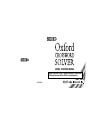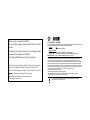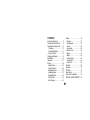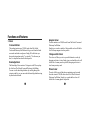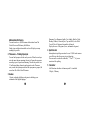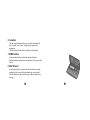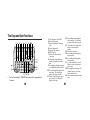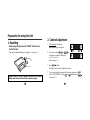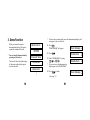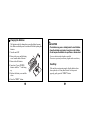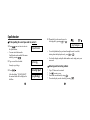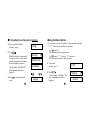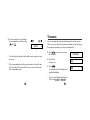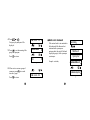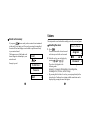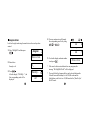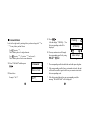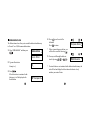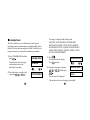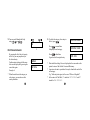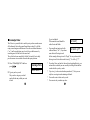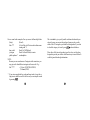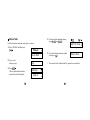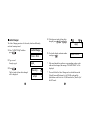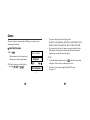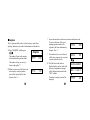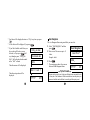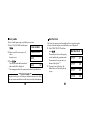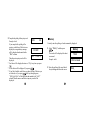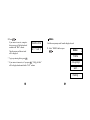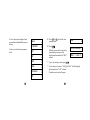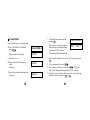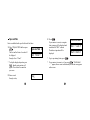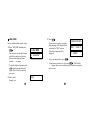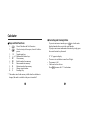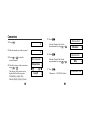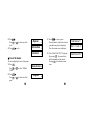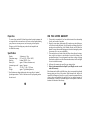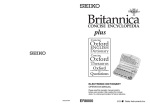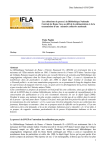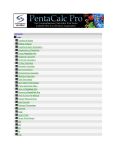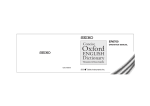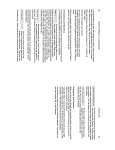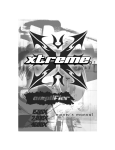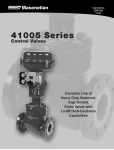Download Seiko Oxford Crossword Solver ER3000 Specifications
Transcript
ER3000 OPERATION MANUAL ALWAYS press the “RESET” button on the front of the unit after battery replacement or if the unit fails to operate properly. UKE2G59AA Thank you for purchasing the ER3000. Please read this operation manual carefully before using the product. The ultimate electronic crossword solver, including a unique and powerful knowledge search facility plus other useful features and 10 great word games. The Oxford Crossword Dictionary 2nd Edition © Oxford University Press 1998, 2001 with additional material © Oxford University Press 2001. The Little Oxford Thesaurus 2nd Edition © Oxford University Press 2002. is a registered trademark of Seiko Corporation. is a registered trademark of Seiko Instruments Inc. © 2003 Seiko Instruments Inc. EC DECLARATION OF CONFORMITY This is to certify that this equipment fully conforms to the protection requirements of the following EC Council Directives on the approximation of the laws of the member states relating to:Directives Title 89/336/EEC Electromagnetic Compatibility Applicable Standards EN55022: 1998 Electromagnetic Compatibility - Emissions (Radiated) EN55024: 1998 Electromagnetic Compatibility - Immunity (Radiated Susceptibility, ESD) SEIKO UK Limited SC House, Vanwall Road, Maidenhead, Berks. SL6 4UW U.K. This equipment has been tested and found to comply with the limits for a Class B digital device, pursuant to Part 15 of the FCC Rules. These limits are designed to provide reasonable protection against harmful interference in a residential installation. This equipment generates, uses and can radiate radio frequency energy and, if not installed and used in accordance with the instructions, may cause harmful interference to radio communications. However, there is no guarantee that interference will not occur in a particular installation. If this equipment does cause harmful interference to radio or television reception, which can be determined by turning the equipment off and on, the user is encouraged to try to correct the interference by one or more of the following measures: - Reorient or relocate the receiving antenna. - Increase the separation between the equipment and receiver. - Connect the equipment into an outlet on a circuit different from that to which the receiver is connected. - Consult the dealer or an experienced radio/TV technician for help. Note: this device should be disposed of through your local electronic product recycling system - do not throw away in your domestic rubbish. CONTENTS Games .......................................... 46 Hangman .................................... 48 User Hangman ........................... 51 Jumble ........................................ 52 User Jumble ............................... 54 Beat the Clock ............................ 55 Memory ...................................... 57 Hidden ........................................ 59 Crossword Quiz .......................... 62 Tops and Tails ............................. 64 Letter Skills ................................. 66 Calculator ...................................... 68 Converters .................................... 70 SET Mode ..................................... 72 Help function ................................. 77 Proper Use / Specification ............ 78 ONE YEAR LIMITED WARRANTY .. 79 Functions and Features .................. 2 The Keys and their Functions ......... 8 Preparation for using the Unit ....... 10 1. Resetting: ............................... 10 2. Contrast Adjustment ............... 11 3. Demo Function ....................... 12 Changing the Batteries ................. 14 Spellchecker .................................. 16 Thesaurus ..................................... 21 Solvers .......................................... 25 Anagram Solver ......................... 26 Crossword Solver ....................... 28 Abbreviation Solver .................... 30 Knowledge Viewer ...................... 32 Knowledge Finder ...................... 36 Phrase Finder ............................. 42 Letter Changer ........................... 44 1 Functions and Features Anagram Solver 1 Solver Crossword Solver This product contains over 250,000 words from The Oxford Crossword Dictionary 2nd Edition to help you solve hard to finish crosswords and other word games. Simply fill in the letters you know and put question marks (?) or asterisk (*) for the ones you don’t, to complete those hard-to-finish puzzles. Knowledge Solver The Knowledge Solver contains 13 categories with 256 encyclopedic lists from The Oxford Crossword Dictionary 2nd Edition. You can view the knowledge database by scrolling through the categories and lists, or you can search the knowledge database using keywords and wildcards. 2 The unit contains over 250,000 words from The Oxford Crossword Dictionary 2nd Edition. Simply type a word or a jumble of letters and the solver will build a list of as many anagram words as possible. Change a Letter Solver This solver will allow you to view possible alternative words, by changing one letter at a time. Simply type a word and the solver will build a list of as many words as possible, changing one letter at a time from your entry word. Phrase Solver The unit will help you to find phrases containing your keywords from the extensive 250,000 entries from The Oxford Crossword Dictionary 2nd Edition. Simply type a word and the solver will build a list of as many phrases as possible. 3 Abbreviation Dictionary You can decode over 10,000 common abbreviations from The Oxford Crossword Dictionary 2nd Edition. Simply type an abbreviation and the solver will display as many meanings as possible. 2 Thesaurus -- Finding Synonyms You can find synonyms for the word you enter. When the word you enter has more than one meaning, the unit will group the synonyms according to part of speech and meaning. The unit can provide over 2.5 million including alternative and opposite words. Thesaurus entry words, their synonyms and how the synonyms are grouped, all come from The Little Oxford Thesaurus. Hangman, User Hangman, Jumble, User Jumble, Beat the Clock, Memory, Hidden, Crossword Quiz, Tops and Tails, Letter Skills. User skill levels: Beginner, Intermediate, Advanced. Display the score of the games (Score, and number of games) 4 Spellchecker Instant phonetic spelling correction for over 118,000 words ensures you will always have the answer at your fingertips. You can search a word with wildcards ( “? ” and “*” ) if you are uncertain of the spelling. 5 Calculator A full function calculator with memory and % is included. 12 digits, 1 Memory 3 Games 10 great vocabulary-building word games to challenge your command of the English language. 4 5 6 Converters The conversion function enables you to convert metric/imperial units of length, area, volume, weight, capacity, power, and temperature. 190 metric/imperial conversions are built into the calculator. 7 DEMO Function A demonstration display explains the contents of the unit. The demonstration message starts automatically after you press the ON key. 8 HELP Function An explanation of how to operate the various functions is simply explained on the screen at each operational stage in each mode. Press the help key at any point to display a context sensitive help message. 6 7 The Keys and their Functions • Unit will automatically TURN OFF when not used for approximately 3 minutes. 8 12 For scrolling down through the lists in memory. / For selecting the menu in the Converter mode. 13 (?) Substitutes for a single letter when you are uncertain of a spelling. 14 Executes the functions. 15 For scrolling down through the lists in memory. 16 For scrolling back through the lists in memory. 17 (*) Used instead of one or more letters if you don’t know how to spell a word. 18 For setting Demo Message, LCD Contrast, Games Level, Game Scores and Word List. 19 Letter, numeral and symbol input keys. 1 Turns the power ON and OFF. 2 Selects Solver mode. 3 Selects Spellchecker/ Thesaurus mode. 4 Selects Game mode. 5 Activates Help function. 6 RESET button 7 Selects Calculator and Unit Converters. 8 Clears all the input characters. Returns the display to the initial state. 9 For deleting the last input character. / For shifting the display to the left. 10 For scrolling back through the lists in memory. / For selecting the menu in the Converter mode. 11 Enters a single blank space when pressed once. / For shifting the display to the right. 9 Preparation for using the Unit 2. Contrast Adjustment 1. Resetting Before using the unit, press the “RESET” button on the front of the unit. The contrast adjustment display will appear. ( See page 11. ) 1. After resetting, the contrast adjustment display will appear. ▲ ▼ 2. You can use either or to adjust the contrast of the display Level 1 to Level 11. (Initial setting = 6) ▲ ▼ 3 Press to finish. The display will enter the Spellchecker mode. ALWAYS press the “RESET” button on the front of the unit after battery replacement or if the unit fails to operate properly. 10 * If you want to adjust the contrast of the display again, press Select “ LCD Contrast” by using or and then press ( See page 73. ) 11 . . 3. Demo Function * The next time you turn on the power, the demonstration display will not appear if you set as follows: When you turn on the power, a demonstration display will begin to explain the contents of the unit. * You can stop the demonstration by pressing any of the keys. OXFORD Crossword Solver The ultimate reference for ... The unit will show the initial display of the mode used before the power was last turned off. Welcome to the 1 Press . “Demo Message” will appear. Demo Message ▲ ▼ 2 Press Enable Demo ▲ ▼ Disable Demo ▲ ▼ Demo Message ▲ ▼ . 3 Select “Disable Demo” by using or . * If you want to see the demonstration display again, select “Enable Demo”. 4 Press to finish. ( See page 72. ) 12 13 Changing the Batteries 1. 2. 3. 4. 5. 6. The batteries need to be changed as soon as the display becomes dim. Make sure that the power is switched off before replacing the batteries. Turn the unit OFF. Remove the screw and the battery cover from the back of the unit. Remove the old batteries. Insert two (2) new (CR2025) batteries with the “+” side facing up. Replace the battery cover and the screw. Press the “ RESET ” button. 14 CAUTION • The batteries may pose a choking hazard to small children. • Keep the batteries and product away from small children. • Do not expose the batteries to open flame or intense heat. • Never use batteries other than those specified. • Do not use a previously used battery together with a new battery. Resetting: If the unit does not operate properly after the batteries have been replaced, or if at any time the unit fails to operate properly, gently press the “ RESET ” button. 15 Spellchecker 4 Phonetically similar words may also be displayed by pressing or . If the spelling of a word you enter is correct : 1 Press once or twice to activate the Spellchecker. • You can switch between the Spellchecker mode and the Thesaurus mode by pressing . 2 Type a word to be checked. Example: psychology 3 Press psychologies Spellchecker • To scroll alphabetically up or down through the unit’s word list, starting from the displayed word, press or . • To clear the display and spell check another word, simply enter your new word. psychology_ Entering and Correcting Letters Correctly Spelt . After the display “ Correctly Spelt”, the entered word will be displayed in boldface. 16 ▲ ▼ psychology ▼ * * * * Up to 25 letters can be entered. Use to enter a space. Corrections can be made by using . The entire display can be cleared by pressing 17 . If the spelling of a word you enter is incorrect : 1 Type a word to be checked. Example: sycology If you are unsure of part of the spelling of a word, enter the word using “?” or “ * ” for the letter(s) of which you are unsure. sycology_ 2 Press . When the spelling of a word entered is incorrect, a list of correctly spelled words that are phonetically similar to the entered spelling is prepared. After the display “Correction List ”, the first proposed word will be displayed. 3 Press words. Using the Wildcard function to see other proposed 18 Use to enter “ ? ”. This is used in place of a single character. Use to enter “ * ”. (Up to two “ * ” can be used.) This is used in place of one or more characters. Checking . . . Correction List psychology cytology ▼ ▲ ▼ 1 Type a word. Example: p*n??t p*n??t_ 2 Press . After the display “ Checking ...”, the first corresponding word will be displayed. 19 Checking . . . pennant ▼ Thesaurus penult ▲ ▼ ... 3 You may continue to scroll through the corresponding word list by using and . • To clear the display and spell check another word, simply enter your new word. * If the corresponding word list has a great number of words, the unit will check the word list again. In this case you can not return to the first corresponding word. You can investigate the synonyms (and antonyms) for a word you enter. When a word you enter has more than one meaning, the unit will group the synonyms according to part of speech and meaning. 1 Press once or twice to activate the Thesaurus. 2 Enter letters. Example: rate rate_ 3 Press . The entered word will be displayed as a headword in boldface. rate • You may scroll through the headword list by using or . 20 Thesaurus 21 ▲ ▼ 6 If there are two or more groups of synonyms, press to see each successive group. Press to return. 22 rate noun: 2/2 Matches In Synonyms! businesslike ad ▼ Example: workaday ▼ common adjectiv ▲▼ ▼ ... ratio workaday_ 23 ▼ If the entered word is not contained in the headword of the thesaurus but contained in the synonyms or antonyms data, the unit will find and display the group(s) of the synonyms or antonyms. ... PERCENTAGE ▼ 5 Press to see the meaning of the group and synonyms. Press to return. Words not in headword ▲▼ rate noun: 1/2 ▲▼ 4 Press or . First group of synonyms will be displayed. Solvers Words not in memory The unit provides several solvers that can help you to solve your word games. If you press when a word you have entered is not contained in the unit’s list of entries, or if the word you entered is misspelled, the unit will find and display a word which is spelled most closely to your entered word. This happens even if the found word prated _ has no linguistic relationship to your entered word. Example: prated Thesaurus. prank 24 SELECT A SOLVER 1 Press . The unit returns to the last solver used each time you select the solver mode. 2 Select the solver you wish to play by pressing or . Anagram ▲ ▼ Crossword ▲ ▼ The solver is displayed in the following order. Anagram, Crossword, Abbreviations, Knowledge View, Knowledge Find, Phrases, Letter Change • By pressing the first letter of a solver, you can jump directly to the desired solver. Further solvers starting with the same letter can be displayed by pressing the same letter again. ... No Matches In Selecting the solver ▲ ▼ 25 4 You may continue to scroll through the corresponding word list by using or . Anagram Solver 1 Select “Anagram” and then press . Anagram ▲ ▼ ENTER LETTERS. 2 Enter letters. Example: rail 26 rial 5 To clear the display and enter another word, press . rail _ 3 Press . After the display “ Checking ...”, the first corresponding word will be displayed. lair ▲ ▼ ... Look for the right word using the same letters as the word you have entered. ▲ ENTER LETTERS. * If the word or letters entered do not have any anagrams, the message “No anagrams found ” will be displayed. Checking . . . aril ▼ * The word list for the Anagram Solver can be selected between the Oxford Crossword Dictionary List of 250,000 words and the Spellchecker word list of over 118,000 words in the [Word List] of the SET mode. 27 Look for the right word by entering letters you know along with “ ?” or “ * ” for any letters you don’t know. Use to enter “ ? ”. This is used in place of a single character. Use to enter “ * ”. (Up to two “ * ” can be used.) This is used in place of one or more characters. 1 Select “Crossword” and then press . Crossword ENTER LETTERS. 2 Enter letters. Example: *bis??? *bis???_ 28 3 Press . After the display “ Checking ...”, the first corresponding word will be displayed. 4 You may continue to scroll through the corresponding word list by using or . ▲ ▼ Checking . . . archbishop ▼ area bishop ▲ ▼ ... Crossword Solver * The corresponding word list includes the word with space or hyphen. * If the corresponding word list has a great number of words, the unit will check the word list again. In this case you can not return to the first corresponding word. * If the letters entered do not have any corresponding word, the message “No words found” will be displayed. 29 * If there is more than one solution, you will be able to scroll the list using . Abbreviations SEARCH WORD . . . esf_ 3 Press . If the abbreviation is contained in the dictionary, it will be displayed with the definition. ESF: European S 30 ESG: Education * If entered letters are not contained in the abbreviation dictionary, the unit will find and display the abbreviation which most closely matches your entered letters. ▼ 2 Type an abbreviation. Example: esf 5 You may scroll through the abbreviation list by using or . ... ▲ ▼ ▲▼ 1 Select “Abbreviations” and then press . European Scienc ▼ The Abbreviation solver allows you to search the abbreviation dictionary to “decode” over 10,000 common abbreviations. 4 Press to see the rest of the definition. Press to return. Abbreviation Solver 31 The category is displayed in the following order. Knowledge Viewer This Solver enables you to view the thematic lists in the generalknowledge section in a similar manner to scrolling through the lists in the book. These lists has been compiled by Oxford University Press to help provide answers to crossword clues and other quiz questions. 1 Select “Knowledge View” and then press . The unit returns to the last category used each time you select the Knowledge Viewer mode. 2 Select the category you wish to find by pressing or . Knowledge View ▲ ▼ LITERATURE ▲ ▼ SPORT AND GAMES ▲ ▼ LITERATURE / SPORT AND GAMES / FOOD AND DRINK / MISCELLANEOUS / NAMES / HISTORY, POLITICS AND WAR / RELIGION AND MYTHOLOGY / GEOGRAPHY AND TRANSPORT / SCIENCE AND TECHNOLOGY / MEDICINE / ANIMALS / PLANTS / ART, MUSIC AND ENTERTAINMENT 3 Press . The unit shows the sub category. Press to return. SPORTS AND SPOR ▲▼ 4 Select the sub category by pressing or and then press . The first entry will be displayed. SPORTING TERMS abseil * If the unit shows the lower sub category, repeat step 4. 32 33 ▲ ▼ 6 To check the category of an entry in the list, press . 5 You may scroll through the list by using or . ... ace First Character Search By pressing the first letter of an entry in the list, you can jump directly to the desired entry. Further entries starting with the same letter can be displayed by pressing the same letter again. Example: h * When the unit shows the category or sub category, you can also use this search procedure. 34 SPORT AND GAMES Press a second time. It displays the sub category. SPORTING TERMS Press a third time. It goes back to the original entry. half - time halfback half - time * Data in the Knowledge Viewer is displayed in the same order as the printed version of the Oxford Crossword Dictionary. * Any notes relevant to a particular list may be found at the end of the sub category. E.g. * Indicates joint region (in the case of “Rulers of England”) * In the context of The Bible, OT stands for Old Testament and NT stands for New Testament. 35 Knowledge Finder This Solver is a powerful tool to enable you to perform searches across all the thematic lists in the general-knowledge section. It’s a bit like using a search engine on the Internet. You can use wildcard characters (? or *) and keywords from your clue to help you find answers by searching across all the lists at the same time. These lists have been compiled by Oxford University Press to help provide answers to crossword clues and other quiz questions. 1 Select “Knowledge Find” and then press . 2 Type in your key words. They can be a category or related word with the entry which you want to find. 36 Knowledge Find SEARCH WORD . . . ▲ ▼ E.g. art and dutch : This means that result should be related to art and Dutch. art dutch_ • You can add one target word with art dutch g???_ wildcard letters (? or *), if you know some letters of the target word. In this example, the target word is “Gogh”. In case you know that the target word is four letters and it starts “g”. It will be “g???”. * If you don’t have any hint for the word (any length and letters), you can omit this word and you can search by scrolling all data that has words related to your key words. * Up to two (*) can be entered and any number of (?) but, you can only have one target word containing wildcards. * You need to enter at least one key word. * You can enter key words in any order. 37 Press a third time. It goes back to the original entry. PEOPLE IN THE A Van Gogh, Vince • You can enter numbers by pressing a number key followed by or where numbers are on the letter keys. A hyphen can be entered by pressing followed by or . 38 + + + E.g. , , , =1769 This can be very useful for finding entries related to people. [e.g. Duke of Wellington (1769-1852)] • The entered word is spellchecked first against the thematic data. If the entered word was spelt incorrectly, it will be ignored from the input automatically. In this example “zzz” and “xxx” are zzz harry xxx_ ignored from input and the correct answer is displayed. Harry S. Truman If the entered word is not in the thematic data, a message “No matches found” is displayed and it goes back to the input display. * This solver searches only the Thematic data and does not search words from Crossword list. 39 ▼ Press a second time. It displays the sub category. ART, MUSIC, AND ▼ 4 You can check the category of the answer by pressing . It displays the main category. ▼ Van Gogh, Vince ▼ Checking . . . ▼ 3 Press . Results that meet the conditions will be displayed. Here are some further examples of how you can use the Knowledge Finder: (Entry) (Result) fish s???? A list of fish with 5 letter words in their names starting with “s” harry webb Finds: Sir Cliff Richard jet engine Finds: Sir Frank Whittle, inventor phobia spiders a* arachnophobia NOTE Because you can search across all categories at the same time, you may get results from different categories in the same list. E.g.fish ?????? = 1) Piscis (CONSTELLATIONS) 2) Salmon (FISH) This is intended to give you all possible solutions which match your criteria, because you may not always know from your clue, exactly which of the 256 categories you should be looking under. If you want to check the category of a result, press as described above. Please take a little time to learn how to use this solver, as it has been designed to provide you with lots of different ways to search Oxford’s wealth of general knowledge information. * If you enter complicated key words and target words, it may take a long time to check the word list. In this case you can stop the search by pressing . 40 41 4 To display further matching phrases, press or . Phrase Finder Look for the phrases using the word you have entered. Phrases ▲ ▼ 5 To clear the display and enter another word, press . SEARCH WORD . . . 2 Type a word. Example: jump jump_ 3 Press . The first phrase that includes the entered word will be displayed. 42 ... 1 Select “Phrases” and then press . jump Jim Crow • The entered word is spellchecked first against the crossword list. Checking . . . jump on SEARCH WORD . . . ▼ 43 ▲ ▼ 4 To display next word with one letter changed, press or . Letter Changer The Letter Changer generates a list of words, which are different by one letter from input word. 1 Select “Letter Change” and then press . Letter Change apply ▲ ▼ 5 To clear the display and enter another word, press . SEARCH WORD . . . 2 Type a word. Example: apple apple_ 3 Press . The first word with one letter changed will be displayed. 44 SEARCH WORD . . . * If the word entered does not have a corresponding word or words with one letter changed, the message “No words found” will be displayed. Checking . . . ample ▲ ▼ * The word list for the Letter Changer can be selected between the Oxford Crossword Dictionary List of 250,000 words and the Spellchecker word list of over 118,000 words in the [Word List] of the SET mode. 45 Games The game is displayed in the following order. Hangman, User Hangman, Jumble, User Jumble, Beat the Clock, Memory, Hidden, Crossword Quiz, Tops and Tails, Letter Skills • By pressing the first letter of a game, you can jump directly to the desired game. Further games starting with the same letter can be displayed by pressing the same letter again. There are 10 great word games that will help you to improve your spelling and vocabulary. Selecting the game 1 Press . SELECT A GAME The unit returns to the last game used each time you select the game mode. ▲ ▼ (NOTE) * To skip the displayed question, press , then the next question will appear. This will not be counted in your score. User Hangman ▲ ▼ * The Game Levels can be changed from the SET menu. (See page 73.) ... 2 Select the game you wish to play by pressing or . Hangman 46 47 Hangman This is a game in which you have to find a mystery word whose spelling is unknown to you with a limited number of allowed tries. 1 Select “ Hangman” and then press . The number of letters in the mystery word is indicated by question marks. Hangman ?????? ▲ ▼ 0/10 * The number of tries you are allowed will decrease progressively every time you enter an incorrect letter. bott?e YOU’RE A WINNER ! 1/10 3 If all the letters in the word are displayed before you have used up all the tries, a congratulatory message will be displayed and counted in the “Won ” column. Then the next mystery word will be displayed. The number of times you can try is shown at the right of “/”. 2 When you enter one of the letters used in the mystery word, the question mark will be replaced by the letter. Example: Enter “e”. 48 ?????e * In case the same letter is used two or more times in the same word: If you enter the letter, all the corresponding question marks will be ??tt?e 3/10 replaced by the letter simultaneously. Example: Enter “t”. 49 5/6 Won : 1 Lost : 0 ?????? 0/8 * One letter will be displayed in turn as a “Tip” every time you press . * All the letters will be displayed if you press . * If you fail to find the word before you have used up all the tries you are allowed, or if you press half way through a game, “Sorry, you lose. ” will be displayed and counted in the “Lost ” column. Sorry, you lose. The answer was bottle Then the answer will be displayed. Won : 0 Lost : 1 Then the next question will be displayed. ?????? 50 0/10 User Hangman This is a Hangman Game using words that you can select. 1 Select “User Hangman ” and then User Hangman ▲▼ press . 2 Enter a word. You can use up to 11 GAME WORD? letters. Example: bottle bottle _ 3 Press . * The ensuing procedure is the same as that used in the Hangman Game. ?????? 0/7 *** Tip for Parents *** This game is a fun way for you to help your children to learn new words from a list or as part of their homework. Select a suitable level, secretly enter your chosen word and then work with them to correctly spell the mystery word. 51 1 Select “Jumble” and then press . The selected letters and the number of answers will be displayed at the right of “ / ”. Example: tcsoa * When you press , the order of the letters in the displayed word will change at random. ▲ ▼ Jumble Checking . . . tcsoa 0/5 2 Enter the word using all the selected coast _ letters. * If your answer is incorrect, the message “Try again .” will appear and the selected letters will be displayed again. 52 3 Press . If your answer is correct, the selected letters will be displayed again. Enter the next word and press . * The entered answers can be seen again by using or . OK! tcsoa 1/4 ... Jumble Using letters displayed at random, you attempt to find a specified number of words. 4 If you enter all the answers, a BRAVO ! congratulatory message will be displayed and counted in the “ Won” column. Won : 1 Lost : 0 * To give up entering letters, press . The answer will be displayed with a cross. * The answers can be seen by using or . Correct words will be displayed with a tick. Missed words will be displayed with a cross. 53 User Jumble Beat the Clock This is a Jumble game using words that you can select. 1 Select “User Jumble” and then press User . 2 Enter a word. You can use up to 11 letters. Example: ascot Jumble ▲ ▼ GAME LETTERS? ascot _ 3 Press . The selected word and the number of ascot 0/4 other words will be displayed. * The ensuing procedure is the same as that used in the Jumble Game. The letters of a mystery word are displayed one at a time at regular intervals. Enter the mystery word before they are all displayed. 1 Select “Beat the Clock” and then press . Beat the Clock ▲▼ The number of letters in the mystery word is indicated by question marks. ?????? 0/7 The number of times you can try is shown at the right of “/”. b????? 0/6 2 If you press any of the keys, the hidden letters will be displayed one b? tt?? 0/5 by one. *** Tip for Parents *** b? tt?e This game is a fun way for you to help your children to learn new words. Simply enter your chosen word and then work with them to correctly find the anagrams. 54 55 0/4 3 Complete the spelling of the mystery word. bottle 2/2 Example: bottle If you complete the spelling of the mystery word before all the letters are displayed, a congratulatory message YOU WIN ! will be displayed and counted in the “Won ” column. Won : 1 Lost : 0 Then the next mystery word will be displayed. * One letter will be displayed in turn as a “Tip” every time you press . * All the letters will be displayed if you press . * If you fail to find the word before you have used up all the tries you are allowed, or if you press half way through a game, “Sorry, you lose. ” will be displayed and counted in the “Lost ” column. Then the answer and the next mystery word will be displayed. 56 Memory Correctly enter the spellings of word momentarily displayed. 1 Select “Memory ” and then press . The words will be displayed for about one second. Example: tinkle 2 Enter the spelling of the word which has just disappeared from the screen. 57 Memory Tinkle Enter a Guess tinkle_ ▲ ▼ 3 Press . If your answer is correct, a congratulatory message will be displayed and counted in the “ Won ” column. Then the answer and the next word will be displayed. Hidden CONGRATULATIONS! Find the non-synonym word from the displayed words. Won : 1 Lost : 0 1 Select “ Hidden” and then press . Hidden Find the * To give up entering letters, press . non-synonym * If your answer is incorrect, or if you press , “Sorry, you lose.” will be displayed and counted in the “Lost ” column. word . . . Checking . . . 58 59 ▲ ▼ A list of synonyms is displayed with one random word added that does not belong. You have to select the non-synonym word. 60 pause ▼ termination ▲ ▼ visit ▲ ▼ halt ▲ ▼ finish ▲ ▼ break ▲ ▼ conclusion ▲ ▼ end ▲ 2 Press or synonym word. to select the non- visit 3 Press . When the correct word is selected, a congratulatory message will be displayed and counted in the “ Won” column. * To give up selecting a word, press YOU’RE A WINNER ! Won : 1 Lost : 0 . * If your answer is incorrect, “ Sorry, you lose. ” will be displayed and counted in the “ Lost ” column. Then the correct word will appear. 61 ▲ ▼ Crossword Quiz Enter a letter at the place of question mark. 1 Select “Crossword Quiz” and then press . Crossword Quiz res?o?se The question will be displayed. Example: res?o?se 2 Enter a letter for the first question mark. Example: p 3 Enter a letter at the next question mark. Example: n 62 respo?se response ▲ ▼ * The entered letter can be cleared by pressing . If your answer is correct, a congratulatory message will be displayed and counted in the “ Won ” column. Then the next question will be displayed. CONGRATULATIONS! Won : 1 Lost : 0 * One letter will be displayed in turn as a “Tip” every time you press . * To give up entering letters, press . * If your answer is incorrect, or if you press , “Sorry, you lose. ” will be displayed and counted in the “Lost ” column. * Then the first correct solution will be displayed, you can check any alternative solutions by pressing or . 63 Tops and Tails Enter a word that has the specific first and last letters. 1 Select “Tops and Tails” and then press . The first and last letter of a word will be displayed. Example: Start:T End:Y Tops and Tails Start: T End: Y * To give up entering letters, press today_ 64 YOU’RE A WINNER ! Won : 1 Lost : 0 Start: K End: D . * If your answer is incorrect, or if you press , “One Answer . . . ” appears, then a correct solution and your current score appears on the screen. * To skip the displayed question, press , then the next question will appear. This will not be counted in your score. 2 Enter a word. Example: today ▲ ▼ 3 Press . If your answer is correct, a congratulatory message will be displayed and counted in the “ Won ” column. Then the next question will be displayed. 65 Letter Skills Enter a word that has the specific letters. 1 Select “Letter Skills” and then press . You must enter a word which has one specific letter and uses at least two letters from the displayed letters. Example: x : aeehmnst Letter Skills ▲ ▼ x : aeehmnst You need to use this letter. 3 Press . If your answer is correct, a congratulatory message will be displayed and counted in the “ Won ” column. Then the next question will be displayed. * To give up entering letters, press next_ 66 Won : 1 Lost : 0 s : abfmot . * If your answer is incorrect, or if you press , “One Answer . . . ” appears, then a correct solution and your current score appears on the screen. * To skip the displayed question, press , then the next question will appear. This will not be counted in your score. 2 Enter a word. Example: next CONGRATULATIONS! 67 Calculator Correcting and Clearing Entries Keys and their Functions 1. 2. 3. 4. 5. 6. 7. 8. 9. 10. Selects Calculator and Unit Converters. Clears last entry with one press, clears all with two presses. 1~0 Number input keys. +, –, x, ÷ Mathematical function keys. MC Clears memory. MR Recalls number from memory. M+ Enters number into memory. MSubtracts number from memory. +/– Changes sign of number. % Percentage key. If you enter an incorrect number, press to clear the entire displayed number, then re-enter the correct number. If you press an incorrect mathematical function key, simply press the correct function key afterwards. If “ E ” appears in display: • The answer to a calculation is more than 12 digits. • The memory is full. • 0 has been used as a divisor. Press to remove the “ E ” and continue. * The number stored in the memory is held when the calculation is changed, the mode is switched or the power is turned off. 68 69 Converters 1 Press 5 Press . 0. 2 Enter the number you wish to convert. 70 . Kilometre ▲ ▼ 5. UNIT CONVERTER 4 Select the category of the conversions using or . The category of the conversions is displayed in the following order Temperature, Length, Area, Volume, Weight, Capacity, Power STARTING UNITS Select the Starting Units for the entered number by using or 6 Press 3 Press or to enter the conversion mode. . Temperature ▲ ▼ ▲ ▼ DESIRED UNITS Select the Desired Units for the entered number by using or 7 Press Length . . 5 kilometres = 3.10685596119 miles. 71 . Mile ▲ ▼ 3.10685596119 ml SET Mode Setting the LCD Contrast You can customize the operating conditions. Press and then press or to select an item, when you want to change the default settings. Changing the DEMO mode 1 Press . Press or to select “Demo Message”. 2 Press . Press or to select “Enable Demo” or “Disable Demo”. 3 Press to set it. (See page 12.) 72 Demo Message ▲ ▼ Enable Demo ▲ ▼ Disable Demo ▲ ▼ 1 Press . Press or to select “LCD Contrast”. 2 Press . Press or to adjust the contrast of the LCD display. 3 Press to set it. (See page 11.) LCD Contrast ▲ ▼ ▲ ▼ ▲ ▼ Setting the Game Level The unit provides three skill levels of playing games (Beginner, Intermediate and Advanced). The set level can be changed as required. 1 Press . Games Level ▲▼ Press or to select “Games Level ”. 73 2 Press Press levels. 3 Press . or to select one of the Beginner Intermediate to set it. Advanced ▲ ▼ ▲ ▼ ▲ ▼ Score of the Games The unit can display the score of the games. 1 Press . Press or to select “Games Scores”. 2 Press Press games. . or to select one of the 74 Games Scores ▲ ▼ Hangman ▲ ▼ 3 Press to select a game. The total number of times the selected game has been played is displayed. Next, the current score is displayed. 4 Then “Clear Score Y/N ?” displayed. By pressing , the current Score and Total number will be cleared. Pressing will retain the current score. 75 Total Games: 5 Won : 3 Lost : 2 Clear Score Y/N ? Help function Setting the Word Level for Solvers An explanation of how to operate the various functions is simply explained on the screen at each operational stage in each mode. The word list for the Anagram Solver, Crossword Solver, Phrase Finder and Letter Changer can be selected between the Oxford Crossword Dictionary word list of 250,000 words and the Spellchecker word list of over 118,000 words in the SET mode. 1 Press . Press or to select “Word List”. 2 Press . Press or to select one of the levels. Professional Oxford Crossword List: Beginner Spellchecker List: 3 Press Word List Professional Beginner 250,000 words 118,000 words Example: ▲ ▼ ▲ ▼ 1 Press . Spellchecker 2 Press . The help explanation is displayed automatically. ▲ ▼ a word, type it * You can stop display of the explanation by pressing any of the keys. to set it. 76 To spell check 77 Proper Use ONE YEAR LIMITED WARRANTY To ensure a long and useful life from this precision electronic instrument, do not expose the unit to extreme heat or cold, water or other liquids including spray cleaners or extreme pressure (such as carrying in a back pocket). Doing any or all of these things may render the unit inoperable and invalidate the warranty. Specification Display: 16 characters x 1 line Temperature range: 0° C to +40° C (32°F to 104° F) Batteries: Lithium CR2025 x 2 pcs. Battery life: approx. 250 hours (continuous use) Automatic power off: approx. 3 minutes Size: 115 (W) x 73 (H) x 13 (D) mm Weight: approx. 72g (including batteries) * Specifications may change without notice due to our policy of continual product improvement. / The life of the batteries will vary depending on how the unit is used. 78 1. This product is warranted to be free from defects in material or workmanship for one year from date of purchase. 2. Repair (or at our option, replacement) will be made on any unit which proves to be defective during this period. Carefully pack the unit along with proof of purchase and a completed copy of the Warranty Record you will find in this manual. Postage, insurance and shipping costs incurred in returning the product for warranty service are your responsibility. 3. This warranty does not extend to units which have been subjected to misuse, abuse, neglect, accidents or to units that have been used in violation of the operation instructions. If in our judgement, the unit shows evidence of having been altered, modified or serviced without our authorisation, it will be ineligible for service under this warranty. 4. In Europe, this warranty does not affect your statutory rights. 5. Battery replacement and broken Liquid Crystal Displays are not covered under this warranty. Seiko Instruments Inc. shall not be liable for any direct, consequential or incidental damages arising out of use of this product. Seiko Instruments Inc. shall not be responsible for damages to this unit as a result of a natural or unnatural disaster, except to the extent prohibited by applicable law. Any implied warranty of merchantability or fitness for a particular purpose on this product is limited in duration to the duration of the warranty. 79