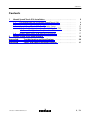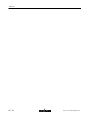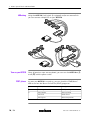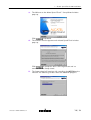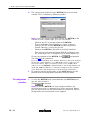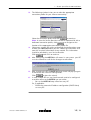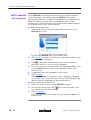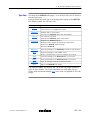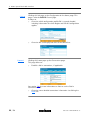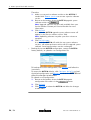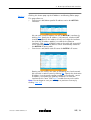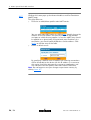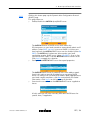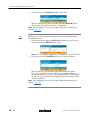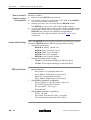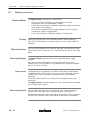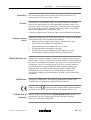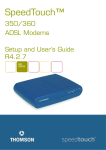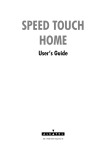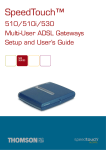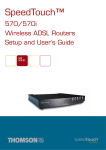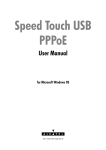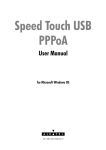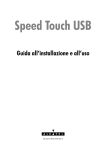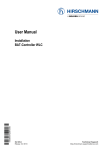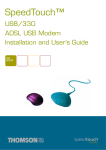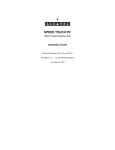Download Alcatel SpeedTouch Speed Touch Home Asymmetric Digital Subscriber Line (ADSL) Modem User`s guide
Transcript
Speed Touch 510 Setup and User's Guide 3EC 36511 AAAA TCZZA Ed. 02 Status Change Note Released BD F aa 39812 Short Title CD-UG AST510 All rights reserved. Passing on and copying of this document, use and communication of its contents not permitted without written authorization from Alcatel. 2 / 34 3EC 36511 AAAA TCZZA Ed. 02 Contents Contents 1 Alcatel Speed Touch 510 Installation . . . . . . . . . . . . . . . . . . . . . . . . . . . . . . . . . . 1.1 1.2 1.3 Get Acquainted with the Alcatel Speed Touch 510 . . . . . . . . . . . . . . . . . . Alcatel Speed Touch 510 Wiring . . . . . . . . . . . . . . . . . . . . . . . . . . . . . . . . . Alcatel Speed Touch 510 Configuration Setup . . . . . . . . . . . . . . . . . . . . . . 1.3.1 Configuration Setup for MS Windows OSs . . . . . . . . . . . . . . . 1.3.2 Configuration Setup for other OSs . . . . . . . . . . . . . . . . . . . . . . Alcatel Speed Touch 510 Internet Connectivity . . . . . . . . . . . . . . . . . . . . . 6 8 11 12 16 17 Alcatel Speed Touch Web Interface . . . . . . . . . . . . . . . . . . . . . . . . . . . . . . . . . . . 19 1.4 2 5 AppendixA Troubleshooting and Specifications . . . . . . . . . . . . . . . . . . . . . . . 29 AppendixB Safety and Agency Regulatory Notices . . . . . . . . . . . . . . . . . . . . 31 3EC 36511 AAAA TCZZA Ed. 02 3 / 34 Contents 4 / 34 3EC 36511 AAAA TCZZA Ed. 02 1 Alcatel Speed Touch 510 Installation 1 Alcatel Speed Touch 510 Installation Introduction In this User's Guide Terminology Safety instructions Documentation and software updates 3EC 36511 AAAA TCZZA Ed. 02 Thank you for purchasing the Alcatel Speed Touch510 ADSL router ! With the Alcatel Speed Touch510 residential Asymmetric Digital Subscriber Line (ADSL) router, surfing the Internet will become a whole new experience. This User's Guide will assist you in getting acquainted with the Alcatel Speed Touch510 ADSL router and to quickly connect you to the Internet. For readability, both Alcatel Speed Touch510 and Alcatel Speed Touch510i will be referred to as AST510 in this User's Guide. Prior to connecting the AST510, read the Safety Instructions in appendix B. Due to the continuous evolution of Alcatel ADSL technology, existing products are regularly upgraded. For more information on the newest technological breakdowns, software upgrades, and documents, please consult the Alcatel web site at: http://www.alcatel.com http://www.alcateldsl.com 5 / 34 1 Alcatel Speed Touch 510 Installation 1.1 Get Acquainted with the Alcatel Speed Touch 510 Delivery check Check your AST510 package for the following items: The Alcatel Speed Touch510 1 Power supply adapter with connecting cable Cat.5 straightthrough Ethernet cable (RJ45/RJ45) DSL cable (RJ11/RJ11, RJ14/RJ14) The AST510 Setup CDrom (with included User's Guide). Damaged or missing items In the event of damaged or missing items, contact your local product dealer for further instructions. Other materials Your AST510 shipping carton may also include release notes, safety and conformity declarations and other materials. AST510 models Depending on the variant you purchased, the following AST510 models are possible: The single Ethernet port model: Power Switch Push button Power Socket Ethernet Port The Ethernet hub/switch model: Power Switch Push button Power Socket 6 / 34 Line Port Line Port Ethernet Hub/Switch Ports 3EC 36511 AAAA TCZZA Ed. 02 1 Alcatel Speed Touch 510 Installation Front panel LEDs The AST510 is equipped with 5 LEDs on its front panel, indicating the state of the device: Indicator Description p Name Color State LAN Green Flashing Data is flowing from/to the port(s). Off No activity on Ethernet port(s). Flashing ATM cells are being sent over the DSL line. Off No transmission activity. Flashing ATM cells are being received via the DSL line. Off No reception activity. Flashing Initialization of the DSL line. On DSL line synchronization achieved. Green On Power on, normal operation. Amber On Power on, startup failed. Red Flashing Power on, POST(*) pending. On Power on, POST(*) failed. Line TX Line RX Line Sync y PWR/Alarm Green Green Green (*) Power On Self Test (POST) Ethernet port(s) LED Each Ethernet port on the rear panel has a LED: Link Integrity/Activity LED Indicator Description p Name Color State Integrity g y (A ti it ) (Activity) Green Off No connection on this port. On Ethernet link up. Flashing (*) Data is flowing from/to this port. (*) Applicable to hub/switch models only. Note: Some AST510 models may be equipped with 10/100BaseT Ethernet port(s). In this case a second LED will be provided per Ethernet port to indicate the 100BaseT state. 3EC 36511 AAAA TCZZA Ed. 02 7 / 34 1 Alcatel Speed Touch 510 Installation 1.2 Alcatel Speed Touch 510 Wiring Two AST510 router variants Two ADSL variants of Alcatel's Speed Touch510 routers exist: The Alcatel Speed Touch510 : The ADSL/POTS variant connecting to an analog POTS(*) line The Alcatel Speed Touch510i : The ADSL/ISDN variant connecting to a digital ISDN(**) line. (*) Plain Old Telephone Service (POTS) (**) Integrated Services Digital Network (ISDN) Use only the AST510 variant which is appropriate for the DSL service delivered to your local premises. Check at your Service Provider whether your AST510 suits the ADSL service requirements. ADSL service The appropriate DSL service must be available at your local premisses: ADSL service must be enabled on your telephone line As both telephone and ADSL service are simultaneously available from the same copper pair, you need a central splitter or distributed filters for decoupling ADSL and telephone signals. Always contact your Service Provider for splitter/filter installation ! Public telephone lines carry voltages that can cause electric shock. Only install splitter/filters yourself if these are qualified for that purpose. Other splitter/filters may only be installed by qualified service personnel. Local network Ethernet Cables For Ethernet connectivity you need at least: A PC with a readily installed Ethernet Network Interface Card (NIC) If needed, a hub or switch and the necessary connection cables. In the AST510 package, a full wired straightthrough RJ45/RJ45 Ethernet cable, further referred to as LAN cable is included. You can use LAN cables other than the one provided in the box. Determine the LAN cable type from the following table: 8 / 34 Speed Touch Other equipment Type of LAN cable MDIX MDIX Crossover MDI Straightthrough 3EC 36511 AAAA TCZZA Ed. 02 1 Alcatel Speed Touch 510 Installation Standard wiring procedure Proceed as follows: 1. Use the included LAN cable to wire your PC's Ethernet port to (one of) AST510's Ethernet interface(s). 2. For local networking, repeat step 1. for each PC. Use a hub/switch if needed. Note: You may use the (switchable) uplink" or cascade" MDI port which is sometimes present on Ethernet hubs or switches. However, make sure to use the correct cable type. 3. 4. Use the included DSL cable to wire the AST510's Line port to your telephone wall outlet. Plug the adapter's coaxial jack into the AST510's receptacle marked 'DC'. Note: Always check first whether the included mains adapter suits the local power specifications. Contact your Service Provider in case of any doubt. WARNING CAUTION Single PC wiring 3EC 36511 AAAA TCZZA Ed. 02 AST510 hub model vs switch model - Cascading hubs You may cascade up to four repeating hubs in your LAN. In case more hubs need to be cascaded, you must use a switch, e.g. the AST510 switch model. 10BaseT Half Duplex Interfacing Make sure in case you use 10BaseT Ethernet port(s) on your PC(s) that these are configured for either Auto Negotiation or Half Duplex. Never configure the 10BaseT Ports for FullDuplex ! Once all connections are made the result should look similar as below. 9 / 34 1 Alcatel Speed Touch 510 Installation LAN wiring Turn on your AST510 POST phases 10 / 34 Using the AST510's hub/switch (if equipped) and/or an external hub you can connect multiple PCs to your AST510: Once all previous steps are completed, you can turn the AST510 on (I) or off (O) with the power switch. As soon your AST510 is turned on, you can check the PWR/Alarm" LED to see how the Power On Self Test (POST) progresses. Phase PWR/Alarm" LED Indication Description 1 Flashing red POST pending 2 Solid amber Startup failed Solid red POST failed Solid green Normal operation 3EC 36511 AAAA TCZZA Ed. 02 1 Alcatel Speed Touch 510 Installation 1.3 Alcatel Speed Touch 510 Configuration Setup Internet connectivity As soon as the AST510 is wired and powered as described in section 1.2 you are able to prepare the AST510 for Internet connectivity. What you need from your SP You must have a user account at an Internet Service Provider (ISP) for Internet access: For this user account, it will provide you: A user name (logon ID) A password. Other information might be required depending on the provided CDrom and/or specific requirements of the ISP. Configuration of the AST510 Depending on your PC's Operating System (OS) the configuration of your Internet connectivity can be done automatically or manually. In case your PC runs: A Microsoft Windows OS From the included AST510 Setup CDRom a wizard will automatically guide you through the configuration of both the AST510 and your PC for setting up the appropriate configuration. Proceed with subsection 1.3.1. Another OS, e.g. Mac OS, Unix, Linux, etc. The configuration of the AST510 is semiautomatically done via uploading the appropriate configuration file from the included AST510 Setup CDRom to your AST510. If needed, additional configuration of your PC must be done manually. Proceed with subsection 1.3.2. 3EC 36511 AAAA TCZZA Ed. 02 11 / 34 1 Alcatel Speed Touch 510 Installation 1.3.1 Configuration Setup for MS Windows OSs Microsoft Windows TCP/IP The AST510 Setup Wizard The detection procedure One of the following OSs must be readily installed on your PC(s): Microsoft Windows 95 Microsoft Windows 98 or 98SE Microsoft Windows ME Microsoft Windows NT4.0 Microsoft Windows 2000 Microsoft Windows XP. You may need the Windows installation CDrom during installation. Make sure that TCP/IP (*) is readily installed on your PC(s). (*) Transmission Control Protocol (TCP) / Internet Protocol (IP) The AST510 Setup wizard can be divided in two major parts: The detection procedure The configuration procedure. 1. 2. Insert the AST510 Setup CDrom in your PC's CDrom drive. The AST510 Welcome wizard will start automatically. Note: In case the AST510 Welcome wizard does not start automatically, open a 'Run' window via Start Run from the Start menu and enter following path: D:\SetupST.exe , where D stands for the drive letter of your CDrom drive. The AST510 Welcome wizard pops up: To start the AST510 Setup wizard, click SPEED TOUCH Setup. 12 / 34 3EC 36511 AAAA TCZZA Ed. 02 1 Alcatel Speed Touch 510 Installation 3. The Welcome to the Alcatel Speed Touch Setup Wizard window pops up: Click 4. 5. 3EC 36511 AAAA TCZZA Ed. 02 to proceed. The Software License Agreement for Alcatel Speed Touch window pops up: Click to accept the terms of the agreement and to continue with the Setup wizard. The Setup wizard will continue with searching the AST510 on the network. The following window shows the detection progress: 13 / 34 1 Alcatel Speed Touch 510 Installation 6. The setup wizard should find your AST510 device on the local network. This is indicated by following window: Note: In case the Setup wizard does not find any AST510 on the network an error window pops up. In this case check: Whether your PC is correctly wired to the AST510 That no dedicated firewall device or a router is placed between your PC and the AST510 and that no personal firewall software is running on your PC Whether the AST510 is powered on and fully initialized That you have the Internet Protocol (TCP/IP) installed on your PC, and that your PC is configured with a valid IP address(*). To retry the detection of the AST510, click with step 5. of this procedure. and proceed (*) In case of MS Windows 95 or Windows NT4.0 it is advised to configure the PC with a static IP address, e.g. 10.0.0.101, which is unique (in case of a local network). Make sure however not to use the 10.0.0.138 IP address as it is the AST510's default IP address. For the MS Windows 98, 98SE, ME, 2000 and XP OSs it is advised to configure the PC as DHCP client. Refer to the MS Windows User's Guide for more information. The configuration procedure 7. To continue with the configuration of your AST510 and your PC, proceed with the configuration procedure described below 1. As soon the AST510 Setup wizard detected your AST510 device you are able to select it. Click to proceed. Note: In case the AST510 has been configured before, the possibility exists that it is protected by a System password. Before you are able to overview the device details or to continue with the configuration this password has to be supplied. 14 / 34 3EC 36511 AAAA TCZZA Ed. 02 1 Alcatel Speed Touch 510 Installation 2. The following window invites you to select the appropriate connection profile for your Internet connectivity: Select the connection profile and click 3. Note: In case the Service Provider included a separate disk with a to navigate to the dedicated connection profile, click location of the appropriate connection profile file. Subsequent screens will guide you through the configuration setup of both your AST510 and/or your PC. Follow the instructions and enter the required information where needed. This information should be provided by your Service Provider. Click each time to continue. 4. After configuring the AST510 it will restart. In some cases your PC must be restarted as well for the changes to take effect: 5. After restarting the PC the AST510 Setup wizard will pop up again to announce the successful configuration. Click 6. 3EC 36511 AAAA TCZZA Ed. 02 to continue. to close the wizard. In case multiple PCs on your local network need to be configured to enable access to the AST510 you can either: Rerun the AST510 Setup wizard on every PC Or, if applicable: Enable the automatic IP address configuration (DHCP client) on every PC. 15 / 34 1 Alcatel Speed Touch 510 Installation 1.3.2 Configuration Setup for other OSs Supported OSs As the AST510 is OS independent, this configuration setup can be used by any computer system Note: In fact the following procedure may equally be used on MS Windows OSs for configuring the AST510. TCP/IP Procedure Make sure that TCP/IP is installed on your computer(s). Configure every PC with a static Net10 private IP address, e.g. 10.0.0.1. Make sure though NOT to use the 10.0.0.138 IP address as this is the default IP address of the AST510. To make sure that IP connectivity exists, you can ping the AST510. 1. 2. 3. 4. 5. 6. 7. 8. 16 / 34 To make sure that the AST510 is in its factory default state, perform a reset to defaults. See appendix A. Open a web browser and browse to the AST510 's default IP address 10.0.0.138. See chapter 2 for more information. Click Upgrade to open the Upgrade web page. Click Browse next to the Configuration file path input field to locate the configuration file on the CDrom or disk. Note: If the path is known you can immediately enter it in the Configuration file path input field. Click Upload to start the upload. Click Restart to restart the AST510 and activate the uploaded configuration. After restarting the AST510 some additional configuration of your computer system might be needed. Note: The required settings for your computer should be provided by your Service Provider, if applicable. To check whether the activation of the uploaded configuration was successful, you can browse to the AST510 and overview the current configuration. 3EC 36511 AAAA TCZZA Ed. 02 1 Alcatel Speed Touch 510 Installation 1.4 Alcatel Speed Touch 510 Internet Connectivity Surfing the Internet As soon as the AST510 and the PC(s) are configured according the previous section, you are able to establish connectivity to the Internet. Access methods The AST510 supports two access methods: Direct access Once initial configuration is done, continuous and immediate access is available via the DSL line. Dialin access Access must be explicitly established, e.g. by dialing" into a Remote Access Server (RAS), e.g. via the AT510 embedded PPP dialin connections page. Note: This service may require a third party dialin application. In this case the appropriate software has to be supplied by your Service Provider. The method to use depends on the configuration profile/file you used to configure the AST510 and the Service Provider's requirements. Your Internet connection Regardless whether a direct access or a dialin access method is used to make your connection, once the connection is established, opening your web browser is enough to access the World Wide Web (WWW) Internet. Note: In some cases, e.g. in case of Transparent Bridging, the remote organization might ask for a user name and password on an Internet welcome page. An example of how to establish a PPP dialin connection via the AST510 embedded dialin client is provided on the next page. AST510 web pages 3EC 36511 AAAA TCZZA Ed. 02 Your AST510 offers a userfriendly web interface. Via the web pages you are able to establish dialin connections, configure some advanced settings, e.g. AST510's DNS server or NAPT server and overview some statistics of your AST510 itself and its ADSL connectivity. See chapter 2 for more information 17 / 34 1 Alcatel Speed Touch 510 Installation AST510's embedded Dialin application Via the AST510 userfriendly web interface you are able to establish dialin connections, preconfigured by the AST510 Setup wizard configuration profile or via upload of the appropriate configuration file. Note: The following provides only an example on how you can establish your Internet connection. The actual implementation depends on the preferences of your Service Provider. To open a dialin connection: 1. Open a web browser on your PC/computer and browse to the AST510 web pages: 2. 3. 4. 5. 6. To 1. 2. 3. 18 / 34 By default the AST510 offers you the Status page. Click Connect to open the Connections page which enables you to establish dialin connections. next to the connection entry you want to establish a Click connection with. As a result it will be highlighted. Enter your user name and password in the appropriate fields. If you want the AST510 to remember your credentials, check 'Save password' (). If applicable, enter the appropriate Service name. Click Connect. While the AST510 tries to open the session 'trying' will appear in the 'State' field. Once the session is active the field displays 'up'. You can start your application or browse the Internet. close an active dialin connection: Make sure you have access to the AST510 web pages. On the Connections page, click next to the connection entry you want to close the connection for. Click Disconnect. As a result the session state of the entry will change to down, i.e. it becomes idle. 3EC 36511 AAAA TCZZA Ed. 02 2 Alcatel Speed Touch Web Interface 2 Alcatel Speed Touch Web Interface Introduction The AST510 comes with integrated local configuration capabilities. The local configuration via the AST510 web interface, is based on the HTTP server/Web browser concept. It allows configuration of your AST510 via a Web browser through HTML pages from any local PC attached to the Ethernet interface(s). Preconditions Prior to access the AST510 pages make sure that either: Your Web browser is not using a Proxy server The AST510 IP address is not submitted to a Proxy server. For more information on how to disable your web browser's proxying, please consult the web browser's user's guide. Use of the AST510 web interface 3EC 36511 AAAA TCZZA Ed. 02 In most cases the AST510 is correctly configured for your Internet connectivity via the appropriate configuration profile/file and no further configuration on the web interface is needed. Only for some advanced configurations and/or upgrading the AST510 software and upgrading or backing up the AST510 configuration access to the web pages is required. 19 / 34 2 Alcatel Speed Touch Web Interface Procedure Result 1. 2. Start the web browser on your PC or computer. Contact the AST510 by entering its IP address (in most cases 10.0.0.138) in the URL field 3. If a system password was set an authentication window will pop up. Enter user name and System password in the appropriate fields. As a result the Configuration & Line Status page pops up: From now on the AST510 acts as a Web server sending HTML pages/forms at your request. You can fill out these pages/forms and submit them to the AST510. The latter scans the pages and makes configurations accordingly. 20 / 34 3EC 36511 AAAA TCZZA Ed. 02 2 Alcatel Speed Touch Web Interface Topic links On each of the AST510 web pages a set of Topic links can be found in the left side frame. Each of these links leads you to a configuration aspect of the AST510. The following table lists all Topic links: Click ... To ... Status Overview the current configuration profile. Overview the current ADSL line status. Connect Establish dialin connections. Overview the AST510 connection information. System Set a System password Overview the AST510 system information Upgrade Upgrade the AST510 software. Backup and/or upload configuration profiles/files. Restore the AST510 default settings. Restart the AST510. Routing Overview/configure the AST510 IP interfaces and IP router. NAPT DNS DHCP Save all Help Overview/configure static NAPT entries. Define a Default local server for inbound connectivity. Overview/configure the AST510 DNS server/client. Overview/configure the AST510 DHCP server/client. Save all changes made to persistent memory. Pop up the AST510 help pages. The following topics will describe the use of the web pages related to each of these buttons. For more information on each topic you can always click the context related Help links which are placed on the web pages. 3EC 36511 AAAA TCZZA Ed. 02 21 / 34 2 Alcatel Speed Touch Web Interface Status Clicking this link pops up the Configuration & Line Status page. This page is also the AST510 home"page. It allows to: Overview which configuration profile/file is currently loaded, including information for which Region and ISP this configuration applies: Connect Overview the current physical status of the ADSL line: Clicking this button pops up the Connections page. This page allows to: Establish dialin connections, if applicable: See section 1.4 for more information on how to use the Dialin Connections table. Overview some detailed connections information via clicking the here link. 22 / 34 3EC 36511 AAAA TCZZA Ed. 02 2 Alcatel Speed Touch Web Interface System Clicking this button pops up the System Setup page. This page allows to: To configure a System password to restrict access to the AST510: Upgrade 3EC 36511 AAAA TCZZA Ed. 02 Alcatel highly advises you to configure a System password. To protect the AST510 you should change the System password on a regular basis. However, never use an obvious password as your name, birth date, etc. Enter the System password of your choice and reenter it in the appropriate fields. Click Apply to apply the System password and Save all to save your changes to persistent memory. Note: As long as no System password is supplied, a warning is displayed on the AST510 web pages. Overview AST510 device related system information: Clicking this button pops up the Software and Configuration Upgrade page. This page allows to: Upgrade the AST510 system software: 23 / 34 2 Alcatel Speed Touch Web Interface Therefore: 1. Make sure no passive software resides on the AST510. If needed click Remove passive to remove a passive software version. 2. Browse to the location where the AST510 upgrade system software resides via . Note: Upgrade software may be made available from your Service Provider. Contact your Service Provider for more information. 3. Click Upload. As a result the AST510 upgrade system software name will appear in the 'Passive software version' field. Note: Uploading software may take up to four minutes to complete. 4. Click Switch over. As a result the AST510 will switch the two system software versions, will reboot and come online with the upgrade system software. Saved configurations remain unchanged. Backup the current AST510 configuration, restore the AST510 factory defaults, or upload a new configuration file: To backup the current configuration, click Backup and follow the instructions. To restore the AST510 defaults, click Restore defaults to load the default configuration and Restart to reboot the AST510 and allow the changes to take effect. To upload a new configuration: 1. Browse to the location where the AST510 upgrade configuration file resides via the button. 2. Click Upload. 3. Click Restart to reboot the AST510 and allow the changes to take effect. 24 / 34 3EC 36511 AAAA TCZZA Ed. 02 2 Alcatel Speed Touch Web Interface Routing Clicking this button pops up the IP Address and Routing Tables page. This page allows to: Overview or add/delete specific IP address entries for AST510's interfaces: You can add a static IP address for one of AST510's interfaces by clicking New. Specify the IP address, (sub)netmask, whether NAPT should be applied on this address or not, and select the interface for which the IP address applies (use eth0 for the Ethernet interface). Click Apply to add the entry to the table. All essential IP routes according to this IP address will be automatically added to the AST510 IP routing table. Overview or add/delete static IP routes for AST510's IP router: Routing can be useful in the case of subnetting your local network. You can add a static IP route by clicking New. Specify the destination IP address (use the prefix notation to apply a subnetmask), source IP address, and specify the gateway IP address or select the interface for this route. Click Apply to add the entry to the table. Note: Do not forget to save your changes to persistent memory by clicking Save all. 3EC 36511 AAAA TCZZA Ed. 02 25 / 34 2 Alcatel Speed Touch Web Interface NAPT Clicking this button pops up the Network Address and Port Translation (NAPT) page. This page allows to: Overview or add/delete specific static NAPT entries: You can add static NAPT entries by clicking New. Specify the outside address and inside address for the entry as well as the protocol and port on which the entry applies. In case the NAPT entry should be applied on a dynamically assigned local peer IP address of a connection, you should specify 0.0.0.0 as outside address. Click Apply to add the entry to the table. Define a default server: By specifying a default server IP address all incoming connections will be forwarded to the device with this IP address. In most cases this setting should be adequate for most server applications and will make the need for specific static NAPT entries redundant. Note: Do not forget to save your changes to persistent memory by clicking Save all. 26 / 34 3EC 36511 AAAA TCZZA Ed. 02 2 Alcatel Speed Touch Web Interface DHCP Clicking this button pops up the Dynamic Host Configuration Protocol (DHCP) page. This page allows to: Enable/disable the AST510 (Auto)DHCP server: The AST510 features a DHCP server which allows the PCs/computers on your local network to automatically obtain an IP address (select DHCP server). In case no DHCP is used on your local network, the AST510 DHCP server can be disabled (select No DHCP). The AST510 is furthermore able to probe your local network for another DHCP server (select AutoDHCP) . If so, it slips into DHCP client mode, if not the AST510 becomes DHCP server. Click Apply to apply your selection. Configure the AST510 DHCP server lease pool properties: The AST510 DHCP server (if enabled) will use the address pools listed in this table to provide IP addresses to requesting DHCP clients. To configure a userdefined IP address pool (appropriate to your local network conditions, click New and provide all needed information. Click Apply to add your entry to the table. Overview the current leases the AST510 DHCP server supplied to leases: Via this table you can also manually add static DHCP leases for specific hosts, if applicable. 3EC 36511 AAAA TCZZA Ed. 02 27 / 34 2 Alcatel Speed Touch Web Interface Overview the current AST510 DHCP client status : Via this table you can also manually add static AST510 DHCP client entries for specific interfaces, if applicable. Note: Do not forget to save your changes to persistent memory by clicking Save all. DNS Clicking this button pops up the Dynamic Name System (DNS) page. This page allows to: Overview and/or supply the AST510 DNS domain name and to enable/disable the AST510 DNS server: Note: The use of DNS subdomains is supported, e.g. dsl.office.lan. Overview the current AST510 DNS server hostname leases: Via this table you can also add static DNS hostname entries. This may be useful for devices which do not support DNS, e.g. a printer. By adding a name for your network printer, identified by its IP address, you will be able to contact this printer by name rather than by IP address. Note: Do not forget to save your changes to persistent memory by clicking Save all. 28 / 34 3EC 36511 AAAA TCZZA Ed. 02 AppendixA AppendixA Introduction Configuration problems Trouble solving table Troubleshooting and Specifications Troubleshooting and Specifications This appendix provides information on how to identify and correct some common problems you may encounter when using and configuring the AST510. If the following troubleshooting tips have not resolved the problem contact the company from which you purchased the AST510 for assistance. In case you encounter DSL connectivity problems due to misconfiguration you might consider a hardware reset to factory defaults as described in this appendix. However, be aware that a reset to factory defaults destroys all configurational changes you made to the AST510 internal settings. Problem Solution AST510 does not work. (none off the LEDs lights up) Make sure the AST510 is plugged into an electrical outlet. Make sure the power switch on the AST510 modem is turned on. No Ethernet connectivity. Make sure the cable(s) are securely connected to the Ethernet port(s). LAN LED does not light up. Ethernet port(s) link integrity LED does Make sure you are using the correct not light up. cable type for your Ethernet equipment. Poor AST510 performance. Make sure the AST510 is installed and configured as instructed in this User's Guide and/or as instructed by the SP. Check whether a central splitter or dedicated filters are installed properly. No Line synchronization achieved. Line Sync LED keeps flashing Make sure ADSL service is enabled on the wall outlet your AST510 is connecting to. Make sure the correct AST510 variant is used for your DSL service. 3EC 36511 AAAA TCZZA Ed. 02 29 / 34 AppendixA Troubleshooting and Specifications How to perform a hardware reset to factory defaults Proceed as follows: 1. Make sure your AST510 is powered on. 2. Use a pencil to press the push button at the back of the AST510 until the all front LEDs start flashing. 3. Release the button. You will notice that the AST510 reboots. The AST510 will come online with factory default settings. 4. As a reset to factory default settings also includes a deletion of the configuration profile settings. Therefore, a reconfiguration via the AST510 Setup wizard or via uploading the appropriate configuration file might be needed. See section 1.3 for more information. Factory default settings When the AST510 leaves the factory and after every hardware reset to defaults the AST510 features following factory default settings: Default IP configuration: AST510 IP address: 10.0.0.138 AST510 System password: not set AST510 DHCP server: disabled AST510 DNS server: disabled AST510 master firewall: enabled Default Connection profile settings: IEEE802.3D Transparent Bridging on VPI*VCI=8*35 IEEE802.3D Transparent Bridging on VPI*VCI=0*35 ADSL specifications 30 / 34 ADSL data rates Downstream user (payload) data rates: Up to 8Mbit/s, depending on provisioning Upstream user (payload) data rates: Up to 1Mbit/s, depending on provisioning ADSL/POTS standards compliancy ITU(*) G.DMT (Full rate ITU G.992.1 Annex A) ITU G.LITE (Lite rate ITU G.992.2) Full rate ANSI T1.413 Issue 2 ITU Automode ADSL/ISDN standards compliancy ETSI TS 101 388 ITU G.DMT (Full rate ITU G.992.1 Annex B) ITU G.Handshake (Automode ITU G.994.1) 3EC 36511 AAAA TCZZA Ed. 02 AppendixB AppendixB Read all instructions Directive Trademarks CAUTION WARNING 3EC 36511 AAAA TCZZA Ed. 02 Safety and Agency Regulatory Notices Safety and Agency Regulatory Notices Follow all warnings and instructions marked on the product. Unless expressly and unambiguously approved by Alcatel, you may not: disassemble, decompile, reverse engineer, trace or otherwise analyse the equipment, its content, operation, or functionality, or otherwise attempt to derive source code (or the underlying ideas, algorithms, structure or organization) from the equipment or from any other information provided by Alcatel, except to the extent that this restriction is expressly prohibited by local law; copy, rent, loan, resell, sublicense, or otherwise transfer or distribute the equipment to others; modify, adapt or create a derivative work of the equipment; remove from any copies of the equipment any product identification, copyright or other notices; disseminate performance information or analysis (including, without limitation, benchmarks) from any source relating to the equipment. Such acts not expressly approved by Alcatel will result in the loss of product warranty and will invalidate the user's authority to operate this equipment. The following trademarks are used in this document: Speed Touch and the Alcatel logo are trademarks of the Alcatel Company Microsoft, Windows , MSDOS and Internet Explorer are either registered trademarks of trademarks of Microsoft Corporation Apple and MacOS are registered trademarks of Apple Computer, Inc. Adobe, the Adobe logo and Acrobat Reader are trademarks of Adobe Systems, Inc. Netscape and Netscape Navigator are registered trademarks of Netscape Communications Corporation. Other products may be trademarks or registered trademarks of their respective manufacturers. WARNING: indicates that failure to follow the directions could cause bodily harm or loss of life. CAUTION: indicates that failure to follow the directions could result in damage to equipment or loss of information. 31 / 34 AppendixB B.1 Safety and Agency Regulatory Notices Safety Instructions Climatic conditions Cleaning Water and moisture Power supply adapter The Speed Touch equipment is intended for: Inhouse stationary desktop use; the maximum ambient temperature may not exceed 40ºC (104ºF). It must not be mounted in a location exposed to direct or excessive solar and/or heat radiation. It must not be exposed to heat trap conditions and must not be subjected to water or condensation. It must be installed in a Pollution Degree 2 environment. Unplug this product from the wall socket and PC before cleaning. Do not use liquid cleaners or aerosol cleaners. Use a damp cloth for cleaning. Do not use this product near water, for example, near a bathtub, wash bowl, kitchen sink, laundry tub, in a wet basement or near a swimming pool. The Speed Touch product comes with a portable power supply adapter. Due to the special characteristics of the output of the class II AC adaptor, only use the models or equivalent listed in the power adapter table in this User's Guide. Power sources The powering of this product must adhere to the power specifications indicated on the marking labels. If you are insure of the type of power supply to your home, consult your product dealer or local power company. The mains socket outlet must be close to the equipment and easily accessible. The Speed Touch product equipment is not intended to be connected to an ITtype power system. Power cord protection Do not allow anything to rest on the power cord. Do not locate this product where the cord will be subject to persons walking on it. Pay particular attention to the cord's plug, the product's DC entry point; do not use the product when these points of the cord are damaged. 32 / 34 3EC 36511 AAAA TCZZA Ed. 02 AppendixB Overloading Safety and Agency Regulatory Notices Do not overload wall (mains) outlets and extension cords as this increases the risk of fire or electric shock. Servicing To reduce the risk of electric shock, do not disassemble this product. None of its internal parts are userreplaceable; therefore, there is no reason to access the interior. Opening or removing covers may expose you to dangerous voltages. Incorrect reassembly could cause electric shock if the appliance is subsequently used. If service or repair work is required, take it to a qualified service dealer. Damage requiring service Unplug this product from the wall outlet and refer servicing to qualified service personnel under the following conditions: When the power supply cord or plug is damaged or frayed. If liquid has been spilled into the product. If the product has been exposed to rain or water. If the product does not operate normally. If the product has been dropped or damaged in any way. If the product exhibits a distinct change in performance. Modem/Telephone use Modifications Avoid using a modem/telephone (other than a cordless type) during an electric storm. There is a slight risk of electric shock caused by lightning. Do not use the telephone to report a gas leak in the vicinity of the leak. If telephone service is required on the same line, a central splitter or distributed filter(s) must be installed for optimal ADSL performance. Depending on your ADSL configuration and type of splitter/filters, installation must be carried out by qualified service personnel. Consult your telephone service company or ADSL service provider for instructions. Changes or modifications not expressly approved by Alcatel could invalidate the users authority to operate this equipment. Products with the marking comply with both EMC and Low Voltage Directives issued by the Commission of the European Community. EC Declaration of Conformity 3EC 36511 AAAA TCZZA Ed. 02 Hereby, Alcatel, declares that this Alcatel Speed Touch product is in compliance with the essential requirements and other relevant provisions of Directive 1999/5/EC. 33 / 34 AppendixB B.2 Safety and Agency Regulatory Notices Safety and Compliancy Statements Radio Frequency Interference Statement Notification of Canadian RF Interference Statements 34 / 34 This device has been tested and found to comply with the limits for a Class B digital device, pursuant to Part 15 of the FCC Rules. These limits are designed to provide reasonable protection against such interference in a residential installation. This equipment generates, uses and can radiate radio frequency energy. If not installed and used in accordance with the instructions, it may cause harmful interference to radio communications. However, there is no guarantee that interference will not occur in a particular installation. If this equipment does cause harmful interference to radio or television reception, which can be determined by turning the equipment ON and OFF, the user is encouraged to try correct the interference by one or more of the following measures: Reorient or relocate the receiving antenna Increase the separation between the equipment and receiver Connect the equipment into an outlet on a circuit different from that to which the receiver is connected Consult the dealer or an experienced radio/television technician for help. This equipment complies with Part 68 of the FCC Rules. On the back of this equipment is a label that contains, among other information, the FCC certification number (FCC ID) and Ringer Equivalence number (REN) for this equipment. If requested, this information must be provided to the telephone company. An FCC compliant telephone cord and modular plug is provided with this equipment. This equipment is designed to be connected to the telephone network or premises wiring using a compatible modular jack that is Part 68 compliant. The Ringer Equivalence Number (REN) is used to determine the quantity of devices that may be connected to the telephone line. Excessive RENs on the telephone line may result in the devices not ringing in response to an incoming call. Typically, the sum of RENs should not exceed five (5.0). To be certain of the number of devices that may be connected to a line (as determined by the total RENs) contact the local telephone company. If this equipment causes harm to the telephone network, the telephone company will notify you in advance that temporary discontinuance of service may be required. But if advance notice is not practical, the telephone company will notify the customer as soon as possible. Also you will be advised of your right to file a compliant with the FCC if you believe it is necessary. The telephone company may make changes to its facilities, equipment, operations or procedures that could affect the operation of the equipment. If this happens the telephone company will provide advance notice so you can make the necessary modifications to maintain uninterrupted service. If the equipment is causing harm to the telephone network, the telephone company may request that you disconnect the equipment until the problem is resolved. Connection to party lines is subject to state tariffs (contact the state public utility commission, public service commission or corporation commission for information). No repairs can be performed by the customer, if you experience trouble with this equipment for repair or warranty information, please contact: (919) 850-1231 for locations in North America. This digital apparatus does not exceed the Class B limits for radio noise emissions from digital apparatus as set out in the radio interference regulations of the Canadian Department of Communication. Le présent appareil numérique n'émet pas de bruits radioélectriques dépassant les limites applicable aux appareils numérique de classe B prescrites dans le règlement sur le brouillage radioélectrique édicté par le Ministère des Communications du Canada. 3EC 36511 AAAA TCZZA Ed. 02