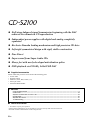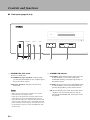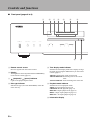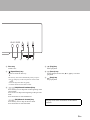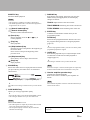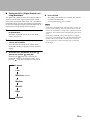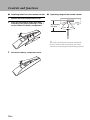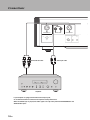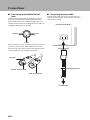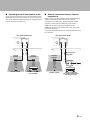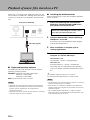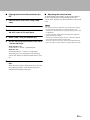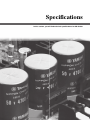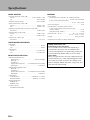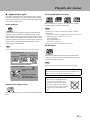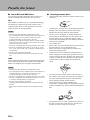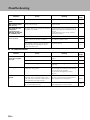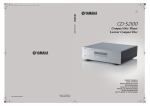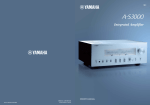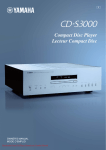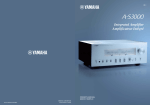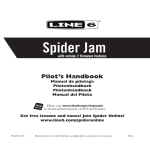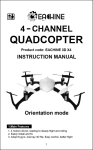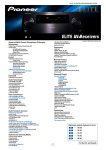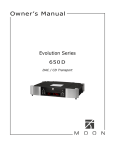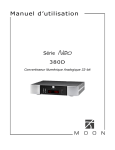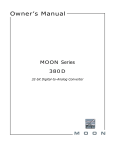Download Yamaha CD-2 Owner`s manual
Transcript
AB Compact Disc Player OWNER’S MANUAL © 2014 Yamaha Corporation Printed in Malaysia ZK27080 A Living Tradition in Sound A piano comes into this world through the perfect synergy of advanced technical skill and artistry. Such a piano can create sound that truly reflects the player’s feelings. The final stage in piano production is called “voicing”. It is here that the instrument is given its soul. A highly skilled expert concentrates his mind and sensitivity on the sound of each key, finely adjusting the dynamic feel of the hammers, bringing the tone and vibrancy of all 88 keys together perfectly; a truly stunning achievement. It is a quality of sound that can only be determined by an astute, sensitive ear. We apply this very same concept to the manufacture of our audio products. The technician performs exhaustive listening tests and every component is considered, in order to finally achieve the ideal sound. Yamaha’s tradition of audio quality stretches back over 125 years, and continues to live on in all Yamaha products today. 2 En Excellence in Audio Achievement First HiFi System introduced in 1920 We introduced numerous HiFi components (turntables, FM/AM tuners, integrated amplifiers, preamplifiers, power amplifiers and speakers) in 1955 - 1965. CA-1000 NS-20 Natural Sound Speaker Series introduced in 1967 NS-20 Monitor Speaker CA-1000 Integrated Amplifier Featuring A-Class operation, the CA-1000 set the standard for integrated amplifiers. NS-1000M NS-690 NS-690 Natural Sound Speaker NS-1000M Monitor Speaker C-2 A truly legendary speaker still revered by HiFi enthusiasts. B-1 Power Amplifier B-1 An innovative power amp that used vertical FETs in all stages. C-2 Control Amplifier Received top prize at the Milan International Music and HiFi Show. NS-10M Studio Monitor Speaker NS-10M PX-2 Became of the most popular studio monitors in the world. A-1 A-1 Integrated Amplifier PX-2 Turntable Yamaha’s first straight arm turntable. B-6 B-6 Power Amplifier B-2x Pyramid-shaped power amplifier. GT-2000/L Turntable First CD Player (CD-1) introduced in 1983 MX-10000 B-2x Power Amplifier CX-10000 MX-10000 Power Amplifier and CX-10000 Control Amplifier Redefined the capabilities of separate components. NP-S2000 AX-1 Integrated Amplifier GT-CD1 CD Player MX-1 Power Amplifier and CX-1 Preamplifier A-S3000 Soavo-1 and Soavo-2 Natural Sound Speaker Systems NP-S2000 Network Player Soavo-1 English A-S2000 Integrated Amplifier and CD-S2000 CD Player CD-S3000 A-S3000 Integrated Amplifier and CD-S3000 CD Player 3 En ◆ Full-stage balanced signal transmission beginning with the DAC achieves the ultimate in CD reproduction ◆ Independent power supplies with digital and analog completely separated ◆ Exclusive Yamaha loading mechanism and high precision CD drive ◆ Left-right symmetrical design with rigid, stable construction ◆ Pure Direct ◆ Super sound from Super Audio CDs ◆ Heavy feet with newly-developed antivibration spikes ◆ DSD playback via 192 kHz, 24-bit USB DAC ■ Supplied accessories Please check that you have received all of the following parts. • Power cable • Remote control • Batteries (AAA, R03, UM-4) (×2) • Stereo pin cable • SAFETY BROCHURE Contents Controls and functions.......................................................................................................................................... 6 Connections.......................................................................................................................................................... 18 Playback of music files stored on a PC.............................................................................................................. 22 Specifications ....................................................................................................................................................... 26 Playable disc format............................................................................................................................................ 27 Troubleshooting................................................................................................................................................... 29 ■ About this manual • y indicates a tip for your operation. • Photographs and illustrations are for explanatory purposes, and may differ from the actual unit. • Read the “SAFETY BROCHURE” before using this unit. 4 En CONTROLS AND FUNCTIONS Controls and functions In this chapter, you will learn the controls and functions of CD-S2100. 5 En Controls and functions ■ Front panel (pages 6 to 9) SA-CD HYBRID TRACK TOTAL REMAIN PROG SHUFFLE REPOFFSALL PURE DIRECT STANDBY/ON SOURCE LAYER SOURCE LAYER SA-CD CD DISC USB OPTICAL COAXIAL OFF 1 2 34 5 6 1 STANDBY/ON, OFF switch Turns on or off this unit. STANDBY/ON (upper position): In this position, you can select STANDBY or ON, using the p CD key on the remote control. 7 8 2 STANDBY/ON indicator Lit brightly: Shows that the power of the unit is ON. In this condition, you can switch the unit to STANDBY mode by pressing the p CD key on the remote control. OFF (lower position): The power of this unit is turned off. Lit dimly: Shows that the unit is in STANDBY mode. In this condition, you can switch the unit on by pressing the p CD key on the remote control. Notes Off: Shows that the power of the unit is OFF. In this condition, you can turn the power on only by pressing the STANDBY/ON, OFF switch on the front panel. • When you turn on this unit, it will take a few seconds before this unit can reproduce sound. • If this unit is not operated for 30 minutes with no audio signal detected, it goes to STANDBY mode (page 14). • If you disconnect the power cable from the AC outlet and connect it again when this unit is in STANDBY mode, the power of the unit is turned on (page 20). If the unit is not to be operated for a long time, set the STANDBY/ON, OFF switch to OFF. 6 En 5 SOURCE key Selects the audio source to be played back. Each time you press this key, the audio source is switched. (coaxial digital input) (optical digital input) y The audio source setting is retained even if you turn off this unit. 6 LAYER key Switches the playback layer of a hybrid Super Audio CD between SA-CD and CD while playback is stopped (page 27). y This setting is retained even if you turn off this unit. Note When SA-CD layer is selected, audio signals are output only from the BALANCED OUT and ANALOG OUT jacks. 7 LAYER indicators The indicator of the layer selected with the LAYER key lights. 3 PURE DIRECT key Allows you to enjoy high audio quality. 8 SOURCE indicators The indicator of the audio source selected with the SOURCE key lights. y • Press this key again to turn off the PURE DIRECT mode. • This setting is retained even if you turn off this unit. Notes When PURE DIRECT is on: • The audio signals are output only from the BALANCED OUT jacks and the ANALOG OUT jacks. • The front panel display will show only the minimum indicators and messages. 4 PURE DIRECT indicator Lights when the PURE DIRECT mode is turned on. English 7 En Controls and functions ■ Front panel (pages 6 to 9) 9 0 A C B D E SA-CD HYBRID TRACK TOTAL REMAIN PROG SHUFFLE REPOFFSALL STANDBY/ON PURE DIRECT SOURCE LAYER SOURCE LAYER SA-CD CD DISC USB OPTICAL COAXIAL OFF F 9 Remote control sensor Receives signals from the remote control. 0 Display The brightness can be adjusted with the DIMMER key on the remote control (page 12). A (playback) / (pause) indicator Lights in the playback/pause mode. B Disc type indicator Indicates the type (SA-CD/CD/HYBRID) of the disc in the disc tray. C Time display mode indicator Indicates the time display mode of the display. Change the mode by pressing the DISPLAY key on the remote control (page 13). TRACK: Elapsed time of the current track TRACK REMAIN: Remaining time of the current track TOTAL REMAIN: Total remaining time of the disc D Playback mode indicator Indicates the current playback mode. PROG: Program playback (page 14) SHUFFLE: Shuffle playback (page 13) REP OFF: Repeat playback off (page 12) REP S : Single repeat playback (page 12) REP ALL: All repeat playback (page 12) E Information display 8 En G H I J K F Disc tray Loads a disc. I (Play) key Starts playback. G J (Pause) key Pauses playback. Press the playback. (Open/Close) key Opens or closes the disc tray. y The disc tray also closes automatically when you press: • the (Play) key on the front panel or on the remote control. • the front edge of the disc tray gently. • a numeric button on the remote control. H K or key to resume (Stop) key Stops playback. (Skip/Search backward) key Press the key once to skip back to the beginning of the current track. Press it twice to skip to the beginning of the previous track. Press and hold it to search backward. See page 28 for more information on MP3/WMA playback. English (Skip/Search forward) key Press the key once to skip to the next track. Press and hold it to search forward. 9 En Controls and functions ■ Rear panel 1 2 3 USB BALANCED OUT ANALOG OUT BALANCED OUT SYSTEM CONNECTOR GND 1 2 5 OPTICAL COAXIAL DIGITAL IN REMOTE IN +HOT 4 OUT 3 - COLD 8 9 See page 18 for connection information. 1 BALANCED OUT jacks (male) 2 ANALOG OUT jacks 3 DIGITAL IN USB jack (Type B) 4 DIGITAL IN OPTICAL jack 5 DIGITAL IN COAXIAL jack 6 DIGITAL OUT OPTICAL jack 7 DIGITAL OUT COAXIAL jack Note While playing the SA-CD layer, the audio signals are output only from the BALANCED OUT and ANALOG OUT jacks. 10 En 8 SYSTEM CONNECTOR Use this connector to connect a product testing device for servicing. 9 REMOTE IN/OUT jacks Use these jacks to connect an external component for remote operation. For details on the connection, see page 21. OPTIC DI 6 7 OPTICAL COAXIAL DIGITAL OUT AC IN 0 A 0 AC IN inlet Use this inlet to plug in the supplied power cable. See page 20 for connection information. A Foot The feet of this unit include built-in spikes. Using the spikes can reduce the effect of vibrations on the set. When using the spikes, remove the transport tape, then remove the magnet foot by pulling it. Caution • Take care that the magnet foot is not accidentally swallowed by small children. • When using the feet’s built-in spikes, the spikes may scratch the shelf or floor on which this unit is installed. Use the magnet feet or appropriate supports when placing this unit on expensive furniture, etc. y If this unit is unstable, you can adjust the foot height by rotating it. Spike Transport tape Magnet foot English 11 En Controls and functions ■ Remote control 3 1 4 p AMP key Turns the Yamaha amplifier ON or switches it to STANDBY mode. 2 3 OPEN/CLOSE key Opens or closes the disc tray. AMP OPEN/CLOSE CD 4 DIMMER PURE DIRECT DISPLAY @ A 5 1 2 3 4 5 6 7 8 9 ENTER CLEAR Some Yamaha amplifiers cannot be controlled with the p AMP key of this remote control. 5 DIMMER key Selects the brightness level for the front panel display. Each time you press the DIMMER key, the brightness level changes in the following order: 6 0 Note Max (brightest) Level 3 (darkest) B Level 1 (default) Level 2 y This setting is retained even if you turn off this unit. REPEAT PROGRAM SHUFFLE 7 6 Numeric buttons Use to select a track directly. Note This operation is ineffective for MP3 or WMA discs. 8 7 REPEAT key Repeats playback of a single track or all tracks. Each time you press the REPEAT key during playback, the repeat playback mode changes as follows: SOURCE LAYER C 9 REP OFF (repeat playback off): Repeat playback is cancelled. REP S (single repeat playback): On reaching the end of the current track, playback repeats from the beginning of the current track. VOLUME D MUTE INPUT REP ALL (all repeat playback): On reaching the end of the last track, playback repeats from the beginning of the first track. Note This operation is ineffective for MP3 or WMA discs. PROGRAM key Turns on or off the program playback mode. See “Program playback” (page 14). 1 Infrared signal transmitter Sends infrared signals to this unit. 2 p CD key Turns this unit ON or switches it to STANDBY mode. For details on STANDBY, see “Front panel” (page 6). 12 En A DISPLAY key Switches the time display. Each time you press the DISPLAY key during playback, the time display changes as follows: SHUFFLE key Performs shuffle playback. Notes • This operation is ineffective for MP3 or WMA discs. • The shuffle playback mode is cancelled when playback is stopped or the disc is ejected. 8 or B ENTER key Confirms a track number entered when you are programming tracks. key to (Play) key Starts playback. (Skip backward) key Press the key once to skip back to the beginning of the current track. Press it twice to skip to the beginning of the previous track. (Skip forward) key Press the key once to skip to the next track. CLEAR key Erases the last programmed track when this unit is in the program editing mode. See “Program playback” (page 14). y To erase all programmed tracks, press the CLEAR key while programmed playback is stopped. C LAYER key Switches the playback layer of a hybrid Super Audio CD between SA-CD and CD while playback is stopped (page 27). y (Stop) key Stops playback. This setting is retained even if you turn off this unit. 9 SOURCE key Selects the audio source to be played back. Each time you press this key, the audio source is switched as shown below. (coaxial digital input) TRACK REMAIN: Remaining time of the current track TOTAL REMAIN: Total remaining time of the disc (Search backward) key (Search forward) key Searches tracks backward/forward. (Pause) key Pauses playback. Press the resume playback. TRACK: Elapsed time of the current track (optical digital input) y The audio source setting is retained even if you turn off this unit. Note When SA-CD layer is selected, audio signals are output only from the BALANCED OUT and ANALOG OUT jacks. D Yamaha amplifier operation keys Operates the Yamaha amplifier. Refer to the owner’s manual of your amplifier for details. Note Some Yamaha amplifiers cannot be controlled with the keys of this remote control. 0 PURE DIRECT key Allows you to enjoy high audio quality. y • Press this key again to turn off the PURE DIRECT mode. • This setting is retained even if you turn off this unit. Notes • The audio signals are output only from the BALANCED OUT jacks and the ANALOG OUT jacks. • The front panel display will show only the minimum indicators and messages. English When PURE DIRECT is on: See page 28 for more information on MP3/WMA playback. 13 En Controls and functions ■ Program playback In the program playback mode, you can play back tracks in a programmed sequence. 1 Press PROGRAM while playback is stopped. This unit is set to the program editing mode. 2 Select a track by using the numeric buttons and press ENTER. 3 Repeat step 2 to program the next track. You can program up to 24 tracks. 4 Press the p (Play) key. Playback starts from the beginning of the programmed sequence. ■ Setting the AUTO POWER STANDBY function The AUTO POWER STANDBY function can be set to ON or OFF. When set to ON, if the unit is not operated for 30 minutes with no audio signal detected, it automatically goes to STANDBY mode. When set to OFF, the unit does not go to STANDBY mode automatically. 1 Open the disc tray and remove any currentlyloaded disc from the unit. Skip step 1 to 3 if “NO DISC” appears on the information display. 2 Close the disc tray. 3 Press SOURCE to select “DISC” as the audio source. “NO DISC” appears on the information display. 4 Press and hold the (Stop) key or (Play) key on the front panel for about 2 seconds to switch the setting. (Stop) key: The AUTO POWER STANDBY function switches to ON, and “AutoSTBY ON” appears on the information display. (Play) key: The AUTO POWER STANDBY function switches to OFF, and “AutoSTBY OFF” appears on the information display. Notes • This operation is ineffective for MP3 or WMA discs. • The programmed tracks are erased in the following cases: – when the disc is ejected – when this unit is turned off or goes to STANDBY mode – when an audio source other than the disc is selected – when the playback layer of a hybrid Super Audio CD is switched between SA-CD and CD Notes • The default setting for the AUTO POWER STANDBY function is ON. • This setting is retained even if you turn off this unit. 14 En ■ Setting the DPLL (Digital Phased Lock Loop) bandwidth The audio DAC (ES9016) of this unit employs DPLL to generate accurate clock signals synchronized with the clock of the input digital audio signal. The 7-step DPLL bandwidth setting gives the unit tolerance for fluctuation of the clock of the input digital signal and adjustment of the accuracy of the operating clock in the DAC. 1 Press SOURCE to select the audio source to be played back. The DPLL bandwidth can be set for each audio source, respectively. 2 Within 5 seconds after selecting the audio source, press ENTER. The unit enters the setting mode, and the DPLL bandwidth currently set appears on the information display. 3 Select the DPLL bandwidth using the (pause) key and the (stop) key. Each time the (pause) key is pressed, the bandwidth changes in the following order. If you press the (stop) key, it changes in reverse order. 4 Press ENTER. The setting value flashes for 3 seconds, then the unit resumes to normal mode. To cancel the setting, press CLEAR. Notes • As the DPLL bandwidth setting value approaches “Lowest,” the accuracy of the operating clock in the DAC improves, but the unit may be susceptible to a change in the clock of the external component. The sound from such a component may more easily skips. • As the DPLL bandwidth setting value approaches “Highest,” the accuracy of the operating clock in the DAC deteriorates, but the unit is far less susceptible to a change in the clock of the external component, and the sound from such a component hardly skips. Lowest Low Med-Low (default) Medium Med-Hi High Highest English 15 En Controls and functions ■ Installing batteries in the remote control 1 Remove the battery compartment cover. 2 Insert the two batteries (AAA, R03, UM-4) according to the polarity markings (+ and -) on the inside of the battery compartment. ■ Operating range of the remote control Approximately 6 m (20 ft) 30 30 1 2 y The remote control transmits a directional infrared beam. Be sure to aim the remote control directly at the remote control sensor on the front panel of this unit during operation. 3 Reinstall the battery compartment cover. 3 16 En Connections In this section, you will make connections between CD-S2100 and your amplifier. CONNECTIONS Connections BALANCED OUT ANALOG OUT BALANCED OUT SYSTEM CONNECTOR GND REMOTE IN +HOT - COLD XLR balanced cable Stereo pin cable Amplifier If your amplifier is equipped with XLR balanced input jacks, we recommend balanced connection for optimum audio performance. When the SA-CD layer is played, the audio signals are output only from the BALANCED OUT and ANALOG OUT jacks. 18 En OUT CONNECTIONS USB OPTICAL COAXIAL OPTICAL DIGITAL IN COAXIAL DIGITAL OUT AC IN Optical digital cable Optical digital cable USB cable (Type B) PC Coaxial digital cable Component equipped with a digital output (PCM) jack Coaxial digital cable AV receiver equipped with a digital input jack Note Only PCM signals can be input to the DIGITAL IN (OPTICAL/COAXIAL) jacks of this unit. For details on the supported PCM signals, see page 26. English 19 En CONNECTIONS Connections ■ Connecting to the BALANCED OUT jacks Connect your amplifier with the XLR balanced input jacks. The pin assignments for these jacks are shown below. Refer to the owner’s manual supplied with your amplifier and verify that its XLR balanced input jacks are compatible with the pin assignments. 1: ground ■ Connecting the power cable Plug the power cable into the AC IN inlet when all connections are complete, and then plug in the power cable to the AC outlet. Rear panel of CD-S2100 2: hot AC IN 3: cold When connecting, be sure to match the pins and insert the connector of the “female” XLR balanced cable. When disconnecting, pull out the “female” XLR balanced cable while pressing down the latch lock on the plug. Latch lock Supplied power cable “Female” XLR connector “Male” XLR connector to an AC outlet 20 En CONNECTIONS ■ Operating this unit from another room If you connect an infrared receiver and transmitter to the REMOTE IN/OUT jacks of this unit, you can operate the unit and/or external component using the supplied remote control located in another room. Rear panel of CD-S2100 SYSTEM CONNECTOR When you have another Yamaha component supporting remote connection, as this unit does, an infrared transmitter is not necessary. You can transmit remote signals by connecting an infrared receiver and the REMOTE IN jack of the other component to the REMOTE IN/OUT jacks of this unit, using cables with monaural miniplugs. Up to three Yamaha components (including this unit) can be connected. Rear panel of CD-S2100 SYSTEM CONNECTOR REMOTE IN ■ Remote connection between Yamaha components OUT REMOTE IN OUT Monaural miniplug cable Infrared receiver Infrared transmitter Infrared receiver REMOTE IN OUT Remote control External component (e.g. Amplifier) Remote control Yamaha component (up to three components including this unit) English 21 En CONNECTIONS Playback of music files stored on a PC When a PC is connected to the USB jack of this unit, the unit functions as a USB DAC, enabling music files stored on the PC to be played via an amplifier connected to the unit. ■ Installing the dedicated driver Before connecting a PC to this unit, install the dedicated driver on the PC. 1 Rear panel of CD-S2100 Access the following URL, download the dedicated “Yamaha Steinberg USB Driver,” then extract and execute the file. Website for downloading the exclusive driver URL: http://download.yamaha.com/ USB BALANCED OUT OPTICAL COAXIAL DIGITAL IN 2 Install the downloaded “Yamaha Steinberg USB Driver” on the PC. For details, refer to the Installation Guide supplied with the downloaded driver. 3 When installation is complete, quit all running applications. 4 Set the audio output destination of the computer to “Yamaha CD Player.” USB cable (Type B) With Windows OS: Control Panel → Sound → [Playback] tab With Mac OS: System Preferences → Sound → [Output] tab PC The setting may vary, depending on the operating system. For details, consult the manufacturer of your PC. ■ Supported operating systems The USB connection with this unit is for PCs with the following operating systems: Windows: Windows Vista (SP2, 32bit/64bit)/ Windows 7 (32bit/64bit)/ Windows 8 (32bit/64bit) Mac: OS X 10.5.8/10.6.8/10.7.x/10.8.x Notes • Operations with other operating systems are not guaranteed. • Operations may be disabled even with the above-mentioned operating systems, depending on the configuration or environment of the PC. • Operations may not be executed correctly if the PC is connected to this unit before the driver is installed. 22 En y Transmittable sampling frequencies are as follows: 44.1 kHz/48 kHz/88.2 kHz/96 kHz/176.4 kHz/192 kHz Notes • Operations may not be executed correctly if the PC is connected to this unit before the driver is installed. • When the driver is installed on a Windows XP computer, the operation speed of the computer may be reduced. In such a case, restart the computer. • The “Yamaha Steinberg USB Driver” is subject to change without prior notice. For details and the latest information, refer to the download page for the driver. CONNECTIONS ■ Playing back music files stored on the PC 1 Connect the PC to this unit, using a USB cable. 2 Turn on the PC. 3 Turn this unit on by pressing the STANDBY/ ON, OFF switch on the front panel. 4 Select “USB,” using the SOURCE key. 5 Set the audio output destination of the PC to “Yamaha CD Player.” ■ Adjusting the sound volume To obtain higher sound quality, set the sound volume at the PC to the maximum, and gradually increase the volume at the amplifier from the minimum to your desired level. Notes • Do not disconnect the USB cable, turn off the unit, or change the input with the SOURCE key while playback on a PC connected via the USB cable is in progress. Doing so may cause a malfunction. • To mute operation sounds of the PC during music playback, change the setting on the PC. • If music files cannot be played correctly, restart the computer and perform the mentioned procedure again. • The music files stored on a PC cannot be controlled from this unit or the remote control of this unit. Operate them on the PC. With Windows OS: Control Panel → Sound → [Playback] tab With Mac OS: System Preferences → Sound → [Output] tab The setting may vary, depending on the operating system. For details, consult the manufacturer of your PC. 6 Operate the PC to start playback of music files. When the music signal is fed from the PC to the unit, the sampling frequency of the file being played is indicated on the display of the unit. English 23 En CONNECTIONS 24 En Specifications In this section, you will find technical specifications for CD-S2100. SPECIFICATIONS Specifications AUDIO SECTION GENERAL • Frequency Response (1 kHz, 0 dB) SA-CD ..................................................... 2 Hz to 50 kHz (–3 dB) CD ......................................................................... 2 Hz to 20 kHz • Power Supply [China, Korea, Asia, Australia, U.K. and Europe models] .......................................................... AC 220 – 240 V, 50/60 Hz [U.S.A, Canada and Taiwan models] ............................................................... AC 110 – 120 V, 60 Hz • Playback Frequency Range ........................................2 Hz to 96 kHz • Harmonic Distortion (1 kHz, 0 dB) SA-CD .................................................................... 0.002% or less CD .......................................................................... 0.002% or less • Signal to Noise Ratio (IHF-A Network) (1 kHz, 0 dB) SA-CD/CD ........................................................... 116 dB or more • Dynamic Range (1 kHz, 0 dB) SA-CD .................................................................. 110 dB or more CD ........................................................................ 100 dB or more • Output Level (1 kHz, 0 dB) SA-CD/CD .................................................................. 2.0 ± 0.3 V • Power Consumption ................................................................ 30 W • Standby Power Consumption (reference data) [U.S.A, Canada, Taiwan, China, Korea, Asia and Europe models]................................................................... 0.3 W [Australia and U.K. models].................................................. 0.4 W • Dimensions (W × H × D) ............................... 435 × 137 × 438 mm (17-1/8” × 5-3/8” × 17-1/4”) • Weight ................................................................... 15.6 kg (34.4 lbs) * Specifications are subject to change without notice. LASER DIODE PROPERTIES • Wavelength SA-CD ............................................................................... 655 nm CD ..................................................................................... 790 nm • Output Power SA-CD .................................................................. 1.89 mW (max) CD ........................................................................ 1.36 mW (max) INPUT/OUTPUT SECTION • Digital Input (DIGITAL IN) USB (Type B) × 1 ........................................ USB 2.0 compliant OPTICAL × 1 COAXIAL × 1 Support audio sample rate ......... 44.1/48/88.2/96/176.4/192 kHz Word depths ............................................................. 16 bit/24 bit • Digital Output (DIGITAL OUT) OPTICAL × 1 COAXIAL × 1 Support audio sample rate ......... 44.1/48/88.2/96/176.4/192 kHz Word depths ............................................................. 16 bit/24 bit • Audio Output ANALOG OUT ..................................... Unbalanced × 2 ch (L/R) BALANCED OUT .................................... Balanced × 2 ch (L/R) • Remote Input/Output REMOTE IN REMOTE OUT • System Connector SYSTEM CONNECTOR 26 En Taking care of this unit Polish finish on the side panels Use of Yamaha Unicon cloth (sold separately) is recommended. For heavy dirt, use Yamaha Piano Unicon (sold separately). For puschasing, contact your nearest authorized Yamaha dealer or service center. Other finish When you wipe this unit, do not use chemical solvents (alcohol, thinner, etc.), which might damage the finish. Use a clean, dry cloth. For heavy dirt, dampen a soft cloth in detergent diluted with water, wring it out, and clean this unit with the cloth. SPECIFICATIONS Playable disc format ■ Supported disc types CD-R, CD-RW digital audio discs Super Audio CD Music CDs made by copying onto a CD-R or CD-RW (including MP3 or WMA format files). This unit is designed to play back compact discs bearing the marks shown below. Never attempt to load any other types of discs into this unit. This unit can also play back 8cm (3-inch) compact discs. Notes Audio format based upon the current CD standards but includes a greater amount of information that provides higher quality sound. There are three types of discs: single layer, dual layer and hybrid discs. The hybrid disc can be played on existing CD players as well as Super Audio CD players since it contains both standard audio CD and Super Audio CD information. • Be sure to use a CD-R or CD-RW disc made by a reliable manufacturer. • Be sure to use a CD-R or CD-RW disc which has at least one of the following phrases on the disc or disc case. – FOR CONSUMER – FOR CONSUMER USE – FOR MUSIC USE ONLY • Be sure to use a finalized CD-R or CD-RW disc. CD-TEXT discs Note This unit does not show text data on the front panel display. Super Audio CD disc type Dual layer disc Hybrid layer disc Single layer disc HD layer HD layer The discs recorded with text data such as album titles, track titles, and artist names. These discs can be played back with ordinary CD players. CD layer HD layer Note This unit does not show text data on the front panel display. Hybrid Super Audio CD disc 1 CD layer that plays on any CD player NOTE: This unit may not be able to play back some CD-RW discs or discs on which recording was not made correctly. High Density layer containing: 2 - High Quality DSD Stereo 3 - High Quality DSD Multi-channel Compact discs (digital audio) To prevent a malfunction of this unit: • Do not use any nonstandard shaped disc (heart, etc.) available in the market as it might damage this unit. • Do not use a disc with tape, seals, or paste on it. Such a disc may get stuck in this unit or cause damage to this unit. The most popular discs for commercially available audio CDs. English 27 En SPECIFICATIONS Playable disc format ■ About MP3 and WMA discs You can play back MP3 and WMA files recorded on a CD-R or CD-RW with similar uses as a music CD. MP3 MP3 (MPEG-1 Audio Layer-3) is a standard technology and format for compressing an audio sequence into a small-sized file. However, the original level of sound quality is preserved during playback. Notes • This unit plays back MP3 files in alphanumeric order. • Up to 648 folders and files (combined) and up to 299 folders are recognized; however, some folders and files may not be recognized depending on their directory structure. • Depending on recording conditions such as recording software settings, this unit may not be able to play back the disc or files in the order they were recorded. • This unit is compatible with a sampling frequency of 44.1 kHz. • This unit is compatible with a bitrate of 32, 40, 48, 56, 64, 80, 96, 112, 128, 160, 192, 224, 256, or 320 kbps. Variable bitrate is not supported. • The disc must be ISO9660 compatible. • The text data contained in the files are not displayed on this unit. WMA WMA (Windows Media Audio) is a Microsoft file format for encoding digital audio files similar to MP3 although WMA can compress files at a higher rate than MP3. ■ Handling compact discs • Always handle a disc with care so that its surface is not scratched. • Compact discs are rarely worn out during playback, but damage to the disc surface when the disc is being handled can adversely affect the disc playback. • Be sure to use a felt-tip pen or similar writing tool when writing on the label side of a disc. Do not use a ball-point pen, pencil, or other hard-tipped writing tools as these may damage the disc and may adversely affect the disc playback. • Do not warp discs. • When a disc is not currently being used, remove it from this unit and store it in an appropriate case. • When removing or storing a disc, be careful not to scratch the playing surface. • Compact discs are not affected by small particles of dust or fingerprints on their playing surface, but even so they must be kept clean. Wipe the disc surface with a clean, cry cloth. Do not wipe the disc surface with a circular motion; wipe it straight outward from the center. Notes • This unit plays back WMA files in alphanumeric order. • Up to 648 folders and files (combined) and up to 299 folders are recognized; however, some folders and files may not be recognized depending on their directory structure. • This unit is compatible with a sampling frequency of 44.1 kHz. • This unit is compatible with a bitrate of 48, 64, 80, 96, 128, 160, or 192 kbps. Variable bitrate is not supported. • The disc must be ISO9660 compatible. • Copyright-protected WMA files cannot be played back with this unit. • The text data contained in the files are not displayed on this unit. • Do not try to clean the disc surface with any type of disc cleaner, record spray, anti-static spray or liquid, or any other chemical-based liquid as such substances may irreparably damage the disc surface. • Do not expose discs to direct sunlight, high temperature, or high humidity for a long period of time as these conditions may warp or otherwise damage the disc. • To play back an 8-cm (3-inch) compact disc, place it in the inner recessed area of the disc tray. Do not put a normal 12-cm CD on top of an 8-cm CD. 28 En SPECIFICATIONS Troubleshooting Refer to the chart below if this unit does not function properly. If the problem you are experiencing is not listed below or if the instructions below do not help, turn off this unit, disconnect the power cable, and contact the nearest authorized Yamaha dealer or service center. Problem Cause Remedy See page This unit fails to turn on. The power cable is not connected nor completely connected. Securely connect the power cable. This unit automatically goes to STANDBY mode. The automatic standby function is activated. If the unit is not operated for 30 minutes with no audio signal detected, it automatically goes to STANDBY mode. 6 The disc tray does not close completely. A foreign object is obstructing the tray. Carefully check the disc tray and remove the foreign object. — Playback does not start. The disc is damaged. Check the disc carefully; replace it if necessary. — There is moisture on the laser pickup. Wait 20 to 30 minutes after switching the unit ON before trying to play back a disc. — The disc is loaded upside down. Reload the disc with the label side up. — The disc is dirty. Clean the disc. 28 The MP3 or WMA formats are not compatible with this unit. Replace the disc with a correctly recorded disc playable with this unit. 28 The CD-RW (ReWritable) disc is not recorded correctly. Replace the disc with a correctly recorded disc playable with this unit. 27 The disc is a non-standard disc not playable with this unit. Replace the disc with a correctly recorded disc playable with this unit. 27 Playback is delayed, or begins at the wrong place. The disc may be scratched or damaged. Check the disc carefully; replace it if necessary. No sound. Improper output cable connections. Connect the cables properly. If the problem persists, the cables may be defective. 18 Improper amplifier operation. Set the amplifier controls to the correct input selection. — The unit is in PURE DIRECT mode. Turn off PURE DIRECT mode. 7 The Super Audio CD layer is being played. Change the layer for playback. This unit is being subjected to vibrations or impacts. Relocate this unit. The disc is dirty. Clean the disc. 28 The clock of the playback audio signal is fluctuated. Change the DPLL bandwidth of the audio DAC (ES9016). 15 Improper cable connections. Securely connect the audio cables. If the problem persists, the cables may be defective. 18 No playback sound from the component connected to the digital input jacks. Sound “skips.” Sound “hums.” 20 28 7 — English 29 En SPECIFICATIONS Troubleshooting Problem Cause Remedy See page Noise from a nearby tuner. The tuner is too close to this unit. Move the tuner and this unit farther apart. Noise from inside of the disc tray. The disc may be warped. Replace the disc. No sound from the component connected to the DIGITAL IN (OPTICAL or COAXIAL) jack. The output audio source setting on the connected component is not “PCM.” Only PCM audio sources can be played via the DIGITAL IN (OPTICAL/COAXIAL) jacks of this unit. Set the output audio source of the connected component to “PCM.” — The remote control does not work. The batteries of the remote control are too weak. Replace the batteries with new ones. 16 Remote control is too far away or tilted too much. Use within 6 m and 60° radius. Direct sunlight or lighting (of an inverter type fluorescent lamp etc.) is striking the remote control sensor of this unit. Reposition this unit. — 28 16 8 ■ On USB connection Problem The connected PC does not recognize this unit. Noisy playback. Music files cannot be played. 30 En Cause Remedy See page The operating system of the PC is not supported. Use a PC with an operation-guaranteed operating system. 22 Improper USB cable connection Connect the USB cable properly. The output of the PC or application is muted. Cancel the sound muting of the PC or application. — Another application is launched on the PC while a music file is being played. If another application is launched while a music file is being played, sound may be momentarily lost or noise may be generated. Do not launch other applications during playback. — The music data are not properly reproduced, because this unit is connected to the PC or the input of this unit is switched to “USB” while the music application is running on the PC. Connect this unit to the PC and set the input of the unit to “USB” in advance. Then launch the music application and start playback. The dedicated “Yamaha Steinberg USB Driver” has not been installed correctly. Install the “Yamaha Steinberg USB Driver” again, following the correct procedure. 19, 22 22, 23 22 SPECIFICATIONS ■ Messages on the information display Message Status NO DISC No disc is set on the disc tray. Check Cable The dedicated “Yamaha Steinberg USB Driver” has not been installed correctly. Or, the audio output of the computer has not been set to “Yamaha CD Player.” Check PC The audio signal from the computer cannot be recognized. Fs: ----kHz No audio signal is recognized. English 31 En AB Compact Disc Player OWNER’S MANUAL © 2014 Yamaha Corporation Printed in Malaysia ZK27080