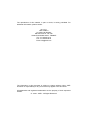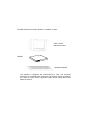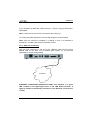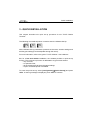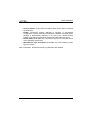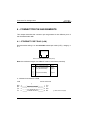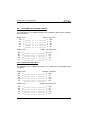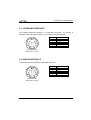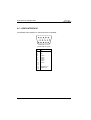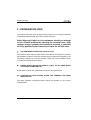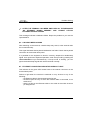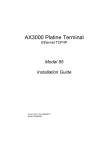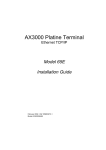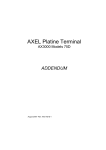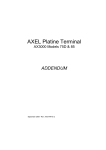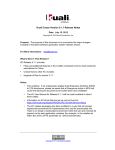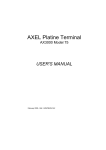Download Axel AX3000 Platine Terminal Ethernet TCP/IP 65E Installation guide
Transcript
AX3000 Platine Terminal Ethernet TCP/IP Models 65B Installation Guide March 2004 - Ref: I65BE0303-1 Model AX3000/M65B The reproduction of this material, in part or whole, is strictly prohibited. For additional information, please contact: 14 Avenue du Québec Bât. K2 EVOLIC - BP 728 91962 Courtabœuf cedex - FRANCE Tel.: 33 1.69.28.27.27 Fax: 33 1.69.28.82.04 Email: [email protected] The information in this document is subject to change without notice. AXEL assumes no responsibility for any errors that may appear in this document. All trademarks and registered trademarks are the property of their respective holders. © - 2004 - AXEL - All Rights Reserved. 1 - NOTICES ......................................................................................................1 1.1 - SAFETY NOTICES ................................................................................1 1.2 - EMC NOTICES ......................................................................................1 1.3 - PHYSICAL SPECIFICATIONS ..............................................................2 2 - INSTALLATION ...........................................................................................3 2.1 - DESCRIPTION.......................................................................................3 2.2 - INSTALLATION......................................................................................4 2.2.1 - Monitor and keyboard......................................................................4 2.2.2 - Ethernet Connection........................................................................5 2.2.3 - Auxiliary Ports..................................................................................6 2.2.4 - Power On.........................................................................................6 3 - QUICK INSTALLATION...............................................................................7 4 - CONNECTOR PIN ASSIGNMENTS ..........................................................10 4.1 - ETHERNET PORT RJ45 (LAN)...........................................................10 4.2 - SERIAL PORTS AUX1 AND AUX2 (RJ45) .........................................11 4.2.1 - RJ45-DB9 and RJ45-DB25 adaptors ............................................12 4.2.2 - Peripheral RJ45 cables .................................................................12 4.3 - KEYBOARD INTERFACE....................................................................13 4.4 - MOUSE INTERFACE...........................................................................13 4.5 - VIDEO INTERFACE.............................................................................14 4.6 - PARALLEL INTERFACE .....................................................................15 5 - PROBLEM SOLVING.................................................................................16 The AXEL AX3000 Terminal is based on a modular concept. VGA / SVGA standard monitor AX3000 standard keyboard The AX3000 is designed and manufactured by Axel. The terminal's electronics is contained within a slim base unit which provides connections for a VGA or SVGA monitor, keyboard, system printer, serial devices and Ethernet network. Notices 1 - NOTICES 1.1 - SAFETY NOTICES y Do not attempt to fix a AX3000 component failure by opening the terminal case. In case of hardware failure, contact your service representative. y Check AC voltage from the wall outlet is inside 100-240 Volts range. y Make sure to use a properly grounded AC power outlet (3 poles: phase, neutral and ground with no resistance between neutral and ground pole). y The wall outlets used must be reached easily and as nearest as possible to the AX3000 Platine Terminal to connect or disconnect the power cords. y Make sure to power off all devices before connecting or disconnecting any one of them (keyboard and serial or parallel cables). y To install and connect any peripherals, refer to the respective supplier installation manuals. y The internal sub-miniature fuse-link of the power supply must be replaced only with the same type fuse specifications: SCHURTER Type MSF250 1A 250V Quick-acting - low-breaking capacity 1.2 - EMC NOTICES y In order to ensure compliance with European EMC regulations (EN 55022) and FCC Part 15 rules, it is required that shielded cables be used when interfacing with other devices (peripherals or computers). As described in Chapter 2.1 y This equipment has been tested and found to comply with the limits for a Class B digital device, pursuant to part 15 of the FCC Rules. These limits are designed to provide reasonable protection against harmful interference in a residential installation. This equipment generates, uses and can radiate radio frequency energy and, if not installed and used in accordance with the instructions, may cause harmful interference to radio communications. Installation Guide - Models 65B 1 Notices However, there is no guarantee that interference will not occur in a particular installation. If this equipment does cause harmful interference to radio or television reception, which can be determined by turning the equipment off and on, the user is encouraged to try to correct the interference by one or more of the following measures: - Reorient or relocate the receiving antenna. - Increase the separation between the equipment and receiver. - Connect the equipment into an outlet on a circuit different from that to which the receiver is connected. - Consult the dealer or an experienced radio/TV technician for help 1.3 - PHYSICAL SPECIFICATIONS y Operating temperature: 5 to 35 °C y Humidity: 80° non condensing y Power supply: 100 - 240 V 0,2 - 0,01 A 50 - 60 Hz y Dimensions: 216x270x31 mm y Weight: 1,35 Kg . 2 Installation Guide - Models 65B Installation 2 - INSTALLATION This chapter provides information and instructions to install the AX3000 Model 65B. 2.1 - DESCRIPTION A green LED, located on the face plate, indicates when the AX3000 is powered on. The AX3000 has the following connectors and switches on the rear panel: - power switch, - power connector for the AX3000, - VGA or SVGA connector, - PS/2 keyboard connector, - PS/2 mouse connector, - two auxiliary serial ports: RJ45 (AUX1 and AUX2), - auxiliary parallel port: female 25-pin (PARALLEL), - TCP/IP port: RJ45 (LAN). 8 On/Off 9 1 Power inlet VGA Power Inlet: 100 - 240 V~ 0.2 - 0.1 A 50 - 60Hz 2 3 Keyboard Mouse 4 Safety Extra Low 1 - SVGA 2 - Keyboard 3 - Mouse 4 - Serial1 5 - Serial2 6 - Parallel 7 - LAN Installation Guide - Models 65B 5 Serial1 Serial2 6 Parallel 7 LAN Voltages (SELV) Connectors: shielded unshielded unshielded shielded shielded shielded unshielded 3 Installation 2.2 - INSTALLATION For safety reasons and to prevent component damage, do not apply power to the AX3000 before connecting or disconnecting any cable. Do not plug in the AX3000 power cord until all other connectors have been plugged in. Make sure the AX3000 and monitor power switches are in the OFF (0) position before connecting cables to the back panel. 2.2.1 - Monitor and keyboard Plug in the VGA monitor cable, the AT-compatible keyboard cable and the optional mouse cable to the dedicated connectors on the terminal back panel: 4 Installation Guide - Models 65B Installation If your keyboard is fitted with a DIN connector, connect it using a DIN-to-MiniDIN adaptor. Note: a serial mouse can also be connected to the AUX2 port. To comply with EMC regulations, the VGA signal cable must be shielded. Note: when the terminal is installed in a cabinet or rack, it is essential to maintain air circulation around the VGA/SVGA monitor. 2.2.2 - Ethernet Connection Plug the RJ45 connector on the end of the 10BaseT cable into the socket labeled LAN on the back of the AX3000 (see chapter 4.1 for technical specifications and pin assignments). ETHERNET ETHERNET CONNECTION INDICATOR LIGHT: this indicator is a green LED, located on the upper-right corner of the LAN RJ45 connector. It lights to indicate a satisfactory connection to the Ethernet circuit (server or hub). Installation Guide - Models 65B 5 Installation Note: if the green LED does not light, check that the Ethernet connector and cable both comply with the specifications listed in chapter 4.1. 2.2.3 - Auxiliary Ports AX3000 Models 65B have three auxiliary ports as a standard feature: - AUX1: bi-directional serial port, RJ45 connector, - AUX2: bi-directional serial port, RJ45 connector, - PARALLEL: parallel port, female 25-pin connector. Cable pin assignments are listed in chapter 4. To comply with EMC regulations, the serial cables must be shielded. 2.2.4 - Power On Connect the AX3000 and the VGA power cords to earthed main power sockets. The green LED on the front of the terminal should light, and a single audible beep should be heard, to indicate that the AX3000 terminal is powered up and operating correctly. To indicate correct keyboard initialization after power-up, the keyboard indicator lights 'Num lock', 'Caps lock' and 'Scroll lock' should flash twice. The green LED on the right side of the RJ45 connector on the back panel remains lit, to indicate a satisfactory Ethernet connection. If the terminal does not function as described above (for example if it emits a continuous tone sound, or two beeps, or if an error message is displayed on the screen) refer to chapter 5. If the terminal still does not operate properly, call your service representative. 6 Installation Guide - Models 65B Quick Installation 3 - QUICK INSTALLATION This chapter describes the quick set-up procedure for the TCP/IP Platine Terminal. The following command sequence is used to enter the AX3000 Set-Up: All the AX3000 set-up parameters (network environment, session settings and auxiliary port settings) can be adjusted through this set-up. For more information, refer to the guide: TCP/IP AX3000 - User's Manual. But, for a fast and reliable installation, the AX3000 provides a quick set-up function. This quick set-up function is dedicated to a typical environment: - only one host, - an optional router, - all the virtual terminals have the same settings, - a lpd or a Prt5250 printer is available. To enter the quick set-up, select [Configuration]→[Quick Set-up] and press <CR>. A warning message is displayed, press <CR> to continue. Installation Guide - Models 65B 7 Quick Installation The quick set-up dialog box is displayed: Note: this box is automatically called when the AX3000 is powered up for the first time. Quick set-up parameters: - Keyboard: keyboard nationality. - Number of sessions: maximum number of sessions. These sessions are automatically associated with the host described above. - Configuration: virtual terminal settings. This choice is selected from a list. - Enable DHCP: two possible values: - yes: the DHCP protocol is run when the set-up is exited. The DHCP function is automatically set to get both the AX3000 IP address and other DHCP options (netmask, default router, etc). - no: parameters are manually entered (in addition, AX3000 Name (FQDN) is not accessible). - AX3000 IP address: it must be entered if DHCP is disabled. - Default router: optional router IP address. - 1st DNS Server IP Address: optional DNS server IP address - AX3000 Name (FQDN): this optional parameter (see appendix A.5) allows an AX3000 to be identified by this name if both a DHCP server and a Dynamic DNS server are available. - Host Name: if the IP address of a host is not given, this name will be resolved by DNS (if a DNS server is given). 8 Installation Guide - Models 65B Quick Installation - Host IP address: if this field is left blank, DNS will be used to resolved the hostname. - Enable: Configuring printers attached to AX3000. If ‘Pre-defined Configuration’ is set to 5250 and a hostname is defined, PRT5250 (telnet printing) is automatically selected. If not LPD is the default printing system. This setting can easily be changed through interactive set-up. - Printer Name (accessible only if "Enable" is set): this is the printer name at the operating system level. - Manufacturer Type and Model (accessible only with Prt5250): printer type and model. After confirmation, all the AX3000 set-up parameters are updated. Installation Guide - Models 65B 9 Connector Pin Assignments 4 - CONNECTOR PIN ASSIGNMENTS This chapter describes the connector pin assignments for the different ports of the AX3000 Models 65B. 4.1 - ETHERNET PORT RJ45 (LAN) Recommended wiring is a non-shielded twisted-pair cable (UTP), category 3 or 5 1 2 3 4 5 6 7 8 RJ45 connector (Models 65B rear panel) Note: the maximum length of a 10BaseT cable is 100 meters (330 feet). Pin 1 2 3 4 5 6 7 8 Signal Name TX+ (Transmitted Data) TX- (Transmitted Data) RX+ (Received Data) ----RX- (Received Data) ----- Direction Input Input Output ----Output ----- a - AX3000 Connected to a HUB HUB RX+ RXTX+ TX- 10 AX3000 Models 65B AX 3000 Model 55 1< 2< 3 6 (*) 1 2 >3 >6 TX+ TXRX+ RX- (*) see the note on next page Installation Guide - Models 65B Connector Pin Assignments b - AX3000 Connected to an Ethernet Controller Ethernet Board TX+ TXRX+ RX- AX3000 AX3000 ModelsModel 65B 55 1 2 3< 6< 1 2 >3 >6 TX+ TXRX+ RX- IMPORTANT: the cable is composed of two twisted pairs. The two wires TX+ / TX- must belong to one pair and the two wires RX+ / RX- must belong to the other pair. 4.2 - SERIAL PORTS AUX1 AND AUX2 (RJ45) These serial ports are bi-directional ports (for printers, bar-code readers, touch screens, etc): 1 2 3 4 5 6 7 8 AUX1 and AUX2 connectors (Models 65B rear panel) Pin 1 2 3 4 5 6 7 8 Signal Name RTS (Request To Send) DTR (Data Terminal Ready) RD (Received Data) SG (Signal Ground) CTS (Clear to Send) TD (Transmitted Data) --DCD (Data Carrier Detected) Installation Guide - Models 65B Direction Output Output Input --Input Output --Input 11 Connector Pin Assignments 4.2.1 - RJ45-DB9 and RJ45-DB25 adaptors Pin assignment for an adaptor between the peripheral cable and the AX3000 RJ45 connector: AX3000 - RJ45 DTR RD SG CTS TD 2 3< 4 5< 6 AX3000 - RJ45 DTR RD SG CTS TD 2 3< 4 5< 6 Adaptor - male 9-pin >4 2 5 8 >3 DTR RD SG CTS TD Adaptor - DTE female 25-pin > 20 3 7 5 >2 DTR RD SG CTS TD 4.2.2 - Peripheral RJ45 cables Pin assignment for a direct connection of a peripheral to the AX3000 RJ45 connector: AX3000 - RJ45 DTR RD SG CTS TD 2 3< 4 5< 6 AX3000 - RJ45 DTR RD SG CTS TD 12 2 3< 4 5< 6 Peripheral - female 9-pin >6 3 5 4 >2 DSR TD SG DTR RD Peripheral - DTE male 25-pin >6 2 7 20 >3 DSR TD SG DTR RD Installation Guide - Models 65B Connector Pin Assignments 4.3 - KEYBOARD INTERFACE The AX3000 keyboard interface is a Mini-DIN connector. To connect a keyboard which has a DIN connector, use a DIN-to-Mini-DIN adaptor: Pin 6 5 4 3 2 1 1 2 3 4 5 6 Signal name Data --Ground + 5 V DC Clock --- Keyboard connector (Models 65B rear panel) 4.4 - MOUSE INTERFACE The AX3000 mouse interface is a Mini-DIN connector: Pin 6 5 4 3 2 1 1 2 3 4 5 6 Signal name Data --Ground + 5 V DC Clock --- Mouse connector (Models 65B rear panel) Installation Guide - Models 65B 13 Connector Pin Assignments 4.5 - VIDEO INTERFACE The AX3000 video interface is VGA and SVGA compatible: 5 4 10 15 3 9 14 2 8 13 1 7 12 6 11 VGA/SVGA connector (Models 65B rear panel) Pin 1 2 3 4 5 6 7 8 9 10 11 12 13 14 15 14 Signal name Red Green Blue --Ground Ground Ground Ground Ground Ground ----Horizontal sync. Vertical sync. --- Installation Guide - Models 65B Connector Pin Assignments 4.6 - PARALLEL INTERFACE The AX3000 Models 65B are equipped with a parallel port. 13 12 25 11 24 10 23 9 22 8 21 7 20 6 19 5 18 4 17 3 16 2 15 1 14 Parallel connector (Models 65B rear panel) Pin 1 2 3 4 5 6 7 8 9 10 11 12 13 14 15 16 17 18 19 20 21 22 23 24 25 Signal Name Strobe Data 0 Data 1 Data 2 Data 3 Data 4 Data 5 Data 6 Data 7 ACK (Acknowledge) Busy PE (Paper End) SLCT (Select) Auto Feed XT Error Init SLCT IN Ground Ground Ground Ground Ground Ground Ground Ground Installation Guide - Models 65B 15 Problem Solving 5 - PROBLEM SOLVING This chapter describes some of the problems, that may occur during installation of the AX3000 Models 65B, and offers possible solutions. Safety Warning! Under no circumstances should you attempt to fix a Platine problem by opening the terminal case. High voltages may be present even when the terminal is switched off. Only qualified technicians should open the AX3000 case. 9 - THE VGA MONITOR VERTICAL SYNC IS LOST Care must be taken with the VGA monitor. The default VGA frequency used by the AX3000 is 72 Hertz. If the VGA monitor does not support this frequency, the vertical sync will be lost. To fix this problem, either use a more modern monitor or modify the AX3000 VGA frequency: 9 - GREEN FRONT INDICATOR DOESN'T LIGHT, OR NO BEEP WHEN YOU PRESS POWER SWITCH Check there is power at the wall outlet and power cord connections. 9 - CONTINUOUS TONE SOUNDS AFTER THE TERMINAL HAS BEEN SWITCHED ON This alarm indicates a hardware failure. Report the problem to your service representative. 16 Installation Guide - Models 65B Problem Solving 9 - AFTER THE TERMINAL HAS BEEN SWITCHED ON, THE MESSAGES 'NO ETHERNET BOARD PRESENT' AND 'CANNOT ATTACH ETHERNET BOARD' APPEAR This message indicates a hardware failure. Report the problem to your service representative. 9 - A DOUBLE-BEEP SOUNDS After switching on the terminal, a double beep may sound, a few seconds after the normal first beep. This signal indicates that keyboard initialization has failed. Check the keyboard connection to the terminal back panel. It is possible for the keyboard to function correctly, despite this double-beep signal. As a quick test of keyboard operation, enter set-up mode by pressing the <Ctrl><Alt><Esc> keys simultaneously. If set-up mode is working, you can ignore the double beep signal and use the terminal normally. 9 - ETHERNET CONNECTION INDICATOR DOES NOT LIGHT This indicator is the green LED located next to the network connector on the terminal back panel. Failure to light when the terminal is switched on may be due to any of the following: - the Ethernet cable is disconnected at the far end, - the device (host or hub), to which the network cable is connected, is not switched on, - there is a fault on the Ethernet cable or the cable is wired with incorrect pin assignments. Installation Guide - Models 65B 17 Problem Solving 9 - NO LOGIN WHEN THE 'CONNECTING...' MESSAGE IS DISPLAYED Check the Ethernet cables are correctly connected and networked devices (hubs or servers) are switched on. No connection (and no login) can also be due to a wrong terminal setting during the TCP/IP set-up (for example a wrong IP address). 9 - INCORRECT APPEARANCE OF SOFTWARE DISPLAYED ON THE AX3000 Check the values of parameters set using Terminal Set-Up. Check that the correct terminal emulation has been chosen. Check that the TERM environment variable (for the current UNIX shell) corresponds to the emulation selected for the terminal (in AX3000 Set-Up). 9 - THE CONNECTED PRINTER DOES NOT WORK Check that the cable pin assignment is correct and test the printer in local mode by selecting the [TEST] button within the auxiliary port dialog box. 18 Installation Guide - Models 65B 14 Avenue du Québec Bât. K2 EVOLIC - BP 728 91962 Courtabœuf cedex - FRANCE Tel.: 33 1.69.28.27.27 Fax: 33 1.69.28.82.04 Email: [email protected]