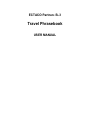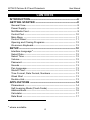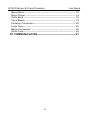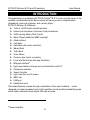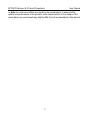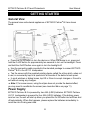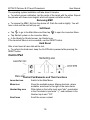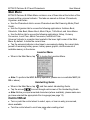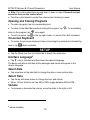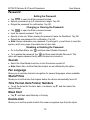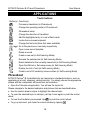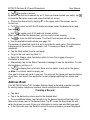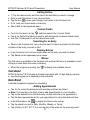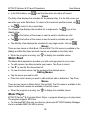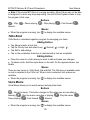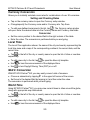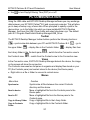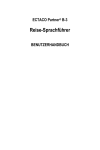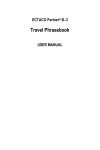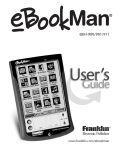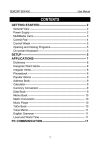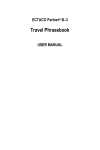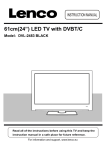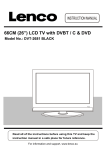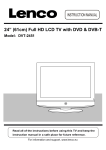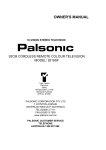Download Ectaco Partner EEL400T User manual
Transcript
ECTACO Partner® B–3 Travel Phrasebook USER MANUAL Ectaco, Inc. assumes no responsibility for any damage or loss resulting from the use of this manual. Ectaco, Inc. assumes no responsibility for any loss or claims by third parties which may arise through the use of this product. Ectaco, Inc. assumes no responsibility for any damage or loss caused by deletion of data as a result of malfunction, repairs, or battery replacement. Be sure to back up all important data on other media to protect against its loss. The contents of this manual are subject to change without notice. No part of this manual shall be reproduced, stored in a retrieval system, or transmitted by any means, electronic, mechanical, photocopying, recording, or otherwise, without permission from Ectaco, Inc. Partner® is a registered trademark of ECTACO, Inc. Vector Ultima™ is a trademark of ECTACO, Inc. © 1990-2005 ECTACO, Inc., Long Island City, NY, 11106 USA. All rights reserved. © 2000 Franklin Electronic Publishers, Inc. Copyright © 2000 by Audible, Inc. All rights reserved. simpliWrite® is the property of ART, Advanced Recognition Technologies, Copyright © 1999. Program Copyright © 2000 Intellisync for eBookMan, Puma Technology, Inc. (d/b/a PUMATECH, Inc.) All rights reserved. eBookMan is a registered trademark of Franklin Electronic Publishers, Inc. AudibleReady is a registered trademark of Audible, Inc. Puma Technology, the Puma Technology logo, Intellisync, and the Intellisync logo are trademarks of Puma Technology, Inc. d/b/a PUMATECH, Inc. that may be registered in some jurisdictions. iambic® is a registered trademark of Iambic Partners. simpliWrite® software is licensed by ART, Advanced Recognition Technologies, Copyright (c) 2000. ART DISCLAIMS ALL WARRANTIES WITH RESPECT TO THE USE OF SUCH SOFTWARE, INCLUDING, WITHOUT LIMITATION, ANY WARRANTIES OF MERCHANTABILITY OR FITNESS FOR A PARTICULAR PURPOSE. AudibleReady is a trademark of Audible, Inc. Copyright © 2000 by Audible, Inc. All rights reserved. This software is the property of Audible, Inc. Possession and use of this software must conform strictly to the license agreement between Franklin and Audible, Inc., and possession does not convey any rights to disclose, reproduce or permit others to use the software without the specific written authorization of Audible, Inc. ECTACO Partner® B-3 Travel Phrasebook User Manual CONTENTS INTRODUCTION-----------------------------------------------------6 GETTING STARTED -----------------------------------------------8 General View ---------------------------------------------------------------- 8 Power Supply ---------------------------------------------------------------- 8 MultiMedia Card ------------------------------------------------------------ 9 Control Pad ---------------------------------------------------------------- 10 Main Menu ----------------------------------------------------------------- 11 Control Wheel ------------------------------------------------------------- 11 Opening and Closing Programs -------------------------------------- 12 On-screen Keyboard----------------------------------------------------- 12 SETUP---------------------------------------------------------------- 12 Interface Language1 ----------------------------------------------------Select Date ----------------------------------------------------------------Select Time ---------------------------------------------------------------Volume ---------------------------------------------------------------------Password ------------------------------------------------------------------Sounds ---------------------------------------------------------------------Pen Language ------------------------------------------------------------Shutoff Time --------------------------------------------------------------Time Format, Date Format, Numbers ------------------------------Week Start ----------------------------------------------------------------Double-click ---------------------------------------------------------------- 12 12 12 12 13 13 13 13 13 13 13 APPLICATIONS --------------------------------------------------- 14 Phrasebook ---------------------------------------------------------------Self-Learning Mode (Flash Cards) ----------------------------------Address Book-------------------------------------------------------------Calculator ------------------------------------------------------------------Date Book ------------------------------------------------------------------ 1 where available 4 14 15 16 17 17 ECTACO Partner® B-3 Travel Phrasebook User Manual Memo Book ---------------------------------------------------------------Music Player --------------------------------------------------------------ToDo Book ----------------------------------------------------------------Voice Memo---------------------------------------------------------------Currency Conversion ---------------------------------------------------Local Time-----------------------------------------------------------------Metric Conversion -------------------------------------------------------World Time ----------------------------------------------------------------- 18 18 19 19 20 20 20 20 PC COMMUNICATION------------------------------------------- 21 5 ECTACO Partner® B-3 Travel Phrasebook User Manual INTRODUCTION Congratulations on purchasing ECTACO Partner® B-3! You are now the owner of the versatile, handheld electronic device which will serve you as a comprehensive phrasebook, personal organizer, and a music player. ECTACO Partner® B-3 features: Total of 14,000 travel oriented phrases Human pronunciation of phrases in the phrasebook Self-Learning Mode (Flash Cards) Music Player (additional MMC required) Address Book Calculator Date Book with audio reminders Memo Book ToDo Book Voice Memo Currency and metric converters Local and World time with map illustration Bilingual interface2 High-speed data exchange and synchronization with PC Password protection Search function High resolution touch screen MMC slot USB port Headphone jack This model features a break-through combination of two input methods − a welldesigned on-screen keyboard and a high-resolution touch-sensitive handwriting area which makes character input simple, fast and accurate. 2 where available 6 ECTACO Partner® B-3 Travel Phrasebook User Manual ♦ Note: As continuous efforts are made by the manufacturer to ensure better quality and performance of the product, some characteristics or the design of the actual device you purchased may slightly differ from those described in this manual. 7 ECTACO Partner® B-3 Travel Phrasebook User Manual GETTING STARTED General View The general view and external appliances of ECTACO Partner® B-3 are shown below: • Press the On/Off button to turn the device on. When the device is on, press and hold the On/Off button for approximately two seconds to turn on the backlight. Press and hold the On/Off button once again to turn the backlight off. • Use the connecting cable provided in the standard package to connect ECTACO Partner® B-3 to the LS-101 loudspeaker. • Tap the screen with the supplied pointing device called the stylus which, when not in use, is conveniently kept in a special slot at the side of the device's back panel. • In most windows or dialog boxes, tap OK or Done to accept changes or Cancel to exit without saving any changes. ♦ Note: If, for some reason, using the stylus does not provide the desired effect, you may need to recalibrate the screen (see Launcher Menu on page 11). Power Supply ECTACO Partner® B-3 is powered by two AAA (LR03) batteries. ECTACO Partner® LS-101 loudspeaker is powered by four AAA (LR03) batteries. If the battery power runs too low, the unit will start up when you press the On/Off button but will then shut off automatically. When this happens, please replace the batteries immediately to avoid the risk of losing user data. 8 ECTACO Partner® B-3 Travel Phrasebook User Manual ♦ Note: Make sure the battery is inserted in the battery compartment before connecting your device to a PC. How to replace the batteries • Press the On/Off button to turn the device off. • Make sure the device is not on a hard surface – if the On/Off button is pressed accidentally, user data may be lost. ♦ Note: To avoid data loss, never try to remove the batteries from the device when the power is on. If you experience difficulties turning the device off, press the RESET button on the back of the device and restart the system. • Remove the battery compartment cover. • Remove the used batteries and replace them with new ones. ♦ Note: Do not mix old and new batteries. • Make sure to place the batteries according to the polarity marks (+ -) inside the battery compartment. • Put back the battery compartment cover. Make sure the cover sits in place properly. ♦ Note: You have one minute to replace the batteries without risk of losing the data stored in RAM. Do not exceed the one-minute limit! Neither the manufacturer nor the dealer may be held responsible for the loss of user data. MultiMedia Card ECTACO Partner® B-3 MultiMedia Card is included in the standard package. Please insert the card into the MMC slot before you turn the device on. ♦ Note: Always make sure the device is turned off before installing or removing the MMC. Use the On/Off button to turn the device off. Installing MMC • Put your thumb on the MMC slot cover and slide it off. • Slide the MMC into the compartment with the contacts face up and the label face down. Push the card gently until it clicks into place. • Snap the cover back on and then turn on the device. 9 ECTACO Partner® B-3 Travel Phrasebook User Manual The operating system installation will take about 2 minutes. • To perform screen calibration, tap the center of the target with the stylus. Repeat the process with three more targets, which will appear one after another. Removing MMC • To remove the MMC, first turn the device off. Push the card in slightly. You will hear a click and the card will pop out. Soft Reset • Tap to go to the Main Menu and then tap to open the Launcher Menu. • Tap Restart system on the Launcher Menu. • In the Ready for Restart screen, tap Restart now. If the Launcher Menu is not accessible, use the RESET button. Hard Reset After a hard reset all user data will be lost. • To perform the hard reset, keep the On/Off button pressed while pressing the RESET button. Control Pad Control Pad Elements and Their Functions Launcher icon Menu icon Handwriting area Scroll area Switch to the Main Menu. Show the available menus. Menus shortcuts, where available, are shown to the right of the menu items. Write letters in the Letter input area "abc", punctuation in the Punctuation input area ":-)", and numbers in the Number input area "123". Scroll the screen content. 10 ECTACO Partner® B-3 Travel Phrasebook User Manual Main Menu ECTACO Partner® B-3 Main Menu contains a row of three tabs at the bottom of the screen and the universal indicator. The tabs are named as follows: Phrasebook, Organizer, and Extras. • Use the Phrasebook tab to access Phrasebook and Self-Learning Mode (Flash Cards). • Use the Organizer tab to access the following applications: Address Book, Calculator, Date Book, Memo Book, Music Player, ToDo Book, and Voice Memo. • Use the Extras tab to access the following applications: Setup, Currency Conversion, Local Time, Metric Conversion, and World Time. Universal indicator is a graphic item located in the lower right corner of the Main Menu. By default, it shows the current time. • Tap the universal indicator a few times to successively display the current date, percent of remaining battery power, battery power graphic, and the amount of available memory in the device. Launcher Menu • When in the Main Menu, tap to invoke the Launcher Menu. ♦ Note: To perform the MMC Backup operation, please use a re-writable MMC (64 MB or above). Handwriting Guide • When in the Main Menu, tap and then select Handwriting Guide. • Tap the arrows , to scroll through each screen of the Handwriting Guide. ♦ Note: Before you input accented characters (where available), please make sure you have selected the appropriate Pen Language (see page 13). Control Wheel • Turn or push the control wheel to select, open, or hear an entry pronounced, where available. • Turn the control wheel to scroll one page when reading a text. 11 ECTACO Partner® B-3 Travel Phrasebook User Manual ♦ Note: The control wheel turns up and down; it does not spin. Please do not put excessive force on the control wheel. • Turn the control wheel to control the volume when listening to music. Opening and Closing Programs • To open a program, tap its corresponding icon. • To return to the Main Menu without closing the program, tap return to the program, tap • To exit a program, tap . To immediately once again. in the top right corner, or use the File / Exit command. On-screen Keyboard • To invoke the on-screen keyboard, draw a line straight up outside the Handwriting area or tap , where available. SETUP • Tap the Setup icon from the Extras tab to launch the application. Interface Language3 • Tap ▼ next to Interface and then select the desired language. The device will reboot and then all the messages and menus will appear in the chosen language. Select Date • Tap anywhere on the date field to change the date or view another date. Select Time • Tap the up and down arrows to change the hour and minute. • When 12-hour format is set, tap AM or PM to toggle between AM and PM. Volume • To increase or decrease the volume, move the slider to the right or left. 3 where available 12 ECTACO Partner® B-3 Travel Phrasebook User Manual Password Setting the Password • Tap to open the Enter password screen. • Specify a password up to 8 characters in length. Tap OK. • Retype the password for confirmation. Tap OK. Changing or Clearing the Password • Tap to open the Enter password screen. • Input the current password. Tap OK. • Specify a new one. When clearing the password, leave the filed blank. Tap OK. • Retype the new password for confirmation. Tap OK. ♦ Note: Always remember your password. If you forget it, you will have to reset the system, which may cause irrevocable loss of user data. Disabling or Enabling the Password • Go to the Main Menu, tap and then select Disable Password. • To re-enable the password, tap and then select Enable Password. This option will require password entry when the device is turned on. Sounds • Select the Quiet Mode check box to turn the device sounds off. ♦ Note: Music files, and the Date Book alarm are not affected by this option. Pen Language Allows you to activate character recognition for several languages, where available. Shutoff Time Allows you to set the time that elapses before the device automatically turns off. Time Format, Date Format, Numbers • To set the format for the time, date, or numbers, tap ▼ and then select the desired format. Week Start • Tap ▼ and then select Monday or Sunday. Double-click Allows you to set the speed at which the screen recognizes taps from the stylus. 13 ECTACO Partner® B-3 Travel Phrasebook User Manual APPLICATIONS Touch buttons Button(s) Function(s) Pronounce translation (in Phrasebook) Change the operating mode (in Phrasebook) Phrasebook setup Change the direction of translation Add the highlighted entry to a set of flash cards Invoke the on-screen keyboard Change the font size (three font sizes available) , Go to the previous or next entry respectively Open a new record template Delete a record Create a new set (in Self-Learning Mode) Rename the selected set (in Self-Learning Mode) Reset statistics for the currently viewed set (in Self-Learning Mode) Open the Edit set or Set setup screen (in Self-Learning Mode) Display the List of sets (in Self-Learning Mode) Create a set of 50 randomly chosen entries (in Self-Learning Mode) Phrasebook ECTACO Partner® B-3 substitutes for an interpreter in standard situations, such as registering at a hotel, shopping, visiting bank etc. You simply choose the appropriate phrase and the loudspeaker will pronounce its translation. • Open the Phrasebook application. You will see the topics list. Please navigate to the desired subtopics and phrases lists as described below. • Use the control wheel or stylus to highlight the desired topic. • To open the selected topic or subtopic, just tap it once again or push the control wheel. • To hear the translation pronounced, tap or push the control wheel. • To go up one level, just close the current window by tapping . 14 ECTACO Partner® B-3 Travel Phrasebook User Manual Phrases Mode, Useful Words Mode, Search Mode • Tap and then select Phrases mode (default setting), Useful words mode, or Search mode. In the Phrases mode the application shows full sentences, some of which have changeable parts. These are shown in bold and underlined. For example, when viewing the phrase How frequent are the flights? you can tap the flights and change it to the trains. The phrase translation will change accordingly. Switching to the Useful words mode is available in most topics. In this mode, the application shows words and speech patterns pertaining to the topic. Use the Search mode to find the desired phrase by a keyword. You may input a whole phrase (for example, Thank you) or a single word (thank). • In the search screen, enter the desired word and then tap on the Search button. • When the desired phrase has appeared in search results, tap Stop and then tap on your phrase. The search screen will close and the program will show you the phrase with its translation in the respective topic. ♦ Note: To reduce the search time, please open the desired topic before you start searching. Also, set the Start from option in the search screen to Current view. Clear the Case sensitive and Whole words check boxes to broaden your search. Phrasebook Setup • Tap to open the Phrasebook setup screen. • Select the appropriate gender options under Speaking and Addressed to. • Select the desired Font size. Adding Entries to Flash Cards • To add an entry to a set of flash cards, tap , then select the desired set and tap Add. ♦ Note: The Phrasebook and Self-Learning Mode (Flash Cards) applications use the same database. When both applications are running simultaneously, the Object is in use message may appear at certain operations. This is normal, just close either of the applications by tapping . Self-Learning Mode (Flash Cards) ECTACO Partner® B-3 will help you enlarge your vocabulary quickly and advance considerably in learning a foreign language. • In the beginning, please select the desired language by tapping . You will see the Set setup screen. 15 and then tap ECTACO Partner® B-3 Travel Phrasebook User Manual to create a new set. • Tap By default, the first set is named my set 1. Once you have created your set(s), tap to close the Set setup screen and return the Edit set screen. • Choose the desired set by tapping ▼ in the upper part of the screen, next to Current set. • To fill the current set with the Phrasebook entries, select the desired entry and then tap . • Use to create a set of 50 randomly chosen entries. When you have filled the desired set, you are ready to start learning. • Tap to close the Edit set screen. The Flash Cards screen will be shown. • Use the available touch buttons (see page 14). The number of unlearned cards in a set is recorded for each game. This information is displayed on the screen. For example, Left: 10 means you have 10 cards unlearned. • Tap the Drop button to set a card apart. • To go to the next card, tap Next >>. • Select the Always show translation option to have the program show you translation in each card. • Alternatively, tap on the Show Translation message to see the translation. To hide the translation, just tap on it. to display the List of sets. Here you can select a new set for the game. • Tap ♦ Note: You cannot select an empty set. Your goal is to learn all cards in your set. You may quit the game and resume playing at any time. Just launch the application to start playing beginning from where you left. Address Book Your ECTACO Partner® B-3 includes Address Book, a standard organizer program for storing names, telephone numbers, street and electronic addresses. Creating a Record • Tap New. • Tap in the data entry column next to the desired label. • To see additional labels, tap the button for the desired view and then tap in the data entry column next to the desired label. Tap ▼ to see the drop-down list and select the name you want. Enter your information in every view and field you want. • In the Personal view, tap Details to select the phone number you want displayed. 16 ECTACO Partner® B-3 Travel Phrasebook User Manual Editing Entries • • • • • 1) Tap the desired entry and then tap in the data field you want to change. Enter or edit information in any view and field. Tap Done or to save your changes and return to the Contacts List. 2) Or, hold your stylus down on the entry. Select Edit on the appeared menu. Custom Fields • From the Contacts List, tap and then select File / Custom Fields. • Tap in the field of the label you want to edit and specify the desired label name. • Use File / Preferences to set the desired sort order. Searching for an Entry • When in the Contacts List, tap on the line next to Search and enter the first letter or letters of the entry you want to find. Deleting Entries • In the Contacts List, hold your stylus down on the entry you want to delete. • Tap Delete on the appeared pop-up menu. Menus The File menu is available in the Contacts List and the Edit menu is available in each of the four views when the cursor is blinking. • When the program is running, tap to display the available menus. Calculator ECTACO Partner® B-3 includes a standard calculator with 10-digit display capacity. • Use this program as a standard pocket calculator. Date Book A standard organizer program for scheduling. Adding Appointments • ♦ • • Tap Go To, select the desired month and day and then tap Select. Note: You must be in the Daily View to add appointments to your schedule. Tap on the desired line in the data entry column and enter your appointment. Tap the time approximate slot for your appointment to set a start and end time. to display the Recurrence screen. • In the Edit window, tap • Tap the check box next to Daily, Monthly, Weekly, or Yearly. • Tap a button (S M T W T F S) to set the day of the week for the recurring event. 17 ECTACO Partner® B-3 Travel Phrasebook • In the Edit window, use User Manual to set the time when the alarm will sound. Views The Daily View displays the schedule for the selected day. It is the first screen you see when you enter Date Book. To return to this view from another screen, tap • Use . to return to the current date. The Weekly View displays the schedule for a single week. Tap Weekly View. to go to the • Tap at the bottom of the screen to see the week’s schedule as a list. • Tap at the bottom of the screen to see the week’s schedule as a grid. • The Monthly View displays the schedule for any single month. Just tap . Menus There are two menus in Date Book: File and Edit. The File menu is available in the Weekly and Monthly Views and both menus are available in the Daily View. • When the program is running, tap to display the available menus. Memo Book The Memo Book application provides you with a storage place for your notes. • To add a memo, tap New and enter your memo. Tap Done to save it. • Tap ▼ to see the Sort drop-down list. • To view the whole memo, tap the number of the desired memo. Editing Memos • Tap the memo you want to edit. • Place the cursor where you want to edit and then add or delete text. Tap Done. Menus There are two menus in Memo Book: File and Edit. The File menu is available in the memo list and both menus are available in the Edit screen. • When the program is running, tap to display the available menus. Music Player ECTACO Partner® B-3 includes Music Player, a program allowing you to play music. The program supports MP3 files. • To download MP3 files into your device, please use ECTACO Desktop Manager and a re-writable MMC (64 MB or above). 18 ECTACO Partner® B-3 Travel Phrasebook User Manual ♦ Note: If the source MP3 file is in a wrong encoding, Music Player may not be able to recognize it or even may stop responding. Use the Active Programs menu to stop the program in this case. Buttons – Play, Rewind. – Pause playing, – Stop playing, – Fast forward, – Menus • When the program is running, tap to display the available menus. ToDo Book ToDo Book is a standard organizer program for managing your tasks. Adding Entries • • • • Tap New and enter a todo text. Tap the Priority icon and select Low ( ), Normal ( ), or High ( ). Tap Edit to add settings. Tap on the completion check box to mark/unmark a todo as completed. Editing Entries • Place the cursor in a todo where you want to edit and make your changes. • To delete a todo, hold the stylus down on the task. On the appeared menu, tap Delete. Menus There are two menus in ToDo Book: File and Edit. The File menu is available when no todo is selected in the ToDo List. When a todo is selected, both menus are available. • When the program is running, tap to display the available menus. Voice Memo Voice Memo allows you to record memos and play them back. Buttons – Record a memo. This button changes to Stop when you are recording or listening. – Stop the memo recording or playing. Pause playing. – Fast forward. – Play the memo. – Rewind. Menus • When the program is running, tap to display the available menus. 19 – ECTACO Partner® B-3 Travel Phrasebook User Manual Currency Conversion Allows you to instantly calculate cross rates for combinations of over 20 currencies. Setting and Checking Rates • Tap on the currency name to open the Currency setup window. • Change/specify the Currency name and/or Currency rate. Tap Save. . The Currency setup window • To add user-defined currencies to the list, tap will open. Enter the desired data into the Currency name and Currency rate fields. Conversion • Set the cursor position to the desired field in the right column of the table. • Enter the value. The conversion is performed while you are typing. Local Time The Local Time application shows: the name of the city and country representing the local time zone and a map of the corresponding continent, the current date, and the current time. to the left of the city or country name to open the list of cities or counties • Tap respectively. • To add a new city to the list, tap to open the New city template. • Use to hear the announcement of the displayed time. • Use to turn Daylight Saving Time (DST) on or off. Metric Conversion With ECTACO Partner® B-3 you may easily convert units of measure. • Choose a subsection by tapping ▼ in the upper left corner of the screen. • Set focus to the desired field by tapping in it and then enter the value. The conversion is performed while you are typing. World Time Using ECTACO Partner® B-3, you may view current times in cities around the globe, along with appropriate map illustrations. to the left of the city or country name to open the list of cities or counties • Tap respectively. • To add a new city to the list, tap • Use to open the New city template. to hear the announcement of the displayed time. 20 ECTACO Partner® B-3 Travel Phrasebook • Use User Manual to turn Daylight Saving Time (DST) on or off. PC COMMUNICATION Using the USB cable and ECTACO Desktop Manager software you may exchange data between your ECTACO Partner® B-3 and a personal computer. This will allow you to keep a backup copy of user data. When prompted to specify a path to the device driver, go to the folder into which you have installed ECTACO Desktop Manager, then open the USB_Driver folder and select ebookman.sys. The default path is C:\Program Files\Ectaco\Desktop Manager\USB_Driver. Toolbar The ECTACO Desktop Manager toolbar buttons perform the following functions: – synchronize data between your PC and ECTACO Partner® B-3. the upper folder. – display files in the Contents folder. the Library folder in the Contents pane. the Contents view. – go to – display files from – switch from the Connection view to – switch from the Contents view to the Connection view. Views In the Connection view, if ECTACO Desktop Manager detects the device, the image on the screen will show the connection. The Contents view uses two list panes to organize and display files stored on your PC (the Contents pane) and content stored in the device (the Device pane). • Right-click on a file or folder to access its context menu. Menus File Menu Item Synchronize Send to device Send to PC Copy to Library Folder Copy to Contents Folder Function Synchronize all files between the current Contents directory and the device. Move a highlighted file from the Contents pane to the Device pane. Move a highlighted file from the Device pane to the Contents pane. Copy a highlighted file to the Library folder. Copy a highlighted file to the Contents folder. 21 ECTACO Partner® B-3 Travel Phrasebook Unpack Delete Properties Open Change to Contents Folder Change to Library Folder Change Folder Change Sync Folder Exit User Manual Expand a zipped seb file. Remove a highlighted file or folder. Display the properties of the highlighted file: name, type, size, publisher, and security. Open a highlighted folder. Change the directory in the Contents pane to the Contents folder. Change the directory in the Contents pane to the Library folder. Change the folder displayed in the Contents pane. Change the folder from which content is synchronized to the device. Close ECTACO Desktop Manager. View Menu Item Function Display information about the device. Display or hide the toolbar. By default, the toolbar is displayed. Switch Panes Switch the Contents and Device panes. Refresh Reload the active pane. ♦ Note: Due to a difference in the file systems of ECTACO Partner® B-3 and PC, file sizes shown in the Contents pane may slightly differ from those shown in the Device pane. Device Info Toolbar 22