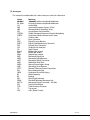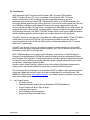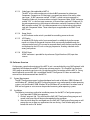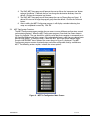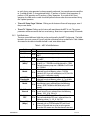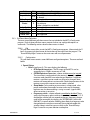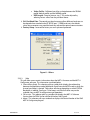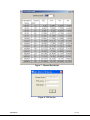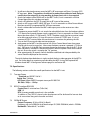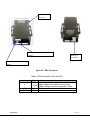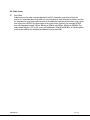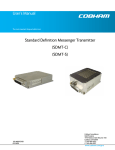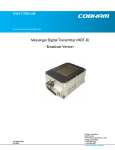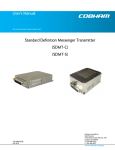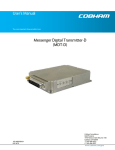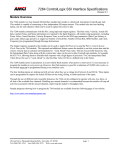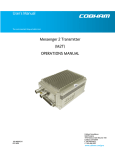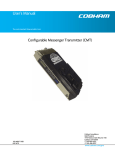Download COBHAM Inline Camera Mount Broadcast Versioin User`s manual
Transcript
User’s Manual The most important thing we build is trust. Messenger Digital Transmitter – ASI Version MDT-A 100-M0074X1 05/28/09 Cobham Surveillance GMS Products 1916 Palomar Oaks Way Ste 100 Carlsbad, CA 92008 T: 760-496-0055 F: 760-496-0057 www.cobham.com/gms Table of Contents 1.0 ACRONYMS................................................................................................................................................................... 4 2.0 INTRODUCTION......................................................................................................................................................... 5 2.1 Key System Features ............................................................................................................................................ 5 3.0 THEORY OF OPERATION......................................................................................................................................... 6 4.0 HARDWARE OVERVIEW.......................................................................................................................................... 6 4.1 MDT-A ........................................................................................................................................................................ 6 4.1.1 MDT-A Connectors ...................................................................................................................................... 7 4.1.1.1 RF Output ..................................................................................................................................................... 7 4.1.1.2 I/O.................................................................................................................................................................... 7 4.1.1.3 ASI BNC Input Connector..................................................................................................................... 8 4.1.2 Frequency Select Switches....................................................................................................................... 8 4.2 Inline Camera Unit (optional)........................................................................................................................... 9 4.2.1 MDT Inline Camera Mount Connectors............................................................................................10 4.2.1.1 RF Output ...................................................................................................................................................10 4.2.1.2 I/O..................................................................................................................................................................10 4.2.1.3 Video Input (Not applicable to MDT-A) .......................................................................................11 4.2.1.4 Power Switch............................................................................................................................................11 4.2.1.5 LCD Display ...............................................................................................................................................11 4.2.1.6 SDI/ASI Input (optional)......................................................................................................................11 5.0 SOFTWARE OVERVIEW ........................................................................................................................................ 11 5.1 System Requirements ........................................................................................................................................11 5.2 Installation..............................................................................................................................................................11 5.3 MDT Configurator Functions..........................................................................................................................12 5.3.1 Function Buttons.........................................................................................................................................13 5.3.2 Field Definitions...........................................................................................................................................14 5.3.3 Pull-Down Menu Definitions ..................................................................................................................15 5.3.3.1 File.................................................................................................................................................................15 5.3.3.2 Configuration ...........................................................................................................................................15 5.3.3.3 Help...............................................................................................................................................................16 6.0 GETTING STARTED ................................................................................................................................................ 18 6.1 Initial Checkout ....................................................................................................................................................18 7.0 SPECIFICATIONS .................................................................................................................................................... 19 7.1 Transport Stream .................................................................................................................................................19 7.2 RS-232 Interfaces/RCU/USB...........................................................................................................................19 7.3 COFDM RF Output...............................................................................................................................................19 7.4 Modulation .............................................................................................................................................................20 7.5 Power ........................................................................................................................................................................20 7.6 Physical Dimensions (without mating connectors)...............................................................................20 7.7 Environmental .......................................................................................................................................................20 7.8 MDT-A Special Features ...................................................................................................................................20 8.0 THE D/C (DOWN CONVERTER)/IF FREQUENCIES EXPLAINED ........................................................... 20 8.1 IF Frequencies.......................................................................................................................................................20 8.2 Local and Remote Power ..................................................................................................................................21 9.0 CABLE LOSSES .......................................................................................................................................................... 23 9.1 Coax Cable..............................................................................................................................................................23 100-M0074X1 2 of 24 www.cobham.com/gms List of Tables Table 1 - I/O DB-44 Connector Pin Out......................................................................................................................... 7 Table 2 - I/O DB-15 Connector Pin Out.......................................................................................................................10 Table 3 – MDT-A Field Definitions ................................................................................................................................14 Table 4 - DB-9 Connector Pin Out for the D/C .........................................................................................................22 List of Figures Figure 2 – MDT-A Connectors........................................................................................................................................... 7 Figure 3 - MDT Inline Camera Unit ................................................................................................................................. 9 Figure 4 – MDT-A Configurator Main Screen ...........................................................................................................12 Figure 5 – MDT-A Configurator Main Screen ...........................................................................................................13 Figure 6 - Others ....................................................................................................................................................................16 Figure 7 - Channel Rate Guide .........................................................................................................................................17 Figure 8 - FW Version..........................................................................................................................................................17 Figure 9 - Basic MDL Setup ...............................................................................................................................................18 Figure 10 - BDC Connectors.............................................................................................................................................22 Appendix Appendix A – Cable, MDT-A External Breakout.......................................................................................................24 100-M0074X1 3 of 24 www.cobham.com/gms 1.0 Acronyms This section lists and describes the various acronyms used in this document. Name 16 QAM 64 QAM A/V AES ABS ASI COFDM CVBS/Y C D/C DDR DVB-T FEC GUI I/O Kbaud Kbps Mbps MDL MDR MDT MER MPEG MSR NTSC PAL QPSK RF RX SDI SDML MDT-A S/N THD TX VDC 100-M0074X1 Meaning 16-state Quadrature Amplitude Modulation 64-state Quadrature Amplitude Modulation Audio/Video Advanced Encryption System (32 bit) Messenger Basic Scrambling (8 bit) Asynchronous Serial Interface Coded Orthogonal Frequency Division Multiplexing Composite video/Luminance with S-video Chroma video Down-Converter Digital Diversity Receiver Digital Video Broadcasting-Terrestrial Forward Error Correction Graphical User Interface Input/ Output Kilobaud per second Kilobits per second Megabits per second Messenger Digital Link Messenger Digital Receiver Messenger Digital Transmitter Modulation Error Rate Moving Picture Experts Group Messenger Smart Receiver National Television System Committee Phase Alternation Line Quadrature Phase Shift Keying Radio Frequency Receiver Serial Digital Interface Standard Definition Messenger Link Messenger Digital Transmitter – ASI only Signal-to-Noise Ratio Total Harmonic Distortion Transmitter Volts (Direct Current) 4 of 24 www.cobham.com/gms 2.0 Introduction GMS’ Messenger Digital Transmitter with ASI option (MDT-A) accepts DVB compliant MPEG-2 Transport Streams (TS) via an Asynchronous Serial Interface (ASI). The stream can be scrambled with an AES scrambling algorithm to provide protection in sensitive applications prior to the final step of DVB-T compliant FEC coding and C-OFDM modulation. The transmitter provides automatic zero stuffing when the TS rate is less than the channel rate. Data rates from 100 Kbps to 30 Mbps can be supported. However, the system is optimized for high rate transmission above 5 Mbps. This transmitter is compatible with GMS’ MSR receiver, which outputs the recovered ASI stream. When the AES scrambling option is chosen, the MSR must be configured with the Digital Data Processor Card (DDPC). The DDPC accepts the ASI signal from the MSR and performs the de-scrambling operation and then outputs the transport stream to an ASI output port. The MDT-A will transmit any data that is formatted into a DVB compliant MPEG-2 TS per ETSI TBD for Audio/Video (A/V) data and ETSI EN 301 192 for generic digital data transmission. Other A/V compression formats such as H.264 and WM-9 can be transmitted provided that the TS structure follows the TS specification. The MDT-A can be used as part of a cost effective repeater system by combining it with an MSR, antennas, down-converters, and optional Power Amplifiers (PAs) The ASI output of the MSR can be fed directly into the MDT-A’s ASI input port. GMS’ C-OFDM equipment uses a robust digital modulation system known as Coded Orthogonal Frequency Division Multiplexed (COFDM) that provides frequency diversity and powerful Forward Error Correction (FEC) algorithms. The Messenger receiver include an option for Spatial Maximal Ratio Pre-Detect Diversity Combining to combat short delay spread multipath reflections found in indoor environments. A Messenger Digital Link (MDL) provides a robust wireless link that is effective against the multipath interference experienced by analog systems and provides reliable data transmission in the most difficult of terrains. This manual provides information on how to operate the MDT-A model as well as pertinent technical information related to the overall system. Also, refer to model identifier (on-line document, 100MNI0042) at GMS website, www.cobham.com/gms, for available frequency and power configurations along with available options. 2.1 Key System Features • ASI Only Interface • Coded Orthogonal Frequency Division Multiplexed (COFDM) Modulation • Output Frequency 0.36 to 6 GHz (In-Bands) • Low Power Consumption • Local and Remote Control Interfaces • Rugged and Compact Portable Design 100-M0074X1 5 of 24 www.cobham.com/gms 3.0 Theory of Operation The MDT-A accepts DVB ASI according to MPEG-2 specifications (Video MPEG-2 and Audio MPEG-1 layer II). The TS stream is then sent through a DVB-T compliant FEC encoder and C-OFDM modulator. This is output from the FPGA based modulator core as digital I/Q signals that are converted to Analog I/Q signals and applied to an I/Q Modulator. The LO that provides the carrier to this I/Q modulator comes from a low phase-noise programmable synthesizer. The modulated RF output of the I/Q modulator IC is sent through amplifier chain and ultimately output to the outside world. Programmable attenuators in the RF processing chain provide signal leveling. The transmitter is microprocessor controlled. Normally the transmitter is controlled either through an RS-232 or USB interface via either GMS’ MS Windows control SW or a simple command line interface. Local Frequency control is also available via rotary switches on the side of the housing. 4.0 Hardware Overview The MDT-A accepts ASI only data streams. In addition, the MDT-A can be mounted in an inline professional camera unit (this is an optional enclosure for mounting the MDT-A for professional camera applications). The hardware configuration is shown below: 4.1 MDT-A Figure 2 shows a typical MDT-A transmitter with the hardware elements identified. “RF OUT” SMA Connector) “ASI Input” (BNC Connector) SW100 DB-44 Connector (I/O and Power) Frequency Select Switches. Figure 2 – MDT-A Connectors 100-M0074X1 6 of 24 www.cobham.com/gms 4.1.1 MDT-A Connectors 4.1.1.1 RF Output The RF Output connector is an SMA female (Bulkhead). 4.1.1.2 Pin 1 2 3 4 5 6 7 8 9 10 11 12 13 14 15 16 17 18 100-M0074X1 I/O The ‘I/O’ connector is a male, high-density DB-44. It is used to provide the interface for external power, audio, analog video, USB and RS-232 signals. The MDT-A has a separate RS232 channel (labeled “Control” on the external breakout cable) for control and monitoring the unit. GMS MDT Configurator software program (as explained in section 6) makes use of the RS232 control lines. The RS-232 channel utilizes a 3-wire configuration. The pin out for the I/O connector is shown in Table 1. NOTE: An additional RS232 channel (labeled “USER DATA”) is currently provided with the external breakout cable for future update capabilities, which are currently under development. The “ USER Data” RS232 channel will be dedicated for low-rate data to be transmitted along with the audio and video. The USB connector is an alternate method of interfacing to the PC if DB-9 connectors are not available. Table 1 - I/O DB-44 Connector Pin Out Signal Notes Under development RS232 USER Data Tx Under development RS232 USER Data Rx Under development RS232 GND Not connected SDA I^2 C bus SCL I^2 C bus CVBS/Y Dual use input. 1. Composite video in; 2. Luminance in (when used with S or Component Video). Must be selected with GMS Control Software or through the front panel of the in-line camera mount box . Not applicable for MDT-A GND GND for composite video C/Pr Dual use input. 1.Chroma video (when used with Svideo); 2. Pr (red component when used with Component Video). Must be selected with GMS Control Software or through the front panel of the inline camera mount box. Not applicable for MDT-A GND GND for Chroma video/Pr component Not applicable for MDT-A Pb Blue component when used with Component Video. Not applicable for MDT-A GND GND for Pb component Not applicable for MDT-A. GND GND 11-15Vdc Input power to unit Not connected +5V USB power, Reset USB Data USB Data + 7 of 24 www.cobham.com/gms 19 20-30 31 32 33 34-36 37 38 39 USB Gnd Not connected RS232 Control Tx RS232 Control-Rx RS232 GND Not connected Audio right + Audio right Audio right line opt. 40 41 42 43 Audio right GND Audio left + Audio left Audio left line opt 44 Audio left GND Not applicable for MDT-A Not applicable for MDT-A Pin 39 is connected to pin 38 for audio right channel input impedance of 600 ohms , balance in (mic or line level). Not applicable for MDT-A Not applicable for MDT-A Not applicable for MDT-A Not applicable for MDT-A Pin 43 is connected to pin 42 for audio left channel input impedance of 600 ohms; balance in (mic or line level). Not Applicable for MDT-A. Not applicable for MDT-A For the MDT-A the I/O connector is limited to only power, ground, USB connections and RS232 functions. Analog video input functions are not provided. 4.1.1.3 4.1.2 ASI BNC Input Connector The BNC connector is provided for accepting ASI (Asynchronous Serial Interface) data. The MDT-A can accept the ASI only data streams. Frequency Select Switches There are four external rotary switches mounted into the chassis of the MDT-A (see Figure 1 & 2). They are used to control RF frequency selection manually. Frequency selection can also be controlled through GMS control software; see section 6. The rotary switches can be disable or enable using GMS control software; refer to section 6.3.3.2 under Configuration/Special Setup/Others. The most significant switch (SW100) represents 1000 MHz (0-9) units, the second switch (SW101) represents 100 MHz (0-9) units, the third switch (SW102) represents 10 MHz (0-9) units and the fourth switch (SW103) represents 1 MHz (0-9) units. Hence the highest switch selection can be 9999MHz and the lowest is 0000 MHz. For example with the switches in the following positions, the frequency will read 2014 MHz: 100-M0074X1 8 of 24 www.cobham.com/gms SW100 9 0 1 8 7 6 5 2 3 4 9 0 1 8 7 6 5 0 2 2 3 4 9 0 1 8 7 6 5 1 2 3 4 9 0 1 8 7 6 5 4 2 3 4 And with the switches in the following positions the frequency will read 924MHz: SW100 9 0 1 8 7 6 5 2 3 4 0 9 0 1 8 7 6 5 9 2 3 4 9 0 1 8 7 6 5 2 2 3 4 9 0 1 8 7 6 5 4 2 3 4 Note the following: if the switches are selected for a frequency outside the range of the frequency band of the MDT-A: the transmitter will default to the high side of the frequency band if the switches are set for a frequency higher than the transmitter frequency band. It will default to the low side of the frequency band if the switches are set for a frequency lower than the transmitter frequency band. 4.2 DB-15 Connector Inline Camera Unit (optional) Balance audio, A1&A2 Pr Pb BNC J2=Chroma C video input when used with S-video. When used with BNC J7 = SDI or ASI input. BNC J3, Y/COMP =Composite video input. When used with S or Component video = Luminance input Power “on/off” switch. BNC J8 = Pb when used with Component video. Figure 3 - MDT Inline Camera Unit 100-M0074X1 RF out LCD panel with controls 9 of 24 www.cobham.com/gms If the MDT-A transmitter is used in the inline camera unit, analog audio and video functions are not provided. The DB-15 connector and J7 (ASI input) available only. 4.2.1 MDT Inline Camera Mount Connectors There are four BNC connectors, two audio XLR, one DB-15 connector, one N type connector and one rocker on/off power switch located on the MDT-A inline camera unit for interfacing the RF, audio, video, power and RS-232 signals. An optional LCD control front panel is also available. Inline camera mount is shown in Figure 3. 4.2.1.1 RF Output The MDT in line camera enclosure uses a female N type connector (flange mount) for its ‘RF Output’ port. Note: Transmitters should not be powered on without a load. Doing so could cause the output PA to stop working. 4.2.1.2 I/O The ‘I/O’ connector is a female, DB-15. It is used to provide the interface for RS-232 signals (control and monitoring). GMS MDT Configurator software program (as explained in section 6) makes use of the RS232 control lines, pins 2, 3 and 5 of the DB-15 connector. The RS-232 channel utilizes a 3-wire configuration. The pin out for I/O connector is shown in Table 2. A USB connection is also provided if RS232 port is not available. Table 2 - I/O DB-15 Connector Pin Out 100-M0074X1 Pin 1 2 Signal +12Vdc RS232-Rx (CTRL) 3 RS232-Tx (CTRL) 4 5 Not connected RS232-GND 6 7 8 9 10 11 12 13 14 15 I^2C_D I^2C_C USB Reset USB Data USB Data + USB GND Not connected RS232-Tx (DATA) RS232-Rx (DATA) RS232-GND Notes Relative to MDT-A (i.e., control data is input on this pin) Relative to MDT-A (i.e., control data is output on this pin) Common ground for both RS232 Data and Control lines +5V Under development/for future updates Under development Under development 10 of 24 www.cobham.com/gms 4.2.1.3 Video Input (Not applicable to MDT-A) The MDT in-line camera enclosure uses female BNC connectors for video input. Component, Composite or S-Video input is accepted (see section 6 for setting video input type). J3 BNC connector marked “Y/COMP” is a dual use input connector; a) Composite Video or b) Luminance when used with Component video. J2 BNC connector marked “C/Pr” is a dual use input connector; a) Chroma when used with S-Video or b) Pr, the red component minus the luminance information used with Component Video. J8 BNC connector marked “Pb” is the blue component minus the luminance information used with Component Video. These video inputs are applicable to the SDMT-C and MDT-3 units. 4.2.1.4 Power Switch An LED indicator rocker switch is provided for controlling power to the unit. 4.2.1.5 LCD Display An optional LCD display with a front control panel is available for the inline camera mount unit. Many of the control functions which are normally handled through the software interface and a PC can now be accessed directly with the front control panel and displayed on the LCD such as changing frequencies, checking video lock status among many others. 4.2.1.6 SDI/ASI Input A BNC connector is provided for Asynchronous Digital Interface (ASI) input data streams. 5.0 Software Overview Configuration, control and monitoring of the MDT-A unit is accomplished by using GMS’ optional (sold separately) MS Windows-based MDT Configurator software program. This Graphical User Interface (GUI) program provides the end user with a straightforward way to interface with the MDT-A. During normal operation, once a MDL link is established, the MDT Configurator GUI does not need to be active and can be disconnected from the MDT-A. 5.1 System Requirements The MDT Configurator program has been developed and tested on Windows 2000, Windows XP and Windows NT. Although the MDT Configurator program may work properly on other operating systems, only the Windows 2000, Windows XP and Windows NT environments have been used at GMS and no support or assistance can be provided concerning other operating systems. 5.2 Installation The following instructions outline the installation process for the MDT-A Configurator program: 1. Insert provided CD-ROM into computer. 2. Click on ‘setup.exe’ file. This will launch the GMS_MDT Configurator Setup program and several initial setup files will begin to be copied onto the computer. 3. After the initial setup files are copied over, the GMS_MDT Configurator Setup program will prompt the user to close any applications that are running. Once all other programs are exited, click on the ‘OK’ button. 100-M0074X1 11 of 24 www.cobham.com/gms 4. The GMS_MDT Setup program will prompt the user to click on the ‘computer icon’ button to begin installation. If desired, the user can change the destination directory from the default. Click on the ‘computer icon’ button. 5. The GMS_MDT Setup program will then prompt the user to ‘Choose Program Group’. If desired, the user can change the program group from the default. Click on the ‘Continue’ button. 6. After installing the MDT Configurator program, it will display a window indicating that setup was completed successfully. Click ‘OK’. 5.3 MDT Configurator Functions The MDT Configurator program provides the user access to many different configuration, control and monitoring options. When the MDT Configurator program is launched, the screen shown in Figure 4 is displayed. The user should first select the serial port their computer is connected to via the Serial Port Selector and Status region. If the selected serial port is valid, the gray-colored status box will show ‘Ready. To configure a MDT, select the ‘MDT’ box in the Device Selector region. Once the ‘MDTB/SDMT’ box is selected, the screen shown in Figure 5 is displayed. The MDT Configurator program contains function buttons and all the configurable settings available on a MDT. The following sections explain, in detail, the various options. Figure 4 – MDT-A Configurator Main Screen 100-M0074X1 12 of 24 www.cobham.com/gms Figure 5 – MDT-A Configurator Main Screen 5.3.1 Function Buttons • “Enable All” Button: Clicking on this button enables all the check boxes on the screen. This operation is done to prepare all the fields to be written to (or read from). Alternatively, the end user can individually select a given field by using the mouse and clicking its corresponding check box. • “Disable All” Button: Clicking on this button disables all the check boxes on the screen. This operation is done to inhibit all the fields to be written to (or read from). Alternatively, the end user can individually deselect a given field by using the mouse and clicking its corresponding check box. • “Query” Button: Clicking on this button performs a read operation on all the fields that have their check box enabled. Once clicked, all the selected fields will be read back reflecting their current configuration. • “Update” Button: Clicking on this button performs a write operation on all the fields that have their check box enabled. Once clicked, all the selected fields will be written to with the value denoted in their respective field. • “CLR” Button: Clicking on this button clears out all fields on the screen, regardless of whether the fields’ check boxes are selected or not. This button proves useful when the end user wants 100-M0074X1 13 of 24 www.cobham.com/gms to verify that a write operation has been correctly performed. An example scenario would be to 1) enable all fields, 2) change desired field(s), 3) perform a ‘Update’ (write) operation, 4) perform a ‘CLR’ operation and 5) perform a ‘Query’ operation. As a result of the ‘Query’ operation, the fields on the screen should all update to those values that were written during the ‘Update’ operation. • “Store All Setup Pages” Button: Clicking on this button will store all setup pages, even if they are not shown. • “Reset Tx” Button: Clicking on this button will reset/reboot the MDT-A unit. The system parameters will be restored to the last saved settings. Reset time is approximately 20 seconds. 5.3.2 Field Definitions There are several different fields that can be configured by the MDT Configurator. The fields located in the main screen of Figure 5 and their associated values are defined in Table 3 below. Also noted in the table is whether the field is read, write-able or both Table 3 – MDT-A Field Definitions Field Unit Name Unit Number R/W R/W RF Freq (MHz) R/W Modulation Mode R/W C-OFDM Bandwidth C-OFDM Mode 100-M0074X1 R/W R/W R/W Mod Guard Interval R/W Modulation FEC R/W Channel Rate (Mbps) R Description Allows the user to assign a unique unit name to the MDT. Allows the user to assign a unique unit number to the MDT RF output frequency. Desired frequency is entered in MHz (i.e., 1.296 GHz would be entered as 1296). Default frequency step size is 500 KHz. For S2 band it’s 250 KHz. Modulation mode. Desired modulation mode is selected from the following values: C-OFDM (default) Off (shuts off modulation) or I/Q CAL ON (puts unit in calibration mode). COFDM transmit bandwidth. Desired bandwidth is selected from the following values: 6, 7 or 8 MHz. COFDM modulation type. Desired COFDM modulation type is selected from the following values: QPSK, 16QAM or 64 QAM (only in ASI mode) Modulation guard interval size. Desired modulation guard interval size is selected from the following values: 1/32, 1/16, 1/8 or ¼. Modulation FEC (Forward Error Correction) rate. Desired modulation FEC rate is selected from the following values: ½, 2/3, ¾, 5/6, 7/8 . Channel rate is displayed based on parameters selected such as COFDM mode, FEC and Guard Interval. Channel rate must be set to be greater than the ASI stream rate. Set the channel rate to at 14 of 24 www.cobham.com/gms Field Input Mode 5.3.3 R/W R/W Video Input Video Locked Status R/W Audio Enable Audio Mute Audio Level Audio Gain - R Description least 10 % greater than the ASI stream rate. The MDT-A defaults to ASI only. No other selection is allowed. Not applicable. Video locked when an ASI stream is present. Yes,indicates Video is locked. No, not locked. Not applicable Not applicable Not applicable Not applicable Pull-Down Menu Definitions There are several different pull-down menus that are included in the MDT-A Configurator program. Each of these pull-down menus contains further user-configurable options or commands. The following sections describe these menus in detail. 5.3.3.1 File This pull-down menu offers to exit the MDT-A Configurator program . Alternatively the ‘X’ box in the upper right hand corner of the window can be used to exit the program. The “Store All Setup Pages” button on the main menu will save all parameters. 5.3.3.2 Configuration This pull-down menu contains several different configuration options. These are outlined below: Special Setup o Others (see figure 6)- This menu displays the following: RF Output Attenuation – The RF output of the MDT-A can be attenuated up to 10 dB in increments of 1 dB. COFDM Spectrum Inversion - choices include normal or inverted. The transmitter is configured with the receiver it ships with and the inversion mode shouldn’t have to be changed. However if a different receiver is used the inversion mode may have to be changed. Some receivers will accept either inversion mode. Check the parameters of the receivers to ensure the correct inversion mode is selected. Sleep Mode-Can be used to put transmitter in a sleep mode, a low power mode where the encoder functions and many of the power regulators are shut down enabling a saving in current (approx. 40%) when transmitter is not active. Frequency switch – choices offered are enabled or disabled. These are the four frequency select switches discussed under section 5.1.2. If disabled the switches will not respond to changes (frequency changes could still be accomplish by changing the “RF FREQ MHz” field in the GMS MDT-A control software. Enabling them allows the frequency to be changed when the switches are moved. Factory default enables the switches. Keep in mind that you must click on the “Store All Setup Pages” button for any new selection to take place. 100-M0074X1 15 of 24 www.cobham.com/gms Video Profile - Pull down box offers a choice between the SP@ML profile (default profile) and the MP@ML profile. GOP Length- Group of pictures size (1-19) can be adjusted by selecting various values from the pull down boxes. Ctrl Port Baud Rate- The control port baud rate menu allows different baud rates to be selected when attached to the PC RS232 port. 115200-baud rate is the default value. Some computers may need the baud rate adjusted for optimal communications Factory Setup – reserved for factory use and is password protected. Figure 6 – Others 5.3.3.3 Help This pull-down menu contains information about the MDT-A firmware and the MDT-A Configurator software. This information is outlined below: Channel Rate Guide: This selection pulls up a table which displays the relationship between the Modulation mode, Modulation Guard Interval and FEC mode in which the channel rate (Mbps) is derived. Table values will change depending on which COFDM Bandwidth is selected. See figure 7. Also keep in mind that all values may not be available, they are MDT-A configuration type dependant. FW version: This selection pulls up a window that displays the MDT-A Software Version date, the FPGA Version and Serial Number. See Figure 8. About: This selection pulls up a window that displays the Version Number of the GMS MDT-A Configurator program. 100-M0074X1 16 of 24 www.cobham.com/gms Figure 7 - Channel Rate Guide Figure 8 - FW Version 100-M0074X1 17 of 24 www.cobham.com/gms 6.0 Getting Starte The standard MDT-A kit includes the following items: MDT-A transmitter unit MDT-A full breakout cable (GMS p/n 780-C0224) (Power, A/V, Data, Control interfaces) NOTE: Based on customer application GMS may deliver additional cables and antennas. Contact GMS for further information. The MDT-A is pre-configured by GMS prior to shipment (based on customer requirements), thus is ready to work “right out of the box”. 6.1 Initial Checkout Prior to installing a MDT-A unit into the desired target environment, an initial checkout should be performed to ensure proper operation of the unit. The initial checkout consists of configuring a basic MDL (Messenger Digital Link). Figure 9 shows a basic interconnection configuration to establish a wireless MDL (NOTE: Receivers, down converters (D/C) units and their associated hardware are sold separately). As mentioned in section 4.0 the MDT-A may be shipped as a stand-alone unit or mounted in an Inline Camera Mount box. MDT-A stand-alone units require the use of GMS’ breakout cable to provide power and the necessary interfacing to communicate to the transmitter. The Inline Camera Mount boxes require a +12 battery and most of the necessary communications can be done through the LCD front panel. The steps necessary to set up the configuration shown in Figure 9 are shown below; the differences between the Inline Camera Mount box and stand-alone unit are noted where applicable. Figure 9 - Basic MDL Setup Power Source MDT D/C DVB-T Power Supply MDT-A MDR ASI SOURCE Monitor 100-M0074X1 18 of 24 www.cobham.com/gms 1. Install omni-directional antennas onto the MDT-A RF output port and Down- Converter (D/C) RF input port. Note: Transmitters should not be powered on without a load. Doing so could cause the output PA to stop working. A proper heat sink is also required. 2. Attach the breakout cable (DB-44 end) to the MDT-A unit (if unit is mounted in an Inline Camera Mount Box this step does not apply). 3. Attach a RF cable from the D/C IF output port to RF in port of the receiver. 4. Attach an ASI source to MDT-A BNC ASI input . If unit is mounted in an Inline Camera Mount Box then attach ASI to appropriate BNC ASI input connector 5. Attach a video cable from one of the BNC video output ports on the receiver to a video monitor. 6. To prepare to power the MDT-A unit, attach the red and black wires from the breakout cable to +12V terminal and ground of power supply, respectively (if unit is mounted in an Inline Camera Mount box then attach +12 Volt battery). NOTE: The power supply (for the transmitter) needs to be able to provide at least 1.5 Amps of current at a nominal +12VDC input. If using a commercial DVB-T receiver follow the manufacturer’s instructions for powering the unit. 7. Turn on the ASI source and video monitor equipment. 8. Apply power to the MDT-A and the receiver unit (Inline Camera Mount boxes have power switches which must be turned on). Also ensure the down converter is powered (+12 Vdc to pin 1, GND to pin 3 of the DB-9 pin connector located on the bottom side of the D/C). If the down converter is installed in a camera mount box it will have a power switch on the side of the unit. Ensure the switch is turned to the “On” position. 9. After approximately 10 seconds, the link should be established and video provided by the source should be displayed on the monitor. The initial checkout described above is simply to check the basic video operation of the MDT-A unit. For further details on monitoring and controlling the MDT-A using GMS’ optional MS Windows-based MDT-A Configurator software program, see Section 6.0. 7.0 Specifications The following sections outline the overall specifications for the MDT-A unit. 7.1 Transport Stream Standard: per ISO/IEC 13818-1 Packet Size: 188 byte ASI Input :Allows MPEG2 transport stream per EN 300 744 Bit Rate: 100Kps – 30Mbps 7.2 RS-232 Interfaces/RCU/USB Control Port: 3-wire interface (Tx,Rx,Gnd) USB 1.0 RCU A remote portable control unit is also available In addition a “Data” RS232 channel under development will be dedicated for low-rate data to be transmitted along with the audio and video. 7.3 COFDM RF Output Output Frequency: 0.36 to 6 GHz (In-Bands). Frequency step size is 500 KHz for all bands except S2 (1999-2500 MHz) which is 250 KHz. Bandwidth: Selectable 6, 7 or 8 MHz 100-M0074X1 19 of 24 www.cobham.com/gms Output Power: Up to100mW (programmable) [200mW on some models] Connector: SMA-F Note: Transmitters should not be powered on without a load. Doing so could cause the output PA to stop working. A proper heat sink is also required. 7.4 Modulation Modulation Type: COFDM w/ QPSK, 16 QAM , or 64 QAM. FEC: ½, 2/3, ¾, 7/8 Guard Intervals: 1/32, 1/16, 1/8, ¼ Spurious: 50dBc Number of C-OFDM Carriers: 2k C-OFDM MER: > -45dB Standard: DVB-T compliant 7.5 Power DC Input Voltage Range: 9 to 15 VDC Power Consumption: 8.5 Watts to 10.8watts 7.6 Physical Dimensions (without mating connectors) Size: 3.25 in. (W) x 4.5 in. (D) x 1.76 in. (H) (8.26 cm x 11.43cm x 4.47cm) Weight: 13.4 oz (379.9grams) 7.7 Environmental Operational Temperature: -10 to +70 °C Humidity: Up to 100% (non-condensing) 7.8 MDT-A Special Features Security Option The MDT-A can optionally be provided with an Advanced Encryption System (AES) for protecting the signal in sensitive applications. 8.0 The D/C (Down Converter)/IF frequencies explained 8.1 IF Frequencies • GMS’ MDRs (Messenger Digital Receivers) and MSRs (Messenger Smart Receivers) are capable of receiving direct frequencies in the range of approximately 49 MHz to 861 MHz. If the transmitter is not in this range then a down-converter is used to convert the frequency to this range. The frequency from the down-converter is called the IF (intermediate frequency) which is fed to the receiver. Down-converters have a LO (local oscillator) which is mixed with the transmitter frequency (MDTA) and converts it to the IF frequency. MDRs need to know the LO (local oscillator) of the downconverter and is factory programmed with this information (MSRs also need the LO information but is not factory programmed with this information). The receiver then automatically calculates the IF frequency once the RF (transmitter frequency) is entered. Thus as the desired RF frequency is dialed in on the MDR (or MSR) the IF is taken care of automatically. For example, if the 100-M0074X1 20 of 24 www.cobham.com/gms transmitter frequency (MDT-A) is set for 2000MHz, then the MDR can be set for 2000 MHz (it automatically calculates the IF frequency based on pre-programmed LO information of the downconverter). The IF frequency changes as the RF frequency changes; the LO remains constant. On non-GMS commercial digital receiver it may be necessary to program the receiver with the IF frequency directly. The user may need to do the simple math to arrive at the IF frequency so that it can be entered into the receiver. The down-converter LO must be known. The math involve is as follows: “ RF (transmitter frequency) – LO (local oscillator) = IF frequency”. For example, it the transmitter is set for 2000MHz and the LO of the down-converter is 2800MHz then the IF frequency is -800MHz (2000-2800MHz = -800). The receiver will need to be set to 800MHz to receive the transmitter frequency of 2000MHz. Each time the transmitter frequency is changed the IF must be re-calculated and entered into the receiver. It must also be mentioned, as you may have noticed, a negative LO may indicate the receiver wants the signal to be inverted. See section 5.3.3.2 for inverting the signal. 8.2 Local and Remote Power Customers may have the option of using remote or local power to power up a down converter depending on the receiver used. GMS’ MDRs (Messenger Digital Receiver) and MSRs (Messenger Smart Receiver) can provide DC +12 volts to power the D/C remotely through the RF cables. Refer to GMS’ MDRs or MSRs operating instructions for turning on the DC power for the D/C when using remote power. If the D/C is located relatively close to the receiver then using remote power makes sense. However, if the D/C is located at great distances away from the receiver there may be excessive DC voltage drop in the coax cable (due to cable resistances). If this is the case then local DC power should be considered as discussed below. If unsure of the DC voltage drop measure the DC voltage present (using a DMM) at the end of the coax cable run. The D/C normal operating voltage is approximately +12Vdc but can operate down to +10Vdc. • Local power is provided by applying +12Vdc to pin 1, GND to pin 3 of the DB-9 connector located on the bottom of the D/C. The +12 Volt power supply must be able to source at least 500mA. The power switch (located on the side of the D/C) enables the user to control the ‘ON’/’OFF’ positions for local power. If using local power then ensure the remote power (if the receivers have this capability) is turned off. 100-M0074X1 21 of 24 www.cobham.com/gms Power Switch for local BNC connector – IF frequency output RF N type connector DB-9 connector for local power Figure 10 - BDC Connectors Table 4 - DB-9 Connector Pin Out for the D/C Pin 1 3 2, 4-9 100-M0074X1 Signal +12Vdc GND NC Notes Power supply must be able to source at least 500mA. Voltage should not drop below +10Vdc. Power ground Not Connected 22 of 24 www.cobham.com/gms 9.0 Cable Losses 9.1 Coax Cable Cable losses must be taken into consideration if the D/C is located a great distance from the receiver. As mentioned above long cable runs can contribute to more resistance in the lines and also can contribute to signal attenuation because of the additional capacitance. Even when using a good coax cable such as RG59/U the attenuation of the signal can be significant. For example, RG59/U coax will drop approximately 2dB per 100 feet at 50 MHz and 8 dB per 100 feet at 900 MHz. The intermediate frequency (IF) in this system can fall between 49 MHz to 850 MHz. An inline amplifier matching the cable losses should be considered if losses exceed 6dB 100-M0074X1 23 of 24 www.cobham.com/gms Appendix A – Cable, MDT-A External Breakout REVISIONS NOTES: 1. REFERENCE BOM 780-C0224X2 FOR REFERENCE DESIGNATIONS (SHOWN AS [] ON DRAWING) AND PART DESCRIPTIONS . 2 LABEL FINAL CABLE ASSEMBLY WITH PART NUMBER 780-C0224X2 USING BEST COMMERCIAL METHOD. 3 LABEL CONNECTOR WITH REFERENCE DESIGNATOR AND DESCRIPTION AS SHOWN USING BEST COMMERCIAL METHOD. LABEL TO BE WITHIN 3.0 OF CONNECTOR. 4 REFERENCE MANUFACTURING INSTRUCTION 100-MI0112. ECO REV DESCRIPTION DATE E0355X1 X1 INITIAL RELEASE 01/19/04 SLP E0355X3 X2 Correct polarity marks of USB, pins17&18 APPROVED 11/9/05 TG 5 THIS CABLE IS SET-UP FOR BALANCED AUDIO ONLY. P100 5 5 1 2 3 4 5 6 7 8 9 10 11 12 13 14 15 16 17 18 19 20 21 22 23 24 25 26 27 28 29 30 31 32 33 34 35 36 37 38 39 40 41 42 43 44 DATA-TX RED DATA-RX WHT GND BLK N/C N/C N/C CVBS/Y GND C/Pr GND Pb GND GND BLK RED 11-15VDC N/C RED USB RESET WHT USB DATA GRN USB DATA + BLK USB GND N/C N/C N/C N/C N/C N/C N/C N/C N/C N/C N/C RED CTRL-TX CTRL-RX WHT GND BLK N/C N/C N/C AUDIO1 (RIGHT) + AUDIO1 (RIGHT) - RED WHT BLK 1 2 3 4 5 6 7 8 9 P3 DATA 3 W5 W1 P1 CVBS/Y 3 W2 P2 C/Pr 3 P7 Pb 3 W4 W3 USB BLK J1 RED J2 DC POWER 3 USB 3 W6 RED WHT BLK W7 W7 RED GND AUDIO2 (LEFT) + AUDIO2 (LEFT) - RED BLK RED BLK GND GND P4 CTRL 3 2 3 1 P5 AUDIO1 3 2 3 1 P6 AUDIO 2 W7 BLK RED BLK GND W7 BLK 6 7 8 9 W7 RED RED BLK GND 1 2 3 4 5 GND FIGURE 1 CABLE WIRING DIAGRAM TOLERANCES UNLESS OTHERWISE SPECIFIED DIMENSIONS ARE IN INCHES DO NOT SCALE DRAWING LINEAR X.X = ± 0.5 X.XX = ± 0.125 X.XXX = ± 0.020 ENG/TECH DRAWN ENG PROD QC 3 T. Giotta gnd/shield DWG TITLE SLP CABLE, MDT2-B EXTERNAL BREAKOUT FOR BROADCAST VERSION GMS Products SIZE DATE DWG NO REV B 11/9/05 100-C0224X2 X2 SCALE: NONE 24 of 24 SHEET 1 OF 5