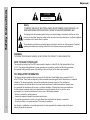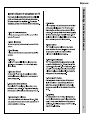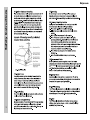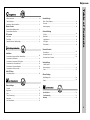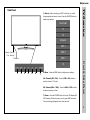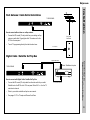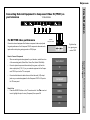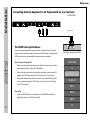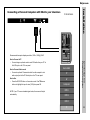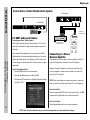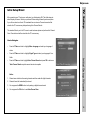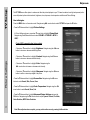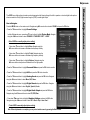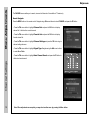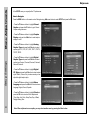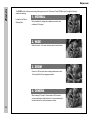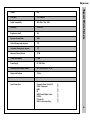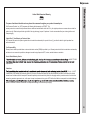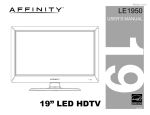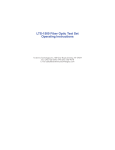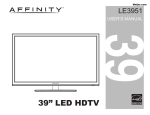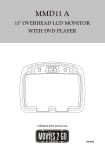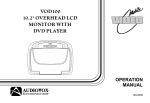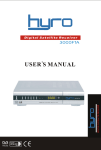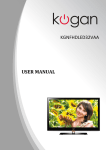Download Affinity LE3261 User`s manual
Transcript
Meijer.com LE3261 USER’S MANUAL 32 32” LED HDTV Safety Instructions Meijer.com CAUTION RISK OF ELECTRIC SHOCK DO NOT OPEN Safety: TO REDUCE THE RISK OF ELECTRICAL SHOCK DO NOT REMOVE COVER (OR BACK). NO USER SERVICEABLE PARTS ARE INSIDE. REFER TO QUALIFIED PERSONNEL ONLY. The lightning flash with arrowhead symbol, within an equilateral triangle, is intended to alert the user to the presence of uninsulated “dangerous voltage” within the product’s enclosure that may be of sufficient magnitude to constitute a risk of electric shock to persons. The exclamation point within an equilateral triangle is intended to alert the user to the presence of important operating and maintenance (servicing) instructions in the literature accompanying the television. WARNING: TO PREVENT FIRE OR SHOCK HAZARDS, DO NOT EXPOSE THIS PRODUCT TO RAIN OR MOISTURE. NOTE TO CABLE/TV INSTALLER: This reminder is provided to call the CATV system installer’s attention to Article 820-40 of the National Electric Code (U.S.A.). The code provides guidelines for proper grounding and, in particular, specifies that the cable ground shall be connected to the grounding system of the building, as close to the point of the cable entry as practical. FCC REGULATORY INFORMATION: This television has been tested and found to comply with the limits for a Class B digital device, pursuant to Part 15 of the FCC Rules. These limits are designed to provide reasonable protection against harmful interference in a residential installation. This television generates, uses and can radiate radio frequency energy and, if not installed and used in accordance with the instructions, may cause harmful interference to radio communications. However, there is no guarantee that interference will not occur in a particular installation. If this television does cause interference to other electronic equipment, which can be determined by turning the television off and on, then the user is encouraged to try to correct the interference by one or more of the following measures: - Reorient or relocate the receiving antenna. - Increase the separation between the equipment and television. - Connect the equipment into an outlet on a circuit different from that to which the television is connected. - Consult your dealer or an experienced radio/TV technician for assistance. 1 Any changes or modifications not expressly approved by the party responsible for compliance may void the user’s authority to operate the equipment. Meijer.com Safety Instructions 2 Safety Instructions Meijer.com KCPI/Affinity 3 Meijer.com Introduction / What’s In the Box ........................................................................... 5 Remote Control Sound Settings Bass / Treble / Balance ......................................................................................... 18 Surround ............................................................................................................... 18 Audio Language .................................................................................................... 18 Remote Control Battery Install ............................................................................. 6 Remote Control Overview .................................................................................... 7 TV Overview Side Panel ............................................................................................................ 8 Rear Panel ........................................................................................................... 9 Pedestal Removal / Wall Mounting ...................................................................... 9 Channel Settings Favorite ................................................................................................................. 19 Show/Hide ............................................................................................................ 19 Channel Label ...................................................................................................... 19 DTV Signal ........................................................................................................... 19 Zoom Modes ........................................................................................................ 19 Table of Contents Safety Instructions ................................................................................................ 1-3 Table of Contents ................................................................................................. 4 Parental Controls Installation Connection to Antenna & Cable / Satellite Box...................................................... 10 Connection to HDMI Inputs ................................................................................... 11 Connection to Component (YPbPr) Input ............................................................. 12 Connection to AV Composite Input........................................................................ 13 Connection to a Personal Computer ..................................................................... 14 Connection to a Receiver / Amp ........................................................................... 15 Initial TV Setup Initial Setup Wizard ............................................................................................... 16 Parental Lock ........................................................................................................ 20 Parental Control - US ............................................................................................ 21 Parental Control - Canada .................................................................................... 22 Setup Settings Closed Caption ..................................................................................................... 23 Menu Language .................................................................................................... 23 Clock ..................................................................................................................... 23 Others Settings Blue Background .................................................................................................. 24 Reset ....................... ............................................................................................ 24 Picture Settings Contrast ................................................................................................................ 17 Brightness ............................................................................................................. 17 Color ..................................................................................................................... 17 Specifications ..................................................................................................... 26 Tint (AV mode only)............................................................................................... 17 Troubleshooting .................................................................................................. 27 Sharpness ............................................................................................................. 17 Warranty .............................................................................................................. 28 Color Temperature ................................................................................................ 17 4 Introduction Meijer.com Thank you for purchasing the energy efficient Affinity LE3261 HD LED television. It has been designed to enjoy today’s high definition television experience. With a display resolution of 1,366 x 768 (720p) you are assured of one of the finest quality televisions available today. View HDTV and digital broadcasts over-the-air when connected to an antenna. Choose an outdoor antenna for the best possible reception. Visit www.antennaweb.org. Your television offers both analog and digital inputs including three High Definition Multimedia Interface (HDMI) interconnects that offer the purest audio and video digital signal when connected to compatible HD sources (ie: HD set-top box, high definition blu-ray player or gaming console). Other video inputs include an HD component, composite, and VGA terminal for connection to a computer. A coaxial digital audio (SPDIF) jack is included to connect through your home amplifier/receiver to provide a spectacular home theater sound experience. What’s In The Box Your new television is an ENERGY STAR certified device which meets energy saving standards to reduce power consumption and the associated cost of use. 5 We recommend that you read the user manual thoroughly before use to familiarize yourself with the installation and adjustment options available to you, thereby enjoying all the features of the LE3261 for many years to come. LED TV with Pedestal Stand For peace of mind and valuable services, please take a moment to register your product at www.kcpi.us The LE3261 package includes the following items. Save the carton & packing for future shipping. • • • • • • Pedestal Base / Hardware Pedestal Instructions Remote Control AAA Batteries (2) Quick Start Guide User Manual • Remote Control • AAA Batteries x 2 Meijer.com • Place two (2) AAA batteries into the compartment with correct polarity. • When pointed towards the television, the effective range is approximately 12 feet from the front of the IR receiver, 30° to the left and right, 20° up and down. • To avoid damage from possible battery chemical leakage, remove the batteries if you do not plan to use the remote control handset for an extended period of time. Do not mix batteries of different age and/or type. Always discard used batteries safely. • Do not expose remote control to liquids, direct sunlight or sources of excessive heat. • The IR receiver will not work properly if TV is in direct sunlight, the remote control is pointed off-axis or an object is in the IR path. • Replace the cover. Battery Install • To insert batteries, turn the remote control over and remove the battery cover. Remote Control Your remote control handset is powered by two (2) AAA type batteries 30° 30° IR Receiver NOTE: Improper use of batteries can result in a chemical leakage or explosion. 6 Remote Control Meijer.com Functions Using the Remote Control Handset 1. Power – Turn the television display On/Off. 2. Mute – Press to temporarily turn sound off. Press again to resume. 3. Info – Press to view programming information. 4. Numbers / Dash – Select desired TV channel directly. For example: to select digital channel four, 1 2 5 press “4” “-” “1” (4-1). 5. Source – Press to display all input sources on screen. 6 6. Picture Mode – Select from various preset picture modes: Dynamic > Standard > Movie > User 7 7. Sound Mode – Select Dynamic, Standard, Movie or User sound modes. 4 8. Last – Press to select between the current and previously viewed TV channel. 8 9. Sleep – Press to activate the Sleep function to turn off the TV automatically; 5 Min > 10 Min > 15 Min > 30 Min > 45 Min > 60 Min > 90 Min > 120 Min > 180 Min > 240 Min > OFF. 10. Volume + – Adjust volume up. 3 9 13 10 11. Volume - – Adjust volume down. 12 12. qpt uArrows/ MENU – Navigate menus to make selections. Press MENU to display the Main menu. 13. Channel+ – Scan channels up. Overview 14. Channel+ – Scan channels down. 15. CC – Select closed caption subtitles (if available) OFF > ON > CC on Mute 16. MTS – Press to select an alternate audio language (if applicable) 17. Enter – Press to confirm selection 18. Exit – Press to exit a menu that is displayed. 19. EPG/Guide – Press to review scheduled programming for the current channel viewed. 20. FAV – Press to display a list of favorite TV channels you have added. 21. FAV+ – Press to scan to a higher channel from your list of favorites. 22. FAV- – Press to scan to a lower channel from your list of favorites. 7 NOTE: When using the remote control, point it directly at the TV. 14 11 15 16 17 18 19 20 21 22 Meijer.com 1. Source - After connecting your DVD, cable box, etc., select the appropriate input source to view. Press the SOURCE button to display input options. I Source Select TV AV TV Overview Side Panel Component HDMI 1 HDMI 2 Stand by - Red light TV on - Blue light HDMI 3 IR Receiver 1 2 3 4 5 6 7 2. Menu - Press the MENU button to display menu settings. . 3/4. Channel (CH+ / CH-) - Press the CH+ / CH- buttons to select a channel in TV mode. 5/6. Volume (VOL+ / VOL-) - Press the VOL+ / VOL- buttons to adjust volume up or down. Front & Side Panel PC 7. Power - Press the POWER button to turn the LCD display ON/ OFF (standby). When the power is on, the green LED illuminates. The screen image will appear within a few seconds. 8 Meijer.com Rear Panel & Pedestal Removal TV Overview TV REAR PANEL 5 100x100mm 1 2 3 4 5 1. SPDIF/Coax - Connect an optional coaxial digital cable through a compatible amp/receiver to enjoy superior audio sound. 2. RF Input - Connect antenna or cable for television reception. Note: Use an outdoor antenna, cable or satellite for best reception. 3. VGA Input - Connect an optional VGA cable from your personal computer. 4. PC-Audio Jack- An optional 3.5mm audio cable for sound when using VGA. 5. HDMI Input - Supports enhanced high definition video and up to 5.1 channel digital audio from one cable. 9 5 6 7 8 9 6. Component YPbPr - Connect to an AV device that features component (YPbPr) video and audio output jacks. NOTE: There is one set of audio L/R input jacks for use with either your Component YPbPr or AV installation. 7. Video L/R – AV input - Connect an external device to the composite VIDEO (Y) and AUDIO (L/R) output jacks found on most video equipment NOTE: There is one set of audio L/R input jacks for use with either your Component YPbPr or AV installation. 8. SERVICE - For service technician use only. 9. Headphone - An optional 3.5mm audio cable for headphones. Meijer.com Installation Roof Antenna / Cable Outlet Installation TV REAR PANEL How to connect with an indoor or rooftop antenna • Connect the RF coaxial (75 ohm) cable from your existing roof top antenna or wall outlet. Finger tighten the F-Connector end to the RF IN on the rear panel. • Tune to TV programming directly from the television tuner. Ant./Cable Wall Outlet F - Connector Digital Cable / Satellite Set Top Box Cable / Satellite set top box TV REAR PANEL How to connect with Digital Cable / Satellite Set Top Box • Connect the RF coaxial (75 ohm) cable from the video outlet of your cable / Satellite box to the RF IN on the TV’s rear panel. Select Ch. 3 or 4 on the TV and select a channel. • Refer to your cable or satellite set top box user manual. • See pages 16-17 for TV setup and Channel Auto Scan. F - Connector to RF out Connection to Antenna Cable/Satellite Box Optional HDMI cable 10 Installation Meijer.com Connecting to an HD Set-Top Box, Game Console or Blu-ray Player Using HDMI TV REAR PANEL Digital set top box, gaming console, or blu-ray w/ HDMI interface HDMI Optional HDMI cable For BEST video performance Connection to HDMI Inputs Connect to external devices that feature HDMI, an uncompressed, all digital video / audio interface found on today’s high definition devices. Use of this pure digital technology offers optimal high definition video and digital audio all via a single cable. There is an HDMI input available for use with HD set top boxes, gaming consoles and blu-ray players. How to Connect HDMI • From your external device, connect an HDMI cable from the HDMI OUTPUT to the HDMI INPUT on the TV’s rear panel. How To Use • Press the SOURCE button on the remote control. Use qp arrow buttons to highlight the input to view (HDMI 1) then press OK. Source Select TV AV Component HDMI 1 HDMI 2 HDMI 3 PC 11 Meijer.com Installation Connecting External Equipment to Component Video IN (YPbPr) on your television TV REAR PANEL For BETTER video performance Optional Component cables Connect to external equipment that features component video output jacks for great performance. Use Component YPbPr component video and audio inputs with a set top box, gaming console or DVD player. • Connect optional component video cables (blue, green, red) from the video output jacks (Y, Pb, Pr) on your external equipment to the Component YPbPr input on the TV’s rear panel. • Connect white/red audio cables for sound from the audio (L/R) output jacks on your external equipment to the Component YPbPr L/R input on the TV’s rear panel. Source Select TV AV Component HDMI 1 How to Use • Press the SOURCE button on the TV remote control. Use qp arrow buttons to highlight the input to view (Component) then press OK. HDMI 2 HDMI 3 Connection to Component YPbPr Input How to Connect Component • When connecting external equipment to your television, match the colors of the connecting jacks (Video: Blue, Green, Red; Audio: White/Red). Digital set top box, gaming console or DVD PC 12 Installation Meijer.com Connecting External Equipment to AV Composite IN on your television TV SIDE PANEL Optional cables For GOOD video performance Connection to a Composite Input Connect to external equipment using optional video and audio cables. Composite output jacks are available on most set top boxes and DVD players. (Component and HDMI connections are recommended for best performance, if possible). How to Connect Composite AV • When connecting external equipment to your television, match the colors of the connecting jacks (Video: Yellow; Audio: White/Red). • Connect the yellow video cable from the video output jack on your external A/V equipment (ie: DVD player, set top box) to AV input on the TV’s rear panel. • Connect the white/red audio cables for sound from the audio (L/R) output jacks on your external equipment (ie: DVD Player, set top box) to the AV (L/R) jacks on the TV’s rear panel. How to Use • Press the SOURCE button on the remote control. Use qp arrow buttons to highlight the input to view (AV) then press OK. 13 Set top box, gaming console, DVD Source Select TV AV Component HDMI 1 HDMI 2 HDMI 3 PC Meijer.com TV REAR PANEL Installation Connecting a Personal Computer with VGA to your television Optional cables Recommended computer display resolution:1,920 x 1,080 @ 60 HZ How to Connect Audio sound • Connect an optional 3.5mm audio cable from the computer’s mini audio output jack to the PC-Audio jack on the TV’s rear panel. How to Use • Press the SOURCE button on the remote control. Use qp arrow buttons to highlight the input to view (VGA) then press OK. NOTE: If your PC uses a standard signal mode, the screen will adjust automatically. Source Select TV AV Component Connection to a Personal Computer How to Connect a PC • Connect using an optional male to male VGA cable from your PC to the VGA input on the TV’s rear panel. HDMI 1 HDMI 2 HDMI 3 PC 14 Meijer.com Installation Connection to a Home Theater Audio System TV REAR PANEL TV REAR PANEL Optional digital cable optional cables For BEST audio performance Connection to a Home Theater System Connecting to a Home Theater System Dolby Digital can deliver optimal 2-channel stereo or 5.1 surround sound with five discrete full range channels separate channel for a subwoofer. 15 Dolby Prologic Surround Receiver Front Right Speaker Front Left Speaker Digital set top box, gaming console or DVD Center Channel Dolby Surround Connection Illustration Enjoy optimal sound reproduction from your system with a Dolby Digital amplifier that incorporates a digital coaxial input. Connect an optional digital cable directly to the television’s COAX audio output to listen through all inputs except VGA. (VGA input does not support digital audio) Connecting to a Stereo Receiver/Amplifier How To Setup Digital Output* • Press the MENU button on the remote control. Example: Diagram illustrates the connection of audio cables from your AV equipment to a stereo receiver instead of the audio (L/R) jacks on the TV’s rear panel. • Press the right u arrow button to select SOUND. • Press the down q arrow button to highlight Digital Audio Output type Raw or PCM* Surround Left Speaker Surround Right Speaker Enjoy realistic sound from a stereo / receiver amplifier or Dolby Pro Logic sound system when connected to your AV equipment. NOTE: When audio cables are connected to a stereo / receiver amplifier, no audio sound will be heard from the TV’s built-in speakers. How to Use (Video) Press the appropriate INPUT button on the remote control. Use qp arrow buttons to highlight the input to view then press OK. How to Use (Audio) Select the appropriate input from your audio equipment. *NOTE: Refer to the User Manual from your home theater equipment for recommended audio settings. Meijer.com After connecting your TV antenna or cable wire, turn the television ON. The initial setup wizard will display on-screen. Select your preferred Picture setting followed by antenna options if you will view local over-the-air TV broadcasts from an antenna. Theses channels will be stored in the TV tuner memory after performing Auto Channel Search. TV Setup Initial Setup Wizard The wizard will direct you to the TV menu to select antenna options and perform Auto Channel Scan. Channels found will be stored into the TV tuner memory. How to Navigate: • Press the qp arrow button to highlight Menu Language and select your language of choice. • Press the qp arrow button to highlight Signal Type and select your language of Air or • Press the qp arrow button highlight Auto Channel Search and press OK to start scan *Auto Channel Search may take several minutes to complete. Notice: 1. Channel scan starts from the analog channels and then ends with digital channels. 2. Channels found will automatically be stored. 3. You may press the MENU button to skip analog or digital channel search 4. You may press the OK button to end Auto Channel Scan. Initial Setup Wizard Cable. 16 16 TV Setup Meijer.com The PICTURE menu offers options to enhance and refine the picture displayed on your TV based on ambient room light and personal preferences. Adjustment options include contrast, brightness, color, sharpness, color temperature and Advanced Picture Settings. How to Navigate: Press the MENU button on the remote control. Navigate using t u arrow buttons to select PICTURE and press the OK button. • Press the qp arrow button to highlight Picture Settings In Picture Settings sub menu, press down q arrow button to highlight Picture Mode. Navigate using the t u arrow buttons to select DYNAMIC > STANDARD > MOVIE > USER*. (*Select USER to manually adjust picture setting) • Press down q arrow button to highlight Brightness. Navigate using the t u arrow buttons to increase or decrease overall brightness. Picture Settings • Press down q arrow button to highlight Contrast. Navigate using the t u arrow buttons to increase or decrease contrast intensity. • Press down q arrow button to highlight Color. Navigate using the t u arrow buttons to increase or decrease color intensity. • Press down q arrow button to highlight Sharpness. Navigate using the t u arrow buttons to soften or view crisper edges in the picture. • Press the qp arrow button to highlight Screen Size. Navigate using the t u arrow buttons to select Normal, Wide, Cinema, Zoom. • Press the qp arrow button to highlight Color Temperature. Navigate using the t u arrow buttons to select Normal, Warm, Cool. • Press the qp arrow button to highlight Advanced Picture Settings and press the OK button. Navigate using the qp arrow buttons to adjust Dynamic Contrast, Film Mode, Noise Reduction, MPEG Noise Reduction. 17 Note: When adjustments are complete, you may select another menu by pressing the Menu button. Meijer.com How to Navigate: Press the MENU button on the remote control. Navigate using t u arrow buttons to select SOUND and press the OK button. • Press the qp arrow button to highlight Sound Settings In Audio Settings sub menu, press down q arrow button to highlight Picture Mode. Navigate using the t u arrow buttons to select DYNAMIC > STANDARD > SOFT > USER*. (Select USER to manually adjust picture setting) • Press down q arrow button to highlight Bass. Navigate using the t u arrow buttons to increase or decrease low frequency intensity. Menu Adjustments The AUDIO menu offers options to make sound enhancements while listening through the built-in speakers or to select digital audio options when connected to a Dolby Digital receiver though a (SPDIF) coaxial digital output. • Press down q arrow button to highlight Treble. Navigate using the t u arrow buttons to increase or decrease high frequency intensity. • Press the qp arrow button to highlight Surround Mode and press the OK button to enable. • Press the qp arrow button to highlight AVL and press the OK button to enable. • Press the qp arrow button to highlight Analog Sound and press the OK button. Navigate using the t u arrow buttons to select Mono, SAP, Stereo. • Press the qp arrow button to highlight Digital Sound and press the OK button. Navigate using the t u arrow buttons to select English, Spanish, French. Audio Settings • Press down q arrow button to highlight Balance. Navigate using the t u arrow buttons to adjust sound towards the left or right speaker. • Press the qp arrow button to highlight Digital Audio Output and press the OK button. Navigate using the t u arrow buttons to select Off, PCM, Raw. • Press down qp arrow button to highlight Equalizer Settings and press the OK button. Navigate using the t u arrow buttons to select Off > Rock > Pop > Jazz > User*. (*Select USER to manually adjust picture setting) Note: When adjustments are complete, you may select another menu by pressing the Menu button. 18 Menu Adjustments Meijer.com The CHANNEL menu enables you to search, view and edit channels. It is available in TV mode only. How to Navigate: Press the MENU button on the remote control. Navigate using t u arrow buttons to select CHANNEL and press the OK button. • Press the qp arrow button to highlight Channel List and press the OK button to display channel list. It will show the current channels. • Press the qp arrow button to highlight Favorite List and press the OK button to display favorite channel list. • Press the qp arrow button to highlight Channel Settings and press the OK button to go to channel setting sub-menu. • Press the qp arrow button to highlight Signal Type. Navigate using the t u arrow buttons to select Air or Cable. Channel Settings • Press the qp arrow button to highlight Auto Channel Search and press the OK button to initial auto channel search. 19 Note: When adjustments are complete, you may select another menu by pressing the Menu button. Meijer.com How to Navigate: Press the MENU button on the remote control. Navigate using arrow t u buttons to select PARENTAL and press OK to proceed to PARENTAL menu. • Press the qp arrow button to highlight Lock Parental Control and enter your four-digit passwrd with numeric key 0-9. (Factory default code is “0000”). After unlocking, the items in parental control menu can be used. • Press the qp arrow button to highlight V-CHIP and press the OK button to enter V-chip setting submenu. (Continued on the next page) • Press the qp arrow button to highlight Change Password and press the OK button to go to Change Password setting sub-menu. Menu Adjustments In the PARENTAL menu, you may block television and movie programming based on TV ratings and Motion Picture Association guidelines. To gain access and select your preferences within the Parental menu make certain your input is set to TV. • Press the qp arrow button to highlight Keypad Lock and press the OK button to block or unblock the TV’s side panel buttons so they can’t be used. Note: When adjustments are complete, you may select another menu by pressing the Menu button. Parental Settings This option allows you to lock or unlock the input source. The source blocked can not be choosen from input list. 20 Parental Settings Menu Adjustments Meijer.com 21 In the PARENTAL menu, you may block television and movie programming based on TV ratings and Motion Picture Association guidelines. To gain access and select your preferences within the Parental menu make certain your input is set to TV. • Press OK or u arrow button to enter US V-chip ratings menu, which contains two sub-menus: Movie Rating and TV. • Block Unrated Show: Block all the unrated programs. • Highlight TV, then press the u arrow button to enter the TV Ratings menu and select your preference. TV -Y TV -Y7 TV -G TV - PG TV - 14 TV - MA Appropriate for all children Appropriate for all children over 7 General Audience Parental Guidance Suggested Parents Strongly Cautioned Mature Audience Only • Highlight MPAA, then press the u arrow button repeatedly to select your movie rating preference. G General Audience PG Parental Guidance Suggested PG13 Parents Strongly Cautioned R Restricted NC17 No One Under 17 Permitted X Adults Only Note: When adjustments are complete, you may select another menu by pressing the Menu button. Meijer.com • Press OK or u arrow button to enter CANADA V-chip ratings menu, which contains two sub-menus: English Rating and French Rating. E Appropriate for everyone C Appropriate for all children C8+ Appropriate for everyone 8 years old and up General Audience PG Parental Guidance 14+ Appropriate for Children over 14 years old 18+ Mature Audience Only E G Appropriate for everyone General Audience 8 ans+ Appropriate for Children 8 years old and up 13 ans+ Appropriate for Children 13 years old and up 16 ans+ Appropriate for Children 16 years old and up 18 ans+ Mature Audience Only Note: When adjustments are complete, you may select another menu by pressing the Menu button. Parental Settings G Menu Adjustments In the PARENTAL menu, you may block television and movie programming based on TV ratings and Motion Picture Association guidelines. To gain access and select your preferences within the Parental menu make certain your input is set to TV. 22 Setup Settings Menu Adjustments Meijer.com In the SETUP menu you may adjust the TV preferences. How to Navigate: Press the MENU button on the remote control. Navigate using t u arrow buttons to select SETUP and press the OK button. • Press the qp arrow button to highlight Closed Caption and press the OK button to go to Closed Caption setting sub-menu. • Press the qp arrow button to highlight Caption Display and press the t ubutton to select caption display on or off. • Press the qp arrow button to highlight Analog Caption Type and press the t ubutton to select caption type: CC1, CC2, CC3, CC4, TEXT1, TEXT2, TEXT3, TEXT4. • Press the qp arrow button to highlight Digital Caption Type and press the t ubutton to select caption type: Service1, Service2, Service3, Service4, Service5, Service6. • Press the qp arrow button to highlight Digital CC Style and press the t ubutton to select caption style: Default, Custom. Only in custom mode you can adjust the digital caption style. • Press the qp arrow button to highlight Menu Language and press the t ubutton to select menu language: English, French, Spanish. • Press the qp arrow button to highlight Clock and press the OK button to select Clock adjustments. (Time Zone, Auto Clock, Setup Time, Day of Week, Daylight Saving Time. 23 Note: When adjustments are complete, you may select another menu by pressing the Menu button. Meijer.com How to Navigate: Press the MENU button on the remote control. Navigate using t u arrow buttons to select OTHERS and press the OK button. • Press the qp arrow button to highlight Blue Back and press the OK button to select blue background on or off. If the blue background is selected, the TV will display a blue background when there is no signal. • Press the qp arrow button to highlight No Signal Power Off and press the OK button to turn on or off. If turned on, the TV will shut off after 10 minutes if no signal is found. We suggest you to turn on this function when Blue Back is on. Menu Adjustments In the OTHERS menu you may adjust the TV preferences. • Press the qp arrow button to highlight No Operation Power Off and press the OK button to turn on or off. If turned on, the TV will shut off after 4 hours of non opreation time automatically. Note: In PC mode, the monitor standby and power off settings depend on the No Signal Off time. Note: When adjustments are complete, you may select another menu by pressing the Menu button. Others Settings • Press the qp arrow button to highlight Audio Only and press the OK button to activate audio only mode. The TV will output only sound and the LED will be turned off. to restore normal playing, hold POWER button for three seconds. 24 Zoom Meijer.com The ZOOM function offers several viewing display options on the 16:9 screen. Press ZOOM to cycle through the following widescreen settings. Located in the Picture Settings Menu 1. NORMAL Recommended for viewing native widescreen content and undistorted 4:3 images. 2. WIDE Stretches certain 4:3 content and may reduce the black bars. 3. ZOOM Zooms in to fill the screen when viewing widescreen content. The zoom effect will crop images somewhat. 4. CINEMA When viewing 4:3 content, Cinema mode will fill the entire screen eliminating the side black bars. It may also eliminate or reduce black bars on certain widescreen movies. 25 Meijer.com LED Size (inch) 31.6” Diagonal Digital Compatibility 480i / 480p / 720p / 1080i Resolution 1,366 x 768 Brightness (cd/m2) 300 Dynamic Contrast Ratio 1200:1 Vertical Viewing Angle (degrees) 176° Horizontal Viewing Angle (degrees) 176° Maximum Colors (millions) 16.7M Power Consumption < 55W Power Supply AC 120V, 60Hz Dimension with Pedestal Installed 28.2” (W) x 19.4 (H) x 7.8” (D) Weight with Pedestal 13.8 lbs. Input Connections Composite Video / Audio (L/R) YPbPr / Component HDMI RF SPDIF Coaxial Digital Output PC/VGA PC Audio IN USB (For Technician Only) Specifications Display (1) (1) (3) (1) (1) (1) (1) (1) 26 Troubleshooting Meijer.com 27 Check for a possible solution to a symptom before contacting a customer service representative. Symptom Remote codes for cable / satellite box users No color Cannot receive certain channels through the antenna TV signal blocked on certain channels Possible Solutions • Call your satellite or cable provider for available codes. • Check the video installation of your external A/V equipment. • • • • Perform Channel Auto Scan to add channels to the TV tuner memory. For best performance use an outdoor antenna. Readjust your antenna and retry Channel Auto Scan. Signal from the TV station may be weak in your area. • Perform Channel Auto Scan to add channels into the TV tuner memory. • Check whether the channel is hidden. • Check parental control settings. • Restore default settings. Video noise or choppy picture • Readjust antenna. Keep TV away from noise sources, neon lights, and microwave appliances use and outdoor antenna. No sound • Check that connected audio cables are completely inserted. • Verify you have selected the correct audio source from your amplifier. • Mute function may be enabled, press mute on the remote. Black box on screen • The “Text” option is enabled and no text is available. • Press the CCD button on the remote control to turn off. No power • Check master power switch located on the bottom of tv bezel. • Re-attach AC plug to wall outlet after 30 seconds. • Batteries in the remote control may need replacing. No picture • • • • Remote control does not function • Replace batteries with new ones. • Check that battery polarity is correct. • Point remote directly at the TV’s IR receiver. See page 6. Digital TV channel signal may be weak, try another channel. Press INPUT button to verify the desired input selected. Re-connect the antenna or cable wiring; use an outdoor antenna. Restore default settings. Meijer.com LE3261 For peace of mind and valuable services, please take a moment to register your product at www.kcpi.us Kith Consumer Products, Inc. (KCPI) expresses the following limited warranty on AFFINITY. This warranty extends to a new television purchased from an authorized reseller/retailer within the U.S. by the original purchaser or consumer who received the product as a gift. Retain and provide the original bill of sale (or photocopy) as proof of purchase. It is also recommended that you retain original box and foam packaging. Warranty Limited North American Warranty Limited One (1) Year Warranty on Parts and Labor KCPI warrants the parts in this product against defects in material or workmanship for a period of one (1) year from the date of original purchase from authorized retailers. Your Responsibility Warranty service shall be provided when a return authorization number (RMA#) is provided to you. Warranty extends to defects in materials or workmanship and does not cover cosmetic imperfections, damages incurred during shipment to KCPI, misuse, natural disasters or accidents. How to Obtain Warranty Service , call 888-777-0450 representative. Limitations As such, it is NOT a malfunction to view multiple non-performing pixels on your screen. All warranties implied by state law are expressly limited to the duration of the limited warranties set forth above with the exception of warranties implied by state law as hereby limited, the foregoing warranty is exclusive and in lieu of all other warranties, guarantees, agreements, etc., with respect to repair or replacement of any parts. KCPI shall not be liable for consequential or incidental damage. duration, exclusions or limitation of incidental or consequential damages, so the above may not apply. 28 Meijer.com Meijer.com Meijer.com