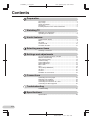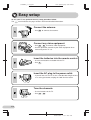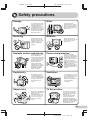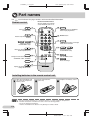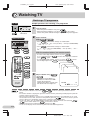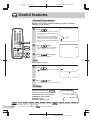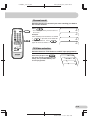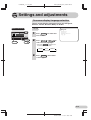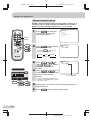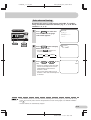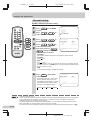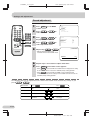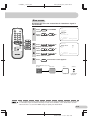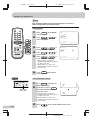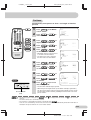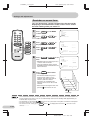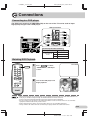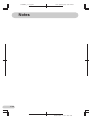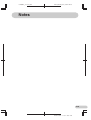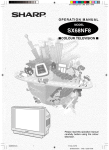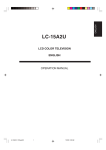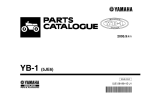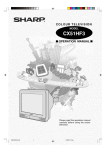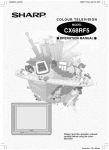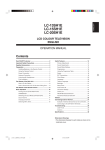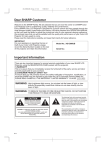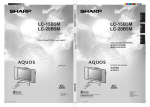Download Sharp cx68n5 Specifications
Transcript
CX68N5_FC_EN FLE (Malaysia) Sdn. Bhd. COLOUR TELEVISION MODEL CX68N5 OPERATION MANUAL ON TIMER POWER SAVE Please read this operation manual carefully before using the colour television. E1 Dimension: 176 x 250 mm CX68N5_01-05_EN FLE (Malaysia) Sdn. Bhd. Contents Preparation Accessories ................................................................................ 2 Easy setup .................................................................................. 3 Safety precautions ...................................................................... 4 Part names ................................................................................. 5 Installing batteries in the remote control unit .............................. 5 Watching TV Watching a TV programme ......................................................... 7 Operating the TV buttons ............................................................ 8 Useful features Channel/Timer display ................................................................ 9 Mute ............................................................................................ 9 AV mode ..................................................................................... 9 Channel recall ........................................................................... 10 TV/Video selection .................................................................... 10 Selecting menu items Selecting a menu item .............................................................. 11 Settings and adjustments On-screen display language selection ...................................... 12 Manual channel tuning ............................................................. 13 Auto channel tuning .................................................................. 14 Channel setting ......................................................................... 15 Picture adjustment .................................................................... 16 Sound adjustment ..................................................................... 17 Blue screen ............................................................................... 18 Save ......................................................................................... 19 VM (Velocity Modulation) .......................................................... 20 Off timer .................................................................................... 21 On timer .................................................................................... 22 Reminder on-screen timer ........................................................ 23 Connections Connecting to a DVD player ..................................................... 24 Watching DVD Playback ........................................................... 24 Connecting to an antenna ........................................................ 25 Connecting to an antenna via a VCR ....................................... 25 Connecting to video equipment ................................................ 26 Troubleshooting Troubleshooting ........................................................................ 27 Specifications Specifications ........................................................................... 28 E1 Dimension: 176 x 250 mm FLE (Malaysia) Sdn. Bhd. ENGLISH CX68N5_01-05_EN Dear SHARP Customer Thank you for buying SHARP's Colour Television. We hope you will have many years of enjoyment from this television set. To ensure proper operation, please read this manual carefully, and keep it in a safe place for future reference. Accessories The following accessories are included with this television. Remote control Size-AA batteries Operation manual E2 Dimension: 176 x 250 mm CX68N5_01-05_EN FLE (Malaysia) Sdn. Bhd. Easy setup To use your TV set, perform the easy setup procedure below. The mark indicates the page numbers with more detailed information. Connect the antenna. • See 25 to connect the antenna. Connect any video equipment. • See 25 , 26 to connect video equipment. • See the operation manual of your video equipment when connecting to the TV set. Insert the batteries into the remote control. • Use the two batteries included with the TV. • See 5 . Insert the AC plug to the power outlet. • If you will not use the TV set for a considerable length of time, as a safety precaution, unplug the cord from the outlet. Tune the channels. • Use the buttons on the TV. • See 13 , 14 . E3 Dimension: 176 x 250 mm CX68N5_01-05_EN FLE (Malaysia) Sdn. Bhd. Damage ENGLISH Safety precautions Water Turn off the power and unplug the power cord from the wall outlet immediately if the TV set begins to make any unusual noises or gives off smoke or an unusual smell. Then call your dealer for service. To prevent fire or electrical shock, do not place the TV set near a bath, swimming pool or other area where it may become wet. Moisture Servicing To prevent electrical shock, do not use the TV set in an excessively damp place. To reduce the risk of electric shock, do not remove the back of the cabinet. This TV set contains dangerous voltage. Unstable surface and shocks Power-cord protection To prevent electrical shock, do not subject the AC power cord to damage by bending or twisting it, or by placing heavy items on top of it and do not place the AC power cord under the TV set. If the AC power cord becomes damaged, unplug it from the wall outlet immediately and call your dealer for service. Do not place this TV set on an unstable cart, stand, shelf, or table. The TV set may fall, causing serious injury to a child or adult, and serious damage to the set. Sharp recommends securing the TV set to a stable surface or wall to prevent the set from falling due to sudden shocks or impact. Liquid entry Ventilation Do not place a flower vase or anything else containing liquid on the TV set, as liquid spilt on the TV set can cause electrical shock or failure. Object entry Do not place this TV set in a confined area, such as on a bookshelf or in a built-in case. Leave adequate space behind the TV for proper ventilation. TV Set position Never insert or drop any metallic or inflammable objects into the ventilation openings of the TV set, as this can cause fire, electrical shock, or electrical failure. Do place the TV set onto an even stand, table or track which size is bigger than the TV set. If the TV set is put onto a smaller size or uneven stand, table or track may cause the TV cabinet distort. Do not put or insert anything between TV set and the stand, table or track. E4 Dimension: 176 x 250 mm CX68N5_01-05_EN FLE (Malaysia) Sdn. Bhd. Part names The mark indicates the page numbers with more detailed information. Infrared transmitter window Aim this window at the infrared sensor window on your TV set. Remote control 10 7 Turns the TV on or to Standby mode. TV/VIDEO 10 Returns to previously viewed channel. / 7 1 2 3 4 5 6 7 8 9 7 Switches between one- or two-digit mode channel selection. CH 9 AV MODE 11 AV MODE NORMAL 9 CH / CH Selects the channel. Used for MENU setup. MENU Changes Picture and Sound setting. STANDARD, SOFT, DYNAMIC POWER SAVE 7 CH Mutes the sound and restores sound to previous level. Number buttons 7 0 Adjusts the volume. Used for MENU setup. TV/VIDEO Switches between TV broadcasts and A/V input programmes. MENU Calls the MENU screen. POWER SAVE 16 NORMAL Resets all settings. 19 9 Displays the channel and timer settings on the screen. TV Installing batteries in the remote control unit With your thumbnail, pull up at the slit to open the battery cover. • • • • Insert two batteries (size AA). Replace the battery cover. Be sure to match the battery j/k terminals with the j/k marks inside the compartment. Remove the batteries if weak or if the unit is not in use for long periods. Do not mix old and new batteries. Incorrect installation of the batteries may damage the remote control. E5 Dimension: 176 x 250 mm FLE (Malaysia) Sdn. Bhd. ENGLISH CX68N5_06-10_EN TV set TV front POWER ON TIMER SAVE ON TIMER POWER SAVE 7 Power switch Turns on and off the main power. Power indicator 7 Power can be turned on by the remote control when the indicator is red. On timer indicator 22 Power save indicator 19 5 Infrared sensor window Receives the infrared wave from the remote control. Behind the door PRESET /MENU PRESET/MENU VIDEO CH 11 L-AUDIO-R 27 Audio input terminals (AV-3) PRESET/MENU button Connects to a camcorder, video game, etc. Tunes the channels. Used for MENU setup. / 7 27 Video input terminal (AV-3) Volume up/down button Connects to a camcorder, video game, etc. Adjusts the volume. Makes adjustments in PRESET. CH (MONO) AV- 3 IN / CH 7 8 Channel up/down button Selects the channels. Tunes or sets the channels. • When using headphone, see Headphone jack Use to listen to the audio with headphone. 8 . E6 Dimension: 176 x 250 mm CX68N5_06-10_EN FLE (Malaysia) Sdn. Bhd. Watching TV Watching a TV programme Simple operations for watching a TV programme TV Set ON TIMER POWER SAVE 1 • When the power indicator is off, press . • When the power indicator is red, press on the remote control. The power indicator changes to green and a picture appears. Power indicator 2 Behind the door PRESET /MENU CH 4 5 6 7 8 9 / CH With the number buttons (on remote control) 5 • To select a one-digit channel, such as 5, press . If “5-” is indicated, press to select one-digit input, and then 5 press again. • To select a two-digit channel, such as 15, press to select 1 5 the two-digit input. Press , and then press . TV/VIDEO 3 CH • Press CH and channels change as shown below. 1 / 2 / ... / 98 / 99 / AV1 (or SAV1) / AV2 (or COMPONENT) / AV3 / 0 / 1 / 2 ... • Press CH and channels change as shown below. 1 / 0 / AV3 / AV2 (or COMPONENT) / AV1 (or SAV1) / 99 / 98 / ... / 2 / 1 / 0 ... CH 2 Select channel. With CH 1 Turn on power. 1 -- 5 115 PAL 0 CH CH CH MENU AV MODE NORMAL POWER SAVE TV CH 3 Adjust volume using . / • The number of oval blocks “ ” indicates the volume level. The volume bar disappears approximately three seconds after the volume has been adjusted. VOLUME 10 • When the power indicator is red, either CH / CH on the TV can be pressed to turn on the power. • The channel number is displayed in green for channels tuned by auto tuning and displayed in yellow for channels tuned using fine tuning. • When the power indicator is red, the TV is in Standby mode and power is still supplied to the TV. If you will not watch TV for a while, turn off the main power by pressing on the TV set. Also, if you will not be at home for a considerable length of time, unplug the cord from the outlet. • The AV1 (or SAV1), AV2 (or COMPONENT) and AV3 input channels cannot be selected using CH / CH on the remote control. Use TV/VIDEO to select these channel. • Channels that have been skipped cannot be selected. See 15 . • The on-screen displays in this manual may differ from their actual appearance. E7 Dimension: 176 x 250 mm FLE (Malaysia) Sdn. Bhd. ENGLISH CX68N5_06-10_EN Operating the TV buttons Simple operation of the TV set Behind the door PRESET /MENU Using / Press to increase volume. Press to decrease volume. CH VOLUME 15 CH CH Behind the door Using CH / CH 5 Press CH number. to increase channel Press CH number. to decrease channel PAL Using headphone Insert headphone plug into headphone jack to listen to audio with headphone. VIDEO (MONO) L-AUDIO-R • The audio from the speakers is turned off. AV- 3 IN • Select an appropriate volume so as not to injure your hearing. • To avoid injuring your hearing, do not put on the headphone before plugging them into the headphone jack and before the power is turned on. • The proper impedance for the headphone is 32 ohms. • Remove the headphone plug from the jack when not using the headphone. E8 Dimension: 176 x 250 mm CX68N5_06-10_EN FLE (Malaysia) Sdn. Bhd. Useful features Channel/Timer display Displays the current channel number, the timer, and other settings on the screen. 1 TV/VIDEO 1 2 3 4 5 6 7 8 9 Press . • The time remaining on the Off timer, On timer, and Reminder appears on the screen. • When no Timer is set, the channel number and colour system appear on the screen. Press again to clear these current settings display on the screen. 0 CH OFF ON 2:30 8:00 1:50 CH MENU AV MODE NORMAL NORMAL 2 TV 5 again. PAL • The channel number and colour system appear on the screen. AV MODE POWER SAVE Press 3 Press once again. • The display disappears. Mute Silences the sound. 1 Press . • “ ” appears on the screen, and the sound is silenced. 2 Press again. • The volume returns to its previous level. AV Mode Each time you press the AV MODE button, the mode switches between STANDARD, SOFT and DYNAMIC. STANDARD: Normal mode SOFT: Soft mode DYNAMIC: Dynamic mode E9 (STANDARD) (SOFT) (DYNAMIC) • To return to the original setting (factory setting), press the NORMAL . For adjusting the Picture and Sound modes, please see 16 and 17 . • Mute will be cancelled if the is pressed at anytime. Dimension: 176 x 250 mm FLE (Malaysia) Sdn. Bhd. ENGLISH CX68N5_06-10_EN Channel recall Switches back to the channel you were watching just before the current channel. Press TV/VIDEO TV/VIDEO 1 2 3 4 5 6 7 8 9 5 • The channel previously viewed returns to the screen. PAL Example: PAL 7 After switching from channel 5 to channel 7, 0 . 5 is pressed, the channel will PAL change to channel 5. Press CH 7 again to return to channel 7. CH PAL MENU AV MODE NORMAL TV/Video selection POWER SAVE Switches between TV broadcasts and AV input programmes. TV Each time you press the TV/VIDEO , the input switches between AV1 (or SAV1), AV2 (or COMPONENT), AV3 and TV programme. SAV1 or AV1 COMPONENT or AV2 AV3 25 PAL E 10 Dimension: 176 x 250 mm C X 6 8 N 5 _ 11 - 1 5 _ E N FLE (Malaysia) Sdn. Bhd. Selecting menu items This TV set allows you to adjust the picture and sound, and set the channels and other features using the On-screen display with the remote control or from the TV set. Select the desired menu item by following the steps below and then refer to the indicated page for details. Selecting a menu item Remote control 0 CH CH CH CH 1 MENU MENU Press MENU / PRESET/MENU to call MENU screen. PICTURE SOUND FEATURE TIMER CH-SETTING AV MODE NORMAL POWER SAVE MENU 2 Press CH CH / / CH desired menu item. CH MENU PICTURE SOUND FEATURE TIMER CH-SETTING • The selected item is highlighted in yellow. Behind the door 3 PRESET /MENU or to select CH Press enter. / to SOUND • The corresponding menu screen will appear. PRESET/MENU CH CH PICTURE ON + 10 - 20 20 SURROUND TREBLE BASS BALANCE 16 PICTURE menu (STANDARD) 17 SOUND menu (STANDARD) SOUND 10 CONTRAST 0 COLOUR BRIGHTNESS + 10 TINT - 10 SHARPNESS PICTURE NR ON WHITE TEMP 20 CH SELECT ADJUST MENU RETURN (STANDARD) SURROUND TREBLE BASS BALANCE CH SELECT ADJUST ON + 10 - 20 20 MENU RETURN MENU FEATURE menu PICTURE SOUND FEATURE TIMER CH-SETTING CH SELECT ENTER TIMER menu FEATURE OFF ON POSITION VOLUME – 23 --:---:---:-- MENU RETURN SELECT ADJUST CH MENU RETURN SELECT ADJUST MENU RETURN POWER SAVE CH-SETTING menu Operating guide 15 CH-SETTING POSITION COLOUR SKIP FINE CH E 11 21 TIMER ON ON ON BLUE BACK SAVE VM CH ON TIMER – 20 18 SELECT ADJUST CH27 AUTO OFF 168. 25M H Z MENU RETURN • If you press PRESET/MENU on TV set for more than two seconds, the LANGUAGE mode screen will appear instead of the MENU screen. To display the MENU screen, press PRESET/MENU until the normal screen appears, then press the button again. • The procedures for setting and selecting the menu items on the following pages are described using the buttons on the remote control. These procedures can also be performed using the corresponding buttons on the TV set. Dimension: 176 x 250 mm C X 6 8 N 5 _ 11 - 1 5 _ E N FLE (Malaysia) Sdn. Bhd. ENGLISH Settings and adjustments On-screen display language selection The on-screen display language can be set to English, Chinese, French, Russian, Malay or Arabic. Behind the door TV set ENGLISH FRANCAIS 1 PRESET /MENU CH CH PRESET/MENU 2 CH Press PRESET/MENU for more than two seconds. Press CH / CH select desired language. BAHASA MELAYU to • Pressing PRESET/MENU changes the screen as shown below. Language AUTO MANUAL Normal screen 3 Press PRESET/MENU until normal screen appears. E 12 Dimension: 176 x 250 mm C X 6 8 N 5 _ 11 - 1 5 _ E N FLE (Malaysia) Sdn. Bhd. Settings and adjustments Manual channel tuning Enables manual channel tuning to a desired TV station. (e.g. tuning the TV to a VCR, tuning in an additional TV station.) NOTE: This TV is already tuned into 2, 7, 9, 10 and 28. 1 TV/VIDEO 1 2 3 4 5 6 7 8 9 Press PRESET/MENU for more than two seconds. The language select mode appears. ENGLISH Press PRESET/MENU twice to display MANUAL mode screen. MANUAL(B/G) VHF 1 48.25MHz FRANCAIS BAHASA MELAYU Number buttons 0 CH MENU CH MENU 2 CH AV MODE NORMAL CH POWER SAVE • Pressing PRESET/MENU changes the screen as shown below. Language 3 Behind the door PRESET /MENU PRESET/MENU AUTO MANUAL Normal screen TV 4 CH CH / CH or / CH or number CH buttons to select channel position. Press / on TV set to locate channel you wish to preset to current channel position. MANUAL(B/G) VHF 5 107.50MHz Channel position • Search is initiated and when a TV signal is received during the search, the search stops. CH CH Press 5 6 Repeat steps 3 and 4 above, to preset channel positions for other broadcasts. Press PRESET/MENU again to display normal screen. E 13 Dimension: 176 x 250 mm FLE (Malaysia) Sdn. Bhd. ENGLISH C X 6 8 N 5 _ 11 - 1 5 _ E N Auto channel tuning Automatically tunes in and presets receivable TV stations, using consecutive channels numbers (e.g. 2, 7, 9, 10 will be stored as 1, 2, 3, 4). Behind the door PRESET /MENU 1 Press PRESET/MENU for more than two seconds. The language select mode appears. ENGLISH FRANCAIS BAHASA MELAYU CH PRESET/MENU 2 Press PRESET/MENU again to display AUTO mode screen. AUTO(B/G) VHF 1 48.25MHz • Pressing PRESET/MENU changes the screen as shown below. Language AUTO MANUAL Normal screen 3 Press set. / on TV 1 PAL • All the TV stations in your area that can be received by the TV set are automatically preset between channels 1 to 99. • The screen shows whatever is on channel 1 when auto channel preset is finished. • AUTO PRESET stores all receivable channels including those which may be very weak and not clearly visible. To preset only those channels designated for the local viewing region, use MANUAL PRESET. See 13 . • Unused channels are automatically skipped. E 14 Dimension: 176 x 250 mm C X 6 8 N 5 _ 11 - 1 5 _ E N FLE (Malaysia) Sdn. Bhd. Settings and adjustments Channel setting Enables individual channel setting. 1 TV/VIDEO 1 2 3 4 5 6 7 8 9 2 0 CH CH CH 3 CH MENU 4 AV MODE NORMAL POWER SAVE MENU 5 TV Press screen. MENU to call MENU Press CH / CH select “CH-SETTING”. to Press / to display CH-SETTING menu. Press CH / CH select desired setting. to Each time you press / , setting for individual items changes as follows: MENU PICTURE SOUND FEATURE TIMER CH-SETTING CH-SETTING POSITION COLOUR SKIP FINE CH SELECT ADJUST CH27 AUTO OFF 168. 25M H Z MENU RETURN • POSITION The channel position changes to the higher or lower number. • COLOUR AUTO PAL • SKIP ON OFF Channel numbers with a “ ” mark on the left are set to SKIP. To turn off SKIP, press the number buttons to select the desired channel and then set “SKIP” to “OFF”. • FINE The frequency changes to allow fine tuning. 6 Press MENU until normal screen appears. • When you select AV1, AV2 or AV3 for the channel position, the CHSETTING menu changes as shown on the right and the colour mode changes in the following order: AUTO PAL N443 CH-SETTING POSITION COLOUR CH SELECT ADJUST AV1 AUTO MENU RETURN N358 • Switching COLOUR system: Set the system to “AUTO” for normal TV reception. The AUTO mode automatically detects the receiving signal system and changes the reception system of the TV set. When the picture is not stable, switching to an appropriate system may improve the picture quality. • In a weak reception area, or under bad reception conditions, you can change the frequency for fine tuning. • When using FINE, the channel number changes from green to yellow. • To return the channel to its original frequency setting, follow the manual channel tuning procedure. See 13 . E 15 Dimension: 176 x 250 mm FLE (Malaysia) Sdn. Bhd. ENGLISH CX68N5_16-22_EN Picture adjustment 1 TV/VIDEO 1 2 3 4 5 6 7 8 9 2 CH Press screen. MENU MENU to call MENU Press CH / select “PICTURE”. PICTURE SOUND FEATURE TIMER CH-SETTING to CH CH 0 3 CH Press / display PICTURE menu. to Press CH / CH select adjustment items. to PICTURE CONTRAST COLOUR BRIGHTNESS TINT SHARPNESS PICTURE NR WHITE TEMP CH MENU MENU 4 AV MODE NORMAL NORMAL POWER SAVE 5 Adjust using / (STANDARD) 50 0 + 10 - 10 ON 20 (STANDARD) . • Wait for approximately three seconds to return to PICTURE menu. TV CONTRAST - 6 7 50 + Repeat steps 4 and 5 above to adjust other items. Press MENU until normal screen appears. • When NORMAL is pressed while the PICTURE menu is displayed, the setting for the selected item is reset to the standard (factory setting) position. • When NORMAL is pressed while the MENU screen is displayed and “PICTURE” is selected, all the settings for the PICTURE items are reset to the standard (factory setting) position. The following table lists the adjustment items shown in the PICTURE menu and how they change as you press / . Selected item Press CONTRAST To decrease contrast For less colour intensity For less brightness To move tint toward purple For less sharpness COLOUR BRIGHTNESS TINT -1 SHARPNESS PICTURE NR -2 WHITE TEMP Press - + - + - + - + ON To more reddish background OFF To increase contrast For more colour intensity For more brightness To move tint toward green For more sharpness (See note below) To more bluish background *-1: TINT can only be selected and adjusted when receiving NTSC broadcasts. (AV only) *-2: Picture Noise Reduction Noise might be generated on images when playing deteriorated video tapes or when receiving broadcasts with relatively weak signals. In these cases, set PICTURE NR to “ON” to reduce the noise. However, when receiving good images without noise, you can get better image quality by turning OFF this feature. E 16 Dimension: 176 x 250 mm CX68N5_16-22_EN FLE (Malaysia) Sdn. Bhd. Settings and adjustments Sound adjustment 1 TV/VIDEO 1 2 3 4 5 6 7 8 9 2 CH Press screen. MENU MENU to call MENU Press CH / select “SOUND”. CH to Press / display SOUND menu. to Press CH / CH select adjustment items. to PICTURE SOUND FEATURE TIMER CH-SETTING CH 0 3 CH CH MENU MENU 4 AV MODE NORMAL SOUND SURROUND TREBLE BASS BALANCE (STANDARD) ON + 10 - 20 20 NORMAL POWER SAVE 5 Adjust using / (STANDARD) . • Wait for approximately three seconds to return to SOUND menu. TV TREBLE - 6 7 +10 + Repeat steps 4 and 5 above to adjust other items. Press MENU until normal screen appears. • When NORMAL is pressed while the SOUND menu is displayed, the setting for the selected item is reset to the standard (factory setting) position. • When NORMAL is pressed while the MENU screen is displayed and “SOUND” is selected, all the settings for the SOUND items are reset to the standard (factory setting) position. The following table lists the adjustment items shown in the SOUND menu and how they change as you press / . Selected item Press Press SURROUND The surround effect is ON The surround effect is OFF TREBLE To decrease treble - + To increase treble BASS To decrease bass - + To increase bass BALANCE To shift balance toward left ON OFF To shift balance toward right E 17 Dimension: 176 x 250 mm FLE (Malaysia) Sdn. Bhd. ENGLISH CX68N5_16-22_EN Blue screen Automatically turns the screen blue if a broadcast signal is not received. 1 TV/VIDEO 1 2 3 4 5 6 7 8 9 2 Press screen. MENU to call MENU Press CH / CH select “FEATURE ”. to MENU PICTURE SOUND FEATURE TIMER CH-SETTING CH 0 SELECT ENTER MENU RETURN CH CH CH CH 3 MENU AV MODE NORMAL MENU POWER SAVE 4 5 TV 6 Press / display FEATURE menu. to Press CH / CH select “BLUE BACK”. to Press / select “ON” or “OFF”. to Press MENU FEATURE ON ON ON BLUE BACK SAVE VM CH SELECT ADJUST MENU RETURN until normal screen appears. When BLUE BACK is set to “ON” No signal Blue screen after five seconds TV off (Indicator) after 15 minutes Standby mode Power indicator lights up red • Poor reception due to weak signals and too much noise may activate BLUE BACK, despite the presence of a broadcast signal. To continue watching TV under these conditions, switch “BLUE BACK” to “OFF”. • When Off timer is set, the OFF TIMER setting has priority over BLUE BACK. E 18 Dimension: 176 x 250 mm CX68N5_16-22_EN FLE (Malaysia) Sdn. Bhd. Settings and adjustments Save This function reduces the picture brightness to create a softer image while saving electricity. Using Menu TV/VIDEO 1 2 3 4 5 6 7 8 9 1 2 0 CH Press screen. MENU to call MENU Press CH / select “FEATURE”. CH to CH MENU PICTURE SOUND FEATURE TIMER CH-SETTING CH CH CH SELECT ENTER MENU RETURN MENU AV MODE NORMAL MENU POWER SAVE POWER SAVE 3 4 TV 5 Press / display FEATURE menu. to Press CH / select “SAVE”. CH to Press / select “ON” or “OFF”. to FEATURE ON ON ON BLUE BACK SAVE VM CH SELECT ADJUST MENU RETURN • When SAVE is set “ON”, the POWER SAVE indicator on the TV set lights up in red. • When SAVE is set “OFF”, the POWER SAVE indicator on the TV set is turn off. 6 TV Set Press MENU until normal screen appears. Using Remote Control ON TIMER POWER SAVE 1 2 POWER SAVE indicator (Red) Press POWER SAVE to display the SAVE mode screen. Each time you press POWER SAVE , the mode switches between “ON” and “OFF”. • When SAVE is set “ON”, the POWER SAVE indicator on the TV set lights up in red. • When SAVE is set “OFF”, the POWER SAVE indicator on the TV set is turn off. 3 Press SAVE ON SAVE OFF to turn off the SAVE mode screen. E 19 Dimension: 176 x 250 mm FLE (Malaysia) Sdn. Bhd. ENGLISH CX68N5_16-22_EN VM (Velocity Modulation) This function emphasizes the picture outline. 1 TV/VIDEO 1 2 3 4 5 6 7 8 9 2 Press screen. MENU to call MENU Press CH / select “FEATURE”. CH to MENU PICTURE SOUND FEATURE TIMER CH-SETTING CH 0 SELECT ENTER MENU RETURN CH CH CH CH 3 MENU AV MODE NORMAL MENU POWER SAVE 4 5 TV 6 Press / display FEATURE menu. to Press CH select “VM”. CH to Press / select “ON” or “OFF”. to / FEATURE BLUE BACK SAVE VM CH SELECT ADJUST ON ON ON MENU RETURN Press MENU until normal screen appears. • If a picture is received with noise, ensure that the VM is set to “OFF”. E 20 Dimension: 176 x 250 mm CX68N5_16-22_EN FLE (Malaysia) Sdn. Bhd. Settings and adjustments Off timer Automatically turns power off after a set length of time has passed. 1 TV/VIDEO 1 2 3 4 5 6 7 8 9 2 0 CH CH 3 CH CH 4 MENU AV MODE NORMAL Press screen. MENU to call MENU Press CH / select “TIMER”. CH to Press / display TIMER menu. to Press CH select “OFF to / CH PICTURE SOUND FEATURE TIMER CH-SETTING TIMER --:---:-- OFF ON POSITION VOLUME --:-- ”. MENU POWER SAVE MENU CH SELECT ADJUST MENU RETURN NORMAL TV 5 Press / to set time for TV to turn off. • Maximum time that can be preset is 12 hours and 50 minutes. • As soon as the time is entered, the timer starts to count down. 6 TIMER 2:30 --:-- OFF ON POSITION VOLUME --:-CH SELECT ADJUST MENU RETURN Press MENU until normal screen appears. • Five minutes before the preset length of time expires (in the example, after two hours and 25 minutes), the remaining time appears on the screen. • A flashing display of the remaining time appears during the last few seconds. • When the preset length of time has passed, the TV set enters the Standby mode. OFF 0:05 OFF 0:04 OFF 0:03 OFF 0:02 OFF 0:01 OFF 0:00 Flashing • To cancel the timer setting, press NORMAL when “ ” is displayed on the left of “OFF the timer to “- - : - -”. • The timer can be set in ten-minute intervals. • The Off timer is cancelled if the power is turned off or set to the Standby mode using on the TV set, or if the power is otherwise interrupted. ” so as to set E 21 Dimension: 176 x 250 mm or FLE (Malaysia) Sdn. Bhd. ENGLISH CX68N5_16-22_EN On timer Automatically turns power on after a set length of time has passed. 1 TV/VIDEO 1 2 3 4 5 6 7 8 9 2 Press screen. MENU to call MENU Press CH / select “TIMER”. CH to MENU PICTURE SOUND FEATURE TIMER CH-SETTING CH 0 CH CH 3 CH 4 MENU AV MODE NORMAL POWER SAVE MENU NORMAL 5 Press / display TIMER menu. to Press CH select “ON to / CH 6 7 8 9 TV Set Press / set time for TV to turn on. POWER ON TIMER SAVE On timer indicator (Red) 10 --:-- to TIMER Press CH / CH select “POSITION”. to Press / set the channel. to Press CH / select “VOLUME”. Press set volume. --:---:-- OFF ON POSITION VOLUME ”. • Maximum time that can be preset is 12 hours and 50 minutes. • As soon as the time is entered, the timer starts to count down. TV TIMER / CH to to Press to put TV set into Standby mode. --:-8:00 ----:-- OFF ON POSITION VOLUME TIMER --:-8:00 CH28 ---:-- OFF ON POSITION VOLUME TIMER --:-8:00 CH28 20 --:-- OFF ON POSITION VOLUME CH SELECT ADJUST MENU RETURN • The On timer indicator lights up Red. • When the preset length of time (in the above example, eight hours) has passed, the power turns on and a picture appears on the screen. The On timer speaker volume gradually increases from zero to the preset volume. • To cancel the timer setting, press NORMAL when “ ” is displayed on the left of “ON ” so as to set the timer to “- - : - -”. • The timer can be set in ten-minute intervals. • The On timer is cancelled if the power is turned off using . • If the TV set is turned on by the On timer, then the TV set will be automatically turned off in two hours if no buttons are pressed on the TV set or remote control. E 22 Dimension: 176 x 250 mm CX68N5_23-26_EN FLE (Malaysia) Sdn. Bhd. Settings and adjustments Reminder on-screen timer Lets you know when a preset length of time has passed by displaying a countdown timer on the screen. This is useful for timer cooking while you watch TV. 1 TV/VIDEO 1 2 3 4 5 6 7 8 9 2 0 CH CH CH 3 CH MENU 4 AV MODE NORMAL Press screen. MENU to call MENU Press CH / select “TIMER”. CH to Press / display TIMER menu. to Press CH select “ ”. to / CH MENU POWER SAVE MENU PICTURE SOUND FEATURE TIMER CH-SETTING TIMER --:-CH NORMAL TV 5 Press time. / to set • Maximum time that can be preset is 12 hours and 50 minutes. • The right example shows that the Reminder will be activated after one hour 50 minutes. 6 --:---:-- OFF ON POSITION VOLUME SELECT ADJUST MENU RETURN TIMER --:---:-- OFF ON POSITION VOLUME 1:50 CH SELECT ADJUST MENU RETURN Press MENU until normal screen appears. • Five minutes before the preset length of time expires (in the example, after one hour and 45 minutes) and each minute thereafter, the remaining time appears on the screen for several seconds. • When the preset length of time has passed, “ 0:00” flashes in red. 0:05 0:04 0:03 0:02 0:01 0:00 Flashing • This function also works in the Standby mode. Power is automatically turned on five minutes before the preset length of time expires. The TV set automatically returns to the Standby mode approximately 30 seconds after the preset time. • The Reminder is cancelled if on the TV set is pressed or if the power is otherwise interrupted. • The timer can be set in ten-minute intervals. • To cancel the timer setting, press NORMAL when “ ” is displayed on the left of “ ” so as to set the timer to “- - : - -”. E 23 Dimension: 176 x 250 mm CX68N5_23-26_EN FLE (Malaysia) Sdn. Bhd. ENGLISH Connections Connecting to a DVD player The DVD input terminals (COMPONENT-IN) on the rear of the TV can be used to input high-quality images from a DVD player. DVD input terminals AV-2 IN COMPONENT Y PB (CB) TV PR (CR) To audio out (L/R) terminals To colour-difference (component video) out terminals DVD player Connecting the video terminals AV-1 IN AV-2 IN VIDEO OUT S-VIDEO (AV-1 IN) AUDIO R COMPONENT Y L DVD input terminals PB (CB) (MONO) PR (CR) Y COMPONENT-IN VIDEO DVD player Y or Y/Y PB (C B) P B (CB) or B-Y/Pb P R (C R) P R (C R) or R-Y/Pr Watching DVD Playback TV/VIDEO TV/VIDEO 1 2 3 4 5 6 7 8 9 1 Press TV/VIDEO to select “COMPONENT”, DVD input screen. COMPONENT 0 CH CH MENU AV MODE NORMAL 2 Turn on the DVD player and begin playback. POWER SAVE TV • When connecting the TV to a DVD player via the Component-in terminals, the video and audio from the DVD player cannot be output through the Audio/Video out terminals on the TV. • Please refer to the operation manual of your DVD player for more information. • Be sure to fully insert the plugs of the connecting cables into the terminals on the TV set and video equipment. Failure to do so may result in noise. • Before connecting the cables, turn off the power of the TV set and video equipment. • Always remove the cables from the terminals by the plugs and not the cables themselves. E 24 Dimension: 176 x 250 mm CX68N5_23-26_EN FLE (Malaysia) Sdn. Bhd. Connecting to an antenna To enjoy a clearer picture, use an outdoor antenna. The following is a brief explanation of the types of connections that are used for coaxial and feeder cables. If your outdoor antenna uses a 75-ohm coaxial cable with a standard DIN45325 plug (IEC 169-2), plug it into the antenna jack at the rear of the set. If your outdoor antenna uses a 300-ohm twin-lead flat feeder, connect a 300-ohm to 75-ohm impedance converter and plug it into the antenna jack at the rear of the set. TV Standard DIN45325 plug (IEC169-2) 75-ohm coaxial cable (round cable) (not supplied) AV-1 IN AV-2 IN VIDEO OUT S-VIDEO (AV-1 IN) PB (CB) AUDIO 300-ohm twin-lead flat feeder (not supplied) COMPONENT Y L (MONO) PR (CR) R 75-ohm impedance converter (not supplied) Antenna in Connecting to an antenna via a VCR You can also connect the TV set to the tuner on a VCR using the connection shown below. VCR TV AV-1 IN AV-2 IN VIDEO OUT S-VIDEO (AV-1 IN) AUDIO COMPONENT Y L R PB (CB) (MONO) PR (CR) To antenna in terminal To RF out terminal Antenna in E 25 • When using the RF terminal connection, set the TV to channel zero to make initial adjustments for the VCR. • Turn off the power on the TV set and the VCR being connected before making the above connections. Be sure the cord plugs are fully inserted in the connection terminals. • See the operation manual of your VCR for connection details. Dimension: 176 x 250 mm FLE (Malaysia) Sdn. Bhd. ENGLISH CX68N5_23-26_EN Connections Connecting to video equipment Enjoy playback from a video disc player, VCR or other video equipment by connecting them to this TV set using the Audio/Video in terminals. Example use of front terminals VCR DVD Player TV Camcorder ON TIMER Video Game POWER SAVE PUSH BUTTON Behind the door AV-3 IN VIDEO (MONO) L-AUDIO-R To Audio/Video out terminals AV- 3 IN Example use of rear terminals TV For Recording and Editing S-VIDEO (AV-1 IN) AV-1 IN AV-2 IN COMPONENT VIDEO OUT VCR Y AUDIO L R PB (CB) (MONO) PR (CR) To Audio/ Video out terminals OUT S-VIDEO (AV-1 IN) VCR AV-1 IN AV-2 IN VIDEO To Audio/ Video in terminals For Playback AUDIO L (MONO) R To S-Video out terminals DVD Player To Audio out terminals • The S-Video Terminal has the priority over the AV terminal. • The S-Video Terminal and Audio (L-R) terminals must be connected to playback DVD. • Turn off the power on the TV set and the VCR being connected before making the above connections. Be sure the cord plugs are fully inserted in the connection terminals. • For playback of monaural audio, connect the external source to the audio input left terminal on the front or rear of the TV set (MONO) to hear the same sound from both speakers. • The audiovisual cords required to connect the TV set with video equipment may differ from those shown in the above diagram. See the operation manual of your video equipment for connection details. • The above recording and editing connections are for intended solely for personal use and not for the illegal copying of audiovisual material protected by copyright laws. E 26 Dimension: 176 x 250 mm CX68N5_27-30_EN FLE (Malaysia) Sdn. Bhd. Troubleshooting No picture or sound Picture OK, sound poor. Sound OK, picture poor. Picture blurred. Picture ghosting Picture lines or streaks Picture weak. Poor reception on some channels No colour Picture rolls vertically. Picture distorted. Bars on screen Possible Causes/Remedies Remote control does not work. Quick Service Check List Problems The following problems do not always indicate a hardware failure. Therefore, please use the troubleshooting guide below before calling for repair service. If, after following the guide none of the remedies work, unplug the TV set and call for service. Try a new channel to check for possible station trouble. TV not plugged in. Outlet power OFF. POWER switch of TV not ON. Antenna not connected to terminal at the back of the TV set. If outside antenna is used, check for broken wires. Check for local interference. Turn OFF using the POWER switch, then turn ON again after a minute. Adjust COLOUR control. Check batteries in the remote control. Try fine tuning to correct. Contrast setting in picture mode might be all the way to the minus side. Press the NORMAL button on the remote control to correct. Increase the volume. • This unit is equipped with a microprocessor. Its performance could be adversely affected by external electrical noise or interference. If this should happen, unplug the unit and plug it in again after a few minutes. E 27 Dimension: 176 x 250 mm CX68N5_27-30_EN FLE (Malaysia) Sdn. Bhd. MODEL ENGLISH Specifications CX68N5 Receiving System TV Broadcasts/ VCR Playback VCR Playback (Using Video-in terminals) Laserdisc Player Playback (Using RF-in terminals) VCR Playback (Using S-Video terminal) Special VCR and VDP Playback Reception Channels PAL-B/G VHF UHF CATV Receiving Frequency Channel Tuning Picture Tube Terminals Sound Output Power Source Power Consumption Dimensions Weight PAL-B/G PAL 60 Hz NTSC 3.58 MHz NTSC 4.43 MHz PAL 5.5 MHz/60 Hz S-VIDEO NTSC 3.58 MHz S-VIDEO NTSC 4.43 MHz S-VIDEO PAL Video-in 50/60 Hz S-VIDEO in 50/60 Hz AU0-AU12 ch, E2-E12 ch E21–E69 ch S1–S20 ch, S21–S41 ch (Hyper) 44.25 MHz – 863.25 MHz 100-channel Electronic Tuner with Full Auto Tuning System 68 cm Tinted Audio/Video input × 3 (Front × 1, Rear × 2) Audio/Video output × 1 (Rear) Headphone jack (Front × 1) S-Video input × 1 (Rear) DVD input (COMPONENT-IN) × 1 (Rear) 7.5 W (RMS) × 2 Rated AC 220–240V, 50 Hz 145 W 800 (W) × 583 (H) × 497 (D) mm 38.5 kg (Approx.) • Design and specifications are subject to change without notice. • Receiving system: These receiving systems, encompassing all currently available technology, include those with planned broadcast, videotape and laserdisc hardware and software. • Reception channels: Some examples of the main receivable channels are shown above. E 28 Dimension: 176 x 250 mm CX68N5_27-30_EN FLE (Malaysia) Sdn. Bhd. Notes E 29 Dimension: 176 x 250 mm CX68N5_27-30_EN FLE (Malaysia) Sdn. Bhd. ENGLISH Notes E 30 Dimension: 176 x 250 mm CX68N5_BC_EN FLE (Malaysia) Sdn. Bhd. WARRANTY Consumer Electronic Products Congratulations on Your Purchase! This Sharp product is warranted against faults in materials and manufacture for a period of twelve (12)* months from the date of original purchase. If service is required during the warranty period, please contact your nearest Sharp Approved Service Centre. These repairs would be carried out at no charge to the owner, subject to the conditions specified herein. The owner is responsible for any transportation and insurance costs if the product has to be returned for repair. This warranty does not extend to accessories or defects or injuries caused by or resulting from causes not attributable to faulty parts or the manufacture of the product, including but not limited to, defect or injury caused by or resulting from misuse, abuse, neglect, accidental damage, improper voltage, liquid spillage, vermin infestation, software, or any alterations made to the product which are not authorised by Sharp. Please retain your sales documentation, as this should be produced to validate a warranty claim. This warranty is in addition to and in no way limits, varies or excludes any express and implied rights and remedies under any relevant legislation in the country of sale. IMPORTANT DO NOT RETURN THIS PAGE TO SHARP For your reference, please enter the particulars of your purchase below and retain, with your purchase documentation. Model No. Serial No. Date of Purchase Retailer FOR LOCATION ENQUIRIES WITHIN AUSTRALIA REGARDING YOUR LOCAL SHARP APPROVED SERVICE CENTRE LOOK ON THE WEB AT www.sharp.net.au OR CALL SHARP 1 300 135 022 SHARP CORPORATION OF AUSTRALIA PTY. LIMITED A.B.N. 40 003 039 405 1 Huntingwood Drive Blacktown NSW 2148 IMPORTANT NOTICE: This warranty applies only to products sold in Australia SHARP CORPORATION E1 Printed in Malaysia TINS-A574WJZZ 03P01-MSF Dimension: 176 x 250 mm