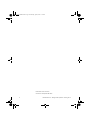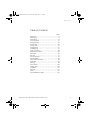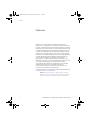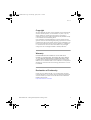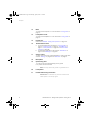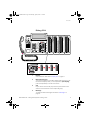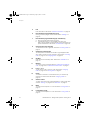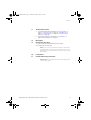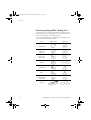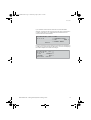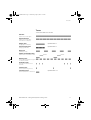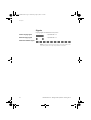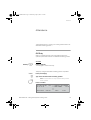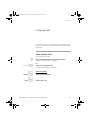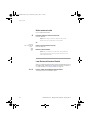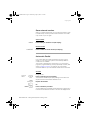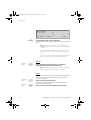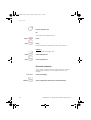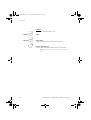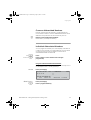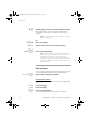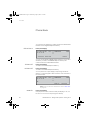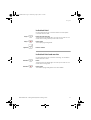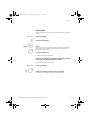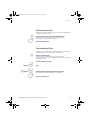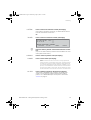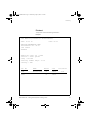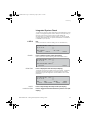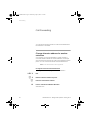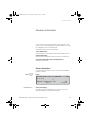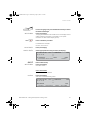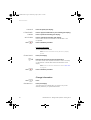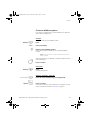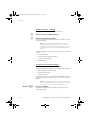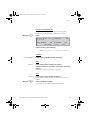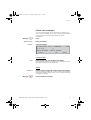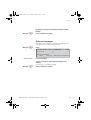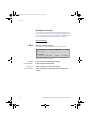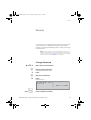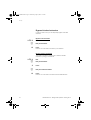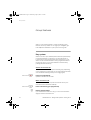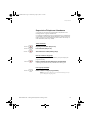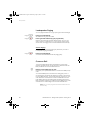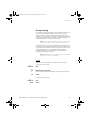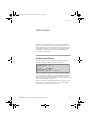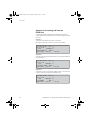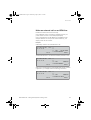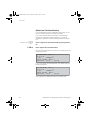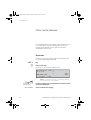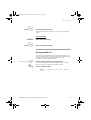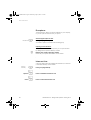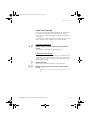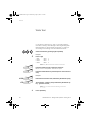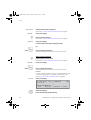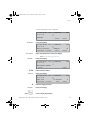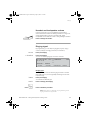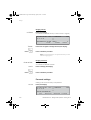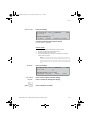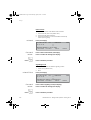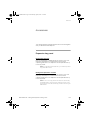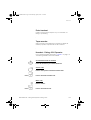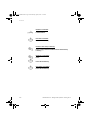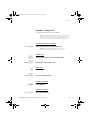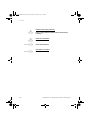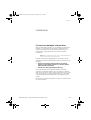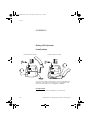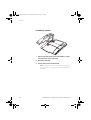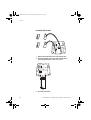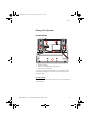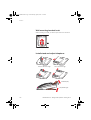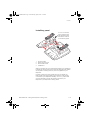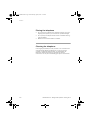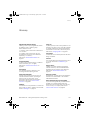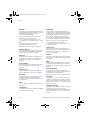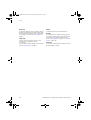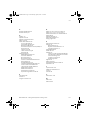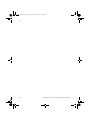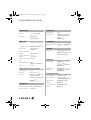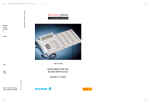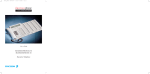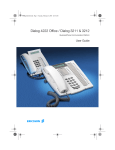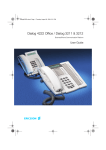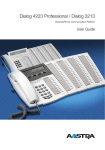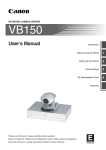Download Ericsson Dialog 4224 Operator User guide
Transcript
Dialog4224En.book Page 1 Wednesday, April 2, 2003 3:19 AM Dialog 4224 Operator / Dialog 3214 BusinessPhone Communication Platform User Guide Cover Page Graphic Place the graphic directly on the page, do not care about putting it in the text flow. Select Graphics > Properties and make the following settings: • Width: 15,4 cm (Important!) • Height: 11,2 cm (May be smaller) • Top: 5,3 cm (Important!) • Left: -0,3 cm (Important!) This text should then be hidden. ? Dialog4224En.book Page 2 Wednesday, April 2, 2003 3:19 AM EN/LZTBS 160 1340 R1A © Ericsson Enterprise AB 2003 2 BusinessPhone – Dialog 4224 Operator / Dialog 3214 Dialog4224En.book Page 3 Wednesday, April 2, 2003 3:19 AM Table of Contents Table of Contents page Welcome .......................................................... 4 Description ....................................................... 6 Attendance .................................................... 19 Incoming Calls ............................................... 21 Outgoing Calls ............................................... 23 Phone Book ................................................... 36 During Calls .................................................... 37 Call Ordering .................................................. 44 Call Metering .................................................. 47 Call Forwarding .............................................. 56 Absence Information ...................................... 59 Messages ...................................................... 64 Security .......................................................... 75 Group Features .............................................. 78 ISDN Facilities ................................................ 83 Other Useful Features ..................................... 88 Write Text ....................................................... 94 Settings .......................................................... 95 Accessories ................................................. 103 Useful Hints .................................................. 109 Installation .................................................... 110 Glossary ....................................................... 121 Index ............................................................ 125 Quick Reference Guide ................................ 130 BusinessPhone – Dialog 4224 Operator / Dialog 3214 3 Dialog4224En.book Page 4 Wednesday, April 2, 2003 3:19 AM Welcome Welcome Welcome to the User Guide for the Dialog 4224 Operator / Dialog 3214 in the BusinessPhone Communication Platform from Ericsson. The BusinessPhone Communication Platform consists of BusinessPhone 50, BusinessPhone 128i and BusinessPhone 250. The features described in this User Guide are related to version 5.1 or higher of the BusinessPhone Communication Platform. Some might not work in earlier versions of the system and/or might be protected by a hardware dongle that has to be bought separately. The User Guide describes the facilities of the BusinessPhone Communication Platform and the Dialog 4224 Operator / Dialog 3214 with a default programming. There may be some differences in the way your phone is programmed. Please consult your system administrator if you need further information. This guide will demonstrate how the Operator’s Console helps operators handle the functions of the BusinessPhone Communication Platform. The Dual-Function keys allow two functions to be combined on the same keys. The latest version of this User Guide can also be downloaded from: http://www.ericsson.com/enterprise/ Note: Dialog 4224 Operator / Dialog 3214 is a system telephone, i.e. it can only be used for an Ericsson private branch exchange that supports this type of telephone. 4 BusinessPhone – Dialog 4224 Operator / Dialog 3214 Dialog4224En.book Page 5 Wednesday, April 2, 2003 3:19 AM Welcome Copyright All rights reserved. No parts of this publication may be reproduced, stored in retrieval systems, or transmitted in any form or by any means, electronic, mechanical, photocopying, recording or otherwise, without prior written permission of the publisher except in accordance with the following terms. If this publication is made available on Ericsson media, Ericsson gives its consent to downloading and printing copies of the content provided in this file only for private use and not for redistribution. No parts of this publication may be subject to alteration, modification or commercial use. Ericsson will not be liable for any damages arising from use of an illegal modified or altered publication. Warranty ERICSSON MAKES NO WARRANTY OF ANY KIND WITH REGARD TO THIS MATERIAL, INCLUDING, BUT NOT LIMITED TO, THE IMPLIED WARRANTIES OF MERCHANTABILITY AND FITNESS FOR A PARTICULAR PURPOSE. Ericsson shall not be liable for errors contained herein nor for incidental or consequential damages in connection with the furnishing, performance or use of this material. Declaration of Conformity Hereby, Ericsson Enterprise AB, S-131 89 Stockholm, declares that this telephone is in conformity with the essential requirements and other relevant provisions of the R&TTE directive 1999/5/EC. Details to be found at: http://www.ericsson.com/sdoc BusinessPhone – Dialog 4224 Operator / Dialog 3214 5 Dialog4224En.book Page 6 Wednesday, April 2, 2003 3:19 AM Description Description Dialog 4224 Operator 1 21 2 3 4 5 20 9 10 11 6 12 7 7 13 14 15 8 17 16 8 18 19 19 19 6 BusinessPhone – Dialog 4224 Operator / Dialog 3214 Dialog4224En.book Page 7 Wednesday, April 2, 2003 3:19 AM Description 1 Display 5x40 characters. See section “Display info” on page 14. 2 Menu Function keys The functions depend on the traffic state and will be shown on the last line of the display. When you are requested to (see display), press the required key to access the function. 3 2nd Key for access to secondary key functions (These functions are stated on the second line of the corresponding key). 4 Message To send and receive messages. See section “Messages” on page 64. 5 Info To enter information. See section “Absence Information” on page 59. 6 Dual-Function programmable keys Storing numbers, program functions. See section “Settings” on page 95. 7 Clear key left / Clear key right To disconnect the left or right call, see section “Incoming Calls” on page 21. 8 Speech left / Speech right To have speech connection with the left or right displayed caller. Also used to intrude on a busy extension. See sections “Incoming Calls” on page 21 and “Outgoing Calls” on page 23. 9 Off Duty Sets the console in Off Duty state. See section “Attendance” on page 19. 10 Monitor To monitor a call on hold. See sections “Supervise long distance calls” on page 32 and “Individual Hold and monitor” on page 41. 11 Loop 1 / 2 / 3 To put calls on hold or camp-on calls. See sections “Outgoing Calls” on page 23 and “During Calls” on page 37. 12 Notify To reserve an extension or external line when you receive busy extension or external line. See section “Outgoing Calls” on page 23. BusinessPhone – Dialog 4224 Operator / Dialog 3214 7 Dialog4224En.book Page 8 Wednesday, April 2, 2003 3:19 AM Description 13 Mute To switch the microphone on or off. See section “During Calls” on page 37. 14 Loudspeaker on/off To switch the loudspeaker on or off. See section “During Calls” on page 37. 15 Headset key See section “Headset - Dialog 4224 Operator” on page 105. 16 Answer/Extend / Enter a. To answer/extend calls. See sections “Incoming Calls” on page 21, “Outgoing Calls” on page 23, “Call Metering” on page 47, “Group Features” on page 78 and “Other Useful Features” on page 88. b. To enter/select information. See sections “Attendance” on page 19 and “Messages” on page 64. 17 Volume control To adjust the volume. Also space/backspace in writing mode. See sections “Settings” on page 95 and “Write Text” on page 94. 18 Microphone 19 Optional key panel 17 Dual-Function programmable keys per key panel. Four panels can be connected. Note: Use only optional key panels of type DBY 419 01. 20 Loudspeaker 21 Handset with hearing aid function Please note: The handset may attract and retain small metal objects in the earcap region. 8 BusinessPhone – Dialog 4224 Operator / Dialog 3214 Dialog4224En.book Page 9 Wednesday, April 2, 2003 3:19 AM Description Dialog 3214 1 21 2 20 15 16 14 17 3 4 5 6 7 6 8 13 8 9 9 10 11 12 18 19 19 19 19 1 Display 5x40 characters. See section “Display info” on page 14. 2 Menu Function keys The functions depend on the traffic state and will be shown on the last line of the display. When you are requested to (see display), press the required key to access the function. 3 2nd Key for access to secondary key functions (These functions are stated on the second line of the corresponding key). 4 Message To send and receive messages. See section “Messages” on page 64. BusinessPhone – Dialog 4224 Operator / Dialog 3214 9 Dialog4224En.book Page 10 Wednesday, April 2, 2003 3:19 AM Description 10 5 Info Enter information. See section “Absence Information” on page 59. 6 Dual-Function programmable keys (A-C) Storing numbers, program functions. See section “Settings” on page 95. 7 Dual-Function programmable key (B) / Headset key a. Storing numbers and program functions. b. The Headset function is only available with option unit (DBY 410 02) installed. The Headset key is programmed by the system administrator. See section “Accessories” on page 103. 8 Clear key left / Clear key right To disconnect the left or right call, see section “Incoming Calls” on page 21. 9 Speech left / Speech right To have speech connection with the left or right displayed caller. Also used to intrude on a busy extension. See sections “Incoming Calls” on page 21 and “Outgoing Calls” on page 23. 10 Off Duty Sets the console in Off Duty state. See section “Attendance” on page 19. 11 Monitor To monitor a call on hold. See sections “Supervise long distance calls” on page 32 and “Individual Hold and monitor” on page 41. 12 Loop 1 / 2 / 3 To put calls on hold or camp-on calls. See sections “Outgoing Calls” on page 23 and “During Calls” on page 37. 13 Notify To reserve an extension or external line when you receive busy extension or external line. See section “Outgoing Calls” on page 23. 14 Volume control To adjust the volume. Also space/backspace in writing mode. See sections “Settings” on page 95 and “Write Text” on page 94. 15 Mute To switch the microphone on or off. See section “During Calls” on page 37. 16 Loudspeaker on/off To switch the loudspeaker on or off. See section “During Calls” on page 37. BusinessPhone – Dialog 4224 Operator / Dialog 3214 Dialog4224En.book Page 11 Wednesday, April 2, 2003 3:19 AM Description 17 Answer/Extend / Enter a. To answer/extend calls. See sections “Incoming Calls” on page 21, “Outgoing Calls” on page 23, “Call Metering” on page 47, “Group Features” on page 78 and “Other Useful Features” on page 88. b. Enter/select information. See sections “Attendance” on page 19 and “Messages” on page 64. 18 Microphone 19 Optional key panel (A-Q) 17 Dual-Function programmable keys per key panel. Four panels can be connected. Note: If one or two key panels are used, the optional key panel DBY 409 01 may be used. However, if three or four key panels are used, all optional key panels must be of type DBY 409 02. 20 Loudspeaker 21 Handset with hearing aid function Please note: The handset may retain small metal objects in the earcap region. BusinessPhone – Dialog 4224 Operator / Dialog 3214 11 Dialog4224En.book Page 12 Wednesday, April 2, 2003 3:19 AM Description Phone keys Dialog 4224 / Dialog 3214 This table gives you an overview of the different key design of the Dialog 4224 Operator and the Dialog 3214. In this user guide you will only find illustrations of the Dialog 4224 keys. If you are using the Dialog 3214, please refer to the table below to find out the appropriate key combination. Key Dialog 4224 Dialog 3214 Answer/extend ê Y è j h Clear left Speech left Clear right Speech right Headset Loudspeaker Mute Programmable Function key Volume 12 é k Ì À s È m Ô g ì V Headset BusinessPhone – Dialog 4224 Operator / Dialog 3214 Dialog4224En.book Page 13 Wednesday, April 2, 2003 3:19 AM Description Lamp indications Ô ÕÔ ÖÔ ÖÔ ÕÔ The key lamps on your telephone indicate with different signals the traffic state of the ongoing call or function. Extinguished lamp The function is not active. Steady light The function is active. Slowly flashing lamp The line (or function) is put on hold. Rapidly flashing lamp An incoming call or message waiting. Light with short breaks Ongoing call. BusinessPhone – Dialog 4224 Operator / Dialog 3214 13 Dialog4224En.book Page 14 Wednesday, April 2, 2003 3:19 AM Description Display info The display assists your actions on the phone with step-by-step instructions. The tiltable display consist of 5 rows, with space for 40 characters on each row. The fields in the display consists of the following information. DATE, TIME & TEMP.|| SPECIAL INFO QUEUE INFO || INCOMING CALLS || OUTGOING CALLS CALLER INFO || CALLER INFO menu1 menu2 menu3 menu4 When your phone is idle, the first (upper) line shows date, time, temperature, name and extension number. The second line presents queue information. The lower line presents the available menu key functions. 12 May 10:35 C= 0 I= 0 directory +15°^|| OPERATOR || || || redial 200 prog During an external outgoing call the third line will show the directory number of the external line and dialled/connected telephone number. The fourth line displays the call type. 12 May 10:35 C= 0 I= 0 +15°^|| || || 701 1234567890 || EXTERNAL save meter During an internal call the third line will show the extension number and traffic state. The fourth line displays the caller’s name. 12 May 10:35 C= 0 I= 0 +15°^|| || || 1207 || SMITH BUSY 0 info 14 BusinessPhone – Dialog 4224 Operator / Dialog 3214 Dialog4224En.book Page 15 Wednesday, April 2, 2003 3:19 AM Description If you make an internal call to someone who has activated a diversion, the first and second line shows the name and extension number of the person you called and the third and fourth line shows where the call is diverted. 12 May 10:35 C= 0 I= 0 +15°^|| || || || bypass 203 CHAMBERS DAVID 201 FREE 1 BURNES BOBBY During an external incoming call the third line will show the directory number of the external line and traffic state. The fourth line displays the caller’s telephone number and call type. 12 May 10:35 +15°^|| C= 0 I= 0 || > 701 SPEECH<|| >123456 NEW<|| directory redial BusinessPhone – Dialog 4224 Operator / Dialog 3214 15 Dialog4224En.book Page 16 Wednesday, April 2, 2003 3:19 AM Description Status information The status information of incoming and outgoing calls is sometimes given as an abbreviation and sometimes as a complete word: ABSENT BLOCKED BUSY COMPLETE CONGEST. C= 0 DIVERSION, DIV FREE 1 FREE 2 I= 0 ICM INCOMPL. INF% INF& INFO INQUIRY, INQ INTRUSION MCID ACCEPTED MCID REJECTED METER, MET NEWCALL, NEW RECALL RERO RESTR., REST RING SERIAL, SER SPEECH TRF VACANT, NU WAIT +15°^ 16 Radio Paging receiver not in use. Number or function blocked. Extension is busy (queue situation is displayed). Ordered Paging is completed. Congestion in the system, call cannot be put through. Number of calls waiting in the common queue. Call redirected. Line 1 on called extension is free. Line 1 on called extension is busy, but Line 2 is free. Number of calls waiting in the individual queue. Intercom call. The number was incomplete. Voice information activated. Text information activated. The called extension has text or Voice info stored. Inquiry call. Intrusion into ongoing call. Malicious Call Identification accepted. Malicious Call Identification rejected. Call charging. Call not previously answered. Recall of previously answered call. An external incoming call was rerouted to the operator. Restricted extension, calls cannot be handled. Ring to announce call. Serial calls. Speech connection. Transferred call. Non assigned number. Radio Paging waiting. Indicates outside temperature and tendency (up or down) if your telephone system is equipped with optional temperature sensor. BusinessPhone – Dialog 4224 Operator / Dialog 3214 Dialog4224En.book Page 17 Wednesday, April 2, 2003 3:19 AM Description Tones Tones are audible in the handset. Dial tone (System ready to accept digits) Special dial tone (System ready to accept digits, active diversion on telephone) Ringing tone - repeated after 4 s (Ringing signal to called party) Special ringing tone - repeated after 4 s (Ringing signal to Line 2) Busy tone (Called party is busy) Number unobtainable tone (Called number not accessible or vacant) Blocking tone (Call cannot be executed due to congestion or called party blocked) Verification tone (Verification that ordered function is accessed) Intrusion tone (Sent to all parties during Intrusion) Conference tone - repeated after 15 s (Sent to all participants in a Conference) BusinessPhone – Dialog 4224 Operator / Dialog 3214 17 Dialog4224En.book Page 18 Wednesday, April 2, 2003 3:19 AM Description Signals Ringing signals are emitted from the phone. Internal ringing signal - repeated after 4 s External ringing signal - repeated after 4 s Automatic Callback signal Note: The tones and ringing signals in this guide refer to the standard system but may vary between countries. 18 BusinessPhone – Dialog 4224 Operator / Dialog 3214 Dialog4224En.book Page 19 Wednesday, April 2, 2003 3:19 AM Attendance Attendance These features are for re-routing your incoming external calls to an alternative answering position. Off Duty When you activate Off Duty, all incoming external calls to the operator queue will be routed to an alternative answering position. Off Duty Ô Activate Press to activate. The lamp lights. Console is off duty. Temporary change of alternative answering position is possible: z temp ê Press (see display). Type in the new alternative answering position. Note: This procedure can only be performed by the last active operator. Press to confirm. 12 May 10:35 C= 0 I= 0 directory +15°^|| OFFDUTY ACTIVATED || ANSW.ADDR: 1210 || || redial temp prog BusinessPhone – Dialog 4224 Operator / Dialog 3214 19 Dialog4224En.book Page 20 Wednesday, April 2, 2003 3:19 AM Attendance Off Duty ÕÔ Deactivate Press again to deactivate. The lamp extinguishes. Console attended. Night Switch Night Night 20 Ô ÕÔ This function switches the whole system to the Night Switch mode. The Night Switch mode routes all incoming external calls to a defined night answering position e.g. an answering machine. Press to activate (pre-programmed) The lamp lights. Night Switch active. Press again to deactivate (pre-programmed). The light extinguishes. Night Switch passive. BusinessPhone – Dialog 4224 Operator / Dialog 3214 Dialog4224En.book Page 21 Wednesday, April 2, 2003 3:19 AM Incoming Calls Incoming Calls Internal calls A ringing signal indicates an incoming call. The display shows the number and the name of the internal caller. External calls A ringing signal indicates an incoming call. If you are connected to a digital trunk line (ISDN), the display shows the number of the external caller and in case of diversion in the public net the display shows the number of the diverted as well as the calling party, see also section “ISDN Facilities” on page 83. A trunk line is the same as an external line. BusinessPhone – Dialog 4224 Operator / Dialog 3214 21 Dialog4224En.book Page 22 Wednesday, April 2, 2003 3:19 AM Incoming Calls Answer calls ê u or Clear é Either a new call (external or internal) or a recall (recall from hold, from no answer, from Camp-on or a serial call). The left side of the display shows the type of call. Press or lift the handset to have speech connection. If you don’t lift the handset the call is in handsfree mode, via the loudspeaker and microphone, or connected directly to your headset (if installed). 12 May 10:35 +15°^|| C= 0 I= 0 || > 701 SPEECH<|| >123456 NEW<|| directory redial serial. Press to end the call. How to transfer an incoming call, see section “Transfer” on page 38. Silent ringing This function is useful if you do not want to be disturbed by the ringing of the telephone. Incoming calls will only be indicated on the display. Note: For the Dialog 3214 this function requires the release number R5B or higher, see the underside of your telephone. È 22 In idle mode: Press to mute the ringer for incoming calls. BusinessPhone – Dialog 4224 Operator / Dialog 3214 Dialog4224En.book Page 23 Wednesday, April 2, 2003 3:19 AM Outgoing Calls Outgoing Calls Sometimes you make a call but the person is not available. These functions will help you in your attempts to establish contact with the called party. Make internal calls z Thomas P Speech Clear How to make internal calls. Dial an extension number or internal group number. The status of the extension is displayed. Ô Or: è General handling: è Press a pre-programmed key. The status of the extension is displayed. Press to call an extension. Press to end a call. BusinessPhone – Dialog 4224 Operator / Dialog 3214 23 Dialog4224En.book Page 24 Wednesday, April 2, 2003 3:19 AM Outgoing Calls Make external calls 0 How to make external calls. Press the digit(s) for external call access. External dial tone. Note: Which digit to press for external call access, depends on the configuration of the system. Line out Ô z Or: Press a pre-programmed Line key. External dial tone. Dial the external number. Note: You can make your calls faster, using Common Abbreviated Numbers and by programming your own Abbreviated Numbers. Last External Number Redial *** 24 When you initiate an external call the system automatically stores all the dialled digits, irrespective of whether the call was successful or not. See also section “Automatic Redial” on page 25. Press to redial the last dialled external number. The display will show the dialled number. BusinessPhone – Dialog 4224 Operator / Dialog 3214 Dialog4224En.book Page 25 Wednesday, April 2, 2003 3:19 AM Outgoing Calls Save external number When you make an external call, you can save the number in order to redial it easily. Previously saved number is erased. The number may consist of up to 24 digits. Save number save Press before you finish the call (see display). Redial number redial Press to redial the saved number (see display). Automatic Redial If you call an external number and receive busy tone or get no answer, you can instruct the system to automatically redial the number until it is available. This function is activated via Function keys, so you first have to program a programmable key (one key required per number). See section “Program a function” on page 95. You can activate Automatic Redial on up to five external numbers at the same time. Activate Automatic Redial 1 Ô d Clear è During the call: Press to activate (pre-programmed). The Automatic Redial lamp is rapidly flashing and is lit when the request is stored and activated. Verification tone. Replace the handset. Or: Press to finish the procedure. You are called back if the called number finishes the ongoing call or the next time the extension finishes a new call. The display shows: BusinessPhone – Dialog 4224 Operator / Dialog 3214 25 Dialog4224En.book Page 26 Wednesday, April 2, 2003 3:19 AM Outgoing Calls AUTO REDIAL C= 0 I= 0 u directory || || || redial prog Lift the handset when you are called back. (You can also press the answer/extend key to answer in handsfree mode.) Notes: It is not possible to do a new request on a key holding an already activated request until the existing one is cancelled. When the Automatic Redial lamp is rapidly flashing, your telephone is busy and you cannot receive or make new calls. The number of redial attempts and how long the function is active is programmed by your system administrator. Automatic Redial 1 ÕÔ Cancel Press the relevant programmable key to cancel the Automatic Redial request (pre-programmed). Note: Depending on system programming, the Automatic Redial request could be cancelled automatically. Pause Pause auto redial Pause auto redial 26 Ô ÕÔ It is possible to pause all of your successfully activated requests by programming a separate pause key, see section “Program a function” on page 95. Press to pause (pre-programmed). The requests are paused and the key lamps of the Automatic Redial keys are flashing slowly. Press to resume Automatic Redial (pre-programmed). BusinessPhone – Dialog 4224 Operator / Dialog 3214 Dialog4224En.book Page 27 Wednesday, April 2, 2003 3:19 AM Outgoing Calls Busy extension An incoming call would like to be transferred to a specific extension, but the called extension is busy. You have several options: Note: You can intrude on a busy extension, see section “Intrusion and forced release” on page 29. Option 1 To transfer the call to the busy extension: info ê Press and hold (see display). The conversation partner of the busy extension, is shown in the display. Press to place the call. The call will be placed automatically when the extension becomes free. The extension will hear a call waiting signal. Option 2 Notify Loop 1 Ô Ô To camp-on the call: Press. Press any free Loop key. The key lamp shows steady light. The call is now in camped on state, with notification of free extension. You can answer new incoming calls. Note: Calls cannot be camped on to internal group numbers. Loop 1 Speech ÖÔ è A ringing signal and the Loop key lamp flashing indicates that the extension is free. Answer within eight seconds by pressing the Loop key, otherwise the call will be placed automatically. Press. The Loop key light extinguishes. Press to call the extension. BusinessPhone – Dialog 4224 Operator / Dialog 3214 27 Dialog4224En.book Page 28 Wednesday, April 2, 2003 3:19 AM Outgoing Calls ê Loop 1 Clear ÖÔ è Press to place the call. Or: If the caller wants another extension: Press. Press. Call the new extension and place the call in the normal way. Option 3 Clear Clear é è The caller prefers to call again later: Press to disconnect. Press to disconnect. Diverted extension This is useful if you have to place an urgent call with or contact an extension that is diverted. You have called an extension with diversion: bypass Speech 28 è Press (see display). Press to bypass the diversion and call the extension. BusinessPhone – Dialog 4224 Operator / Dialog 3214 Dialog4224En.book Page 29 Wednesday, April 2, 2003 3:19 AM Outgoing Calls Intrusion and forced release If a called extension is busy, you can break into ongoing calls and give new calls priority. To intrude on the busy extension: info Speech Speech è è Press and hold (see display). The conversation partner of the busy extension, is shown in the display. Press. Press to intrude. A warning tone is heard. Inform the extension of the new call. Select option 1 or 2. Option 1 Speech Speech è é ê The extension accepts the call: Press again. The person talking to the extension is disconnected. Press. Speech connection with the caller. Inform the caller. Press to place the call. BusinessPhone – Dialog 4224 Operator / Dialog 3214 29 Dialog4224En.book Page 30 Wednesday, April 2, 2003 3:19 AM Outgoing Calls Option 2 Speech Speech é The extension asks the caller to wait: Press. é Press again. Speech connection with the caller. Inform the caller. ê Press to place the call. The call will be placed automatically when it becomes free. Note: If the Intrusion isn’t allowed, ask the caller to call back. 30 BusinessPhone – Dialog 4224 Operator / Dialog 3214 Dialog4224En.book Page 31 Wednesday, April 2, 2003 3:19 AM Outgoing Calls Busy external line Notify Loop 1 Loop 1 Ô Ô ÖÔ If no external line is available for your call: Press. Press any free Loop key. The key lamp shows steady light. You can answer new incoming calls. A ringing signal and the Loop key lamp flashing indicates that an external line is available. Press again. The Loop key light extinguishes. External dial tone. Continue making the external call. Intrusion on a busy external line You can break into a busy external line. info Speech Speech è è Press and hold (see display). The conversation partner of the busy external line, is shown in the display. Press to intrude. A warning tone is heard. Inform the external line of the new call. Press again. The person talking on the external line is disconnected. BusinessPhone – Dialog 4224 Operator / Dialog 3214 31 Dialog4224En.book Page 32 Wednesday, April 2, 2003 3:19 AM Outgoing Calls Supervise long distance calls Monitor Monitor Ô ÕÔ You have dialled an external number and want to handle new calls while you wait for it to be answered. Press. The key lamp shows steady light. The call is supervised. You can answer new incoming calls. When the long distance call is answered: Press again. The monitor key lamp extinguishes. You have speech connection. Note: If you have an ongoing call, it must first be transferred, camped on or finished, before you can press Monitor. Abbreviated Numbers By using Abbreviated Numbers, you can make calls simply by pressing a few keys. Frequently used external numbers are stored as Common Abbreviated Numbers in the exchange. A total of 71 Individual Abbreviated Numbers (your personal most frequently used external numbers) can be stored and used on the keys A to C on the telephone, and on the key panel keys. Note: Functions that you activate/deactivate via a dial code, e.g. *32* and #32# for reminder, can also be stored as Individual Abbreviated Numbers. 32 BusinessPhone – Dialog 4224 Operator / Dialog 3214 Dialog4224En.book Page 33 Wednesday, April 2, 2003 3:19 AM Outgoing Calls Common Abbreviated Numbers z External numbers are stored centrally in your BusinessPhone Communication Platform. Common Abbreviated Numbers can be dialled from every extension that has the authority to do so. Dial the Common Abbreviated Number. Please refer to your telephone directory. Individual Abbreviated Numbers 2nd Thomas P Ô Ô You can program and activate your most frequently used external numbers on the 2nd layer of a programmable key. This procedure can also be used if you want to program a function that is activated/deactivated via a dial code. Press. Press to make a call or activate a dial code (preprogrammed). Program Individual Abbreviated Number How to program external numbers or dial codes on the keys A to C on the telephone and on the key panel keys. prog Press (see display). 12 May 10:35 C= 0 I= 0 +15°^|| OPERATOR 200 || || PHONE PROGRAMMING key short-no. settings ringing Ô short-no. Press (see display). Press a programmable key. BusinessPhone – Dialog 4224 Operator / Dialog 3214 33 Dialog4224En.book Page 34 Wednesday, April 2, 2003 3:19 AM Outgoing Calls 0z Dial the digit(s) for external call access and dial the number. Which digit to press for external call access, depends on the configuration of the system. The number can consist of up to 24 digits. Note: If your public network requires waiting for a second dial tone, press 2nd 2. *z# store Clear è Or: Dial a code (2 digits). Press to store the number or the code (see display). Press to finish programming. Note: The Dual-Function keys allow Individual Abbreviated Numbers and other functions e.g. Dial-by-Name to be combined on the same keys. You can remove the transparent cover in order to write the names beside the keys. Put the name referring to the Individual Abbreviated Number in the field below the line to indicate that it is the secondary function. Dial-by-Name Head Office Ô You can program and activate directory numbers (extensions and Common Abbreviated Numbers) on the programmable keys. Press to make a call (pre-programmed). Program Dial-by-Name How to program an internal directory number on a programmable key. prog Press (see display). Ô Press (see display). key 34 Press a programmable key. The pre-programmed function will be shown in the display. BusinessPhone – Dialog 4224 Operator / Dialog 3214 Dialog4224En.book Page 35 Wednesday, April 2, 2003 3:19 AM Outgoing Calls change Press (see display). 12 May 10:35 C= 0 I= 0 +15°^|| OPERATOR || || SELECT FUNCTION NAMECALL backward forward enter 200 10 return Note: If programmed names already exist, press or forward until the function NAMECALL is shown (see display). backward enter Press (see display). 12 May 10:35 C= 0 I= 0 z store Clear è +15°^|| OPERATOR || || ASSOCIATED NUMBER store 200 return Dial the number. You can use any directory number, e.g. a Common Abbreviated Number or a colleague’s extension number. Press (see display). Press to finish programming. BusinessPhone – Dialog 4224 Operator / Dialog 3214 35 Dialog4224En.book Page 36 Wednesday, April 2, 2003 3:19 AM Phone Book Phone Book You can search for all directory numbers and Common Abbreviated Numbers in the integrated telephone directory. directory Press (see display). 12 May 10:35 C= 0 I= 0 +15°^|| OPERATOR || || internal external 200 return You can choose between internal telephone directory that contains all directory numbers, and external telephone directory that contains all Common Abbreviated Numbers. internal Press (see display). To search in the internal telephone directory. external Press (see display). To search in the external telephone directory. You can press search (see display) to step through the whole directory or use the keypad to select the first or more characters of the second name. 12 May 10:35 C= 0 I= 0 +15°^|| OPERATOR || || 200 B_ search disconn Note: How to write text is described in section “Write Text” on page 94. search 36 Press (see display). If the proposal is correct, call the number (see display). If not, use backward or forward to step through the directory. BusinessPhone – Dialog 4224 Operator / Dialog 3214 Dialog4224En.book Page 37 Wednesday, April 2, 2003 3:19 AM During Calls During Calls The BusinessPhone Communication Platform allows you to handle calls in many different ways. You can switch between handset and handsfree/group conversation, mute the microphones, make an inquiry, transfer the call, create a Conference or put the call on hold to perform other tasks. Group Listening À You have an ongoing conversation via the handset. Press to switch the loudspeaker on or off. When the lamp lights, the loudspeaker monitors the call. Note: You can adjust the volume, see section “Settings” on page 95. From handset to handsfree À d Clear é You have an ongoing conversation via the handset. Press to switch the loudspeaker on. You are now in the Group Listening mode. Replace the handset. Handsfree conversation. Note: You can adjust the volume, see section “Settings” on page 95. Press to end the call. BusinessPhone – Dialog 4224 Operator / Dialog 3214 37 Dialog4224En.book Page 38 Wednesday, April 2, 2003 3:19 AM During Calls From handsfree to handset u You have an ongoing handsfree conversation. Lift the handset. Conversation via the handset. Mute È You have an ongoing conversation. Press to switch the microphone on or off. When the lamp lights, the caller will not be able to hear the conversation in your room. Transfer z Thomas P Ô You want to transfer an incoming call to an extension. Dial the extension number or an internal group number. The status of the extension is displayed. Or: Press a pre-programmed key. The status of the extension is displayed. Select option 1 or 2. Note: If the extension is busy, see section “Busy extension” on page 27. Option 1 Transfer right away: Note: Make sure, that you are connected to the desired party. Please read the notes and warnings in section “Useful Hints” on page 109. 38 BusinessPhone – Dialog 4224 Operator / Dialog 3214 Dialog4224En.book Page 39 Wednesday, April 2, 2003 3:19 AM During Calls ê d Press. Or: Replace the handset. The call is transferred. External calls might only be transferred with the Transfer key, if this state of connection is allowed by the system programming. Option 2 Announce the call first: Speech è ê d Press to call the extension. Announce the call when the extension is answered. Press. Or: Replace the handset to place the call. Transfer to a busy extension You can even transfer calls to busy extensions. The other party will hear a muted signal (Camp-on), and the call will be extended, as soon as the ongoing call is terminated (if Camp-on is allowed). Callback You are called back, if you have transferred an external call and the other extension has not answered the call within a certain time. Your telephone will ring again. BusinessPhone – Dialog 4224 Operator / Dialog 3214 39 Dialog4224En.book Page 40 Wednesday, April 2, 2003 3:19 AM During Calls Conference z Speech è You have an ongoing conversation and you want to establish a telephone conference. Dial the extension number of the third party. Note: Is the ongoing conversation partner shown on the right display, then you have to press left Speech before you can call the third party. Press to call the third party. When the third party answers: conf Press to establish a three party conference (see display). Conference tone will be sent. Select option 1 or 2. Option 1 Finish the Conference: Clear Clear é è Depending on which partner you want to disconnect from the Conference, you can press the left or right Clear key. Press to finish the Conference. Or: Press to finish the Conference. Option 2 If you want to connect your Conference partners: extend Press to connect (see display). Note: Make sure, that you are connected to the desired party. Please read the notes and warnings in section “Useful Hints” on page 109. 40 BusinessPhone – Dialog 4224 Operator / Dialog 3214 Dialog4224En.book Page 41 Wednesday, April 2, 2003 3:19 AM During Calls Individual Hold Loop 1 Loop 1 Speech Ô ÖÔ é Incoming calls can be put on hold for retake. You have speech connection with the caller. Press any free Loop key. The key lamp shows steady light. The call is put on hold. You can answer new incoming calls or put new calls on hold. Press again. The Loop key light extinguishes. Press to retake. Individual Hold and monitor Monitor Monitor Ô ÕÔ Incoming calls can be put on hold for monitoring. You are able to listen to the call on hold. Press. The key lamp shows steady light. The call is put on hold. You can answer new incoming calls. Press again. The monitor key light extinguishes. The call is retaken. BusinessPhone – Dialog 4224 Operator / Dialog 3214 41 Dialog4224En.book Page 42 Wednesday, April 2, 2003 3:19 AM During Calls Operator hold Several incoming calls can be put on hold using this function. Hold Hold Speech Hold Ô ÕÔ é ÕÔ You have speech connection with the caller. Press (pre-programmed). The call is put on hold. The key lamp shows a steady light. You can answer new incoming calls and also put calls on hold by pressing the key again during an ongoing call. When you want to retake one of the calls on hold, you must be free from ongoing calls: Press (pre-programmed). The oldest call on hold is shown in the display. Press to retake. The call is retaken. The Hold key lamp remains lit if more calls are still on hold. Or: Press (pre-programmed). The call is put on hold again. The next call on hold is shown. Repeat until the required call is shown. When all calls are retaken the key lamp extinguishes. 42 BusinessPhone – Dialog 4224 Operator / Dialog 3214 Dialog4224En.book Page 43 Wednesday, April 2, 2003 3:19 AM During Calls Serial calls The external caller wants to speak to several extensions in a certain order: serial z Speech è ê Press (see display). Call the first extension. Press. Inform the extension that he/she will be connected to a serial call which cannot be transferred and the call is rerouted back to the operator if you go on-hook. Press to place the call. Recall after the first conversation: Place the call with the next extension in the normal way and repeat until one requested extension remains. Before the last call in the serial call: serial zê Press (see display). Call the last extension and press to place the call. After the last conversation, the serial call is terminated. BusinessPhone – Dialog 4224 Operator / Dialog 3214 43 Dialog4224En.book Page 44 Wednesday, April 2, 2003 3:19 AM Call Ordering Call Ordering These functions allows you to order internal calls, external calls or an external line for other extensions. The ordering extension may or may not remain on line. Dial tone ordering An extension calls and orders an external line with dial tone. The caller remains on the line. 0 Line out Ô ê 44 Ask the caller to wait. Press the digit(s) for external call access. External dial tone. Or: Press a pre-programmed Line key. External dial tone. Press. The ordering extension receives the external line with dial tone. BusinessPhone – Dialog 4224 Operator / Dialog 3214 Dialog4224En.book Page 45 Wednesday, April 2, 2003 3:19 AM Call Ordering Call ordering on line z ê An extension calls and orders a call to an external or internal party. The caller remains on the line. Ask the caller to wait and call the requested party. The normal way of making an internal or external call. See section “Outgoing Calls” on page 23. Press to place the call. Call ordering off line z Speech z Speech é è ê An extension calls and orders a call to an external or internal party. The caller does not remain on the line after ordering. Call the requested party. The normal way of making an internal or external call. See section “Outgoing Calls” on page 23. You can reserve a line for the call, see below. Ask the called party to wait. Press. Call the extension that ordered the call and press. Announce the call when the extension is answered. Press to place the call. BusinessPhone – Dialog 4224 Operator / Dialog 3214 45 Dialog4224En.book Page 46 Wednesday, April 2, 2003 3:19 AM Call Ordering Reserve a line z Speech Speech é z é ê 46 You can key the caller’s extension number first and then the requested number in order to reserve one of the caller’s lines. Call the extension that ordered the call and press. The extension will be transferred to the left display and one of the caller’s line will be blocked. Call the requested party. The normal way of making an internal or external call. See sections “Outgoing Calls” on page 23. Ask the called party to wait. Press. The ordering extension is called. Announce the call when the extension is answered. Press to place the call. BusinessPhone – Dialog 4224 Operator / Dialog 3214 Dialog4224En.book Page 47 Wednesday, April 2, 2003 3:19 AM Call Metering Call Metering When the BusinessPhone Communication Platform is provided with metering information from the public net, the call metering function can be used to check the cost of outgoing calls. The BusinessPhone Communication Platform offers several options to obtain this information. Cost of the last call *46# Clear è After finishing an outgoing external call, you have the possibility to see the cost of the last call. Dial. The display shows the cost of the last call. Press to finish the procedure. Read out your own cost counter *45# Clear è This is useful, when you want to check the accumulated cost of your own counter. Dial. The system shows the accumulated cost since the last reset. Press to finish the procedure. BusinessPhone – Dialog 4224 Operator / Dialog 3214 47 Dialog4224En.book Page 48 Wednesday, April 2, 2003 3:19 AM Call Metering Read out cost counter for others *45# You can read out and reset the cost counters for other extensions and trunk lines. If your system is equipped with a printer you can initiate a printout. Dial. The system shows the accumulated cost of your own extension since the last reset. 12 May 10:35 C= 0 I= 0 +15°^|| || || OWN COSTS: EUR other check other z ì activate 50 return Press (see display). The system requires a Password. Enter the Password. Ask your system administrator for the defined Password. In case of a typing error, press the Volume Down key to delete the latest entered digit. Press to confirm the Password (see display). Select the type of meter you want to read out. 12 May 10:35 C= 0 I= 0 +15°^|| || || SELECT TYPE OF METER caller trunk 48 return BusinessPhone – Dialog 4224 Operator / Dialog 3214 Dialog4224En.book Page 49 Wednesday, April 2, 2003 3:19 AM Call Metering caller Press to read out an extension counter (see display). If the system is included in a network, you will be able to read out the cost of the tie lines in this menu. Or: trunk Press to read out a trunk line counter (see display). 12 May 10:35 C= 0 I= 0 z return reset +15°^|| || || ENTER DIRECTORY NUMBER: display print reset return Enter the directory number of the desired extension or trunk line. (If you do not enter a directory number the accumulated cost of the entire system will be shown.) Press to return to previous menu (see display). Press to reset counter (see display). Note: The reset function in this menu is only applicable when a printer is connected to the system. To initiate a reset procedure you require a special authority level (please ask your system administrator if this feature is available on your phone). To avoid different countervalues for total extensions and total trunk lines in the system, we recommend to reset all the extensions and trunk line counters at the same time. print Press to initiate a printout on the printer (see display). This function is applicable when a printer is connected to the system. You also require a special authority level to initiate a printout. For a detailed description of the printout, see section “Printout” on page 51. BusinessPhone – Dialog 4224 Operator / Dialog 3214 49 Dialog4224En.book Page 50 Wednesday, April 2, 2003 3:19 AM Call Metering display Press to show the counter on the display (see display). 12 May 10:35 C= 0 I= 0 +15°^|| || || COST 201: EUR print 50 reset return In this menu you have the same possibilities as in the previous menu. It is also possible to reset without a printer. If you have not entered a specific directory number in this procedure, you will see the accumulated cost of the entire system. 12 May 10:35 C= 0 I= 0 +15°^|| || || 200-280: EUR detail detail 380 return Press to read out the detailed counters of each extension/ trunk line (see display). In this menu you have the same possibilities as in the previous menu for reading out a single counter. 12 May 10:35 C= 0 I= 0 +15°^|| || || COST 200: EUR next print next Clear 50 è 20 reset return Press to step through all the counters (see display). Press to finish the procedure. BusinessPhone – Dialog 4224 Operator / Dialog 3214 Dialog4224En.book Page 51 Wednesday, April 2, 2003 3:19 AM Call Metering Printout The printout covers the following information: Example: Call Metering Information BusinessPhone Date: 03 05 12 Time: 10:53 ERICSSON ENTERPRISE GmbH Pottendorfer Str. 25-27 1121 Vienna AUSTRIA Reason for print out : Read Division : Total system Group : Callers Directory number range : 4736 Currency : EUR Dir. No. Name 4736 Mr.Plattner Total Pulses Cost 76 38.00 76 38.00 BusinessPhone – Dialog 4224 Operator / Dialog 3214 Cost/Pulse 0.50 51 Dialog4224En.book Page 52 Wednesday, April 2, 2003 3:19 AM Call Metering Printout contents Date: Shows the date of the printout. Time: Shows the time of the printout. Ericsson Enterprise GmbH Pottendorfer Str. 25-27 1121 Vienna AUSTRIA 4 lines with 50 characters per line are free for definition. For example, for the company address. Reason for print out: This field shows if the printout was initiated only to read out the counter or if the printout was caused because of a reset procedure. Division: This field is prepared for future applications. Currently it always shows Total system. Group: Shows if the desired directory number(s) is (are) related to the extension (caller) or trunk group. Directory number range: Shows the directory number of the desired extension or trunk line. When no directory number is entered then ALL will be shown in this field and you will see all the counters of the extensions and trunk lines on the display. Currency: Shows the defined currency. Dir.No.: Shows the directory number of the desired extension/trunk line. Name: Shows the name of the extension or trunk line. Pulses: Shows the accumulated pulses for the desired extension/trunk line since the last reset. Cost: Shows the accumulated cost for the desired extension/trunk line since the last reset. Cost/Pulse: Shows the actual price per pulse. Total: Shows the accumulated pulses and cost of all the extensions/trunk lines on the printout. 52 BusinessPhone – Dialog 4224 Operator / Dialog 3214 Dialog4224En.book Page 53 Wednesday, April 2, 2003 3:19 AM Call Metering Integrated System Check *45# To avoid a loss of the counter values during reconfigurations of the system, an Integrated System Check offers you the opportunity to read out all the counters which were not reset before the reconfiguration. To initiate the System Check you need a special authority level (please ask your system administrator if this feature is available on your phone). Dial. (Same procedure as used for reading out accumulated cost.) 12 May 10:35 C= 0 I= 0 +15°^|| || || OWN COSTS: other check check 20 EUR return Press to initiate a system check (see display). When a fault is found the following information will be shown: 12 May 10:35 C= 0 I= 0 +15°^|| || || CALLER RECORD FAULTY display display Press to display the fault records (see display). The display shows the first fault record in the system. The display information includes the extension numbers which have been deleted during the reconfiguration and the related cost for these extensions. 12 May 10:35 C= 0 I= 0 202 next next cost/pulse return +15°^|| || || EUR cost/pulse 50.00 reset COSTS return Press to step through the faulty records (see display). Press to toggle between the indication in pulses or cost (see display). BusinessPhone – Dialog 4224 Operator / Dialog 3214 53 Dialog4224En.book Page 54 Wednesday, April 2, 2003 3:19 AM Call Metering reset return Press to reset the faulty record (see display). In this case no printout will be initiated to the connected printer. Press to return to previous menu (see display). Operator supervised call An extension can order an external call to be metered. The caller can remain on the line or hang up (off line) while you establish the call. Option 1 Registration on the callers individual call meter: Set up the external line. See section “Make external calls” on page 24. External dial tone. 12 May 10:35 +15°^|| C= 0 I= 0 || > 701 SPEECH<|| 207 >123456 MET<|| SMITH save meter ê FREE 1 meter Press (see display). Continue setting up the external call, see section “Call Ordering” on page 44. Recall after the call is terminated: Press. The display informs about call duration, number of pulses or cost (depending on the configuration). Note the information. 12 May 10:35 +15°^|| C= 0 I= 0 || SMITH 701 RECALL || DURATION MET || PULSES 00.00.50 3 If you want to register the cost information: 54 BusinessPhone – Dialog 4224 Operator / Dialog 3214 Dialog4224En.book Page 55 Wednesday, April 2, 2003 3:19 AM Call Metering ê Clear é Press again. The call is registered on the callers individual call meter. Press to disconnect the call. Option 2 Account Account Ô z ÕÔ Registration on a specified Account Number: Press (pre-programmed). Dial the Account Number. Press again (pre-programmed). Continue setting up the external call. BusinessPhone – Dialog 4224 Operator / Dialog 3214 55 Dialog4224En.book Page 56 Wednesday, April 2, 2003 3:19 AM Call Forwarding Call Forwarding You may be the answering position for calls that are diverted from the extensions in the office. Change diversion address for another extension As an operator you have the possibility to change, activate or cancel the diversion address for another extension, for example when someone is ill and wants his calls to be answered by another person. You can control both Internal and External Diversions. Note: A blocked extension will be bypassed. Change and activate Internal Diversion *21* z* z # 56 To change and activate a programmed Internal Diversion. Dial. Dial the extension number and press. Enter the new diversion address. Press to activate the Individual Diversion. Verification tone. BusinessPhone – Dialog 4224 Operator / Dialog 3214 Dialog4224En.book Page 57 Wednesday, April 2, 2003 3:19 AM Call Forwarding Clear è #21* z# Clear è Press to finish the procedure. Note: An Individual Internal Diversion cannot be activated if an Individual External Diversion is already activated. Cancel Internal Diversion Dial. Dial the extension number and press. The programmed Internal Diversion is deactivated. Press to finish the procedure. Program and activate a new External Diversion address *22* z* 0z # Clear è To set a new Individual External Diversion address: Dial. Dial the extension number and press. Dial the digit(s) for external call access and enter the new External Diversion address. A maximum of 24 digits. Note: If your public network requires waiting for a second dial tone, press *. Press to activate the Individual Diversion. Verification tone. Press to finish the procedure. Note: Call the extension to check if the External Diversion has been set up correctly. This way you can make sure that the number has been programmed properly and that the calls will not be diverted to another person by mistake. BusinessPhone – Dialog 4224 Operator / Dialog 3214 57 Dialog4224En.book Page 58 Wednesday, April 2, 2003 3:19 AM Call Forwarding #22* z# Clear è Cancel External Diversion Dial. Dial the extension number and press. The programmed External Diversion is deactivated. Press to finish the procedure. Note: The programmed diversion address is not removed from the memory, the diversion is just inactive. Re-activate External Diversion *22* z# Clear 58 è To activate a programmed External Diversion. Dial. Dial the extension number and press. Press to finish the procedure. BusinessPhone – Dialog 4224 Operator / Dialog 3214 Dialog4224En.book Page 59 Wednesday, April 2, 2003 3:19 AM Absence Information Absence Information You can insert Text or Voice information for any extension in the system. This is useful for keeping the stored information up-to-date for colleagues who are out of their offices. Absence Information can be of three kinds: 1) Pre-defined texts Enter the reason for the absence and the date and time of return. 2) Voice information Record a Voice message and name the reason for the absence. 3) Free text information (only to display phones) Activate a personal text. Enter information Info Ô chnge-no. In order to enter information, you first have to select the address (extension number). Press. 12 May 10:35 C= 0 I= 0 +15°^|| OPERATOR 200 || || ABSENCE INFORMATION FOR: 200 leave chnge-no. Press (see display). The info lamp shows a steady light. This function may not be allowed, please ask your system administrator. BusinessPhone – Dialog 4224 Operator / Dialog 3214 59 Dialog4224En.book Page 60 Wednesday, April 2, 2003 3:19 AM Absence Information z Dial the extension number. activate Press (see display). leave Press (see display). absence Press to activate (see display). You can now register information on the extension. 12 May 10:35 C= 0 I= 0 +15°^|| OPERATOR 200 || || ABSENCE INFORMATION FOR: 207 pre-text voice free-text Select Pre-defined text, Voice or Free text information. Pre-defined texts You have selected the address. pre-text Press (see display). 12 May 10:35 C= 0 I= 0 +15°^|| OPERATOR 200 || || 1 TIME OF RETURN BACK HHMM activate next-info return next-info z Select appropriate info using next-info (see display). Enter Completing Info from the table below. Time of return Date of return Lunch Meeting Vacation Illness 60 Code 1 2 3 4 5 6 Completing Info hour (00-23) minute (00-59) month (01-12) day (01-31) back at, hour minute back at, hour minute back, month day back, month day BusinessPhone – Dialog 4224 Operator / Dialog 3214 Dialog4224En.book Page 61 Wednesday, April 2, 2003 3:19 AM Absence Information ì activate Info ÕÔ In case of a typing error, press the Volume Down key to delete the latest entered digit. Press (see display). The programmed absence info will be shown in the display. Internal callers receive the information on the display (or as spoken information to callers without display phone). Press to finish the procedure. Pre-defined texts example: Vacation, back June 27 pre-text next-info Press (see display). Select appropriate info using next-info (see display). 12 May 10:35 C= 0 I= 0 0627 activate +15°^|| OPERATOR 200 || || 5 VACATION BACK MMDD activate next-info return Enter month and day. Press (see display). Information active. Voice information You have selected the address. voice Press (see display). After a short tone the recording starts. 12 May 10:35 C= 0 I= 0 RECORDING record +15°^|| OPERATOR || || play-back BusinessPhone – Dialog 4224 Operator / Dialog 3214 pause 200 020 activate 61 Dialog4224En.book Page 62 Wednesday, April 2, 2003 3:19 AM Absence Information record play-back pause activate Info ÕÔ Press and speak (see display). Press to play-back and listen to your recording (see display). Press to pause the recording (see display). Press to activate the recording (see display). Internal callers will hear the information via the handset or the loudspeaker. Press to finish the procedure. Free text information You have selected the address. Note: Free text information will only be seen by display phones. free-text z# Info Info ÕÔ Ô chnge-no. 62 Press (see display). Enter the text and press to store the information. Information stored. The complete information is shown constantly on the extension. Internal callers receive the information in the display. Note: How to write text is described in section “Write Text” on page 94. Press to finish the procedure. Change information Press. Press (see display). The info lamp shows a steady light. This function may not be allowed, please ask your system administrator. BusinessPhone – Dialog 4224 Operator / Dialog 3214 Dialog4224En.book Page 63 Wednesday, April 2, 2003 3:19 AM Absence Information z Dial the extension number. 12 May 10:35 C= 0 I= 0 +15°^|| OPERATOR 200 || || ABSENCE INFORMATION FOR: 207 erase leave off chnge-no. Erase erase absence Press (see display). Press to erase the information (see display). Change leave Press to leave another information (see display). Or: on/off Press to activate/deactivate information (see display). Receive information for diverted calls You have answered a call that is diverted to you. Information is registered on the extension. div-info Press and hold (see display). The information is shown. Inform the calling party. 12 May 10:35 +15°^|| 1 TIME OF RETURN C= 0 I= 0 || BACK 17:30 > 207 SPEECH<|| >CHAMBERS DIV<|| directory bypass div-info Speech é If there is Voice information, you will hear it. Press. Inform the caller. You can place or disconnect the call. BusinessPhone – Dialog 4224 Operator / Dialog 3214 63 Dialog4224En.book Page 64 Wednesday, April 2, 2003 3:19 AM Messages Messages By using the Message system you can send, receive, forward and store different kind of messages. You have also access to a number of helpful features like placing external calls via the company network and many more ... Password protection The first time you enter the Message system (only possible from your own extension) you might be requested to change your Password if it is default (0000). Note: Some systems are programmed to allow the Default Password. 12 May 10:35 C= 0 I= 0 +15°^|| OPERATOR || || FIRST MBX USE-ENTER NEW PASSWORD: Message z# z# ÕÔ 200 Enter your new Password and press. If you use the Default Password, you are requested to try again. Enter your Password again and press. The new Password is saved. Press to finish the procedure. Or: Continue with any of the Message functions. If you want to change your Password again, see section “Change Password” on page 75. 64 BusinessPhone – Dialog 4224 Operator / Dialog 3214 Dialog4224En.book Page 65 Wednesday, April 2, 2003 3:19 AM Messages Common Mailbox system If you divert your telephone to a Common Mailbox, the callers are able to leave messages there. Activate Off Duty Ô temp z Divert your extension to the Mailbox system. Press. Press (see display). Dial the Common Mailbox number. Please ask the system administrator for your defined Mailbox number. Note: This procedure can only be performed by the last active operator. ê Off Duty Common Mailbox Speech When the diversion to your Mailbox is activated, the Off Duty lamp shows steady light. Press to confirm. ÕÔ Deactivate Ô Retrieve messages - internally è Press. The lamp extinguishes. Press the Common Mailbox key (pre-programmed). Press to connect. During the procedure you will be asked for your extension number and your Password. See section “Security” on page 75. BusinessPhone – Dialog 4224 Operator / Dialog 3214 65 Dialog4224En.book Page 66 Wednesday, April 2, 2003 3:19 AM Messages Retrieve messages - externally z z To retrieve your messages from an external position: Dial your company’s telephone number. Dial the Common Mailbox number. During the procedure you will be asked for your extension number and your Password. Note: You cannot use the Default Password 0000 to retrieve messages externally. If you want to check your messages from an external position, you have to change your Password first, see section “Change Password” on page 75. The following Mailbox functions can also be used from an external position: • Change Password • Check and store received messages • Forward a Voice message • Send Message Check and store received messages You can check and store your received messages. Received messages are divided into the following three categories: • New messages (not heard or read) • Heard/Read messages • Stored messages Voice messages can also be forwarded to other Mailbox numbers (Individual or Common), see section “Forward a Voice message” on page 72. Message 66 ÖÔ Note: Messages are deleted from the system after a certain time. The time depends upon the category of the message. Please ask your system administrator regarding this. Press to view Mailbox. If the Mailbox contains heard messages only, the lamp shows steady light instead. BusinessPhone – Dialog 4224 Operator / Dialog 3214 Dialog4224En.book Page 67 Wednesday, April 2, 2003 3:19 AM Messages Note: Depending on the configuration, you might be asked for your Password before you can retrieve your messages. See section “Security” on page 75. receive Press (see display). 12 May 10:35 C= 0 I= 0 MESSAGE return new call-back +15°^|| OPERATOR 200 || || 3 2 12 new heard stored Select message category (see display). New, heard, read or stored. Select message type (see display). Note: If only one message type is available (Callback, Voice or Text messages), this step is excluded. If an internal caller has left a message, the name and number is displayed. In case of an external caller, you can see the number, if this feature is provided by the network. Use the menu keys to check the message (see display). Voice messages will be heard via the speaker or the handset. Call Me messages will call the sender automatically. Text messages are read in the display. Select one of the following options: next Press to check the next message (see display). erase Press to erase the message (see display). store Press to store the message (see display). Up to 20 messages can be stored. Callback messages cannot be stored. Message ÕÔ Press to finish the procedure. BusinessPhone – Dialog 4224 Operator / Dialog 3214 67 Dialog4224En.book Page 68 Wednesday, April 2, 2003 3:19 AM Messages Send Message You can send a message without calling an extension (direct message) or when you call an extension and receive busy tone or get no answer. Message Ô send Direct message Press. Press (see display). 12 May 10:35 C= 0 I= 0 z +15°^|| OPERATOR 200 || || FROM NUMBER: 200 TO NUMBER: send chnge-no. chnge-no. send 12 May 10:35 C= 0 I= 0 +15°^|| OPERATOR 200 || || FROM NUMBER: 200 TO NUMBER: 201 call-back voice text call-back Message 68 Dial the extension number and press (see display). ÕÔ Select message type (see display). Note: After sending, you can repeat to other extensions. You can also change the sending extension number, if you want the message to be sent from someone else (if this function is allowed). Please ask your system administrator if you require this function. Press to finish the procedure. The message is sent. The Message lamp extinguishes. BusinessPhone – Dialog 4224 Operator / Dialog 3214 Dialog4224En.book Page 69 Wednesday, April 2, 2003 3:19 AM Messages During an unanswered call Message Ô When you call an extension and receive busy tone or get no answer, you can send a Callback, Voice or Text message. Press. 12 May 10:35 C= 0 I= 0 +15°^|| OPERATOR 200 || || FROM NUMBER: 200 TO NUMBER: 201 call-back voice text Select message type (see display). Note: After sending, you can repeat to other extensions. Callback call-back Press to send a Call Me message (see display). Voice voice Press to send a Voice message (see display). Use the menu keys to record your message and send it (see display). See section “Absence Information” on page 59. Text text Message ÕÔ Press to send a Text message (see display). Only available on display phones. See section “Write Text” on page 94. Press to finish the procedure. The message is sent. The Message lamp extinguishes. BusinessPhone – Dialog 4224 Operator / Dialog 3214 69 Dialog4224En.book Page 70 Wednesday, April 2, 2003 3:19 AM Messages Repeat message You can easily send the same message to several destinations. When the message is sent, the display shows: 12 May 10:35 C= 0 I= 0 +15°^|| OPERATOR 200 || || MESSAGE IS SENT. REPEAT TO ANOTHER ? yes no yes z send Message ÕÔ Press to select a new message (see display). Enter the new extension number. Press to send the message (see display). Repeat the procedure to send the message to the next destination. Press to finish the procedure. Change sending extension When you have dialled the receiving extension number, you can define another extension as sender. The display shows: 12 May 10:35 C= 0 I= 0 +15°^|| OPERATOR 200 || || FROM NUMBER: 200 TO NUMBER: 205 send chnge-no. chnge-no. chnge-no. z 70 Press (see display). The second Function key from the left (F2). Enter the new extension number. Continue sending the message. BusinessPhone – Dialog 4224 Operator / Dialog 3214 Dialog4224En.book Page 71 Wednesday, April 2, 2003 3:19 AM Messages Check sent messages Message Ô administr check You can check messages that you have sent, for instance if you want to erase a message. You can also check messages received at other extensions (not allowed by default, ask system administrator). Press. Press (see display. Press (see display). 12 May 10:35 C= 0 I= 0 +15°^|| OPERATOR 200 || || CHECK MESSAGES - OWN OR OTHERS ? return own others Own messages own Press to check your own messages (see display). Enter the receiving extension number. You can check and erase the messages that you have sent (see display). Others others Message ÕÔ Press to check messages for another extension (see display). Enter the receiving number that you want to check. All messages will be presented with senders name. You can check and erase the messages (see display). Press to finish the procedure. BusinessPhone – Dialog 4224 Operator / Dialog 3214 71 Dialog4224En.book Page 72 Wednesday, April 2, 2003 3:19 AM Messages Forward a Voice message Your received Voice messages (in the Common Mailbox) can be forwarded to other Mailbox numbers (Individual or Common). When you forward a Voice message to an Individual Mailbox, the Mailbox number is the same as the extension number. Message ÖÔ receive new voice Note: Returned messages cannot be forwarded. Press to view the Mailbox. Note: Depending on the configuration, you might be asked for your Password before you can retrieve your messages. See section “Security” on page 75. Press (see display). Select message category (see display). New, heard or stored. Press (see display). 12 May 10:35 C= 0 I= 0 OPERATOR play +15°^|| OPERATOR || || 200 next erase >>> Press (see display). forward Press (see display). 12 May 10:35 C= 0 I= 0 z forward +15°^|| OPERATOR || || FORWARD TO: forward 200 >>> 200 chnge-no. Dial the Mailbox number to which you want to forward the message. Press (see display). The message is forwarded. Note: The forwarded message is a copy, i.e. it can be deleted without deleting the original message. 72 BusinessPhone – Dialog 4224 Operator / Dialog 3214 Dialog4224En.book Page 73 Wednesday, April 2, 2003 3:19 AM Messages Message ÕÔ Repeat the procedure to forward the message to another Mailbox. Press to finish the procedure. Returned messages Message ÖÔ sent-back Message ÕÔ Messages that have been left unanswered for a long period are sent back to you. To check returned messages: Press. 12 May 10:35 C= 0 I= 0 +15°^|| OPERATOR 200 || || SELECT FUNCTION send receive administr sent-back Press (see display). Use the menu keys to check returned messages (see display). You can erase or re-send the message. Press to finish the procedure. BusinessPhone – Dialog 4224 Operator / Dialog 3214 73 Dialog4224En.book Page 74 Wednesday, April 2, 2003 3:19 AM Messages Dictaphone function If you want to record and retrieve personal Voice messages you can use the Dictaphone function. A Dictaphone message is treated as a normal message. How to retrieve Dictaphone messages, see section “Check and store received messages” on page 66. Record message *58# To start the recording: Dial and record your message. The maximum recording time is 4 minutes and 15 seconds. 12 May 10:35 C= 0 I= 0 +15°^|| OPERATOR || || RECORDING record play-back pause 200 activate Select one of the following options: pause play-back record activate 74 Press to pause the recording (see display). Press to play-back (see display). Press and speak to re-record (see display). Press to stop the recording and save the message (see display). BusinessPhone – Dialog 4224 Operator / Dialog 3214 Dialog4224En.book Page 75 Wednesday, April 2, 2003 3:19 AM Security Security You can use your four-digit Password for blocking your phone from unauthorized use, for making external calls from any blocked extension, for entering the Message system or when you are using the DISA function. Note: The first time you enter the Message system you might be requested to change your Password if it is default (0000). This procedure is performed directly in the Message system. See section “Messages” on page 64. #*72* z * z # Change Password Dial to select a new Password. Dial your present Password. The Default Password is 0000. Press. Dial your new Password. Press. Verification tone. 12 May 10:35 C= 0 I= 0 Clear è +15°^|| || || || #*72*----*1234# Press to finish the procedure. BusinessPhone – Dialog 4224 Operator / Dialog 3214 75 Dialog4224En.book Page 76 Wednesday, April 2, 2003 3:19 AM Security Bypass blocked extension In order to make a call, you can temporarily bypass a blocked extension. *72* z # Bypass own extension Dial. Dial your Password. Press Dial tone. You can make one call from your extension. Bypass another extension *72* z * z # 76 This makes it possible to make a call on another, blocked extension, by using your Password. Dial. Dial your Password. Press. Dial your extension number. Press. Dial tone. You can make one call from the blocked extension. BusinessPhone – Dialog 4224 Operator / Dialog 3214 Dialog4224En.book Page 77 Wednesday, April 2, 2003 3:19 AM Security *72# Clear è #72* z # Clear è Block extension Dial to block your extension. Verification tone. Press to finish the procedure. Un-block extension Dial. Dial your Password. Press to re-open. Verification tone. Your extension is open for use. Press to finish the procedure. BusinessPhone – Dialog 4224 Operator / Dialog 3214 77 Dialog4224En.book Page 78 Wednesday, April 2, 2003 3:19 AM Group Features Group Features When you are working together in a team the following group features can be very useful. You can page your colleagues, give them Telephone Attendance or pick-up their incoming calls. Key system With this function, all (or selected) external lines are represented by pre-programmed keys on all phones. For each external line, a Function key has to be programmed. Which means that you are able to monitor the state of traffic for every programmed external line (e.g. free, busy). You can also establish an external call by pressing the External Line key. Answer an external call External Line ÖÔ To answer an external call, just press the flashing key. (Depending on the programming of the system, an incoming external call will be announced with a flashing Line key and a ringing signal). Press (pre-programmed). Speech connection with the caller. Make an external call External Line 78 Ô z To initiate an external call, just press the External Line key. The external line will be seized automatically. Press a free Line key (pre-programmed). Dial the desired number. If you make external calls in this way, you do not have to dial the digit(s) for external call access first. BusinessPhone – Dialog 4224 Operator / Dialog 3214 Dialog4224En.book Page 79 Wednesday, April 2, 2003 3:19 AM Group Features Supervision/Telephone Attendance A Function key can also be programmed for Supervision and handling calls for a group of extensions. If a Supervision/Attendance key is programmed on your telephone, you are able to call the other group members or answer incoming calls for the group by pressing the key and monitor the activity of other extensions (free, busy, called). Michael Michael Michael ÕÔ Ô ÖÔ Traffic situation Ongoing conversation (lamp is on). Free extension (lamp is off). The extension is called (flashing lamp). Pick-up calls for the group Michael Michael ÖÔ Ô Your colleague’s extension is indicated on your phone by a preprogrammed key. Press to answer the calls directly (pre-programmed). A flashing lamp beside the key indicates an incoming call. Call a group-member Press to make a call (pre-programmed). Note: If the key is flashing, you will automatically pick-up your colleague’s ongoing call. BusinessPhone – Dialog 4224 Operator / Dialog 3214 79 Dialog4224En.book Page 80 Wednesday, April 2, 2003 3:19 AM Group Features Loudspeaker Paging Paging Paging Ô ÕÔ You can page all extensions in a group and give a Voice message. Press (pre-programmed). All extensions in a group are called. Press again and hold the key (pre-programmed). Give the Voice message and then release the key. You can now wait for answer, or terminate. If you do not get an answer within 30 seconds, the Paging function will be terminated automatically. Answer Paging Paging ÖÔ A short signal and a flashing Paging key will inform you when a Loudspeaker Paging is received. Press (pre-programmed). An internal call is established with the paging party. Common Bell z The Common Bell feature allows all extensions of the system (operator included) to pick-up the call from an extension that has been predefined as a Common Bell extension. Dial the Common Bell pick-up code. Please ask your system administrator for the Common Bell pick-up code. You will immediately be connected to the calling party. If two or more extensions simultaneously attempt to answer a call from the Common Bell extension, only the first extension will pick it up. The other extensions will receive the number unobtainable tone and their displays will show the message No call waiting at Common Bell. This will also happen if you dial the Common Bell pick-up code and there are no calls waiting at the Common Bell extension. Note: You can also program the Common Bell code on a Function key. 80 BusinessPhone – Dialog 4224 Operator / Dialog 3214 Dialog4224En.book Page 81 Wednesday, April 2, 2003 3:19 AM Group Features Group Hunting Your telephone can be included in one or several hunt groups. In a hunt group all members are represented with one common directory number. 16 hunt groups can be programmed, each containing 1 to 20 members. A member can be either an extension number, an operator console or a fictive number. Please ask your system administrator if you require this function. Note: The number of cordless extensions in a hunt group are limited to eight (including Tandem configurations). Incoming calls to the hunt group are directed to free extensions in the group. The hunt order within the group can be changed to suit your needs. If all members of the hunt group are busy, an incoming call is being queued. If no one answers this call before the programmed time, the call is forwarded to the programmed answering position (e.g. operator). Note: If all members in a hunt group are busy, the Callback or Intrusion function is not available. Log in Before you can answer Group Hunting calls, you must log in. *28* z # To log into one hunt group: *28* *# To log into all hunt groups: Dial. Dial the hunt group code. Please ask your system administrator for the configured number. Press. Dial. Press. BusinessPhone – Dialog 4224 Operator / Dialog 3214 81 Dialog4224En.book Page 82 Wednesday, April 2, 2003 3:19 AM Group Features Answer calls Answer Group Hunting calls in the normal way. Log out #28* z # To log out from one hunt group: Dial. Dial the hunt group code. Please ask your system administrator for the configured number. Press. Note: If you are logged into more than one hunt group and log out from one of them, the display will show the following text: 12 May 10:35 C= 0 I= 0 +15°^|| || || LOGGED OUT FROM AT LEAST ONE PBX GROUP directory redial temp prog #28* *# 82 To log out from all hunt groups: Dial. Press. BusinessPhone – Dialog 4224 Operator / Dialog 3214 Dialog4224En.book Page 83 Wednesday, April 2, 2003 3:19 AM ISDN Facilities ISDN Facilities This chapter is only relevant when your system is connected to a digital trunk line (ISDN-trunk line). It provides a general view of all the (supplementary) services available from the public net which are supported by the system. The services from the public net differ from market to market. Please ask your system administrator which features are available. Number Identification The main difference compared to the analog public net is the Number Identification between the connected parties. 12 May 10:35 +15°^|| C= 0 I= 0 || > 745 SPEECH<|| >01811004736 NEW<|| directory redial serial When you establish an outgoing external call, the public number of your system and your extension number will be sent to the called party. If the number of the answering party is different from the dialled one (for example, after a diversion), you will also be informed about the answering party’s number. When you answer an incoming external call on your phone (or from another phone), you will see the caller’s number on the display. Your public number will be sent to the caller. BusinessPhone – Dialog 4224 Operator / Dialog 3214 83 Dialog4224En.book Page 84 Wednesday, April 2, 2003 3:19 AM ISDN Facilities Answer an incoming call from an ISDN-line A ringing signal and a flashing lamp indicate an incoming call, answer the call in the normal way. One of the following four cases will occur. Example 1: The public net provides the number of the caller. Mr. Plattner with public number 0 181100 4736 is calling. 12 May 10:35 +15°^|| C= 0 I= 0 || > 745 SPEECH<|| >01811004736 NEW<|| directory redial serial Example 2: The caller has activated Number Secrecy. (The calling number will be suppressed.) 12 May 10:35 +15°^|| C= 0 I= 0 || 745 NEWCALL || DISPLAY REST NEW<|| directory redial serial Example 3: The public net cannot provide the calling number, in this case the normal number of the external line will be shown. 12 May 10:35 +15°^|| C= 0 I= 0 || 745 NEWCALL || EXTERNAL NEW || directory redial serial 84 BusinessPhone – Dialog 4224 Operator / Dialog 3214 Dialog4224En.book Page 85 Wednesday, April 2, 2003 3:19 AM ISDN Facilities Make an external call on an ISDN-line Establish an external call in the normal way. If the called party is also connected to a digital trunk line, your public number is shown on the called party’s display. If the connected party number differs from the dialled one (for example: Diversion or Pick-up from another extension), your display shows the new number. Example: Called Party number 0 181100 Extension 4736 12 May 10:35 C= 0 I= 0 +15°^|| || || 738 RING FREE || 01811004736 save meter The desired extension 4736 will be answered by extension 5446. 12 May 10:35 C= 0 I= 0 +15°^|| || ||> 738 SPEECH< ||>01811005446 < save meter When the connected party has activated Number Secrecy (number suppression), your display shows the following information. 12 May 10:35 C= 0 I= 0 +15°^|| || ||> 738 SPEECH< ||>DISPLAY REST < save meter BusinessPhone – Dialog 4224 Operator / Dialog 3214 85 Dialog4224En.book Page 86 Wednesday, April 2, 2003 3:19 AM ISDN Facilities Malicious Call Identification If you are disturbed by malicious external incoming calls, you can request a number tracing from the network provider. Ô *39# Malicious Call ID. If you cannot see the number of the caller or connected party (because of an activated number suppression), you have the possibility to register the number in the public network during the call. Press to register the connected number (pre-programmed). Or: Dial to register the connected number. If the function is accepted in the public net, your display shows the following information. 12 May 10:35 +15°^|| C= 0 I= 0 || > 701 SPEECH<|| >MCID ACCEPT NEW<|| directory save serial If you cannot identify the connected party, your display shows the following information. 12 May 10:35 +15°^|| C= 0 I= 0 || > 701 SPEECH<|| >MCID REJECT NEW<|| directory save serial After 3 seconds the display will revert to the previous state. 86 BusinessPhone – Dialog 4224 Operator / Dialog 3214 Dialog4224En.book Page 87 Wednesday, April 2, 2003 3:19 AM ISDN Facilities Number Secrecy By pressing a pre-programmed Number Secrecy key you can choose not to show your complete number (public + extension number) to the connected party. 12 May 10:35 C= 0 I= 0 Number Secrecy Ô +15°^|| || ||> 738 SPEECH< ||>DISPLAY REST < save serial meter Press a pre-programmed key to suppress your complete number to the public net. The lamp beside the key shows a steady light and the function remains activated until the key is pressed again. BusinessPhone – Dialog 4224 Operator / Dialog 3214 87 Dialog4224En.book Page 88 Wednesday, April 2, 2003 3:19 AM Other Useful Features Other Useful Features By using these features your productivity will be increased, e.g. you can set reminders for important meetings, place the cost for external calls on separate accounts, listen to music via the loudspeaker and much more ... Reminder *32* z The phone can be set to remind you at any time within the next 24 hours (multiple settings are allowed). Dial. Dial reminder time. (00-23) hour + (00-59) minute. Example: 1430. 12 May 10:35 C= 0 I= 0 +15°^|| || || REMINDER TIME activate clear ì activate 88 *32* 1430 Note: If you receive busy tone, your extension does not have the authority to set a reminder. In case of a typing error, press the Volume Down key to delete the latest entered digit. Press to activate (see display). BusinessPhone – Dialog 4224 Operator / Dialog 3214 Dialog4224En.book Page 89 Wednesday, April 2, 2003 3:19 AM Other Useful Features Clear è #32# Clear è Press to finish programming. When the reminder time is reached, your phone rings with recall signal. Cancel reminder Dial to cancel all settings. Press to finish the procedure. Background Music Background Music Ô À You can listen to Background Music over the loudspeaker on your phone by pressing a pre-programmed Music key, or by entering the number for the music channel. Please ask your system administrator for the configured number. Press to activate the music (pre-programmed). The music automatically switches off when you make or receive calls and switches on again when the call is finished. Press to cancel the music. Note: You can adjust the volume, see section “Settings” on page 95. BusinessPhone – Dialog 4224 Operator / Dialog 3214 89 Dialog4224En.book Page 90 Wednesday, April 2, 2003 3:19 AM Other Useful Features Doorphone The Doorphone is used to monitor the admission to your company, i.e you can open the doorlock from your phone. Doorphone Ô Answering Doorphone calls Press (pre-programmed). You will be in speech connection with the calling party. Opening of the doorlock z After you have answered the Doorphone, you can open the door by dialling the door-opener’s directory number. Dial the door-opener’s directory number. Please ask your system administrator for the number. Intercom Line Intercom Secretary Speech Clear 90 Ô è è A two-way direct call function between two extensions, for instance in executive-secretary communication. Press (pre-programmed). Press to establish an Intercom call. Press to cancel the Intercom call. BusinessPhone – Dialog 4224 Operator / Dialog 3214 Dialog4224En.book Page 91 Wednesday, April 2, 2003 3:19 AM Other Useful Features Direct Inward System Access (DISA) If you are working externally and you have the need to make business calls, call your company and use the company PBX to make an external call to the desired party. You just pay the cost for the phone call to your company. The other cost will automatically be placed on your extension number or on a special project. Note: To activate this function, you have to change the Default Password from 0000 to a personal one. Which code to use and how to change it, see section “Change Password” on page 75. z z z During the procedure you will be prompted for your Password. Dial the public number of your company, followed by the DISA number. Ask the system administrator for the defined DISA number. Note: If want to register the call on an Account Number, you should use the Account Number procedure before you enter the external number, see section “Account Number” on page 92. Dial the external number. BusinessPhone – Dialog 4224 Operator / Dialog 3214 91 Dialog4224En.book Page 92 Wednesday, April 2, 2003 3:19 AM Other Useful Features Account Number *9* Account Number Ô z# You can place the cost for external calls on a selected Account Number (up to 15 digits). The Account Number can be used before or during the call. Dial. This code cannot be entered during the call. Or: Press (pre-programmed). Enter Account Number and press. Valid digits 0-9. Automated Attendant z 92 The Automated Attendant facility sends voice instructions to external and internal callers, informing them of all possible options they can choose. Voice instructions lead the callers step by step to the desired destination. Dial the Automated Attendant directory number. Please ask your system administrator for the Automated Attendant directory number. BusinessPhone – Dialog 4224 Operator / Dialog 3214 Dialog4224En.book Page 93 Wednesday, April 2, 2003 3:19 AM Other Useful Features Least Cost Routing Least Cost Routing (LCR) automatically selects the cheapest way to establish the connection to the desired external number. Please ask your system administrator if this function is installed in your system. If the extension has been configured to use LCR, each external call will be analysed and the cheapest routing will be selected. 0z Use Least Cost Routing Dial the digit(s) for external call access and the external number. The usual way of making an outgoing external call. Calling Least Cost Routing z 0z If LCR has been installed in your system, but your extension is not configured to use it automatically, you also have the opportunity to get the cheapest connection by dialling the LCR code before you dial an external number. Dial the LCR code. Please ask your system administrator for the LCR code. Dial the digit(s) for external call access and the external number. Note: You can also program the LCR code on a function key. BusinessPhone – Dialog 4224 Operator / Dialog 3214 93 Dialog4224En.book Page 94 Wednesday, April 2, 2003 3:19 AM Write Text Write Text It is necessary to write text, e.g. when you are typing Absence Information, sending a Text message or searching the integrated telephone directory. Use the keypad to write text, e.g. when you are sending a Text message. You have selected text mode. Select characters by pressing digits repeatedly. 5 ì ì 444 ì 66 ì * 94 Example: Press a digit 1 time 2 times 3 times 4 times result result result result Note: Key J K L 5 1 is reserved for national characters. Press the Volume Up key to enter the character. Moves cursor to next position. Use also for space. Press the Volume Down key as backspace to erase incorrect entry. Example: Enter the first character code, followed by the Volume Up key. This sequence - numbers always followed by the Volume Up key - gives the word IN_ . Note: You can also write the following characters: ? -., !: /# * Press repeatedly. BusinessPhone – Dialog 4224 Operator / Dialog 3214 Dialog4224En.book Page 95 Wednesday, April 2, 2003 3:19 AM Settings Settings If you require frequent use of certain functions, you may program them on the programmable keys. When you want to use the function, just press the key. Notes: The Dual-Function keys allow programmed functions and short numbers to be combined on the same keys. Remove the transparent cover in order to write the name beside the key. Put the name referring to the programmed function in the field above the line to indicate that it is the primary function. If a function is already programmed on the key, this will be displayed when you start programming. Programming of Dial-by-Name keys and Individual Abbreviated Numbers are described in section “Abbreviated Numbers” on page 32 and how to program a new diversion address is described in section “Call Forwarding” on page 56. Program a function How to program a function on a programmable key. Note: Some functions can also be programmed as Individual Abbreviated Numbers, see section “Abbreviated Numbers” on page 32. prog Press (see display). Ô Press (see display). key change Press the desired programmable key. Press (see display). BusinessPhone – Dialog 4224 Operator / Dialog 3214 95 Dialog4224En.book Page 96 Wednesday, April 2, 2003 3:19 AM Settings forward enter z store Select Function code (see display). See section “Function codes and required data” on page 98. Press (see display). Enter associated number. See section “Function codes and required data” on page 98. Press (see display). Continue with section Select ringing character. Clear è z enter Clear è Or: Press to finish programming. After approximately 10 seconds, the Function key is active. Select ringing character Select ringing character (0-4). See section “Function codes and required data” on page 98. Press (see display). Press to finish programming. After approximately 10 seconds, the Function key is active. Example: You want to supervise extension 234 on a programmable key with one delayed ringing signal. For available Function codes, see section “Function codes and required data” on page 98. prog Press (see display). 12 May 10:35 C= 0 I= 0 +15°^|| OPERATOR 200 || || PHONE PROGRAMMING key short-no. settings ringing Ô key 96 Press (see display). Press the desired programmable key. BusinessPhone – Dialog 4224 Operator / Dialog 3214 Dialog4224En.book Page 97 Wednesday, April 2, 2003 3:19 AM Settings The pre-programmed function is displayed. 12 May 10:35 C= 0 I= 0 +15°^|| OPERATOR || || 200 NAMECALL change change Press (see display). 12 May 10:35 C= 0 I= 0 +15°^|| OPERATOR || || SELECT FUNCTION NAMECALL backward forward enter forward return 200 10 return Press until supervision is shown (see display). Note: You can also press backward. enter Press (see display). 12 May 10:35 C= 0 I= 0 234 store +15°^|| OPERATOR || || ASSOCIATED NUMBER store 200 return Enter extension number. Press (see display). 12 May 10:35 C= 0 I= 0 4 enter Clear è RING TYPE backward +15°^|| OPERATOR 200 || || NO RINGING 0 forward enter return Enter the ringing character. Press (see display). Press to finish programming. BusinessPhone – Dialog 4224 Operator / Dialog 3214 97 Dialog4224En.book Page 98 Wednesday, April 2, 2003 3:19 AM Settings Function codes and required data Programming name NAMECALL SUFFIX DIGIT EXTERNAL LINE SUPERVISION DEDIC. LINE BUSY LINE 2 CONFERENCE IMMED. ANSWER EXT. VOICE M. HOLD TRANSFER SAVE READ & NUMB SECRECY ARD REQUEST ARD PAUSE Function name Dial-by-Name Camp-on Automatic Callback Answer calls, another extension Radio Paging Intrusion External Line Supervision/Tel. Attendance Intercom Line Free On 2nd Access Conference Immediate Answer External Voice Mail Hold Transfer Save/Redial Read & Number Secrecy Automatic Redial Pause Automatic Redial Function code 10 11 11 11 Associated number Extension number 4 5 6 Ringing character — — — — 11 11 12 13 7 8 Directory number of line Extension number — — 0–4 0–4 14 26 27 28 34 35 36 37 38 40 46 47 Extension number — — — — — — — — — — — 0–4 — — — — — — — — — — — Note: Accessible functions depend on the programming of the system; if you require another function please contact your system administrator. The functions above are the default functions. Ringing character: 0 = No ringing. 1 = Ringing. 2 = Delayed ringing (after 10 seconds). 3 = One single ringing signal (muted signal). 4 = One delayed ringing signal (after 10 seconds. Muted signal). 98 BusinessPhone – Dialog 4224 Operator / Dialog 3214 Dialog4224En.book Page 99 Wednesday, April 2, 2003 3:19 AM Settings Handset and loudspeaker volume ì Use the volume keys. You can set different volume levels for internal and external calls and for Background Music. During a call, adjust handset listening volume in handset mode. Adjust loudspeaker volume in Monitor mode or during Background Music. Press to change the volume. Ringing signal By programming, you can adjust ringing type (2 types), ringing volume (10 steps) and ringing character (10 characters). prog ringing Press (see display). Press (see display). You can now select ringing type, volume or character. 12 May 10:35 C= 0 I= 0 +15°^|| OPERATOR || || RINGING - CHANGE type volume character 200 return Ringing type Select type 1 if you want to set the ringing volume at a constant level, select type 2 if you want gradually increasing volume when the phone rings. Clear type Press (see display). You will hear the selected type. next Press to change (see display). è Press to finish the procedure. Note: When type 2 is selected, the programming of the ringing volume is not applicable. BusinessPhone – Dialog 4224 Operator / Dialog 3214 99 Dialog4224En.book Page 100 Wednesday, April 2, 2003 3:19 AM Settings Ringing volume volume Press (see display). You will hear the selected volume (0...lowest volume, 9...highest). 12 May 10:35 C= 0 I= 0 +15°^|| OPERATOR || || PROGRAMMING VOLUME LEVEL: lower higher lower Clear è 200 4 return Press lower or higher to change the level (see display). Press to finish the procedure. Note: This programming is not applicable when you have selected ringing type 2. Ringing character character next Clear è Press (see display). You will hear the selected character. Press to change (see display). Press to finish the procedure. Personal settings Setting up the console to meet your requirements. prog Press (see display). 12 May 10:35 C= 0 I= 0 +15°^|| OPERATOR 200 || || PHONE PROGRAMMING key short-no. settings ringing 100 BusinessPhone – Dialog 4224 Operator / Dialog 3214 Dialog4224En.book Page 101 Wednesday, April 2, 2003 3:19 AM Settings settings Press (see display). 12 May 10:35 C= 0 I= 0 +15°^|| OPERATOR 200 || || PHONE PROGRAMMING answer extend signalling return Continue by selecting which mode to change. (answer, extend or signalling). Answer mode You can select between three different answer modes: 1. Answer manually with hook (default value). 2. Answer manually with answer key. 3. Answer automatically. (The call is connected automatically without pressing a key.) Note: If you have placed a call on a Monitor or Loop key with mode 3 selected, the mode will temporarily switch to mode 2 (to give the user a chance to pick-up incoming calls from operator queue or calls put on hold on a monitor/Loop key). answer Press (see display). 12 May 10:35 C= 0 I= 0 +15°^|| OPERATOR || || ANSWER MANUALLY WITH HOOK backward forward enter forward Press to select answer mode (see display). enter Press to confirm the settings (see display). Clear è 200 return Press to finish the procedure. BusinessPhone – Dialog 4224 Operator / Dialog 3214 101 Dialog4224En.book Page 102 Wednesday, April 2, 2003 3:19 AM Settings Extend mode You can select between three different extend modes: 1. Extend manually with hook (default value). 2. Extend manually with extend key. 3. Extend automatically. (The call is extended automatically without pressing a key.) extend Press (see display). 12 May 10:35 C= 0 I= 0 +15°^|| OPERATOR || || EXTEND MANUALLY WITH HOOK backward forward enter forward Press to select extend mode (see display). enter Press to confirm the settings (see display). Clear è 200 return Press to finish the procedure. Signalling mode You can select between two different signalling modes: 1. Continuously (default value). 2. Burst. signalling Press (see display). 12 May 10:35 C= 0 I= 0 +15°^|| OPERATOR || || SIGNALLING MODUS: CONTINUOUSLY backward forward enter forward enter Clear 102 è 200 return Press to select signalling mode (see display). Press to confirm the settings (see display). Press to finish the procedure. BusinessPhone – Dialog 4224 Operator / Dialog 3214 Dialog4224En.book Page 103 Wednesday, April 2, 2003 3:19 AM Accessories Accessories This chapter describes optional features that can be used together with your BusinessPhone telephone. Expansion key panel Dialog 4224 Operator Each key panel offers 17 additional keys for storing of your most frequently used telephone numbers and functions, and for supervising extensions. Your telephone can be expanded with up to four key panels. Note: For the Dialog 4224 Operator, you need the optional key panel DBY 419 01. Dialog 3214 Operator’s Console Each key panel offers 17 additional keys for storing of your most frequently used telephone numbers and functions, and for supervising extensions. Your telephone can be expanded with up to four key panels. Note: If one or two key panels are used, the optional key panel DBY 409 01 may be used. However, if three or four key panels are used, all optional key panels must be of type DBY 409 02. BusinessPhone – Dialog 4224 Operator / Dialog 3214 103 Dialog4224En.book Page 104 Wednesday, April 2, 2003 3:19 AM Accessories Alarm interface unit Note: Only available for the Dialog 3214. This plug-in module is fitted into the bottom of the telephone.It makes it possible to transfer alarm signals from various devices via the telephone to the exchange and to a pre-defined extension. A special circuit layout provides maximum functional security. To a telephone fitted with an alarm interface unit you can connect devices such as bathroom alarms for hotel rooms, emergency alarms for hospitals, bank security alarms and supervision of machines. Option unit Dialog 4224 Operator The Option unit DBY 420 02 is an optional accessory, to be installed on the bottom of your telephone set. The following devices can be installed via the Option unit: • Tape recorder • Extra bell or busy indication outside your door • USB connector Dialog 3214 Operator’s Console The Option unit DBY 410 02 is an optional accessory, to be installed on the bottom of your telephone set. The following devices can be installed via the Option unit: • Tape recorder • Extra bell or busy indication outside your door • Enhanced Headset functionality • PC Sound Card • Second handset Note: For people with impaired hearing the Option unit offers the possibility to amplify the receiving volume in the handset and headset. 104 BusinessPhone – Dialog 4224 Operator / Dialog 3214 Dialog4224En.book Page 105 Wednesday, April 2, 2003 3:19 AM Accessories Extra handset Useful for involving a second person in your conversation, for talking or just listening. Tape recorder When a recording of the telephone conversation is needed, for evidence purposes, a tape recorder can be connected. Headset - Dialog 4224 Operator How to install the headset, see section “Installation” on page 110. The following headset functions are available. Clear Ì Activate/Deactivate the headset ê Answer calls é z Clear è Press the Headset key to activate/deactivate. Press to have speech connection with the caller. Press to terminate a Headset call. Make calls Dial the number. Press to terminate the call. BusinessPhone – Dialog 4224 Operator / Dialog 3214 105 Dialog4224En.book Page 106 Wednesday, April 2, 2003 3:19 AM Accessories 106 u Headset to handset Ì Handset to headset À Headset with Group Listening À Ì Headset to handsfree Ì Handsfree to headset Lift the handset. Press the Headset key. Press to toggle between headset with or without Group Listening. Press. Press the Headset key. Press the Headset key. BusinessPhone – Dialog 4224 Operator / Dialog 3214 Dialog4224En.book Page 107 Wednesday, April 2, 2003 3:19 AM Accessories Headset - Dialog 3214 The following Headset functions are available. Note: To use the Headset functions with the Dialog 3214 your telephone has to be equipped with option unit DBY 410 02. How to install the option unit, see separate installation instructions provided with the option unit. Headset Clear h Activate/Deactivate the headset Y Answer calls k z Clear j Press the Headset key to activate/deactivate. Note: For the Dialog 3214, this key must be preprogrammed to handle calls via the headset. Press to have speech connection with the caller. Press to terminate a Headset call. Make calls Dial the number. Press to terminate the call. u Headset to handset h Handset to headset Headset Lift the handset. Press the Headset key. BusinessPhone – Dialog 4224 Operator / Dialog 3214 107 Dialog4224En.book Page 108 Wednesday, April 2, 2003 3:19 AM Accessories Headset Headset 108 s Headset with Group Listening s h Headset to handsfree h Handsfree to headset Press to toggle between headset with or without Group Listening. Press. Press the Headset key. Press the Headset key. BusinessPhone – Dialog 4224 Operator / Dialog 3214 Dialog4224En.book Page 109 Wednesday, April 2, 2003 3:19 AM Useful Hints Useful Hints Connections between external lines With your BusinessPhone PBX, you can establish an external call diversion or a Conference with more than one external party or transfer an external call to another external destination (e.g. a mobile phone). These features are very useful for everyday business life. Note: When these features are used, your BusinessPhone will occupy at least two external lines. However, there may be disadvantages in connecting to several external lines. We would therefore like to draw your attention to the following: • Please do not transfer external calls to an external mailbox, to information systems or to external parties before they have answered. • Cancel your calls by pressing the Clear key. If the external parties are not persons (mailbox, automated information or attendant systems, etc.), connections on external lines can last a long time, which can be costly. Moreover, such calls may occupy two of your system’s external lines. You can restrict connections between the external lines by re-programming your system. Please ask your system administrator or contact our service center for more information. BusinessPhone – Dialog 4224 Operator / Dialog 3214 109 Dialog4224En.book Page 110 Wednesday, April 2, 2003 3:19 AM Installation Installation Dialog 4224 Operator Install cables Handset cable to the left Handset cable to the right You can put the cable to the handset in the notch underneath the telephone. The cable to the exchange has to be plugged in LINE and the handset cable has to be plugged in HANDSET. Change cables To remove a cable, use a screwdriver to unlock the stop. 110 BusinessPhone – Dialog 4224 Operator / Dialog 3214 Dialog4224En.book Page 111 Wednesday, April 2, 2003 3:19 AM Installation Install stands and adapt telephone Position high Press to fasten stand Position low Release to remove stand Tiltable display Adjustable angle BusinessPhone – Dialog 4224 Operator / Dialog 3214 111 Dialog4224En.book Page 112 Wednesday, April 2, 2003 3:19 AM Installation Install key panels 1 Remove the small plastic plate, marked DSS, i.e. with a screwdriver and connect the cable. 2 Attach key panel unit. 3 Secure with screws and install stand. Note: All key panels must be of type DBY 419 01 (three or four key panels can only be used in newer versions of the exchange). 112 BusinessPhone – Dialog 4224 Operator / Dialog 3214 Dialog4224En.book Page 113 Wednesday, April 2, 2003 3:19 AM Installation Stand positioning (1-4 key panels) Install card Use the Designation Card Manager to make and print your own key panel designation cards. The Designation Card Manager is included on the Ericsson Telephone Toolbox CD. For questions regarding the product, please contact your Ericsson Enterprise Certified Sales Partner. BusinessPhone – Dialog 4224 Operator / Dialog 3214 113 Dialog4224En.book Page 114 Wednesday, April 2, 2003 3:19 AM Installation Install pullout leaf 114 1 Remove the protective film from the guiding rails. 2 Attach the guiding rails to the bottom of the phone, observing the direction of the “cut” corner. 3 Insert the pullout leaf. BusinessPhone – Dialog 4224 Operator / Dialog 3214 Dialog4224En.book Page 115 Wednesday, April 2, 2003 3:19 AM Installation Wall mounting handset hook The phone can be wall mounted without using a special console. Useful for instance in conference rooms or public areas. 1 Use a screwdriver to remove the handset hook. 2 Turn the hook upside down and insert. 3 Use a screwdriver to remove the two plastic covers. 4 Drill wall holes according to measure. 5 Mount screws according to measures and attach the phone. BusinessPhone – Dialog 4224 Operator / Dialog 3214 115 Dialog4224En.book Page 116 Wednesday, April 2, 2003 3:19 AM Installation Install card Use the Designation Card Manager to make and print your own designation cards. The Designation Card Manager is included on the Ericsson Telephone Toolbox CD. For questions regarding the product, please contact your Ericsson Enterprise Certified Sales Partner. Placing the telephone • Do not place your telephone on sensitive surfaces. Use a nonslippery pad to protect your furniture from possible damage. • Do not place your telephone near sources of extreme heat, e.g. near the radiator. • Make sure that the line cable isn’t creased. Cleaning the telephone Use a slightly moistened (not wet) soft cloth or an anti-static cloth and wipe off the telephone carefully. Do not use rough cloth, solvents or aggressive cleaning fluids. Any damages of the telephone, that are caused by non-observance of these instructions, are not part of the liability given by the manufacturer. 116 BusinessPhone – Dialog 4224 Operator / Dialog 3214 Dialog4224En.book Page 117 Wednesday, April 2, 2003 3:19 AM Installation Dialog 3214 Operator Install cables 1 2 3 4 Cable to handset Cable to exchange Space for personal directory list (optional) Wall mounting screw holes You can put the cable to the handset in any of the two notches underneath the telephone. The cable to the exchange has to be plugged in LINE. Change cables To remove a cable, push down the plug stop. Use a screwdriver to unlock the stop. BusinessPhone – Dialog 4224 Operator / Dialog 3214 117 Dialog4224En.book Page 118 Wednesday, April 2, 2003 3:19 AM Installation Wall mounting handset hook When mounting on a wall, you have to pull out and turn the hook. Install stand and adjust telephone Press to decrease angle Pull to increase angle Tiltable display Adjustable angle 118 BusinessPhone – Dialog 4224 Operator / Dialog 3214 Dialog4224En.book Page 119 Wednesday, April 2, 2003 3:19 AM Installation Install key panel 24 V a.c. connection when more than two key panels are used. Connection must be to the first key panel 1 2 3 4 Connect cable Attach key panel unit Secure with screws Install stand When connecting one or two optional key panels to your telephone the DBY 409 01 key panel may be used. No external power cables are required for this key panel, as power is supplied from your telephone. However, if three or four key panels are to be connected, the DBY 409 02 optional key panel must be used for all key panels connected to your telephone. Whereby, a 24 V a.c. power cable must be attached to the first key panel connected to your telephone to provide power to all key panels. BusinessPhone – Dialog 4224 Operator / Dialog 3214 119 Dialog4224En.book Page 120 Wednesday, April 2, 2003 3:19 AM Installation Placing the telephone • Do not place your telephone on sensitive surfaces. Use a nonslippery pad to protect your furniture from possible damage. • Do not place your telephone near sources of extreme heat, e.g. near the radiator. • Make sure that the line cable isn’t creased. Cleaning the telephone Use a slightly moistened (not wet) soft cloth or an anti-static cloth and wipe off the telephone carefully. Do not use rough cloth, solvents or aggressive cleaning fluids. Any damages of the telephone, that are caused by non-observance of these instructions, are not part of the liability given by the manufacturer. 120 BusinessPhone – Dialog 4224 Operator / Dialog 3214 Dialog4224En.book Page 121 Wednesday, April 2, 2003 3:19 AM Glossary Glossary Abbreviated Number Dialling Initiating a call to a pre-programmed number by dialling a code or pressing a key. Short numbers can be: 1. Common, which means that all extensions can use them. 2. Individual, which means that they are programmed and used by each extension separately (71 numbers). See section “Abbreviated Numbers” on page 32. Account Number To place cost for external calls on a selected Account Number (up to 15 digits). See section “Other Useful Features” on page 88. Announcing The operator informs an extension of an incoming call before placing the call. Automated Attendant A facility which sends voice instructions to internal and external callers, providing all options which can be chosen. Voice instructions lead the caller to the desired destination. See section “Other Useful Features” on page 88. Callback An indication to a busy extension, to inform the person that you want to speak to him/her. See section “Messages” on page 64. Camp-on To place (queue) a call to a busy extension. The extension may have one or more calls camped on already. Camped on calls are presented to the extension in the order in which they arrive. See section “Outgoing Calls” on page 23. Congestion Lack of free voice channels prevents calls from being connected. Counter The counter keeps track of the time and cost of your calls. See section “Call Metering” on page 47. Dial-by-Name Initiation of a call by operating a single key. Internal numbers (or Common Abbreviated Numbers) can be stored on each extension. See section “Abbreviated Numbers” on page 32. Directory number Numbers with 1-8 digits which are assigned to extensions or external lines or as Common Abbreviated Numbers. Direct Inward System Access (DISA) If you are working externally, the DISA function enables you to make external calls (long distance) via the company PBX. You only pay for the call to your company. See section “Other Useful Features” on page 88. BusinessPhone – Dialog 4224 Operator / Dialog 3214 121 Dialog4224En.book Page 122 Wednesday, April 2, 2003 3:19 AM Glossary Diversion Incoming calls to an extension are diverted to another directory number (extension, Common Abbreviated Number or the operator). There are three possibilities: 1. Direct, which means that all calls to an extension are forwarded directly. 2. On no reply, which means that a call is forwarded if it is not answered within a certain time. 3. On busy, which means that a call is forwarded if the extension is busy. See section “Call Forwarding” on page 56. Diversion Bypass This is useful for letting urgent calls through to an extension where diversion is active. See section “Call Forwarding” on page 56. 1. Pre-programmed text information. 2. Text information (only to display phones). 3. Voice information. Intercom Line A two-way direct call function between two extensions, for instance an executive-secretary communication. See section “Other Useful Features” on page 88. Intrusion To intrude on an ongoing call when a requested extension is busy. See section “Outgoing Calls” on page 23. Extension All telephones connected to the PBX have a unique internal number. If your telephone is equipped with a display, you can see your number. Forced release Disconnecting a third (undesired) party during Intrusion. See section “Outgoing Calls” on page 23. ISDN Integrated Services Digital Network. Provides your system with supplementary services from the public net. See section “ISDN Facilities” on page 83. Least Cost Routing A function that automatically selects the cheapest way to connect your external call (not necessarily the shortest distance). See section “Least Cost Routing” on page 93. Function code A digit code that corresponds to a specific function. See section “Settings” on page 95. Group call A group of extensions can have a common number beside their individual extension numbers. Any extension within the group can answer the call. Hold To put a call on hold. See section “During Calls” on page 37. Identification If an extension is busy, the operator can identify the other conversation party. 122 Information Internal callers are informed about absence and time of return. External callers are diverted to the operator, where the same information is available. The operator can insert text or voice information for any extension in the system. This is useful for keeping the stored information up-to-date for colleagues who are out of their offices. Information can be of three kinds: Loop keys The operator can use the three Loop keys to supervise call progress when placing calls with a free or a busy extension. A call that is being placed or is put on hold via a Loop key can be retaken at any time. Loudspeaker Paging All members of an extension group are paged, i.e. receive a short, sharp tone on the loudspeaker followed by a Voice message from the sender. See section “Group Features” on page 78. BusinessPhone – Dialog 4224 Operator / Dialog 3214 Dialog4224En.book Page 123 Wednesday, April 2, 2003 3:19 AM Glossary Mailbox The Mailbox system controls the messages that are left for or sent by you when you are absent. See section “Messages” on page 64. Message A message can be sent to any extension. This is useful when you receive the busy tone or get no answer. There are three kinds of message: 1.Call Me message. 2. Text message (only to a display phone). 3. Voice message. See section “Messages” on page 64. Metering Outgoing external calls can be metered on individual call meters or specified Account Numbers. See section “Call Metering” on page 47. Monitoring Allows the operator to monitor a call while handling new calls. There is only one listening connection from the operator to the monitored call. The monitoring key can be used in the same way as a Loop key. See section “During Calls” on page 37. Off duty A key on the operator console. When Off duty is activated all external calls to the operator queue will be routed to an alternative answering position. The operator can still use the console as a normal phone when off duty and can be called by its individual extension number. If a call is left unanswered for 30 seconds (this time can be changed) the console is marked unattended automatically. The lamp lights and flashes briefly. Password A four-digit code needed to e.g. block your extension and retrieve messages from the Mailbox system. You can set your own Password. See section “Security” on page 75. PBX Private Branch Exchange. Your telephone switching system (e.g. BusinessPhone 250). Place a call Connecting a call to the requested extension. Pre-defined text Pre-programmed Absence Information. See section “Messages” on page 64. Music on hold If a music source is connected to the system, all external callers that are on hold will hear music. Put on hold A call that cannot be placed for the moment, e.g. requested extension is busy, can be put on hold and, after recall, be placed later. Mute To switch the microphone temporarily off. See section “During Calls” on page 37. Queue Calls to the operator are queued. New calls are placed in a common queue for all operators. Recalls are placed in the operator’s individual call queue. Night Switching Used for directing all incoming calls to one extension (answering position), for example when the office is closed. See section “Attendance” on page 19. Notification Allows the operator to notify a busy extension of a new call. The operator will be recalled when the extension becomes free. See section “Outgoing Calls” on page 23. Recall The operator is recalled after 30 seconds (this time can be changed) when a call has been camped on or placed with a non-replying extension. BusinessPhone – Dialog 4224 Operator / Dialog 3214 123 Dialog4224En.book Page 124 Wednesday, April 2, 2003 3:19 AM Glossary Serial call An external caller may wish to speak to several extensions sequentially. The serial call will recall the operator each time an extension terminates a conversation. See section “During Calls” on page 37. Third party A third connection (person), which can be included in an ongoing two person conversation. The connection can be internal or external. See section “During Calls” on page 37. 124 Tie line An external line from the private network. Transfer During an internal or external ongoing call you can make an inquiry and then transfer the call to another party (internal or external). See sections “During Calls” on page 37 and “Useful Hints” on page 109. Trunk line A trunk line is the same as an external line. Can be either digital or analog BusinessPhone – Dialog 4224 Operator / Dialog 3214 Dialog4224En.book Page 125 Wednesday, April 2, 2003 3:19 AM Index Index A Abbreviated Numbers 32 Absence Information 59 Change information 62 Enter information 59 Receive information for diverted calls 63 Accessories 103 Alarm interface unit 104 Expansion key panel 103 Extra handset 105 Headset 107 Option unit 104 Tape recorder 105 Account Number 92 Alarm interface unit 104 Answer an incoming call from an ISDN-line 84 Answer calls 22 Attendance 19 Night Switch 20 Off Duty 19 Automated Attendant 92 Automatic Redial 25 B Background Music 89 Block extension 77 Busy extension 27 Busy external line 31 Bypass blocked extension 76 C Call Forwarding 56 Change diversion address for another extension 56 Call Metering 47 Cost of the last call 47 Integrated System Check 53 Operator supervised call 54 Printout 51 Read out cost counter for others 48 Read out your own cost counter 47 Call Ordering 44 Call ordering off line 45 Call ordering on line 45 Dial tone ordering 44 Call ordering off line 45 Call ordering on line 45 Change diversion address for another extension 56 Change information 62 Change Password 75 Change sending extension 70 Check and store received messages 66 Check sent messages 71 Common Abbreviated Numbers 33 Common Bell 80 Common Mailbox system 65 Cost of the last call 47 D Description 6 Dialog 3214 Operator 9 Dialog 4224 Operator 6 Display info 14 Lamp indications 13 Signals 18 Tones 17 Dial tone ordering 44 Dial-by-Name 34 Dialog 3214 Operator 9 Dialog 4224 Operator 6 Dictaphone function 74 Direct Inward System Access (DISA) 91 Display info 14 Diverted extension 28 Doorphone 90 During Calls 37 Conference 40 BusinessPhone – Dialog 4224 Operator / Dialog 3214 125 Dialog4224En.book Page 126 Wednesday, April 2, 2003 3:19 AM Index From handset to handsfree 37 From handsfree to handset 38 Group Listening 37 Individual Hold 41 Individual Hold and monitor 41 Mute 38 Operator hold 42 Serial calls 43 Transfer 38 E Enter information 59 Expansion key panel 103 Extra handset 105 F Forward a Voice message 72 From handset to handsfree 37 From handsfree to handset 38 Function codes and required data 98 G Group Features 78 Common Bell 80 Group Hunting 81 Key system 78 Loudspeaker Paging 80 Supervision 79 Telephone Attendance 79 Group Hunting 81 Group Listening 37 H Handset and loudspeaker volume 99 Headset 107 I Incoming Calls 21 Answer calls 22 Silent ringing 22 Individual Abbreviated Numbers 33 Individual Hold 41 Individual Hold and monitor 41 Installation Dialog 3214 117 Adjust 118 Cables 117 Cleaning 120 Key panel 119 Placing 120 Stand 118 126 Wall mounting handset hook 118 Installation Dialog 4224 110 Adapt 111 Cables 110 Card 116 Cleaning 116 Key panels 112 Placing 116 Pullout leaf 114 Stands 111 Wall mounting handset hook 115 Integrated System Check 53 Intercom Line 90 Intrusion and forced release 29 ISDN Facilities 83 Answer an incoming call from an ISDNline 84 Make an external call on an ISDN-line 85 Malicious Call Identification 86 Number Identification 83 Number Secrecy 87 K Key system 78 L Lamp indications 13 Last External Number Redial 24 LCR 93 Least Cost Routing 93 Loudspeaker Paging 80 M Make an external call on an ISDN-line 85 Make external calls 24 Make internal calls 23 Malicious Call Identification 86 Messages 64 Change sending extension 70 Check and store received messages 66 Check sent messages 71 Common Mailbox system 65 Dictaphone function 74 Forward a Voice message 72 Password protection 64 Repeat message 70 Returned messages 73 Send Message 68 Mute 38 BusinessPhone – Dialog 4224 Operator / Dialog 3214 Dialog4224En.book Page 127 Wednesday, April 2, 2003 3:19 AM Index N Number Identification 83 Number Secrecy 87 O Off Duty 19 Operator hold 42 Operator supervised call 54 Option unit 104 Other Useful Features 88 Account Number 92 Automated Attendant 92 Background Music 89 Direct Inward System Access (DISA) 91 Doorphone 90 Intercom Line 90 Least Cost Routing 93 Reminder 88 Outgoing Calls 23 Abbreviated Numbers 32 Automatic Redial 25 Busy extension 27 Busy external line 31 Common Abbreviated Numbers 33 Dial-by-Name 34 Diverted extension 28 Individual Abbreviated Numbers 33 Intrusion and forced release 29 Last External Number Redial 24 Make external calls 24 Make internal calls 23 Save external number 25 Supervise long distance calls 32 P Phone Book 36 Printout 51 Program a function 95 R Read out cost counter for others 48 Read out your own cost counter 47 Receive information for diverted calls 63 Reminder 88 Repeat message 70 Returned messages 73 Ringing signal 99 S Save external number 25 Security 75 Block extension 77 Bypass blocked extension 76 Change Password 75 Send Message 68 Serial calls 43 Settings 95 Function codes and required data 98 Handset and loudspeaker volume 99 Personal settings 100 Program a function 95 Ringing signal 99 Signals 18 Silent ringing 22 Supervise long distance calls 32 Supervision 79 T Tape recorder 105 Telephone Attendance 79 Tones 17 Transfer 38 U Useful Hints 109 W Welcome 4 Write Text 94 BusinessPhone – Dialog 4224 Operator / Dialog 3214 127 Dialog4224En.book Page 128 Wednesday, April 2, 2003 3:19 AM Notes Notes 128 BusinessPhone – Dialog 4224 Operator / Dialog 3214 Dialog4224En.book Page 129 Wednesday, April 2, 2003 3:19 AM Notes BusinessPhone – Dialog 4224 Operator / Dialog 3214 129 Dialog4224En.book Page 130 Wednesday, April 2, 2003 3:19 AM Quick Reference Guide Answer calls Answer: End the call: During calls ê Group listening: or Lift handset Individual hold: é Clear or Replace handset General handling: External calls: Conference Ext. No. or Int. group No. Speech è Clear è Abbreviated No. Individual Abbreviated Number: 2nd Airport conf Transfer a call: Extension or Int. group No. Speech Ô Ô Messages Direct message: redial Check received messages: You get busy tone or no answer Transfer to busy extension: info Camp-on: Notify Loop1 (Any free Loop key) Press flashing key to retake Ô Speech ê Ô è ê À Switch to handset: Lift handset Replace handset ? Ô Message send Ext. No. send call-back Select type Message ÕÔ Message ÖÔ receive Select options in display Message ÕÔ External Diversion Program/activate External Diversion: *22* Cancel External Diversion: #22* Ext. No. # *22* Ext. No. # During calls Switch to handsfree: è (If you want to ê *** Press and hold è announce the call first) Save external number: save (Before you finish the call) Redial: Ongoing conversation: Call 3rd party Speech Transfer Line Access Code External No. Common Abbreviated Number: Last external number redial: Ô é Make calls Internal calls: À Loop1 (Any free Loop key) Press flashing key to retake Speech Re-activate External Diversion: * Ext. No. Line access code Clear External No. Clear Clear # è è è Dialog4224En.book Page 131 Wednesday, April 2, 2003 3:19 AM All rights reserved. Ericsson Enterprise AB For questions regarding the product, please contact your Ericsson Enterprise Certified Sales Partner. Also visit us on www.ericsson.com/enterprise © Ericsson Enterprise AB 2003 EN/LZTBS 160 1340 R1A Printed on chlorine free paper. Ericsson is shaping the future of Mobile and Broadband Internet communications through its continuous technology leadership. Providing innovative solutions in more than 140 countries, Ericsson is helping to create the most powerful communication companies in the world.