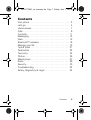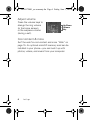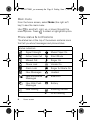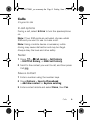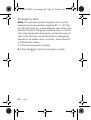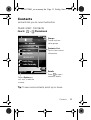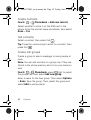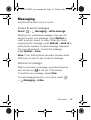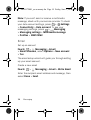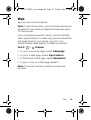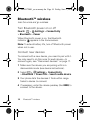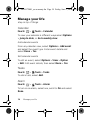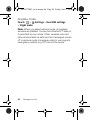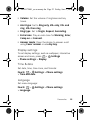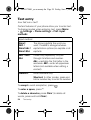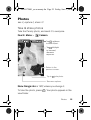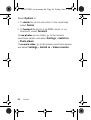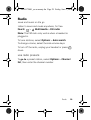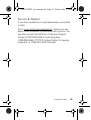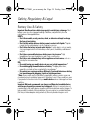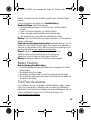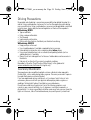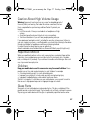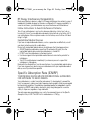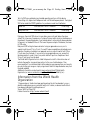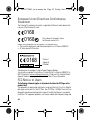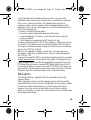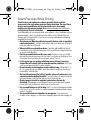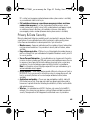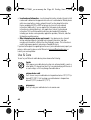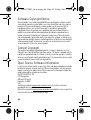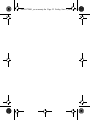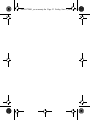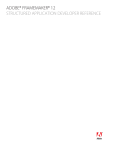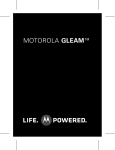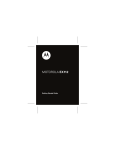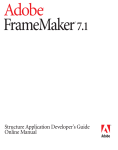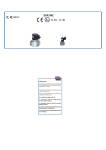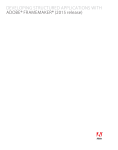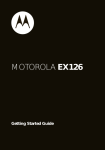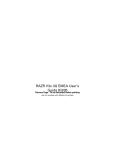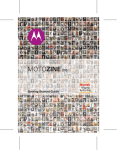Download Motorola 89323N Product specifications
Transcript
68016172001_no warranty.fm Page -1 Friday, June 3, 2011 10:10 AM MOTOROLA EX212 Dummy Page - To be discarded before printing Use this template with A7MotoPortraitProduct1 StructApps. See the Reference Pages for template user instructions. 68016172001_no warranty.fm Page 0 Friday, June 3, 2011 10:10 AM 68016172001_no warranty.fm Page 1 Friday, June 3, 2011 10:10 AM Congratulations Your MOTOROLA EX212 with DUAL SIM is slim and elegant. None of those extra complications. • Dual SIM slots. No need to change SIM cards. Use two SIM cards at the same time. • Stylish notification. Your phone lights up when you receive a call or have a notification. • Entertainment always. Listen to music or use your phone’s camera to take photos and send them to your friends. We’ve crammed all the main features of your phone into this handy guide, and in a matter of minutes we’ll show you just how easy your phone is to use. You may be surprised at what you discover. Caution: Before assembling, charging or using your phone for the first time, please read “Safety, Regulatory & Legal” on page 34. More • Support: Go to www.motorola.com/support. • Accessories: Find accessories for your phone at www.motorola.com/products. Congratulations 1 68016172001_no warranty.fm Page 2 Friday, June 3, 2011 10:10 AM Your phone the important keys & connectors Back cover release Volume Key Headset port Display Charger connector Navigation Key Left Soft Key Right Soft Key Call/Answer Key Power/End Key Select Key Note: Your phone might look a little different. 2 Congratulations 68016172001_no warranty.fm Page 3 Friday, June 3, 2011 10:10 AM Contents Your phone . . . . . . . . . . . . . . . . . . . . . . . . . . . . . . . . 2 Let’s go . . . . . . . . . . . . . . . . . . . . . . . . . . . . . . . . . . . 4 Home screen . . . . . . . . . . . . . . . . . . . . . . . . . . . . . . 7 Calls . . . . . . . . . . . . . . . . . . . . . . . . . . . . . . . . . . . . . 9 Contacts . . . . . . . . . . . . . . . . . . . . . . . . . . . . . . . . . . 11 Messaging . . . . . . . . . . . . . . . . . . . . . . . . . . . . . . . . 13 Web . . . . . . . . . . . . . . . . . . . . . . . . . . . . . . . . . . . . . 15 Bluetooth™ wireless . . . . . . . . . . . . . . . . . . . . . . . . 16 Manage your life . . . . . . . . . . . . . . . . . . . . . . . . . . . . 18 Tips & tricks . . . . . . . . . . . . . . . . . . . . . . . . . . . . . . 21 Personalize . . . . . . . . . . . . . . . . . . . . . . . . . . . . . . . 22 Text entry . . . . . . . . . . . . . . . . . . . . . . . . . . . . . . . . 24 Photos. . . . . . . . . . . . . . . . . . . . . . . . . . . . . . . . . . . 25 Media player . . . . . . . . . . . . . . . . . . . . . . . . . . . . . . 27 Radio. . . . . . . . . . . . . . . . . . . . . . . . . . . . . . . . . . . . 29 Security. . . . . . . . . . . . . . . . . . . . . . . . . . . . . . . . . . 30 Troubleshooting . . . . . . . . . . . . . . . . . . . . . . . . . . . 32 Safety, Regulatory & Legal . . . . . . . . . . . . . . . . . . . 34 Contents 3 68016172001_no warranty.fm Page 4 Friday, June 3, 2011 10:10 AM Let’s go let’s get you up and running Assemble & charge 1 cover off 2 SIM cards in 3 micro SD in 4 battery in 5 cover on 6 charge up 4H Caution: Please read “Battery Use & Safety” on page 34. 4 Let’s go 68016172001_no warranty.fm Page 5 Friday, June 3, 2011 10:10 AM Turn it on & off To turn your phone on or off, press and hold . Activate SIM cards Power/End Key Your phone supports two SIM cards. When two SIM cards are installed, you can activate one or both of them. 1 Press > Settings > DUAL SIM settings. 2 Select Dual SIM open, Only SIM1 open, or Only SIM2 open. Note: If only one SIM card is installed, your phone activates it by default. Make & answer calls To make a call from the home screen, enter a number, then press . Note: If two SIM cards are activated, choose which SIM card you want to use. To answer a call, press . To turn off the incoming call alert, press the Volume Key down. To end a call, press . Let’s go 5 68016172001_no warranty.fm Page 6 Friday, June 3, 2011 10:10 AM Adjust volume Press the volume keys to change the ring volume (in the home screen), or the earpiece volume (during a call). Up/Down Volume Key Cool content & more Surf the web for cool content and more “Web” on page 15. An optional microSD memory card can be installed in your phone—you can load it up with photos, videos, and music from your computer. 6 Let’s go 68016172001_no warranty.fm Page 7 Friday, June 3, 2011 10:10 AM Home screen quick access to the things you need most Quick start: Home screen You see the home screen when you turn on the phone or press End from a menu. It’s basically like this: Battery level 00:00 SIM1 Carrier SIM2 Carrier SIM card status 00:00 2011.01.01 Sat Left Soft Key Music Menu Right Soft Key Note: Your home screen might look a little different. Home screen 7 68016172001_no warranty.fm Page 8 Friday, June 3, 2011 10:10 AM Main menu From the home screen, select Menu (the right soft key) to see the main menu Use to scroll left, right, up, or down through the menu options. Press to select a highlighted option. Phone status & notifications The status bar at the top of the screen contains icons that tell you about messages and phone status. status indicators Signal Strength Music Player On Active Voice Call Silent Mode Missed Call Ringer On Phone Lock Vibrate On Alarm Lock Ringer & Vibrate On New Messages Headset New Multimedia Messages Bluetooth New Web Push Messages Battery Java running Roaming Service G 8 Home screen GPRS running 68016172001_no warranty.fm Page 9 Friday, June 3, 2011 10:10 AM Calls it’s good to talk In-call options During a call, select H-Free to turn the speakerphone on. Note: If two SIM cards are activated, choose which SIM card you want to use to make a call. Note: Using a mobile device or accessory while driving may cause distraction and may be illegal. Always obey the laws and drive safely. Redial 1 Press > Call center > Call history > SIM1 call history, or SIM2 call history. 2 Scroll to the contact you want to call, and then press Call . Save a contact 1 Enter a number using the number keys. 2 Press Options > Save to Phonebook > Add new contact or Replace existing. 3 Enter contact details and select Done, then Yes. Calls 9 68016172001_no warranty.fm Page 10 Friday, June 3, 2011 10:10 AM Emergency calls Note: Your service provider programs one or more emergency phone numbers (such as 911 or 112) that you can call under any circumstances, even when your phone is locked. Emergency numbers vary by country. Your pre-programmed emergency number(s) may not work in all locations, and sometimes an emergency call cannot be placed due to network, environmental, or interference issues. 1 Enter the emergency number. 2 Press Call 10 Calls to call the emergency number. 68016172001_no warranty.fm Page 11 Friday, June 3, 2011 10:10 AM Contacts contacts like you’ve never had before Quick start: Contacts Find it: > Phonebook 00:59 Groups Create and use caller groups. Phonebook P honebook Add new contact Contacts List Tap to view contact information. Alex Pico Dan Smith 1919234777 Keith Zang Luke Carmody abc Options Select Options to call, text, or edit the contact. Back B ack Details Press to see a contact’s details. Tip: To see more contacts, scroll up or down. Contacts 11 68016172001_no warranty.fm Page 12 Friday, June 3, 2011 10:10 AM Create contacts Find it: > Phonebook > Add new contact Select whether to store it on the SIM card or the phone. Enter the contact name and details, then select Done > Yes. Call contacts Select a contact, then press Call . Tip: Press the volume keys to scroll to a contact, then press Call . Create call groups Create a group to send a message to many people at once. Note: You can add contacts to a group only if they are stored in the phone memory and not on your memory card. Find it: > Phonebook, press right to select the groups tab, then select Add new group Enter a name for the new group. Then select Options > Done. Save the group. Then, select the group and select Add to add contacts. 12 Contacts 68016172001_no warranty.fm Page 13 Friday, June 3, 2011 10:10 AM Messaging sometimes its best to text or email... Create & send messages Find it: > Messaging > Write message Select text or multimedia message, then use the keypad to enter your message. Press Options to insert a picture, sound, or video. When you finish composing the message, press Options > Send to to enter phone numbers or select message recipients from your phonebook. To send the message, press Options > Send. Note: If two SIM cards are activated, choose which SIM card you want to use to send a message. Receive a message When you receive a message, your phone plays an alert and shows at the top of the screen. To read the new message, select View. To read messages stored in your inbox, select > Messaging > Inbox. Messaging 13 68016172001_no warranty.fm Page 14 Friday, June 3, 2011 10:10 AM Note: If you can’t send or receive a multimedia message, check with your service provider. To check your data account settings, press > Settings > Connectivity > Data account. To see your messaging settings, press > Messaging > Messaging settings > Multimedia message > Profiles > SIM1/SIM2. Email Set up an account Find it: > Messaging > Email > Email accounts, select Options > New account > Yes The email setup wizard will guide you through setting up your email account. Create a new email Find it: > Messaging > Email > Write Email Enter the recipient email address and message, then select Done > Send. 14 Messaging 68016172001_no warranty.fm Page 15 Friday, June 3, 2011 10:10 AM Web surf the web with your phone Note: To use the browser, you must have data service activated for your account (additional fees may apply for this service). Use your phone’s browser to surf your favorite Web sites, upload videos to a video blog, and download files and applications to your phone. Log onto your internet-based email account to check your email. Find it: > Browser • To go to your home page, select Homepage. • To go to a Web page, select Input address. • To bookmark a Web page, select Bookmarks. • To go to a link on a Web page, select it. Note: If you can’t connect, contact your service provider. Web 15 68016172001_no warranty.fm Page 16 Friday, June 3, 2011 10:10 AM Bluetooth™ wireless lose the wires and go wireless Turn Bluetooth power on or off Find it: > Settings > Connectivity > Bluetooth > Power When Bluetooth power is on, the Bluetooth indicator appears in the home screen. Note: To extend battery life, turn off Bluetooth power when not in use. Connect new devices To connect with a new device, you need to pair with it. You only need to do this once for each device—to connect again, see “Reconnect devices” on page 17. 1 Make sure the device you are pairing with is in discoverable mode (see device instructions). 2 Select > Settings > Connectivity > Bluetooth > Power ON > Search audio device. 3 Your phone lists the devices it finds within range. Select a device to connect. 4 If necessary, enter the device passkey (like 0000) to connect to the device. 16 Bluetooth™ wireless 68016172001_no warranty.fm Page 17 Friday, June 3, 2011 10:10 AM Tip: For specific information about a device, check the instructions that came with it. For more Bluetooth support, go to www.motorola.com/Bluetoothsupport. For maximum Bluetooth security, always connect Bluetooth devices in a safe, private environment. Note: Using a mobile device or accessory while driving may cause distraction and may be illegal. Always obey the laws and drive safely. Reconnect devices To automatically reconnect your phone with a paired device, simply turn on the device. To manually reconnect your phone with a paired device, select the device name in the My device list. Disconnect devices To automatically disconnect your phone from a paired device, simply turn off the device. To manually disconnect your phone from a paired device, select the device name in the My device list. Bluetooth™ wireless 17 68016172001_no warranty.fm Page 18 Friday, June 3, 2011 10:10 AM Manage your life stay on top of things Calendar Find it: > Tools > Calendar To view your calendar in different ways select Options > Jump to date, or Go to weekly view. Add calendar events From any calendar view, select Options > Add event and select the event type. Enter event details and select Done > Yes. Edit calendar events To edit an event, select Options > View > Option > Edit. Edit event details, then select Done > Yes. Tasks Find it: > Tools > Tasks To add a task, select Add. Alarm Find it: > Tools > Alarm To turn on an alarm, select one, scroll to On and select Done. 18 Manage your life 68016172001_no warranty.fm Page 19 Friday, June 3, 2011 10:10 AM When an alarm sounds, select Stop to turn it off or Snooze to delay. To set a snooze period, select the alarm, then select Edit > Snooze (min). World clock Find it: > Tools > World clock See the current time in cities around the world. To set the clock to allow for daylight saving time, select Options > Daylight saving time for foreign city > On or Off. Calculator, currency convertor & stopwatch Find it: > Tools Select the Calculator, Currency convertor or Stopwatch. File manager Find it: > File manager Select Phone or Memory card to view your folders. Select Options to Open, Audio and Images create New folder, Rename, Delete, and more. Manage your life 19 68016172001_no warranty.fm Page 20 Friday, June 3, 2011 10:10 AM Airplane mode Find it: > Settings > Dual SIM settings > Flight mode Note: When you select airplane mode, all wireless services are disabled. You can turn Bluetooth™ back on, if permitted by your airline. Other wireless voice and data services (such as calls and text messages) remain off in airplane mode. Emergency calls to your region’s emergency number (e.g. 911) can still be made. 20 Manage your life 68016172001_no warranty.fm Page 21 Friday, June 3, 2011 10:10 AM Tips & tricks a few handy hints To... Return to home screen Press . See recently dialed numbers From the home screen, press the Call key . Create a new contact Enter a phone number, press Options > Save to Phonebook. Adjust sound volume From the home screen, press the side up/down volume keys. Quickly scroll menus Press the side up/down volume keys. Battery tips Want to extend your battery life? Try these: • Turn off Bluetooth™ power: Press > Settings > Connectivity > Bluetooth > Power • Reduce the time your phone display stays on: Press > Settings > Phone settings > LCD backlight, and set Time (sec) lower. Tips & tricks 21 68016172001_no warranty.fm Page 22 Friday, June 3, 2011 10:10 AM Personalize add your personal touch Profiles Your phone has different profiles. You can customize ringtones, alerts, and volumes for each profile. Find it: > Settings > User profiles You can select these profiles: • General: Standard profile default setting. • Vibration: Ringtone is off, vibrate is on. • Outdoor: Ringtone and key tone volume set to maximum. • Silent: Vibrate is off, ringtone is off (not customizable). • Headset: Adjust settings for when a wired headset is plugged into your phone. • Bluetooth: Adjust settings for when a Bluetooth headset is connected to your phone. To change a profile’s settings, select Options > Customize. You can adjust these settings: • Tone settings: Set the ringtones of incoming calls (for each SIM card) and messages, key tones, and other events. 22 Personalize 68016172001_no warranty.fm Page 23 Friday, June 3, 2011 10:10 AM • Volume: Set the volume of ringtones and key tones. • Alert type: Set to Ring only, Vib. only, Vib. and ring, Vib. then ring. • Ring type: Set to Single, Repeat, Ascending. • Extra tone: Play an extra tone for Warning, Error, Camp on or Connect. • Answer mode: Open the phone to answer a call using Cover answer or use Any key. Display settings To set display settings, such as wallpaper, interactive screen and more, press > Settings > Phone settings > Display. Time & date Set date, time, time zone, and formats: Find it: > Settings > Phone settings > Time and date Language Set menu language: Find it: > > Language Settings > Phone settings Personalize 23 68016172001_no warranty.fm Page 24 Friday, June 3, 2011 10:10 AM Text entry how fast can u text? Certain features of your phone allow you to enter text. To change modes when entering text, press Menu > Settings > Phone settings > Pref. input methods: input method Smart ABC / Smart abc / Smart Abc The phone predicts the word you want. Press 0 to change between capitalization options (no capitals or all capitals). ABC / abc / Abc Press a key repeatedly to cycle through its letters and number. Abc—capitalize the first letter in the sentence. ABC—enter all uppercase letters (not available when editing a contact). Numeric Enter numbers only. Shortcut: In other modes, press and hold a number key to enter its number. To accept a word completion, press . To enter a space, press *. To delete a character, press Clear (to delete all words, press and hold Clear). 24 Text entry 68016172001_no warranty.fm Page 25 Friday, June 3, 2011 10:10 AM Photos see it, capture it, share it! Take & share photos Take that family photo, and send it to everyone. Find it: Menu > EV 0 Camera 1.00 Tap up/down to zoom in/out. Tap left/right to increase/ decrease exposure. Return to the previous screen. Settings Back Tap to take photo. See more options. Note: Image size is 1MP, unless you change it. To take the photo, press viewfinder. . Your photo appears in the Photos 25 68016172001_no warranty.fm Page 26 Friday, June 3, 2011 10:10 AM Select Options to: • To delete the photo and return to the viewfinder, select Delete. • To forward the photo in an MMS, email, or via Bluetooth, select Forward. To see photos you’ve taken, go to the camera viewfinder screen and select Settings > Switch to > Photo album. To record a video, go to the camera viewfinder screen and select Settings > Switch to > Video recorder. 26 Photos 68016172001_no warranty.fm Page 27 Friday, June 3, 2011 10:10 AM Media player when music is what you need... Media player Instant music. Just open your media player and select a playlist. Find it: from the homescreen, select Music 00:59 00:00:21 00:00:90 Progress Bar Music Controls Volume Controls Options Back B ack Media player 27 68016172001_no warranty.fm Page 28 Friday, June 3, 2011 10:10 AM Media player controls controls play/pause Press / . previous/next Press / . fast forward/rewind Press & hold volume Press the side volume keys. / . Hide and turn off Press End to use another app. Your media continues to play. If you use Games or FM radio the media player is turned off. To stop your media player press . Playlists To create a new playlist from the homescreen select Music > Options > Playlist > Options > New playlist. To add a song to a playlist, open the playlist, then select Options > Add. You can select a file or a folder. To delete or rename playlists, select Options. 28 Media player 68016172001_no warranty.fm Page 29 Friday, June 3, 2011 10:10 AM Radio news and music on the go Listen to news and music anywhere, for free. Find it: > Multimedia > FM radio Note: The FM radio only works when a headset is plugged in. To tune stations, select Options > Auto search. To change volume, select the side volume keys. To turn off the radio, unplug your headset or press down. use radio presets To go to a preset station, select Options > Channel list, then enter the channel number. Radio 29 68016172001_no warranty.fm Page 30 Friday, June 3, 2011 10:10 AM Security help keep your phone safe Codes & passwords Your SIM card PIN code is originally set to 1234. If your service provider didn’t change the phone password, you should change it: Find it: > Settings > Security settings > SIM1 security settings or SIM2 security settings > Change password If you forget your SIM card PIN code: If you forget your PIN code, try entering 1234. If that doesn’t work, contact your service provider. Lock your SIM cards You can lock either of your SIM cards to keep others from using it. You’ll need to enter your SIM card PIN code to lock or unlock it. Find it: > Settings > Security settings > SIM1 security settings or SIM2 security settings > SIM lock 30 Security 68016172001_no warranty.fm Page 31 Friday, June 3, 2011 10:10 AM Lock your phone You can lock your phone to keep others from using it. You’ll need to enter the phone password to lock or unlock your phone. Find it: > > Phone lock. Settings > Security settings Lock keys Find it: > Settings > Security settings > Phone lock > Automatic lock time > 5 sec, 30 sec, 1 min, or 5 min You can lock your phone’s keys to prevent unwanted phone operations. Your phone automatically locks the keys when no activity is detected for the specified interval. To unlock the keys, press Unlock and *. Security 31 68016172001_no warranty.fm Page 32 Friday, June 3, 2011 10:10 AM Troubleshooting we’re here to help Crash recovery In the unlikely event that your phone stops responding to key presses, try a quick reset. Remove the back cover and battery (“Assemble & charge” on page 4), then replace and turn on your phone as usual. Reset Reset default factory settings on your phone. Caution: This option erases all information you have entered (including contacts and calendar entries) and content you have downloaded (including pictures, videos, and music files) stored in your phone’s memory. After you erase the information, you can’t recover it. This option does not delete SIM card or memory card information. Find it: > Settings > Master Clear and enter your phone password 32 Troubleshooting 68016172001_no warranty.fm Page 33 Friday, June 3, 2011 10:10 AM Service & Repairs If you have questions or need assistance, we’re here to help. Go to www.motorola.com/support, where you can select from a number of customer care options. You can also contact the Motorola Customer Support Center at 0870-9010-555 (United Kingdom), 1-888-390-6456 (TTY/TDD United States for hearing impaired), or 1-800-461-4575 (Canada). Troubleshooting 33 68016172001_no warranty.fm Page 34 Friday, June 3, 2011 10:10 AM Safety, Regulatory & Legal Battery Use & Safety Important: Handle and store batteries properly to avoid injury or damage. Most battery issues arise from improper handling of batteries, and particularly from the continued use of damaged batteries. DON’Ts • Don’t disassemble, crush, puncture, shred, or otherwise attempt to change the form of your battery. • Don’t let the mobile device or battery come in contact with liquids.* Liquids can get into the mobile device’s circuits, leading to corrosion. • Don’t allow the battery to touch metal objects. If metal objects, such as jewelry, stay in prolonged contact with the battery contact points, the battery could become very hot. • Don’t place your mobile device or battery near a heat source.* High temperatures can cause the battery to swell, leak, or malfunction. • Don’t dry a wet or damp battery with an appliance or heat source, such as a hair dryer or microwave oven. DOs • Do avoid leaving your mobile device in your car in high temperatures.* • Do avoid dropping the mobile device or battery.* Dropping these items, especially on a hard surface, can potentially cause damage.* • Do contact your service provider or Motorola if your mobile device or battery has been damaged by dropping, liquids or high temperatures. * Note: Always make sure that the battery compartment and any connector covers are closed and secure to avoid direct exposure of the battery to any of these conditions, even if your product information states that your mobile device can resist damage from these conditions. Important: Motorola recommends you always use Motorola-branded batteries and chargers for quality assurance and safeguards. Motorola’s warranty does not cover damage to the mobile device caused by non-Motorola batteries and/or chargers. To help you identify authentic Motorola batteries from non-original or counterfeit batteries (that may not have adequate safety protection), Motorola provides holograms on its Battery Use & Safety 34 68016172001_no warranty.fm Page 35 Friday, June 3, 2011 10:10 AM batteries. You should confirm that any battery you purchase has a “Motorola Original” hologram. If you see a message on your display such as Invalid Battery or Unable to Charge, take the following steps: • Remove the battery and inspect it to confirm that it has a “Motorola Original” hologram; • If there is no hologram, the battery is not a Motorola battery; • If there is a hologram, replace the battery and try charging it again; • If the message remains, contact a Motorola authorized service center. Warning: Use of a non-Motorola battery or charger may present a risk of fire, explosion, leakage, or other hazard. Proper and safe battery disposal and recycling: Proper battery disposal is not only important for safety, it benefits the environment. You can recycle your used batteries in many retail or service provider locations. Additional information on proper disposal and recycling can be found at www.motorola.com/recycling. Disposal: Promptly dispose of used batteries in accordance with local regulations. Contact your local recycling center or national recycling organizations for more information on how to dispose of batteries. Warning: Never dispose of batteries in a fire because they may explode. 032375o Battery Charging Notes for charging your product’s battery: • During charging, keep your battery and charger near room temperature for efficient battery charging. • New batteries are not fully charged. • New batteries or batteries stored for a long time may take more time to charge. • Motorola batteries and charging systems have circuitry that protects the battery from damage from overcharging. Battery Charging Third Party Accessories Use of third party accessories, including but not limited to batteries, chargers, headsets, covers, cases, screen protectors and memory cards, may impact your mobile device’s performance. In some circumstances, third party accessories can be dangerous and may void your mobile device’s warranty. For a list of Motorola accessories, visit www.motorola.com/products. 35 68016172001_no warranty.fm Page 36 Friday, June 3, 2011 10:10 AM Driving Precautions Responsible and safe driving is your primary responsibility when behind the wheel of a vehicle. Using a mobile device or accessory for a call or other application while driving may cause distraction. Using a mobile device or accessory may be prohibited or restricted in certain areas, always obey the laws and regulations on the use of these products. While driving, NEVER: • Type or read texts. • Enter or review written data. • Surf the web. • Input navigation information. • Perform any other functions that divert your attention from driving. While driving, ALWAYS: • Keep your eyes on the road. • Use a handsfree device if available or required by law in your area. • Enter destination information into a navigation device before driving. • Use voice activated features (such as voice dial) and speaking features (such as audible directions), if available. • Obey all local laws and regulations for the use of mobile devices and accessories in the vehicle. • End your call or other task if you cannot concentrate on driving. Remember to follow the “Smart Practices While Driving” in this guide and at www.motorola.com/callsmart (in English only). Seizures/Blackouts Some people may be susceptible to epileptic seizures or blackouts when exposed to flashing lights, such as when playing videos or games. These may occur even if a person has never had a previous seizure or blackout. If you have experienced seizures or blackouts, or if you have a family history of such occurrences, please consult with your physician before playing videos or games or enabling a flashing-lights feature (if available) on your mobile device. Discontinue use and consult a physician if any of the following symptoms occur: convulsion, eye or muscle twitching, loss of awareness, involuntary movements, or disorientation. It is always a good idea to hold the screen away from your eyes, leave the lights on in the room, take a 15-minute break every hour, and stop use if you are tired. 36 68016172001_no warranty.fm Page 37 Friday, June 3, 2011 10:10 AM Caution About High Volume Usage Warning: Exposure to loud noise from any source for extended periods of time may affect your hearing. The louder the volume sound level, the less time is required before your hearing could be affected. To protect your hearing: • Limit the amount of time you use headsets or headphones at high volume. • Avoid turning up the volume to block out noisy surroundings. • Turn the volume down if you can’t hear people speaking near you. If you experience hearing discomfort, including the sensation of pressure or fullness in your ears, ringing in your ears, or muffled speech, you should stop listening to the device through your headset or headphones and have your hearing checked. For more information about hearing, see our website at direct.motorola.com/hellomoto/nss/AcousticSafety.asp (in English only). Repetitive Motion When you repetitively perform actions such as pressing keys or entering finger-written characters, you may experience occasional discomfort in your hands, arms, shoulders, neck, or other parts of your body. If you continue to have discomfort during or after such use, stop use and see a physician. Children Keep your mobile device and its accessories away from small children. These products are not toys and may be hazardous to small children. For example: • A choking hazard may exist for small, detachable parts. • Improper use could result in loud sounds, possibly causing hearing injury. • Improperly handled batteries could overheat and cause a burn. Similar to a computer, if a child does use your mobile device, you may want to monitor their access to help prevent exposure to inappropriate apps or content. Glass Parts Some parts of your mobile device may be made of glass. This glass could break if the product receives a substantial impact. If glass breaks, do not touch or attempt to remove. Stop using your mobile device until the glass is replaced by a qualified service center. 37 68016172001_no warranty.fm Page 38 Friday, June 3, 2011 10:10 AM Operational Warnings Obey all posted signs when using mobile devices in public areas. Potentially Explosive Atmospheres Areas with potentially explosive atmospheres are often, but not always, posted and can include fueling areas, such as below decks on boats, fuel or chemical transfer or storage facilities, or areas where the air contains chemicals or particles, such as grain dust, or metal powders. When you are in such an area, turn off your mobile device, and do not remove, install, or charge batteries unless it is a radio product type especially qualified for use in such areas as “Intrinsically Safe” (for example, Factory Mutual, CSA, or UL approved). In such areas, sparks can occur and cause an explosion or fire. Symbol Key Your battery, charger, or mobile device may contain symbols, defined as follows: Symbol 032374o Definition Important safety information follows. Do not dispose of your battery or mobile device in a fire. 032376o 032375o Your battery or mobile device may require recycling in accordance with local laws. Contact your local regulatory authorities for more information. Do not dispose of your battery or mobile device with your household waste. See “Recycling” for more information. 38 68016172001_no warranty.fm Page 39 Friday, June 3, 2011 10:10 AM Symbol Definition Do not use tools. For indoor use only. Listening at full volume to music or voice through a headset may damage your hearing. Radio Frequency (RF) Energy Exposure to RF Energy Your mobile device contains a transmitter and receiver. When it is ON, it receives and transmits RF energy. When you communicate with your mobile device, the system handling your call controls the power level at which your mobile device transmits. Your mobile device is designed to comply with local regulatory requirements in your country concerning exposure of human beings to RF energy. RF Energy Operational Precautions For optimal mobile device performance, and to be sure that human exposure to RF energy does not exceed the guidelines set forth in the relevant standards, always follow these instructions and precautions: • When placing or receiving a phone call, hold your mobile device just like you would a landline phone. • If you wear the mobile device on your body, always place the mobile device in a Motorola-supplied or approved clip, holder, holster, case, or body harness. If you do not use a body-worn accessory supplied or approved by Motorola, keep the mobile device and its antenna at least 2.5 cm (1 inch) from your body when transmitting. • Using accessories not supplied or approved by Motorola may cause your mobile device to exceed RF energy exposure guidelines. For a list of Motorola-supplied or approved accessories, visit our website at: www.motorola.com. 39 68016172001_no warranty.fm Page 40 Friday, June 3, 2011 10:10 AM RF Energy Interference/Compatibility Nearly every electronic device is subject to RF energy interference from external sources if inadequately shielded, designed, or otherwise configured for RF energy compatibility. In some circumstances, your mobile device may cause interference with other devices. Follow Instructions to Avoid Interference Problems Turn off your mobile device in any location where posted notices instruct you to do so. In an aircraft, turn off your mobile device whenever instructed to do so by airline staff. If your mobile device offers an airplane mode or similar feature, consult airline staff about using it in flight. Implantable Medical Devices If you have an implantable medical device, such as a pacemaker or defibrillator, consult your physician before using this mobile device. Persons with implantable medical devices should observe the following precautions: • ALWAYS keep the mobile device more than 20 centimeters (8 inches) from the implantable medical device when the mobile device is turned ON. • DO NOT carry the mobile device in the breast pocket. • Use the ear opposite the implantable medical device to minimize the potential for interference. • Turn OFF the mobile device immediately if you have any reason to suspect that interference is taking place. Read and follow the directions from the manufacturer of your implantable medical device. If you have any questions about using your mobile device with your implantable medical device, consult your healthcare provider. Specific Absorption Rate (ICNIRP) SAR (ICNIRP) YOUR MOBILE DEVICE MEETS INTERNATIONAL GUIDELINES FOR EXPOSURE TO RADIO WAVES. Your mobile device is a radio transmitter and receiver. It is designed not to exceed the limits for exposure to radio waves (radio frequency electromagnetic fields) recommended by international guidelines. The guidelines were developed by an independent scientific organization (ICNIRP) and include a substantial safety margin designed to assure the safety of all persons, regardless of age and health. The radio wave exposure guidelines use a unit of measurement known as the Specific Absorption Rate, or SAR. The SAR limit for mobile devices is 2 W/kg. 40 68016172001_no warranty.fm Page 41 Friday, June 3, 2011 10:10 AM Tests for SAR are conducted using standard operating positions with the device transmitting at its highest certified power level in all tested frequency bands. The highest SAR values under the ICNIRP guidelines for your device model are listed below: Head SAR GSM 850/1800 + Wi-Fi + Bluetooth 0.354 W/kg Body-worn SAR GSM 850/1800 + Wi-Fi + Bluetooth 0.592 W/kg During use, the actual SAR values for your device are usually well below the values stated. This is because, for purposes of system efficiency and to minimise interference on the network, the operating power of your mobile device is automatically decreased when full power is not needed for the call. The lower the power output of the device, the lower its SAR value. Body-worn SAR testing has been carried out using an approved accessory or at a separation distance of 2.5 cm (1 inch). To meet RF exposure guidelines during body-worn operation, the device should be in an approved accessory or positioned at least 2.5 cm (1 inch) away from the body. If you are not using an approved accessory, ensure that whatever product is used is free of any metal and that it positions the phone at least 2.5 cm (1 inch) away from the body. The World Health Organization has stated that present scientific information does not indicate the need for any special precautions for the use of mobile devices. They recommend that if you are interested in further reducing your exposure then you can easily do so by limiting your usage or simply using a hands-free kit to keep the device away from the head and body. Additional information can be found at www.who.int/emf (World Health Organization) or www.motorola.com/rfhealth (Motorola Mobility, Inc.). Information from the World Health Organization “A large number of studies have been performed over the last two decades to assess whether mobile phones pose a potential health risk. To date, no adverse health effects have been established for mobile phone use.” Source: WHO Fact Sheet 193 Further information: http://www.who.int/emf WHO Information 41 68016172001_no warranty.fm Page 42 Friday, June 3, 2011 10:10 AM European Union Directives Conformance Statement The following CE compliance information is applicable to Motorola mobile devices that carry one of the following CE marks: EU Conformance 0168 0168 [Only Indoor Use Allowed In France for Bluetooth and/or Wi-Fi] Hereby, Motorola declares that this product is in compliance with: • The essential requirements and other relevant provisions of Directive 1999/5/EC • All other relevant EU Directives 0168 Product Approval Number The above gives an example of a typical Product Approval Number. You can view your product’s Declaration of Conformity (DoC) to Directive 1999/5/EC (to R&TTE Directive) at www.motorola.com/rtte. To find your DoC, enter the Product Approval Number from your product’s label in the “Search” bar on the website. FCC Notice to Users The following statement applies to all products that bear the FCC logo on the product label. This equipment has been tested and found to comply with the limits for a Class B digital device, pursuant to part 15 of the FCC Rules. See 47 CFR Sec. 15.105(b). These limits are designed to provide reasonable protection against harmful interference in a residential installation. This equipment generates, uses and can radiate radio frequency energy and, FCC Notice 42 68016172001_no warranty.fm Page 43 Friday, June 3, 2011 10:10 AM if not installed and used in accordance with the instructions, may cause harmful interference to radio communications. However, there is no guarantee that interference will not occur in a particular installation. If this equipment does cause harmful interference to radio or television reception, which can be determined by turning the equipment off and on, the user is encouraged to try to correct the interference by one or more of the following measures: • Reorient or relocate the receiving antenna. • Increase the separation between the equipment and the receiver. • Connect the equipment to an outlet on a circuit different from that to which the receiver is connected. • Consult the dealer or an experienced radio/TV technician for help. This device complies with part 15 of the FCC Rules. Operation is subject to the following two conditions: (1) This device may not cause harmful interference, and (2) this device must accept any interference received, including interference that may cause undesired operation. See 47 CFR Sec. 15.19(a)(3). Motorola has not approved any changes or modifications to this device by the user. Any changes or modifications could void the user’s authority to operate the equipment. See 47 CFR Sec. 15.21. For products that support Wi-Fi 802.11a (as defined in the product specifications available at www.motorola.com), the following information applies. This equipment has the capability to operate Wi-Fi in the 5 GHz Unlicensed National Information Infrastructure (U-NII) band. Because this band is shared with MSS (Mobile Satellite Service), the FCC has restricted such devices to indoor use only (see 47 CFR 15.407(e)). Since wireless hot spots operating in this band have the same restriction, outdoor services are not offered. Nevertheless, please do not operate this device in Wi-Fi mode when outdoors. Navigation The following information is applicable to Motorola mobile devices that provide navigation features. When using navigation features, note that mapping information, directions and other navigational data may contain inaccurate or incomplete data. In some countries, complete information may not be available. Therefore, you should visually confirm that the navigational instructions are consistent with what you see. All drivers should pay attention to road conditions, closures, traffic, and all other factors that may impact driving. Always obey posted road signs. Navigation 43 68016172001_no warranty.fm Page 44 Friday, June 3, 2011 10:10 AM Smart Practices While Driving Check the laws and regulations on the use of mobile devices and their accessories in the areas where you drive. Always obey them. The use of these devices may be prohibited or restricted in certain areas—for example, handsfree use only may be required. Go to www.motorola.com/callsmart (in English only) for more information. Your mobile device lets you communicate by voice and data—almost anywhere, anytime, wherever wireless service is available and safe conditions allow. When driving a car, driving is your first responsibility. If you choose to use your mobile device while driving, remember the following tips: • Get to know your Motorola mobile device and its features such as speed dial, redial and voice dial. If available, these features help you to place your call without taking your attention off the road. • When available, use a handsfree device. If possible, add an additional layer of convenience to your mobile device with one of the many Motorola Original handsfree accessories available today. • Position your mobile device within easy reach. Be able to access your mobile device without removing your eyes from the road. If you receive an incoming call at an inconvenient time, if possible, let your voicemail answer it for you. • Let the person you are speaking with know you are driving; if necessary, suspend the call in heavy traffic or hazardous weather conditions. Rain, sleet, snow, ice, and even heavy traffic can be hazardous. • Do not take notes or look up phone numbers while driving. Jotting down a “to do” list or going through your address book takes attention away from your primary responsibility—driving safely. • Dial sensibly and assess the traffic; if possible, place calls when your car is not moving or before pulling into traffic. If you must make a call while moving, dial only a few numbers, check the road and your mirrors, then continue. • Do not engage in stressful or emotional conversations that may be distracting. Make people you are talking with aware you are driving and suspend conversations that can divert your attention away from the road. • Use your mobile device to call for help. Dial 911 or other local emergency number in the case of fire, traffic accident, or medical emergencies (wherever wireless phone service is available). • Use your mobile device to help others in emergencies. If you see an auto accident, crime in progress, or other serious emergency where lives are in danger, call Driving Safety 44 68016172001_no warranty.fm Page 45 Friday, June 3, 2011 10:10 AM 911 or other local emergency number (wherever wireless phone service is available), as you would want others to do for you. • Call roadside assistance or a special non-emergency wireless assistance number when necessary. If you see a broken-down vehicle posing no serious hazard, a broken traffic signal, a minor traffic accident where no one appears injured, or a vehicle you know to be stolen, call roadside assistance or other special non-emergency wireless number (wherever wireless phone service is available). Privacy & Data Security Motorola understands that privacy and data security are important to everyone. Because some features of your mobile device may affect your privacy or data security, please follow these recommendations to enhance protection of your information: • Monitor access—Keep your mobile device with you and do not leave it where others may have unmonitored access. Use your device’s security and lock features, where available. • Keep software up to date—If Motorola or a software/application vendor releases a patch or software fix for your mobile device that updates the device’s security, install it as soon as possible. • Secure Personal Information—Your mobile device can store personal information in various locations including your SIM card, memory card, and phone memory. Be sure to remove or clear all personal information before you recycle, return, or give away your device. You can also backup your personal data to transfer to a new device. Note: For information on how to backup or wipe data from your mobile device, go to www.motorola.com/support • Online accounts—Some mobile devices provide a Motorola online account (such as MOTOBLUR). Go to your account for information on how to manage the account, and how to use security features such as remote wipe and device location (where available). • Applications and updates—Choose your apps and updates carefully, and install from trusted sources only. Some apps can impact your phone’s performance and/or have access to private information including account details, call data, location details and network resources. • Wireless—For mobile devices with Wi-Fi features, only connect to trusted Wi-Fi networks. Also, when using your device as a hotspot (where available) use network security. These precautions will help prevent unauthorised access to your device. Privacy & Data Security 45 68016172001_no warranty.fm Page 46 Friday, June 3, 2011 10:10 AM • Location-based information—Location-based information includes information that can be used to determine the approximate location of a mobile device. Mobile phones which are connected to a wireless network transmit location-based information. Devices enabled with GPS or AGPS technology also transmit location-based information. Additionally, if you use applications that require location-based information (e.g. driving directions), such applications transmit location-based information. This location-based information may be shared with third parties, including your wireless service provider, applications providers, Motorola, and other third parties providing services. • Other information your device may transmit—Your device may also transmit testing and other diagnostic (including location-based) information, and other non-personal information to Motorola or other third-party servers. This information is used to help improve products and services offered by Motorola. If you have further questions regarding how the use of your mobile device may impact your privacy or data security, please contact Motorola at [email protected], or contact your service provider. Use & Care To care for your Motorola mobile device, please observe the following: Use & Care liquids Don’t expose your mobile device to water, rain, extreme humidity, sweat, or other liquids. If it does get wet, don’t try to accelerate drying with the use of an oven or dryer, as this may damage the mobile device. extreme heat or cold Don’t store or use your mobile device in temperatures below -10°C (14°F) or above 60°C (140°F). Don’t recharge your mobile device in temperatures below 0°C (32°F) or above 45°C (113°F). microwaves Don’t try to dry your mobile device in a microwave oven. 46 68016172001_no warranty.fm Page 47 Friday, June 3, 2011 10:10 AM dust and dirt Don’t expose your mobile device to dust, dirt, sand, food, or other inappropriate materials. cleaning solutions To clean your mobile device, use only a dry soft cloth. Don’t use alcohol or other cleaning solutions. shock and vibration Don’t drop your mobile device. protection To help protect your mobile device, always make sure that the battery compartment and any connector covers are closed and secure. Recycling Recycling Mobile Devices & Accessories Please do not dispose of mobile devices or electrical accessories (such as chargers, headsets, or batteries) with your household waste, or in a fire. These items should be disposed of in accordance with the national collection and recycling schemes operated by your local or regional authority. Alternatively, you may return unwanted mobile devices and electrical accessories to any Motorola Approved Service Center in your region. Details of Motorola approved national recycling schemes, and further information on Motorola recycling activities can be found at: www.motorola.com/recycling Packaging & Product Guides Product packaging and product guides should only be disposed of in accordance with national collection and recycling requirements. Please contact your regional authorities for more details. 47 68016172001_no warranty.fm Page 48 Friday, June 3, 2011 10:10 AM Software Copyright Notice Motorola products may include copyrighted Motorola and third-party software stored in semiconductor memories or other media. Laws in the United States and other countries preserve for Motorola and third-party software providers certain exclusive rights for copyrighted software, such as the exclusive rights to distribute or reproduce the copyrighted software. Accordingly, any copyrighted software contained in Motorola products may not be modified, reverse-engineered, distributed, or reproduced in any manner to the extent allowed by law. Furthermore, the purchase of Motorola products shall not be deemed to grant either directly or by implication, estoppel, or otherwise, any license under the copyrights, patents, or patent applications of Motorola or any third-party software provider, except for the normal, non-exclusive, royalty-free license to use that arises by operation of law in the sale of a product. Software Copyright Notice Content Copyright The unauthorized copying of copyrighted materials is contrary to the provisions of the Copyright Laws of the United States and other countries. This device is intended solely for copying non-copyrighted materials, materials in which you own the copyright, or materials which you are authorized or legally permitted to copy. If you are uncertain about your right to copy any material, please contact your legal advisor. Content Copyright Open Source Software Information For instructions on how to obtain a copy of any source code being made publicly available by Motorola related to software used in this Motorola mobile device, you may send your request in writing to the address below. Please make sure that the request includes the model number and the software version number. MOTOROLA MOBILITY, INC. OSS Management 600 North US Hwy 45 Libertyville, IL 60048 USA The Motorola website opensource.motorola.com also contains information regarding Motorola's use of open source. Motorola has created the opensource.motorola.com website to serve as a portal for interaction with the software community-at-large. OSS Information 48 68016172001_no warranty.fm Page 49 Friday, June 3, 2011 10:10 AM To view additional information regarding licenses, acknowledgments and required copyright notices for open source packages used in this Motorola mobile device, please press Menu Key > Settings > About phone > Legal information > Open source licenses. In addition, this Motorola device may include self-contained applications that present supplemental notices for open source packages used in those applications. Service & Repairs If you have questions or need assistance, we're here to help. Go to www.motorola.com/support, where you can select from a number of customer care options. You can also contact the Motorola Customer Support Center at 0870-9010-555 (United Kingdom), 1-888-390-6456 (TTY/TDD United States for hearing impaired), or 1-800-461-4575 (Canada). 49 68016172001_no warranty.fm Page 50 Friday, June 3, 2011 10:10 AM Copyright & Trademarks Motorola Mobility, Inc. Consumer Advocacy Office 600 N US Hwy 45 Libertyville, IL 60048 www.motorola.com 1-800-734-5870 (United States) 1-800-331-6456 (United States) 1-888-390-6456 (TTY/TDD United States for hearing impaired) 1-800-461-4575 (Canada) Certain features, services and applications are network dependent and may not be available in all areas; additional terms, conditions and/or charges may apply. Contact your service provider for details. All features, functionality, and other product specifications, as well as the information contained in this guide, are based upon the latest available information and believed to be accurate at the time of printing. Motorola reserves the right to change or modify any information or specifications without notice or obligation. Note: The images in this guide are examples only. MOTOROLA and the Stylized M Logo are trademarks or registered trademarks of Motorola Trademark Holdings, LLC. Google, the Google logo, Google Maps, Google Talk, Google Latitude, Gmail, YouTube, Picasa, Android and Android Market are trademarks of Google, Inc. All other product or service names are the property of their respective owners. © 2011 Motorola Mobility, Inc. All rights reserved. Caution: Motorola does not take responsibility for changes/modification to the transceiver. Product ID: Motorola (EX212) Manual Number: 68016172001 50 68016172001_no warranty.fm Page 51 Friday, June 3, 2011 10:10 AM 68016172001_no warranty.fm Page 52 Friday, June 3, 2011 10:10 AM 68016172001_no warranty.fm Page 53 Friday, June 3, 2011 10:10 AM 68016172001_no warranty.fm Page 54 Friday, June 3, 2011 10:10 AM 68016172001