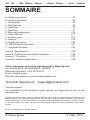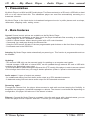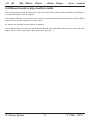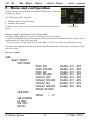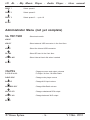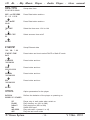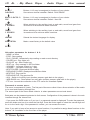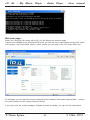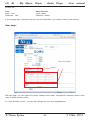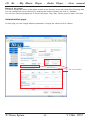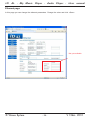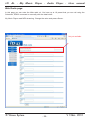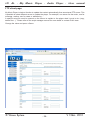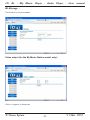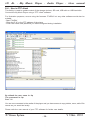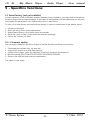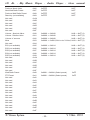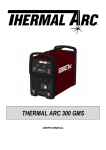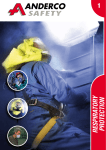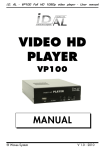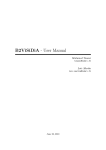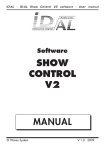Download waves system NanoPlayer User manual
Transcript
I.D. AL - My Music Player - Audio Player - User manual My Music Player Audio player MANUAL For firmware V1346 ® Waves System V 1346 - 2012 I.D. AL - My Music Player - Audio Player - User manual SOMMAIRE A - Safety instructions ............................................................................ P1 B - Product information ........................................................................... P3 1 - Présentation ..................................................................................... P4 2 - Main features .................................................................................... P4 3 - Installation ........................................................................................ P5 4 - Operating .......................................................................................... P7 5 - Menu and configuration ................................................................... P12 6 - Host USB Link ................................................................................ P17 7 - Auxiliary Input ................................................................................. P17 8 - Ethernet .......................................................................................... P18 9 - Specifics functions .......................................................................... P30 10 - RS232 Serial link protocol ............................................................. P31 11 - Advanced functions ........................................................................ P35 Annex A : Specifications ....................................................................... Annex B - Authorized and prohibited Characters .................................. Annexe C : Functions .......................................................................... Annexe D : Infrared remote control ....................................................... P36 P36 P37 P38 ID-AL products are exclusively manufactured by Waves System LA VILLE EN BOIS - 44830 BOUAYE - FRANCE Sales and information: +33 2 40 78 22 44 E-mail : [email protected] Web site: http://www.id-al.com and www.wsystem.com Technical department : [email protected] Technical support : For a detailed list of the technical support options, we suggest you to visit our site www.id-al.com. Information in this manual is subject to change without notice and do not represent any commitment from Waves System. The equipment described in this manual is supplied under condition of the terms of license specifying the legal use conditions. This manual can’t be reproduced or used, in whole or in part, in any form and by any mean, for other use than private, without the written permission from Waves System. ID-AL is a trademarks of Waves System. ® Waves System V 1346 - 2012 I.D. AL - My Music Player - Audio Player - User manual CAUTION! DO NOT EXPOSE TO HUMIDITY & DUST! Unplug the power supply cable before any servicing FOR YOUR SAFETY, PLEASE READ THE USER’S GUIDE CAREFULLY BEFORE OPERATING YOUR PLAYER. A. SAFETY INSTRUCTIONS A.1 CE marking The CE marking is found on the nameplate, at the rear side of the device. It certifies the conformance of the device with the low voltage CE Directive, according to the EN 55022 standard, and the Electromagnetic Compatibility Directive 61000-4-x. A.2 Directives • The requirements related to the electromagnetic compatibility and low voltages directive are met. A.3 Overview • The user manual is an integral part of the product. It must always be kept handy & close by. Proper usage conforming to the product intended purpose involves strict compliance with the instructions given in this manual. In the event of return of the equipment, the user manual should be handed over to the new purchaser. The staff should receive instructions concerning the proper usage of the device. • Only usage of genuine parts ensures perfect safety for the user and correct operation of the device. Moreover, only accessories mentioned in the technical documentation or explicitly approved by the manufacturer must be used. In the event of usage of accessories or consumable products from other brands, the manufacturer cannot stand guarantee for the correct and safe operation of the device. • Damages caused through usage of accessories or consumable products from other brands will not entail right to any benefit under the terms of warranty. • The manufacturer will be liable for the safety, reliability and functioning of the product as long as the assembly, settings, modifications, extensions and repairs have been carried out by the manufacturer or a company approved by the manufacturer and if the device is used in accordance with the instructions mentioned in this manual. • The player complies with the technical safety standards in force at the date of print of this manual. All rights reserved for the electrical diagrams, procedures, names and devices mentioned herein. • Any reproduction of the technical documentation, even partially, without the written authorization from Waves System is prohibited. A.4 General Safety instructions This device has been shipped out from our facilities in perfect working condition. In order to preserve these conditions, for safety and to avoid any risk of accidental bodily injury, the user must imperatively follow the safety instructions and read the ‘Caution!’ messages included in this manual. This device, made by Waves System, has been designed in a way that practically eliminates any risk if it is used in accordance to its intended purpose. Nevertheless, with a concern for safety, we would like to draw your attention to the following instructions: ® Waves System -1- V 1346 - 2012 I.D. AL - My Music Player - Audio Player - User manual • When using the device, comply with all local rules and regulations in force. Any modification or conversion of the device automatically entails loss of the homologation. The operation of a modified device is liable to a penalty. In the interest of occupational safety, the operator and the user are held responsible for complying with the regulations. • Keep the original packing for a possible product re-shipment. Also ensure to keep the packing material out of children's reach. Only this original packing ensures optimal protection for the product during transportation. If a product reshipment appears to be necessary during the guarantee period, Waves System is not liable for any ensuing damages arising during the transportation and attributable to a defective packing. • This device is used to broadcast audio files. It should be used only by persons whose training or knowledge ensures proper handling. • Before every use, the operator must check that the device is in perfect working condition. • This product must not be used in places where there is a potential explosion risk. Besides, it must neither be used in an environment favouring combustion nor in a humid or excessively hot or cold location. A.5 Safety instructions against risks due to electric currents • The device must be connected to a grounded AC power outlet or a European standard outlet installed as per good professional practices. • Before connecting the device, check that the power supply voltage and frequency match the specifications indicated on the device. • Before powering, check that the device and cables are not damaged. Damaged cables and connections must immediately be replaced. • Never allow the power cords to come in contact with other cables. Handle the power supply cable as well as all other cables connected to the mains with extreme care. • Always connect the plug-in connector in the end. Ensure that the On/Off switch is in 'Off' position before connecting the device to the mains. The mains outlet must remain accessible after the installation. • Check the device and its power supply cable from time to time. Disconnect the device from the mains when it is no longer used or for the purpose of maintenance. • Handle the power cord by using the plug-in connector only. Never remove the plug-in connector by pulling the power cord. • Electrical connection, repairs and maintenance must be carried out by qualified personnel. • Do not switch on or switch off the device within a short span of time as this will reduce equipment life. ® Waves System -2- V 1346 - 2012 I.D. AL - My Music Player - Audio Player - User manual A.6 - Terms of use: • This product has been designed for indoors use only. • If this device has been exposed to very high temperature fluctuations (e.g.: after transportation), do not connect it immediately. The condensation formed inside the device could damage it. Allow the device to attain ambient temperature before connecting it. • Do not shake the device, avoid sudden movements during its installation or handling. • When selecting the spot for installation of the player, ensure that it is not exposed to a high source of heat, humidity or dust. There should not be any cables lying around as they might jeopardise your & others safety. B. PRODUCT INFORMATION B.1 Correct usage The player is used to broadcast audio files automatically. Correct usage involves compliance with the instructions given in this manual as well as with the requirements concerning installation. B.2 Incorrect usage Any other usage or usage beyond the scope of this application is considered as incorrect usage. The manufacturer shall not be liable for the damages ensuing from it. The user shall bear full responsibility for the risks incurred. B.3 Delivery details My Music Player External power supply and its power supply cable User's manual B.4 Specifications Audio Player- My Music Player Nominal electrical values of the power supply connection Voltage (V) 100 to 240 Frequency (Hz) 50-60 For details see Annex B B.5 Installation The device must be installed in a dust free area. Do not install the device directly against a wall. To avoid overheating, the ventilation openings must not be blocked. Take care to leave an empty space above the ventilation slits. B.6 Electrical connection Before activation, check whether the mains voltage matches with the voltage indicated on the rating plate. ® Waves System -3- V 1346 - 2012 I.D. AL - My Music Player - Audio Player - User manual 1 - Présentation My Music Player is a WAV and MP3 audio player. The files are stored on a SD card, a USB stick or hard disk or on an internal hard disk. This standalone player can read files automatically according to a broadcast schedule. My Music Player is the ideal device to broadcast background music in public places such as shops, restaurants, shopping malls, waiting rooms… 2 - Main features Control: Several control options are available on the My Music Player. - Time programming. Integrating a real time clock, the player broadcasts files according to a schedule created using the "ID-AL Scheduler" software. - A built-in infrared sensor allows remote control with a IR control handset. - Commands via a web page through the Ethernet link. - Using the DATA control encoder or the two programmable push buttons on the front face of the player. - Commands send to the RS232 link Autoplay: My Music Player starts automatically on powering on. This function is programmable and can be disabled. Updating: - SD card and USB stick can be removed easily for updating on a computer card reader. - Internal storages, USB stick or internal HDD, can be updated through external SD card or USB stick containing the appropriate copy script. -.It is also possible to update through the Ethernet link (FTP mode) of the player in order to access content of the storage device and carry out copy & delete operations (either in upload or download mode). Audio output: 2 types of output are present: - An unbalanced analog line level stereo audio output on a RCA standard connector - A balanced analog line level stereo audio output on XLR standard connector Streaming audio: Through the Ethernet link, the player allows access to web radio services keeping the flexibility to broadcast own programs, scheduled messages or adverts. The stream is monitored and depending on configuration, the player will take over if the stream is broken. Ethernet : Connect My Music Player to a network. Using the web server with a simple browser, you can control the player from a computer. With the FTP server, you will update the media. ® Waves System -4- V 1346 - 2012 I.D. AL - My Music Player - Audio Player - User manual 3 - INSTALLATION Display when switch on: My Music PLAYER SN:xxxx vyyyy My Music Player -> Player name SN:xxxx -> Serial number Vyyyy -> Firmware version Display when playing : 1 2 3 4 5 6 7 8 My file.mp3 MUS001 02:36 My file.mp3 - File playing or Aux Input or Web Radio name MUS001 -> Current folder name 02:36 -> Remaining time 9 10 11 12 13 14 15 1 - USB Host connexion. Connect USB flash memory, USB hard disk 2 - USB Device link to connect a computer 3 - Button 1 and 2 4 - LCD display 5 - SD card memory 6 - Infrared sensor 7 - «DATA» encoder 8 - Power on/off 9 - Power supply input 10 - RS232 link 11 - Ethernet link 12 - Aux audio input 13 - Unbalanced audio output 14/15 - Balanced audio output First use: The player is factory set with default parameters. The following procedure needs to be carried out before using the player for the first time. 1 - Switch-on the player by pressing the On/Off switch (11). 2 - After initialization, press the "Data" button (10) to enter the set-up menu. 3 - Turn the button to display the desired menu and confirm choice by pressing the button. 4 - Exit the menu or a sub-menu by turning the button till "Exit" or "Return" is displayed and confirm choice by pressing the button. See annex for the list of associated settings and possible values. ® Waves System -5- V 1346 - 2012 I.D. AL - My Music Player - Audio Player - User manual Memory card: Select a quality SD card. Insert the card into the slot to the stopper without forcing it. To remove, gently press on the card to release it. USB To Host: To this port, you can connect a USB device, stick or hard disk. Generally, new SD cards or USB sticks are formatted in "FAT" or "FAT32". If you must format a card or a stick, select the FAT32 format depending on memory size. (FAT32 above 512Mb). Other types of formatting do not work. New Hard Disks are not formatted. You must create a partition and format the disk before any usage. Select FAT32 format. Other types of formatting do not work. Some utility programs are available to carry out this operation on your computer (including some freeware). Volume control: Turn the DATA button to adjust the volume level. Note! Volume can also be changed through the Ethernet, Programming and Infrared remote control. RS232 Serial link: The My Music Player can be operated through a PLC, a computer or a remote control using the serial link. Analog audio output: Connect the stereo output to an amplifier, a sound system, an audio mixer or any other audio equipment with a line level input (CD player type). External source (Aux) Command by RS232 Sound system 12V Power Supply ® Waves System FTP, http, NTP Web radio -6- V 1346 - 2012 I.D. AL - My Music Player - Audio Player - User manual 4 - Operating My Music Player plays audio files available on a storage unit, either flash memory (USB stick, SD card) or HDD. The data media are of two kinds: 1) The main media contains audio files, configuration and programming files. On this media, files must be stored and organized in a specific and determined way for the player to operate in Advanced Mode.“ 2) Additionally, it is possible to read a USB stick or SD card, looking at all the files, directories and subdirectories as a unique file system. The player will then randomly read all the files found on the storage media. Beforehand, the player must be configured to define the main media. Consequently, all the other media will be considered as secondary media and will be read in Basic Mode. Install an internal USB stick or an internal hard disk need precautions. Connect the USB stick on the internal connector. To install a HDD, you need a kit. Just insert a USB stick or a SD card in front of the player ® Waves System -7- V 1346 - 2012 I.D. AL - My Music Player - Audio Player - User manual 4.1 - Selection of the Main media The My Music Player is designed to be used as a music player offering programming facilities to automate changes of music style, broadcast messages or adverts. Files must be organized, on the main storage media, according to the following rules. Four types of files are stored into three different directories: - Music files are stored in the «MUSIC» directory Message files are stored in the «SPOT» directory Playlists are stored in the «PLAYLIST» directory Configuration files are stored in the «SYSTEM» directory ● Music Files and «MUSIC» directory: Music files are all copied into the directory called «MUSIC». Inside this directory, a sub-directory level is available to organize the music files according to desired classification. Music files can be stored in up to 999 sub-directories and classified per musical styles, mood, artist, period… The sub-directory to be broadcast can be selected by programming or launched using a remote control. Directory names are made of the 3 letters «MUS» followed by 3 figures from 000 to 999 and a chosen name. Example : ..\MUSIC MUS001 my file.mp3 my song.mp3 MUS002 My favorite song.mp3 the hit.mp3 the best music.mp3 MUS003 Jazz Quartet.mp3 the jazz song.mp3 MUS034 directory name Top of disco.mp3 Top of funk.mp3 MUS247 Best music in the world.mp3 The 3 figures define the directory number and therefore its main name from 000 to 999. Note: The directory which is read by default on powering on can be modified in the configuration menu, disabled or point to another media. By default, the player reads randomly the whole current directory. Files are only repeated when all the files present in the directory have been played. If an action has been programmed involving a missing directory, this action will be ignored. ® Waves System -8- V 1346 - 2012 I.D. AL - My Music Player - Audio Player - User manual ● Message Files and «SPOT» directory: Messages are stored into one single directory called « SPOT». Inside this directory, sub-directories are created to identify broadcast situations. ..\SPOT SPT001 directory name message.mp3 SPT002 shop advertising jingle_intro.mp3 message.mp3 jingle_end.mp3 SPT012 information new product.mp3 SPT999 closing message.mp3 A sub-directory SPTxxx may contain one or several files. This way, spots of adverts can easily be created and the files will be read one after the other. SPTxxx sub-directories hold the files to be broadcast. All file names are allowed as long as they are made of letters and figures. Accent and special characters are not permitted. The name is made of 3 letters, designating the SPOT folder, followed by 3 figures from 000 to 999 and an optional parameter between brackets. Broadcast programs can be created with the programming software to playback messages at given dates and times, i.e. customer announcements, news, adverts and promotions… The directory SPOT cannot be read on manual trigger and the files do not appear in the browser through DATA button. The message could be played using the RS232 serial link or from Ethernet. If an action has been programmed involving a missing directory, this action will be ignored. ● Playlist files and «PLAYLIST directory: To complement playback of the Music directories and to facilitate updates, My Music Player manages playlists. A list of tracks called «Playlist» is a file created by a computer software which just lists titles of tracks to be played. Playlist files are light files and can therefore be copied very quickly. The music library of audio files is stored in directories MUS000 to MUS999. The playlists instruct My Music Player which audio files must be broadcast. As playlists and audio files are stored separately, playlist files can be updated to create a new broadcast program without the need of copying new audio files; audio files do not have to be copied in several directories and broadcast can be easily and precisely controlled. Playlists are stored in a dedicated directory: PLAYLIST Inside this directory, a sub-directory level is available to store one or several Playlists. ® Waves System -9- V 1346 - 2012 I.D. AL - My Music Player - Audio Player - User manual ..\PLAYLIST PLS001 my playlist.m3u jazz.m3u PLS002 my selection.m3u PLS015 the best song.m3u PLS999 top of hits.m3u The name is made of 3 letters PLS, designating the PLAYLIST directory, followed by 3 figures between 000 and 999. Example: PLS001 The file format used is «m3u». This is a very common format used by many music broadcast computer software allowing easy and quick generating of playlists. Example of m3u list: #EXTM3U #EXTINF:221,Barry White Cant Get Enough Of Your Love E:\MUSIC\MUS001\Barry White Cant Get Enough Of Your Love.mp3 #EXTINF:206,Billy Paul Let Em In E:\MUSIC\MUS002\Billy Paul Let Em In.mp3 #EXTINF:264,Chris Rea Josephine E:\MUSIC\MUS010\Chris Rea Josephine.mp3 #EXTINF:292,Crawford and Jarreau Who s Right Who s Wrong E:\MUSIC\MUS053\Crawford and Jarreau Who s Right Who s Wrong.mp3 #EXTINF:257,David Koven Samba Maria E:\MUSIC\MUS165\David Koven Samba Maria.mp3 The software used must write the complete path including the letter at the begining of the line. The value of the letter is not important and all value are accepted. Playback of playlists can be programmed with the time programming software. My Music Player reads in loop the whole selected playlist, in sequential order or random mode. In the random mode, files are only repeated when all the files have been played. If an action has been programmed involving a missing directory, this action will be ignored. ● Setup files and «SYSTEM» directory: The system files used by the player are stored in a special directory nammed «SYSTEM». ..\SYSTEM scheduler.tm3 File from the Scheduler software. Please, see the specific manual Some other files are stored by the player on the main media to work properly. ® Waves System - 10 - V 1346 - 2012 I.D. AL - My Music Player - Audio Player - User manual 4.2 Manual mode to play another media: The manual mode provide an easy way to listen some other files from another media like a CD player or a simple MP3 player without program. Just insert an USB key or a SD card in the front face and select this media from the menu with the DATA button. All files on this media will be read in loop. All names are possible except special characters. In the manual mode, you can’t use the Scheduler and all other extended function but you can control the player with the basic commands. (play, stop, next, previous ...) ® Waves System - 11 - V 1346 - 2012 I.D. AL - My Music Player - Audio Player - User manual 5 - Menu and configuration Several settings are accessible through the DATA button in order to configure the player. The DATA button has 2 functions: 1 - Endless rotation in both directions 2 - Validation push button DATA button By pressing the button, you will be able to access the various set-up menus: General usage of the button in the option menu: - A rotation allows selection of a menu. Pressing confirms menu choice. - A rotation changes the value of the settings. Pressing confirms the selected setting and returns to the previous menu or moves to the next field. - To exit the menu, turn the button until you see "Back" or "Exit" and confirm by pressing the button. The menu name appears on the first line with the associated parameter value below. To modify this value, press the button. Not yet complete USER SELECT SOURCE MAIN MEDIA MUSIC RND MUSIC RND+RAZ MUSIC SEQ MUSIC SEQ+RAZ PLAYLIST RND PLAYLIST RND+RAZ PLAYLIST SEQ PLAYLIST SEQ+RAZ RETOUR (RETURN) FOLDER FOLDER FOLDER FOLDER FOLDER FOLDER FOLDER FOLDER : : : : : : : : 001 001 001 001 001 001 001 001 - 999 999 999 999 999 999 999 999 WEB RADIO PRESET 1 - 10 USB EXTERNAL SD CARD AUX INPUT RETURN ® Waves System - 12 - V 1346 - 2012 I.D. AL - My Music Player - Audio Player - User manual ADMIN MAIN MEDIA VOLUMES DATE / TIME ETHERNET OPTIONS AUTOPLAY BUTTON 1 BUTTON 2 FADE OUT FADE IN LANGUAGE RESET FACTORY RETURN RETURN User Menu (not yet complete) SELECT SOURCE Select the playback source for manual mode USB Ext MUS001 main madia Select main media WEB RADIO Select web radio mode USB ext Select USB in the front face SD CARD Select SD Card in the front face AUX INPUT Select AUX input RETURN FTP UPDATE Start the FTP update with the selected preset Preset ftp 1 ® Waves System - 13 - V 1346 - 2012 I.D. AL - My Music Player - Audio Player - User manual PRESET 1 Select preset 1 PRESET 2 Select preset 2 PRESET 3 Select preset 3 ... up to 10 RETurn Administrator Menu (not yet complete) SEL MAIN MEDIA Select main media USB Ext USB-EXT Select external USB connector in the front face USB-INT Select the internal USB connector SD CARD Select SD card in the front face Internal HDD Select internal hard disk when inserted RETURN VOLUMES P-00 A-00 W-00 Change sources and output volumes P=Player / A=Aux / W=Web Radio player INPUT Change main player source AUX INPUT Change AUX input volume WEB RADIO input Change Web Radio volume Vol OUT RCA Change unbalanced RCA output Vol OUT XLR Change balanced XLR output return ® Waves System - 14 - V 1346 - 2012 I.D. AL - My Music Player - Audio Player - User manual DATE/TIME Setup date / time 01/01/2010 00:00 DATE : JJ/MM/AAAA 01 / 01 / 2010 Press Data button and turn TIME : hh:mm 00:00 Press Data button and turn time zone +1 Select the time zone -12h à +14h summer time ON Select summer time on/off Return ETHERNET Setup Ethernet data 192 . 168 . 1 . 60 ethernet MODE DHCP Press button and turn to select DHCP or Static IP mode IP ADDRESS 192.168.1.60 Press button and turn MASK 255.255.255.0 Press button and turn GATEWAY 192.168.1.255 Press button and turn DNS 192.168.1.255 Press button and turn Return OPTIONS Option parameters for the player AUTOPLAY DOSSIER 001 (folder) Defines the behavior of the player on powering on OFF folder PLAYLIST AUX WEB RADIO LAST Player stay in wait mode when switch on Play directory xxx (001 to 999) Play playlist xxx (001 to 999) Select AUX input Play web radio x (preset 1 to 10) Play the last known state ® Waves System - 15 - V 1346 - 2012 I.D. AL - My Music Player - Audio Player - User manual button 1 PLAY/PAUSE Buttons 1 & 2 may be assigned to functions of your choice See various choices hereafter. Default: PLAY/PAUSE BOUTON 2 (button 2) NEXT Buttons 1 & 2 may be assigned to functions of your choice See various choices hereafter. Default : Next file FADE OUT 2 SECONDE(S) When switching to the auxiliary input or web radio, sound level goes from its minimum to its maximum within a set time. FADE IN 2 SECONDE(S) When switching to the auxiliary input or web radio, sound level goes from its maximum to its minimum within a set time. language Selects the desired language for display. RESET FACTORY Make a reset factory to the default value return Allocation parameters for buttons 1 & 2: - NONE: no effect - STOP : Stop reading - PLAY / PAUSE : Momentarily stop reading or read current directory - FOLDER xxx : Play folder xxx. - PLAYLIST xxx : Start Playlist xxx - SPOT xxx : Play message in SPTxxx folder - VOLUME + : Increase volume by 1 step - VOLUME - : Decrease volume by 1 step - NEXT FOLDER : Read next MUSxxx folder - PREVIOUS FOLDER : Read previous MUSxxx folder - NEXT FILE : Play next file - PREVIOUS FILE : Play previous file - AUX : Switch to Auxiliary input (another pressure gets back to the player) - WEB RADIO xxx : Read preset xxx web radio (another pressure gets back to the player) - FTP xxx : Launch the connection to the FTP server for immediate update Password to access menu : The menu is composed of 2 parts. The first part of the menu called «User» allows selection of the media to be read and browsing through files. The second part of the menu called «Admin» is where parameters are set and stored. Both parts can be password protected to limit access. Configuration of the password is done in the web interface through the internet link. - If you press the DATA button or if you turn it, a password request is displayed. To enter the password, press the button and turn it to select the first digit. Press the button again to select the second digit and so on to the fourth digit. If the password is correct, you can access the menu. Note: if you wish to keep a free access to some functions, it is possible to assign these functions to the buttons 1 & 2 available on the front face of the player. ® Waves System - 16 - V 1346 - 2012 I.D. AL - My Music Player - Audio Player - User manual 6 – HOST USB Link The HOST USB port allows storage media connection (USB stick, hard disk) 6.1 – Mass media (stick or HDD) Data media with USB flash drive or external hard disk is an alternative to SD memory card. Simply connect the memory stick or HDD to this USB port with the same file organization. This memory must be formatted in FAT or FAT32 (see chapter related to the organization of directories and files). Prise USB Host Clé ou HDD USB Clavier USB To use this media, you need to select as main media or manual mode from the menu option. When inserting or removing a SD card or a USB stick, the player must be switched off. 6.2 – Control keyboard In a next firmware version, it will be possible to connect an USB keyboard to use it as a remote control. 7 – Auxiliary Input (not yet available) By inserting the My Music Player an audio system, between audio source (computer, satellite receiver, multi CD player, tuner …) and the amplification system, you will be able to trigger messages, either scheduled or live remotely by Internet or remote control. The player acts as a message box to broadcast local information or adverts. When a command is received to cut-off the auxiliary input in order to broadcast a message, the Auxiliary sound input fades out, down to volume level 0. After broadcast a command to switch back to the auxiliary source is sent and volume level of the external source fades in from 0 to the maximum level. The Fade in/out time is adjustable in the Option menu. Aux Input Source Aux ® Waves System - 17 - Fade Out Message EventPlayer Fade in Source Aux V 1346 - 2012 I.D. AL - My Music Player - Audio Player - User manual 8 - Ethernet Via the Ethernet link, the My Music Player communicates either to update content via FTP (SD card, USB stick or HDD) or to receive commands in html Web server and check status and configuration of the player. You can use the player in a local network. An adequately configured Modem/Router will allow remote control of the player via the Internet. Ethernet Caution! Network administration requires good computer skills. In a local network installation, the player requires an IP address. This address is set in the Option menu (see option menu chapter). The player is then recognized on the network as a Web Server with "Internet Explorer" or "Firefox" browsers as well as a FTP server with a FTP software such as Filezilla or as FTP client to download files from a remote server. In an installation where only the player is present or in a local network with external access, you must use a Modem/Router to create a gateway between the player and the Internet. Since the Modem/Router is configured with an IP gateway, you must declare this gateway to the My Music Player so it can communicate outside (to be configured in the Option menu). Note: My Music Player offers a DHCP mode to get an IP address automatically. 8.1 - Connection of the My Music Player to the local network Hardware required: - My Music Player - Ethernet Hub or router - One or more computer could also be present Connect the player on the local network. My Music Player is like a computer with his IP address to communicate with all other system on the network. If the network is connected to internet, you can access to the player from another site. ® Waves System - 18 - V 1346 - 2012 I.D. AL - My Music Player - Audio Player - User manual 8.2 - Connection of the My Music Player to the internet through an ADSL link Connect your player to your ADSL Modem/Router with a RJ45 cable and connect your Modem to a telephone jack fitted with an ADSL filter. A - You have an IP address provided by your service provider Configure your Modem/Router entering the MP3 player IP address or activate the DHCP mode, access data to provider details (account, password …), Gateway used and the various configurations related to your Modem. Also set the IP and Gateway of your player or activate the DHCP mode. Open the FTP communication ports (21) and the HTTP ports (80) in the Modem. On a computer connected to the Internet and a browser, type the IP address of your connection. The window of your player should be displayed. B - You don't have a permanent IP address Hereafter is a solution to make your player visible over the internet without using a permanent IP address. We suggest you to use a service provider offering "DynDNS" or «NO-IP» service which is a dynamic DNS service modifiable with every change in the IP of your service provider. For example, you can use the service on www.dyndns.org or www.no-ip.com. Firstly, you must open an account with the service provider and obtain your Host name, User name and password. Caution! Your Modem / Router must include this feature. Configure your Router Modem accordingly and validate the DynDNS option. The principle is as follows: When the IP address changes, the Modem sends this information to the DynDNS server. The service immediately carries out the modification in its database to point out the new address on the host name. This way, the player remains visible over the Internet even in case of IP address change by the service provider or in case of a cut-off. 8.3 - HTML Web server Open the Web browser on your computer (for example Internet Explorer or Firefox) and enter the IP address of the player (the IP address is configured in the Option menu of the player). The home page should be displayed and you should be requested to enter your account and password details. If you don’t know the IP address of your player, you can try to make a «Ping» Open a the command software and type : ping mmp-xxxx With xxxx = serial number of the My Music Player. (a number with 4 digits in hexadecimal) This number is shown on the LCD when switch on. ® Waves System - 19 - V 1346 - 2012 I.D. AL - My Music Player - Audio Player - User manual Welcome page : When you connect to the player with his IP, you will display the welcome page. Thanks to the SAMBA server, with the DHCP mode, you can also use a web browser and type the name of the player : http://mmp-8b06 (8b06 = serial number you can read on the LCD when switch on) On this page, you can check the current configuration like time/date, main media, ethernet data ... but also the serial number and the current firwmare version. If you have used the «script manager» software to make an update, you can see the informations. ® Waves System - 20 - V 1346 - 2012 I.D. AL - My Music Player - Audio Player - User manual About screen : Display the contacts informations. Login page : To setup or use the player, you can connect to the USER page or ADMIN pages. ® Waves System - 21 - V 1346 - 2012 I.D. AL - My Music Player - Audio Player - User manual Access are : User Login : user Password : user Administrator Login : admin Password : admin If you change login / password and you lose the information, you need to make a reset factory. User page : Not yet available With this page, you can control the player, change music folder, read specific message, select a web radio or select another media. In a next firmware version, you can also change the tone and login/password ® Waves System - 22 - V 1346 - 2012 I.D. AL - My Music Player - Audio Player - User manual Status of the player This block displays the status of the player as well as the directory name and name of the file being read. You can change the current directory by entering the desired number and click on "Validate". You can also use the transport bar to control the player: Play, Stop, Pause, previous track, next track Administration page: On this page you can change different parameters. Change the value and click «Save» Not yet available ® Waves System - 23 - V 1346 - 2012 I.D. AL - My Music Player - Audio Player - User manual Ethernet page: In this page you can change the ethernet parameters. Change the value and click «Save» Not yet available ® Waves System - 24 - V 1346 - 2012 I.D. AL - My Music Player - Audio Player - User manual Web Radio page: In this page you can enter the Web radio url. You have up to 10 preset that you can call using the Scheduler, RS232 command or manually with the data button. My Music Player read MP3 streaming. Change the value and press «Save». Not yet available ® Waves System - 25 - V 1346 - 2012 I.D. AL - My Music Player - Audio Player - User manual FTP client page: My Music Player include a function to update the content automatically from an external FTP server. This is possible to select different server to update the player. For example, one server for the music, one for message, another one for news or advertising ... A specific script file must be present on the server to explain to the player what it must to do. (copy, delete files ...). Please refer to the script manager manual for more detail or contact ID-AL team. Change the value and press «Save» ® Waves System - 26 - V 1346 - 2012 I.D. AL - My Music Player - Audio Player - User manual WLAN page : This function is not yet available. Video output (for the My Music Station model only): Click on «Logout» to disconnect ® Waves System - 27 - V 1346 - 2012 I.D. AL - My Music Player - Audio Player - User manual 8.4 - Use in FTP client This facility is used to update content of the storage devices, SD card, USB stick or USB hard disk. Connect the My Music Player using a "FTP client" software. For illustration purposes, we are using the freeware "FileZilla" but any other software would also be suitable. - Start "FileZilla" - Enter the IP N° or the FTP address of the player - Enter user name and password you have configured during installation By default the user name is: ftp The password is: ftp Port: 21 You are now connected to the media of the player and you have access to copy, delete, move, edit of file names as you would do locally. Please refer the user manual of your FTP software for further user details. ® Waves System - 28 - V 1346 - 2012 I.D. AL - My Music Player - Audio Player - User manual Precaution for use: 1 - Prohibit multiple simultaneous transfers 2 - Avoid using the passive mode (if the function is available) UNIX command: It is also possible to use UNIX commands to manage transfers: mget, mget*, mput, mput*, rename, mkdir, rmdir, rm –r, mdelete, exit. 8.5 - Use in FTP server My Music Player can also be connected to a computer in «client» mode to download data which will be copied onto a storage media (USB stick, SD card, HDD). To run this mode, a programming software is required to schedule dates and times of connection. Beforehand, you will need to configure the connection data in the interface. You need to define the address, user, password and the directory or the FTP server. It is possible to define up to 10 different servers. For example, one server for music, one for adverts, one for news, weather … Using the schedule programming software, dates and times of connection to data servers is planned and configured. In the defined directory, the player will look for a script file containing command instructions (copy, delete…). Script file is generatd by the ID-AL Script manager software. Please, contact ID-AL/Waves System company to obtain the software and manual. ® Waves System - 29 - V 1346 - 2012 I.D. AL - My Music Player - Audio Player - User manual 9 - Specifics functions 9.1 Reset factory (not yet available) In some instances, such as mistake, forgotten password, new installation, you may need to reinstall the My Music Player with its original settings. In this case, all configurations will be erased and you will have to set again the parameters in the Option menu as for a new device. To carry out a reset factory and erase all the settings in order to restore them to the default values: 1 - Switch-on the player 2 - Enter the set-up menu (press data button) 3 - Select Reset Factory in the Option menu and validate. 4 - When the reset is made, player show the welcome message. 5 - Set-up the function you want. 9.2 - Firmware update You can easily update the My Music Player to the last firmware including new functions. 1 - Download the firmware from our web site 2 - Copy the file at root of an USB flash memory 3 - Switch-off the player, insert the USB key in the front connector and switch-on 4 - Wait few minutes. DON’T SWITCH OFF UNTIL THE UPDATE IS DONE 5 - Remove the USB key and setup new parameters. The player is now ready. ® Waves System - 30 - V 1346 - 2012 I.D. AL - My Music Player - Audio Player - User manual 10 - RS232 Serial link protocol My Music Player can communicate with other devices. It receives commands on the Rx input and sends data through the Tx output. The player complies with the RS232 norm. Speed (baud) : 115.200 / Data : 8 bits / No parity / one bit stop 10.1 – Reception protocol The reception protocol allows the player to receive orders to start reading a file or adjust volume level. The reception protocol is made of a 4 byte frame. Byte 1 - Command Byte 2 and 3 - Data of the command Byte 4 – Complementary Data following the command Reminder: - a byte is composed of 8 bits: b7 b6 b5 b3 b2 b1 b0 - a binary representation is noted: 00000000b or in hexadecimal: 0x00 or 0x0000 Byte 1 (Command) – Value between 0x00 and 0xFF Byte 2 and 3 (Data) – Value between 0x0000 and 0xFFFF Byte 4 (Data option) – Value between 0x00 and 0xFF Commands requiring only one or two Bytes (Play, Stop ...) are completed with 3 or 2 bytes 0xFF to get a 4 bytes frame. The maximum lead time between the sending of 2 bytes is 500ms. Byte 1 500ms Maxi Byte 2 Example for 2 frames of 4 bytes : Frame of 4 bytes ® Waves System Frame of 4 bytes - 31 - V 1346 - 2012 I.D. AL - My Music Player - Audio Player - User manual RS232 command table Command Byte 1 Valeur Byte 2 and 3 Option Music Folder RND 0x00 0x0001 -> 0x03E7 (N° Folder) Byte 4 0xFF Music Folder RND + RAZ 0x01 0x0001 -> 0x03E7 (N° Folder) 0xFF Music Folder SEQ 0x02 0x0001 -> 0x03E7 (N° Folder) 0xFF 0x0001 -> 0x03E7 (N° Folder) 0xFF Music Folder SEQ + RAZ 0x03 Not used 0x04 Not used 0x05 Not used 0x06 Not used 0x07 Playlist Folder RND 0x08 0x0001 -> 0x03E7 (N° Folder) 0xFF Playlist Folder RND + RAZ 0x09 0x0001 -> 0x03E7 (N° Folder) 0xFF Playlist Folder SEQ 0x0A 0x0001 -> 0x03E7 (N° Folder) 0xFF Playlist Folder SEQ + RAZ 0x0B 0x0001 -> 0x03E7 (N° Folder) 0xFF Not used 0x0C Not used 0x0D Not used 0x0E Not used 0x0F Spot Folder RND 0x10 0x0001 -> 0x03E7 (N° Folder) 0xFF Spot Folder SEQ 0x11 0x0001 -> 0x03E7 (N° Folder) 0xFF Not used 0x12 Not used 0x13 Not used 0x14 Not used 0x15 Not used 0x16 Not used 0x17 Not used 0x18 Not used 0x19 Not used 0x1A Not used 0x1B Not used 0x1C Not used 0x1D Not used 0x1E Not used 0x1F Play 0x20 0xFFFF 0xFF Pause 0x21 0xFFFF 0xFF Stop 0x22 0xFFFF 0xFF Next file 0x23 0xFFFF 0xFF Previous file 0x24 0xFFFF 0xFF Next music folder 0x25 0xFFFF 0xFF ® Waves System - 32 - V 1346 - 2012 I.D. AL - My Music Player - Audio Player - User manual Previous Music folder 0x26 0xFFFF 0xFF Next Web Radio Preset 0x27 0xFFFF 0xFF Previous Web Radio Preset 0x28 0xFFFF 0xFF Stand by (not available)) 0x29 0xFFFF 0xFF Not used 0x2A Not used 0x2B Not used 0x2C Not used 0x2D Not used 0x2E Not used 0x2F Volume - Absolute Value 0x30 0x0000 -> 0x0040 0x00 -> 0xFF (3) Volume - Relative Value 0x31 0x0000 -> 0x0040 0x00 -> 0xFF (3) Volume of sources 0x32 0x0000 -> 0x0040 0x00 -> 0xFF (4) Mute 0x33 0x0000 -> 0x0001(0=Not muted 1=Muted) 0x00 -> 0xFF (3) Not used 0x34 EQ1 (not available) 0x35 0x0000 -> 0x0014 0x00 -> 0xFF (4) EQ2 (not available) 0x36 0x0000 -> 0x0014 0x00 -> 0xFF (4) EQ3 (not available) 0x37 0x0000 -> 0x0014 0x00 -> 0xFF (4) EQ4 (not available) 0x38 0x0000 -> 0x0014 0x00 -> 0xFF (4) EQ5 (not available) 0x39 0x0000 -> 0x0014 0x00 -> 0xFF (4) Not used 0x3A Not used 0x3B Not used 0x3C Not used 0x3D Not used 0x3E Not used 0x3F Web Radio Preset 0x40 0x0001 - 0x000A (Select preset) 0xFF FTP Preset 0x41 0x0001 - 0x000A (Select preset) 0xFF Not used 0x42 Not used 0x43 Not used 0x44 Not used 0x45 Not used 0x46 Not used 0x47 Not used 0x48 Not used 0x49 Not used 0x4A Not used 0x4B Not used 0x4C Not used 0x4D Not used 0x4E Not used 0x4F ® Waves System - 33 - V 1346 - 2012 I.D. AL - My Music Player - Audio Player - User manual Select main Media 0x50 0xFFFF Select SD card (manual mode) 0x51 0xFFFF 0xFF 0xFF Select external USB (manual mode)0x52 0xFFFF 0xFF Select internal USB (manual mode) 0x53 0xFFFF 0xFF Select internal HDD (manual mode) 0x54 0xFFFF 0xFF 0xFFFF 0xFF 0xFFFF 0xFF 0x0001 - 0xFFFF (5) 0xFF Not used 0x55 Not used 0x56 Select Web Radio Mode 0x57 Not used 0x58 Not used 0x59 Not used 0x5A Select AUX input (not available) 0x5B Not used 0x5C Not used 0x5D Not used 0x5E Not used 0x5F Send RS232 data preset 0x60 Not used 0x61 Not used 0x62 Not used 0x63 Not used 0x64 (3) : Select the output for the volume change 0x00 All output (general volume) 01h Output 1 - RCA - unbalanced 02h Output 2 - XLR - balanced (4) Input volume 00 Internal player (SD, USB, HDD) 01 Web Radio 02 AUX input (5) : The data are stored in a separate file with the command to send. The file is placed on the main media in the System folder. ® Waves System - 34 - V 1346 - 2012 I.D. AL - My Music Player - Audio Player - User manual 11 - Advanced Functions The My Music Player is a very powerful device which offers many useful functions and facilities required by professional broadcasters, background music providers and retail music administrators. 11.1 - Encoding of MP3 files for protection against copying In order to protect the work of music providers and to comply with legal requirements set by music rights licensing societies, My Music Player can read encoded audio files. The encoding mode does not prevent the copying of files but no sound will be heard on a computer, a walkman or any other player not including the decoding system. Only some ID-AL players comprise this system. Encoding of the audio files is executed using a proprietary ID-AL software. No information is provided on this subject. The software is also customized for music content providers. A user license is granted by ID-AL on approval of the submission file. A utility program is also available to read data present in the audio files, to display the name of service provider and specific information protecting his rights in case of unlawful copies. Please contact ID-AL to obtain full details on the encoding software. 11.2 - Management of copy scripts for automated updates The player reads files stored on a media storage device such as a hard disk, USB stick, SD card… Music and message files need to be updated from times to times. Updates are carried out by transferring files from a “source” media to a “read” media With the facility to delete, rename, move.. The « source » media can be a USB stick, a SD card, the Ethernet network. Update can be done manually by accessing the media directly. Music providers use powerful tools to easily and quickly update a fleet of players either through the Ethernet or by sending a physical media that the user will insert in the player to carry out the updates. Whichever option, update by Ethernet or through a physical media, it is necessary to provide very precise instructions on the actions to be executed (copy, delete..). These tasks are listed in a « script » file which includes all the actions to be executed. This “script” file must be present on the “source” media together with the audio files to be copied. The «script» file may also contain other information such as expiry date, copy codes to avoid copy of files between several ID-AL players. A proprietary ID-AL software, dedicated to the creation of script and audio file management, is available to professional music providers. Contact ID-AL for further information. 11.3 - Password protection of updates in a unique ZIP file In a previous chapter, we have presented the tools available to carry out remote updates. To protect the work of music provider professionals and administrators and prevent copy /modification of files, updates (both music files and configuration files) can be compressed in one Zip file, password protected. The password can be configured by the administrator using a web browser through the player web interface. ® Waves System - 35 - V 1346 - 2012 I.D. AL - My Music Player - Audio Player - User manual Annex A - Specifications • Power supply : 12V DC • Size : Width : 142mm (1/3 rack 1U) - Height : 43mm - Depth : 173mm (no connector) Absolute volume 0 1 2 3 4 5 6 7 8 9 10 11 12 13 14 15 16 17 18 19 20 21 22 23 24 25 26 27 28 29 30 31 32 MUTE -63dB -62dB -61dB -60dB -59dB -58dB -57dB -56dB -55dB -54dB -53dB -52dB -51dB -50dB -49dB -48dB -47dB -46dB -45dB -44dB -43dB -42dB -41dB -40dB -39dB -38dB -37dB -36dB -35dB -34dB -33dB -32dB Relative volume 33 34 35 36 37 38 39 40 41 42 43 44 45 46 47 48 49 50 51 52 53 54 55 56 57 58 59 60 61 62 63 64 -31dB -30dB -29dB -28dB -27dB -26dB -25dB -24dB -23dB -22dB -21dB -20dB -19dB -18dB -17dB -16dB -15dB -14dB -13dB -12dB -11dB -10dB -9dB -8dB -7dB -6dB -5dB -4dB -3dB -2dB -1dB 0dB 0 1 2 3 4 5 6 7 8 9 10 11 12 13 14 15 16 17 18 19 20 21 22 23 24 25 26 27 28 29 30 31 32 -32dB -31dB -30dB -29dB -28dB -27dB -26dB -25dB -24dB -23dB -22dB -21dB -20dB -19dB -18dB -17dB -16dB -15dB -14dB -13dB -12dB -11dB -10dB -9dB -8dB -7dB -6dB -5dB -4dB -3dB -2dB -1dB 0dB 33 34 35 36 37 38 39 40 41 42 43 44 45 46 47 48 49 50 51 52 53 54 55 56 57 58 59 60 61 62 63 64 +1dB +2dB +3dB +4dB +5dB +6dB +7dB +8dB +9dB +10dB +11dB +12dB +13dB +14dB +15dB +16dB +17dB +18dB +19dB +20dB +21dB +22dB +23dB +24dB +25dB +26dB +27dB +28dB +29dB +30dB +31dB +32dB Annex B - Authorized and prohibited Characters • Authorized characters Letters : A to Z and a to z Numbers : 0 to 9 Underscore : _ • Prohibited characters : Accented characters : é è ê à ù ï ... Specific characters : + / \ ‘ « & ~ [ ] @ ( ) $ £ µ % ! : ; , . § ® Waves System - 36 - V 1346 - 2012 I.D. AL - My Music Player - Audio Player - User manual Annex C - Functions Audio characteristics • Reads MP3 files stereo (MPEG ½ layer 3), 44.1KHz / 48KHz, from 64kbit/s to 320kbits/s • Reads CBR (Constant Bit Rate) and VBR (Variable Bit Rate) files • Reads WAV files stereo 16 bits and 24 bits - 44.1kHz/48kHz/96kHz • Volume setting in 64 steps from 00 to 64 • Unbalanced analog audio stereo output on RCA connectors • Balanced analog audio stereo output on XLR connectors Mass storage • Accept Flash SD and SDHC cards formatted in FAT16 and FAT32 • Accept Flash USB sticks formatted in FAT16 and FAT32 • Accept internal SATA Hard Disk formatted in FAT32 • Handle long file names (63 characters max including extension) • Handle 999 directories for MUSIC, PLAYLIST, SPOT (messages) Interfacing • 2 configurable buttons in front of the player • Data encoder with push button in front of the player • Infrared sensor- Play, Stop, Next, Previous, call directories, Volume +, Volume Frame of 12 bits modulated at 38kHz • USB HOST 2.0 Hi Speed (480Mb/s), standard pilot «mass storage», connector type Mini B • Serial link RS232 - 115.200 bauds, 8, N, 1, no flux control • Ethernet link on connector RJ45 - 10/100 • Auxiliairy analog stereo input on RCA connector Encryption • Compatible with the encryption tool v1 or v2. On demand. ® Waves System - 37 - V 1346 - 2012 I.D. AL - My Music Player - Audio Player - User manual Annex D - Infrared remote control An infrared sensor is fitted in the front of the EventPlayer to control the main functions. Volume + Button 1 Play Next Stop Volume - Previous Button 2 With this remote control you can : Transport command : Play / Stop / Next / Previous Volume command : Change volume up/down Trigger key : Same function than buttons 1 and 2 in front of the player. (configurable button) ® Waves System - 38 - V 1346 - 2012 I.D. AL - My Music Player - Audio Player - User manual http://www .id-al.com http://www.id-al.com http://www .wsystem.com http://www.wsystem.com ® Waves System V 1346 - 2012