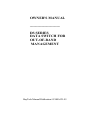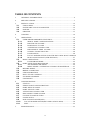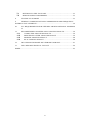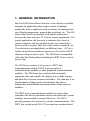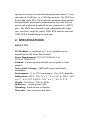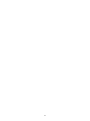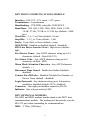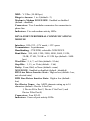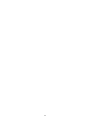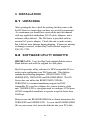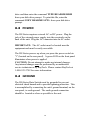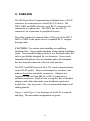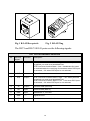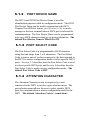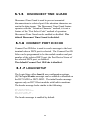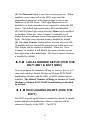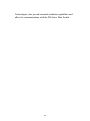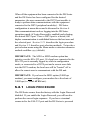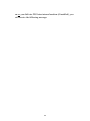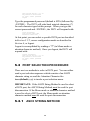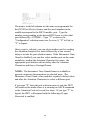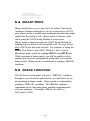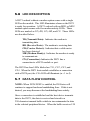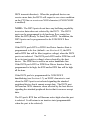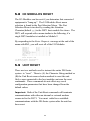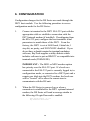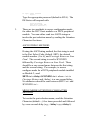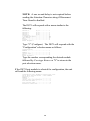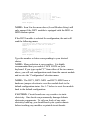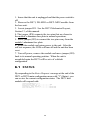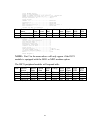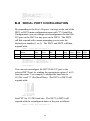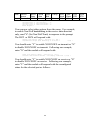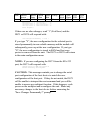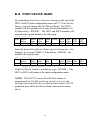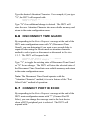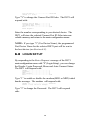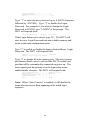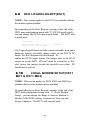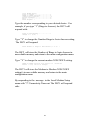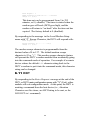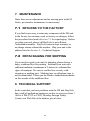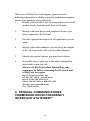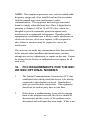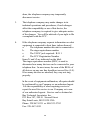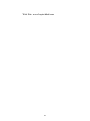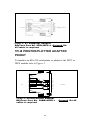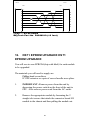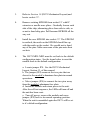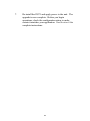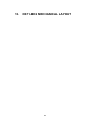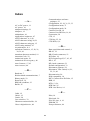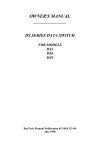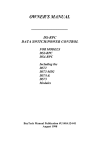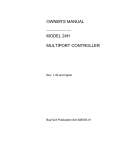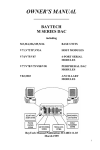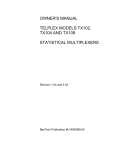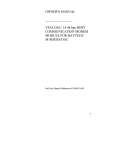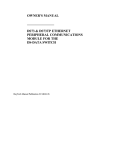Download Bay Technical Associates DS Series Owner`s manual
Transcript
OWNER'S MANUAL ________________ DS SERIES DATA SWITCH FOR OUT-OF-BAND MANAGEMENT BayTech Manual Publication #U140A121-03 Thank you for selecting a DS Series Data Switch. The data provided in this Owner's Manual explains the various ways you can operate your DS unit and configure it to your own computer system. We suggest that you read this manual carefully before attempting to install the DS unit and that you place special emphasis on correct cabling and configuration. If you have any problems with your installation, please contact a BayTech applications engineer for assistance. BayTech manufactures many data acquisition and control products, statistical multiplexers, printer sharing solutions and network print servers. If you would like information on any of these products, please contact BayTech customer service. We welcome any comments you may have about our products. And we hope that you will continue to look to BayTech for your data communications needs. 2 NOTE: The information contained in this document is subject to change without notice. Copyright 1997 by Bay Technical Associates, Inc. BayTech, Telplex, LaserShare, Print Master and TRAN-X are registered trademarks of Bay Technical Associates, Inc. IBM, IBM PC, IBM PC/AT, IBM PC/XT are products and registered trademarks of International Business Machines Corporation. Hewlett-Packard LaserJet is a product and registered trademark of the Hewlett-Packard Company. All products or company names are trademarks of their respective holders. 3 TABLE OF CONTENTS 1. GENERAL INFORMATION....................................................................6 2. SPECIFICATIONS...................................................................................7 3. 3.1 3.2 3.3 3.4 4. 5. CABLING..............................................................................................14 OPERATION.........................................................................................16 5.1 USER-PROGRAMMABLE-FEATURES..............................................16 5.1.1 SERIAL PORT CONFIGURATION..........................................16 5.1.2 PORT DEVICE NAME.............................................................18 5.1.3 PORT SELECT CODE .............................................................18 5.1.4 ATTENTION CHARACTER ...................................................18 5.1.5 DISCONNECT TIME GUARD ................................................20 5.1.6 CONNECT PORT ID ECHO ....................................................20 5.1.7 LOGIN SETUP .........................................................................20 5.1.8 LOCAL MODEM SETUP (FOR THE DS71 MD1 & DS71 MD2)21 5.1.9 DCD LOGON/LOGOFF (FOR THE DS71)................................21 5.2 BASIC OPERATION..........................................................................22 5.2.1 LOGIN PROCEDURE...............................................................24 5.3 PORT SELECTION PROCEDURE .....................................................26 5.3.1 ASCII STRING METHOD ........................................................26 5.3.2 MENU MODE--ATTENTION CHARACTER METHOD ........27 5.4 BINARY MODE.................................................................................29 5.5 BREAK CONDITION.........................................................................29 5.6 LED DESCRIPTION ..........................................................................30 5.7 DATA FLOW CONTROL ..................................................................30 5.8 I/O MODULES RESET .......................................................................34 5.9 UNIT RESET .....................................................................................34 6. 6.1 6.2 6.3 6.4 6.5 6.6 6.7 6.8 6.9 6.10 6.11 7. INSTALLATION...................................................................................12 UNPACKING.....................................................................................12 SOFTWARE UTILITY DISKETTE...................................................12 POWER..............................................................................................13 GROUND............................................................................................13 CONFIGURATION................................................................................36 STATUS.............................................................................................40 SERIAL PORT CONFIGURATION....................................................42 PORT DEVICE NAME.......................................................................45 PORT SELECT CODE .......................................................................46 ATTENTION CHARACTER .............................................................46 DISCONNECT TIME GUARD ...........................................................47 CONNECT PORT ID ECHO ..............................................................47 LOGIN SETUP ...................................................................................48 DCD LOGON/LOGOFF(DS71)............................................................50 LOCAL MODEM SETUP(DS71 MD1 & DS71-MD2).....................50 EXIT ...............................................................................................52 MAINTENANCE ...................................................................................53 4 7.1 7.2 8. RETURNS TO THE FACTORY .........................................................53 REPACKAGING FOR SHIPPING.......................................................53 TECHNICAL SUPPORT .......................................................................53 9. FEDERAL COMMUNICATIONS COMMISSION RADIO FREQUENCY INTERFACE STATEMENT*.............................................................................54 10. FCC REQUIREMENTS FOR THE MD1 OR MD2 OPTIONAL MODEMS 55 11. RECOMMENDED ADAPTER AND CABLING PINOUTS....................58 11.1 COMPUTER ADAPTER PINOUTS...............................................58 11.2 PRINTER/PLOTTER ADAPTER PINOUT ...................................59 11.3 MODEM ADAPTER PINOUT .......................................................60 11.4 RJ-45 CABLING PINOUT ..............................................................60 12. DS71 EPROM UPGRADE DS71 EPROM UPGRADE............................61 13. DS71-MD2 MECHANICAL LAYOUT ..................................................64 INDEX ................................................................................................................65 5 1. GENERAL INFORMATION BayTech's DS Series Data Switch is a cost effective controller designed for applications that require control of multiple peripherals from a single host such as remote site management, out-of-band management, general data switching, etc.. The DS Series Data Switch can provide a full duplex connection between the host and up to 32 local or remote peripherals. In a typical application, the host port is connected to a local or remote computer and the peripheral ports are connected to devices such as routers, hubs, bar code readers, terminals, etc.. Port selection is accomplished two different ways. (1) Use a simple menu-driven selection sequence or (2) send an ASCII character string to select a port. The DS Series is compatible with other BayTech products including the RPC Series remote power strip. The DS Series consists of a base unit, a DS71 host communications module, DS74 4-port peripheral communications modules or other peripheral communications modules. The DS Series base unit has slide-in module expansion slots and controls the display, non-volatile storage, and data flow between connected modules. The data bus is an internal matrix of high speed serial channels that allows independent and simultaneous transmission of data between modules. The DS71 host communications module is a system data controller that directs operations between the base unit, system modules, and externally connected devices. The DS71 provides primary user access for systems communications. The DS71 has a high speed EIA-232 port and two modem board 6 options for remote or local data acquisition and control. Users can select a 14.4K bps, or a 2400 bps modem. The DS74 is a 4-port high speed EIA-232 peripheral communications module that provides bi-directional communications between the host device and a selected peripheral device connected to a DS74 port. The DS74 has selectable serial configuration for baud rate, word size, stop bits, parity, DTR, RTS inactive state and XON/XOFF handshaking for each port. 2. SPECIFICATIONS BASE UNIT I/O Modules: A maximum of 3, 6 or 9 modules can be installed in the DS Series Data Switch. Power Requirement: 115VAC/60Hz/0.3A or 230VAC/50Hz/0.2A. Ground: Connect ground terminal on rear panel to earth ground Non-volatile Storage: 8KB holds power-up default information. Environment: 0° to 70°C temperature, 5% to 95% humidity. Dimensions: DS 3: 16¾" w x 7_" d x 1 3/4" h, DS 6: 16¾" w x 7_" d x 2 5/8" h, DS 9: 16¾" w x 7_" d x 3 1/2" h Weight: DS Series: 4 lbs to 10 lbs Indicators: 1 green power LED. Mounting: Rack-mount or desktop. Warranty: One year parts and labor. 7 8 DS71 HOST COMMUNICATIONS MODULE Interface: EIA-232, -12V mark, +12V space Transmission: Asynchronous Handshaking: CTS/DTR; selectable XON/XOFF. Baud Rate: 300, 600, 1200, 2400, 4800, 9600, 19.2K, 38.4K, 57.6K, 76.8K or 115.2K bps (default - 9600 bps) Word Size: 5, 6, 7, or 8 bits (default - 8 bits) Stop Bits: 1, 1½, or 2 bits (default - 1 bit) Parity: Even, Odd, or None (default - none) XON/XOFF: Enabled or disabled (default - disabled) RTS Line Driver Inactive State: High or low (default high) Port Device Name : Any ASCII character string up to 16 characters (default - Host EIA-232) Port Select Code : Any ASCII character string up to 8 characters (default - $BT) Menu Mode/Attention Character: Any ASCII character (default ; ) Disconnect Time Guard: Enabled or disabled (default disabled) Connect Port ID Echo: Disabled, Module/Port Number, or Device Name (default - disabled) Login Password: Any character string up to 8 characters, enabled or disabled (default - BTA, disabled) Connector: One eight pin modular connector (RJ-45). Indicator: One red port-activity LED. DS71 OPTIONAL MODEMS The MD1 and MD2 modem boards attach to the DS71 host communications module. The modem port has priority over the EIA-232 port when contending for communications. MD1: V.22bis (2400 bps) 9 MD2: V.32bis (14.4K bps) Rings to Answer: 1 to 4 (default - 2) Modem to Modem XON/XOFF: Enabled or disabled (default - disabled) Connectors: Two 4-modular connectors for connection to phone line. Indicators: Five red modem activity LEDs. DS74 4-PORT PERIPHERAL COMMUNICATIONS MODULE Interface: EIA-232, -12V mark, +12V space Transmission: Asynchronous Handshaking: CTS/DTR; selectable XON/XOFF. Baud Rate: 300, 600, 1200, 2400, 4800, 9600, 19.2K, 38.4K, 57.6K, 76.8K or 115.2K bps (default - 9600 bps) Word Size: 5, 6, 7, or 8 bits (default - 8 bits) Stop Bits: 1, 1½, or 2 bits (default - 1 bit) Parity: Even, Odd, or None (default - none) XON/XOFF: Enabled or disabled (default - disabled) RTS Line Driver Inactive State: High or low (default - low, not selected state) DTR Line Driver Inactive State: High or low (default low) Port Device Name : Any ASCII character string up to 16 characters (default - Device A for Port 1, Device B for Port 2, Device C for Port 3, and Device D for Port 4) Connectors: Four RJ-45. Indicators: Four red port activity LEDs. 10 11 3. INSTALLATION 3.1 UNPACKING After opening the box, check the packing list that comes with the DS Series to ensure that you have received all components. At a minimum you should have received the unit, this manual with any applicable addendum, RJ-45 cable, adapters, and a software utility diskette. The DS Series is provided with an external AC power adapter. Check the unit to make certain that it did not incur damage during shipping. If items are missing or damage occurred, contact BayTech technical support at 800-523-2702. 3.2 SOFTWARE UTILITY DISKETTE IMPORTANT: Copy the BayTech original diskette onto a blank diskette and store the original in a safe place. BayTech provides utility software for DOS compatible PCs to assist you in configuring your DS Series unit. This diskette contains the following programs: REMCONFG.COD, SMODE.EXE, TERM.EXE and README.RDM. The DS Series does not utilize the REMCONFG.COD file. TERM.EXE is a terminal emulation program for DOS compatible PCs used to configure the various features of the unit. SMODE.EXE is a program used to configure COM ports of DOS compatible machines to operate at speeds faster than 9600 bps. Please review the README.RDM file to obtain instructions for TERM.EXE and SMODE.EXE. To view the README.RDM file on your screen, first insert the diskette into your PC's disk 12 drive and then enter the command TYPE README.RDM from your disk drive prompt. To print this file, enter the command COPY README LPT1: from your disk drive prompt. 3.3 POWER The DS Series requires external AC or DC power. Plug the jack of the external power supply into the receptacle on the back of the unit. Plug the AC connector into an AC outlet. IMPORTANT: The AC outlet must be located near the equipment and must be easily accessible. The DS Series powers up when you press the power switch to "1" (located on the rear panel). A green LED on the front panel illuminates when power is applied. CAUTION: Do not attempt to make any internal changes. Any internal changes must be performed by an authorized service technician or by BayTech. Please contact BayTech at 1-800-523-2702 for more information. 3.4 GROUND The DS-Series Data Switch must be grounded to prevent electrical shock hazard and to provide lightning protection. This is accomplished by connecting the unit’s ground terminal, on the rear panel, to earth ground. The earth ground connection should be located as close as possible to the unit. 13 4. CABLING The DS-Series Host Communications Modules have a RJ-45 connector for connection to a local EIA-232 device. The DS71-MD1 and MD2 also have two RJ-11 connectors for connection to a phone line. The DS74 has four RJ-45 connectors for connection to peripheral devices. The cable required to connect either LINE port of the DS71MD1 or MD2 to the phone line is a standard RJ-11 straightthrough cable. CAUTION: Use caution when installing or modifying telephone lines. Never install telephone wiring during a lightning storm. Never install telephone jacks in wet locations unless the jack is specifically designed for wet locations. Never touch uninsulated telephone wires or terminals unless the telephone line has been disconnected at the network interface. The DS71 and DS74 provide EIA-232 serial communications on the RJ-45 port(s). Most serial computers, modems, and printers do not have modular connectors. Adapters are required to convert from DB-25 or DE-9 connectors to modular connectors. BayTech has a complete line of modular adapters and cables that make your installation quick and trouble free. See Appendix A for recommended adapter and cabling pinouts. Figure 1 and Figure 2 are drawings of an RJ-45 receptacle and plug. The pin number assignments are given. 14 Fig.1 RJ-45 Receptacle Fig. 2 RJ-45 Plug The DS71 and DS-74 RJ-45 ports use the following signals: EIA-232 RJ-45 PIN/SIGNAL DEFINITION Pin EIA-232 Signal Direction Description 1 DTR Output DTR Line Driver Inactive State = High: +12V when powered is applied, not used as a handshake line DTR Line Driver Inactive State = Low : Handshake Out used to enable/disable the receiving of characters when DS74 port is selected, -12V when DS74 port is not selected. 2 GND ---- Signal Ground 3 RTS Output RTS Line Driver Inactive State = High: +12V when powered is applied, not used as a handshake line RTS Line Driver Inactive State = Low: +12V when DS74 port is selected, -12V when DS74 port is not selected. 4 TX Output Transmit Data (data out) 5 RX Input Receive Data (data in) 6 DSR Input Handshake In, not used 7 GND ---- Signal Ground 8 CTS Input Handshake In, enable/disable the transmission of characters 15 5. OPERATION 5.1 USER-PROGRAMMABLE-FEATURES User-programmable features for the DS71 and DS74 include the Serial Port Configuration and Port Device Name. Other programmable features for the DS71 include the Port Select Code, Attention Character, Disconnect Time Guard, Connect Port ID Echo, Login Setup, and Local Modem Setup or DCD Logon/Logoff. These features are programmed by accessing the menu-driven configuration mode from the DS71 (see Section 6). 5.1.1 SERIAL PORT CONFIGURATION You can program the Serial Port Configuration for the EIA-232 port on the DS71 module and all ports on the DS74 module. The DS71 and DS74 modules translate data for devices using different serial configurations. You can set the baud rate, word size, stop bits, parity and XON/XOFF handshaking, RTS Line Driver, and DTR Line Driver for each port. See Section 2 (Specifications) for a list of available serial parameters. Factory default Serial Port Configuration is 9600 baud rate, 8 bit word size, 1 stop bit, no parity, XON/XOFF disabled, RTS Line Driver low on DS74 ports and high on the DS71 port, and DTR Line Driver low. See Section 6 to reset a DS71, DS71-MD1 or DS71-MD2 to the default configuration. The I/O port’s RTS line will become active high when the port is selected. It will return to an inactive state (programmable when the port is de-selected). 16 17 5.1.2 PORT DEVICE NAME The DS71 and DS74 Port Device Name is used for identification purposes while in configuration mode. The DS74 Port Device Name can be used in conjunction with DS71 Connect Port ID Echo feature (see Section 5.1.6) to send a message to the host terminal when a DS74 port is selected for communications. The Port Device Name can be programmed to be any ASCII character string up to sixteen characters. The default Port Device Name is Host EIA-232. 5.1.3 PORT SELECT CODE The Port Select Code is a programmable ASCII character string that can range from 1 to 8 characters. The Port Select Code is sent as part of a select sequence by the host terminal to the DS71 to access configuration mode or select specific DS74 ports. Section 5.3 describes how the Port Select Code is used to select specific DS74 ports and Section 6 describes how the Port Select Code is used to access configuration mode. The default Port Select Code is $BT. 5.1.4 ATTENTION CHARACTER The Attention Character is sent in sequence by a user connected to the DS71 to invoke a port selection menu. The port selection menu allows the user to select specific DS74 ports for communication or access configuration mode for the DS71. The default Attention Code is ; (semicolon). 18 19 5.1.5 DISCONNECT TIME GUARD Disconnect Time Guard is used to prevent unwanted disconnections to selected port if the attention characters are sent in the data stream. The Disconnect Time Guard feature operates with the “Attention Character” method, it is not a feature of the “Port Select Code” method of operation. Disconnect Time Guard can be enabled or disabled. The default Disconnect Time Guard is disabled. 5.1.6 CONNECT PORT ID ECHO Connect Port ID Echo is used to send a message to the host terminal when a DS74 port is selected. The Connect Port ID Echo can be programmed to be the module number and port number of the selected DS74 port, the Port Device Name of the selected DS74 port, or disabled. The default Connect Port ID Echo is disabled. 5.1.7 LOGIN SETUP The Login Setup offers four(4) user configuration options. (1) The login Header message can be enabled or disabled on the DS71-MD1 or DS71-MD2. The initial header message appears only on DS71 Host modules with built-in modems. The header message looks similar to the following: Data Switch Series--Bay Technical Associates Port Select Code: $BT Attention Character : ; The header message is enabled by default. 20 (2) The Password status is used for security purposes. When enabled, a user connected to the DS71 must send the programmed password at the login prompt to access any functions of the DS Series. The Login Password can be disabled so a login procedure is not required to access the DS Series. The default login password is BTA and disabled. (3) The DS-Series login setup selection Menu can be enabled or disabled. When the “Auto Connect” is enabled, it will disable the menu selection screen from appearing at the initial login. The login setup selection menu is disabled by default. (4) The Auto Connect feature allows users to select the DS74 module and port that will be connected on initial power up. This feature can be enabled or disabled. When the “Auto Connect” is enabled, it will disable the menu selection screen from appearing at the initial login. The Auto Connect selection is disabled by default. 5.1.8 LOCAL MODEM SETUP (FOR THE DS71 MD1 & DS71 MD2) You can program the Number of Rings to Answer from 1 to 4 rings and enable or disable Modem to Modem XON/XOFF handshaking for units with the MD1 or MD2 modem options installed. The default Number of Rings to Answer is 2 and Modem to Modem XON/XOFF handshaking is disabled by default. 5.1.9 DCD LOGON/LOGOFF (FOR THE DS71) The DCD Logon/Logoff feature is enabled by default. It should remain disabled for applications where a computer will be connected directly to the DS71. The DCD 21 LOGON/LOGOFF feature should be enabled in applications where you are using an external modem with the DS71 Host Module. When enabled and an external modem is used, you can not continue into the logon procedures and normal operations until the DCD line is high. If the DS-Series is in normal operation and the DCD line goes low(the modem lost connection), the DS71 will return to Logoff state and you can not continue operation until the modem is back on line and the DCD line is high. The Logon/Logoff feature is both a menu selectable item and also a hardware jumper selectable change made on the DS71's PC board. See the Mechanical Layout Section 13 of this manual. To use the DCD Logon feature, the jumper next to the RJ-45 connector on the DS71, JP6-pin2 must be connected to JP6-pin1 (move the jumper toward the module cover plate). JP5 should not be moved. 5.2 BASIC OPERATION When a local terminal or PC is connected to the DS Series Data Switch or when a remote PC has established a connection with an external or internal modem(DS71 MD1 or MD2), you are ready to perform commands. If you are using a PC, you can communicate with the unit by using a terminal emulation program or by using a software communications program that emulates a terminal. BayTech supplies an utility diskette which includes TERM.EXE, a terminal emulation program, to put your PC into terminal emulation mode(see section 3.2). Popular communication software packages, such as PROCOMM PLUS by DataStorm 22 Technologies, also provide terminal emulation capabilities and allow for communications with the DS Series Data Switch. 23 When all the equipment has been connected to the DS Series and the DS Series has been configured for the desired parameters, the user connected to the DS71 host module is ready to perform data communications with the equipment connected to the DS74 peripheral module(s). DS Series configuration is menu-driven and is discussed in Section 6. Data communications involves logging into the DS Series operations mode (if Login Password is enabled) and selecting the desired DS74 port. Once a DS74 port is selected, full duplex communication is established between the host user and the selected port. Section 5.2.1 describes the login procedure and Section 5.3 describes port selection methods. To invoke a port selection menu using the Menu mode or attention character method send five ;;;;; (default). IMPORTANT: The MD1 or MD2 modem option has priority over the EIA-232 port. If a local user connected to the EIA-232 port is currently logged in, while in configuration mode, or connected to a DS74 port and a remote user dials into the DS71 modem, the local user will be "booted" off to allow the remote user to communicate with the DS unit. IMPORTANT: If you have the MD1 option (2400 bps modem), you must configure your modem for a fixed rate of 2400 bps (i.e., send ATF5<cr>). 5.2.1 LOGIN PROCEDURE The DS Series comes from the factory with the Login Password disabled. If you enable the Login Password, you will need to perform the correct login sequence. If you have a terminal connected to the EIA-232 port and the DS Series is powered 24 on or you dial into DS Series internal modem (if installed), you will receive the following message: 25 Data Switch Series - F.1.07 Bay Technical Associates To login, enter password Login: Type the programmed password (default is BTA) followed by <ENTER>. The DS71 will echo back asterisk characters (*) for each character typed at this prompt. When you type the correct password and <ENTER>, the DS71 will respond with: Login successful Port Select Code: $BT Attention Character: ; At this point, you can select a specific DS74 port as described in Section 5.2.2, access configuration mode as described in Section 6, or logout. Logout is accomplished by sending a “T” (in Menu mode or attention character method). Once you logout, the DS71 will respond with: Logout successful Data Switch Series - F.1.07 Bay Technical Associates To login, enter password Login: 5.3 PORT SELECTION PROCEDURE There are two methods to select a DS74 port. You can either send a port selection sequence which consists of an ASCII character string or send the Attention Character five times(default ;;;;;) to invoke a port selection menu. IMPORTANT: If the ASCII String Method is used to select a DS74 port, the ASCII String Method must be used for port disconnection. If the Menu mode or attention character method is used to select a DS74 port, the Menu mode or attention character method must be used for port disconnection. 5.3.1 ASCII STRING METHOD 26 A DS74 port can be selected by sending an ASCII character string to the DS71 host module that consists of the Port Select Code (default is $BT), the desired DS74 module number (2 to 3 for DS3), (2 to 6 for DS6), and (2 to 9 for DS9), the desired DS74 port number (1 to 4), and either Carriage Return (0D Hex) or Line Feed (0A Hex). For example, to select Port 1 of a DS74 module installed as Module 2 using the default Port Select Code, send $BT2,1<cr> or $BT2,1<lf> where <cr> is Carriage Return, and <lf> is Line Feed. To disconnect, either select another DS74 port or send the disconnect sequence. The disconnect sequence consists of the Port Select Code followed by Carriage Return or Line Feed (e.g., $BT<cr>). Once you disconnect, you can logout by typing LOGOUT<cr>. 5.3.2 MENU MODE--ATTENTION CHARACTER METHOD A DS74 port can also be selected by invoking a port selection menu. The port selection menu is invoked by sending the Attention Character (default is ;;;;;) to the DS71 host module five times followed by a one second delay. If Disconnect Time Guard is enabled, a delay is required before and after the Attention Characters are sent (delay>;;;;;<delay>). In both cases the DS71 will respond with a menu similar to the following, if a single DS74 module is installed as Module 2: 27 Device A (2,1)............1 Device B (2,2)............2 Device C (2,3)............3 Device D (2,4)............4 Configure.........................C I/O Modules Reset.................RM Unit Reset........................RU Exit..............................X Logout............................T Enter Request : The names in the left column are the same as programmed for the DS74 Port Device Names and the (m,n) numbers in the middle correspond to the DS74 module, port. Type the number corresponding to the desired DS74 port to select that port followed by <ENTER>. Type "C" to receive the "Configuration" selection menu (see Section 6), "X" to Exit, or "T" to logout. Once a port is selected, you can select another port by sending the Attention character five times followed by a one second delay to invoke the port selection menu. If the Disconnect Time Guard is disabled, you can also select another port on the same module by sending the Attention Character five times, the appropriate port number with no delay after the Attention Characters and then a Carriage Return. NOTE: The disconnect Time Guard feature is available to prevent erroneous disconnections to selected ports. The Disconnect Time Guard, when enabled, required a delay before and after the Attention Characters to select a different port. If you type "X" from the port selection menu to exit, the DS71 will return to the mode where it is awaiting an ASCII command or the Attention Code to be sent five times. If you type "T" to logout, the DS71 will respond with the following if Login Password is enabled: 28 Logout successful Data Switch Series - F.1.07 Bay Technical Associates To login, enter password Login: 5.4 BINARY MODE Binary mode allows you to pass the Port Select Code and/or Attention Character through to a device connected to a DS74 port. Binary mode is useful when sending binary data that might contain the Port Select Code. Binary mode is effective only when using the ASCII String Method to select ports. Binary mode is accessed using the ASCII String Method by sending the Port Select Code, capital B, and Carriage Return after a DS74 port has been selected. For example, if using the default Port Select Code ($BT), Module 2 Port 1 can be placed into binary mode by sending $BT2,1<cr>$BTB<cr>. While operating in binary mode, you will be unable to select another port or access configuration mode until you terminate binary mode. Binary mode is terminated by sending a BREAK condition. 5.5 BREAK CONDITION The DS-Series host module will pass a “BREAK” condition through to any selected peripheral port, provided that you are not operating in binary mode. Binary mode is terminated by sending a “BREAK” condition. The BREAK condition commands can be sent using many popular communications software packages. (Examples: Mirror--Esc SB<cr>, ProComm--Alt B). 29 5.6 LED DESCRIPTION A DS71 ordered without a modem option comes with a single LED on the module. This LED illuminates whenever the DS71 is ready for operation. A DS71 ordered with an MD1 or MD2 modem option comes with five modem activity LEDs. These LEDs are marked as TD, RD, CD, MR, and CX. These LEDs are described below. TD (Transmit Data): Indicates the modem is transmitting data. RD (Receive Data): The modem is receiving data. CD (Carrier Detect): Indicates that a valid carrier has been detected. MR (Modem Ready): Indicates the modem is ready to communicate. CX (Connection): Indicates the DS71 has a connection to a DS74 module or port. The DS74 has four LEDs labeled as CX1, CX2, CX3, and CX4. When the DS71 host module establishes a connection with a DS74 port, the CXn LED will illuminate (n = 1 to 4). 5.7 DATA FLOW CONTROL NOTE: When XON/XOFF is enabled, the DS Series will continue to support hardware handshaking lines. If this is not desired, you may disconnect the handshaking lines entirely. Once a connection is established and the host device transmits data to the DS71, the data is received and stored in a 250-character transmit buffer which in turn retransmits the data to the selected peripheral device. When the buffer receives 120 30 characters, the DS Series will make the host port DTR line false (negative voltage) and send an XOFF character (if XON/XOFF handshaking is enabled in the DS71 receive direction), signaling the host device that it cannot accept more data. When the buffer empties, the DS71 will make the DTR line true (positive voltage) and send an XON character (if XON/XOFF is enabled), signaling the host device that it can accept more data. When the DS71 transmits data to the host device and the host device cannot receive data, the DS71 will expect to see a false condition on the CTS line or receive an XOFF character (if XON/XOFF is enabled in the DS71 transmit direction). When the host device is able to receive more data, the DS74 will expect to see a true condition on the CTS line or receive an XON character (if XON/XOFF is enabled). When a peripheral device transmits data to a DS74 port that is selected by the DS71 host module, the data is stored in a 1024-character receive buffer. When the buffer receives 820 characters, the DS74 will make the peripheral port's DTR line false (negative voltage) and send an XOFF character (if XON/XOFF is enabled in the DS74 port's receive direction), signaling the peripheral device that it cannot accept data. When the buffer empties, the DS74 will make the CTS line true (positive voltage) and send an XON character (if XON/XOFF is enabled), signaling the peripheral device that it can accept more data. When the DS74 transmits data to the selected peripheral device and the peripheral device cannot receive data, the DS74 will expect to see a false condition on the CTS line or receive an XOFF character (if XON/XOFF is enabled in the 31 DS74 transmit direction). When the peripheral device can receive more data, the DS74 will expect to see a true condition on the CTS line or receive an XON character (if XON/XOFF is enabled). NOTE: The DS74 ports do not have any buffering capability to receive data when not selected by the DS71. The DS74 ports can be programmed to do hardware flow control on either the RTS (Ready To Send) line or DTR. In addition, the DS74 ports can be programmed to do XON/XOFF flow control. If the DS74 port's RTS or DTR Line Driver Inactive State is programmed to be low (default - see Section 6.2), the RTS and/or DTR line will be false (negative voltage) when the DS74 port is not selected. The DS74 port's RTS and/or DTR line will be set to true (positive voltage) when selected by the host device. The DTR line is used as an active handshake line. If the DS74 port's RTS or DTR Line Driver Inactive State is programmed to be high, the RTS and/or DTR line will be high all the time. If the DS74 port's is programmed for XON/XOFF handshaking (see Section 6.2), an XOFF character is sent when the DS74 port is not selected signaling the attached peripheral device that it cannot accept data. The DS74 port will send an XON character when selected by the host device signaling the attached peripheral device that it can now accept data. The I/O port’s RTS line will become active high when the port is selected. It will return to an inactive state (programmable when the port is de-selected). 32 33 5.8 I/O MODULES RESET The I/O Modules can be reset if you determine that connected equipment is “hung-up”. The I/O Modules Reset menu selection is found in the Port Selection Menu. The Port Selection Menu is invoked by sending the Attention Character(default ;;;;;) to the DS71 host module five times. The DS71 will respond with a menu similar to the following, if a single DS74 modules is installed as Module 2. By responding to the Enter Request: message at the end of the menu with RM , you will reset all of the I/O Modules. Device A (2,1)............1 Device B (2,2)............2 Device C (2,3)............3 Device D (2,4)............4 Configure.........................C I/O Modules Reset.................RM Unit Reset........................RU Exit..............................X Logout............................T Enter Request :RM I/O Modules Reset Successfully Strike any Key to Continue 5.9 UNIT RESET There are two methods used to instruct the entire DS-Series system to “reset”. There is (A) the Character String method or (B) the Unit Reset menu selection method to reset the unit. Only a user connected to the host module can issue the reset commands. These commands do not affect any saved configuration parameters that have been changed from the default values. Important: Both of the Unit Reset commands will terminate communications with either an internal or external modem connected to the DS71. You must redial to re-establish communications with the DS-Series system after the unit has been reset. 34 (A). The Character String method to reset the DS-Series unit utilizes the following format: BAYTECHRESET<cr> (B). The Unit Reset menu selection is found in the Port Selection Menu. The Port Selection Menu is invoked by sending the Attention Character(default ;;;;;) to the DS71 host module five times. The DS71 will respond with a menu similar to the following, if a single DS74 modules is installed as Module 2. By responding to the Enter Request: message at the end of the menu with RU, you will reset the DS-Series unit. Device A (2,1)............1 Device B (2,2)............2 Device C (2,3)............3 Device D (2,4)............4 Configure.........................C I/O Modules Reset.................RM Unit Reset........................RU Exit..............................X Logout............................T Enter Request :RU Data Switch Series Bay Technical Associates Port Select Code: $BT Attention Character: ; The DS-Series unit has been reset. 35 6. CONFIGURATION Configuration changes for the DS Series are made through the DS71 host module. Use the following procedure to access configuration mode for the DS Series: 1. Connect a terminal to the DS71 EIA-232 port with the appropriate cable or establish a connection with the DS71 internal modem (if installed). If configuring from the EIA-232 port, configure the host terminal's serial parameters to match those of the DS71. From the factory, the DS71 is set at 9600 baud, 8 data bits, 1 stop bit, no parity, and XON/XOFF disabled. If you do not have a dumb terminal or terminal emulation software, BayTech supplies a utility diskette which includes software to put an IBM PC or compatible into terminal mode (TERM.EXE). IMPORTANT: The MD1 or MD2 modem option has priority over the EIA-232 port. If a local user connected to the EIA-232 port is currently logged in, in configuration mode, or connected to a DS74 port and a remote user dials into the DS71 modem, the local user will be "booted" off to allow the remote user to communicate with the DS unit. 2. When the DS Series is powered up or when a connection is established to the DS71 optional internal modem, the DS Series will send a message similar to the following if Login Password is enabled: Data Switch Series - F.1.07 Bay Technical Associates 36 To login, enter password Login: Type the appropriate password (default is BTA). The DS Series will respond with: Login successful Port Select Code: $BT Attention Character: ; 3. There are two methods to access configuration mode for either the DS71 host module or a DS74 peripheral module. You can either send two ASCII strings or invoke the port selection menu by sending the Attention Character five times. ASCII STRING METHOD If using the ASCII string method, the first string to send is the Port Select Code (default -$BT), the desired module number (1 to 6), and Carriage Return or Line Feed. The second string to send is $CONFIG followed by Carriage Return or Line Feed. There should be a one second pause between the first string and the second string. For example, to access configure mode for a DS74 peripheral module installed as Module 2, send $BT2<cr><delay>$CONFIG<cr> where <cr> is Carriage Return and <delay> is a one second delay. No characters should be sent between $BT2<cr> and $CONFIG<cr>. MENU MODE/ATTENTION CHARACTER METHOD To invoke the port selection menu, send the Attention Character (default - ;) five times preceded and followed by a one second delay (e.g., <delay>;;;;;<delay>). 37 NOTE: A one second delay is not required before sending the Attention Character string if Disconnect Time Guard is disabled. The DS71 will respond with a menu similar to the following: Device A (2,1)............1 Device B (2,2)............2 Device C (2,3)............3 Device D (2,4)............4 Configure.........................C I/O Modules Reset.................RM Unit Reset........................RU Exit..............................X Logout............................T Enter Request : Type "C" (Configure). The DS71 will respond with the "Configuration" selection menu as follows: Configuration Module 1..........................1 Module 2..........................2 Select Port.......................S Exit..............................X Enter Request : Type the number corresponding the desired module followed by Carriage Return or "S" to return to the port selection menu. If the DS71 host module is selected for configuration, the unit will send the following menu: Copyright(C) Bay Technical Associates 1997 DS-71 Data Switch Series - Host Module Revision F.1.07 Module 1 Status.............................1 Serial Port Configuration..........2 Port Device Name...................3 Port Select Code...................4 Attention Character................5 38 Disconnect Time Guard..............6 Connect Port ID Echo...............7 Login Setup........................8 DCD Logon/Logoff...................9 (DS71) or Local Modem Setup...............9 (MD1 & MD2) Configure Another Module...........C Exit...............................X,<CR> Enter Request : NOTE: Item 9 in the menu above (Local Modem Setup) will only appear if the DS71 module is equipped with the MD1 or MD2 modem option. If the DS74 module is selected for configuration, the unit will send the following menu: Copyright(C) Bay Technical Associates 1997 Data Switch Series - EIA-232 I/O Module Module 2 Status.............................1 Serial Port Configuration..........2 Port Device Name...................3 Configure Another Module...........C Exit...............................X,<CR> Enter Request : Type the number or letter corresponding to your desired choice. NOTE: Menu selection is case sensitive. It is highly recommended that you enable CAPS LOCK on your keyboard. If you type capital "C" from either of the two menus above, you will exit configuration mode from the current module and receive the "Configuration" selection menu. NOTE: The DS71, DS71-MD1 and DS71-MD2 have a hardware jumper selection to reset the module back to the default configuration status. See 1-7 below to reset the module back to the default configuration: CAUTION: Circuit boards are very sensitive to static electricity. One shock can permanently damage delicate electronic components. To rid your body of any static electricity build-up, you should touch your system chassis before touching any modules or printed circuit boards. 39 1. Insure that the unit is unplugged and that the power switch is off. 2. Remove the DS71, DS-MD1 or DS71-MD2 module from the base unit. 3. Locate jumper JP4. See the DS71 Mechanical Layout, Section 13, of this manual. 4. The jumper (JP4) connects the two pins that are closest to the module’s aluminum face plate in normal operations. 5. Move jumper (JP4) to connect the two pins away from the module’s aluminum face plate. 6. Install the module and return power to the unit. After the self test sequence, the LEDs will turn off and the unit has been reset. 7. Turn off power, remove the module and move jumper (JP4) back to its normal operating position. When the unit is assembled again the DS71 will be set to it’s default configuration. 6.1 STATUS By responding to the Enter Request: message at the end of the DS71 or DS74 main configuration menu with "1" (Status), you can review the current configuration status. The DS71 host module will respond with: Installed Modules :1,2 Port Select Code is................$BT Attention Character is.............; Disconnect Time Guard is...........Disabled Port ID Echo is....................Disabled 40 Local Modem Setup : Rings to Auto-Answer...............2 Modem to Modem Xon/Xoff Flow Control is ..Disabled Modem Connectivity Time-out is......Disabled Escape Character is................43(+) Login Setup: Header is..........................Enabled Password is........................Disabled Menu is............................Disabled Auto Connect Port is...............Module 2,Port 1 Auto Connect.......................Disabled Strike any Key to Continue Port 1 2 Device Name Host EIA-232 Host Modem Baud Rate 9600 57.6k Word Size 8 8 Stop Bits 1 1 Parity None None Xon/ Xmit Off Off Xoff/ Recv Off Off Line DTR High High Drive RTS High High Strike any Key to Continue Status.............................1 Serial Port Configuration..........2 Port Device Name...................3 Port Select Code...................4 Attention Character................5 Disconnect Timeguard...............6 Connect Port ID Echo...............7 Login Setup........................8 DCD Logon/Logoff...................9 (DS71) or Local Modem Setup...............9 (MD1 & MD2) Configure Another Module...........C Exit...............................X,CR Enter Request : NOTE: Port 2 in the menu above will only appear if the DS71 module is equipped with the MD1 or MD2 modem option. The DS74 peripheral module will respond with: Port 1 2 1 2 Device Name Device A Device B Device C Device B Baud Rate 9600 9600 9600 9600 Word Size 8 8 8 8 Stop Bits 1 1 1 1 Strike any Key to Continue 41 Parity None None None None Xon/ Xmit Off Off Off Off Xoff/ Recv Off Off Off Off Line DTR Low Low Low Low Drive RTS Low Low Low Low Status.............................1 Serial Port Configuration..........2 Port Device Name...................3 Configure Another Module...........C Exit...............................X,CR Enter Request : 6.2 SERIAL PORT CONFIGURATION By responding to the Enter Request: message at the end of the DS71 or DS74 main configuration menu with "2" (Serial Port Configuration), you can change serial configuration for the EIA232 port on the DS71 or any port on the DS74. The DS74 will first respond with a menu prompting you to enter the desired port number (1 to 4). The DS71 and DS74 will then respond with: Module 2 Serial Port Configuration : Port 1 2 Device Name Host EIA-232 Host Modem Baud Rate 9600 57.6k Exit/Save......1 Set Baud Rate..2 Set Word Size..3 Set Stop Bits..4 Set Set RTS DTR Word Size 8 8 Stop Bits 1 1 Parity None None Xon/ Xmit Off Off Xoff/ Recv Off Off Parity........5 Xon/Xoff......6 Line Driver...7 Line Driver...8 Enter Request : You can now reconfigure the DS71 EIA-232 port or the selected DS74 port by sending the appropriate option (1 to 8) from the menu. For example, to change the baud rate to 115.2K, send "2" (Set Baud Rate). The DS71 or DS74 will respond with: 1 2 3 4 5 6 7 8 9 A B Enter For 300 For 600 For 1200 For 2400 For 4800 For 9600 For 19200 For 38400 For 57.6K For 76.8K For 115.2K Request : Send "B" for 115.2K baud rate. The DS71 or DS74 will respond with the reconfigured status of the port as follows: Module 2 Serial Port Configuration : 42 Line DTR High High Drive RTS High High Port 1 Device Name Device A Baud Rate 9600 Exit/Save......1 Set Baud Rate..2 Set Word Size..3 Set Stop Bits..4 Enter Request : Word Size 8 Set Set RTS DTR Stop Bits 1 Parity None Xon/ Xmit Off Xoff/ Recv Off Line DTR Low Parity........5 Xon/Xoff......6 Line Driver...7 Line Driver...8 You can now select other options from the menu. For example, to enable Xon/Xoff handshaking in the receive data direction only, send "6" (Set Xon/Xoff Xmit) in response to the prompt. The DS71 or DS74 will respond with: Output Flow Control (Xmit) - Xon/Xoff is ( OFF ) Stop/Restart Output Upon Receiving of Xoff/Xon ? (Y/N) : You should enter "Y" to enable XON/XOFF on transmit or "N" to disable XON/XOFF on transmit. Following our example, enter "N" and the module will respond with: Input Flow Control (Recv) - Xon/Xoff is ( Off ) Xoff/Xon sent based on Buffer - Full/Empty condition ? (Y/N) : You should enter "Y" to enable XON/XOFF on receive or "N" to disable XON/XOFF on receive. Following our example, enter "Y" and the module will respond with the reconfigured status for the selected port as follows: 43 Drive RTS Low Module 2 Serial Port Configuration : Port 1 Device Name Device A Baud Rate 9600 Exit/Save......1 Set Baud Rate..2 Set Word Size..3 Set Stop Bits..4 Word Size 8 Set Set RTS DTR Stop Bits 1 Parity None Xon/ Xmit Off Xoff/ Recv Off Line DTR Low Parity........5 Xon/Xoff......6 Line Driver...7 Line Driver...8 Enter Request : If there are no other changes, send "1" (Exit/Save) and the DS71 or DS74 will respond with: Save Changes Permanently ? (Y/N) : If you type "Y", the new configuration for the selected port is stored permanently in non-volatile memory and the module will subsequently power up at the new configuration. If you type "N", the new configuration is stored in RAM and lost once power is removed from the unit. The DS71 or DS74 will return to the main configuration menu. NOTE: If you are configuring the DS71 from the EIA-232 port, the DS71 will respond with: Change Device to NEW Configuration Before Answering This Request. CAUTION: This message reminds you to change the serial port configuration of the host device to match the new configuration of the host port. If they do not match, the DS71 will be unable to interpret the next command and you will be unable to access any multiport function. If this happens, cycle power on the multiport and reconfigure the unit. Make any necessary changes to the host device before answering the "Save Changes Permanently?" prompt. 44 Drive RTS Low 6.3 PORT DEVICE NAME By responding to the Enter Request: message at the end of the DS71 or DS74 main configuration menu with "3" (Port Device Name), you can change the Port Device Name. The DS74 module will first prompt you to enter the desired number (1 to 4) followed by <ENTER>. The DS71 and DS74 modules will respond with a menu similar to the following: Module 1 Device Name : Port 1 Device Name Device D Baud Rate 9600 Word Size 8 Stop Bits 1 Parity None Xon/ Xmit Off Xoff/ Recv Off Line DTR High Drive RTS High Enter Port Device Name (Max. 16 characters): or ENTER for no change ...........: Enter the desired Port Device Name up to 16 characters. For example, if you type "PORT 4" followed by <ENTER>, the module will respond with: Module 1 Device Name : Port 1 Device Name Port 4 Baud Rate 9600 Word Size 8 Stop Bits 1 Parity None Xon/ Xmit Off Xoff/ Recv Off Enter Port Device Name (Max. 16 characters): or ENTER for no change ...........: If the Port Device Name is satisfactory, type <ENTER>. The DS71 or DS74 will return to the main configuration menu. NOTE: If the DS71 Connect Port ID Echo feature is programmed for Use Device Name (see Section 6.6), the message sent to the host device when the host selects a DS74 peripheral port will be the Device Name shown in the menu above. 45 Line DTR High Drive RTS High 6.4 PORT SELECT CODE By responding to the Enter Request: message at the end of the DS71 main configuration menu with "4" (Port Select Code), you can change the Port Select Code to any ASCII character string from 1 to 8 characters. The DS71 will respond with: Port Select Code is................$BT Change It ? (Y/N) : Type "Y" to change the Port Select Code. The DS71 will respond with: Enter Port Select Code (Max. 8 characters): Type the desired Port Select Code followed by <ENTER>. For example, if you type #PORT followed by <ENTER>, the DS71 will respond with: Port Select Code is................#PORT Change It ? (Y/N) : If no additional change is desired, type "N". The DS71 will store the new Port Select Code permanently into non-volatile memory and return to the main configuration menu. 6.5 ATTENTION CHARACTER By responding to the Enter Request: message at the end of the DS71 main configuration menu with "5" (Attention Character), you can change the Attention Character to be any ASCII character. The DS71 will respond with: Attention Character is............ ; Change It ? (Y/N) : Type "Y" to change the Attention Character. The DS71 will respond with: Enter Attention Character : 46 Type the desired Attention Character. For example, if you type "%", the DS71 will respond with: Attention Character is............ % Change It ? (Y/N) : Type "N" if no additional change is desired. The DS71 will store the new Attention Character into non-volatile memory and return to the main configuration menu. 6.6 DISCONNECT TIME GUARD By responding to the Enter Request: message at the end of the DS71 main configuration menu with "6" (Disconnect Time Guard), you can determine if you want a one second delay is required when using the Menu mode or attention character method to select ports or disconnect as discussed in Section 5.3.2. The DS71 will respond with: Disconnect Time Guard is..................Enabled Enable ? (Y/N, CR for no change):N Type "Y", to toggle the existing state of Disconnect Time Guard or "N" for no change. The DS71 will store the selected state of the Disconnect Time Guard into non-volatile memory and return to the main configuration menu. Note: The Disconnect Time Guard operates with the “Attention Character” method, it is not a feature of the “Port Select Code” method of operation. 6.7 CONNECT PORT ID ECHO By responding to the Enter Request: message at the end of the DS71 main configuration menu with "7" (Connect Port ID Echo), you can change the message sent to the host device when a DS74 peripheral port is selected. The DS71 will respond with: 47 Port ID Echo is....................Disabled Change It ? (Y/N) : Type "Y" to change the Connect Port ID Echo. The DS71 will respond with: Disable Port ID Echo..............1 Use Module,Port number............2 Use Device Name...................3 Exit..............................X,CR Enter Request : Enter the number corresponding to your desired choice. The DS71 will store the selected Connect Port ID Echo into nonvolatile memory and return to the main configuration menu. NOTE: If you type "3" (Use Device Name), the programmed Port Device Name for the selected DS74 port will be sent to the host device (see Section 6.3). 6.8 LOGIN SETUP By responding to the Enter Request: message of the DS71 main configuration menu with "8" (Login Setup), you can change the Header, Login Password, Menu and Auto Connect Status. The DS71 will respond with: Header............................1 Password..........................2 Menu..............................3 Auto Connect......................4 Exit..............................X,CR Type "1" to enable or disable the modems(MD1 or MD2) initial header message. The modem will respond with: Header is.........................Disabled Enable ? (Y/N, CR for no change): Type "2" to change the Password. The DS71 will respond with: 48 Change Password.....................1 Enabled/Disabled....................2 Exit................................X,CR Type “1” to enter the new password up to 8 ASCII characters followed by <ENTER>. Type “2” to disable the Login Password. For example, if you what to change the Login Password to LOGIN, type "LOGIN" at the prompt. The DS71 will respond with: Enter New Password( 1 - 8 char., CR to end): If the Login Password is correct, type "N". The DS71 will store the new Login Password into non-volatile memory and return to the main configuration menu. Type "3" to enable or disable the login selection Menu. Login Password. The DS71 will respond with: Menu is............................Disabled Enable ? (Y/N, CR for no change): Type "4" to change the auto connect port. The auto connect port feature allows users to selected the DS-74 module and port that will be automatically connected on power up. The auto connect port has priority over the login setup menu enable/disable selection. The DS71 will respond with: Auto Connect Port is..............Module 3, Port 2 Auto Connect is ..................Enabled Change Auto Connect Port .........1 Enabled/Disabled..................2 Exit..............................X,CR Note: When “Auto Connect” is enabled, it will disable the menu selection screen from appearing at the initial login sequence. 49 6.9 DCD LOGON/LOGOFF(DS71) NOTE: This section applies to the DS71 host module without the modem option installed. By responding to the Enter Request: message at the end of the DS71 main configuration menu with "9" (DCD Logon/Logoff), you can change the DCD Logon/Logoff mode. The DS71 will respond with: Enter Request : 9 DCD Logon/Logoff mode is.................Disabled Enable ? (Y/N, CR for no change) : The Logon/Logoff feature is both a menu selectable item and a hardware jumper selectable change made on the DS71's PC board. See the Mechanical of this manual. To enable the DCD Logon feature, the jumper next to the RJ-45 connector on the DS71, JP6-pin2 must be connected to JP6pin1 (move the jumper toward the module cover plate). JP5 should not be moved. 6.10 LOCAL MODEM SETUP(DS71 MD1 & DS71-MD2) NOTE: This section applies to DS71-MD1 and MD2 host modules that have the modem option installed. By responding to the Enter Request: message at the end of the DS71 main configuration menu with “9” (Local Modem Setup), you can change the Rings to Answer, Modem to Modem XON/XOFF setting, Connectivity Time-out and Escape Character. The DS71 will respond with: 50 Local Modem Setup: Rings to Answer.....................1 Modem to Modem Xon/Xoff.............2 Connectivity Time-out................3 Escape Character....................4 Exit................................X Enter Request : Type the number corresponding to your desired choice. For example, if you type “1” (Rings to Answer), the DS71 will respond with: Rings to Auto-Answer...............1 Change It ? (Y/N) : Type “Y” to change the Number Rings to Auto-Answer setting. The DS71 will respond: Enter Number of Rings to Auto-Answer (1 to 4) : The DS71 will store the Number of Rings to Auto-Answer in non-volatile memory and return to the main configuration menu. Type “Y” to change the current modem XON/XOFF setting. Modem to Modem Xon/Xoff Flow Control is ..Disabled Enable ? (Y/N, CR for no change): The DS71 will store the Modem to Modem XON/XOFF setting(s) in non-volatile memory and return to the main configuration menu. By responding to the message in the Local Modem Setup menu with "3" Connectivity Time-out: The DS71 will respond with: 51 Enter Request : 3 Modem Connectivity Time-out is.....5 minutes Change It ? (Y/N) : This time-out can be programmed from 5 to 255 minutes, or 0 (=disable). The timer is started when the modem goes off-hook (DCD goes high), and the modem will return to “on hook” after the time-out has expired. The factory default is 0 (disabled). By responding to the message in the Local Modem Setup menu with "4" Escape Character, the DS71 will respond with: Enter Request : 4 Escape Character is.............43(+) Change It ? (Y/N) : The modem escape character is programmable from the decimal value of 0 to 127. The default modem escape character is 43 or “+”. This modem escape character feature will prevent the DS71’s modem module from accidentally going into the command mode of operation. For example if a remote device echoes the default +++ character string back to the DS71’s modem to put it into the command mode, this character string can be changed. 6.11 EXIT By responding to the Enter Request: message at the end of the DS71 or DS74 main configuration menu with "X" (Exit), either module will exit configuration mode. At this point, the DS71 is awaiting a command from the host device (i.e., Attention Character sent five times, an ASCII string to be sent, or the LOGOUT<cr> command). 52 7. MAINTENANCE Since there are no adjustments and no moving parts in the M Series, preventative maintenance is unnecessary. 7.1 RETURNS TO THE FACTORY If you find it necessary to return any component of the DS unit to the factory for warranty work or factory-set changes, follow the procedure listed under Section 7.2 for repackaging. Before you ship your unit, please call BayTech to get a Return Authorization number. BayTech cannot accept warranty or no-charge returns without this number. Ship your unit to the address listed in Section 8, - Technical Support. 7.2 REPACKAGING FOR SHIPPING If you need to repack your unit for shipping, please choose a heavy cardboard box for packing. Surround your unit with sufficient insulation (a minimum of 2-inches) to withstand the rigors of transport. Be sure to seal the box securely with strapping or packing tape. Masking tape or cellophane tape is not recommended. Please put the Return Authorization number on the outside of the cardboard box. 8. TECHNICAL SUPPORT In the event that you have problems with the DS unit, BayTech has a staff of applications engineers on duty to assist you from 7 AM to 6 PM (CST or CDT), Monday through Friday. Contact our Web Site at the address given below. 53 When you call BayTech Tech Support, please have the following information available to help the applications engineers answer your questions more efficiently: 1. Identify which modules you are using and have the serial number handy (located on the back of the unit). 2. Identify what host device and peripheral devices you have connected to the DS unit. 3. Provide a general description of the application you are using. 4. Identify what cables/adapters you are using, the lengths of the cable and who sold you the cables/adapters. 5. Identify any special options you may have ordered. 6. If possible, have a print-out of the unit's configuration status ready when you call. Always call BayTech before dismantling your equipment or before returning the DS Series unit to BayTech for repair. Bay Technical Associates, Inc. PO Box 387, 200 N. Second Street Bay St. Louis, MS 39520 USA Phone: 228-467-8231 or 800-523-2702 Web Site: www.baytechdcd.com Fax: 228-467-4551 9. FEDERAL COMMUNICATIONS COMMISSION RADIO FREQUENCY INTERFACE STATEMENT* 54 NOTE: This equipment generates, uses, and can radiate radio frequency energy and, if not installed and used in accordance with this manual may cause interference to radio communications. The equipment has been type tested and found to comply within the limits for a Class A digital device pursuant to Subpart J of Part 15 of FCC rules, which are designed to provide reasonable protection against such interference in a commercial environment. Operation of this equipment in a residential area is likely to cause interference in which case the user, at his own expense, will be required to take whatever measures may be required to correct the interference. The user may not under any circumstances other than specified in the manual, under installation and maintenance sections, attempt any service, adjustments, or repairs on this unit. It must be returned to the factory or authorized service agency for all such work. 10. FCC REQUIREMENTS FOR THE MD1 OR MD2 OPTIONAL MODEMS 1. The Federal Communications Commission (FCC) has established rules which permit this device to be directly connected to the telephone network. Standardized jacks are used for these connections. This equipment should not be used on party lines or coin lines. 2. If this device is malfunctioning, it may also be causing harm to the telephone network; this device should be disconnected until the source of the problem can be determined and until repair has been made. If this is not 55 done, the telephone company may temporarily disconnect service. 3. The telephone company may make changes in its technical operations and procedures; if such changes affect the compatibility or use of this device, the telephone company is required to give adequate notice of the changes. You will be advised of your right to file a complaint with the FCC. 4. If the telephone company requests information on what equipment is connected to their lines, inform them of: a. The telephone number this unit is connected to b. The ringer equivalence number c. The USOC jack required: RJ-11 d. The FCC Registration Number Items 'b' and 'd' are indicated on the label. The ringer equivalence number (REN) is used to determine how many devices can be connected to your telephone line. In most areas, the sum of the RENs of all devices on any one line should not exceed five (5.0). If too many devices are attached, they may not ring properly. In the event of equipment malfunction, all repairs should be performed by our Company or an authorized agent. It is the responsibility of users requiring service to report the need for service to our Company or to one of our authorized agents. Service can be obtained at: Bay Technical Associates, Inc. PO Box 387, 200 N. Second Street Bay Saint Louis, MS 39520 USA Phone: 228/467-8231 or 800/523-2702 Fax: 228-467-4551 56 Web Site: www.baytechdcd.com 57 11. RECOMMENDED ADAPTER AND CABLING PINOUTS 11.1 COMPUTER ADAPTER PINOUTS To interface a computer or terminal to the DS71 or DS74, refer to the modular adapter drawings below. Refer to Figure 3 below if host computer or terminal has a DB-25 male connector (most IBM XT and PS/2 type computers). Refer to Figure 4 if the host computer has a DE-9 male connector (IBM AT type computers). Figure 3: PC, PS/2 Computer/Terminal Adapter BayTech Part No. 25FRJ45PC-4 Crossed RJ-45 cable is required 58 Figure 4: AT Computer Adapter BayTech Part No. 9FRJ45PC-4 Crossed RJ45 cable is required 11.2 PRINTER/PLOTTER ADAPTER PINOUT To interface an EIA-232 serial printer or plotter to the DS71 or DS74 module refer to Figure 5. 1 RJ-45 BLUE 2 ORANGE 3 BLACK 4 RED 5 GREEN 6 YELLOW 7 8 2 TX 3 RX 4 RTS 5 CTS 6 DSR 7 GND 8 DCD MALE DB-25 BROWN GRAY 20 DTR Figure 5: Printer/Plotter Adapter BayTech Part No. 25MRJ45PR-1 cable is required 59 Crossed RJ-45 11.3 MODEM ADAPTER PINOUT Figure 6: Modem Adapter BayTech Part No. 25MRJ45MD-6 cable is required Crossed RJ-45 11.4 RJ-45 CABLING PINOUT IMPORTANT: When modular connectors are used as shown in Figures 3 - 6 above or to interface the DS71 or DS74 to another BayTech product with RJ-45 connectors (e.g., RPC1), crossed RJ-45 cables are required. See the cable diagram that follows. 60 RJ-45 RJ-45 PIN PIN 1 1 2 2 3 3 4 4 5 5 6 6 7 7 8 8 COLOR BLUE ORANGE BLACK RED GREEN YELLOW BROWN GRAY Figure 7: RJ-45 Cable BayTech Part No. RJ08X010 (10 feet) 12. DS71 EPROM UPGRADE DS71 EPROM UPGRADE You will receive one EPROM (chip with label) for each module to be upgraded. The materials you will need to supply are: Phillips-head screwdriver IC DIP extractor or a pair of curved needle-nose pliers 1. IMPORTANT: Remove power from the unit by depressing the power switch on the front of the unit to OFF. Also remove power cord from the AC outlet. 2. Remove the appropriate module by loosening the 2 straight slot screws that attach the connector board I/O module to the chassis and then pulling the module out. 61 3. Refer to Section 13 (DS71 Mechanical Layout) and locate socket U2. 4. Remove existing EPROM from socket U2 with IC extractor or needle-nose pliers. Gradually loosen each side of the chip, alternating pliers from side to side, so as not to bend chip pins. Pull loosened EPROM all the way out. 5. Install the new EPROM into socket U2. The EPROM is notched; the notch on the EPROM should line up with the notch on the socket. Be careful not to bend any of the pins. Make sure none of the pins miss their sockets. 6. The DS71/MD1/MD2 must be set back to the default configuration status. See the items below to reset the module back to the default configuration: a. Locate jumper JP4. See the DS71 Mechanical Layout, Section 13, of this manual. b. The jumper (JP4) connects the two pins that are closest to the module’s aluminum face plate in normal operations. c. Move jumper (JP4) to connect the two pins away from the module’s aluminum face plate. d. Install the module and return power to the unit. After the self test sequence, the LEDs will turn off and the unit has been reset. e. Turn off power, remove the module and move jumper (JP4) back to its normal operating position. When the unit is assembled again the DS71 will be set to it’s default configuration. 62 7. Re-install the DS71 and apply power to the unit. The upgrade is now complete. Before you begin operations, check the configuration status to make certain it matches your application. See Section 6 for complete instructions. 63 13. DS71-MD2 MECHANICAL LAYOUT 64 Index Communications software packages, 23 Configuration, 22, 29, 31, 32, 33 Configuration menu, 37 Configuration mode, 29 Connect Port ID, 14 Connect Port ID Echo, 16, 41 Connection, 24 CTS, 13 CTS line, 25, 26 CTS/DTR, 8, 9 —A— AC or DC power, 11 AC power, 10 Adapter drawings, 51 Adapters, 12 Addendums, 10 Applications engineers, 47 ASCII character, 6, 9, 40 ASCII character string, 20, 21 ASCII character string up, 15 ASCII string method, 30 Asynchronous, 8, 9 Attention Character, 15, 20, 21, 30, 39, 41 Attention character method, 19 Attention Code, 22 Authorized agent, 50 Authorized service agency, 48 Auto Connect, 17, 43 Auto-Answer, 44 —D— Data acquisition and control, 6 DB-25, 12 DB-25 male connector, 51 DCD line, 18 DCD Logon/Logoff, 17, 43, 45 DE-9, 12 DE-9 male connector, 51 Default configuration, 33 Disconnect sequence, 21 Disconnect Time Guard, 16, 21, 22, 31, 40 Disconnection, 20 DOS compatible, 10 DS71 Connect Port ID Echo, 15 DSR, 13 DTR, 13, 26 DTR line, 25 DTR Line Driver, 14 —B— Baud rate, 7 Bi-directional communications, 7 Binary mode, 23 Booted off, 19 BREAK condition, 23 Buffer, 25 —C— —E— Cable, 12 Cables, 12 Carrier, 24 Case sensitive, 32 Character transmit buffer, 24 Class A digital device, 48 Echo, 14 Echo back, 20 EIA-232 port, 6, 19 EPROM, 55 Escape character, 46 65 Exit, 46 Expansion slots, 6 Login Password, 16, 17, 19, 29, 42 Login prompt, 17 Login Setup, 41 Logon/Logoff, 18 Logout, 20, 46 —F— False condition, 25 FCC, 49 FCC rules, 48 Full duplex, 6 —M— MD1, 17 MD1 option, 19 MD2, 17 Mechanical Layout, 18 Menu mode, 19 Menu selection, 32 Modem, 53 Modem is ready, 24 Modular connectors, 54 M-Series DAC, 6 —G— GND, 13 Green LED, 11 —H— Handshaking lines, 24 Hardware flow control, 26 Header, 42 High speed serial channels, 6 Host communications module, 6 Host device, 24, 47 H-Series multiport controllers, 6 —N— Non-volatile memory, 37, 39 Non-volatile storage, 6 Number of Rings, 17 —I— —O— ID Echo, 39 Inactive state, 26 Off-hook, 45 —P— —J— Parity, 7 Password, 17 Peripheral devices, 47 peripheral module, 35 Pin number assignments, 12 Plotter, 53 Port Device Name, 15, 38 Port Device Names, 22 Port disconnection, 21 Port Select Code, 15, 21, 39 Port selection, 6, 20, 28 JP6, 18, 44 Jumper selectable, 18 Jumper selection, 33 —L— LED, 24 LEDs, 9 Line Driver, 26 Local Modem Setup, 32, 44 66 Port selection menu, 21, 30, 31 Preventative maintenance, 46 Printer, 53 Time Guard, 14 Time-out, 45 Transmits data, 25 Transmitting data, 24 TX, 13 —R— Radio frequency energy , 48 RAM , 37 README.RDM , 10 Receive data, 25 Receiving data, 24 Reconfigured status, 36 REN, 49 Repack your unit, 47 Reset, 27, 33 Return Authorization, 46, 47 Ringer equivalence number, 49 RPC Series, 6 RTS, 13, 26 RTS Line Driver, 14 RX, 13 —U— Unit Reset, 27 User-programmable, 14 USOC, 49 Utility diskette, 29 —W— Warranty, 46 Web Site, 47 Word size, 7 —X— XOFF character, 25 XON character, 25 XON/XOFF, 7, 8, 9, 14, 24, 28 Xon/Xoff handshaking, 36 —S— Security, 17 Selectable serial configuration, 7 Selection menu, 32 Serial Port Configuration, 14, 35 Set Baud Rate, 36 Simultaneous transmission, 6 Status, 32, 33 Stop bits, 7 Support, 47 —T— Technical support, 10, 46 TERM.EXE, 10, 18, 29 Terminal, 29 Terminal emulation, 10, 18 Terminal emulation software, 29 67 1