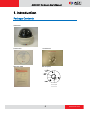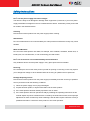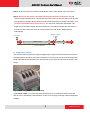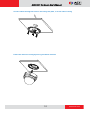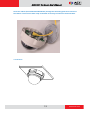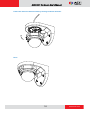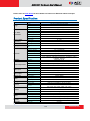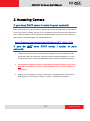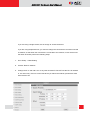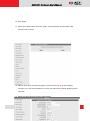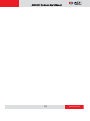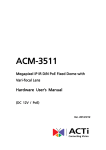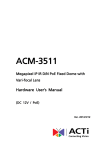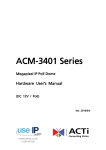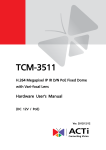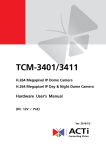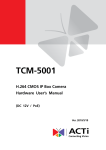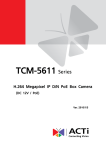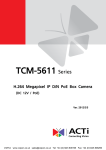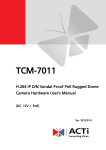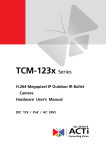Download ACTi ACM-3001 User`s manual
Transcript
ACM-3001 IP PoE Fixed Dome Camera Hardware User’s Manual (DC 12V / PoE) Ver. 2012/3/12 ACM-3001 Hardware User’s Manual Table of Contents 0. Precautions 3 1. Introduction 4 Package Contents ........................................................................... 4 Features and Benefits ..................................................................... 5 Safety Instructions .......................................................................... 6 Physical description ........................................................................ 8 Installation Procedure .................................................................. 11 Ceiling Mount ............................................................................... 11 Wall Mount ................................................................................... 14 Basic Connections ......................................................................... 17 Product Specification .................................................................... 18 2. Accessing Camera 19 If you have DHCP server / router in your network: ...................... 19 If you do NOT have DHCP server / router in your network: ......... 19 2 www.acti.com ACM-3001 Hardware User’s Manual 0. Precautions Read these instructions You should read all the safety and operating instructions before using this product. Heed all warnings You must adhere to all the warnings on the product and in the instruction manual. Failure to follow the safety instruction given may directly endanger people, cause damage to the system or to other equipment. Servicing Do not attempt to service this video device yourself as opening or removing covers may expose you to dangerous voltage or other hazards. Refer all servicing to qualified service personnel. Trademarks All names used in this manual are probably registered trademarks of respective companies. Liability Every reasonable care has been taken during the writing of this manual. Please inform your local office if you find any inaccuracies or omissions. We cannot be held responsible for any typographical or technical errors and reserve the right to make changes to the product and manuals without prior notice. FCC/CE Regulation NOTE: This equipment has been tested and found to comply with the limits for a Class A digital device, pursuant to Part 15 of the FCC Rules. These limits are designed to provide reasonable protection against harmful interference when the equipment is operated in a commercial environment. This equipment generates, uses, and can radiate radio frequency energy and, if not installed and used in accordance with the instruction manual, may cause harmful interference to radio communications. Operation of this equipment in a residential area is likely to cause harmful interference in which case the users will be required to correct the interference at their own expense. 3 www.acti.com ACM-3001 Hardware User’s Manual 1. Introduction Package Contents ACM-3001 Product CD Warranty Card Accessories Drill Template Drill template 4 www.acti.com ACM-3001 Hardware User’s Manual Features and Benefits This is a cutting-edge digital video surveillance camera. It can compress and transmit real time images with outstanding image quality (30 FPS @ VGA, 640x480) through a standard TCP/IP network. This camera is your best choice to build an intelligent IP surveillance system. MPEG-4/MJPEG Dual Codec Compression This device supports two compression formats, MPEG-4 and MJPEG. It brings superior image quality at 30 frames per second in resolutions VGA (640 x 480) / QVGA (320 x 240)/ QQVGA (160 x 112). Built-in Hardware Motion Detection No more external motion sensors are required. You may assign up to 3 video motion detection areas. By tuning the object size and sensitivity, it will reliably detect objects passing though in view. Hardware motion detection also offers better sensitivity and faster response time than software motion detection. Powerful Bundled Surveillance Software To extend the capabilities of the IP Camera series, a powerful surveillance program is included in the package for free. Users can easily use an existing PC as a digital video recorder. Scheduled recording and manual recording keep every important video recorded in the local hard disk. Reliable and accurate motion detection with instant warning enables immediate response in every condition. Quick and simple search and playback function lets you easily find the images and video you want. Software Development Kit Support This IP Camera can be integrated or controlled by applications from third party software developers. Software developers can save considerable efforts by using our Streaming Library or ActiveX control. Please contact us for details on integration support. Digital Time Code Embedded The “Digital Time Code Embedded” function records video time in the video stream. Therefore, each image frame is marked with its original recording time. It is very useful when users want to find the video at an exact time or between a certain time intervals. 5 www.acti.com ACM-3001 Hardware User’s Manual Safety Instructions Don’t use the power supply with other voltages This device is likely to be damaged or damage other equipments / personnel, if you use a power supply with different voltage than the one included with this device. All warranty of this product will be voided in the situations above. Cleaning Disconnect this video product from the power supply before cleaning. Attachments Do not use attachments not recommended by the video product manufacturer as they may cause hazards. Water and Moisture Do not use this video product near water, for example, near a bathtub, washbowl, kitchen sink, or laundry tub, in a wet basement, or near a swimming pool and the like. Don’t use accessories not recommended by the manufacturer Only install this device and the power supply in a dry place protected from weather Servicing Do not attempt to service this video product yourself as opening or removing covers may expose you to dangerous voltage or other hazards. Refer all servicing to qualified service personnel. Damage Requiring service Disconnect this video product from the power supply immediately and refer servicing to qualified service personnel under the following conditions. 1) When the power-supply cord or plug is damaged 2) If liquid has been spilled, or objects have fallen into the video product. 3) If the video product has been directly exposed to rain or water. 4) If the video product does not operate normally by following the operating Instructions in this manual. Adjust only those controls that are covered by the instruction manual, as an improper adjustment of other controls may result in damage, and will often require extensive work by a qualified technician to restore the video product to its normal operation. 6 www.acti.com ACM-3001 Hardware User’s Manual Safety Check Upon completion of any service or repairs to this video product, ask the service technician to perform safety checks to determine if the video product is in proper operating condition. 7 www.acti.com ACM-3001 Hardware User’s Manual Physical description 1) Ethernet Port The IP PoE Fixed Dome Camera connects to the Ethernet via a standard RJ45 connector. Supporting NWAY, this IP PoE Fixed Dome Camera can auto detect the speed of local network segment (10Base-T/100Base-TX Ethernet). 2) Power Input Connect the power adaptor here if your power input is DC12V. PIN NAME DESCRIPTION 1 12V DC Power Input 2 GND Ground Pin 3) Reset Button Step 1: Switch off IP PoE Fixed Dome Camera by disconnecting the power cable 8 www.acti.com ACM-3001 Hardware User’s Manual Step 2: Press and continue to hold the Reset Button (with a sharp tipped object, like a pen.) Step 3: Reconnect the power cable while continuing to hold the reset button. The red Power LED light will flash on for 3 second first, turn off for about 15 seconds, flash on for another second and turn off again. By this time the reset to default operation is already completed. This will take around 20 seconds from power up. You may then release the reset button. This length of time fluctuates slightly with the environment. The Power LED light will come back on and stay on after a few more seconds. The unit will start up with factory default settings automatically. Restore to Default Complete Power On On (3s) On 1s Off (about 15s) Off (10~15s) Stay On About 20 Seconds 4) Digital Input / Output * The IP PoE Fixed Dome Camera supports Digital Input / Output with terminal block connections. Pushing down the tab above will reveal a small slot for you to insert the end of wire. Release the tab and the wire will be fastened by the internal spring. The connection pins are as shown in this image: Digital Input / Output include the following: •1 transistor output - For connecting external devices such as relays and LEDs. Connected devices can be activated by Output buttons on the Live View page or through video management software. 9 www.acti.com ACM-3001 Hardware User’s Manual •1 Digital Input - An alarm input for connecting devices that can toggle between an open and closed circuit, for example: PIRs, door/window contacts, glass break detectors, etc. The device will detect the change in digital input and transmit the signal to video surveillance servers. Terminal Pin Define is described as below: Pin Name Description Spec DIO PW Electrically connected in parallel with the con- Voltage: 12V DC, nector for the power supply, this pin provides an Max: 1.2W auxiliary connector for mains power to the unit. This pin can also be used to power auxiliary equipment, with a maximum current of 100mA. DIO GND Ground Description DO Uses an open-collector NPN transistor with the Max load = <100mA (Transistor emitter connected to the GND pin. If used with an Max voltage = 24V Output) external relay, a diode must be connected in DC (to the parallel with the load, for protection against transistor) transient voltages. DI Connect to GND to activate, or leave floating (or Must not be (Digital unconnected) to deactivate. exposed to Input) voltages greater than 30V DC. * Available only for device versions with enhancements 5) Audio Input / Output The IP PoE Fixed Dome Camera supports Audio input / output with terminal block connections. Pushing down the tab above will reveal a small slot for you to insert the end of wire. Release the tab and the wire will be fastened by the internal spring. The connection pins are as shown in this image: 10 www.acti.com ACM-3001 Hardware User’s Manual Installation Procedure Ceiling Mount Use the drill template, and drill a hole with φ35 on the ceiling Tighten the plate to ceiling with M4*20 screws 11 www.acti.com ACM-3001 Hardware User’s Manual Connect cables through the hole on the ceiling and plate, or on the side of casing Fasten the camera to ceiling by turning clockwise direction 12 www.acti.com ACM-3001 Hardware User’s Manual Insert the cables (Power/Network/DIO/Audio) through the mounting plate and connect to the camera. Then use the little strap in bundled accessory to fasten the network cable. 1.6.1.6 Done 13 www.acti.com ACM-3001 Hardware User’s Manual Wall Mount Tighten wall mount bracket to the wall by 3 PAN Head Tapping screws 3-PAN HEAD SCREW TAPPING Tighten the plate to wall mount bracket with M4*10 screws, and connect all necessary cables through the hole on the plate and wall mount kit 2-FLAT HEAD SCREW TAPPING(M4x10) 14 www.acti.com ACM-3001 Hardware User’s Manual Note: that there’s a triangle mark on both plate and wall mount kit. Those triangle marks need to be fixed to the same direction. Insert the cables (power/Network/audio) through the mounting plate and connect to the camera. Then use the little strap in bundled accessory to fasten the network cable. 15 www.acti.com ACM-3001 Hardware User’s Manual Fasten the camera to wall mount kit by turning clockwise direction Done 16 www.acti.com ACM-3001 Hardware User’s Manual Basic Connections Follow the procedures below to connect the IP PoE Fixed Dome Camera to the respective apparatuses. If you have a PoE(Power over Ethernet) supported switch or injector: 1) Connect your IP Camera to the Switch / Injector by CAT5 or CAT6 cables with RJ45 connector. 2) Connect your Switch / Injector to PC with another CAT5 / CAT6 network cable. If your switch does not support PoE, and you are powering the camera with power adaptor: 1) Connect the power adaptor to IP Camera 2) Connect IP PoE Fixed Dome Camera’s Ethernet port to Network switch (via RJ45 connectors). 3) Connect a PC to the Ethernet switch (via RJ45 connectors) 17 www.acti.com ACM-3001 Hardware User’s Manual Please refer our PoE Guide for more details on Power over Ethernet related concepts. Product Specification ACM-3001 Device Image Micron Progressive Scan CMOS Size 1/3 inch Effective Pixels Min. Scene Illumination 640(H) x 480(V) Color 0.5 Lux at F1.0 (2400 ºK, 30 IRE) B/W N/A IR Sensitivity N/A CDS Sensor N/A Focal Length f4.2 mm / F1.8 Viewing Angle 63.7º (Horizontal) Camera Angle Adjustment X (Panning) Y (Tilting) 0º ~90º Synchronization Sync. System Mechanical IR Cut Filter Motion Detection Internal Yes (3 Windows) Electronic Shutter 1/5 ~ 1/15,000 sec Day/Night Functions 0º ~170º N/A Fixed Shutter (Manual) Functions AGC White Balance S/N Ratio 1/30 ~ 1/1,000 sec. (60Hz); 1/25 ~ 1/1,000 sec. (50Hz) Flickerless S/N Ratio 1/120 sec. (60Hz); 1/100 sec. (50Hz) Automatic (User defined) AUTO, INDOOR1, INDOOR2, OUTDOOR1, OUTDOOR2, HOLD CURRENT, MANUAL Better than 44 dB Compression Video Compression MPEG-4 SP, MJPEG selectable Picture Resolution VGA (640x480); QVGA(320x240); QQVGA(160x112) Bit Rate 28K ~ 3M bps Image Frame Rate Audio Input Audio Output External I/O Alarm Casing Network Compression 8kHz, Mono, PCM Audio Line Input Unbalanced, 1.4Vp-p, 1Vrms, terminal block Compression 8kHz, Mono, PCM Audio Line Output Unbalanced, 1.4Vp-p, 1Vrms, terminal block Reset Button Factory default Digital Input 1, TTL, terminal block * Digital Output 1, TTL, terminal block * Mount Types Surface / Pendant* / Wall* / Corner* / Pole* / Flush* Ethernet Port Ethernet (10/100 Base-T), RJ-45 connector TCP, UDP, HTTP, HTTPS, DHCP, PPPoE, RTP, RTSP, DNS, DDNS, NTP, ICMP, ARP, IGMP, SMTP, FTP, UPnP Microsoft Internet Explorer 6.0 or above Protocol Web Browser Software 30 fps at VGA resolution SDK Security Operating Power Physical Approvals ACTi SDK-10000 Password protection: configured by the administrator Temperature -10 ºC ~ 50 ºC (14 ºF ~ 122 ºF) Power Requirement PoE (IEEE802.3af) with Class 3 Power Consumption 3.3 W (DC 12V); 4.3 W (PoE) 130 mm x 99 mm (5.12” x 3.90”) Dimensions (Ø xH) Weight 350 g (0.7 lb) Certificate CE, FCC * Available only for device versions with enhancements 18 www.acti.com ACM-3001 Hardware User’s Manual 2. Accessing Camera If you have DHCP server / router in your network: Many network server / routers are able to automatically provide IP addresses through DHCP. If you are using such a network, just plug in your computer and IP Camera into the network and your IP PoE Fixed Dome Camera will acquire network address by itself. Find and access the device with our IP Utility program. You may download it at: http://www.acti.com/product/detail/Software/ACTi_Utility_Suite If you do NOT have DHCP server / router in your network: 1. Configure your PC to use the same subnet by changing your PC’s IP address to the subnet with prefix 192.168.0.XXX. The last number should be anything from 1 to 254 except 100 and other occupied IP addresses. Subnet mask should be 255.555.255.0. 2. The default IP used by this device is 192.168.0.100. Please make sure your PC is NOT using this address and that no two equipments use the same IP address in the network. 3. Change your IP address by going to Control Panel ->Manage Network Connections -> Right click on the connection to change -> Option -> TCP/IP IPv4 Properties. 19 www.acti.com ACM-3001 Hardware User’s Manual Please set the settings as below. IP address: 192.168. 0.xxx Subnet mask: 255.255.255.0 (NOTE: xxx should be a number from 1 to 254 except 100, which is used by the IP PoE Fixed Dome Camera. Please also make sure that no two equipments use the same IP address in the same network.) 4. Open Internet Explorer (Version 6.0 or above) , and type in the Default IP: 192.168.0.100 5. When you see the login window, please input default user and password: Default User: Admin Password: 123456 6. After logging in, you will see the video from camera. To go to the main menu, click the ”Setup” button on the top left. 20 www.acti.com ACM-3001 Hardware User’s Manual If you are using a single camera, this is enough to access the device. If you are using multiple devices, you need to change the current device to another unused IP address, so that when the next device is connected to the network, no two devices use the same IP. Please perform the following steps. 7. Go to Setup -> WAN Setting 8. Choose Static IP Address. 9. Change the IP to 192.168.0.101 or any other unused IPs. Do NOT use the PC’s IP address or 192.168.0.100.). If this is not the first device you add to the network, please also avoid other devices’ IPs. 21 www.acti.com ACM-3001 Hardware User’s Manual 10. Click “Apply” 11. Please go to Save Reboot, and click ”Apply”. Internet Explorer will close after a few seconds. This is normal. 12. Wait for 30 seconds, and open IE again to connect to the new IP. (In this example, 192.168.0.101). For the second device or more you add into the network, please type the correct IP. 13. Adjust the video stream by going to Video Setting 22 www.acti.com ACM-3001 Hardware User’s Manual 23 www.acti.com