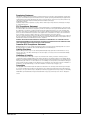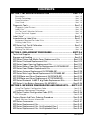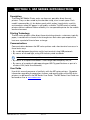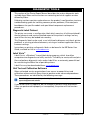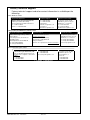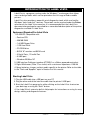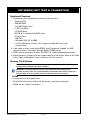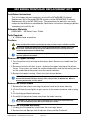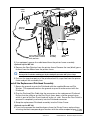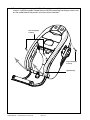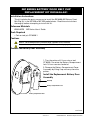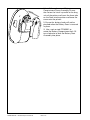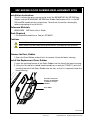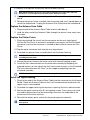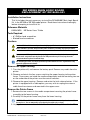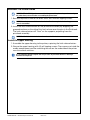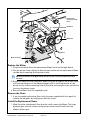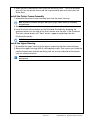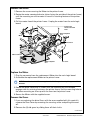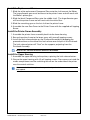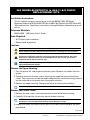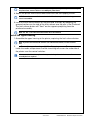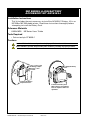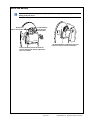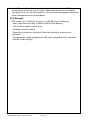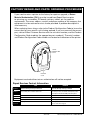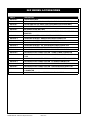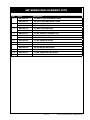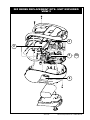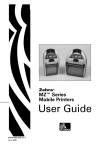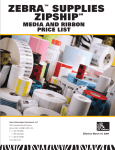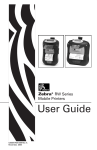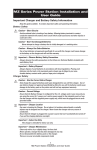Download Zebra MZ series User`s manual
Transcript
MZ Series Mobile Printers Maintenance Manual for MZ 220 and MZ 320 Printers RMAN-MZS-002 rev. A May, 2007 Proprietary Statement This manual contains proprietary information of Zebra Technologies Corporation and its subsidiaries (“Zebra Technologies”). It is intended solely for the information and use of parties operating and maintaining the equipment described herein. Such propriety information may not be used, reproduced, or disclosed to any other parties for any other purpose without the expressed written permission of Zebra Technologies. Product Improvements Continuous improvement of products is a policy of Zebra Technologies. All specifications and designs are subject to change without notice. FCC Compliance Statement Digital apparatus has been tested and found to comply with the limits for a Class B Digital Device, pursuant to Part 15 of the FCC Rules. These limits are designed to provide reasonable protection against harmful interference when the equipment is operated in a commercial environment. This equipment generates, uses, and can radiate radio frequency energy and, if not installed and used in accordance with the product manuals, may cause harmful interference to radio communications. Operation of this equipment in a residential area is likely to cause harmful interference in which case the user will be required to correct the interference at his own expense. The user is cautioned that any changes or modifications not expressly approved by Zebra Technologies could void the user’s authority to operate the equipment. This unit was tested with shielded cables on the peripheral devices. Shielded cables must be used with the unit to insure compliance. WARNING: EXPOSURE TO RADIO FREQUENCY RADIATION ON SOME MODELS. TO CONFORM TO FCC RF EXPOSURE REQUIREMENTS THIS DEVICE SHALL BE USED IN ACCORDANCE WITH THE OPERATING CONDITIONS AND INSTRUCTIONS LISTED IN THIS UNIT’S USER’S MANUAL. Canadian DOC Compliance Statement Digital apparatus does not exceed the Class A limits for radio noise emissions from digital apparatus as set out in the radio interference regulations of the Canadian Department of Communications. Liability Disclaimer Zebra Technologies takes steps to assure that its published Engineering specifications and manuals are correct; however, errors do occur. Zebra Technologies reserves the right to correct any such errors and disclaims liability resulting therefrom. Limitation of Liability In no event shall Zebra Technologies or anyone else involved in the creation, production or delivery of the accompanying product (including hardware and software) be liable for any damages whatsoever (including, without limitation, consequential damages including loss of business profits, business interruption or loss of business information) arising out of the use of or the results of use of or inability to use such product, even if Zebra Technologies has been advised of the possibility of such damages. Some jurisdictions do not allow the exclusion or limitation of incidental or consequential damages, so the above limitation or exclusion may not apply to you. Copyrights The copyrights in this manual and the label printer described therein are owned by Zebra Technologies. All rights are reserved. Unauthorized reproduction of this manual or the software in the label printer may result in imprisonment of up to one year and fines of up to $10,000 (17 U.S.C.506). Copyright violators may be subject to civil liability. ©2007 ZIH Corp. All trademarks and registered trademarks are property of their respective owners. All rights reserved. RMAN-MZS-002 • -ii • CONTENTS SECTION 1: MZ SERIES INTRODUCTION .........................................SECT.1-4 Description ........................................................................................................Sect.1-4 Printing Technology...........................................................................................Sect.1-4 Communications ...............................................................................................Sect.1-4 User Guide ........................................................................................................Sect.1-4 Diagnostic Tools ........................................................................................ Sect.1-5 Diagnostic Label Printout ..................................................................................Sect.1-5 Label Vista™ ......................................................................................................Sect.1-5 Unit Test and Calibration Software ...................................................................Sect.1-5 Factory Technical Support ................................................................................Sect.1-6 Label Vista™ .............................................................................................. Sect.1-6 Introduction to Label Vista........................................................................ Sect.1-7 Equipment Required For Label Vista ................................................................ Sect.1-7 Starting Label Vista ........................................................................................... Sect.1-7 MZ Series Unit Test & Calibration ............................................................. Sect.1-8 Equipment Required .........................................................................................Sect.1-8 Running The Software ......................................................................................Sect.1-8 SECTION 2: REPLACEMENT PROCEDURES.................................... SECT.2-9 Tools And Supplies ...................................................................................Sect.2-9 Storage and Handling ...............................................................................Sect.2-9 MZ Series Platen And Media Cover Replacement Kits ........................ Sect.2-10 MZ Series Printhead Replacement Kits .................................................. Sect.2-12 MZ Series Upper Housing Replacement Kits ........................................ Sect.2-15 MZ Series Battery Door Belt Clip Replacement Kit RK18406-001 ........ Sect.2-17 MZ Series Door Rubber Replacement Kits ............................................ Sect.2-19 MZ Series Antenna Replacement Kit RK18408-001............................... Sect.2-20 MZ Series Main Logic Board Replacement Kit RK18409-001 ............... Sect.2-22 MZ 220 Motor and Gears Replacement Kit RK18410-001 ..................... Sect.2-25 MZ 320 Motor and Gears Replacement KIT RK18450-001 .................... Sect.2-28 MZ Series Bluetooth & 802-11 b/g Radio Replacement Kits ................. Sect.2-31 MZ Series Li-Ion Battery Accessory Kit AK18353-1...............................Sect.2-34 SECTION 3: MZ SERIES CONFIGURATOR AND REPAIR KITS ...... SECT.3-37 Using The Product Configuration Code ......................................................... Sect.3-37 Component Replacement Procedures .......................................................... Sect.3-37 MZ Series Product Configuration Code (PCC) .......................................Sect.3-38 PCC Example.................................................................................................. Sect.3-39 Factory Repair And Parts Ordering Procedure ..................................... Sect.3-40 Repair Services Contact Information ............................................................. Sect.3-40 MZ Series Accessories............................................................................Sect.3-41 MZ Series Replacement Kits...................................................................Sect.3-42 MZ Series Replacement Kits- Unit Exploded View 1 ........................... Sect.3-43 MZ Series Replacement Kits- Unit Exploded View 2 ........................... Sect.3-44 • - iii • RMAN-MZS-002 SECTION 1: MZ SERIES INTRODUCTION Description The Zebra MZ Mobile Printer series are low-cost, portable, direct thermal printers. They can be carried by the shoulder strap, sit on a work space Each model is powered by a Li-Ion battery pack which makes it particularly useful in environments where AC power is not readily available. The MZ series of mobile printers deliver traditional Zebra reliability in a transportable printer for the mobile work environment. Printing Technology The MZ series printers utilize direct thermal printing wherein a substrate, typically paper, is coated with a chemical that changes to a dark color upon exposure to heat over a period of time to form an image. Communications Communications between the MZ series printers and a host terminal can occur in these basic ways: • By a cable between the printer and its host terminal using USB protocols. • By means of infrared light, using IrDA industry wide standards USB and IrDA communications capabilities are standard on all MZ series printers. • By means of an optional Bluetooth® short range radio frequency link, or. • By means of an optional radio operating per 802.11g specifications as part of a wireless LAN (Local Area Network). User Guide Use of this manual presumes a familiarity with the MZ series printers. Complete information regarding the operation, features and specifications of the MZ series printers can be found in the MZ Series User Guide. The MZ Series User Guide can be found on-line at www.zebra.com. RMAN-MZS-002 rev. A • Introduction • -Sect.1-4 • DIAGNOSTIC TOOLS This section of the Printer Repair Manual describes the various diagnostic tools available from Zebra and instructions on contacting technical support services offered by Zebra. Following sections contains explanations on the product’s configuration structure, troubleshooting guide for isolating common printer problems, illustrated parts breakdowns for specific models and specialized component replacement procedures. Diagnostic Label Printout The printer can create a configuration label which exercises all of the printhead’s thermal elements and create a detailed report of the printer’s settings and any special files that may be loaded into memory. This Diagnostic label can be used as an initial tool to diagnose such basic printer problems as missing printhead elements, missing or incorrect application files or incorrect settings. Instructions on printing a diagnostic label can be found in the MZ Series User Guide, available on-line at www.zebra.com Label Vista™ Label Vista is a Windows™ based label design program, which also offers comprehensive diagnostic and utility routines. The ability to create, edit and print files and perform diagnostic tasks makes Label Vista an extremely powerful tool for maintaining the Zebra line of portable printers. Label Vista may be downloaded from: www.zebra.com. Unit Test and Calibration Software Zebra authorized service organizations have access to powerful test and calibration software which allows them to perform more advanced procedures. These procedures are identified by the following message: The following procedure can only be performed by Zebra authorized service organizations using approved equipment and software. If you do not have this approval, do not attempt to perform these procedures. If they are performed improperly or incompletely, the printer will not function properly. • - Sect.1-5 • Introduction •RMAN-MZS-002 rev. A Factory Technical Support Factory technical support and other contact information is available per the following: In the Americas contact Regional Headquarters Technical Support Customer Service Dept. Zebra Technologies International, LLC 333 Corporate Woods Parkway Vernon Hills, Illinois 60061.3109 U.S.A. T: +1 847 793 2600 Toll-free +1 800 423 0422 T: +1 847 913 2259 F: +1 847 913 2578 E: Hardware: [email protected] E: Software: [email protected] For printers, parts, media, and ribbon, please call your distributor, or contact us. T: +1 866 230 9494 F: +1 847 913 8766 E: [email protected] In Europe, Africa, the Middle East, and India contact Regional Headquarters Technical Support Internal Sales Dept. Zebra Technologies Europe Limited Zebra House The Valley Centre, Gordon Road High Wycombe Buckinghamshire HP13 6EQ, UK T: +44 (0)1494 472872 F: +44 (0) 1494 450103 Self Service Knowledgebase: For printers, parts, media, and ribbon, please call your distributor, or contact us. T: +44 (0) 1494 768316 F: +44 (0) 1494 768244 E: [email protected] www.zebra.com/knowledgebase Email Back Technical Library: Send email to: [email protected] Subject: Emaillist On-Line case registration: www.zebra.com/techrequest In the Asia Pacific region contact Regional Headquarters Technical Support Customer Service Zebra Technologies Asia Pacific, LLC Refer to “About Zebra/Contact Us” at www.zebra.com for complete contact information. T: +65 6858 0722 F: +65 6885 0838 T: +65 6858 0722 F: +65 6885 0838 E: tsasiapacifi[email protected] For printers, parts, media, and ribbon, please call your distributor, or contact us. T: +65 6858 0722 F: +65 6885 0837 LABEL VISTA™ RMAN-MZS-002 rev. A • Introduction • -Sect.1-6 • INTRODUCTION TO LABEL VISTA Label Vista is a program running under the Windows™ environment that allows users to design labels which can be printed on the full range of Zebra mobile printers. Label Vista also provides a powerful set of diagnostics tools which use familiar Windows “point and click” routines. These tools can be reached under the Printer selection on the Label Vista menu bar. It is recommended that the Label Vista documentation package be consulted for a more detailed description of the printer diagnostics available in Label Vista. Equipment Required For Label Vista 1. An IBM-PC Compatible with: • Pentium CPU • 256 MB RAM • 1.44 MB Floppy Drive • 1 GB Hard Drive • CD-ROM drive • SVGA 14” monitor and SVGA card • 2 Serial Ports, 1 Parallel Port • A USB port • Windows 95/98 or NT 2. USB Interface Cable part number AT17010-1 or a Zebra approved equivalent. 3. Digital Multimeter (Fluke 77 or similar) with a minimum impedance >100 KΩ 4. Spare batteries, charger and test media specific to the printer. Refer to the table in the “Tools and Supplies” topic in Section 2 of this manual. Starting Label Vista 1. Plug the USB cable into a USB port on your PC 2. Plug the other end of the interface cable into the printer’s USB port. 3. Start the Label Vista program by either clicking on the Label Vista shortcut on your desk top, or using the “Start” button. 4. Use Label Vista’s extensive built-in Help topics for instructions on using its many design, editing and diagnostic features. • - Sect.1-7 • Introduction •RMAN-MZS-002 rev. A MZ SERIES UNIT TEST & CALIBRATION Equipment Required 1. A computer with the following minimum configuration: • Pentium CPU • 256 MB RAM • 1.44 MB Floppy Drive • 1 GB Hard Drive • CD-ROM drive • SVGA 14 in. monitor and SVGA card • 2 Serial Ports • USB Port • Windows 95/9, NT or 2000 • Unit Test Software version 3.3 or higher installed with the “euro” configuration. 2. A bar code scanner, using either RS232 (serial) keyboard “wedge” or USB communications. (Example: Symbol Model LS1908 series) 3. USB Interface Cable part number AT17010-1 or a Zebra approved equivalent. 4. Spare batteries, chargers and test media specific to the printer. Refer to the table in the “Tools and Supplies” topic in Section 2 of this manual. Running The Software CAUTION: DO NOT disconnect the communications cable at any time during the Unit Test procedure unless prompted to do so by the software! IMPORTANT: Certain replacement procedures in this manual will require running the test procedure to verify a repair. It is recommended that you perform the entire unit test sequence for these procedures to ensure all printer functions are functional after the replacement. To Start • Launch the Unit Test Application. • Plug the Serial Interface Cable into the printer’s communication port. • Follow the on-screen instructions. RMAN-MZS-002 rev. A • Introduction • -Sect.1-8 • SECTION 2: REPLACEMENT PROCEDURES TOOLS AND SUPPLIES Make use of the following tools and supplies for maintaining the printer and installing the repair kits: Hand Tools • #0 or #1 Phillips Head Screw Driver • A 1/8” Hex Driver or equivalent diameter dowel pin, at least 2” long Supplies • Cleaning Pen (10 pack), p/n AN11209-1 • Cleaning Kit with Cleaning Pen, and Cotton Swabs p/n AT702-1 • Isopropyl alcohol • Media, Batteries, and Chargers for MZ series printers per table below: Mobile Printer Model # 3.2 mil Journal Media (for Life Test) MZ 220 LD-D2KV5E MZ 320 LD-D3KV5B Battery Replacement Kit AK18353-1 Single Charger/ Quad Power Station1 AK18355-x/ AK18342-x 1. Full part number is determined by intended country of use. Contact your re-seller of the factory for complete information. STORAGE AND HANDLING Handling: The use of an ESD wrist strap at a properly grounded workstation is required when handling printed circuit boards or other sensitive electronic components. The ESD strap prevents any electrostatic damage to occur while assembling these components. The use of the ESD strap will be noted in the applicable instructions. This symbol indicates that the operator must wear a properly grounded ESD strap to perform the repair procedure. Storage Replacement kits which are sensitive to ESD damage are supplied in static resistant packaging. Always keep these parts in their original packaging until they are to be installed. • Sect.2-9 • RMAN-MZS-002 • MZ Series Repair Procedures MZ SERIES PLATEN AND MEDIA COVER REPLACEMENT KITS Installation Instructions This kit includes the parts necessary to install the RK18403-001 and the RK18446-001 Platen and Media Cover Kit in the models MZ 220 and MZ 320 printers respectively. Read these instructions thoroughly before attempting to install these kits. Reference Materials UMAN-MZS MZ Series Users’ Guide Tools Required • #1 Phillips head screwdriver • A 1/8” Hex Driver or equivalent diameter dowel pin, at least 2” long Cautions Caution • This installation must be performed only by a qualified service technician. Always turn the printer off before performing any repair procedures, unless otherwise specified. Removing the Media Cover 1. Press the latch release button and open the Media Cover Assembly as though loading media. Remove any media from the printer. 2. Remove and retain the two screws inside the media compartment securing the upper housing. NOTE: You may elect to slightly loosen the two screws near the top of the printer that secure the upper housing. 3. Lift one side of the upper housing to expose the pivot shaft securing the Media Cover Assembly to the lower housing. 4. Use the 1/8” hex driver to press the pivot pin out of the lower housing. You will have to lift the other side of the upper housing to allow the pivot pin to side out completely. 5. Remove and retain the media cover spring when the pivot pin is removed. 6. Remove the Media Cover Assembly from the printer. RMAN-MZS-002 • MZ Series Repair Procedures • Sect.2-10 • Install the Replacement Cover 1. Align the replacement Media Cover Assembly with the lower housing and slide the pivot pin through the Media Cover Assembly and into the lower housing. Media Cover Spring 2. Drop the straight end of the media cover spring into the lower housing and align the open coils of the spring on the lower housing to allow the pivot pin to pass through it. Press the pivot pin completely into the lower housing. 3. Snap the upper housing back into position and re-secure all the attaching screws. • Sect.2-11 • RMAN-MZS-002 • MZ Series Repair Procedures MZ SERIES PRINTHEAD REPLACEMENT KITS Installation Instructions This kit includes the parts necessary to install the RK18404-001 Printhead Replacement Kit in the model MZ 220 printer and the RK18447-001 Printhead Replacement Kit in the MZ 320 Printer. The procedures for both kits are similar except for the differences noted below. Read these instructions thoroughly before attempting to install this kit. Reference Materials UMAN-MZS MZ Series Users’ Guide Tools Required • #1 Phillips head screwdriver Cautions Always turn the printer off before performing any repair procedures, unless otherwise specified. You must use an ESD strap and work at a properly grounded workstation (antistatic mat or tray). All electronic components must be placed on an ESD protective tray. If stored, any electronic components must be placed in antistatic bags The following procedure can only be performed by Zebra authorized service organizations using approved equipment and software. Remove the Upper Housing 1 Turn the printer off, and remove the battery pack. Remove any media from the printer. 2. Remove and retain the four screws retaining the upper housing to the printer frame. Two screws are inside the media compartment and the remaining two are on the underside of the printer near the control switches. 3. Remove the upper housing. Retain the latch release button. NOTE: If the printer is equipped with a radio option: carefully unplug the antenna cable from the Antenna PCB mounted in the upper housing. Refer to the procedure for RK18408-001, MZ Series Antenna replacement kit, for more details. Remove the Printer Frame 1. Remove the two screws securing the printer frame to the lower housing. 2. Lift the Printer frame slightly to gain access to the motor connector and un-plug it. 3. Un-latch the printhead connector. 4. Carefully lift the printer frame away from the lower housing. MZ 220 NOTE: The two drive gears that mesh with the motor on the printer frame will become loose. You can temporarily secure them in place with a piece of tape. Remove the Printhead Assembly 1. Un-plug the Printhead flex circuit from the main logic board. 2. Remove the two Springs from the printer frame and the Printhead.. RMAN-MZS-002 • MZ Series Repair Procedures • Sect.2-12 • Printer Frame Printhead Flex Circuit Printhead Spring (2) Ground Strap) Snap Printhead Assembly into pivot points on Printer frame, both sides. Printhead Assembly Screw & Flat Washer 3. If so equipped, remove the radio board from the printer frame assembly. Optional step for MZ 320: 4. Remove the Gear Retainer from the printer frame. Remove the two (black) gears farthest from the Motor from the printer frame. NOTE: Refer to procedure RK18450-001 MZ 320 Motor and Gears for more complete details. You may wish to retain the remaining gear in place during this procedure with a piece of tape. 5 Push on the two pivot points of the printhead until it snaps free from the printer frame and pull the assembly free. Install the Replacement Printhead Assembly 1. Secure the ground strap to the Printhead with the supplied Screw and Flat Washer. The exposed metal on the ground strap must make contact with the Printhead. 2. Plug the Printhead Flex Cable into the connector on the replacement Printhead. Ensure that the stiffener on the Flex Circuit faces down, and the ground strap, which is part of the Flex Circuit leads off to the r.h. side. Ensure the Flex Circuit is pressed in completely and evenly into the Printhead connector. 3. Snap the replacement Printhead assembly into the Printer Frame. Optional step for MZ 320: 4. If you have removed the two black gears from the Printer Frame, replace them, ensuring the black compound gear meshes with the white compound gear. If you continued • Sect.2-13 • RMAN-MZS-002 • MZ Series Repair Procedures have secured the remaining drive gear with a piece of tape during the printhead installation, remove it at this time. Reassemble the Gear Retainer to the Printer Frame NOTE: Refer to procedure RK18450-001 MZ 320 Motor and Gears for more complete details. 5. Attach the two replacement Springs to each side of the Printhead Assembly and the printer frame. 6. If so equipped, re-install the radio board into the printer frame. 7. Plug the Flex Circuit into the connector on the main logic board. Ensure the Flex Circuit is pressed in completely and evenly into the Printhead connector, and that the connector is latched on both sides to secure the Flex Circuit. Install the Printer Frame Assembly 1. Partially re-assemble the printer frame assembly back into the lower housing, leaving enough room to access the motor connector. MZ 220 NOTE: If you have secured the drive gears with a piece of tape during the printhead installation, remove it before re-assembling the printer frame. 2 Plug the motor connector into the Main Logic board. 3. Lower the printer frame into the printer, ensuring that the leads from the motor do not become pinched between the printer frame and the Main Logic Board. Secure the printer frame to the lower cover with two self-tapping screws. 4. Install the latch release button on the Printhead Assembly by dropping the grooved sections on the side of the latch release over the pins in the Printhead. The latch release button will “float” on the supports projecting from the Printhead Assembly. NOTE: The “flat “ side of the latch release button faces the Printhead. Install the Upper Housing 1. Assemble the upper housing to the printer, capturing the latch release button. NOTE: If the printer is equipped with a radio option: carefully plug the antenna cable back into the antenna PCB at this time. Refer to the procedure for RK18408-001, MZ Series Antenna replacement kit, for more details. 2. Secure the upper housing with (4) self-tapping screws. Two screws are inside the media compartment and the remaining two are on the underside of the printer near the control switches. It is recommended that the complete unit test procedure be performed whenever a printhead assembly has been replaced. RMAN-MZS-002 • MZ Series Repair Procedures • Sect.2-14 • MZ SERIES UPPER HOUSING REPLACEMENT KITS Installation Instructions This kit includes the parts necessary to install the RK18405-001 and RK18448-001 Upper Housing Kits in the model MZ 220 and MZ 320 printers respectively. Read these instructions thoroughly before attempting to install either of these kits. Reference Materials UMAN-MZS MZ Series Users’ Guide Tools Required • #1 Phillips head screwdriver Cautions Caution • This installation must be performed only by a qualified service technician. Always turn the printer off before performing any repair procedures, unless otherwise specified. You must use an ESD strap and work at a properly grounded workstation (antistatic mat or tray). All electronic components must be placed on an ESD protective tray. If stored, any electronic components must be placed in antistatic bags Remove the Upper Housing 1. Turn the printer off, and remove the battery pack. Remove any media from the printer. 2. Remove and retain the four screws retaining the upper housing to the printer frame. Two screws are inside the media compartment and the remaining two are on the underside of the printer near the control switches. 3. Remove the upper housing. Retain the latch release button. NOTE: If the printer is equipped with a radio option: carefully remove the antenna from the upper housing. Refer to the procedure for RK18408-001, MZ Series Antenna replacement kit, for more details. To remove the antenna without damage it may be necessary to break away the retaining tabs on the upper housing you are replacing. Install the Replacement Upper Housing 1. If the printer is equipped with a radio, install the antenna into the replacement Upper Housing. Refer to the procedure for RK18408-001, MZ Series Antenna replacement kit, for more details. 2. Ensure the latch release button is re-installed on the printhead assembly by dropping the grooved sections on the side of the latch release over the pins in the printhead. The latch release button will “float” on the supports projecting from the Printhead Assembly. NOTE: The “flat “ side of the latch release button faces the Printhead. 3. Assemble the upper housing to the printer, capturing the latch release button. continued • Sect.2-15 • RMAN-MZS-002 • MZ Series Repair Procedures 4. Secure the upper housing with (4) self-tapping screws. Use the two shorter screws inside the media compartment and the remaining two longer screws are on the underside of the printer near the control switches. Short Self-Tapping Screw (2) Long Self-Tapping Screw (2) Upper Housing RMAN-MZS-002 • MZ Series Repair Procedures • Sect.2-16 • MZ SERIES BATTERY DOOR BELT CLIP REPLACEMENT KIT RK18406-001 Installation Instructions This kit includes the parts necessary to install the RK18406-001 Battery Door/ Belt Clip Kit in the MZ 220 or MZ 320 model printer. Read these instructions thoroughly before attempting to install this kit. Reference Materials UMAN-MZS MZ Series Users’ Guide Tools Required • Coin or tool p/n CF18330-1 Cautions Caution • This installation must be performed only by a qualified service technician. Unless otherwise specified, always turn the printer off before performing any repair procedures. Remove the Battery Door Assembly 1. Turn the printer off. Use a coin or tool CF18330-1 to rotate the Battery Compartment lock 1/4 turn counter clockwise. 2. Remove the Battery Compartment Cover Assembly by lifting it up and away from the printer. Install the Replacement Battery Door Assembly Belt Clip Battery Compartment Cover Battery Compartment Lock continued • Sect.2-17 • RMAN-MZS-002 • MZ Series Repair Procedures 1. Install the replacement Battery Compartment Cover Assembly. Ensure the slot on the Latch is parallel to the long axis of the printer and insert the three tabs on the Door into the printer and lower the cover onto the printer. 2. Ensure the battery leads will not be pinched when the Battery Door is secured in place. 3. Use a coin or tool CF18330-1 to rotate the Battery Compartment lock 1/4 turn clockwise to lock the Battery Door Assembly into place. RMAN-MZS-002 • MZ Series Repair Procedures • Sect.2-18 • MZ SERIES DOOR RUBBER REPLACEMENT KITS Installation Instructions This kit includes the parts necessary to install the RK18407-001 Kit MZ 220 Door Rubber and the RK18449-001 MZ 320 Door Rubber Replacement Kits in the MZ 220 and 320 model printers respectively. Read these instructions thoroughly before attempting to install this kit. Reference Materials UMAN-MZS MZ Series Users’ Guide Tools Required • Flat bladed Screwdriver or Tool p/n CF18427-1 Cautions Caution • This installation must be performed only by a qualified service technician. Unless otherwise specified, always turn the printer off before performing any repair procedures. Remove the Door, Rubber 1. Open the Door Rubber and pull on it to remove it from the lower housing. Install the Replacement Door, Rubber 1. Insert the retaining feature of the Door, Rubber into the slot of the lower housing. 2. Using the flat side of a slotted head screwdriver, or tool p/n CF18427-1, push the retaining feature of the Door, Rubber into the slot, so that it is captured inside the lower housing. Insert into slot in Lower Housing. Use flat bladed screwdriver or tool p/n CF18427-1. Door, Rubber continued • Sect.2-19 • RMAN-MZS-002 • MZ Series Repair Procedures MZ SERIES ANTENNA REPLACEMENT KIT RK18408-001 Installation Instructions This kit includes the parts necessary to install the RK18408-001 RF Antenna Kit in the MZ 220 or MZ 320 model printer. Read these instructions thoroughly before attempting to install this kit. Reference Materials UMAN-MZS MZ Series Users’ Guide Tools Required • #1 Phillips head screwdriver • Slotted head screwdriver. Cautions Caution • This installation must be performed only by a qualified service technician. Unless otherwise specified, always turn the printer off before performing any repair procedures. The following procedure can only be performed by Zebra authorized service organizations using approved equipment and software. Remove the Upper Housing 1. Turn the printer off, and remove the battery pack. Remove any media from the printer. 2. Remove and retain the four screws retaining the upper housing to the printer frame. Two screws are inside the media compartment and the remaining two are on the underside of the printer near the control switches. 3. Remove the upper housing. Remove and retain the Latch Release Button. Remove the Antenna 1. Turn the Upper cover upside down. Carefully unplug the Antenna Coax Cable from the Antenna. 2. Use the slotted head screwdriver to Antenna lift the exposed edge of the antenna Coax Cable over the lip surrounding the opening for the latch release button. Slide Antenna the Antenna out from under the retainers on the upper cover. Remove the Printer Frame NOTE: perform the next four steps only if you are also replacing the antenna coax cable included with this repair kit. 1. Remove the two screws securing the printer frame to the lower housing. RMAN-MZS-002 • MZ Series Repair Procedures • Sect.2-20 • 2. Carefully lift the printer frame away from the lower housing. NOTE FOR MZ 220 ONLY: The two drive gears that mesh with the motor on the printer frame will become loose. You can temporarily secure them in place with a piece of tape. 3. Unplug the motor connector and the printhead flex circuit from the main logic board. 4. Remove the printer frame assembly from the printer and turn it upside down to reveal the radio board. Unplug the Antenna Coax Cable from the radio board. Replace the Antenna Coax Cable 1. Plug one end of the Antenna Coax Cable into the radio board. 2. Lead the other end of the Antenna Cable through the printer frame away from the motor. Replace the Printer Frame 1. Plug the printhead flex circuit into the connector on the main logic board. Ensure the Flex Circuit is pressed in completely and evenly into the Printhead connector, and that the connector is latched on both sides to secure the Flex Circuit. 2. Plug the motor connector back into the main logic board. 3. Assemble the printer frame assembly back into the lower housing. NOTE FOR MZ 220 ONLY: Remove the tape you have used to secure the drive gears before reassembling the printer frame. 4. Secure the printer frame to the lower cover with two self-tapping screws. 5. Install the latch release button on the printhead assembly by dropping the grooved sections on the side of the latch release over the pins in the Printhead. The latch release button will “float” on the supports projecting from the printhead assembly. NOTE: The “flat “ side of the latch release button faces the printhead. Install the Upper Housing 1. Plug the free end of the Antenna Coax Cable into the connector on the Antenna Board. Route the Antenna Cable so that it will not become pinched when the upper cover is reassembled. 2. Assemble the upper housing to the printer, capturing the latch release button. 3. Secure the upper housing with (4) self-tapping screws. Two screws are inside the media compartment and the remaining two are on the underside of the printer near the control switches. 4. Reinstall the battery pack, and verify the printer operates correctly. It is recommended that the complete unit test procedure be performed whenever an antenna has been replaced. • Sect.2-21 • RMAN-MZS-002 • MZ Series Repair Procedures MZ SERIES MAIN LOGIC BOARD REPLACEMENT KIT RK18409-001 Installation Instructions This kit includes the parts necessary to install the RK18409-001 Main Logic Board Kit in the MZ 220 or MZ 320 model printer. Read these instructions thoroughly before attempting to install this kit. Reference Materials UMAN-MZS MZ Series Users’ Guide Tools Required • #1 Phillips head screwdriver • Slotted head screwdriver. Cautions Caution • This installation must be performed only by a qualified service technician. Unless otherwise specified, always turn the printer off before performing any repair procedures. You must use an ESD strap and work at a properly grounded workstation (antistatic mat or tray). All electronic components must be placed on an ESD protective tray. If stored, any electronic components must be placed in antistatic bags The following procedure can only be performed by Zebra authorized service organizations using approved equipment and software. Remove the Upper Housing 1. Turn the printer off, and remove the battery pack. Remove any media from the printer. 2. Remove and retain the four screws retaining the upper housing to the printer frame. Two screws are inside the media compartment and the remaining two are on the underside of the printer near the control switches. 3. Remove the upper housing. Remove and retain the latch release button. If the printer is equipped with a radio option, you may wish to unplug the antenna cable from the antenna card mounted in the upper cover. Remove the Printer Frame 1. Remove the two screws in the media compartment securing the printer frame assembly to the lower housing. 2. Carefully lift the printer frame away from the lower housing. NOTE FOR MZ 220 ONLY: The two drive gears that mesh with the motor on the printer frame will become loose. You can temporarily secure them in place with a piece of tape. 3. Unplug the motor connector and the flex circuit from the printhead to the Main RMAN-MZS-002 • MZ Series Repair Procedures • Sect.2-22 • logic board. 4. Remove the printer frame assembly from the printer. Remove the Main Logic Board Assembly 1. Remove and retain the (1) screw securing the Main Logic Board to the Lower Housing. 2. Remove the Main Logic Board. Install The Replacement Main Logic Board 1. Place the replacement Main Logic Board in the Lower Housing. 2. Secure the Main Logic Board to the Lower Housing with the (1) retained screw. 3. Plug the printhead flex circuit into the connector on the main logic board. Ensure the flex circuit is pressed in completely and evenly into the printhead connector, and that the connector is latched on both sides to secure the flex circuit. 4. Plug the motor connector back into the main logic board. Motor Connector Printer Frame Assembly Printhead Connector Main Logic Board continued • Sect.2-23 • RMAN-MZS-002 • MZ Series Repair Procedures Assemble The Printer Frame NOTE FOR MZ 220 ONLY: If you have secured the drive gears with a piece of tape when removing the printer frame, remove it before re-assembling the printer frame. 1. Secure the printer frame to the lower cover with two self-tapping screws. NOTE: Ensure the antenna cable is routed so that it will not become pinched when the upper cover is reassembled. 2. Install the latch release button on the printhead assembly by dropping the grooved sections on the side of the latch release over the pins in the Printhead. The latch release button will “float” on the supports projecting from the printhead assembly. NOTE: The “flat “ side of the latch release button faces the Printhead. Install the Upper Housing 1. Assemble the upper housing to the printer, capturing the latch release button. 2. Secure the upper housing with (4) self-tapping screws. Two screws are inside the media compartment and the remaining two are on the underside of the printer near the control switches. It is recommended that the complete unit test procedure be performed whenever a main logic board has been replaced. RMAN-MZS-002 • MZ Series Repair Procedures • Sect.2-24 • MZ 220 MOTOR AND GEARS REPLACEMENT KIT RK18410-001 Installation Instructions This kit includes the parts necessary to install the RK18410-001 Motor and Gear Kit in the MZ 220 model printer. Read these instructions thoroughly before attempting to install this kit. Reference Materials UMAN-MZS MZ Series Users’ Guide Tools Required • #1 Phillips head screwdriver Cautions The following procedure can only be performed by Zebra authorized service organizations using approved equipment and software. Unless otherwise specified, always turn the printer off before performing any repair procedures. You must use an ESD strap and work at a properly grounded workstation (antistatic mat or tray). All electronic components must be placed on an ESD protective tray. If stored, any electronic components must be placed in antistatic bags Remove the Upper Housing 1. Turn the printer off, and remove the battery pack. Remove any media from the printer. 2. Remove and retain the four screws retaining the upper housing to the printer frame. Two screws are inside the media compartment and the remaining two are on the underside of the printer near the control switches. 3. Remove the upper housing. Retain the latch release button. Remove the Printer Frame 1. Remove the two screws securing the printer frame to the lower housing. 2. Carefully lift the printer frame away from the lower housing. NOTES: The two drive gears that mesh with the motor on the printer frame will become loose. If you are not replacing them with the gears supplied with this kit, you can temporarily secure them in place with a piece of tape. Do not put excessive strain on the flex circuit from the Printhead or the connector leading from the motor to the main logic board. Remove the Motor 1. Remove the screw securing the Motor to the printer frame. 2. Rotate the motor clockwise (when facing the outside of the printer frame) until the mounting ear of the motor is free of its retaining feature on the printer frame. 3. Flex the section of the printer frame that is retaining the motor slightly downward and twist the motor free of the printer frame. Unplug the motor from the main logic board. continued • Sect.2-25 • RMAN-MZS-002 • MZ Series Repair Procedures Rotate in this direction to install motor Black Gear Motor White Gear Motor Connector Replace the Motor 1. Plug the connector from the replacement Motor into the main logic board. 2. Flex the printer frame slightly to allow the gear pinion on the replacement Motor to slide into its opening on the printer frame. NOTE: Ensure the wires of the Motor emerge from the l.h. side as you face the pinion gear end of the motor. 3. Rotate the Motor counter-clockwise when facing the outside of the printer frame until the mounting ear of the Motor engages with its retaining feature on the printer frame, and the mounting hole on the other mounting ear lines up with the insert on the printer frame. 4. Secure the Motor with the supplied screw. Remove the Gears 1. If you are replacing the drive Gears with the ones supplied with this repair kit, remove the old gears by sliding them off their shafts. Install the Replacement Gears 1. Slide the white replacement Gear onto the shaft nearest the Motor. The large diameter gear must be closest to the printer frame and will mesh with the Motor’s pinion gear. RMAN-MZS-002 • MZ Series Repair Procedures • Sect.2-26 • 2. Slide the black replacement Gear onto the remaining shaft. The small diameter gear will face the printer frame and the large diameter gear will mesh with the white Gear. Install the Printer Frame Assembly 1. Assemble the printer frame assembly back into the lower housing. NOTE: If you have secured the drive gears with a piece of tape, remove it before re-assembling the printer frame. 2 Secure the printer frame to the lower cover with two self-tapping screws. 3. Install the latch release button on the Printhead Assembly by dropping the grooved sections on the side of the latch release over the pins in the Printhead. The latch release button will “float” on the supports projecting from the Printhead Assembly. NOTE: The “flat “ side of the latch release button faces the Printhead. Install the Upper Housing 1. Assemble the upper housing to the printer, capturing the latch release button. 2. Secure the upper housing with (4) self-tapping screws. Two screws are inside the media compartment and the remaining two are on the underside of the printer near the control switches. It is recommended that the complete unit test procedure be performed whenever a motor has been replaced. • Sect.2-27 • RMAN-MZS-002 • MZ Series Repair Procedures MZ 320 MOTOR AND GEARS REPLACEMENT KIT RK18450-001 Installation Instructions This kit includes the parts necessary to install the RK18450-001 Motor and Gear Kit in the MZ 320 model printer. Read these instructions thoroughly before attempting to install this kit. Reference Materials UMAN-MZS MZ Series Users’ Guide Tools Required • #1 Phillips head screwdriver Cautions Caution • This installation must be performed only by a qualified service technician. Unless otherwise specified, always turn the printer off before performing any repair procedures. You must use an ESD strap and work at a properly grounded workstation (antistatic mat or tray). All electronic components must be placed on an ESD protective tray. If stored, any electronic components must be placed in antistatic bags Remove the Upper Housing 1. Turn the printer off, and remove the battery pack. Remove any media from the printer. 2. Remove and retain the four screws retaining the upper housing to the printer frame. Two screws are inside the media compartment and the remaining two are on the underside of the printer near the control switches. 3. Remove the upper housing. Retain the latch release button. Remove the Printer Frame 1. Remove the two screws securing the printer frame to the lower housing. 2. Carefully lift the printer frame away from the lower housing. Do not put excessive strain on the flex circuit from the Printhead or the connector leading from the motor to the main logic board. RMAN-MZS-002 • MZ Series Repair Procedures • Sect.2-28 • Remove the Motor 1. Remove the screw securing the Motor to the printer frame. 2. Rotate the motor counterclockwise (when facing the outside of the printer frame) until the mounting ear of the motor is free of its retaining feature on the printer frame. 3. Pull the motor free of the printer frame. Unplug the motor from the main logic board. Rotate in this direction to install motor Black Compound Gear Motor Black Gear Motor Connector White Compound Gear Gear Cover Replace the Motor 1. Plug the connector from the replacement Motor into the main logic board. 2. Assemble the replacement Motor to the printer frame. NOTE: Ensure the wires of the Motor emerge from the l.h. side as you face the pinion gear end of the motor. 3. Rotate the Motor clockwise as shown until the mounting ear of the Motor engages with its retaining feature on the printer frame, and the mounting hole on the other mounting ear lines up with the insert on the printer frame. 4. Secure the Motor with the supplied screw. Remove the Gears 1. If you are replacing the drive Gears with the ones supplied with this repair kit, remove the Gear Cover by removing the securing screw and pulling the cover off. 2. Remove the (3) old gears by sliding them off their shafts. continued • Sect.2-29 • RMAN-MZS-002 • MZ Series Repair Procedures Install the Replacement Gears 1. Slide the white replacement Compound Gear onto the shaft nearest the Motor. The large diameter gear must be closest to the printer frame and will mesh with the Motor’s pinion gear. 2. Slide the black Compound Gear onto the middle shaft. The large diameter gear will face the printer frame and will mesh with the white Gear. 3. Slide the remaining gear on the last shaft on the printer frame. 4. Assemble the new Gear Cover to the Printer Frame with the supplied self-tapping Screw. Install the Printer Frame Assembly 1. Assemble the printer frame assembly back into the lower housing. 2 Secure the printer frame to the lower cover with two self-tapping screws. 3. Install the latch release button on the Printhead Assembly by dropping the grooved sections on the side of the latch release over the pins in the Printhead. The latch release button will “float” on the supports projecting from the Printhead Assembly. NOTE: The “flat “ side of the latch release button faces the Printhead. Install the Upper Housing 1. Assemble the upper housing to the printer, capturing the latch release button. 2. Secure the upper housing with (4) self-tapping screws. Two screws are inside the media compartment and the remaining two are on the underside of the printer near the control switches. It is recommended that the complete unit test procedure be performed whenever a motor has been replaced. RMAN-MZS-002 • MZ Series Repair Procedures • Sect.2-30 • MZ SERIES BLUETOOTH & 802-11 B/G RADIO REPLACEMENT KITS Installation Instructions This kit includes the parts necessary to install the RK18411-001 MZ Series Bluetooth Radio and RK18412-001 MZ Series 802.11b/g Radio in the MZ 220 or MZ 320 model printer. Read these instructions thoroughly before attempting to install this kit. Reference Materials UMAN-MZS MZ Series Users’ Guide Tools Required • #1 Phillips head screwdriver • Slotted head screwdriver Cautions Caution • This installation must be performed only by a qualified service technician. Unless otherwise specified, always turn the printer off before performing any repair procedures. You must use an ESD strap and work at a properly grounded workstation (antistatic mat or tray). All electronic components must be placed on an ESD protective tray. If stored, any electronic components must be placed in antistatic bags The following procedure can only be performed by Zebra authorized service organizations using approved equipment and software. Remove the Upper Housing 1. Turn the printer off, and remove the battery pack. Remove any media from the printer. 2. Remove and retain the four screws retaining the upper housing to the printer frame. Two screws are inside the media compartment and the remaining two are on the underside of the printer near the control switches. 3 Remove the upper housing. Remove and retain the latch release button. NOTE: You may elect to disconnect the antenna coax cable from the Antenna for ease of handling. Remove the Printer Frame 1. Remove the two screws securing the printer frame to the lower housing. 2. Carefully lift the printer frame away from the lower housing. NOTE FOR MZ 220 ONLY: The two drive gears that mesh with the motor on the printer frame will become loose. You can temporarily secure them in place with a piece of tape. 3. Unplug the motor connector and the flex circuit from the printhead to the Main logic board. continued • Sect.2-31 • RMAN-MZS-002 • MZ Series Repair Procedures Printer Frame Assembly Antenna Coax Cable Bluetooth Radio Board or 802.11b/g Radio Board Plug Antenna Coax Cable into connector on Radio Board Slide Radio Board in this direction to install. 4. Remove the printer frame assembly from the printer and turn it upside down to reveal the radio board. Unplug the Antenna Coax Cable from the radio board. Remove the Radio Board 1. Slide the Radio board out of the printer frame. You can use a slotted screwdriver to act as a lever between the printer frame and the edge of the Radio Board. Install The Replacement Radio Board 1. Slide the replacement radio board into the printer frame. Note that the connector for the antenna coax cable must face “up”. 2. Plug the antenna coax cable from the upper housing into the Radio Board. Replace the Printer Frame 1. Plug the printhead flex circuit into the connector on the main logic board. Ensure the flex circuit is pressed in completely and evenly into the printhead connector, and that the connector is latched on both sides to secure the flex circuit. 2. Plug the motor connector back into the main logic board. 3. Assemble the printer frame assembly back into the lower housing. RMAN-MZS-002 • MZ Series Repair Procedures • Sect.2-32 • NOTE FOR MZ 220 ONLY: If you have secured the drive gears with a piece of tape when removing the printer frame, remove it before re-assembling the printer frame. 4 Secure the printer frame to the lower cover with two self-tapping screws. NOTE: Ensure the antenna cable is routed so that it will not become pinched when the upper cover is reassembled. 5. Install the latch release button on the printhead assembly by dropping the grooved sections on the side of the latch release over the pins in the Printhead. The latch release button will “float” on the supports projecting from the printhead assembly. NOTE: The “flat “ side of the latch release button faces the Printhead. Install the Upper Housing 1. Assemble the upper housing to the printer, capturing the latch release button. NOTE: If you have disconnected the antenna coax cable from the antenna, reconnect it at this time. 2. Secure the upper housing with (4) self-tapping screws. Two screws are inside the media compartment and the remaining two are on the underside of the printer near the control switches. It is recommended that the complete unit test procedure be performed whenever a radio assembly has been replaced. • Sect.2-33 • RMAN-MZS-002 • MZ Series Repair Procedures MZ SERIES LI-ION BATTERY ACCESSORY KIT AK18353-1 Installation Instructions This kit includes the parts necessary to install the AK18353-11 Battery Kit in an MZ 220 or MZ 320 model printer. Read these instructions thoroughly before attempting to install the Battery Pack. Reference Materials UMAN-MZS MZ Series Users’ Guide Tools Required • Coin or tool p/n CF18330-1 Cautions Caution • This installation must be performed only by a qualified service technician. Unless otherwise specified, always turn the printer off before performing any repair procedures. 1. Use a coin to rotate the Battery Compartment lock 1/4 turn as shown. 2. Remove the Battery Compartment Cover 3. Unplug the Battery Pack. 4. Remove the Battery Pack. Always dispose of used Battery Packs in compliance with local regulations. RMAN-MZS-002 • MZ Series Repair Procedures • Sect.2-34 • Install the Battery Important • Batteries are shipped partially charged. Remove any protective packaging from new battery packs prior to use. Battery Pack Note location of label 1. Plug the Battery Pack connector into the Printer. 3. Re-install the Battery Compartment Cover and rotate the lock back 1/4 turn to lock it in place . 2. Ensure the Battery Pack leads will not become pinched when the Battery Compartment Cover is re-installed. • Sect.2-35 • RMAN-MZS-002 • MZ Series Repair Procedures SECTION 3: MZ SERIES CONFIGURATOR AND REPAIR KITS Using The Product Configuration Code Each MZ series Printer has a Product Configuration Code (PCC). When ordering replacement parts, use the PCC code to determine the features installed on your printer. Then use the exploded views to determine which kit to order. Contact Customer Service if you are unsure of the correct part or assembly number. Refer to “Factory Repair & Parts Ordering Procedure” for further information on ordering parts. Component Replacement Procedures Follow the kit replacement procedures as detailed in Section 2. Always replace a component or assembly with the same part number. If you install a part on an MZ series printer different from the originally installed component (e.g. a different radio assembly), you may have to change the configuration status (PCC code) of the printer. A change in the printer’s configuration status will require an update to the configuration part number on the serial number label. Accurate configuration numbers enable service and technical support personnel to accurately diagnose any problems which may occur with your printer. If you need to send your printer to the Factory Service Center (FSC), your printer will be updated as necessary to conform with the Product Configuration Code on the serial number label. Note: If the label does not properly identify the printer’s current configuration, any changes you have made to the printer’s configuration may be removed should it be returned to Zebra. Note: If you contact Zebra’s technical support staff, you will be asked for your unit’s configuration number. If the configuration number you supply does not correspond to the printer’s actual status, any technical support you receive may not be accurate. RMAN-MZS-002 • MZ Series Replacement Kits • Sect.3-36 • MZ SERIES PRODUCT CONFIGURATION CODE (PCC) M 2 _ - 0 _ _ 0 _ 0 _ 0 - _ _ M 3 _ - 0 _ _ 0 _ 0 _ 0 - _ _ MZ 220 Printer MZ 320 Printer (N/A) M _ E - 0 _ _ 0 _ 0 _ 0 - _ _ RAM/ FLASH 8M/4M M M M M M M M M CHARACTER SET US/ Canadian English/ Latin 91 Chinese 16 x 16 (traditional) Japanese 16 x 16 Japanese 24 x 24 Chinese 16x16 (simplified) Chinese 24 x 24 (simplified) Korean Myong 16x16 Thai (scalable) _ _ _ _ _ _ _ _ E E E E E E E E - 0 0 0 0 0 0 0 0 U D F G H I K T _ _ _ _ _ _ _ _ 0 0 0 0 0 0 0 0 _ _ _ _ _ _ _ _ 0 0 0 0 0 0 0 0 _ _ _ _ _ _ _ _ 0 0 0 0 0 0 0 0 - _ _ _ _ _ _ _ _ _ _ _ _ _ _ _ _ M _ E - 0 _ 1 0 _ 0 _ 0 - _ _ M _ E - 0 _ B 0 _ 0 _ 0 - _ _ M _ E - 0 _ K 0 _ 0 _ 0 - _ _ COMMUNICATION-WIRELESS Cable/ IrDA Bluetooth 802.11g COUNTRY CODE M M M M M M M M M M M M M _ _ _ _ _ _ _ _ _ _ _ _ _ E E E EE E E E E E E E E - 0 0 0 0 0 0 0 0 0 0 0 0 0 _ _ _ _ _ _ _ _ _ _ _ _ _ _ _ _ _ _ _ _ _ _ _ _ _ _ 0 0 0 0 0 0 0 0 0 0 0 0 0 0 E A B L _ _ _ _ _ _ _ _ 0 0 0 0 _ 0 0 0 0 0 0 0 0 _ _ _ _ _ 1 2 3 4 5 6 7 8 0 0 0 0 0 0 0 0 0 0 0 0 0 - _ _ _ _ _ _ _ _ _ _ _ _ _ _ _ _ _ _ North America, Aust. NZ EU/EFTA, India, Russia Japan, Taiwan, Korea, Malaysia China, Singapore, Thailand, Philippines Argentina, Brazil _ _ _ _ _ _ _ _ POWER PLUG OPTIONS US EU Australia China Argentina UK All Korea M _ E - 0 _ _ _ _ 0 _ 0 - 0 0 SYSTEM SETTING OPTIONS Default values: 0 sec. Time out; Zebra Label Set M _ E - 0 _ _ _ _ 0 _ 0 - n n Customer Specific Options 1. Select the “U” option for Hebrew or Arabic . This will require a Customer Specific Option selection in digits 14 and 15. continued • Sect.3-37 • MZ Series Replacement Kits • RMAN-MZS-002 Each MZ series Mobile Printer has its Product Configuration Code (PCC) printed on the bottom of the unit. Use this chart to determine the features installed on your printer, then use the Illustrated Parts List on the following pages to determine which replacement kits must be ordered. PCC Example PCC number M2E-0UB00010-00 results in a MZ 220 with the following: • Main Logic Board with 8M of RAM and 4M of Flash Memory; • US/ Canadian English/ Latin 9 fonts; • Bluetooth wireless module • Meets North American, Australian & New Zealand safety and emissions regulations • Charger power supply equipped with US/ Japan compatible mains connector • Default system settings RMAN-MZS-002 • MZ Series Replacement Kits • Sect.3-38 • FACTORY REPAIR AND PARTS ORDERING PROCEDURE If you need to return a printer to the factory for repair or upgrade, a Return Material Authorization (RMA) must be issued from Repair Services prior to returning any assemblies, PC boards, printers, cables, etc. for repair or replacement. The name, address, contact and phone number of the company that equipment is to be returned to must also be provided. A problem description is also necessary. When replacing items always refer to the Product Configuration Code to insure the correct part for your specific unit is being ordered. If you are unsure of the correct part, contact Zebra Customer Service with the unit serial number, and the Product Configuration Code to obtain the appropriate part number(s). The serial number and Product Configuration Code number are located on the bottom of the printer. Serial Number Bar Code PCC Bar Code Equipment received without return authorization will not be accepted. Repair Services Contact Information USA EUROPE Contact Zebra Technologies Corporation, LLC Zebra Technologies Europe, Limited Address 333 Corporate Woods Parkway Vernon Hills, Illinois 60061-3109 USA Zebra House The Valley Centre, Gordon Road High Wycombe Buckinghamshire HP13 6EQ, United Kingdom Phone +1.847.913.2259 +44 1494 768298 Fax +1.847.913.8766 +44 1494 768210 e-mail [email protected] [email protected] RMA requests [email protected] [email protected] Ask for Customer Support • Sect.3-39 • MZ Series Replacement Kits • RMAN-MZS-002 MZ SERIES ACCESSORIES PART # DESCRIPTION AK18354-1 MZ 220 PROTECTIVE SKIN/ CASE (INCLUDES SHOULDER STRAP) AK18372-1 AK18435-1 AK18356-1 SHOULDER STRAP MZ 320 PROTECTIVE SKIN/ CASE (INCLUDES SHOULDER STRAP) CIGARETTE LIGHTER ADAPTER FOR MZ 220, MZ 320 AK18353-1 MZ SERIES SPARE BATTERY AK18355-2 SPARE AC ADAPTER - CHINA POWER CONNECTOR AK18221-1 AK18355-3 AK18355-4 AK18355-5 AK18355-6 AK18355-7 AK18342-1 AK18342-2 AK18342-3 AK18342-4 AK18342-5 AK18342-6 AK18342-7 AK18342-8 AN11209-1 EXTRA BAG OF REGIONAL PLUG CONNECTORS: FOR USE WITH THE AC ADAPTER SPARE AC ADAPTER - ARGENTINA POWER CONNECTOR SPARE AC ADAPTER - AUSTRALIA POWER CONNECTOR SPARE AC ADAPTER - EU POWER CONNECTOR SPARE AC ADAPTER - UK, SINGAPORE POWER CONNECTOR SPARE AC ADAPTER - KOREA POWER CONNECTOR MZ SERIES 4-BAY POWER STATION- US POWER CONNECTOR MZ SERIES 4-BAY POWER STATION - CHINA POWER CONNECTOR MZ SERIES 4-BAY POWER STATION - ARGENTINA POWER CONNECTOR MZ SERIES 4-BAY POWER STATION - AUSTRALIA POWER CONNECTOR MZ SERIES 4-BAY POWER STATION - EU POWER CONNECTOR MZ SERIES 4-BAY POWER STATION - UK POWER CONNECTOR MZ SERIES 4-BAY POWER STATION - KOREA POWER CONNECTOR MZ SERIES 4-BAY POWER STATION - SINGAPORE POWER CONNECTOR CLEANING SUPPLIES: 12 PRINTHEAD CLEANING PENS RMAN-MZS-002 • MZ Series Replacement Kits • Sect.3-40 • MZ SERIES REPLACEMENT KITS ITEM 1 2 3 4 5 6 7 8 9 10 11 PART # RK18403-001 RK18446-001 RK18404-001 RK18447-001 RK18405-001 RK18448-001 RK18406-001 RK18407-001 RK18449-001 RK18408-001 RK18409-001 RK18410-001 RK18450-001 RK18411-001 RK18412-001 AK18353-1 DESCRIPTION KIT MZ2 PLATEN AND MEDIA COVER MZ 320 PLATEN AND MEDIA COVER KIT MZ 220 PRINTHEAD MZ 320 PRINTHEAD KIT MZ2 UPPER HOUSING MZ 320 UPPER HOUSING KIT MZ SER BATT DOOR BLT CLIP KIT MZ 220 DOOR RUBBER MZ 320 DOOR RUBBER KIT MZ SERIES ANTENNA KIT MZ SERIES MAIN LOGIC BD KIT MZ2 MOTOR AND GEARS MZ 320 MOTOR AND GEARS KIT MZ SERIES BLUETOOTH RADIO KIT MZ SERIES 802-11B/G RADIO KIT MZ SERIES BATTERY LI-ION • Sect.3-41 • MZ Series Replacement Kits • RMAN-MZS-002 MZ SERIES REPLACEMENT KITS- UNIT EXPLODED VIEW 1 3 1 8 9 or 10 7 11 4 RMAN-MZS-002 • MZ Series Replacement Kits • Sect.3-42 • MZ SERIES REPLACEMENT KITS- UNIT EXPLODED VIEW 2 6 2 9 or 10 5 • Sect.3-43 • MZ Series Replacement Kits • RMAN-MZS-002 www.zebra.com