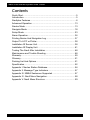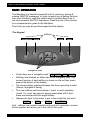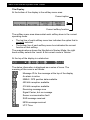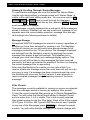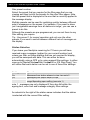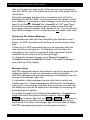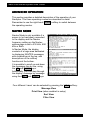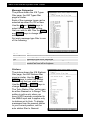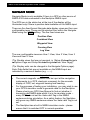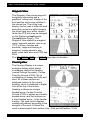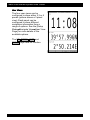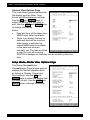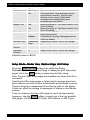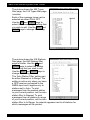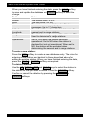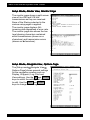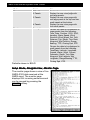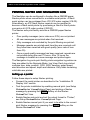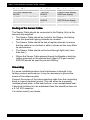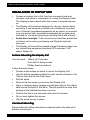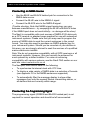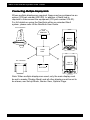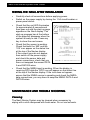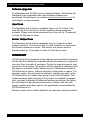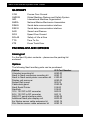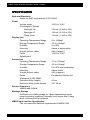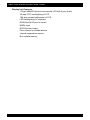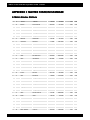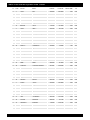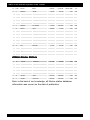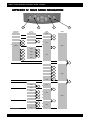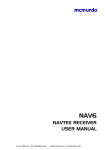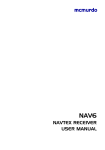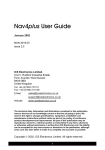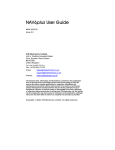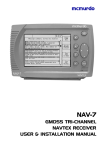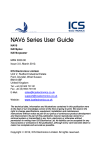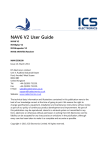Download mcmurdo NAV6 User guide
Transcript
Nav6plus User Guide MAN 3008.00 Issue 2.0 ICS Electronics Limited. Unit V, Rudford Industrial Estate Ford, Arundel, West Sussex BN18 0BD United Kingdom Tel: +44 (0)1903 731101 Fax: +44 (0)1903 731105 E-Mail: Website: [email protected] [email protected] www.icselectronics.co.uk The technical data, information and illustrations contained in this publication were to the best of our knowledge correct at the time of going to print. We reserve the right to change specifications, equipment, installation and maintenance instructions without notice as part of our policy of continuous product development and improvement. No part of this publication may be reproduced, stored in a retrieval system or transmitted in any form, electronic or otherwise without permission in writing from ICS Electronics Ltd. No liability can be accepted for any inaccuracies or omissions in the publication, although every care has been taken to make it as complete and accurate as possible. Copyright 2002, ICS Electronics Limited. All rights reserved. Nav6 Plus Navtex System User Guide Important Information This equipment is not approved for use by SOLAS convention vessels within the Global Maritime Distress and Safety System (GMDSS) It is intended for use by leisure craft and other non-SOLAS vessels wishing to participate within GMDSS Safety Warnings Do not use the sensor as a grab-handle This instrument is for use as an aid to sailors and should not lead to a reduction in the level of good seamanship required at all times Reception of messages cannot always be guaranteed as this depends on local radio propagation The correct magnetic variation must be input at the navigation instruments (e.g. GPS, electronic compass) for the accurate display of COG, set, waypoint bearing and heading. 2 Nav6 Plus Navtex System User Guide Contents Quick Start...................................................................................... 5 Introduction..................................................................................... 5 Nav6plus Features.......................................................................... 6 Advanced Operation ..................................................................... 13 Navtex Mode ................................................................................ 13 Navigate Mode ............................................................................. 18 Setup Mode .................................................................................. 23 Alarm Operation............................................................................ 36 Printing Navtex And Navigation Log .............................................. 37 Output To A PC or Plotter ............................................................. 38 Installation Of Sensor Unit ............................................................ 38 Installation Of Display Unit ............................................................ 41 Testing The Nav6 After Installation................................................ 48 Maintenance and Trouble Shooting............................................... 48 Warranty....................................................................................... 50 Glossary ....................................................................................... 51 Packing List And Options .............................................................. 51 Specification ................................................................................. 52 Appendix I: Navtex Station Database ............................................ 54 Appendix II: Message Type Indicators........................................... 57 Appendix III: NMEA Sentences Supported .................................... 57 Appendix IV: Nav6 Menu Navigation ............................................. 58 Appendix V: Nav6 Menu Structure ................................................ 59 3 Nav6 Plus Navtex System User Guide Congratulations on purchasing this superb ICS Electronics Ltd product. It is not only an excellent Navtex receiver, but a first class instrument repeater. It may be the only display you will ever need at your navigation position. We hope that it gives you many years of reliable and trustworthy service. Please take the time to read this manual carefully as it contains some essential information regarding the operation and maintenance of the product and a useful background to the Navtex system. We recommend that you regularly visit the ICS website www.icselectronics.co.uk for information on updates, the availability of software enhancements, further options and support. The support pages contain frequently asked questions about the Nav6 that you may find useful. There is also a Navtex database providing a list of operational Navtex stations and their details. The IMO and various national coastguards also operate informative websites that you may wish to visit; see www.icselectronics.co.uk/links. 4 Nav6 Plus Navtex System User Guide QUICK START You will find this product extremely easy to operate. Please don't be intimidated by the comprehensive nature of this manual. In reality, receiving your first NAVTEX messages just could not be simpler. • • Follow the installation guidelines Re-check the cable connections • • Apply power If you have not connected a GPS navigation receiver, make sure that you set the date and time on the screen which will appear at start up • Wait for your first NAVTEX message.If you are within range of a NAVTEX transmitter, you should not need to wait for more than four hours. • Refer to “Appendix IV : Nav6 Menu Navigation” for an overview of the available operating modes & how to switch between them. • Read the “Basic Operation” section to find out how to use some of the commonly used features of this product • If you then want to get the best from the system, read the rest of the manual! INTRODUCTION What Is NAVTEX? NAVTEX is a worldwide system for the broadcast and automatic reception of maritime safety information (MSI) in English by means of a narrow-band direct-printing telegraphy. NAVTEX provides shipping with navigational and meteorological warnings and urgent information. NAVTEX is a component of the IMO/IHO worldwide Navigational Warning Service (WWNWS) as defined by IMO Assembly resolution A.706(17). It is included within the Global Maritime Distress and Safety System (GMDSS). Since 1 August 1993, NAVTEX receiving capability has become mandatory equipment for certain vessels under the provisions of the International Convention for the Safety of Life at Sea (SOLAS). NAVTEX broadcast information is available to all seafarers, free of charge. 5 Nav6 Plus Navtex System User Guide How Does Navtex Work? NAVTEX transmissions are sent from stations situated worldwide. The power of each transmission is regulated so as to avoid the possibility of interference between transmitters. Each station is allocated a 10-minute time slot every 4 hours so that many stations can share the same frequency. Stations typically have a transmission range of 250 – 300 Nm. NAV6PLUS FEATURES Display Unit • The Display Unit uses a high resolution backlit LCD to display NAVTEX messages in a choice of text sizes. • The display unit contains a large non-volatile memory to store NAVTEX messages, NAVTEX station database, all of the user settings, filter options, LCD contrast and backlight levels. All messages and settings are retained during power down. • Several messages can be displayed at once (depending upon the length of the message) and messages can be scrolled with a single keypress. • Messages can be filtered and sorted using a number of user selectable criteria. • The Nav6plus can act as an NMEA instrument repeater and is capable of displaying data in a choice of formats. • The Nav6plus can be connected to a printer or computer to print NAVTEX messages and Navigation logs. • Audible and visible alarms can be set up to indicate reception of SAR and/or New Messages. • A sleep mode allows long standby periods with minimum power consumption, such as when the vessel is left in a marina with main batteries being trickle charged from the shore. Sensor Unit • The Sensor Unit contains a short whip antenna and dual receiver that can receive on both 490kHz and 518kHz simultaneously. • Multiple sensors and displays can be connected together. 6 Nav6 Plus Navtex System User Guide BASIC OPERATION The Nav6plus is a flexible & powerful tool for receiving, storing & viewing NAVTEX messages. In order to assist you in getting the best from your Nav6plus, read this section which contains short cuts to the most common NAVTEX operations. Read the rest of the manual for a comprehensive guide to the Nav6plus. First, find your way around the keypad and the display. The Keypad softkeys FUNCTION PAGE VIEW MODE navigation pad • Centre keys are a ‘navigation pad’ ( UP DOWN LEFT RIGHT ). • Softkeys are situated on either side of the navigation pad. The current function of each softkey is shown on the soft-key menu area at the bottom of the display. • The mode softkey switches between the three operating ‘modes’ (Navtex, Navigate & Setup). • The view softkey switches between ‘views’ in each operating ‘mode’. If a ‘view’ has several ‘pages’ associated with it then these are selected with the page softkey. • Operate the keys in this order to get to the mode that you want: MODE → VIEW → PAGE → FUNCTION Hint : softkeys are context sensitive and cyclical in operation, several button presses will return you to the start of the cycle. 7 Nav6 Plus Navtex System User Guide The Display At the bottom of the display is the softkey menu area: Current option Current softkey function The softkey menu area shows what each softkey does in the current operating mode. • The top line of each softkey menu box indicates the option that is currently selected. • The bottom line of each softkey menu box indicates the current function of that softkey. The example above shows the Nav6plus in Navtex Mode; the right hand softkey selects the ‘mode’ & the current mode is ‘Navtex’. At the top of the display is a status bar: The status information is displayed as a series of icons. The meaning of the icons is as follows: Message ID for the message at the top of the display An alarm is active NMEA / GPS position data available 490 kHz reception available 518 kHz reception available Receiving message now Signal Carrier, but no message Sensor communication fault SAR message received NEW message received UTC Time 8 Nav6 Plus Navtex System User Guide Viewing & Scrolling Through Navtex Messages To view Navtex messages you must first select the Navtex Mode. Use the right hand softkey to change modes until ‘Navtex Mode’ is visible in the right hand softkey menu box. You can now use the UP, DOWN, LEFT & RIGHT keys to scroll through the displayed messages. UP & DOWN scroll line by line, whereas LEFT & RIGHT scroll message by message. The messages currently displayed are a sub-set of all the messages stored in memory. Whether you can see a particular message or not depends upon the current station selection, message filter and age limit settings (see following sections for details). Message Storage All received NAVTEX messages are stored in memory regardless of whether you have them selected for viewing or not. The Nav6plus has lots of memory so you will easily have enough storage for all messages received in any 72 hour period. The messages displayed are selected from the Nav6plus’ memory by applying the current message filter preset & age limit settings. This enables you to change your mind later about your message display options. This means you will still be able to view messages that were received previously, but were not selected for display at the time, by changing the current message filter or age setting. After using the Nav6plus for a while you may notice that if you receive a particular message more than once there will only ever be one copy in view. If a message has been received more than once the Nav6plus will store only the best version. It even attempts to repair corrupted messages using comparing copies of the same message! Filter Presets The messages currently available for viewing on screen are selected from the messages stored in memory by applying ‘filter presets’. To see the current selected filter presets go to [Navtex Mode⇒ ⇒Filter View]. You will notice that the left hand softkey is labelled ‘Preset’ and a number from 1 to 5 is visible. This is the currently selected filter preset number for the this ‘filter page’. Each of the 4 filter pages (518 Types, 518 Stns, 490 Types & 490 Stns) has its own 5 presets. In any one of the filter pages press PRESET to change the preset number. You will notice that the settings on the screen change with 9 Nav6 Plus Navtex System User Guide filter preset number. Select the preset that you require for the filter page that you are viewing and then look at the presets for the other filter pages. Note that the preset that is displayed is the one that is currently applied to the message display. Multiple presets can be used for switching quickly between different sets of messages on the screen. For instance, if you want to show just ‘navigational warnings from all stations in range’, you can use a preset to do this. Although the presets are pre-programmed, you can set them to any filter setting you require. Tip : Use preset 1 for normal operation and only use the other presets if you want to switch between different sets of messages on the display. Station Selection If you leave your Nav6plus receiving for 72 hours you will have received many messages (subject to your current location) and unless you filter out those stations that are not required for display, you will be swamped with data. This can either be done automatically using a GPS or by using manual filter settings. In either case go to [Navtex Mode⇒ ⇒Filter View⇒ ⇒490 or 518 Stns Page]. You will notice that each station can be set to one of three filter settings: Setting On Off Auto Operation Messages from station always in view (see note 1) Messages from station never in view Messages from station only viewed when nearest or in range depending upon setting (see note 1) note 1 : messages are only displayed if they also fall within the ageing limit, error limit and message category filter settings. An asterisk to the right of the station name indicates that the station is selected with the current filter setting. 10 Nav6 Plus Navtex System User Guide Automatic Station Selection Using GPS Many users will just want to display NAVTEX from the nearest NAVTEX station to their cruising location. This is most easily achieved by connecting a GPS and selecting ‘Nearest’ station option in the set up page. With a GPS connected and ‘Nearest’ selected you should only see one (or sometimes two) asterisks. Ensure that the set of stations that you want to automatically select from are all set to Auto. Stations that you definitely do not want should be set to Off. You may wish to set your ‘home’ station to On so that you display messages from it even if it is currently not the nearest station to your cruising position. Manual Station Selection Alternatively, you can manually select a station (or stations) setting stations to On or Off by using the UP, DOWN, LEFT & RIGHT keys. If you are using a GPS but still want to select stations manually then do not leave any stations set to Auto. Message Filtering You can further reduce the amount of unwanted messages that are displayed by applying a filter to the message categories. Go to [Navtex Mode, Filter View, 490 or 518 Types Page]. Each message category can be turned On or Off or can be set to New using the UP, DOWN, LEFT & RIGHT keys. Reading ‘New’ Messages Sometimes it is useful to know which messages have been received since you last looked at the Nav6plus display. You may have noticed that each message header carries a ‘NEW’ icon and that there is an additional ‘NEW’ icon in the status bar at the top of the display. Select [Navtex Mode⇒ ⇒Message View] and you will see that what was the PAGE softkey is now indicated as NEXT NEW. If the message at the top of the display has the ‘NEW’ icon showing then the left hand softkey will now be indicated as MARK READ. Once you have read the message & want to de-emphasise it then press MARK READ. The ‘NEW’ icon will disappear from the message header. Press NEXT NEW to jump to the next new message. Proceed through all of the messages in this way. Once all of the messages have been marked as read then the ‘NEW’ icon at the top of the display will also disappear. When you return to the Nav6plus 11 Nav6 Plus Navtex System User Guide later on it is now very easy to tell if there are any new messages to read (the ‘NEW’ icon in the status bar at the top of the display will be illuminated). Note that messages that have been ‘marked as read’ will still be displayed but with the ‘NEW’ icon removed from the header in each one. However, it is possible to hide messages once they have been read. Go to [Navtex Mode⇒ ⇒Filter View⇒ ⇒490 or 518 Types Page] and set the message categories that you want to hide after they have been marked as read to ‘New’ instead of ‘On’. You may wish to leave SAR messages as ‘On’ so that they are not hidden once read. Displaying The Newest Message All messages are date and time stamped by the Nav6plus even if there is no GPS connected and therefore no correct source of time data. If there is not a GPS connected then you can manually enter the time and date or just ignore it. The Nav6plus will still order the messages in the correct chronological order (remember that the indicated time of reception will be wrong though). To display the newest message, go to [Navtex Mode⇒ ⇒Sort View⇒ ⇒Descending Order⇒ ⇒Date Criteria]. The newest message is now at the top of the display. Message Aging NAVTEX messages become less relevant over time & eventually just clutter the display. In order to reduce the number of obsolete NAVTEX messages that are being displayed, the Nav6plus uses the concept of a message ‘Age Limit’. It is possible to hide messages that are older than a certain presettable age limit. These messages are still stored in the Nav6plus memory for a considerable time after they have been removed from the display and can still be displayed if necessary by increasing the message age limit setting. To change the age limit go to [Setup Mode⇒ ⇒Navtex View⇒ ⇒Options Page] and select the age limit that you require. Use the UP & DOWN key to select ‘age limit’ and LEFT & RIGHT keys to select a value. 3 days is a sensible choice as NAVTEX messages have a nominal life of 72 hours. Set a longer age limit if you wish to display NAVTEX messages going back over the previous weeks. 12 Nav6 Plus Navtex System User Guide ADVANCED OPERATION This section provides a detailed description of the operation of your Nav6plus. The three operating modes are described in detail. Remember to use the right-hand MODE softkey to switch between the operating modes. NAVTEX MODE Navtex Mode is only available if a sensor is (or has been) connected to the display and the Navtex frequency setting on the Navtex options page is set to 518 kHz, 490 kHz or Both. In Navtex Mode, the display consists of a large area dedicated to displaying NAVTEX messages, with a status bar at the top, and descriptions of the softkey functions at the bottom. It is possible to scroll up and down the messages line by line, using the UP and DOWN keys. Additionally, you can step through the display, message by message using the LEFT and RIGHT keys. Four different ‘views’ can be selected by pressing the VIEW softkey: Message View Print View (when enabled in setup) Sort View Filter View 13 Nav6 Plus Navtex System User Guide Navtex Mode, Message View This view can be used for keeping track of new messages as they are received and displayed. Each new message can be accessed by a single key press & then marked as read, if required. The NEXT NEW softkey should be used to move the next new message to the top of the Navtex display, where it can be marked as read by pressing MARK READ. Note that the message that will be ‘marked as read’ is indicated in the top left of the status bar. This is particularly useful when the message’s header has scrolled off the top of the display area. Navtex Mode, Print View This view allows individual messages to be printed. The ‘Print View’ is only displayed if the manual print setting is enabled on the [Setup Mode⇒ ⇒Navtex View⇒ ⇒Options Page]. Printing is only possible if an external printer or PC is installed as part of the system. The NEXT NEW softkey can be used to move the next new message to the top of the Navtex display where pressing PRINT will print it. Navtex Mode, Sort View From within this view different sort criteria can be applied to order the messages on the display. The Navtex Mode display can be sorted in one of three ways by pressing the CRITERIA softkey: Sort by Station Sort by Type Sort by Date The sort can be further organised in ascending or descending order by pressing the ORDER softkey. Sort by Station orders the messages by Navtex frequency and the alphabetical order of their station letters. Sort by Type orders the messages in the alphabetical order of their message identifier letter. Sort by Date orders the messages by the date and time that they were first received. For sort by date to work properly, the correct time and date should be set using either time data from the NMEA input or if this is not available, time should be entered manually at start-up. 14 Nav6 Plus Navtex System User Guide Navtex Mode, Filter View This view allows specific stations to be selected for display and the various message categories to be turned on or off. Use the filter view to select which message types from which stations you wish to see displayed on the Navtex display. (Tip: even if you have de-selected messages from a particular station and/or message type, the system will still receive and store those messages. You will be able to view those messages by reselecting them in Filter View.). 5 different sets of filter settings can be programmed into the unit. Using the filter presets allows quick selection of 5 different filter settings. Once a preset is selected, the filter settings for that preset may be changed as required. The filter settings for the current selected preset will be applied when NAVTEX messages are next viewed. Press the PRESET softkey to select a preset. (Tip: Set up the 5 filter presets for the stations and message types that you use most. For example: Preset 1 - all message types from nearest station; Preset 2 - meteorological warnings from nearest station, Preset 3 - navigational warnings from nearest station; Preset 4 - new messages of all message types from nearest station; Preset 5 – new messages of all message types from stations in range) There is a ‘stations’ and ‘types’ filter page for each selected receive frequency. Use the PAGE softkey to select one of the four possible filter pages: 518 Stations, 518 Types, 490 Stations, or 490 Types. 15 Nav6 Plus Navtex System User Guide Message Categories The picture shows the 518 Types filter page; the 490 Types filter page is similar. Each of the message types can be selected as either On, Off or New Use the UP and DOWN keys to select the message type setting that you wish to edit. Use the LEFT and RIGHT keys to change the setting. Set each message type filter to one of the following: Setting On Off New Notes Message type always displayed Message type never displayed Message type only displayed when new. Messages marked as read will not appear. Stations The picture shows the 518 Stations filter page; the 490 Stations filter page is similar. Use the UP and DOWN keys to select the station filter setting that you wish to edit. Use the LEFT and RIGHT keys to change the setting. The ‘Auto Station Filter’ setting can be either Nearest or In Range. This setting is active only when you have a GPS receiver connected to the NMEA input and it applies only to stations set to Auto. To display messages from the nearest station to your current position, set the auto station filter to Nearest. 16 Nav6 Plus Navtex System User Guide To display messages from all stations in range of your current position, set the auto station filter to In Range. For all settings, an asterisk appears next to all stations for which messages will be displayed. Set the filter for each station to one of the following: Setting On Off Auto Notes Messages from station always displayed Messages from station never displayed Messages from station displayed only when nearest or in range depending upon ‘Auto Station Filter’ setting. Important: You may wish to leave your Nav6plus running whilst your GPS or instrument system is disconnected or switched off. If you do this then please be aware that the Navigate data items derived from NMEA (including position) will time out after a short while. If you have also opted to display only the ‘nearest’ NAVTEX station or stations ‘in range’ then the Nav6plus will no longer have the required position data. It will revert to displaying all stations that are set to ‘Auto’. As soon as the NMEA data becomes available again only the ‘Nearest’ or ‘In Range’ stations will be displayed dependant upon your current settings. 17 Nav6 Plus Navtex System User Guide NAVIGATE MODE Navigate Mode is only available if there is a GPS or other source of NMEA 0183 data connected to the Nav6plus NMEA input. The GPS icon in the status bar at the top of the display will be illuminated only if there is position data available on the NMEA input. There are five fixed-format Navigate data display views and four user configurable views. These can be selected from within the Navigate Mode using the VIEW softkey. The five fixed views are: Position View Combined View Waypoint View Conning View Log View The user configurable views are User 1 View, User 2 View, User 3 View and User 4 View. (Tip: Disable views that are not required, in [Setup Mode⇒ ⇒Navigate ⇒Options Page and Setup Mode⇒ ⇒Navigate⇒ ⇒User View Page]). (Tip: Display units can be changed in the Navigate Options page). Note: Data fields that are not available on the NMEA input are indicated by a series of dashes (e.g. ---.--). Important • The correct magnetic variation must be input at the navigation instruments (e.g. GPS, electronic compass) for the accurate display of COG, set, waypoint bearing and heading. • For the purposes of testing your installation, you may wish to use your GPS’s simulator mode to generate data for the Nav6plus. Please check your GPS User Manual to find out whether it transmits valid NMEA data whilst it is in its simulator mode – many GPS’s do not set the ‘data valid’ flag in the NMEA sentences during simulation. As a safety feature, the Nav6plus will ignore any NMEA sentences where the ‘data valid’ flag is not set. • The Nav6plus has a built in NMEA simulator mode – please ensure that it is switched OFF in normal operation. 18 Nav6 Plus Navtex System User Guide Position View The Position View shows GPS information (Position, COG and SOG), Depth reading and Distance log using a large font. The UP, DOWN, LEFT and RIGHT keys have no function. Combined View The Combined View shows all NMEA input data on one screen using a small font. The UP, DOWN, LEFT and RIGHT keys have no function. 19 Nav6 Plus Navtex System User Guide Waypoint View The Waypoint View shows waypoint navigation information and a graphical “rolling road” display of the boat position and course relative to the course line. The rolling road display can be used to steer the boat along the course line whilst keeping the cross track error within chosen limits (the XTE limit may be changed on the [Setup mode⇒ ⇒Navigate View⇒ ⇒Options Page] ). The Waypoint View shows the waypoint name, waypoint position, time to go (TTG in hours, minutes and seconds), range and bearing to waypoint, closing speed to way point, cross track error and COG and SOG. The UP, DOWN, LEFT and RIGHT keys have no function. Conning View The Conning Display is a unique analogue display which shows overlapping vectors for Heading (course through the water), Course Over the Ground (COG), Set (a combination of leeway and tide) and wind. All of these vectors are displayed relative to the current heading, which is displayed in digital form at the top of the screen. Heading is shown as a single headed arrow; Course Over the Ground (COG) is shown as a double headed arrow, and Set is shown as a triple headed arrow - in the familiar manner. The wind vector displays variable tail patterns according to the strength of the wind. It follows the usual meteorological wind symbol rules: 5 kts per half feather, 10 kts 20 Nav6 Plus Navtex System User Guide per full feather, 50 kts per triangle. Computed Set and Drift and other related parameters are shown in digital form at the bottom of the screen. To take into account various sea states, variable damping levels may be selected by pressing the LEFT and RIGHT arrow keys. The currently selected level is shown in the top right hand corner of the display. The damping level can be None, Low, Medium or High. The damping level affects COG, SOG, Heading and Water Speed and Set and Drift readings. The UP and DOWN keys have no function. Log View The UP and DOWN keys allow the log to be scrolled forwards and backwards in time. The LEFT and RIGHT keys scroll other LOG data into view. (Tip: consider the Log View to be a large piece of paper. The LCD allowing a smaller view which can be moved up, down, left and right displaying a portion of the paper at any one time) The Log View columns are Position, COG, SOG, Heading, Water Speed, Wind Direction, Wind Speed, Depth and Distance. 21 Nav6 Plus Navtex System User Guide User Views The four user views can be configured to show either 2,3 or 4 panels (picture shows a 3 panel view). Each panel can be configured to show different navigation information from a range of options. See the [Setup Mode⇒ ⇒Navigate View⇒ ⇒User View Page] for more details of the available options. The UP, DOWN, LEFT and RIGHT keys have no function. 22 Nav6 Plus Navtex System User Guide SETUP MODE This mode enables the user to modify the operation of the Nav6plus. NAVTEX message display presentation, Navigate data presentation, LCD operation & printing operation can all be controlled from Setup Mode. Setup Mode consists of 3 ‘Views’ that can be selected with the VIEW softkey. Each View has a number of ‘Pages’ that can be selected with the PAGE softkey. General View LCD Page Options Page Navtex View Options Page 490 Names Page 518 Names Page Monitor Page Navigate View Options Page User View Page Monitor Page Setup Mode, General View, LCD Page The General View LCD Page shows a checker board pattern that can be used to set up the LCD. LCD contrast is adjusted with the LEFT and RIGHT keys. LCD brightness is adjusted with the UP and DOWN keys. There is a readout of the LCD backlight temperature towards the bottom of the display. This is internal case temperature, and gives only an approximation to ambient temperature. (Tip: If the LCD is unreadable due to incorrect contrast setting, hold down the MODE softkey for more than 2 seconds, in any operating mode, to display the LCD page and reset the LCD contrast and backlight to 50%. The LCD should now be readable. Adjust the contrast as required). 23 Nav6 Plus Navtex System User Guide Setup Mode, General View, Options Page Option Year Month Day Hour Minute Keyclick New Message Alert Antenna Alarm SAR Alarm Language LED Function Setting YYYY MM DD HH mm OFF ON OFF ON OFF Timed Repeated OFF Timed Repeat English Francais Portugues Deutsch OFF ON RX SAR NEW Notes Year, e.g. 2001 Month, e.g. 03 Day, e.g. 15 24 hour clock Minutes No beep on key press Beep on key press New message alert off Audible alarm for new messages Antenna alarm off Antenna alarms repeated 5 times, unless cancelled Antenna alarms repeated until cancelled SAR alarm off SAR alarms repeated 5 times, unless cancelled SAR alarms repeated until cancelled English language menus French language menus Portuguese language menus German language menus LED always off LED as power indicator LED as receive indicator LED as SAR indicator LED as New Message indicator Defaults shown in BOLD 24 Nav6 Plus Navtex System User Guide General View Options Page This view shows general settings for the display such as Date, Time, Sound and Miscellaneous settings. Use the UP and DOWN keys to select the setting that you wish to edit. Use the LEFT and RIGHT keys to change the setting. Notes: • Date and time will be taken from NMEA input data if available. • There is no battery backup so date and time will be incorrect when power is switched on unless NMEA data is available or the date and time are manually set. The date and time is used to mark all incoming NAVTEX messages so that they can be sorted by date and time. Setup Mode, Navtex View, Options Page The [Setup Mode⇒ ⇒Navtex View⇒ ⇒Options Page] shows general settings for Navtex operation such as Antenna, Display, Sound and Print settings. Use the UP and DOWN keys to select the setting that you wish to edit. Use the LEFT and RIGHT keys to change the setting. 25 Nav6 Plus Navtex System User Guide Option Font Error Threshold Setting Small Medium Large XX % Alphabet Latin Cyrillic Age Limit None, 1, 2, 3, 5 Days, 1, 2, 3, 4, 8, 12 Weeks None Navtex Frequency 490 kHz 518 kHz Both New Message Alert Antenna Alarm SAR Alarm Display Mode Off On Off Timed Repeat Off Timed Repeat Master Slave Notes Display Navtex messages using small font Display Navtex messages using medium font Display Navtex messages using large font Percentage character error rate above which messages are not displayed. Note that this setting does not stop messages with an error rate above the threshold from being stored in memory Latin alphabet used for Navtex messages. Latin alphabet with third shift Cyrillic used for Navtex messages Maximum age of Navtex messages to be displayed. Navtex messages older than the age limit are not displayed No receiver selected. Tip: useful when using the display only as a NMEA instrument repeater 490 kHz only operation 518 kHz only operation 490 and 518 kHz operation – only available if antenna Type is ‘Dual’ New message alert off Audible alarm for new messages Antenna alarm off Antenna alarms repeated 5 times, unless cancelled Antenna alarms repeated until cancelled SAR alarm off SAR alarms repeated 5 times, unless cancelled SAR alarms repeated until cancelled Set to master if this is the main display. This display will control the sensor over the sensor data link. Only one display may be set to master. Set to slave if this is a repeater unit. Slave units do not control the sensor and can only monitor the sensor data link. There can be multiple slave displays in a system 26 Nav6 Plus Navtex System User Guide Option Auto Print Setting Off On Manual Print Off On Output Format Data Printer Antenna Type Firmware Version Hardware Revision Switchable Dual X.X X Notes Auto printing off Auto printing on. New messages will be printed when received. The print filter settings can be used to filter which messages are printed based upon message type and station Manual printing off. The Navtex Mode, Print View is hidden Manual printing on. The Navtex Mode, Print View is enabled Formatted for PC. Messages printed in raw format as received. Formatted for printing. Messages printed with print header. Reported by sensor, cannot be changed Reported by sensor, cannot be changed Reported by sensor, cannot be changed Defaults shown in BOLD Setup Mode, Navtex View, Options Page, Print Setup Press the PRINT SETUP softkey from within the [Setup Mode⇒ ⇒Navtex View⇒ ⇒Options Page] to display the print filter setup pages. Press the EXIT softkey to leave the print filter setup. Note: The print filter setup pages are available only when Auto Print is enabled. Use the print filter setup pages to select which message types from which stations you wish to have automatically printed when received. The print filtering is independent of the filtering used for the display. It does not affect the storage of messages for display on the Navtex screens. There is a stations and types filter page for each selected receive frequency. Use the PAGE softkey to select one of the four possible filter pages: 518 Stations, 518 Types, 490 Stations, or 490 Types. 27 Nav6 Plus Navtex System User Guide The picture shows the 490 Types filter page; the 518 Types filter page is similar. Each of the message types can be selected as either ON or OFF. Use the UP and DOWN keys to select the message type setting that you wish to edit. Use the LEFT and RIGHT keys to change the setting. The picture shows the 518 Stations filter page; the 490 Stations filter page is similar. Use the UP and DOWN keys to select the station filter setting that you wish to edit. Use the LEFT and RIGHT keys to change the setting. The ‘Auto Station Filter’ setting can be either Nearest or In Range. The setting is active only when you have a GPS receiver connected to the NMEA input and it applies only to stations set to Auto. To print messages from the nearest station to your current position, set the auto station filter to Nearest. To print messages from all stations in range of your current position, set the auto station filter to In Range. An asterisk appears next to all stations for which messages will be printed. 28 Nav6 Plus Navtex System User Guide Set the filter for each station to one of the following: Setting On Off Auto Notes Messages from station always printed Messages from station never printed Messages from station printed only when nearest or in range depending upon setting. Setup Mode, Navtex View, 518 and 490 Names Pages The station names setup pages determine the names of stations displayed on station filter pages and in Navtex message headers. The picture shows the ‘518 Names’ page; the ‘490 Names’ page is similar. Use the UP and DOWN keys to select the setting that you wish to edit. Use the LEFT and RIGHT keys to change the setting. The Station Name Selection setting allows the user to select between ‘GPS’ and ‘Manual’ station selection. If ‘GPS’ is selected and there is valid position data on the NMEA input, the Nav6 will select the NAVTEX transmitting station name nearest to the boat’s current location for each station letter. If ‘Manual’ is selected, then the user can manually select the transmitting station name to be displayed for each station letter. (Tip : You may be sailing in Nav Area II and therefore will pick station names from Nav Area II. However it is important to realise that the corresponding station letter in the adjacent Nav Areas may be closer. For example, the ‘S’ station that you are receiving is the ‘S’ station in an adjacent Nav Area). 29 Nav6 Plus Navtex System User Guide Setup Mode, Navtex View, 518 and 490 Names, Station Database Setup Press the STATION DATABASE softkey from within the [Setup Mode⇒ ⇒Navtex View⇒ ⇒518 or 490 Names Page] to display the station database setup page for 518 or 490 kHz. Press the EXIT softkey to leave the station database setup. The station database page is divided into two halves. The top half shows a scrolling list of all stations in the database. The bottom half shows details of the current station selected in the station list. To edit an existing station entry: Use the UP and DOWN keys to select the station you wish to edit. Use the LEFT and RIGHT keys to jump to the next or previous station letter in the database. Press the EDIT softkey to edit the station details at the bottom of the display. The database entry for a typical station (i.e. ‘Niton’) is shown left. Data items are selected using UP and DOWN keys. Data items are changed using LEFT and RIGHT keys. When editing the station name, use the LEFT and RIGHT keys to change the letters. Use the NEXT softkey to accept the current letter and move the cursor to the right. Use the BACKSPACE softkey to delete the current letter and move the cursor to the left When editing the latitude and longitude fields, use the NEXT softkey to select the Degrees, Minutes or Cardinal part of the position. Use the LEFT and RIGHT keys to change the selected item. 30 Nav6 Plus Navtex System User Guide When you have finished entering the data, press the SAVE softkey to save and update the database or CANCEL softkey to abort the change. Field Station Area Name Notes The station letter: A to X The Nav-Area: I to XVI The station name as displayed on Navtex messages. Up to 17 characters. Latitude The transmitter position. Used to determine the Longitude nearest and in-range stations Range The stated coverage range of the station in NM. Used to determine in range stations. Operational Set to YES when the station becomes operational. Set to NO when the station is declared but not yet operational. When set to NO, the station will be excluded when determining the nearest and in range stations. To enter a new station: Press the NEW softkey to create a new database entry. The rules for entering a new station are identical to those described above for editing an existing station. When you have finished entering the data, press the SAVE or CANCEL softkey as required. To delete a station : Use the UP, DOWN, LEFT and RIGHT keys to select the station in the station list that you wish to delete. Press the DELETE softkey. Confirm or cancel the deletion by pressing the CONFIRM or CANCEL softkeys. 31 Nav6 Plus Navtex System User Guide Setup Mode, Navtex View, Monitor Page The monitor page shows a split screen view of live 490 and 518 kHz transmissions as they are received. None of the filtering selected in the various setup pages is applied. The monitor page displays ALL incoming data regardless of error rate. The monitor page also shows the low level phasing characters contained within transmissions (shown as ø characters) and transmission errors (shown as ✸characters). Setup Mode, Navigate View, Options Page The [Setup mode⇒ ⇒Navigate View⇒ ⇒ Options Page] shows general settings for the navigation screens such as Display, Waypoint, Log, Print and View settings. Use the UP and DOWN keys to select the setting that you wish to edit. Use the LEFT and RIGHT keys to change the setting. 32 Nav6 Plus Navtex System User Guide Option Distance Units Speed Units Depth Units North Reference Setting NM km mi Kt Km/h m/s mph ft m True Magnetic Heading Reference True Magnetic Wind Speed Units Wind Reference Kt Km/h m/s mph True Relative Damping None, Low, Medium, High Demo Mode Off On XTE Limit 0.02 to 1 NM Log Interval OFF 15, 20, 30 mins 1, 2, 3, 4, 6, 12 hours Off On Auto Print 33 Notes Nautical Miles kilometres Miles Knots Kilometres per hour Metres per second Miles per hour Feet metres COG and waypoint bearings displayed relative to true North COG and waypoint bearings displayed relative to magnetic North Heading and set displayed relative to true North Heading and set displayed relative to magnetic North Knots Kilometres per hour Metres per second Miles per hour True wind speed and direction displayed Relative wind speed and direction displayed Sets the damping level applied to COG, SOG, Heading, Water Speed, Set and Drift readings. Real navigation data from the NMEA input is displayed. Simulated navigation data is displayed. Note: the GPS icon does not appear on the status bar. Set the cross track error limit used on the Waypoint View. Increments in 0.01 NM units. Logging interval as selected. Auto printing off Auto printing on. Log data will be printed at the log interval. Nav6 Plus Navtex System User Guide Option Manual Print Setting Off Notes Manual printing off. The Print softkey on the Navigate Mode, Log View is hidden Manual printing on. The Print softkey on the Navigate Mode, Log View is enabled Position view disabled Position view enabled Combined view disabled Combined view enabled Waypoint view disabled Waypoint view enabled Conning view disabled Conning view enabled Log view disabled Log view enabled On Position Combined Waypoint Conning Log Off On Off On Off On Off On Off On Defaults shown in BOLD Setup Mode, Navigate View, User View Page The [Setup Mode⇒ ⇒Navigate View ⇒User View Page] provides settings for the user view pages. Set the format for each user view page to either Off, 2, 3 or 4 panels. Set the contents of each panel. Panel 1 is displayed at the top and panel 4 is at the bottom of the page. Use the UP and DOWN keys to select the setting that you wish to edit. Use the LEFT and RIGHT keys to change the setting. 34 Nav6 Plus Navtex System User Guide Option Format Setting Off 2 Panels Notes Disable the user view page Display the user view page with two large panels. Display the user view page with one large panel at the top and two small panels at the bottom. Display the user view page with four small panels. 3 Panels 4 Panels Panel n See right Choose the data to be displayed in large panels from the following: Time, Date, Position, COG, SOG, Heading, Water Speed, Wind Direction, Wind Speed, Set, Drift, Distance, Trip, Depth, Turn Rate, Waypoint, Wpt Position, Range, Bearing, TTG, Closing Spd, XTE. Choose the data to be displayed in small panels from the following: Time/Date, Latitude, Longitude, Ground, Water, Wind, Current, Odometer, Depth, Turn Rate, Waypoint, Wpt Latitude, Wpt Longitude, Range/Bearing, TTG, Closing Spd, XTE. Defaults shown in BOLD Setup Mode, Navigate View, Monitor Page The monitor page shows a view of live NMEA 0183 data received at the NMEA input. The monitor page displays ALL incoming sentences and can be paused by pressing the PAUSE softkey. 35 Nav6 Plus Navtex System User Guide ALARM OPERATION The Nav6 display contains a buzzer that can generate audible alarms for the following conditions: Option New Message Alert Notes Short beep beep. Not repeated. Indicates reception of a new Navtex message. SAR Alarm Morse code: Dot dot dot, dash dash dash, dot dot dot.. Repeated every ten seconds. Indicates reception of a message type D, Search And Rescue Navtex message. Antenna Alarm Short dah dee, dah dee. Repeated every eight seconds. Indicates that there is a fault in the Navtex antenna or the cabling; see the Fault Finding section for more details. The alarms can be enabled or disabled via the [SETUP MODE, GENERAL VIEW, OPTIONS PAGE]. When enabled, the SAR Alarm and Antenna Alarm can be set to repeat 5 times or to repeat continuously. (Tip: When an alarm is active, pressing any of the softkeys will cancel the alarm. The normal softkey action will not occur). (Tip: When an alarm is active, an alarm bell icon will flash on the status bar). The red LED found above the softkeys, can be setup (on the Setup Mode⇒ ⇒General View⇒ ⇒Options Page) to flash when there are unread new messages or SAR messages. This can be useful in a noisy environment where audible alarms cannot be easily heard. 36 Nav6 Plus Navtex System User Guide PRINTING NAVTEX AND NAVIGATION LOG The Nav6plus can be configured to function like a GMDSS paper Navtex printer when connected to a suitable serial printer. A Nav6 serial printer can be purchased from ICS (ICS order number 918.00). Alternatively, an ICS Nav4 Navtex receiver can be modified to become a Nav6 serial printer by purchasing a Nav4 to Nav6 printer conversion kit (ICS order number 6100.00). The Navtex auto print facility acts like a GMDSS paper Navtex printer: • • Poor quality messages (error rates over 33%) are not printed. All new messages are printed when first received. • • Only messages not excluded by the print filtering are printed. Message repeats are printed each time they are received until they have been received with good quality (error rate of less than 4%). • Once a good quality message has been received, repeats are not printed during the next 72 hours. After 72 hours the message is treated as a new message and printed again. The Navigation Log auto-print facility prints navigation log entries as they are added to the Navigate Mode, Log View. Each log printout contains time, date, position, COG, SOG, heading, water speed, wind direction and speed, depth and distance. Only fields containing valid data are printed. Setting up a printer Follow these steps to setup Navtex printing. • Connect the serial printer as described in the “Installation Of Display Unit” section. • • • Test the printer installation by enabling manual print (see Setup Mode⇒ ⇒Navtex View⇒ ⇒Options Page) and printing a Navtex message by pressing the PRINT softkey on the Navtex Mode⇒ ⇒Print View. Enable Navtex auto print and set the output format to “Printer”; see Setup Mode⇒ ⇒Navtex View⇒ ⇒Options Page. Enable Navtex manual print if you want to be able to the current print Navtex message by pressing the PRINT softkey on the Navtex Mode⇒ ⇒Print View. 37 Nav6 Plus Navtex System User Guide • • • Setup the Navtex print filtering to select which message types from which stations should be printed; see Setup Mode⇒ ⇒Navtex View⇒ ⇒Options Page⇒ ⇒Print Setup. Enable Navigate auto print and set the logging interval; see Setup Mode⇒ ⇒Navigate View⇒ ⇒Options Page. Enable Navigate manual print if you want to be able to print the current page of log entries from the navigation log using the PRINT softkey on the Navigate Mode⇒ ⇒Log View. Auto printing of Navtex messages should now occur when new Navtex message transmissions are received from the selected stations. Auto printing of Navigation logs should now at Navigate logging intervals. OUTPUT TO A PC OR PLOTTER The Nav6 can be setup to output Navtex messages to a PC or compatible chart plotter. Setup the Nav6 as per “Setting up a printer” but with the following exceptions: • Instead of connecting a serial printer , connect the PC or chart plotter. • To test the PC connection, run a terminal application with the serial port set to 4800 baud, 8 data bits, 1 stop bit, no parity and print a Navtex message at the Nav6. • Set the Navtex output format to “Data”; see Setup Mode⇒ ⇒Navtex View⇒ ⇒Options Page. This formats the Navtex messages for processing by chart plotter applications. INSTALLATION OF SENSOR UNIT The Sensor Unit is a rugged waterproof unit, but care should be taken during installation to prevent damage that may lead to subsequent water ingress. • The Sensor Unit should be mounted so that the whip is approximately vertical. • The Sensor Unit can be screwed into a standard marine antenna rail mount (1" 14 tpi thread or ICS part number 903.03). • The mounting position should avoid any adjacent obstructions caused by the superstructure etc. • The Sensor Unit should be located at least 0.5metres away from any other electronic equipment including GPS antennas, Radar 38 Nav6 Plus Navtex System User Guide etc. • On a yacht, pushpit mounting is permissible. Note: due to the variety of possible mounting methods (horizontal rail, vertical rail, deck, etc) ICS do not supply the antenna mounting bracket as standard. They are readily available from most marine electronics stores. Mounting the Sensor Unit • • First, fix the antenna mount in the desired location. If required, thread the sensor cable through the antenna mount (if the antenna mount thread has a slot to accept the sensor cable mount this may not be necessary). • • Now fit the Sensor Unit on top of the antenna mount. Holding the top of the Sensor Unit, rotate the large plastic nut on the bottom in order to engage the thread of the antenna mount. • Continue to tighten the nut until the Sensor Unit is locked. • Note that it is possible to position the Sensor Unit to face whichever way the user desires. • Do not use a wrench to tighten the nut – hand-tighten only. Mounting the optional 45cm Extension Whip • • • Remove the red plastic plug on the top of the Sensor Unit. Screw in the Extension Whip. It is advisable to apply a smear of grease to the thread to ensure that salt deposits do not cause the thread to seize up. Connections to the Sensor Unit The sensor cable should be routed back to the intended location of the Display Unit. We do not recommend cutting the cable, but this may be done if, necessary, without effecting the performance of the product. Note that the sensor cable consists of two twisted pairs, one for power and one for serial data communications. 39 Nav6 Plus Navtex System User Guide Twisted Pair Core Colour Signal description YELLOW twisted with BLACK YELLOW BLACK POWER from display GND from display WHITE twisted with BLACK WHITE BLACK DATA A from display DATA B from display Screen Silver Screen (nominally 0V) Routing of the Sensor Cable The Sensor Cable should be connected to the Display Unit via the terminal strip supplied. • The Sensor Cable should be routed to the Display Unit taking care that potential tripping hazards are avoided. • The Sensor Cable should be tied at regular intervals to ensure that the cable is not crushed or able to vibrate as this may affect its performance. • The Sensor Cable should not be bent through tight radii ( less than 4cm ). • Where the Sensor Cable passes through bulkheads or decking, rubber grommets or the optional deck gland (ICS part number 2520.08) should be used to prevent chaffing. Grounding For some installations where local interference is thought to be limiting receiver performance, it may be necessary to ground the screen of the antenna cable. Connect the screen of the interconnecting cable from the connecting block to a good electrical ground. This can either be a specially installed ground plate, or the keel bolts on a non-encapsulated keel. If electrical isolation is to be maintained then this should be done via a 0.1uF 50V capacitor. If in doubt consult your dealer. 40 Nav6 Plus Navtex System User Guide INSTALLATION OF DISPLAY UNIT • Choose a location that is flat, free from excessive heat and vibration, and which is convenient for routing the Display Cable. The display is best viewed when the screen is mounted square on. • The Display Unit has been designed for above or below decks mounting. It can be panel mounted onto a bulkhead, mounted via a U-bracket (purchased separately as an option) or mounted on a conversion plate (purchased separately as an option and intended for use when replacing an existing Nav4 with a Nav6). Avoid direct sunlight. If this cannot be avoided then protect the unit when not in use by purchasing and fitting the optional suncover. • • The Display Unit should be located at least 0.5metres away from any transmitting equipment including GPS antennas, VHF radios, Radar etc. Surface Mounting the Display Unit You will need: 104mm (4") hole saw 3mm drill for fixing screws. Phillips head screwdriver. Follow the instructions: • Choose a flat surface on which to mount the Display Unit. • Use the drilling template supplied to mark out the centres for the 104mm hole and the two 3mm holes. • • • Drill the holes. Remove the two screw covers from the Display Unit. Apply a releasing agent (grease or petroleum jelly) to the rubber seal around the back of the Nav6. This will prevent the seal from sticking to the bulkhead surface over time. • Position the Nav6 over the holes and insert the screws. • • Do not over-tighten the screws. Clip the screw covers in place. U-bracket Mounting Please follow the fitting instructions contained within the optional Ubracket mounting kit. 41 Nav6 Plus Navtex System User Guide Nav4 to Nav6 Conversion Mounting Plate Please follow the fitting instructions contained within the optional Nav4 to Nav6 Conversion Mounting Plate kit. Connections to the Display The display cable consists of six twisted pairs: Twisted Pair Core Colour Signal description RED twisted with BLACK RED BLACK 12V input GND input BLUE twisted with BLACK BLUE BLACK NMEA A input NMEA B input BROWN twisted with BLACK BROWN BLACK RS232 TX output RS232 RX input WHITE twisted with BLACK WHITE BLACK sensor DATA A sensor DATA B YELLOW twisted with BLACK YELLOW BLACK sensor POWER o/p sensor GND o/p GREEN twisted with BLACK GREEN BLACK programming signal spare Screen Silver Nominally 0V 42 Nav6 Plus Navtex System User Guide The following diagram shows a typical Nav6 system. Na vt e x NAV-6 ANTENNA ICS WHITE WHITE BLACK BLACK YELLOW YELLOW BLACK BLACK SCREEN DRAIN SCREEN DRAIN GREEN BATTERY GPS SENSOR +12v RED GND BLACK NAV-6 DISPLAY BLUE A BLACK B NAV-6 PRINTER BLACK * TX BROWN RX BLACK NAV6 Printer * Not connected Connecting Power The Nav6 Navtex System should be powered from a nominal 12Vdc switched supply, capable of providing a continuous 350mA. • To allow the unit to be isolated for service, a 1.5A circuit breaker or a 1.5A fuse and switch should switch the power supply. • Use the RED and BLACK twisted pair for connection to the boat’s power supply. • • • Connect the RED wire to boat’s positive (12V) supply. Connect the BLACK wire to negative (0V) supply. Note that vessels that require isolation may need to install a DC to DC converter (ICS part number 500.09) – if in doubt ask your dealer. • 24V vessels should install the 24V / 12V DC to DC converter (ICS part number 500.10). 43 Nav6 Plus Navtex System User Guide Connecting the Sensor • Connect the sensor power. Connect the YELLOW and BLACK twisted pair from the display to the YELLOW and BLACK twisted pair of the sensor; YELLOW to YELLOW, BLACK to BLACK. • Connect the sensor data. Connect the WHITE and BLACK twisted pair from the display to the WHITE and BLACK twisted pair of the sensor; WHITE to WHITE, BLACK to BLACK. • Connect the screen. Connect the silver screen wires of the display and sensor. Do not connect these to the negative supply. 44 Nav6 Plus Navtex System User Guide Connecting an NMEA Source • Use the BLUE and BLACK twisted pair for connection to the NMEA data source. • Connect the BLUE wire to the NMEA A signal. • Connect the BLACK wire to the NMEA B signal. (Trouble shooting: Note that NMEA signal terminology can vary between manufacturers – try swapping the BLUE and BLACK wires if the NMEA input does not work initially – no damage will be done) The Nav6 is compatible with most sources of NMEA 0183 data such as a GPS receiver or adapter boxes supplied for use with networked instrument systems. Please note that you may need to program the source of NMEA data to send the correct sentences in the correct format. You may also need to purchase an NMEA adapter box for your instrument system. Should you be uncertain of your abilities in this area, you are strongly advised to seek the services of a qualified marine electronics installer. Note: We do not guarantee compatibility with all GPS receivers or all instrument systems. However, this can normally be achieved for most systems by a skilled installer. For notes on achieving compatibility with various systems, see the Nav6 FAQ section on our web site: www.icselectronics.co.uk The Nav6plus uses NMEA data for the following: • • To synchronise its internal clock with UTC time. To display a wide variety of NMEA data in a selection of formats (see Appendix IV for the NMEA sentences supported). • To automatically filter the message display to show either messages from only the nearest Navtex transmitting station, or all stations that are currently within range. Connecting the Programming Signal The programming signal (GREEN and BLACK twisted pair) is not required for normal operation and should be left unconnected. 45 Nav6 Plus Navtex System User Guide Connecting a PC, Printer or Plotter The following equipment with RS232 serial data connection may be connected to the Nav6: • A PC (via ICS Cable option 6020.09). • Or a printer or chart plotter (via ICS Cable option 6020.10). The PC and printer serial port should be set to 4800 baud, 8 data bits, no parity, 1 stop bit, and no flow control. A terminal emulator program, such as HyperTerminal, can be used to monitor the data output. If you wish to make up your own PC interface cable please follow the diagram below. 9 way “D” type female pin number 1 2 3 4 5 6 7 8 9 Signal Nav6 display connection No connection RX TX No connection GND No connection No connection No connection No connection Black (Paired with brown) Brown Black (Paired with red) - 46 Nav6 Plus Navtex System User Guide Connecting Multiple Display Units Where multiple displays are required, these may be purchased as an option (ICS part number 6003.00). In addition, a Nav6 hub is required to interconnect the equipment (ICS part number 919.00). For full details on using the Nav6hub within an extended Nav6 system, please refer to the Nav6hub User Guide. N a vt e x NAV-6 ANTENNA GPS SENSOR ICS NAV-6 DISPLAY NAV6 HUB NAV-6 PRINTER NAV-6 DISPLAY NAV6 Printer BATTERY Note: When multiple displays are used, only the main display must be set to master ‘Display Mode’ and all other displays must be set to be slaves; see Set-up Mode, Navtex View, Options Page. 47 Nav6 Plus Navtex System User Guide TESTING THE NAV6 AFTER INSTALLATION • • Carefully check all connections before applying power. Switch on the power supply by closing the 1.5A circuit breaker or power panel switch. • Check that the red LED illuminates for approximately 8 seconds and then goes out and the start-up page appears on the Nav6 display. The start-up progress bar at the bottom of the page will disappear when the system is ready to use. Press any key to show the next screen. • Check that the sensor is working. Check that both the ‘490’ and the ‘518’ icon appear on the status line at the top of the Navtex display. If the correct icons do not appear, then switch off the power supply and check the sensor data and power connections; check that you have not swapped the sensor DATA A and DATA B wires. • Check that the NMEA input is working. When the display is receiving GPS data the ‘GPS’ icon will appear on the status line at the top of the Navtex display. If the icon does not appear, ensure that the NMEA source is operating and check the NMEA data connections; you may have to swap the NMEA DATA A and DATA B wires. MAINTENANCE AND TROUBLE SHOOTING Cleaning The Nav6 Navtex System may be cleaned when necessary by wiping with a cloth dampened with fresh water. Do not use solvents. 48 Nav6 Plus Navtex System User Guide Fault Finding Fault Possible cause LCD blank, RED LED On Green wire connected to 12V Disconnect green wire – it should not be connected other than for programming No power Check that 12V is connected to RED wire and 0V to its BLACK pair Low voltage There is insufficient voltage supplying the display Sleep Mode Press any key to activate the display LCD blank, RED LED off RED LED flashing with a period of 2 seconds. Display not operating. RED LED flashing with a period of 15 seconds. Display not operating. No Navtex messages received SIG on status line (signal fault) ERR on status line (communications error) No GPS indicator on status line Check for SIG or ERR on status line; see below. Check siting of sensor. • If this symbol appears for short periods – don’t worry – it’s caused by one or more Navtex stations transmitting carrier but no modulation, or by local interference. • If this symbol persists then you may have a receiver error or interference from nearby equipment. Check for possible causes. Identify the local source of interference by turning off items of equipment (e.g. battery charger) until the SIG indicator is cleared • No power to Sensor • No communications to Sensor Check connections to sensor. Check for 12V between YELLOW wire and its BLACK pair • Display Mode set to “Slave” Always set the ‘Display Mode’ to “Master” in single display systems. • Two or more master displays connected to a sensor Set the ‘Display Mode’ on one display to master and set all other displays to slave No NMEA data on NMEA input. Check the NMEA data connections. Check that the GPS unit is switched on. Check that the GPS unit is set to output compatible NMEA sentences (see Appendix III: NMEA Sentences Supported). 49 Nav6 Plus Navtex System User Guide Software Upgrade The Nav6plus has FLASH memory based software. This allows the Nav6plus to be upgraded when new software releases are developed. Please check our website www.icselectronics.co.uk for information on new releases. Input Fuse The Nav6plus has a built-in resettable fuse on its 12V input. This fuse will trip if the unit due to a fault condition draws excessive currents. Power must be disconnected from the unit for 10 seconds in order for the fuse to reset. Sensor Output Fuse The Nav6plus has a built-in resettable fuse on its sensor output power connector. This fuse will trip if a fault condition on the sensor unit draws excessive currents. The sensor unit power must be disconnected for 10 seconds in order for the fuse to reset. WARRANTY ICS Electronics Ltd warrants to the original end-user that this product will be free from defects in materials and workmanship for a period of one year from the date of purchase. During the warranty period, and upon proof of purchase, the product will be repaired or replaced (with the same or a similar model, which may be a refurbished model) at ICS Electronics’ option, without charge for either parts or labour. For warranty repair, the unit must be returned, carriage pre-paid, to the ICS Electronics Ltd. dealer from whom it was first purchased. This limited warranty shall not apply if the product is modified, tampered with, misused, subjected to abnormal working conditions (including, but not limited to lightning and immersion in water) and use with power supplies and other options not specifically recommended by ICS Electronics Ltd. Please contact us for further details of our warranty repair procedure. 50 Nav6 Plus Navtex System User Guide GLOSSARY COG GMDSS IMO NMEA RS485 RS232 SAR SOG SOLAS TTG XTE Course Over Ground Global Maritime Distress and Safety System International Maritime Organisation National Marine Electronics Association Serial data communication interface Serial data communication interface Search and Rescue Speed Over Ground Safety of Life at Sea Time To Go Cross Track Error PACKING LIST AND OPTIONS Packing List For the Nav6 System contents – please see the packing list enclosed. Options The following Nav6 ancillary parts can be purchased: Option ICS Part Number U-bracket mounting kit 6020.00 Nav4 to Nav6 conversion mounting kit 6020.17 Nav4 to Nav6 serial printer conversion kit 6100.00 Display unit suncover 6020.03 Sensor Rail mount 903.03 Cable deck gland 2520.08 Nav6 Serial Printer 918.00 Nav6hub 919.00 12V / 12V DC to DC converter 500.02 24V / 12V DC to DC converter 500.13 NAV6 PC serial interface cable 6020.09 Additional Nav6 plus display unit 6003.00 5m Navtex sensor cable extension kit 6020.19 30m Navtex sensor cable extension kit 6020.18 51 Nav6 Plus Navtex System User Guide SPECIFICATION Approval Standards Meets the EMC requirements of IEC 60945 Power Voltage range 10.8V to 15.6V Consumption (Typical) Backlight full 310 mA (3.8 W at 12V) Backlight off 165 mA (2.0 W at 12V) Sleep mode 115 mA (1.4 W at 12V) Display Unit Operating Temperature Range 0 to +50degC Storage Temperature Range -20 to +55degC Humidity 0 to 95% Mounting Above or below decks Weight (without cable) 445 g (approx.) Power 10.8V to 15.6V Splash-proof Sensor Unit Operating Temperature Range -10 to +50degC Storage Temperature Range -20 to +55degC Humidity 0 to 95% non-condensing Mounting Above decks Weight (without cable) 420 g (approx.) Power Provided by Display Unit Waterproof to IEC 60945 Extension Whip (length) 45 cm Extension Whip (screw thread) 3/8”, 24 tpi Receive Frequency 490kHz and 518kHz Message Storage Sufficient non-volatile storage for 3 days transmissions under normal operating conditions. Normally much longer than 3 days worth of storage will be achieved NMEA Input Interface Specification The unit meets the electrical requirements of NMEA 0183 52 Nav6 Plus Navtex System User Guide Display Unit Features 1/2vga (480x320 pixels) monochrome LCD with 4 grey levels 32 step CCFL backlighting of LCD 128 step contrast adjustment of LCD LED backlighting for keyboard RS485 serial I/O port to sensor NMEA input RS232 printer output Piezo buzzer for audible alarms Internal temperature sensor Non volatile memory 53 Nav6 Plus Navtex System User Guide APPENDIX I: NAVTEX STATION DATABASE 518kHz Navtex Stations Id A A A A A A A A B B B B B B B B C C C C C C C C C D D D D D D D D E E E E E F F F F F F F F F G G G G G G G H H H H Area 01 02 03 04 09 11 13 15 01 03 04 07 09 11 13 15 01 03 04 07 08 11 12 13 15 01 02 03 04 11 12 13 15 03 11 12 13 15 01 02 03 04 06 09 11 13 15 01 02 04 08 09 11 15 01 03 04 06 Country Norway France Russia USA Iran Indonesia Russia Chile Norway Ukraine Bermuda Namibia Bahrain Indonesia Russia Chile Russia Ukraine Canada South Africa Mauritius Singapore USA Russia Chile Sweden Spain Turkey Canada Indonesia Canada Russia Chile Turkey Indonesia USA Russia Chile Russia Acores Turkey USA Uruguay Iran Thailand Russia Chile UK Spain USA India Saudi Arabia Japan Chile Sweden Greece Canada Dutch Antilles Name Svalbard Corsen Novorossiysk Miami Bushehr Jayapura Vladivostok Antofagusta Bodo Mariupol Bermuda Harbour Walvis Bay Bahrain Amboina Kholmsk Valparaiso Murmansk Odessa Sept -Iles Cape Town Mauritius Singapore San Francisco Petropavlosk Talcahuano Grimeton Coruna Istanbul Sept -Iles Ujungpandang Prince Rupert Magadan Puerto Montt Samsun Jakarta Savannah Beringovskiy Magallanes Arkhangelsk Horta Antalya Boston (Ice Rep) La Paloma Bandar Abbas Krung Thep Providenia Bukhta Isla De Pascua Cullercoats Tarifa New Orleans Mumbai Damman Naha Isla De Pascua Bjuroklubb Iraklion Prescott Curacao Latitude 78°4'N 48°28'N 44°43'N 25°30'N 28°58'N 2°31'S 43°7'N 23°40'S 67°16'N 47°6'N 32°23'N 23°3'S 26°9'N 3°42'S 47°2'N 32°48'S 68°58'N 46°29'N 50°11'N 33°41'S 20°10'S 1°20'N 37°55'N 53°0'N 36°42'S 57°6'N 43°22'N 41°4'N 50°11'N 5°6'S 54°18'N 59°40'N 41°29'S 41°17'N 6°7'S 32°8'N 64°10'N 52°56'S 64°33'N 38°32'N 36°53'N 41°43'N 34°40'S 27°8'N 13°44'N 64°10'N 27°9'S 55°4'N 36°1'N 29°53'N 19°5'N 26°26'N 26°9'N 27°9'S 64°28'N 35°20'N 44°20'N 12°10'N 54 Longitude 13°38'E 5°3'W 37°47'E 80°23'W 50°50'E 140°43'E 131°53'E 70°25'W 14°23'E 37°33'E 64°41'W 14°37'E 50°28'E 128°12'E 142°3'E 71°29'W 33°5'E 30°44'E 66°7'W 18°43'E 57°28'E 103°42'E 122°42'W 158°40'E 73°6'W 12°23'E 8°27'W 28°57'E 66°7'W 119°26'E 130°25'W 151°1'E 72°57'W 36°20'E 106°52'E 81°42'W 179°02'W 70°54'W 40°32'E 28°38'W 30°42'E 70°31'W 54°9'W 57°4'E 100°34'E 173°10'W 109°25'W 1°28'W 5°34'W 89°55'W 72°50'E 50°6'E 127°46'E 109°25'W 21°36'E 25°7'E 81°10'W 68°52'W Range (NM) 450 300 300 240 300 300 280 300 450 280 280 380 300 300 300 300 140 280 300 500 400 400 350 280 300 299 400 300 300 300 300 000 300 300 300 200 000 300 300 640 300 200 280 300 200 000 300 270 400 200 299 390 400 300 300 280 300 250 Op Yes Yes Yes Yes Yes Yes No Yes Yes Yes Yes Yes Yes Yes Yes Yes Yes Yes Yes Yes Yes Yes Yes No Yes Yes Yes Yes Yes Yes Yes No Yes Yes Yes Yes No Yes Yes Yes Yes Yes Yes Yes Yes No Yes Yes Yes Yes Yes Yes Yes Yes Yes Yes Yes Yes Nav6 Plus Navtex System User Guide Id H H H H I I I I I J J J J J J K K K L L L L M M M M M M N N N N N O O O O O O O P P P P P P P P P P P Q Q Q Q Q Q R R R R R R R S Area 09 11 12 15 02 03 07 11 15 01 03 04 11 12 15 01 03 11 01 03 11 15 01 02 03 06 09 11 01 03 04 06 11 01 03 04 06 07 11 12 01 03 04 06 08 09 11 11 11 11 11 01 03 04 06 11 12 01 02 03 04 06 11 12 01 Country Saudi Arabia Japan Canada Chile Islas Canarias Turkey South Africa Japan Chile Sweden Bulgaria Canada Japan Alaska Chile UK Greece Japan Norway Greece Hong Kong Chile Belgium Morocco Cyprus Argentina Oman China Norway Egypt USA Argentina China UK Malta Canada Argentina South Africa China Hawaiian Islands Netherlands Israel Canada Argentina India Pakistan Taiwan Taiwan Taiwan Taiwan Vietnam Ireland Croatia Canada Argentina China USA Iceland Portugal Italy Greenland Argentina China Puerto Rico UK Name Jeddah Moji Tofino Antofagusta Las Palmas Izmir Port Elizabeth Yokohama Valparaiso Gislovshammer Varna Sydney Otaru Kodiak Talcahuano Niton (N.France) Kerkyra Kushiro Rogaland Limnos Hong Kong Magallanes Oostende (Thames) Casablanca Cyprus Ushuaia Prefectur Muscat Sanya Orlandet El Iskandariya Portsmouth Rio Gallegos Guangzhou Portpatrick Malta St Johns Comodoro Rivadavi Durban Fuzhou Honolulu Ijmuiden Hefa Thunder Bay Bahia Blanca Madras Karachi Meilung Lintou Linyuan Keelung Hai Phong Malin Head Split Sydney Mar Del Plata Shanghai Long Beach Reykjavik Monsanto Roma Reykjavik Buenos Aires Dalian San Juan Niton Latitude 21°23'N 33°52'N 48°56'N 23°40'S 28°9'N 38°21'N 33°57'S 35°22'N 32°48'S 55°29'N 43°4'N 46°11'N 43°12'N 57°46'N 36°42'S 50°35'N 39°45'N 42°59'N 58°39'N 39°52'N 22°13'N 52°56'S 51°11'N 33°36'N 35°10'N 54°48'S 23°37'N 18°14'N 63°40'N 31°12'N 36°44'N 51°37'S 23°9'N 54°51'N 35°49'N 47°37'N 45°51'S 29°48'S 26°2'N 21°22'N 52°27'N 32°49'N 48°26'N 38°43'S 13°8'N 24°51'N 23°59'N 23°33'N 22°29'N 25°8'N 20°43'N 55°22'N 43°30'N 46°11'N 38°3'S 31°7'N 35°31'N 64°5'N 38°44'N 41°48'N 64°5'N 34°27'S 38°52'N 18°28'N 50°35'N 55 Longitude 39°11'E 130°36'E 125°32'W 70°25'W 15°25'W 26°35'E 25°31'E 139°36'E 71°29'W 14°19'E 27°46'E 59°54'W 141°0'E 152°34'W 73°6'W 1°18'W 19°52'E 144°23'E 5°36'E 25°4'E 114°15'E 70°54'W 2°48'E 7°38'W 33°26'E 68°18'W 58°31'E 109°30'E 9°33'E 29°52'E 76°1'W 69°3'W 113°29'E 5°7'W 14°32'E 52°40'W 67°25'W 30°49'E 119°18'E 158°9'W 4°35'E 35°0'E 89°13'W 62°6'W 80°17'E 67°3'E 121°37'E 119°38'E 120°25'E 121°45'E 106°44'E 7°21'W 16°29'E 59°54'W 57°32'W 121°33'E 121°3'W 21°51'W 9°11'W 12°31'E 21°51'W 58°37'W 121°31'E 67°4'W 1°18'W Range (NM) 390 400 300 300 400 300 500 400 300 300 350 300 400 200 300 270 280 400 450 280 299 300 150 180 200 280 270 250 450 350 280 280 250 270 400 300 280 500 250 350 110 200 300 280 299 400 350 350 540 540 400 400 085 300 280 250 350 550 530 320 550 560 250 200 270 Op Yes Yes Yes Yes Yes Yes Yes Yes Yes Yes Yes Yes Yes Yes Yes Yes Yes Yes Yes Yes Yes Yes Yes No Yes Yes Yes Yes Yes Yes Yes Yes Yes Yes Yes Yes Yes Yes Yes Yes Yes Yes Yes Yes Yes Yes Yes Yes Yes Yes No Yes Yes Yes Yes Yes Yes Yes Yes Yes Yes Yes Yes Yes Yes Nav6 Plus Navtex System User Guide Id S S S T T T T U U U U U V V V V V W W W W W W W X X X X X Area 04 11 16 01 03 04 11 01 03 04 11 16 01 03 04 11 11 01 03 04 11 11 12 16 03 04 09 11 12 Country Canada Malaysia Peru Belgium Italy Canada Malaysia Estonia Italy Canada Malaysia Peru Norway Italy Canada South Korea Mariana Islands Ireland France Greenland Vietnam South Korea USA Peru Spain Canada Egypt Vietnam Alaska Name Iqaluit Labuan Paita Oostende Cagliari Iqaluit Kuching Tallinn Trieste Fundy Port Kelang Calleo Vardo Augusta Fundy Chukpyon Guam Valentia (Dublin) La Garde Kook Islands Da Nang Pyonsan Astoria Mollendo Valencia Labrador Serapeum Ho Chi Minh-City Kodiak Latitude 63°44'N 5°54'N 5°5'S 51°11'N 39°14'N 63°44'N 4°27'N 59°30'N 45°41'N 43°45'N 5°25'N 12°3'S 70°22'N 37°14'N 43°45'N 37°3'N 13°34'N 51°27'N 43°6'N 64°4'N 16°5'N 35°36'N 46°10'N 17°1'S 38°43'N 53°18'N 30°28'N 10°47'N 57°47'N Longitude 68°33'W 118°0'E 81°7'W 2°48'E 9°14'E 68°33'W 114°1'E 24°30'E 13°46'E 66°10'W 100°24'E 77°9'W 31°6'E 15°14'E 66°10'W 129°26'E 144°50'E 9°49'W 5°59'E 52°1'W 108°13'E 126°29'E 123°49'W 72°1'W 0°9'E 60°33'W 32°22'E 106°40'E 152°32'W Range (NM) 200 350 200 050 320 200 350 300 320 300 350 200 450 320 300 200 100 400 250 400 400 200 216 200 300 300 200 400 200 Op No Yes Yes Yes Yes No Yes Yes Yes Yes Yes Yes Yes Yes Yes Yes Yes Yes Yes No Yes Yes Yes Yes Yes Yes Yes Yes Yes Latitude 34°40'S 54°51'N 48°28'N 38°44'N 50°35'N 38°32'N 37°3'N 35°36'N 43°6'N 63°44'N 55°4'N 20°43'N Longitude 54°9'W 5°7'W 5°3'W 9°11'W 1°18'W 28°38'W 129°26'E 126°29'E 5°59'E 68°33'W 1°28'W 106°44'E Range (NM) 280 270 300 530 270 640 200 200 250 200 270 400 Op Yes Yes Yes Yes Yes Yes Yes Yes Yes No Yes No 490kHz Navtex Stations Id A C E G I J J K S S U W Area 06 01 02 02 01 02 11 11 03 04 01 11 Country Uruguay UK France Portugal UK Acores South Korea South Korea France Canada UK Vietnam Name La Paloma Portpatrick Corsen Monsanto Niton Horta Chukpyon Pyonsan La Garde Iqaluit Cullercoats Hai Phong Note: to the best of our knowledge, all Navtex station database information was correct on the date of publication. 56 Nav6 Plus Navtex System User Guide APPENDIX II: MESSAGE TYPE INDICATORS Navtex broadcasts use following message type letter: A B C D E F G H I J L V W X Y Z Navigational warnings Meteorological warnings Ice reports Search and rescue information, and pirate warnings Meteorological forecasts Pilot service messages DECCA messages LORAN messages OMEGA messages (Note: OMEGA has been discontinued) SATNAV messages (i.e. GPS or GLONASS) Navigational warnings - additional to letter A Notice to Fishermen (U.S. only) Environmental (U.S. only) Special services - allocation by IMO Navtex Panel Special services - allocation by IMO Navtex Panel No message on hand APPENDIX III: NMEA SENTENCES SUPPORTED Data Item Time Date Lat/Long Heading (True) Heading (Magnetic) Water Speed Course (True) Course (Magnetic) Ground Speed Wind Speed Wind Angle Distance Trip Depth Rate Of Turn Waypoint Name Lat/Long Range Closing Speed Bearing (True) Bearing (Magnetic) Cross Track Error Taken from NMEA Sentences RMC GGA GLL ZDA RMC ZDA RMC GGA GLL *HDT *HDG VHW *HDG VHW *VBW VHW RMC VTG RMC VTG RMC *VBW VTG *MWV #VWR #VWT *MWV #VWR #VWT VLW VLW *DPT DBT *ROT RMB BWC BWR APB RMB BWC BWR ETA RMB ZTG RMB BWC BWR RMB WCV RMB BWC BWR APB BWC BWR APB RMB XTE APB * SOLAS required sentence # Obsolete Note that the if a data item is present in more than one sentence, then it is taken from the leftmost sentence in the table entry above. I.e. if Range is available in BWC and BWR, it will be taken from BWC. 57 Nav6 Plus Navtex System User Guide APPENDIX IV: NAV6 MENU NAVIGATION 4 3 2 FUNCTION Mark Read PAGE Next New VIEW Message View Print Next New Print View Date Criteria Ascending Order Station Criteria Type Criteria 4 Descending Order MODE 2 2 3 Sort View 4 Preset 1 Navtex Mode 2 490 Types Page Preset 2 4 Preset 3 4 Preset 4 4 Preset 5 4 1 490 Stns Page 518 Types Page 518 Stns Page 3 3 Filter View 3 1 Position View Combined View 2 Waypoint View 2 Conning View 2 User 1,2,3,4 View 2 Log View 2 Navigate Mode 1 Options Page LCD Page General View 3 2 Options Page 490 Names Page 518 Names Page Monitor Page Options Page User View Page Monitor Page 3 Navtex View 3 Setup Mode 3 2 3 3 Navigate View 58 Nav6 Plus Navtex System User Guide APPENDIX V: NAV6 MENU STRUCTURE Navtex - Mode 1 Message - View Print - View Notes: Next New Mark read 2 Next new Print Sort - View Order Ascending Descending Criteria Date Station Type 1. Receiver type selection, controls whether this option is displayed. 2. Only displayed if manual Navtex printing ON 3. Only displayed if manual navigate log printing ON 4. Only displayed if the station database memory is full 5. Only displayed if auto Navtex printing ON 6. Only displayed if enabled on navigate options page Filter - View Navigate – Mode Pre-set 1,2,3,4,5 1 490 Types - Page 1 490 Stns – Page 1 518 Types – Page 1 518 Stns - Page , 6 Position – View 6 Combined - View 6 Waypoint - View 6 Conning - View 6 User 1,2,3,4 - View 6 Log - View 3 Print Set-up - Mode General - View Options - Page Factory reset Confirm Cancel LCD - Page Pre-set Day Night Sleep Navtex - View Options - Page Print Set-up 1 5 1 490 Types 1 490 Stns 1 518 Types 1 518 Stns 490, 518 Names - Pages Station database New Save Cancel 4 Purge Confirm Cancel Edit Save Cancel 4 Purge Confirm Cancel Delete Confirm Cancel Exit Monitor - Page Navigate - View Options - Page User View - Page Monitor - Page Pause 59 Nav6 Plus Navtex System User Guide 60