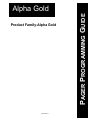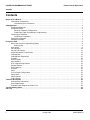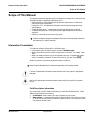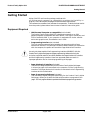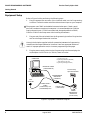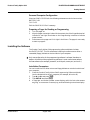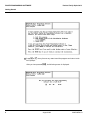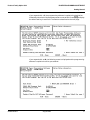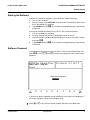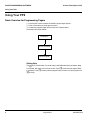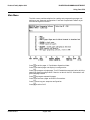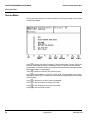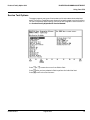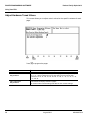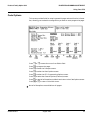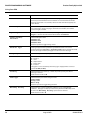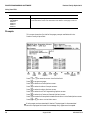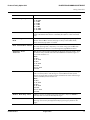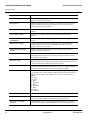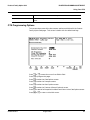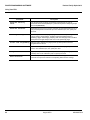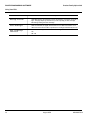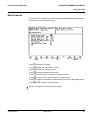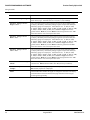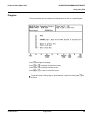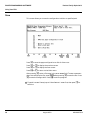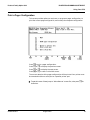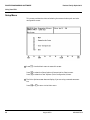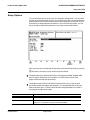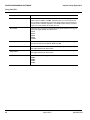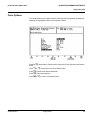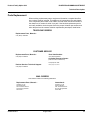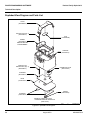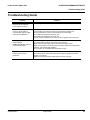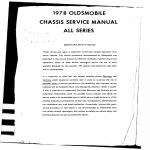Download Motorola ADVISOR Gold Troubleshooting guide
Transcript
Product Family-Alpha Gold 6880309P66-O PAGER PROGRAMMING GUIDE Alpha Gold Alpha Gold SOFTWARE LICENSE AGREEMENT 1. LICENSE GRANT 7. WARRANTY AND MAINTENANCE In connection with the transfer of possession of the software package provided with this Agreement,Unication, (LICENSOR) hereby grants to possessor (LICENSEE) a non-exclusive license to use the software program(s) (SOFTWARE) and documentation (DOCUMENTATION) of said software package with a single-user computer system. LICENSEE may, upon requesting and receiving written permission of LICENSOR, transfer possession of the software package including SOFTWARE and DOCUMENTATION and transfer this license to another party if the other party agrees in writing to accept the terms and conditions of this agreement LICENSOR warrants that under normal use, SOFTWARE shall perform the functions specified in its DOCUMENTATION. If SOFTWARE does not conform to its DOCUMENTATION such that its functional performance is significantly affected and LICENSOR is notified promptly, in writing, within ninety (90) days from the date of shipment of the software package, LICENSOR will correct such nonconformance by repair, or at its option, make available a replacement program module(s) providing there is no misuse of the nonconforming program module(s). If LICENSOR or its distributor is unable to deliver a replacement module(s) having SOFTWARE which conforms substantially to its DOCUMENTATION, LICENSOR may terminate this license by providing a refund to LICENSEE upon LICENSEE’s return of such program modules, except as provided in Section 3 above, any modification in SOFTWARE by LICENSEE or third parties shall void this warranty. LICENSOR does not represent or warrant that the SOFTWARE or DOCUMENTATION furnished hereunder is free of infringement of any of the third parties, copyrights, trade secrets, or other intellectual property rights. LICENSOR shall not be responsible for maintenance or field service of the program module(s) and SOFTWARE under this agreement. THE FOREGOING WARRANTIES ARE EXCLUSIVE AND IN LIEU OF ALL OTHER WARRANTIES WHETHER STATUTORY, EXPRESS OR IMPLIED (INCLUDING ALL WARRANTIES OF MERCHANTABLILITY AND FITNESS FOR A PARTICULAR PURPOSE AND ALL WARRANTIES ARISING FROM COURSE OR DEALING OR USAGE OF TRADE) WITH RESPECT TO THE PROGRAM MODULE(S), SOFTWARE, OR DOCUMENTATION FURNISHED BY LICENSOR UNDER THIS AGREEMENT OR ANY USE OF SUCH SOFTWARE OR DOCUMENTATION BY THE LICENSEE. The remedies provided above are the LICENSEE’s exclusive remedies for any failure of LICENSOR to meet its warranty obligations. Actions by LICENSOR in the manner provided above shall constitute complete fulfillment of all the warranty liabilities of LICENSOR whether the claims of the LICENSEE are based on contract, in tort (including negligence and strict liability, or otherwise with respect to or arising out of the program module(s), SOFTWARE or DOCUMENTATION furnished hereunder. 2. OWNERSHIP LICENSEE is given possession of a program module(s) with the software package in or on which Software is copied, but title to the SOFTWARE and DOCUMENTATION, all copies thereof and all rights therein, including all rights in the patents, copyrights, and trade secrets applicable thereto, shall remain vested in LICENSOR, regardless of the form or media in or on which the original and other copies of software and documentation may subsequently exist. Nothing contained herein shall be deemed to convey any title or ownership interest in the program module(s), SOFTWARE or DOCUMENTATION to LICENSEE. LICENSEE agrees not to disclose, transfer, provide on any form, except as otherwise provided in this agreement, the software package or any portion thereof, to any person other than employees of LICENSEE without prior written consent of LICENSOR, and any such disclosure or transfer shall be consistent with the use in the single-user computer system. LICENSEE agrees not to reverse compile or disassemble SOFTWARE. LICENSEE agrees that it will not in any form, export, re-export, resell, ship, or divert or cause to be exported, re-exported, resold, shipped, or diverted, directly or indirectly, the SOFTWARE and DOCUMENTATION or a direct product thereof to any country for which the United States government or any agency thereof at the time of export or re-export requires an export license or other government approval without first obtaining such license or approval. 3. COPYING RIGHTS LICENSEE may make copy(s) of SOFTWARE and DOCUMENTATION, required for backup or modification purposes in support of the use of the SOFTWARE with the single-user computer system, but LICENSEE must include existing copyright notices on any such copy, modifications, or portion of SOFTWARE merged into another program. Such notice(s) may appear in several forms, including machine-readable form, and LICENSEE agrees to reproduce such notice(s) in each form in which it appears, to the extent it is physically possible to do so. 4.TRANSFERABILITY LICENSEE may not transfer SOFTWARE and DOCUMENTATION, or any copy(s) thereof, in whole or in part, except as expressly provided in this agreement. If Licensee transfers SOFTWARE and DOCUMENTATION to another party as expressly provided in this agreement, LICENSEE must at the same time either transfer all copies whether printed or machine-readable form to the same party or destroy any copies not transferred; this includes all modifications and portions of SOFTWARE contained or merged into another program. If LICENSEE transfers SOFTWARE and/or DOCUMENTATION or any copy, modification, or merged portion of SOFTWARE to another party without written permission of LICENSOR, this license is automatically terminated. 8. LIMITATION OF LIABILITY LICENSOR, its subcontractors and suppliers of any tier, shall not be liable in contract, in tort (including negligence and strict liability), or otherwise for damages or loss of other property or equipment, loss of profits or revenue, loss of use of equipment or power system, cost of capital, cost of purchased or replacement power or temporary equipment (including additional expenses incurred in using existing facilities), claims of customers of the LICENSEE, or for any special, indirect incidental or consequential damages whatsoever. The remedies of the LICENSEE set forth herein are exclusive where so stated and the total cumulative liability of the LICENSOR with respect to this agreement, or anything done in connection therewith, whether in contract, in tort (including negligence and strict liability) or otherwise, shall not exceed the price of the product in which such liability is based. 9. NOTICE All notices in connection with this agreement shall be in writing and shall be given by certified mail, return receipt requested, at the following address: Unication co.,Ltd., 3F 6 Wu Kung 5th RD.Wu Ku IND., TW 242 ATTENTION: Group Patent Counsel. 5. TERM 10, GOVERNING LAW The term of this license agreement is for as long as LICENSEE uses the SOFTWARE for its intended purpose. This agreement may be terminated by LICENSEE upon one month’s prior written notice. LICENSOR may terminate this agreement if LICENSEE is in default of any of the terms and conditions of this agreement, and termination is effective if LICENSEE fails to correct such default within thirty (30) days after written notice thereof by LICENSOR. Within one month after termination of this agreement, LICENSEE will certify to LICENSOR in writing that through its best efforts, and to the best of its knowledge, the original and all copies, in whole or in part, in any form, of the SOFTWARE and DOCUMENTATION have been destroyed or returned to LICENSOR. This agreement shall be governed and interpreted by the laws of the state of Illinois. 6. ASSIGNMENT, SUBLICENSE, OR TRANSFER LICENSEE shall not (by contract, operation of law, or otherwise) assign, sublicense under or transfer this agreement for any right of interest in this agreement, or delegate performance of any of its obligations under this agreement, without the prior written consent of the LICENSOR. Any such assignment, sublicense, transfer, or delegation without the LICENSOR’s prior written consent shall be voidable at the LICENSOR’s option. 11.AGREEMENT LICENSEE ACKNOWLEDGES THAT THIS AGREEMENT HAS BEEN READ AND UNDERSTOOD AND AGREES TO BE BOUND BY ITS TERMS AND CONDITIONS. LICENSEE FURTHER AGREES THAT THIS AGREEMENT CONSTITUTES THE ENTIRE UNDERSTANDING OF LICENSEE AND LICENSOR WITH RESPECT TO THE SUBJECT MATTER HEREOF AND COMPLETELY SUPERCEDES ANY PRIOR UNDERSTANDINGS, EITHER ORAL OR WRITTEN. ANY MODIFICATION OF THIS AGREEMENT SHALL BE MADE ONLY BY MUTUAL AGREEMENT AND EVIDENCED BY WRITTEN AMMENDMENT SIGNED BY BOTH LICENSOR AND LICENSEE. PAGER PROGRAMMING SOFTWARE Product Family Alpha Gold Contents Contents Scope of This Manual . . . . . . . . . . . . . . . . . . . . . . . . . . . . . . . . . . . . . . . . . . . . . . . . . . . . . . . . . . . . . . . . . . . . . . . . . . i Information Presentation. . . . . . . . . . . . . . . . . . . . . . . . . . . . . . . . . . . . . . . . . . . . . . . . . . . . . . . . . . . . . . . . . i Field Description Information . . . . . . . . . . . . . . . . . . . . . . . . . . . . . . . . . . . . . . . . . . . . . . . . . . . . . . . . . i Getting Started . . . . . . . . . . . . . . . . . . . . . . . . . . . . . . . . . . . . . . . . . . . . . . . . . . . . . . . . . . . . . . . . . . . . . . . . . . . . . . . 1 Equipment Required . . . . . . . . . . . . . . . . . . . . . . . . . . . . . . . . . . . . . . . . . . . . . . . . . . . . . . . . . . . . . . . . . . . . 1 Equipment Setup . . . . . . . . . . . . . . . . . . . . . . . . . . . . . . . . . . . . . . . . . . . . . . . . . . . . . . . . . . . . . . . . . . . . . . . 2 Personal Computer Configuration . . . . . . . . . . . . . . . . . . . . . . . . . . . . . . . . . . . . . . . . . . . . . . . . . . . . . 3 Preparing a Pager for Reading or Programming . . . . . . . . . . . . . . . . . . . . . . . . . . . . . . . . . . . . . . . . . . 3 Installing the Software . . . . . . . . . . . . . . . . . . . . . . . . . . . . . . . . . . . . . . . . . . . . . . . . . . . . . . . . . . . . . . . . . . 3 Installation Parameters . . . . . . . . . . . . . . . . . . . . . . . . . . . . . . . . . . . . . . . . . . . . . . . . . . . . . . . . . . . . . . 3 Starting the Software . . . . . . . . . . . . . . . . . . . . . . . . . . . . . . . . . . . . . . . . . . . . . . . . . . . . . . . . . . . . . . . . . . . 7 Software Password . . . . . . . . . . . . . . . . . . . . . . . . . . . . . . . . . . . . . . . . . . . . . . . . . . . . . . . . . . . . . . . . . . . . . 7 Using Your PPS . . . . . . . . . . . . . . . . . . . . . . . . . . . . . . . . . . . . . . . . . . . . . . . . . . . . . . . . . . . . . . . . . . . . . . . . . . . . . . 8 Basic Overview for Programming Pagers . . . . . . . . . . . . . . . . . . . . . . . . . . . . . . . . . . . . . . . . . . . . . . . . . . . 8 Getting Help . . . . . . . . . . . . . . . . . . . . . . . . . . . . . . . . . . . . . . . . . . . . . . . . . . . . . . . . . . . . . . . . . . . . . . . 8 Main Menu . . . . . . . . . . . . . . . . . . . . . . . . . . . . . . . . . . . . . . . . . . . . . . . . . . . . . . . . . . . . . . . . . . . . . . . . . . . . 9 Service Menu . . . . . . . . . . . . . . . . . . . . . . . . . . . . . . . . . . . . . . . . . . . . . . . . . . . . . . . . . . . . . . . . . . . . . . . . . 10 Service Test Options . . . . . . . . . . . . . . . . . . . . . . . . . . . . . . . . . . . . . . . . . . . . . . . . . . . . . . . . . . . . . . . . . . . 11 Adjust Hardware Tuned Values . . . . . . . . . . . . . . . . . . . . . . . . . . . . . . . . . . . . . . . . . . . . . . . . . . . . . . . . . . 12 Code Options . . . . . . . . . . . . . . . . . . . . . . . . . . . . . . . . . . . . . . . . . . . . . . . . . . . . . . . . . . . . . . . . . . . . . . . . . 13 Code Options (Sequential) . . . . . . . . . . . . . . . . . . . . . . . . . . . . . . . . . . . . . . . . . . . . . . . . . . . . . . . . . . . . . . 15 Prompts . . . . . . . . . . . . . . . . . . . . . . . . . . . . . . . . . . . . . . . . . . . . . . . . . . . . . . . . . . . . . . . . . . . . . . . . . . . . . 16 More Prompts . . . . . . . . . . . . . . . . . . . . . . . . . . . . . . . . . . . . . . . . . . . . . . . . . . . . . . . . . . . . . . . . . . . . . . . . 17 Alert Options . . . . . . . . . . . . . . . . . . . . . . . . . . . . . . . . . . . . . . . . . . . . . . . . . . . . . . . . . . . . . . . . . . . . . . . . . 18 OTA Programming Options . . . . . . . . . . . . . . . . . . . . . . . . . . . . . . . . . . . . . . . . . . . . . . . . . . . . . . . . . . . . . 21 General Options . . . . . . . . . . . . . . . . . . . . . . . . . . . . . . . . . . . . . . . . . . . . . . . . . . . . . . . . . . . . . . . . . . . . . . . 23 More Features . . . . . . . . . . . . . . . . . . . . . . . . . . . . . . . . . . . . . . . . . . . . . . . . . . . . . . . . . . . . . . . . . . . . . . . . 27 Program . . . . . . . . . . . . . . . . . . . . . . . . . . . . . . . . . . . . . . . . . . . . . . . . . . . . . . . . . . . . . . . . . . . . . . . . . . . . . 29 Save . . . . . . . . . . . . . . . . . . . . . . . . . . . . . . . . . . . . . . . . . . . . . . . . . . . . . . . . . . . . . . . . . . . . . . . . . . . . . . . . 30 Print a Pager Configuration . . . . . . . . . . . . . . . . . . . . . . . . . . . . . . . . . . . . . . . . . . . . . . . . . . . . . . . . . . . . . 31 Setup Menu . . . . . . . . . . . . . . . . . . . . . . . . . . . . . . . . . . . . . . . . . . . . . . . . . . . . . . . . . . . . . . . . . . . . . . . . . .32 Setup Options . . . . . . . . . . . . . . . . . . . . . . . . . . . . . . . . . . . . . . . . . . . . . . . . . . . . . . . . . . . . . . . . . . . . . . . . 33 Color Options . . . . . . . . . . . . . . . . . . . . . . . . . . . . . . . . . . . . . . . . . . . . . . . . . . . . . . . . . . . . . . . . . . . . . . . . . 35 Technical Description . . . . . . . . . . . . . . . . . . . . . . . . . . . . . . . . . . . . . . . . . . . . . . . . . . . . . . . . . . . . . . . . . . . . . . . . 36 Maintenance Information . . . . . . . . . . . . . . . . . . . . . . . . . . . . . . . . . . . . . . . . . . . . . . . . . . . . . . . . . . . . . . . 36 Parts Replacement . . . . . . . . . . . . . . . . . . . . . . . . . . . . . . . . . . . . . . . . . . . . . . . . . . . . . . . . . . . . . . . . . . . . 37 Exploded View Diagram and Parts List . . . . . . . . . . . . . . . . . . . . . . . . . . . . . . . . . . . . . . . . . . . . . . . . . . . . 38 Troubleshooting Guide . . . . . . . . . . . . . . . . . . . . . . . . . . . . . . . . . . . . . . . . . . . . . . . . . . . . . . . . . . . . . . . . . . . . . . . 39 Glossary . . . . . . . . . . . . . . . . . . . . . . . . . . . . . . . . . . . . . . . . . . . . . . . . . . . . . . . . . . . . . . . . . . . . . . . . . . . . . . . . . . . 40 i August 2003 6880309P66-O Product Family Alpha Gold PAGER PROGRAMMING SOFTWARE Scope of This Manual Scope of This Manual This pager programming guide contains five sections to assist you in the use of the Alpha Gold Pager Programming Software (PPS): • Getting Started—information about equipment requirements, installation, setup, and use of the software. • Using Your PPS—the sequence of screens used to read and program one or more pager(s). • Technical Description—a description of the Pager Mechanical Interface. • Troubleshooting Guide—a listing of common questions/problems and their solutions. • Glossary—technical terms used in this guide. ➧ Product names are subject to change without notice. Some product names are available only in certain markets. Information Presentation This manual presents information in different ways: • Information that you need to type is printed in boldface type. • When information from the screen is referred to in the text, it looks like this. • When you need to press a key on the keyboard, the key is represented graphically. For example, instead of “Press the Enter Key,” you see “Press E.” Special characters are used to emphasize certain conditions. ➧ Note: Emphasizes additional information pertinent to the subject matter. G Caution: Emphasizes information about actions which may result in equipment damage. E Warning: Emphasizes information about actions which may result in personal injury. Field Description Information Any screen that contains fields is followed by a table of field descriptions. These tables are divided into two columns. 1. Field Name—shown exactly the way it appears on the screen. 2. Description— a complete description of what the field is for, how you can use it, what the valid entries are, and how a specific entry in this field can affect the status of another field. 6880309P66-O August 2003 iii Product Family 584 6881023B20-D Product Family Alpha Gold PAGER PROGRAMMING SOFTWARE PAGER PROGRAMMING SOFTWARE PAGER PROGRAMMING SOFTWARE Getting Started Getting Started Alpha Gold PPS and interface package,combined with an IBM personal computer (or compatible), provides the flexibility to program. The Product Alpha Gold pagers to meet individual requirements. This software has a modern look and ease-of-use operation. To obtain the best results from the product, please take a few minutes to read this instruction guide. Equipment Required • IBM Personal Computer or compatible (not included) The Product Family Alpha Gold PPS is designed to operate on an IBM personal computer or compatible with DOS version 3.3 or higher, a serial port, and 512K of available RAM. If your computer is equipped with a color monitor and a color graphics card, the software runs in color. • Programming Interface (not included) This unit provides communication between the computer and the Pager Mechanical Interface. This package includes all cables necessary for connection with the computer, the power source and the Pager Mechanical Interface. G Use only the latest model of the Programming Interface, NRN8815, with the Product Family Alpha Gold pager and pager programming software. Use only the Unication-supplied cable for connection between the Pager Mechanical Interface and the Programming Interface. Use of non-approved cables can result in improper operation and/or incorrect programming of the pager. • Pager Mechanical Interface (included) This fixture is designed specifically for the Product Family Alpha Gold pager. It allows the pager to be connected to the computer via the Programming Interface. The Pager Mechanical Interface is connected to the Programming Interface with the coiled cable. • Pager Programming Software (included) This software program, designed specifically for the Product Family Alpha Gold pager, allows you to select the desired information to programinto the pager. A3.5-inch program diskette is provided to facilitate the programming procedure. 6880309P66-O August 2003 1 PAGER PROGRAMMING SOFTWARE Product Family Alpha Gold Getting Started Equipment Setup Refer to Figure 1 while performing the following steps. 1. Plug the appropriate connector of the interface cable into the Programming Interface. Connect the other end of the cable to the serial port on your computer. ➧ The program uses COM1 as the default communication port. If both a serial port and a modem are used on the computer, it is recommended that COM1 be used as the serial port. If COM1 cannot be used, change the default to COM2, COM3 or COM4 in the Setup menu after installing the software. 2. G Plug one end of the coiled cable into the Programming Interface. Plug the other end into the Pager Mechanical Interface. Use only the Unication-supplied cable for connection between the Programming Interface and the Pager Mechanical Interface. Use of non-approved cables can result in improper operation and/or incorrect programming of the pager. 3. Plug the power supply cable into the Programming Interface and plug the ac/dc adapter into a 120 Vac (or 220 Vac) electrical outlet. * This item is part of the Programming Interface kit (NLN3548) ** These items are part of the Programming Package (NYN1435) COMPUTER INTERFACE CABLE (*3005020S09/10) Product Family Alpha Gold PAGER PROGRAMMING INTERFACE (*NRN8815) ac/dc ADAPTER POWER SUPPLY CABLE (*2505044J02) 110V (*2502469M02) 220V COILED CABLE (*3005187R02) PAGER MECHANICAL INTERFACE (**0102719J35) AIPB 953123-B Figure 1. Equipment Connection Diagram 2 August 2003 6880309P66-O Product Family Alpha Gold PAGER PROGRAMMING SOFTWARE Getting Started Personal Computer Configuration View the CONFIG.SYS file for the following statements and minimum values: BUFFERS = 20 FILES = 35 Edit the CONFIG.SYS file if necessary. Preparing a Pager for Reading or Programming 1. 2. 3. Turn the pager on. Align the pager contact pin holes with the contact pins of the Pager Mechanical Interface. A red light illuminates on the Programming Interface to indicate proper contact. Press down on the pager until it is tight in the fixture. The pager is now ready to read or program. Installing the Software The Product Family Alpha Gold programming software diskette includes the file SETUP.EXE. This file automates installing the software onto either a removable (floppy) diskette or the hard disk of your computer. ➧ Only one configuration for the programming software is allowed; therefore, to keep an old version of the programming software, it must use the same setup as the new software (for example, password, archive path, comm port, and so on.) Installation Parameters You can install the PPS either onto a new floppy diskette or onto the hard drive of your computer. 1. Place the Product Family Alpha Gold Programming Software diskette into the diskette drive of your computer (for example, drive A or B). 2. Type A: (or B:) and press E. 3. Type SETUP and press E. 4. A copyright and version-number screen displays with the instruction Press any key to Continue. Press any key, and the following instructions display. 6880309P66-O August 2003 3 PAGER PROGRAMMING SOFTWARE Product Family Alpha Gold Getting Started ➧ Press J or F at any time on any menu to end the program and return to the DOS prompt. After you have pressed E, the following screen is displayed. 4 August 2003 6880309P66-O Product Family Alpha Gold PAGER PROGRAMMING SOFTWARE Getting Started If you respond with a Y, the programming software is copied to the destination indicated by the value in the Your Destination Drive field. Press E to display the default setting in each field. The fields are described on the next page. If you respond with an N, the following screen is displayed and the programming software is copied to the drive you selected: 6880309P66-O August 2003 5 PAGER PROGRAMMING SOFTWARE Product Family Alpha Gold Getting Started Enter the drive letter and path where you want to install the software. Press T to move among fields or click on the field. Field Name Description Source Drive This is the drive where your diskette is inserted. Your Destination Drive This is the drive where you want the software installed. Press E to select the default drive displayed. Disk Drive Specify the drive letter where the diskette is located (A or B). PF169.EXE Program Path The program path defines an exact location where the software is installed. It is recommended that you specify a subdirectory of the root for installation. Type a drive letter, colon, backslash, and a subdirectory name, for example: A:\PF169 Archive Files Path The archive files path defines an exact location where the pager configuration files will be stored. This information is based upon the entry in the PF169.EXE Program Path field. If the response to Are you installing the Product Family Alpha Gold Pager Programming Software onto a hard disk? is Y, the software will be installed onto a hard disk. If N is selected, the software willl be installed onto a floppy disk. Com Port Select the communication port used to connect the computer to the Programming Interface. Valid entries are 1, 2, 3 or 4, depending upon the serial ports available on the computer. NOTE: The program uses COM1 as the default communication port. If both a serial port and a modem are used on the computer, it is recommended that COM1 be used as the serial port. If COM1 cannot be used, change the default to COM2,COM3 or COM4 in the Setup menu after installing the software. Printer Port If a printer is used, select the valid port to which it is connected. Valid choices are PRN1, PRN2, COM1, COM2,COM3 and COM4. It can be changed in the Setup menu. Alpha Gold Software Password You can enter a software password to prevent unauthorized use of your program. If no password is required, leave this field blank. When you are satisfied with your selection and field entries, press J to continue the installation. If you want to end the installation, press F. 6 August 2003 6880309P66-O Product Family Alpha Gold PAGER PROGRAMMING SOFTWARE Getting Started Starting the Software If you have installed the software to the HARD disk, follow these steps: 1. Turn on your computer. 2. At the C: prompt, type cd\PF169. The path name is the directory path where the PF169 software is installed. 3. Type PF169 and press E. An introductory message displays. Press any key to continue. If you have installed the software to a FLOPPY disk, follow these steps: 1. Turn on and boot your computer. 2. Put your working copy of the PF169 diskette into drive A or B. 3. At the C: prompt, type A: or B: (depending upon the drive you used in Step 2) and press E. 4. Type PF169 and press E. An introductory message displays. Press any key to continue. Software Password If you selected a password during setup, enter it on the screen shown below and press E. Press B and D to correct any typing errors while entering the password. If you did not select a password during installation, this screen is not displayed. If a incorrect password is entered, the program ends. ➧ 6880309P66-O Press J or F in any menu to end the program and return to the Main menu. August 2003 7 PAGER PROGRAMMING SOFTWARE Product Family Alpha Gold Using Your PPS Using Your PPS Basic Overview for Programming Pagers 1. Use the Main menu to select the Read/Program Pager options. 2. Enter information on the program screens. 3. Choose the program pager options from the Program Menu. These steps are shown below: MAIN MENU OPTION SCREENS PROGRAM MENU Getting Help The A key is used for help. On-screen help is available whenever you see F1 Help in the lower left-hand corner of the screen. Press Q to see the next page of Help, if available. Press P to see a previous page of Help. All menus in this program use A for help. 8 August 2003 6880309P66-O Product Family Alpha Gold PAGER PROGRAMMING SOFTWARE Using Your PPS Main Menu The Main menu provides selections for reading and programming a pager and setting up your computer configuration. Each task is explained in detail as you continue through this manual. Press B to set the pager in Test Mode or Operation Mode. Press C to read a pager and display its configuration. Press E to program a single pager. The PPS establishes communication with the pager and reads the configuration if there is no data in the PPS. Otherwise it will go to code page instead. Press F to program sequential pagers. Press H to retrieve a pager archive file if one exists. Press I to set up your computer configuration. Press j to exit to DOS. 6880309P66-O August 2003 9 PAGER PROGRAMMING SOFTWARE Product Family Alpha Gold Using Your PPS Service Menu The Service menu allows you to make selections for placing the pager in test modes or operations modes. Press C to display the Adjust Hardware Tuned Values screen. Certain values are tuned for each pager and they are dependent upon the specific hardware being programmed. This screen allows you to adjust these values when the pager decoder board needs repair or replacement. Press E to select the Service Test Options screen. Press F to set the pager in a QUICK PAGE mode. This test allows you to check the pager RF sensitivity. It enables you to consecutively page a pager in both phases of every frame. Press G to discard all errored, incoming messages. Press H to set the receiver to always ON mode. Press I to set the pager to the chirp alert mode. Press j to exit to the Main menu. 10 August 2003 6880309P66-O Product Family Alpha Gold PAGER PROGRAMMING SOFTWARE Using Your PPS Service Test Options The pager supports two types of test modes: quick test mode and extended test mode. The Service: TestMode screen allows you to test the pager’s various functions For more information about testing, refer to the Self-Diagnostic Feature section in the Product Family Alpha Gold Service Manual. Press U or W to move the cursor from field to field. Press c after you have selected a field to perform the individual test. Press j to exit to the Service menu. 6880309P66-O August 2003 11 PAGER PROGRAMMING SOFTWARE Product Family Alpha Gold Using Your PPS Adjust Hardware Tuned Values This screen allows you to adjust certain values for the specific hardware for each pager. Press B to program the pager. Field Name 12 Description Clock Second Adjustment This feature allows you to set the crystal of the pager. You can adjust the crystal to a + or - value to satisfy time loss or gain within a 24-hour period. Valid selections are: 0, +1, +2, +3, +4, +5, +6, +7, +8, -1, -2, -3, -4, -5, -6, -7, and -8. LCD Contrast Adjustment This selects the display contrast on pagers. 0–15 are manual contrast settings; 16–255 are auto contrast settings. August 2003 6880309P66-O Product Family Alpha Gold PAGER PROGRAMMING SOFTWARE Using Your PPS Code Options This screen provides fields for entering essential pager code and function information, allowing you to select the configuration you want to use to program the pager. Press U or W to move the cursor from field to field. Press B to program the pager. Press D to select the Prompts screens. Press E to select the Alert Options screen. Press F to select the OTA Programming Options screen. Press H to select the General Options (Features) screen. Press I to reset all of the options to default and return to the Code Options screen. Press j or F to return to the Main menu. ➧ 6880309P66-O Not all of the options are available on all pagers. August 2003 13 PAGER PROGRAMMING SOFTWARE Product Family Alpha Gold Using Your PPS Field Name Description Serial No. This non-editab field displays the serial number programmed into the pager at the factor y and should match the serial number on one of the labels attached to the pager . If this label is not available, refer to the order form for the appropriate serial number. Inventory Control No. This field allows you to enter an Inventory Control Number (up to ten char acters) that is stored in the pager . Unlik e the serial number , this number can be changed as needed. Operating Mode This field allows you to silence all alerts, including priority alert when Deaf Pager is selected. Normal selection for this field is Standard. Coding Format/ Baud Rate This field designates either : POCSAG 512 POCSAG 1200 POCSAG 2400 Press the spacebar to toggle among choices . Receiver Type The pager supports both crystallized or synthesized receivers . The correct pager receiver type ( Crystal or Synthesized) m ust be selected in this field. If an incorrect type is entered, the pager is not ab le to receive messages . Frequency This field designates the frequency on which the pager operates . Functions This field allows you to select the operation of each address: N = Numer ic T = Tone A = Alphan umeric I = Ideog raphic X = Inactiv e Ideographic can be selected only when the pager is equipped with a charactergener ated ROM (CG ROM). Priority This field allows you to select any address to provide a priority alert when a message is received. Valid selections are Y and N. Code Type This field allows you to select the type of code: Individual Group Call Mail Drop Press the space bar to toggle among selections Maildrop History 14 . This field is only a vailable on Maildrop addresses, not on Super-Maildrop addresses . The pager can keep up to f our histor y files for each Maildrop source for which the Maildrop History option has been enabled. Valid selections are Y or N. August 2003 6880309P66-O Product Family Alpha Gold PAGER PROGRAMMING SOFTWARE Using Your PPS Code Options (Sequential) This screen provides fields for entering essential pager code and function information, allowing you to select the configuration you want to use to program the pager sequentially. Press U or W to move the cursor from field to field. Press B to program a pager. Press D to select the Prompts screens. Press E to select the Alert Options screen. Press F to select the OTA Programming Options screen. Press H to select the General Options (Features) screen. Press I to reset all the options to default and return to the Code Options screen. Press j or F to return to the Main menu. Press Ah to increase the Sequential Code StepUp number. Press Q or P for the next or previous screen. ➧ 6880309P66-O Not all of the options are available on all pagers. Also, the fields on this screen are the same as on the Code Options screen except for the Sequential Code Increment field, only that field will be defined here. Refer back to the Code Options screen for the other definitions. August 2003 15 PAGER PROGRAMMING SOFTWARE Product Family Alpha Gold Using Your PPS Field Name Description The pager codes (7 digits) are entered in this field, up to two frames are recommended. A frame is the remainder of the division of the pager code of 8. Sequential Code Increment Code A Code B Code C Code D Prompts This screen shows the first half of the pager prompts available with the Product Family Alpha Gold . Press U or W to move the cursor from field to field. Press b to program a pager. Press c to select the Code Options screen. Press D to select the More Prompts screens. Press E to select the Alert Options screen. Press F to select the OTA Programming Options screen. Press H to select the Features (General Options) screen. Press I to reset all of the options to default and return to the Code Options screen. Press j or F to return to the Main menu. ➧ 16 Each prompt can be customized if desired. The text typed in the associated source is displayed at the end of the message. Only uppercase is accepted. August 2003 6880309P66-O Product Family Alpha Gold PAGER PROGRAMMING SOFTWARE Using Your PPS Field Name Description Each source, 1-16, has a programmable source prompt. Each prompt can be customized in the codeplug, if desired, or the defaults can be used. If selected, the text programmed is displayed at the end of the message. Show Source More Prompts This screen is the second half of the pager prompts available with the Product Family Alpha Gold pager, and is shown with the default settings. Press U or W to move the cursor from field to field. Press b to program a pager. Press c to select the Code Options screen. Press D to select the Prompts screens. Press E to select the Alert Options screens. Press F to select the OTA Programming Options screen. Press H to select the Features (General Options) screen. Press I to reset all of the options to default and return to the Code Options screen. Press j or F to return to the Main menu. ➧ 6880309P66-O Not all of the options are available on all pagers. August 2003 17 PAGER PROGRAMMING SOFTWARE Product Family Alpha Gold Using Your PPS Alert Options This menu shows the alert options available with the Product Family Alpha Gold pager and is shown with the default option settings. Press U or W to move the cursor from field to field. Press b to program a pager. Press c to select the Code Options screen. Press D to select the Prompts screens. Press F to select the OTA Programming Options screen. Press H to select the Features (General Options) screen. Press I to reset all of the options to default and return to the Code Options screen. Press j or F to return to the Main menu. ➧ Field Name Disable All Alerts 18 Not all of the options are available on all pagers. Description When Yes is selected all audible and vibrating alerts are disabled. All alert options and user-changeable alert modes are dependent upon this option. August 2003 6880309P66-O Product Family Alpha Gold PAGER PROGRAMMING SOFTWARE Us ing Y our P P S F ield Name Alert Frequency Des c ription T he available s elections for s tandard alerts are: 3.84 kHz 3.2 kHz 3.0 kHz 2.7 kHz 2.5 kHz 1.37 kHz 1.24 kHZ Alert Duration Pager alerts can be conÞgured for s hort (2 sec) or long (12 sec) non-priority alerts. If the Manual Alert R es et is s et to Yes, the option is s et for s ilent alerts only. User Changeable Alert Mode When Yes is s elected, the alert mode can be changed by us ing the pagerÕ s function menu. If No is s elected, the pager is always in the audible mode, unles s the deaf pager option is enabled. User Selectable Alerts With this option enabled, you are able to s elect either s tandard alerts, one of the s even pleas ing alerts, chirp alerts, or no alerts us ing a s pecial Òs et alerts s creenÓmenu. T his menu is acces s ed through the pagerÕ s function menu. Reminder Alert Interval With the alert interval time programmed into the pager, the pager emits a chirp or vibration every reminder aler t time intervalÓuntil all unread mes s ages are read. Valid s elections are: None 2 min 3.07 min 4 min 5.07 min 10 min 15.07 min 30 min Reminder Alert Timeout With this option s elected, the time period begins with a newly arrived mes s age and is res et every time a new mes s age is received. When the time period expires, the pager does not emit any more reminder alerts until a new mes s age arrives. Valid time period s elections are: None 2 min 3.07 min 4 min 5.07 min 10 min 15.07 min 30 min Enable Maildrop Alert If Yes is s elected, all maildrop mes s ages alert with a chirp alert. If None is s elected, there is no alert for maildrop mes s ages. Manual Alert Reset With this option s elected and the pager in the audible mode, an incoming mes s age alert can only be s topped manually by pres s ing any button on the pager. 6880309P66-O August 2003 19 PAGER PROGRAMMING SOFTWARE Product Family Alpha Gold Using Your PPS Field Name Description Low Battery Alert If Yes is selected, the pager emits a (one second) low battery cell ale rt when the batter y reaches a low cell state . Key Click If Yes is selected, a key clic k occurs when a pager button is pressed. The click sound is caused by turning on the transducer for a v ery shor t time. If silent mode is selected, key click is disabled. Alarm Always Audible If Yes is selected, the gener al and individual message alarms are always audible. Real Time Clock With this option selected, a real time clock displaying the time and date displays . International Date (DD/MM/YY) When Yes is selected, the date is displayed in the inter national (da y-month) format. Show Time Stamp The pager displays a message 's time stamp when a message is being read. The time stamp is shown at the very end of the message after the source prompt, if show source is enabled. Individual Message Alarm If Yes is selected, you can attach an aler t to a particular message, with a specified time to initiate the alert. Auto Alarm Turn On With this option selected and any type of alarm enabled, the pager automatically tur ns on and gives an alarm aler t rather than a power up aler t if it is off when the alar m expires . Private Time Allows the pager to use Private Time which is a time period specified by the user when the pager goes into completely silent mode. When activated, the pager continues to receive messages but does not generate any alerts. Private Time Alert If Yes is selected, the pager chirps when it is automatically turned on or off . If the pager is in the vibrate mode , it vibrates for 2 seconds . If No is selected, the pager turns off silently and turns on as if it were turned on manually. Out of Range Time With an out-of-range time speciÞed by the codeplug, the pager is considered "out of range" when it does not detect a P OC S A G synchronization word for that time per iod. The out-of-r ange icon displa ys at this time . Valid selections are: None 32 sec 64 sec 2 min 3.07 min 4 min 5.07 min 6 min 10 min 15.07 min 20 Out of Range Alert With this option, the pager alerts when it becomes out of range . Vibrator If Yes is chosen, you can enable the vibrator in the pager. If y ou change the aler t mode to silent and No is selected, the pager does not vibrate. Function 4 Repeat Period This field allows you to select a 2 second Function 4 repeat time or a 1 second Function 4 repeat time f or true POCSAG with the 1/16th second pulse duration. August 2003 6880309P66-O Product Family Alpha Gold PAGER PROGRAMMING SOFTWARE Using Your PPS Field Name Description Function 4 Tone Pulse This field allows you to select a 1/8th second tone pulse or a 1/16th second pulse. OTA Programming Options This screen shows some of the less common options available with the Product Family Alpha Gold pager. This screen is shown with the default settings. Press U or W to move the cursor from field to field. Press b to program the pager. Press c to select the Code Options screen. Press D to select the Prompts screens. Press E to select the Alert Options screen. Press H to select the Features (General Options) screen. Press I to reset all of the options to default and return to the Code Options screen. Press j or F to return to the Main menu. 6880309P66-O August 2003 21 PAGER PROGRAMMING SOFTWARE Product Family Alpha Gold Using Your PPS Field Name 22 Description Download Security Level The security levels are either no password requirement for any type of download communication (None) or a password required for everything except test mode (Maximum). Download Password Depending upon the level of security selected, the download password may or may not be required for download. Up to ten characters (A-Z, 0-9, space) can be used. OTA Programming With this option selected, a pager or pagers can be remotely reconfigured. It can be used to change options, enable a temporarily disabled pager or disabling a pager and changing codeplug data. The OTA page cannot enable a dead (more than eight attempts with an incorrect password) pager. Silent OTA Programming With this option selected, the pager powers-up silently after it has been programmed over the air. Personal OTA Password A personal OTA password is required to perform an OTA page to personal source. Ten characters (A-Z, 0-9, space) are used. Group OTA Password A group OTA password is required to perform an OTA page on a group or maildrop source. Ten characters (A-Z, 0-9, space) are used. Data Inversion Certain frequencies require data to be inverted, refer to applicable service manuals for frequencies and their corresponding Data Inversion settings. August 2003 6880309P66-O Product Family Alpha Gold PAGER PROGRAMMING SOFTWARE Using Your PPS General Options This screen shows the custom codeplug-selectable features available with the Product Family Alpha Gold pager. Press U or W to move the cursor from field to field. Press b to program a pager. Press c to select the Code Options screen. Press D to select the Prompts screens. Press E to select the Alert Options screen. Press F to select the OTA Programming Options screen. Press H to select the More Features screen. Press I to reset all of the options to default and return to the Code Options screen. Press j or F to return to the Main menu. ➧ 6880309P66-O Not all of the options are available on all pagers. August 2003 23 PAGER PROGRAMMING SOFTWARE Product Family Alpha Gold Using Your PPS Field Name 24 Description Retain Errored Numeric Msg If Yes is selected, the pager retains numeric messages that contain errors. If No is selected, the pager discards errored messages. Retain Errored Non-Num Msg If Yes is selected, the pager retains non-numeric (alphanumeric and ideographic) messages that contain errors. If No is selected, the pager discards errored messages. Retain Better Maildrop Msg If Yes is selected, the pager allows a new maildrop message to replace an existing message. This occurs only when the new message contains no errors, or has the same amount of more good characters than the one being replaced. Personal Message Notebook This option is available if the pager has been configured to receive personal messages. If the option is available and Yes has been selected, you can add personal messages to the personal notebook. Maildrop Message Notebook This option is available if the pager has been configured to receive maildrop messages. If Yes is selected, you can add maildrop messages to the maildrop notebook. Duplicate Message Detection If Yes is selected, duplication detection is performed on all personal messages with the same message type as the new message, on a character by character basis. Errored characters are ignored during the check. If all non-errored characters in both messages match, the existing matching message is flagged as a duplicate. The message with the least number of errors is stored and the other messages are discarded. Duplication is not performed on maildrop messages. Source Indep’nt Duplication When Yes is selected, duplication is performed on all messages with the same function type as the new message. If No is selected, duplication is performed only on messages with the same source and function type. Sequential Lockout Period When Yes is selected, a sequential lockout timer begins when a message arrives and is flagged as being sequentially locked out. If duplicate messages arrive, one of the messages is disregarded and not flagged as a duplicate. Truncated Message Indicator When Yes is selected, an errored truncated message or a normal truncated message is displayed. A “truncated message” indicator displays over the last character in the message. Errored Data Indication When Yes is selected, the error character alternately displays with the “best guess” of the errored data. If No is selected, the “best guess” of the errored data is displayed without any indication that it contains errors. Message Continue Indicator If this option is selected, the last character on a screen alternately flashes every 0.5 seconds with a “down” arrow if the message contains more data. If the last character on the screen is errored and Errored Data Indication = Yes, the Errored Data Indicator does not appear on that character. The Message Continued Indicator overrides the Errored Data Indicator. Delete Slot Number If Yes is selected, the pager displays the message slot number of personal messages. Stop Decode on Miss Sync If Yes is selected, pager address falsing on noise is reduced by disabling the detection of any new page from the time an invalid sync word is detected until the next valid sync has been detected. August 2003 6880309P66-O Product Family Alpha Gold PAGER PROGRAMMING SOFTWARE Using Your PPS Field Name Read TimeOut Description The current pager display changes after the selected time frame has expired. Valid selections are: 16 sec 32 sec 64 sec 5.07 min Automatic Scroll Time While reading a message in the Fast Scroll mode, the display advances forward one screen every "fast scroll time" period. Valid values are: 1/2 sec, 1 sec, 2 sec, 3 sec, 4 sec, 6 sec, 8 sec, 10 sec, and 30 sec. Allow Off This option allows the pager to be turned off. If this option is not selected, the pager cannot be turned off without removing the battery. Function Menu Display The pager allows you to perform various functions on the pager and on messages. Some of these functions have a corresponding pager option that dictates whether the function is available to you via the pager's function menu. If none of the options are enabled, the MODE button on the pager is disabled and the Function Menu is not displayed. The function menu consists of a series of icons, prompts, or a combination of the two. The default is to show the icons with the corresponding prompts above the icons (Both ); however, when ideographic prompts are desired, the pager only displays either the prompts (Prompts) or the icons (Icons .) Manual Delete When this option is selected, you can manually delete one message at a time. Protected (locked) messages cannot be deleted. Message Locking When this option is selected, up to 10 personal messages can be protected (locked). When a message is locked, it cannot be automatically deleted by the pager. Memory Retention This option is also called Non-Volatile Memory. If selected, the pager retains all message information when the pager is turned off and back on. Delete All All read, unprotected personal messages are deleted and moved to the first available memory slot. All read maildrop messages are deleted when selected. 6880309P66-O August 2003 25 PAGER PROGRAMMING SOFTWARE Product Family Alpha Gold Using Your PPS Field Name Description Message Preview With Yes selected, all messages can be previewed by moving the cursor left or right. The pager displa ys the first line (or source prompt) of each message . Eliminating reading the entire message . Auto Backlight With Yes selected, the pager senses when it is in a dark environment. If in a dark environment and a button is pressed, the bac klight automatically turns on. End of Message Character With Yes selected, you to enter the end of message character. Valid selections are: 00-7F 26 August 2003 6880309P66-O Product Family Alpha Gold PAGER PROGRAMMING SOFTWARE Using Your PPS More Features This screen shows additional custom code-plug-selectable features available with the Product Family Alpha Gold pager. Press B to program the pager. Press c to select the Code Options screen. Press D to select the Prompts screens. Press E to select the Alert Options screen. Press F to select the OTA Programming Options screen. Press H to return to the Features (General Options) screen. Press I to reset all of the options to default and return to the Code Options screen. Press j or F to return to the Main menu. ➧ 6880309P66-O Not all of the options are available on all pagers. August 2003 27 PAGER PROGRAMMING SOFTWARE Product Family Alpha Gold Using Your PPS Field Name 28 Description Enable Battery Gauge With Yes selected, the battery gauge indicator is displayed in Þve different levels on the pager . Valid indicators are: Full, 3/4, 1/2, 1/4, and Empty Battery Gauge LevelHigh 1.43v This v alue represents the battery voltage lev el necessary for the battery gauge to displa y a full battery. If the battery voltage is higher or equal to this value , the full battery gauge icon is displayed. Valid selections are: 1.63V, 1.58V, 1.53V, 1.48V, 1.43V, 1.39V, 1.34V, 1.29V, 1.24V, 1.19V, 1.14V, 1.09V, 1.05V, 1.00V, 0.95V, and 0.90V. The High level must be greater than the Med level, and the Med level must be greater than the Low level. None of the le vels can be equal to each other . Battery Gauge Level Med 1.39v This value represents the battery voltage level necessary for the battery gauge to displa y a full battery .If the battery voltage is higher or equal to this value , the full battery gauge icon is displayed. Valid selections are: 1.63V, 1.58V, 1.53V, 1.48V, 1.43V, 1.39V, 1.34V, 1.29V, 1.24V, 1.19V, 1.14V, 1.09V, 1.05V, 1.00V, 0.95V, and 0.90V. The High level must be greater than the Med level, and the Med level must be greater than the Low level. None of the le vels can be equal to each other . Battery Gauge Level Low 1.29v This value represents the battery voltage lev el necessary for the battery gauge to display a full battery . If the battery voltage is higher or equal to this value , the full battery gauge icon is displayed. Valid selections are: 1.63V, 1.58V, 1.53V, 1.48V, 1.43V, 1.39V, 1.34V, 1.29V, 1.24V, 1.19V, 1.14V, 1.09V, 1.05V, 1.00V, 0.95V, and 0.90V. The High level must be greater than the Med level, and the Med level must be greater than the Low level. None of the le vels can be equal to each other . Periodic Low Battery Check The low battery periodic check is based upon the selected value . Valid selections are: None and from 1hr to 15 hrs (in hour ly increments). Show Memory Full Prompt With Yes selected, the pager displays the memor y full prompt and icon. With No selected, only the icon is displayed. Zoom This field determines whether the pager can enlarge the characters in the display to two times their normal size. The four-line pager looks like a two-line pager, increasing message visibility. August 2003 6880309P66-O Product Family Alpha Gold PAGER PROGRAMMING SOFTWARE Using Your PPS Program This screen allows you to program the configuration to disk or a specified path. Press D to program the pager. Press G or P to display the previous screen. Press H or Q to display the next screen. Press j or F to return to the Main menu. ➧ 6880309P66-O To get this screen. Please jump to " More features " screen first, then press one time. August 2003 Q for 29 PAGER PROGRAMMING SOFTWARE Product Family Alpha Gold Using Your PPS Save This screen allows you to save the configuration to disk or a specified path. Press D to save the pager configuration to disk for future use. Press G or P to display the previous screen. Press H or Q to display the next screen. Press j or F to return to the Main menu. After pressing D, enter a file name in the File Name field. To enter comments about the configuration file, press E before pressing h to save the file. Press h to save the configuration. Press j to exit the program. ➧ 30 To get this screen. Please jump to " More features " screen first, then press two time. August 2003 Q for 6880309P66-O Product Family Alpha Gold PAGER PROGRAMMING SOFTWARE Using Your PPS Print a Pager Configuration This screen provides options to read, save, or program a pager configuration, to print the current pager configuration, and to setup the computer configuration. Press D to print a pager configuration. Press G or P to display the previous screen. Press H or Q to display the next screen. Press j or F to return to the Main menu. The current selection of the pager configuration will be printed. Your printer must be connected to either a serial port or a parallel printer port. ➧ 6880309P66-O To get this screen. Please jump to " More features " screen first, then press three time. August 2003 Q for 31 PAGER PROGRAMMING SOFTWARE Product Family Alpha Gold Using Your PPS Setup Menu This screen provides the choice of selecting the communication path and color configuration screen. ➧ Press I from the Main menu to access this screen. Press c to select the Setup Options (Communication Setup) screen. Press g to select the Color Options (Color Configuration) screen. ➧ The Color Options screen does not display if you are using a monochrome monitor. Press j or F to return to the Main menu. 32 August 2003 6880309P66-O Product Family Alpha Gold PAGER PROGRAMMING SOFTWARE Using Your PPS Setup Options This screen allows you to set up your own computer configuration. You can select the disk drive and pathname in which your configuration files are archived and the communication port used to communicate to the Programming Interface. Similar to the ability to select password protection in the initial setup program, you can either change or delete that password in the Setup screen shown below. After you have set up the desired configuration, save the configuration by pressing h. Otherwise, the setup is only valid during this session. ➧ The parameters for a communication port to the pager have been selected: 4800 baud, no parity, 8 data bits, and 1 stop bit in Product Family Alpha Gold pagers. Make sure they are set correctly. ➧ The program uses COM1 as the default communication port. If both a serial port and a modem are used on the computer, it is recommended that COM1 be used as the serial port. If COM1 cannot be used, change the default to COM2 in the computer configuration screen. Field Name Description Arch Path This is the path used to save the archived information. SW Password A software password can be entered to prevent unauthorized use of this program. If no password is required, leave this field blank. 6880309P66-O August 2003 33 PAGER PROGRAMMING SOFTWARE Product Family Alpha Gold Using Your PPS Field Name Description Com Port Select the communication port used to communicate with the paging terminal. Valid entries are COM1: to COM4:, depending upon the communication ports the computer is equipped with. Ensure the communication port selected is not used by another software application, some RAM-resident desktop organizers reserve a communication port for their own use. Bit Rate This is the rate or speed the communication port sends data bits. Pressing the space bar toggles through the valid choices: 1200 2400 4800 9600 19200 Parity The method is used to check for parity or error. Pressing the space bar toggles through the valid choices of None, Even and Odd. Data Bits Select either 7 or 8, this is the number of data bits per byte. Pressing the space bar toggles between the valid choices. Stop Bits Select either 1 or 2, this is the number of stop bits to use. Pressing the space bar toggles between the valid choices. Printer Port Select one of the following options: PRN1: PRN2: COM1: COM2: 34 August 2003 6880309P66-O Product Family Alpha Gold PAGER PROGRAMMING SOFTWARE Using Your PPS Color Options This screen allows you to select the color of the text that corresponds to categories, headings or highlighted areas on the program screens. Pressing G from the Main: Setup menu brings up the Color Options screen shown above. Press U or W to move the cursor from field to field. Press E to reset to the default selections. Press h to save the selections. Press j or F to return to the Main menu. 6880309P66-O August 2003 35 PAGER PROGRAMMING SOFTWARE Product Family Alpha Gold Technical Description Technical Description The Product Family Alpha Gold Pager Mechanical Interface is a passive interconnection between the NRN8815 Programming Interface and the Product Family Alpha Gold pager. The fixture has a receptacle (J1) that accepts the RJ-11 type plug of the coiled cable from the Programming Interface. Programming information is sent through the spring-loaded pins that make the appropriate contacts in the Product Family Alpha Gold pager. G Use only the Unication-supplied cable for connection between the Programming Interface and the Pager Mechanical Interface. Use of non-approved cables can result in improper operation and/or incorrect programming of the pager. Programming information is sent to the Product Family Alpha Gold pager from the Programming Interface through the coiled cable. The operation of the Programming Interface is described in the manual (6881010B39) provided with it. There are no active devices in the Product Family Alpha Gold Pager Mechanical Interface. A schematic diagram of the signal paths is shown in Figure 2. Maintenance Information Maintenance of the Product Family Alpha Gold Pager Mechanical Interface consists of keeping the spring-loaded contacts clean and making sure the RJ-11 plugs are properly seated in the receptacle on the Pager Mechanical Interface and the Programming Interface. The contacts can be cleaned with a soft, dry cloth. Do not use any solvents to clean the contacts or the outside of the interface. If necessary, a damp (not wet) cloth can be used to clean the outside of the fixture. Do not immerse in water or other liquid. In case of erratic operation, inspect the coiled cable between the Programming Interface and the Pager Mechanical Interface. If it appears to be damaged, or the contacts on the plug at either end appear weak or damaged, replace the cable. 36 August 2003 6880309P66-O Product Family Alpha Gold PAGER PROGRAMMING SOFTWARE Technical Description Parts Replacement When ordering replacement parts or equipment information, complete identification numbers must be included. This applies to all components, kits, and chassis. If the component part number is not known, the order must include the number of the chassis or kit number of which it is a part. If the identical replacement part is not locally available, check the parts list for the proper Unication part number and order the part from the nearest Unication replacement parts depot, listed below. TELEPHONE ORDERS Replacement Parts, Manuals : Call: (886) 2-22999678 CUSTOMER SERVICE Replacement Parts, Manuals : Parts IdentiÞcation: Call: (886) 2-22999678 Call: (886)2-22999678 Customer Response Center: (Sales and Service Assistance) Call: (800) 247-2346 Product Services Technical Support: FAX: (800) 232-9272 Call: (886) 2-22999678 MAIL ORDERS Send written orders to the following addresses: Replacement Parts ,Manuals : International: Unication.co.,Ltd Services Division Attn: Customer Service 3F 6 Wu Kung5TH RD. Wu Ku IND Unication.co.,Ltd Services Division Attn: Customer Service 3F 6 Wu Kung5TH RD. Wu Ku IND 6880309P66-O August 2003 37 PAGER PROGRAMMING SOFTWARE Product Family Alpha Gold Technical Description Exploded View Diagram and Parts List LATCH (5505969E01) CONTACT PIN (Qty. 2) (3904059F01) PAD (7505424M02) INSERT (4305968F01) REMOVE BEFORE PROGRAMMING HOUSING (1505975F01) CONTACT PIN RECEPTACLE (Qty. 2) (0904058F01) CONNECTOR JACK (0962110A04) PC BOARD (8404060F01) BASE (2705978C01) SCREW (0300136422) PAD BASE (7505424M01) PRODUCT FAMILY Alpha Gold PAGER MECHANICAL INTERFACE (1002719J35) AIPB D AIPB-932751-D Figure 3. Exploded View Diagram 38 August 2003 6880309P66-O Product Family Alpha Gold PAGER PROGRAMMING SOFTWARE Troubleshooting Guide Troubleshooting Guide Problem Solution Does Product Family Alpha Gold programming software run on COM3 or COM4? Yes, as long as no other device is connected to these ports. When reading a pager, either the mouse no longer works or communication with the pager cannot be re-established. This error often results from setting an asynchronous mouse to the same communication port interrupt used for the programming software. It is recommended that one of the communication ports be changed. Check that both devices are not set to even. Check that both devices are not set to odd. If either of these conditions exist, reset one device opposite of the other port. The programming software reports a Data Communications error and never reads the pager. Check the Programming Interface cable for correct installation. This is usually a 9- or 25-pin male connector on the back of the computer. Make sure the power supply cable is connected to a power source. Make sure the pager is in the ON position and firmly seated in the Mechanical Interface. (The red LED is illuminated.) Check if there are any RAM-resident programs running. Pager does not function after programming has been performed. Make sure the capcode has not been changed. Check all functions; ensure the entries have not been programmed as either inactive or incorrectly. Make sure the Data Inversion parameter has not been changed. 6880309P66-O August 2003 39 PAGER PROGRAMMING SOFTWARE Product Family Alpha Gold Glossary Glossary Archive File This is a file that contains pager configuration information. This type of file is created from the Save menu. Cadences This refers to the balanced, rhythmic flow of sound; the measure or beat of movement from one sound to the next. Default This is information automatically generated by the software program. Basically, any field that contains a preset selection is called a default. Default information can be changed as necessary. It is used to ensure that a basic entry is present for required information. Field This is an area on the screen into which you enter information. Highlight Bar This refers to when the cursor is not represented by a single character space, but instead, by a long bar. Pager Clock Crystal This is a crystal used inside the pager to control the time-keeping function. Sequential This refers to programming more than one pager. Toggle This refers to scrolling through a list of selections. 40 August 2003 6880309P66-O