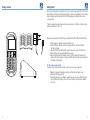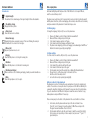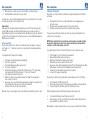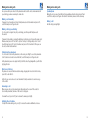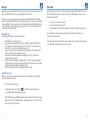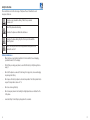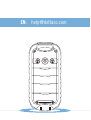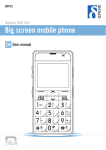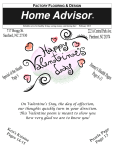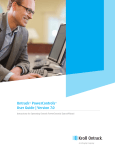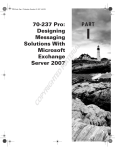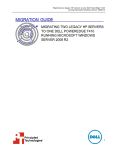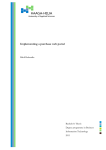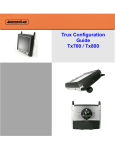Download Deltaco DCP41 User manual
Transcript
DCP41 Deltaco TALA Tålig Robust mobile phone EN User manual Package contents Getting started Welcome, this mobile phone is designed for ease of use even in rough conditions. It is IP57 rated meaning that is protected against dust and water. It is however recommended to use it carefully in wet and dusty conditions and check that the USB charging port and the battery cover are correctly sealed. If you have any questions about how to use it, you are welcome to call Deltaco customer service by phone in Sweden 0200 87 77 71. When you start your phone for the first time, you must first insert the SIM card and the battery. 1.Use the supplied screwdriver to open the battery cover. 2.Insert the SIM card with the contacts facing down and the cut corner to the left. Slide the card down. 3.Then insert the battery. Note that the connectors have to face the correct direction. 4.Put the battery cover back and tighten the two screws. 5.Plug the phone charger into the wall, connect it to the desktop stand and place the phone in the stand to charge. Let it charge until the indicator on the screen shows that the battery is fully charged. For those who are in a hurry If you want to get started directly and make a call or send a message, do like this: 1.Make calls by keying in the number and press Left and then Left again to dial. 2.Answer the call by pressing Left. 3.To write text messages, press Down to open the message menu. Select Write message. Press Left. Write the message. Press Left. Select Send. Press Left. Key in the number. Press Left. 2 3 The phone functions Telefonens funktioner Head lamp key SOS button - Navigations knappar (Up / Down) Left Special keys Right - FM-radio This key activates and turns off the built-in FM radio. - * key Keypad lock key Flashlight Above the screen there is a yellow button to control the flashlight. When the phone is on, use the button to turn the flashlight on and off. When the phone is off the flashlight will be on only while the button is pressed. Key lock This key activates and turns off the phone’s key lock. Push to lock the keyboard. Push again to unlock. In the phone setting you can activate automatic key lock. # key FM key In this manual we will walk you through the phone’s main features and the most important steps that facilitate the daily use. Menu keys Most features of the phone are controlled by these six keys. In this manual we call them Left, Up, Down, Right. - Left and Right are dynamic function keys and perform the command shown on the screen above. - The Left key is used to make and answer calls. - In idle mode, Left works as hot key to scroll through the last dialed numbers. - The Right key serves as the phone’s power button by holding until the phone starts or shuts down. You also use it to reject calls and to jump back to idle mode from within different functions. - In idle mode, Right works as hot key to the phonebook search function. - Up and Down is primarily used to scroll up and down through menus and lists. - In idle mode use Up to open the phone menu. - In idle mode Down works as hot key to open the message feature to compose and read messages. 4 5 Telefonens funktioner Turn on your phone Screen icons Hold down the Right key until the phone starts. If the SIM card is set to require PIN code, enter the code and then press Left. - Signal strength The number of bars shows how good the signal strength of the mobile network is. - The battery charge Displays the battery status. - Unread message Showing that you have an unread message. If the icon is flashing, the memory is full and needs to be cleared of old messages. - Missed call Appears if you have missed a call. - Ringing Shows that the phone is set to ring for incoming calls. - Vibration Shows that the phone is set to vibrate for incoming calls. - Vibrating and ringing When scene mode is set as vibrating and ringing, standby screen will show the icon. - Mute Shows that your phone is set to be quiet. - Alarm clock Shows that an alarm is activated. The phone is now ready for use, but it is appropriate to spend some time to familiarize yourself with the phone’s functions, set the menu language, time and date, and add the most commonly used phone numbers to the phonebook. It makes the daily use easier. Set the language To change the language, first press Up to access the phone menu. 1. 2. 3. 4. 5. Then use Up / Down to scroll to Settings. Enter the menu with Left. Now select Phone settings and press Left again. Scroll down to Language and press Left again. Scroll down to your desired language and then Left again. The phone is now changing to your selected language, and acknowledges it with ”Done.” Return to idle mode by repeatedly pressing Right. Set time and date To set the correct time and date, first press Up to access the phone menu. 1. 2. 3. 4. 5. 6. 7. Then use Up / Down to scroll to Settings. Enter the menu with Left. Now select Phone settings and press Left again. Scroll down to Time and date and then Left again. Scroll down to Set Date and press Left again. Use the number keys to enter the current date. Confirm with Left when finished. The next step is to set the phone clock. Scroll down to Set Time. Enter the correct time and press Left. Go back to idle mode by repeatedly pressing Right. Add your contacts to the phonebook The phonebook is practical for storing the names and numbers of your most commonly used contacts. You can choose to save your contacts to your phone or to the SIM card. Normally it is convenient to have them in the phone but if you want to move your contacts to another phone, it’s good to have them in the SIM card. In the phone’s menu there are also functions to copy between phone memory and SIM card if necessary. There are many ways to add contacts to the phonebook. The easiest method is as follows: 6 1. 2. In idle mode, enter the phone number and press Left and scroll down to Save. Press Left. Seclect if you want to save the number to SIM or Phone and press Left. The upper line now shows Name. Press Left to Edit. Use the number buttons to enter the contact name. To write the second, third, fourth letter on a key, press repeatedly on it. As an example, four presses on ”7” give S. “0” gives blank space. 7 Turn on your phone Turn on your phone 3. When the name is complete, press Left, and select Done, and then Left again. 4. Press Right (Done) and the Left to save the contact. Setting the SOS function The phone has a SOS function that is activated by pressing and holding the red SOS button on the back. In order to call a contact stored in the phonebook, in idle mode, press Right, scroll to a contact and dial by pressing Left, select Call and press Left. Input method In the upper left corner the input method currently in use is indicated. You can change it by pressing #. ABC use uppercase letters in English alphabet, abc, use lower-case letters of English alphabet. If you need to use Swedish characters like ÅÄÖ you must press the # key until you get the Sv or sv in the upper corner. Similarly, you can also use the Finnish, Norwegian and Danish characters if needed. Assign speed dial The easiest way to make calls to the most commonly used names and numbers, is by speed dial. The keys 1-9, *, 0 and # can be used to call a contact directly by holding down the key for a while. To assign numbers to the keys, do the following. 1. 2. 3. 4. 5. 6. 7. 8. 9. In idle mode, open the phonebook by pressing Right. Press Left to open options. Scroll down to Phonebook settings and press Left. Select Speed dial with Left. Check that speed dialing is activated. If the left key function is “Off”, speed dialing is already enabled. If the left key function is “On”, press Left to enable it. Scroll down to Set number and press Left. Now, the list of keys for speed dialing is shown. Scroll down to the key you want to save a contact to. Press Left. Here you can select one contact from the phonebook by scrolling. You can jump directly to the starting letter of the contact. Select the contact with Left. Continue to store other contacts on the other keys. When this is done, you can simply press the selected key and hold it until the contact is called. 1. 2. 3. The phone will then start a local alarm and flash the screen showing preparead data on the screen. The phone sends a prepared message to up to five of your contacts. The phone dials the specified contacts in order until someone answers. You need to prepare the function in three steps. First, you must specify the numbers to be contacted in case of emergency. NOTE: Please note that the contacts phones must not have voicemail activated because this would be perceived as an answer, and then your phone will not continue to call the next number on the list. To specify the recipients of the SOS function, first press Up to access the phone menu. 1. 2. 3. 4. 5. 6. 7. Use Up / Down to scroll to SOS. Enter the menu with Left. Now select Num settings and press Left again. Now, the list of numbers that should be alert is shown. Start with the person to be contacted first. Press Left. Here you can edit a number manually by pressing Left. Pres Left when ready and confirm with Left again. You can also delete the number you have already entered. Continue to store other numbers on the other alarm positions. Go back to SOS menu by pressing Right. The next step is to write the message that will be sent out when you press the SOS button. 1. Scroll down to the SOS SMS and press Left. 2. Here you enter your message. For example, who you are and that you need urgent help. 3. Save by pressing Left. Select Done, press Left. And Left again to save. Finally you should prepare the data that will be displayed on the phone screen. 1. 2. Scroll down to the Display Screen Settings and press Left. Enter your name, blood type (0, A, B, AB, other), important sickness information and name and number to a relative to contact. Now your phone is ready to alert your relatives as soon as you press and hold the SOS-button. 8 9 Making and receiving calls Making and receiving calls Once you’ve added your contacts to the phonebook and stored the most common numbers for speed dialing, you have several ways to make calls. Speakerphone During the call, you can activate the built-in speakerphone function by pressing Left and select H-free and press Left again. You return to the normal phone use in the same way. Making a call manually If you want to call a number not stored in the phonebook, enter the number and press Left, select Dial and press Left again to dial. Ending a call End the call by pressing Right. Making calls by speed dialing To call a contact assigned to key for speed dialing, press the key until the phone calls the contact. If you want to check who is assigned to which key, in idle mode press Up open the menu, select Phonebook and press Left. Press Left to Options. Scroll up to Settings and press Left. Select Speed Dial and press Left. Select Set numbers and press Left to show the list. There you can also edit, add and delete numbers. Calling from the phonebook To call a contact stored in the phonebook, in idle mode, press Right to access the phonebook. Scroll to the desired contact and call with Left, select Dial and press Left again to dial. In the phonebook you can also jump directly to the first contact beginning with a specific letter by typing the leter. Dial from call history The phone also saves information about incoming, outgoing and missed calls. In idle mode, press Left to enter the list. In the list, you can also choose to save the number to the phonebook or to send a message to the contact. Answering a call When someone calls you, the phone displays the number on the screen. If the contact is stored in the phonebook, the name of the contact is displayed. To answer the call, press Left. If you do not want to answer, press Right. Adjusting the call volume To adjust the volume during calls, press Up to increase the volume and Down to decrease. 10 11 Messages User profiles Messages are saved in three folders. Inbox for messages sent to you, Outbox for messages you have sent, and Drafts for the messages you’ve written but not yet sent. In the settings you are able to select how the phone will sound in different situations. You can choose whether to ring, vibrate or be quiet. You can choose which ringtones to use. You can have five different profiles. To write a message you can simply open the message function with Down. This displays the menu for messages with Write message as the first option. Here, you can also access the Inbox, Outbox, and Drafts. The menu also has the option to write templates with text that often needs to be inserted into messages. When storage space gets full, there is also the option to delete messages from the various folders. 1. Press Up to access the phone menu. 2. Scroll to User Profiles and press Left. 3. Select Activate to use the profile or Customize to change its settings. Then press Left. Write Message In idle mode, press Down to open the message menu. For each profile you can select ring tone, ringing mode and volume for incoming calls, alarm, messages and key tone. 1. 2. 3. 4. 5. 6. To quickly set the phone to quiet vibration mode, in idle mode press 0 untill a message shows on the display. You return to normal mode the same way. Select Write message and press Left. Type your message using the numeric keys. To obtain the second, third, fourth letter on the key, press repeatedly on it. Four presses on ”7” give S. “0” gives blank space. Press Left to access Options. Select Send and press Left. Here you can also insert name or number from the phonebook, or insert prepared text from the templates before sending the message. You can now enter the recipient number manually or press Left to search for the recipient(s) in the phonebook. Selecting Search, you will open the phonebook list. Scroll to the recipients you want to send the message to. Select the recipients with Left. You can jump directly to recipients starting with a particular letter by entering the letter. After selecting the recipient(s), press Right to send the message. Read the message When you receive a new message the selected message tone will sound, and the text New message is shown on the screen. - - - 12 Press Left to read the message. If you missed reading a message the icon will be displayed on the screen as a reminder that you have an unread message. Press the Down key to open the Message menu and select Inbox. In the list of messages there are icons to the left that show opened and unopened letters. Scroll to the desired message and press Left to view it. 13 Extras Phone menu tree In addition to providing basic functions to dial and manage messages, the phone is equipped with these handy extras. Phonebook View/Edit Call Search contact Delete Send SMS Copy Add new contact Move Settings -Speed dial -Owner number -Memory Status -Copy all -Delete contact Messages Write Message Inbox Outbox Draft Delete Templates SMS settings Call history Dialed calls Received calls Missed calls Delete call logs Call times Settings Phone setup -Time and Date -Language -Schedule power on / off -LCD backlight -Breath LED -Auto keypad lock User profiles -General -Meeting -Outdoor -Indoor SIM lock Restore factory SOS SOS num settings Display screen settings SOS SMS Organizer Calculator Alarm Reminder Calendar Stopwatch FM radio The radio is activated by the button in the lower right corner. The easiest way to use the radio is to let the phone itself search for available channels. Press Left and select Automatic Search. Answer Yes to the question. The phone then scans through all channels and stores the found stations in memory. After the scan is complete, you can go back to radio’s start position with Right. Use the Up and Down keys to adjust frequency. To adjust the volume press Right in radio idle mode and adjust the volume with Up and Down. You can also use the menus to edit your own favorites list and use the number keys as speed dial buttons for favorite stations. The radio is automatically muted during incoming calls and continues to play when the call is finished. Flashlight Above the screen there is a yellow button to control the flashlight. When the phone is on, use the button to turn the flashlight on and off. When the phone is off the flashlight will be on only while the button is pressed. Organizer In the phone menu a set of functions are grouped together in the menu Organizer. Alarm Alarm is the built-in alarm clock. You have the opportunity to have five different alarms stored. For each alarm you can choose to have it active or inactive. For each alarm, you can also choose whether it is a one-time alarm or if it should be repeated every day or only on selected days (use * and # to select days). You can also select the ringtype to be used. Calculator The calculator can handle simple calculations using the four basic operations; + - * /. Input the numbers using the numeric keys, then select the arithmetic operation with Up or Down and perform the calculation with Left. If you type the wrong number, you can delete the last entry with Right. Calendar In the calendar, you can check the weekday for a date. Reminders This list works similar to the Alarm but here you can set the reminders for specific dates. 14 15 Safety Instructions These instructions are for the safe usage of the phone. Please follow them to avoid dangerous situations. Do not use your phone while driving. Park before you answer. or make a call. Turn off the phone when refueling. Do not use the phone near flammable substances. Do not use the phone during a flight as this may interfere with the aircraft systems. Do not use the phone near medical equipment without a permit from the health care staff. Battery maintenance - When the phone is automatically switched off or indicate that it needs charging, you should connect it to the charger. - The first time you charge your phone, be sure that the battery is fully charged before using it. - Do not let the phone be connected to the charger for long periods, since overcharging may damage the battery. - Do not expose the battery or phone to extreme temperatures. The battery should not be exposed to temperatures above +40 ° C. - Do not use a damaged battery. - Do not leave your phone in direct sunlight as high temperatures can shorten the life of the phone. - Leave the battery to the battery recycling when it is consumed. 16 17 EN: [email protected]