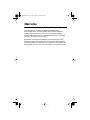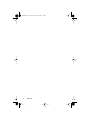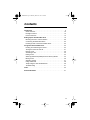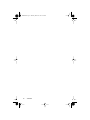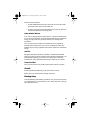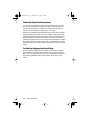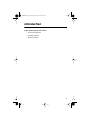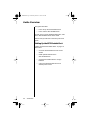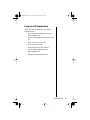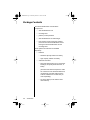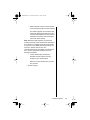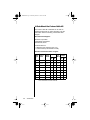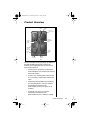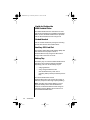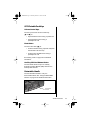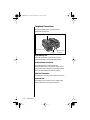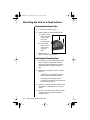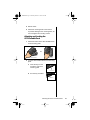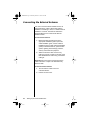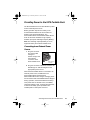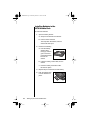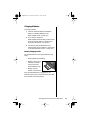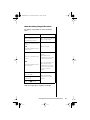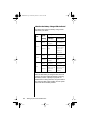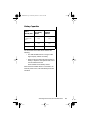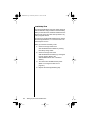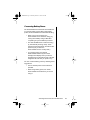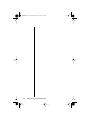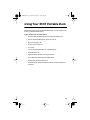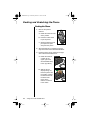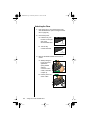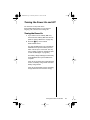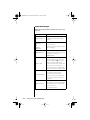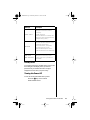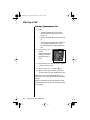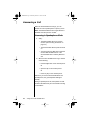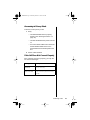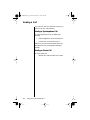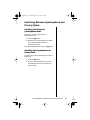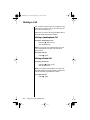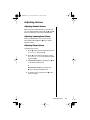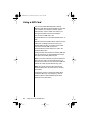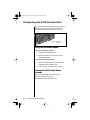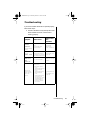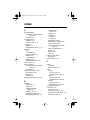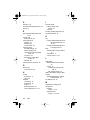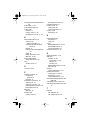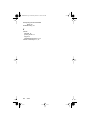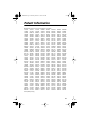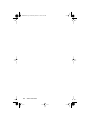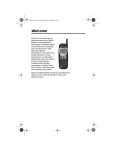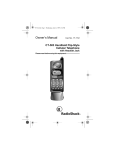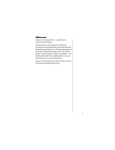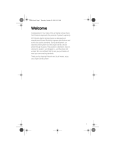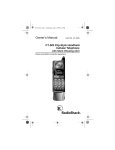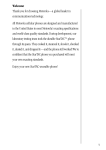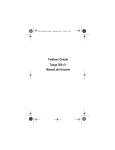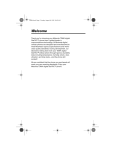Download Motorola 9570 Specifications
Transcript
9570.book Page i Monday, March 15, 1999 4:43 PM Welcome Congratulations on choosing the Motorola Satellite Series™ 9570 Portable Dock. The 9570 Portable Dock provides additional flexibility and convenience to your use of your Motorola Satellite Series™ 9500 Portable Phone. (The 9500 Portable Phone is available separately from your service provider.) All Motorola accessories are designed and manufactured to meet Motorola’s superior specifications and world-class quality standards. The 9570 Portable Dock is designed to enhance the capabilities of the 9500 Portable Phone to help meet your wireless communication needs. 9570.book Page ii Monday, March 15, 1999 4:43 PM ii Welcome 9570.book Page iii Monday, March 15, 1999 4:43 PM Contents Introduction . . . . . . . . . . . . . . . . . . . . . . . . . . . . . . . . . . . . . . . . . . . . 9 Guide Overview . . . . . . . . . . . . . . . . . . . . . . . . . . . . . . . . . . . . . . 10 Package Contents . . . . . . . . . . . . . . . . . . . . . . . . . . . . . . . . . . . . 12 Product Overview . . . . . . . . . . . . . . . . . . . . . . . . . . . . . . . . . . . . . 15 Setting Up the 9570 Portable Dock . . . . . . . . . . . . . . . . . . . . . . . . Mounting the Unit to a Fixed Surface . . . . . . . . . . . . . . . . . . . . . . Connecting the External Antenna . . . . . . . . . . . . . . . . . . . . . . . . Providing Power to the 9570 Portable Dock . . . . . . . . . . . . . . . . . 19 20 22 23 Using Your 9570 Portable Dock . . . . . . . . . . . . . . . . . . . . . . . . . . . Docking and Undocking the Phone . . . . . . . . . . . . . . . . . . . . . . . Turning the Power On and Off . . . . . . . . . . . . . . . . . . . . . . . . . . . Placing a Call . . . . . . . . . . . . . . . . . . . . . . . . . . . . . . . . . . . . . . . . Answering a Call . . . . . . . . . . . . . . . . . . . . . . . . . . . . . . . . . . . . . Ending a Call . . . . . . . . . . . . . . . . . . . . . . . . . . . . . . . . . . . . . . . . Switching Between Speakerphone and Privacy Modes . . . . . . . Muting a Call . . . . . . . . . . . . . . . . . . . . . . . . . . . . . . . . . . . . . . . . Adjusting Volume . . . . . . . . . . . . . . . . . . . . . . . . . . . . . . . . . . . . . Using a SIM Card . . . . . . . . . . . . . . . . . . . . . . . . . . . . . . . . . . . . . Transporting the 9570 Portable Dock . . . . . . . . . . . . . . . . . . . . . . Troubleshooting . . . . . . . . . . . . . . . . . . . . . . . . . . . . . . . . . . . . . . 33 34 37 40 42 44 45 46 47 48 50 51 Index. . . . . . . . . . . . . . . . . . . . . . . . . . . . . . . . . . . . . . . . . . . . . . . . . 53 Patent Information . . . . . . . . . . . . . . . . . . . . . . . . . . . . . . . . . . . . . 57 iii 9570.book Page iv Monday, March 15, 1999 4:43 PM iv Contents 9570.book Page v Monday, March 15, 1999 4:43 PM Safety Information Important: Read this information before using your wireless phone. Exposure to Radio Frequency Signals Your wireless portable telephone is a low power radio transmitter and receiver. When it is ON, it receives and also sends out radio frequency (RF) signals. International agencies have set standards and recommendations for the protection of public exposure to RF electromagnetic energy. • International Commission on Non-Ionizing Radiation Protection (ICNIRP) 1996 • Verband Deutscher Elektrotechniker (VDE) DIN-0848 • United States Federal Commission, Radio Frequency Exposure Guidelines (1996) • National Radiological Protection Board of the United Kingdom, GS 11, 1988 • American National Standards Institute (ANSI) IEEE. C95. 1-1992 • National Council on Radiation Protection and Measurements (NCRP). Report 86 • Department of Health and Welfare Canada. Safety Code 6 These standards are based on extensive scientific review. For example, over 120 scientists, engineers, and physicians from universities, government health agencies, and industry reviewed the available body of research to develop the updated ANSI standard. The design of your phone complies with these standards when used normally. Antenna Care Use only the supplied or an approved replacement antenna. Unauthorized antennas, modifications, or attachments could damage the phone and may violate local agency regulations. v 9570.book Page vi Monday, March 15, 1999 4:43 PM Phone Operation Do not operate your mobile telephone when a person is within 8 inches (20 centimeters) of the antenna. A person or object within 8 inches (20 centimeters) of the antenna could impair call quality and may cause the phone to operate at a higher power level than necessary and expose that person to RF energy in excess of that established by the FCC RF Exposure Guidelines. Batteries All batteries can cause property damage, injury, or burns if a conductive material, such as jewelry, keys or beaded chains, touches exposed terminals. The material may complete an electrical circuit and become quite hot. To protect against such unwanted current drain, exercise care in handling any charged battery, particularly when placing it inside your pocket, purse, or other container with metal objects. When the battery is detached from the phone, your batteries are packed with a protective battery cover; please use this cover for storing your batteries when not in use. Driving Check the laws and regulations on the use of wireless telephones in the areas where you drive. Always obey them. Observe the following guidelines when using your phone while driving. • Give full attention to driving—driving safely is your first responsibility. • Pull off the road and park before making or answering a call if driving conditions so require. Electronic Devices Most modern electronic equipment is shielded from RF signals. However, certain equipment may not be shielded against the RF signals from your wireless phone. Pacemakers The Health Industry Manufacturers Association recommends that a minimum separation of six inches (6") be maintained between a wireless phone's antenna and a pacemaker to avoid potential interference with the pacemaker. These recommendations are consistent with the independent research by and recommendations of Wireless Technology Research. vi Safety Information 9570.book Page vii Monday, March 15, 1999 4:43 PM Persons with pacemakers: • should ALWAYS keep the phone more than six inches from their pacemaker when the phone is turned ON • should turn the phone OFF immediately if you have any reason to suspect that interference is taking place Other Medical Devices If you use any other personal medical device, consult the manufacturer of your device to determine if it is adequately shielded from external RF energy. Your physician may be able to assist you in obtaining this information. Turn your phone OFF in health care facilities when any regulations posted in these areas instruct you to do so. Hospitals or health care facilities may be using equipment that could be sensitive to external RF energy. Vehicles RF signals may affect improperly installed or inadequately shielded electronic systems in motor vehicles. Check with the manufacturer or its representative regarding your vehicle. You should also consult the manufacturer of any equipment that has been added to your vehicle. Posted Facilities Turn your phone OFF in any facility where posted notices so require. Aircraft Airline regulations prohibit using your phone while in the air. Switch OFF your phone before boarding an aircraft. Blasting Areas To avoid interfering with blasting operations, turn your phone OFF when in a “blasting area” or in areas posted: “Turn off two-way radio.” Obey all signs and instructions. vii 9570.book Page viii Monday, March 15, 1999 4:43 PM Potentially Explosive Atmospheres Turn your phone OFF and do not remove your battery when you are in any area with a potentially explosive atmosphere. Obey all signs and instructions. Sparks from your battery in such areas could cause an explosion or fire resulting in bodily injury or even death. Areas with a potentially explosive atmosphere are often but not always clearly marked. They include, but are not limited to: fueling areas such as gasoline stations; below deck on boats; fuel or chemical transfer or storage facilities; areas where fuel odors are present (for example, if a gas/propane leak occurs in a car or home); areas where the air contains chemicals or particles, such as grain, dust, or metal powders; and any other area where you normally would be advised to turn off your vehicle engine. For Vehicles Equipped with an Air Bag An air bag inflates with great force. Do NOT place objects, including both installed or portable wireless equipment, in the area over the air bag or in the air bag deployment area. If in-vehicle wireless equipment is improperly installed and the air bag inflates, serious injury could result. viii Safety Information 9570.book Page 9 Monday, March 15, 1999 4:43 PM Introduction In this chapter you will learn about: • how to use this guide • package contents • product overview 9 9570.book Page 10 Monday, March 15, 1999 4:43 PM Guide Overview This guide describes: • how to set up the 9570 Portable Dock • how to use the 9570 Portable Dock To learn how to use the 9500 Portable Phone, refer to the 9500 Portable Phone User’s Guide. Here is what you will learn in the each part of this guide: Setting Up the 9570 Portable Dock “Setting Up the 9570 Portable Dock” on page 19 tells how to: 10 Introduction • mount the 9570 Portable Dock to a fixed surface • install optional batteries in the 9570 Portable Dock • use the 9570 Portable Dock to charge batteries • connect the 9570 Portable Dock to an external power source 9570.book Page 11 Monday, March 15, 1999 4:43 PM Using the 9570 Portable Dock “Using Your 9570 Portable Dock” on page 33 describes how to: • dock your 9500 Portable Phone into the 9570 Portable Dock • turn the 9570 Portable Dock’s power on and off • place, receive, and end a call • mute and unmute a call • adjust speaker and ringer volumes • use an auxiliary SIM card with the 9570 Portable Dock • transport the 9570 Portable Dock Guide Overview 11 9570.book Page 12 Monday, March 15, 1999 4:43 PM Package Contents The 9570 Portable Dock includes these components: • 9570 Portable Dock unit • mounting base • passive (corded) handset • 9570 Portable Dock AC wall charger • lock and key set for locking the portable phone into the 9570 Portable Dock and for locking the 9570 Portable Dock into the mounting base These optional accessories are available separately: • • batteries - standard capacity Lithium Ion battery - high capacity Lithium Ion battery antennas and cable - fixed mast antenna (for use on permanent buildings, temporary fixed structures, or boats) (The fixed mast antenna requires a cable for connection to the 9570 Portable Dock; use either the 10-meter cable kit or the Custom Cable Kit and a cable that you order separately.) - 12 Introduction 10-meter cable (for use with the fixed mast antenna) 9570.book Page 13 Monday, March 15, 1999 4:43 PM - mobile magnetic mount or mobile permanent mount antenna (for use with vehicles) The mobile magnetic mount antenna has a magnetic base that secures it to a vehicle. The mobile permanent mount antenna is bolted to the vehicle rooftop through a hole in the vehicle rooftop. Note: Both the mobile magnetic mount and the mobile permanent mount antennas are intended to be mounted on a metallic plane which also works as a ground. The metallic ground plane must, at a minimum, measure 30-in X 30-in. The recommended size of the metallic ground plane is 40-in. X 40-in. (about the size of the roof of an average automobile). - custom cable kit (for use when the included 10-meter cable is not long enough for your requirements) Order the custom cable kit from your service provider. • Vehicle Charger Package Contents 13 9570.book Page 14 Monday, March 15, 1999 4:43 PM A Note About the Custom Cable Kit The custom cable kit is intended for use with an additional cable that you order separately. Use the information below for ordering customized cable lengths: Recommended Supplier: Andrews Corporation 10500 West 153rd Street Orland Park, Illinois Customer Service: +1.800.255.1479 (Toll-free in the U.S.) +1.708.873.2307 (International toll calls) Available Customized Cable Lengths: Cable Type Type N Male in. cm. Loss (dB/m) Max. Length m. ft. F1PNM-H F1PNF-BH .25 .635 0.262 4.5 14.7 FSJ2* F2PNM F2PNF .375 .953 0.180 8.5 28 LDF4 L4PNM-RC L4PNF-RC .5 1.27 0.103 13.2 44 L4.5PNF-RC .625 1.56 0.0734 19.7 65 LDF5 L5PNM-RC L5PNF-RC .875 2.22 0.0587 26.2 86 LDF6 L6PNM-RC L6PNF-RC 1.25 3.75 0.0431 35 115 LDF7 L7PNM-RC L7PNF-RC 1.625 4.13 0.0372 42 138.3 LDF12 L12PNM-RC L12PNF-RC 2.25 5.72 0.0312 50.2 164.7 * Introduction Diameter FSJ1 LDF4.5 L4.5PNM-RC 14 Type N Female Part of standard 10-meter cable kit. 9570.book Page 15 Monday, March 15, 1999 4:43 PM Product Overview Mute Button Volume Control Keys Antenna TNC Connector Cradle for 9500 Portable Phone Cradle for Corded Handset Battery Charge LEDs Auxiliary SIM Card Slot Battery Tray RJ45 Phone Jack SIM Card Release Button The 9570 Portable Dock expands the capabilities of the 9500 Portable Phone while providing the flexibility of a transportable unit. You can use the 9570 Portable Dock as: • a desk phone in permanent or temporarily fixed installations when used with an external fixed mast antenna • a marine unit, mounted inside a boat or ship and connected to a fixed mast antenna and cable • a lightweight transportable unit powered by two optional batteries, when you need the functionality and features of the 9570 Portable Dock, but AC power is not available • a vehicular unit, when you need the functionality and features of the 9570 Portable Dock in a stationary vehicle Product Overview 15 9570.book Page 16 Monday, March 15, 1999 4:43 PM Cradle for Docking the 9500 Portable Phone The 9500 Portable Phone is intended to be used with the 9570 Portable Dock (available separately). When docked, the 9500 Portable Phone operates with the 9570 Portable Dock as a single unit. Corded Handset Use the corded handset for placing and receiving private calls with the 9570 Portable Dock. Auxiliary SIM Card Slot The auxiliary Subscriber Identity Module (SIM) card slot enables several people to share a 9570 Portable Dock by using their SIM cards to charge calls to their own accounts. Battery Tray The battery tray can hold two 9500 Portable Phone standard or high capacity batteries (available separately). You can use the battery tray for: • charging batteries • using charged batteries as the 9570 Portable Dock’s power source (providing battery backup if external power is lost) The 9570 Portable Dock and the 9500 Portable Phone both use the same types of batteries (except the Ultra High Capacity Battery). Note: The Ultra High Capacity Battery is not an approved battery for the 9570 Portable Dock. However, the 9570 Portable Dock will charge an Ultra High Capacity Battery that is inserted in a docked 9500 Portable Phone. 16 Introduction 9570.book Page 17 Monday, March 15, 1999 4:43 PM 9570 Portable Dock Keys Volume Control Keys Use the up and down volume control keys ([ and ]) to: • adjust handset volume during a private call • adjust speaker volume during a speakerphone call Mute Button Use the mute button (\) to: • mute the handset during a private call (when the handset is off the hook) • mute the 9570 Portable Dock during a speakerphone call See “Muting a Call” on page 46 for additional information. Auxiliary SIM Card Release Button Use the release button to eject an auxiliary Subscriber Identity Module (SIM) card from the auxiliary SIM card slot. Retractable Handle Use the retractable handle to carry the 9570 Portable Dock. See “Using the Retractable Handle” on page 50 for additional information. Retractable Handle Product Overview 17 9570.book Page 18 Monday, March 15, 1999 4:43 PM Peripheral Connections The 9570 Portable Dock includes several peripheral connections. RJ45 Phone Jack Antenna Port Data Port External Power Connector RJ45 Phone Jack The RJ45 phone jack connects the passive (corded) handset to the 9570 Portable Dock. External Power Connector The external power connector links the 9570 Portable Dock to an external power source, such as the 9570 Portable Dock AC Wall Charger or the 9570 Portable Dock Vehicle Charger. Data Port Connector The data port connector is reserved for future use. Antenna Port The antenna port connects to the coaxial cable, which is attached to an external antenna. 18 Introduction 9570.book Page 19 Monday, March 15, 1999 4:43 PM Setting Up the 9570 Portable Dock In this chapter you will learn how to: • attach the mounting base to a horizontal or vertical surface, and lock the 9570 Portable Dock to the mounting base • attach and remove an external antenna • connect the 9570 Portable Dock to an external power source • install and charge batteries • read the battery charge level LEDs 19 9570.book Page 20 Monday, March 15, 1999 4:43 PM Mounting the Unit to a Fixed Surface Attaching the Antenna Clips 1. Locate the two antenna clips. 2. Attach the first clip to the mounting base: a. Position the clip above one of the cutouts at the end of the mounting plate. b. Push the clip down onto the cutout until it snaps into place. 3. Repeat step 2 to attach the second antenna clip. Attaching the Mounting Base 1. If mounting to a wall, ensure that the wall is strong enough to support the combined weight of the 9570 Portable Dock and the 9500 Portable Phone (approximately 4.2 lbs.). 2. Position the mounting base with the hollow side out. • If mounting to a wall, position the base with the antenna clips at the bottom. • If mounting to a horizontal surface, position the base with the antenna clips at the top (away from you). 3. Using the mounting base as a template, mark the locations of the holes for the mounting screws. 4. Remove the mounting base, and use an awl or similar device to start the holes at the marked location. 20 Setting Up the 9570 Portable Dock 9570.book Page 21 Monday, March 15, 1999 4:43 PM 5. Drill the holes. 6. Attach the mounting base to the surface. To prevent damage to the mounting base, do not over-tighten the mounting screws. Attaching and Locking the 9570 Portable Dock 1. Attach the bottom of the 9570 Portable Dock to the mounting plate. or Horizontal mount Wall mount 2. Lock the 9570 Portable Dock to the mounting plate: a. Insert the key into the lock at the end of the mounting plate. Unlocked b. Turn the key clockwise. Locked Mounting the Unit to a Fixed Surface 21 9570.book Page 22 Monday, March 15, 1999 4:43 PM Connecting the External Antenna You must connect the 9570 Portable Dock to an external antenna—either a fixed mast antenna installed on a building or boat, or a mobile antenna installed in a vehicle. The antenna enables the 9570 Portable Dock to communicate with the satellite network. To connect the antenna: 1. Read and follow the instructions in the appropriate installation guides (10-meter cable installation guide, custom cable kit installation guide, mobile antenna installation guide) to install the antenna, optional cable system, lightning arrestor/surge protector, and any other antenna equipment. 2. Attach the antenna cable connector by pushing it onto the coupler on the side of the 9570 Portable Dock and turning it clockwise until tight. Important: Be sure to leave enough slack in the cable to allow the coupler to be swiveled freely back and forth. To disconnect the antenna: 1. Turn the antenna cable connector counterclockwise. 2. Pull the connector free. 22 Setting Up the 9570 Portable Dock 9570.book Page 23 Monday, March 15, 1999 4:43 PM Providing Power to the 9570 Portable Dock The 9570 Portable Dock can use batteries or power from an external power source. Battery operation requires one battery in the docked 9500 Portable Phone and at least one battery in the 9570 Portable Dock. The 9570 Portable Dock and the 9500 Portable Phone both use the same standard or high capacity batteries (except the Ultra High Capacity Battery). Note: The Ultra High Capacity Battery is not an approved battery for the 9570 Portable Dock. Connecting to an External Power Source 1. Plug the connector from the AC Wall Charger or Vehicle Charger into the matching connector on the 9570 Portable Dock. External Power Connector 2. Plug the connector at the other end of the AC Wall Charger or Vehicle Charger into the appropriate power source. When the 9570 Portable Dock is connected to an external power source, all batteries in the 9570 Portable Dock and the docked 9500 Portable Phone are charged. Charging times are the same as with other Satellite Series chargers. During operation, the 9570 Portable Dock always uses power from an external source, if available, rather than battery power. If it loses external power, it switches to battery power (if batteries are installed) with no interruption of service. Providing Power to the 9570 Portable Dock 23 9570.book Page 24 Monday, March 15, 1999 4:43 PM Installing Batteries in the 9570 Portable Dock To insert the batteries: 1. Open the battery drawer: a. Grasp the underside of the drawer. b. Pull the drawer outward. The snap latch will release, and the drawer will slide open. 2. Insert the first battery: a. Hold the battery with the label facing up and the gold connectors pointed toward the back of the drawer. b. Insert the battery, bottom first, into the drawer. c. Press the battery downward until it latches into place. 3. Repeat step 2 to install the second battery. 4. Push the drawer back in until it latches into place. 24 Setting Up the 9570 Portable Dock 9570.book Page 25 Monday, March 15, 1999 4:43 PM Charging Batteries To charge batteries: 1. Insert the 9570 Portable Dock batteries. (Refer to “Installing Batteries in the 9570 Portable Dock” on page 24.) 2. If you want to charge the 9500 Portable Phone’s battery, make sure the phone is docked. (Refer to “Docking and Undocking the Phone” on page 34.) 3. Connect the 9570 Portable Dock to an external power source. (Refer to “Connecting to an External Power Source” on page 23.) Battery Charging Order The 9570 Portable Dock charges batteries in this order: • 9500 Portable Phone Battery • Battery 1 (at the top of the drawer, nearest the top end of the 9570 Portable Dock) • Battery 2 (at the bottom of the drawer) If the 9570 Portable Dock is plugged into an external power source, it draws its power from that source rather than from batteries. Providing Power to the 9570 Portable Dock 25 9570.book Page 26 Monday, March 15, 1999 4:43 PM Discharging Sequence Batteries are discharged in this order: • Battery 2 (at the bottom of the drawer, nearest the lower end of the 9570 Portable Dock) • Battery 1 (at the top of the drawer) Maintenance Charging The 9570 Portable Dock batteries and the 9500 Portable Phone battery maintain their power as long as the 9570 Portable Dock is connected to an external power source. Checking Battery Charge Levels Two sets of light-emitting diode (LED) indicators on the 9570 Portable Dock show the charge levels of its two batteries. 26 Setting Up the 9570 Portable Dock 9570.book Page 27 Monday, March 15, 1999 4:43 PM When Are Battery Charge LEDs Active? The battery charge LEDs are active at different times: Scenario LED Status You connect the 9570 Portable Dock to an external power source. LEDs continuously indicate battery charge status. There is no external power source. and LEDs do not light. The 9500 Portable Phone is powered off. There is no external power source. LEDs light continuously until the 9570 Portable Dock completes its turn-on and synchronizing activities. and After synchronization, the The 9500 Portable Phone is LEDs indicate battery charge status for twenty first turned on. seconds. (The LEDs then turn off to conserve energy.) You remove the handset from the cradle. Press the [ or ] volume control keys. LEDs indicate battery charge status for eight seconds. Press the \ button. LEDs do not light when no battery is installed. Providing Power to the 9570 Portable Dock 27 9570.book Page 28 Monday, March 15, 1999 4:43 PM What Do the Battery Charge LEDs Indicate? The table below shows the battery charge levels indicated by the LEDs. LED Steady or Flashing Battery Status While Charging While Discharging 95-100% charged discharging flashing N/A fully charged; will be used when first battery is depleted steady N/A discharging; low battery flashing waiting to charge N/A steady charging no power flashing error; battery bad or not an approved battery error; battery bad or not an approved battery steady Green Yellow Red When the first battery is charged to 95% of its full capacity, the green LED lights steadily. Charging the battery to 100% capacity may require an additional hour. During that time, the green LED for the charging battery lights steadily, and the yellow LED for the second battery flashes. 28 Setting Up the 9570 Portable Dock 9570.book Page 29 Monday, March 15, 1999 4:43 PM Battery Capacities Talk or Standby Time Two High Capacity Batteries Two Standard Batteries Corded Handset Talk Time 8 hrs. 5 hrs. Speakerphone Talk Time 3 hrs. 2 hrs. Standby 27 hrs. 15 hrs. The times listed in the table above assume the following: • The 9500 Portable Phone is using an Ultra High Capacity Lithium Ion battery. • When the phone’s High Capacity Lithium Ion battery is depleted, it is replaced with one of the two batteries from the 9570 Portable Dock’s battery drawer. When the 9570 Portable Dock is connected to an external power source, talk and standby times are unlimited. Providing Power to the 9570 Portable Dock 29 9570.book Page 30 Monday, March 15, 1999 4:43 PM Low Battery Tone The 9570 Portable Dock emits two double beeps to indicate that little charge remains in the last battery. When you hear the tones, the 9570 Portable Dock is about to lose power and shut down operation. Any call in progress will end. To continue to use the 9570 Portable Dock, replace the discharged batteries, or connect the unit to an external power source. When you hear the low battery tones: 1. Check the charge levels of the 9570 Portable Dock’s batteries by viewing the battery charge LEDs. 2. Check the charge level of the 9500 Portable Phone’s battery by viewing the phone’s display. (Refer to the 9500 Portable Phone User ‘s Guide for details.) 3. Turn off the 9570 Portable Dock’s power. (Refer to “Turning the Power Off” on page 39.) 4. Replace the discharged battery(ies). 30 Setting Up the 9570 Portable Dock 9570.book Page 31 Monday, March 15, 1999 4:43 PM Conserving Battery Power The 9570 Portable Dock includes several features to conserve battery power. When using battery power, the 9570 Portable Dock does the following • When you turn on the power, the 9570 Portable Dock conserves energy by turning off its battery charge LEDs after completing its synchronization procedure. • The 9570 Portable Dock conserves energy by automatically entering “sleep” mode whenever it remains idle for several minutes. (Press any key to return the 9570 Portable Dock to a ready state.) • To conserve energy, the docked 9500 Portable Phone may turn off the backlight in its display when you haven’t pressed a key for several seconds. The light reappears the next time you press a key. You can conserve battery power by following these suggestions: • Use an external power source whenever possible. • When using battery power, turn off the 9570 Portable Dock whenever you are not using it. Providing Power to the 9570 Portable Dock 31 9570.book Page 32 Monday, March 15, 1999 4:43 PM 32 Setting Up the 9570 Portable Dock 9570.book Page 33 Monday, March 15, 1999 4:43 PM Using Your 9570 Portable Dock Now that you have set up the 9570 Portable Dock, you can begin to use it with your 9500 Portable Phone. In this chapter you will learn how to: • dock the 9500 Portable Phone into the 9570 Portable Dock • turn the 9570 Portable Dock’s power on and off • place an outgoing call • answer an incoming call • end a call • use the 9570 Portable Dock as a speakerphone • mute/unmute a call • adjust handset, speaker, and ringer volumes • use a SIM card with the 9570 Portable Dock • transport the 9570 Portable Dock • troubleshoot the 9570 Portable Dock when it doesn’t operate as expected 33 9570.book Page 34 Monday, March 15, 1999 4:43 PM Docking and Undocking the Phone Docking the Phone 1. Remove the phone’s antenna: a. Rotate the antenna to the down position. b. Press the button at the top of the phone. c. Grasp the antenna at its pivot point and pull it away from the phone. 2. Store the antenna by snapping it into the clips at the base of the 9570 Portable Dock. 3. Insert the phone into its cradle on the right side of the 9570 Portable Dock: a. Rotate the antenna coupler (at the upper right of the 9570 Portable Dock) to the up position). b. With the phone display facing out, lower the phone into the cradle, coupling the antenna hole at the back of the phone to the antenna connector in the cradle. 34 Using Your 9570 Portable Dock 9570.book Page 35 Monday, March 15, 1999 4:43 PM c. Push the top of the phone firmly against the spring-loaded antenna connector in the cradle, and rotate the antenna coupler down to latch the phone into place. (The phone will slide down slightly as its bottom connector engages.) d. Check the bottom end of the phone to make sure it is securely coupled to the 9570 Portable Dock connector. Note: If the 9570 Portable Dock has power, it will turn on and complete a synchronization process that may take up to 15 seconds. You may also see a number of power-on messages. (See “Power-On Messages” on page 38.) When synchronization is complete, you can use the unit as described in “Using Your 9570 Portable Dock” on page 33. 4. Lock the phone into the cradle: a. Insert the key into the lock on the right side of the 9570 Portable Dock. Unlocked b. Turn the key clockwise. Locked Important: 10-Second Rule—After docking the 9500 Portable Phone, wait at least 10 seconds before undocking it. After undocking the phone, wait at least 10 seconds before docking it. If you fail to follow these instructions, the system may not be ready for normal operation. Docking and Undocking the Phone 35 9570.book Page 36 Monday, March 15, 1999 4:43 PM Undocking the Phone 1. If the power is on, turn off the power to the 9570 Portable Dock. (See “Turning the Power Off” on page 39.) 2. Unlock the phone: a. Insert the key into the lock on the right side of the 9570 Portable Dock. Locked b. Turn the key counterclockwise. Unlocked 3. Remove the 9500 Portable Phone from its cradle: a. While pushing the top of the phone against the spring-loaded antenna connector in the cradle, rotate the coupler up. b. Pull the phone out of the cradle. 36 Using Your 9570 Portable Dock 9570.book Page 37 Monday, March 15, 1999 4:43 PM Turning the Power On and Off You must turn on the power to the 9570 Portable Dock before you can place an outgoing call or receive an incoming call. Turning the Power On 1. If you want to use an auxiliary SIM card, insert it into the auxiliary SIM card slot now. (Refer to “Using a SIM Card” on page 48.) 2. Press the S key on the docked 9500 Portable Phone. The 9570 Portable Dock now completes an initialization and synchronization process, which can last up to 15 seconds. You may see a number of power-on messages. (See “Power-On Messages” on page 38.) The battery charge LEDs light continuously until initialization and synchronization are complete. If the unit is connected to an external power source, the battery charge LEDs now show battery charge status. If the unit is using battery power, the battery charge LEDs turn off to conserve energy. Turning the Power On and Off 37 9570.book Page 38 Monday, March 15, 1999 4:43 PM Power-On Messages When the 9570 Portable Dock is first turned on, you may see: Message Description Searching ... The unit is attempting to establish communication with the satellite network. Rotate Antenna or Orient Antenna 38 Make sure the antenna has clear access to the sky. You also hear a tone when you see these messages. Registering The unit is registering with the satellite network. When the process is complete, you will see Registered. Enter PIN Enter the four- to eight-digit SIM card PIN supplied by your service provider, and press O to proceed. If only the phone’s SIM card is inserted, enter the PIN for that card. If a SIM card is inserted in the 9570 Portable Dock’s auxiliary SIM card slot, enter the PIN for that card. Invalid Batt. An unapproved battery has been detected in the phone or the 9570 Portable Dock’s battery drawer. You can use the battery for power, but you will not be able to recharge it. Insert Card Turn off the unit. Make sure a SIM card is properly inserted in either the 9570 Portable Dock’s auxiliary SIM card slot or in the 9500 Portable Phone. Using Your 9570 Portable Dock 9570.book Page 39 Monday, March 15, 1999 4:43 PM Message Description Check Card The unit detects a SIM card that is damaged or has been inserted incorrectly. (A SIM card in the 9570 Portable Dock’s auxiliary SIM card slot must be inserted with the gold plate facing down.) Blocked If the phone’s SIM card PIN code has been activated, and the code is entered incorrectly three consecutive times, your phone becomes blocked. See the 9500 Portable Telephone User’s Guide for instructions on unblocking it. Bad Card See Supplier The unit detects a SIM card that is damaged or incorrectly issued. Contact your service provider for information. Standby Mode To conserve energy, the docked phone may turn off the backlight in its display when you haven’t pressed a key for several seconds. The light reappears the next time you press a key. Turning the Power Off To turn off the 9570 Portable Dock’s power: Press the S key on the docked 9500 Portable Phone. Turning the Power On and Off 39 9570.book Page 40 Monday, March 15, 1999 4:43 PM Placing a Call Placing a Speakerphone Call 1. Verify: • The 9500 Portable Phone is properly docked. (See “Docking the Phone” on page 34.) • The 9570 Portable Dock’s power is turned on. • You have inserted a SIM card in either the docked 9500 Portable Phone or the 9570 Portable Dock’s auxiliary SIM card slot. 2. Open the flip on the docked 9500 Portable Phone, and press it into the retainers to keep it open. 3. Use the keys on the docked phone to dial the number you want to call. 4. When you see Call?, press the O key. 5. When the other party answers, proceed as you would with any other speakerphone call. Whenever you use the 9570 Portable Dock as a speakerphone, the green speakerphone LED lights steadily. During a speakerphone call, both parties can talk and listen simultaneously for more natural-sounding conversations. 40 Using Your 9570 Portable Dock 9570.book Page 41 Monday, March 15, 1999 4:43 PM Placing a Private Call 1. Verify: • The 9500 Portable Phone is properly docked. (See “Docking the Phone” on page 34.) • The 9570 Portable Dock’s power is turned on. • You have inserted a SIM card in either the docked 9500 Portable Phone or the 9570 Portable Dock’s auxiliary SIM card slot. 2. Open the flip on the 9500 Portable Phone, and press it into the retainers to keep it open. 3. Pick up the corded handset. 4. Use the keys on the docked phone to dial the number you want to call. 5. When you see Call?, press the O key. 6. When the other party answers, talk and listen through the corded handset. Placing a Call 41 9570.book Page 42 Monday, March 15, 1999 4:43 PM Answering a Call When the 9570 Portable Dock rings, you can answer the call in speakerphone or privacy mode. Note: The 9500 Portable Phone’s ringer/vibrator is disabled when the phone is docked. Answering in Speakerphone Mode 1. Verify: • The 9500 Portable Phone is properly docked. (See “Docking the Phone” on page 34.) • The 9570 Portable Dock’s power is turned on. • You have inserted a SIM card in either the docked 9500 Portable Phone or the 9570 Portable Dock’s auxiliary SIM card slot. 2. When the 9570 Portable Dock rings, do one of the following: • Press the O button on the docked phone. or • Open the flip on the docked phone. or • Press any key on the docked phone. Whenever you use the 9570 Portable Dock as a speakerphone, the green Speaker LED lights steadily. During a speakerphone call, both parties can talk and listen simultaneously for more natural-sounding conversations. 42 Using Your 9570 Portable Dock 9570.book Page 43 Monday, March 15, 1999 4:43 PM Answering in Privacy Mode To answer a call in privacy mode: 1. Verify: • The 9500 Portable Phone is properly docked. (See “Docking the Phone” on page 34.) • The 9570 Portable Dock’s power is turned on. • You have inserted a SIM card in either the docked 9500 Portable Phone or the 9570 Portable Dock’s auxiliary SIM card slot. 2. Lift the corded handset. If the Call Does Not Connect Properly If the call does not connect properly, you may see one of these messages: Message Description Orient Antenna Make sure the antenna has clear access to the sky. Call Failed The antenna is not properly adjusted or the network signal is not strong enough. Answering a Call 43 9570.book Page 44 Monday, March 15, 1999 4:43 PM Ending a Call Your call ends when the other party hangs up or when you do one of the following: Ending a Speakerphone Call To end a speakerphone call, do ONE of the following: • Press the O button on the docked phone. • Close the flip on the docked phone. Whenever you use the 9570 Portable Dock as a speakerphone, the green Speaker LED lights steadily. Ending a Private Call To end a private call: Replace the corded handset in its cradle. 44 Using Your 9570 Portable Dock 9570.book Page 45 Monday, March 15, 1999 4:43 PM Switching Between Speakerphone and Privacy Modes Switching from Privacy to Speakerphone Mode To switch to an active private call to a speakerphone call: 1. Press the \ button. 2. Replace the corded handset in its cradle. The call immediately switches to speakerphone mode. To mute the speakerphone call, press \ again. Switching from Speakerphone to Privacy Mode To switch from an active speakerphone call to a private call: 1. Press the \ button. 2. Pick up the corded handset. The call is automatically unmuted, and switches to privacy mode. Switching Between Speakerphone and Privacy Modes 45 9570.book Page 46 Monday, March 15, 1999 4:43 PM Muting a Call You can mute an active call if you need privacy. You will be able to hear the party on the other end, but he or she will not hear you. Whenever you mute a call, the green Mute LED on the 9570 Portable Dock lights steadily. Muting a Speakerphone Call To mute a speakerphone call: Press the \ button on the 9570 Portable Dock. Note: If you pick up the corded handset now, the call is automatically unmuted, and switches to privacy mode. To unmute the call: Press \ again. Muting a Private Call To mute a private call: Press the \ button on the 9570 Portable Dock. Note: If you replace the handset in its cradle now, the 9570 Portable Dock automatically unmutes the call and switches to speakerphone mode. To unmute the call: Press \ again. 46 Using Your 9570 Portable Dock 9570.book Page 47 Monday, March 15, 1999 4:43 PM Adjusting Volume Adjusting Handset Volume While using the corded handset for a private call, you can adjust handset volume with the [ and ] volume control keys on the 9570 Portable Dock. Adjusting Speakerphone Volume During a speakerphone call, you can use the 9570 Portable Dock’s [ and ] keys to adjust speaker volume. Adjusting Ringer Volume To adjust ringer volume: 1. Press M on the phone’s keypad until you see Phone Setup, then press O. 2. Press M on the phone’s keypad to scroll to Adjust Ring Volume, then select that option by pressing O. 3. Increase the volume by pressing the [ key on the 9570 Portable Dock. or Decrease the volume by pressing the ] key on the 9570 Portable Dock. 4. To exit the menu, press and hold C on the phone’s keypad. Adjusting Volume 47 9570.book Page 48 Monday, March 15, 1999 4:43 PM Using a SIM Card You can use shared SIM (Subscriber Identity Module) cards with the 9570 Portable Dock. A SIM card contains your telephone number, system authentication, service details, and memory for storing Phone Book entries and messages. You can insert a SIM card in the 9570 Portable Dock, in the 9500 Portable Phone, or both. Whenever the 9570 Portable Dock needs to access a SIM card, it initially looks for the card in the auxiliary SIM card slot. If it doesn’t locate a SIM card in the auxiliary SIM card slot, the 9570 Portable Dock then looks for a card in the 9500 Portable Phone. If there are SIM cards in both the auxiliary SIM card slot and the phone, the 9570 Portable Dock uses the card in the auxiliary SIM card slot. Note: If you have activated your phone’s SIM card PIN code, the card is secure while the phone is docked. No one else can use the phone’s SIM card without the card’s required PIN security code. Note: You cannot remove a SIM card from the 9500 Portable Phone when the phone is docked and locked. If neither the phone nor the 9570 Portable Dock contains a SIM card, only emergency calls are allowed. (See the 9500 Portable Phone User’s Guide for more information.) 48 Using Your 9570 Portable Dock 9570.book Page 49 Monday, March 15, 1999 4:43 PM Inserting a SIM Card into the Auxiliary SIM Card Slot 1. Hold the SIM card with the gold plate facing down and toward the slot. Note: When you insert a SIM card into the 9500 Portable Phone, the gold plate on the card faces up. However, when you insert a SIM card into the 9570 Portable Dock, the gold plate faces down. 2. Push the SIM card into the auxiliary SIM card slot as far as it will go, until it clicks into place. Ejecting a SIM Card from the Auxiliary SIM Card Slot 1. Push the SIM card release button to the right. 2. Pull the SIM card out of the auxiliary SIM card slot. Using a SIM Card 49 9570.book Page 50 Monday, March 15, 1999 4:43 PM Transporting the 9570 Portable Dock The 9570 Portable Dock is designed both for fixed installations and for easy transport among sites. The retractable handle makes it easy to carry. Retractable Handle Using the Retractable Handle To free the retractable handle: 1. Pull the handle straight down. 2. Swivel the handle out and away from the 9570 Portable Dock. To store the retractable handle: 1. Swivel the handle down, so that it rests flat against the 9570 Portable Dock. 2. Push up on the handle to lock it in place. Storing the 9500 Portable Phone Antenna Store the 9500 Portable Phone antenna by snapping it into the clips on the 9570 Portable Dock’s mounting base. 50 Using Your 9570 Portable Dock 9570.book Page 51 Monday, March 15, 1999 4:43 PM Troubleshooting If your 9570 Portable Dock fails to operate properly, follow these steps: 1. Use this checklist to verify that all parts of the 9570 Portable Dock are connected and working properly: Symptom What to Check Where to Find More Information Is the 9500 Portable Phone docked properly? “Docking and Undocking the Phone” on page 34 You see Rotate Antenna. You hear chirping sounds. You see Check Card. Is a SIM card properly inserted in the phone or “Using a SIM Card” the auxiliary SIM card slot on page 48 in the 9570 Portable Dock? You see Bad Card See Supplier. Is the SIM card valid? Contact your Service Provider. Pressing the phone’s power button does not turn on the system. Is the 9570 Portable Dock getting power? If using battery power: • Is the 9500 Portable Phone’s battery charged? • Is the 9570 Portable Dock’s battery charged? • If the 9570 Portable Dock is connected to an external power source (AC Wall Charger or Vehicle Charger), is that source properly connected? “Providing Power to the 9570 Portable Dock” on page 23 Troubleshooting 51 9570.book Page 52 Monday, March 15, 1999 4:43 PM 2. If the 9570 Portable Dock still does not operate properly, remove all power from the system: a. Turn off the power by pressing the phone’s S key. b. Undock the phone. (See “Undocking the Phone” on page 36.) c. Remove the battery from the phone. d. Remove the batteries from the 9570 Portable Dock. e. If the 9570 Portable Dock is connected to an external power source, disconnect the cable (AC Wall Charger or Vehicle Charger). 3. After 15 seconds, reconnect all power: a. Reconnect the external power source. b. Replace batteries. 4. If the problem is not corrected, contact your service provider. 52 Using Your 9570 Portable Dock 9570.book Page 53 Monday, March 15, 1999 4:43 PM Index A AC Wall Charger connecting to 9570 Portable Dock 23 connector 18 adjusting volume handset 17, 47 privacy mode 17, 47 ringer 47 speaker 17 speakerphone mode 17, 47 antenna clips attaching 20 efficient operation vi external 18 attaching 22 installing 22 9500 Portable Phone 18 antenna port 34 Vehicle Charger connecting to 9570 Portable Dock 23 connector 18 auxiliary SIM card 48–49 eject button 16, 17 ejecting 49 inserting 49 auxiliary SIM card slot 16, 48 B batteries authorized 23 backup 23 charge level LEDs reading 26 charging 16, 25 charging sequence 25 discharging sequence 26 indicator lights activity 27 inserting 24 LED banks activity 27 reading 26 low battery tone 30 maintenance charging 26 numbering order 25 powering the 9570 Portable Dock 16 safety considerations vi storing 16 talk time 29 trays 16 battery charge LEDs reading 26 battery trays 16, 24 C cable coaxial 18 data connector 18 calls ending privacy mode 44 speakerphone mode 44 muting privacy mode 46 speakerphone mode 46 placing privacy mode 41 speakerphone mode 40 charging batteries 25 connections 18 antenna port 18 data port connector 18 external power connector 18 RJ45 phone jack 18 53 9570.book Page 54 Monday, March 15, 1999 4:43 PM D I data port 18 docking 9500 Portable Phone 34 driving vi indicator lights battery charge LED activity 27 mute 46 inserting auxiliary SIM card 49 inserting batteries 24 E ejecting the auxiliary SIM card 17, 49 ending calls privacy mode 44 external antenna adapter 18 attaching 22 coaxial cable 18 external power AC Wall Charger 25 Vehicle Charger 25 connecting to 9570 Portable Dock 23 connector 18 precedence over battery power 25 talk time 29 external power connector 18 G green light mute indicator 46 H handle description 17 using 50 handset connecting 18 description 16 muting 17 RJ45 phone jack 18 volume adjustment 17, 47 54 Index K key locking 9500 Portable Phone in 9570 Portable Dock 21, 35, 36 locking 9570 Portable Dock to mounting base 21 keys auxiliary SIM card eject button 17 mute button 17 volume control 17, 47 L LED banks 9500 Portable Phone battery 30 activity 27 no external power (phone off) 27 with external power 27 LEDs. See battery charge LEDs locking 9500 Portable Phone in 9570 Portable Dock 35 low battery tone 30 M maintenance charging 26 microphone handset muting 17, 46 speakerphone muting 17, 45, 46 9570.book Page 55 Monday, March 15, 1999 4:43 PM mounting the 9570 Portable Dock 20 mute button 17, 45 mute indicator light 46 muting calls handset 17 privacy mode 17, 46 speakerphone mode 17, 46 N 9500 Portable Phone 16 antenna 18 efficient operation vi inserting into 9570 Portable Dock 34 keypad 17 locking in 9570 Portable Dock 35 ringer 42 safety information v–viii SIM card 16, 48 9570 Portable Dock safety information v–viii keys volume control 17 O overview 15–18 P package contents 12 accessories optional 12 base unit 12 peripheral connections 18 antenna port 18 data port connector 18 external power connector 18 RJ45 phone jack 18 PIN code SIM card 48 placing calls privacy mode 41 speakerphone mode 40 portability features 17 privacy mode 16 muting calls 46 volume adjustment 47 privacy mode switching to 45 R retractable handle description 17 using 50 ringer 9500 Portable Phone 42, 47 9570 Portable Dock 47 volume adjustment 47 RJ45 phone jack 16, 18 S safety information v–viii SIM card auxiliary 16, 48 eject button 17, 49 ejecting 49 inserting 49 9500 Portable Phone 16, 48 PIN code 48 speaker volume adjustment 17, 47 speakerphone mode muting calls 17, 45, 46 switching to 17, 45 volume adjustment 17, 47 Subscriber Identity Module. See SIM card switching to privacy mode 45 switching to speakerphone mode 45 T talk time with batteries 29 with external power 29 55 9570.book Page 56 Monday, March 15, 1999 4:43 PM transporting the 9570 Portable Dock 50 troubleshooting 51 V volume handset 47 privacy mode 17 ringer 47 speakerphone mode 17, 47 volume control keys 17, 47 56 Index 9570.book Page 57 Monday, March 15, 1999 4:43 PM Patent Information Manufactured under one or more of the following U.S. patents: D337332 D306594 5083304 4741034 4616314 4121218 D324024 5230007 4912602 4742562 4617520 4138681 D324388 5230093 D286778 D295627 4918732 4193036 5233633 5095503 4922178 4746242 4626309 4254382 D325028 5235492 D295973 4945570 4628529 4302845 D325583 5237257 D295975 4954796 4629829 4312074 5239127 5109536 4959851 4751737 4630304 4327319 D325915 5241545 D296187 4963812 4630305 4329666 5241548 5113436 4963843 4761621 4633141 4369516 5241650 5117450 4965537 4764737 4636593 4369522 5241693 5121047 D297734 4972355 4636741 4378603 5242767 5122480 D288432 D297735 4972432 4390963 D339582 5122722 4972455 4777564 D269873 4648125 D327061 5249302 Re.32768 4975808 4649543 4398265 5251331 5128834 D288683 D299136 4984290 4400584 D314173 D328302 D340710 4797929 4654655 4400585 5260988 D315330 5142551 D270835 D289156 4798975 5261119 D315346 5142696 4800348 D271491 4662691 5262710 D315543 5146620 4802236 Re.31470 4667333 5263052 D315559 5148471 4809356 4668917 4431977 5276707 D315565 5148473 4811377 4670747 4434461 5278994 5148961 5004992 4811404 4672502 4455534 D343173 D315907 5150359 4827226 4680787 4462098 5280637 5150384 5008925 4827507 D275951 4681476 D344087 D316417 5152006 4829274 4683585 4484153 5287553 D316859 5157693 4837534 4692726 4485486 5287555 5163159 D301476 5017856 4704588 4486624 5287556 5164652 5018188 D276809 D292578 4843621 D344511 5166596 5020091 4845772 4706036 4491972 5301365 5175759 D277667 D292920 D302015 5020092 5321847 5175874 5020093 4851966 4710724 4504834 D332261 D348880 5028083 4868576 D278708 4711361 5349588 5182749 5028859 4870686 4715063 4523155 D332785 5359696 D303656 5029044 4716319 4546329 5361400 5185566 5029233 4876552 4716391 4550426 5363071 5187809 5031028 4879533 4723305 4551696 5365549 5193223 D294257 D305427 5036532 4564821 D352497 5195106 5053924 4896124 D282169 4727306 5366826 5195108 5057762 4897873 4727583 4571595 D353131 D305717 D320780 5201069 4730195 4573017 D353361 5204977 5059885 4904549 4734635 4574243 5375143 5210793 5060294 4905288 4736277 4585957 5375258 D322783 5214675 4905301 4737976 4602218 5379324 D306293 D322955 5222104 D284759 4740794 D354055 5222251 D306441 5081674 D285439 4741018 Other patents pending. D354062 5384825 D356084 5402447 5406146 5406562 D357224 D357457 5410741 D357680 D357681 5428836 D359734 D359735 D359959 5432017 D360632 5438684 D361070 5442680 5446763 5448763 5448771 5453997 D362840 5457744 5459640 5463646 5465412 5469177 5475752 D365094 D365817 5486843 5487184 5488335 5488649 D366872 5493198 5493714 5497126 5497382 D367640 5499394 5506490 D368696 5510693 5511235 D369162 5513078 D369359 5519303 5519346 5524276 5524278 D370463 5530922 5542116 5544250 D372481 5546275 5546380 D372896 5551078 5559471 D374424 D374872 5572193 5574976 5577268 D375732 D375733 D375734 D375932 D375952 D376127 5588041 5589796 5590177 5594778 5594951 D377792 D377934 5604050 5606730 D378366 5613229 5613863 5615233 5621763 57 9570.book Page 58 Monday, March 15, 1999 4:43 PM 58 Patent Information