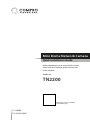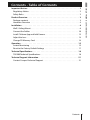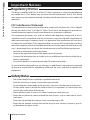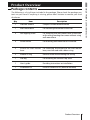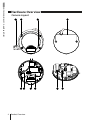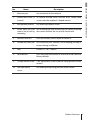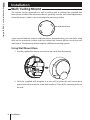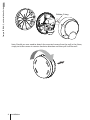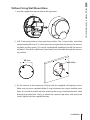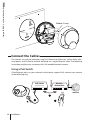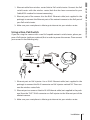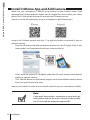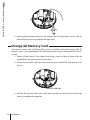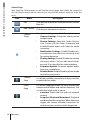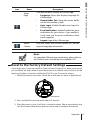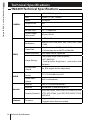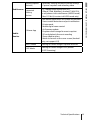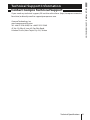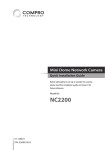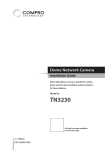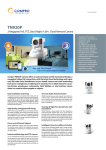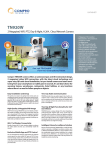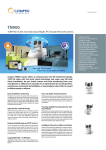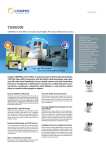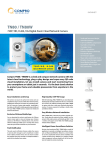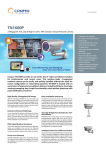Download COMPRO TN2200 Installation guide
Transcript
Mini Dome Network Camera Quick Installation Guide Before attempting to set up or operate this camera, please read this installation guide and retain it for future reference. Model No. TN2200 QR-code for camera installation in the C4Home app. V1-130906 P/N: 3GA0310904 Copyright © 2013 Compro Technology, Inc. All rights reserved. Trademark Compro, and the Compro logo are trademarks of Compro Technology, Inc. C4Home and C4Home logo are registered trademarks of AVSecur Technology, Inc. Microsoft, Windows Vista, Windows and the Windows logo are trademarks of the Microsoft group of companies. SD, SDHC and microSDHC Logos are trademarks of SD-3C, LLC. Apple, Apple Logo, Mac, Mac OS, iPad, iPhone are trademarks of Apple Inc., registered in the U.S. and other countries. Android is a registered trademark of Google, Inc. Other names and marks are trademarks of their respective owners. Restriction No part of this document may be copied or reproduced in any form or by any means without the prior written consent of Compro Technology, Inc. Disclaimer Compro Technology makes no warranties with respect to this documentation and disclaims any implied warranties of merchantability, quality, or fitness for any particular purpose. The information in this document is subject to change without notice. COMPRO reserves the right to make revisions to this publication without obligation to notify any person or entity of any such changes. Compro Technology Inc. www.comprosecurity.com Tel. +886 2 2918 0169, Fax +886 2 2915 2389 3F, No.12, Alley 6, Lane 45, Pao Shin Road, Hsintien District, New Taipei City 231, Taiwan Support e-mail: [email protected] Contents - Table of Contents Compro TN2200 - Quick Installation Guide Important Notices. . . . . . . . . . . . . . . . . . . . . . . . . . . . . . . . . . . . . . . . 2 Regulatory Notice . . . . . . . . . . . . . . . . . . . . . . . . . . . . . . . . . . . . . . . . 2 Safety Rules . . . . . . . . . . . . . . . . . . . . . . . . . . . . . . . . . . . . . . . . . . . 2 Product Overview. . . . . . . . . . . . . . . . . . . . . . . . . . . . . . . . . . . . . . . . 3 Package contents. . . . . . . . . . . . . . . . . . . . . . . . . . . . . . . . . . . . . . . . 3 Hardware Overview. . . . . . . . . . . . . . . . . . . . . . . . . . . . . . . . . . . . . . . 4 Installation . . . . . . . . . . . . . . . . . . . . . . . . . . . . . . . . . . . . . . . . . . . . 6 Wall / Ceiling Mount. . . . . . . . . . . . . . . . . . . . . . . . . . . . . . . . . . . . . . 6 Connect the Cables . . . . . . . . . . . . . . . . . . . . . . . . . . . . . . . . . . . . . . 10 Install C4Home App and Add Camera. . . . . . . . . . . . . . . . . . . . . . . . . . .12 Adjust the Lens . . . . . . . . . . . . . . . . . . . . . . . . . . . . . . . . . . . . . . . . .13 Change SD Memory Card. . . . . . . . . . . . . . . . . . . . . . . . . . . . . . . . . . .14 Operation . . . . . . . . . . . . . . . . . . . . . . . . . . . . . . . . . . . . . . . . . . . . 15 Instant Monitoring. . . . . . . . . . . . . . . . . . . . . . . . . . . . . . . . . . . . . . .15 Reset to the Factory Default Settings. . . . . . . . . . . . . . . . . . . . . . . . . . . 17 Technical Specifications . . . . . . . . . . . . . . . . . . . . . . . . . . . . . . . . . . . 18 TN2200 Technical Specifications. . . . . . . . . . . . . . . . . . . . . . . . . . . . . . 18 Technical Support Information. . . . . . . . . . . . . . . . . . . . . . . . . . . . . . . 21 Contact Compro Technical Support. . . . . . . . . . . . . . . . . . . . . . . . . . . . 21 Contents 1 Compro TN2200 - Quick Installation Guide Important Notices Regulatory Notice This device complies with Part 15 of the FCC Rules. Operation is subject to the following two conditions: (1) This device may not cause harmful interference, and (2) This device must accept any interference received, including interference that may cause undesired operation. FCC Interference Statement This equipment has been tested and found to comply with the limits for a Class B digital device, pursuant to Part 15 of the FCC Rules. These limits are designed to provide reasonable protection against harmful interference in a residential installation. This equipment generates, uses and can radiate radio frequency energy and, if not installed and used in accordance with the instructions, may cause harmful interference to radio communications. However, there is no guarantee that interference will not occur in a particular installation. If this equipment does cause harmful interference to radio or television reception, which can be determined by turning the equipment off and on, the user is encouraged to try to correct the interference by one of the following measures: • Reorient or relocate the receiving antenna. • Increase the separation between the equipment and receiver. • Connect the equipment into an outlet on a circuit different from that to which the receiver is connected. • Consult the dealer or an experienced radio/TV technician for help. To assure continued compliance, any changes or modifications not expressly approved by the party responsible for compliance could void the user's authority to operate this equipment. Safety Rules • • • • • • • • 2 The camera ought to be installed by a qualified technician. Place the camera on a steady surface whenever possible. Do not drop the camera body to the ground; it may cause the damage to main parts. Do not shake, move or disturb the camera when it is in operation, as such actions may result in the malfunction of the device. Power off the camera as soon as it is found smoking or smelt unusual. Please do not place the camera around the heat sources, such as television or microwave oven. Please do not remodel the camera; it may cause damage or fire. Please do not attempt to repair the camera on your own; contact Compro or your local distributor for repair service. Important Notices The following is a list of items included in the package. Please check the package contents on your hand. If anything is missing, please don’t hesitate to contact your local distributor. Qty Item Description 1 Network camera Compro TN2200 network camera 1 Wall mount base For mounting the camera on the wall 4 Self-tapping screw For fastening the wall mount base to the wall, or for ceiling mouting the camera without using wall mount base 4 Screw anchor For fastening wall mount base in concrete 2 Screw for wall mount For fastening the camera to the wall mount base base; must be used with rubber o-ring 2 Rubber O-ring Prevents water from entering the casing 1 Hex key For removing the camera's top cover 1 User's guide Providing instructions on installation 1 Installation CD Install IP camera via PC (Manual included) Product Overview 3 Compro TN2200 - Quick Installation Guide Product Overview Package contents Compro TN2200 - Quick Installation Guide Hardware Overview Camera Layout 4 Product Overview Name Compro TN2200 - Quick Installation Guide No. Description 1 Ethernet port For connection to the network 2 Socket head screw (4 To remove the top cover, unscrew the 4 socket head in total ) screws with the supplied L-shaped wrench 3 Microphone pinhole 4 Screw holes for wall For installing the wall mount base; for ceiling mouting mount base/ceiling the camera without the use of wall mount base mounting 5 microSD card slot Push the memory card in order to release it 6 Composite video jack For connecting to a standad TV and helping you adjust camera during installation 7 Lens Fixed iris, F 2.0, f 1.96mm 8 Reset button Press and hold the button to reset the camera back to factory defaults 9 Tilt adjustment screw 2 tilt adjustment screws hold the tilting position of the camera 10 Pan adjustment screw For holding the panning position of the camera For receiving ambient sound Product Overview 5 Compro TN2200 - Quick Installation Guide Installation Wall / Ceiling Mount The camera can be mounted on a wall or ceiling with or without the supplied wall Composite Video Output Reset Button mount base installed. The wall mount base is generally used for wall mount applications when the camera's cable is not run through the mounting surface. Wall Mount Base microSD card slot If you want to feed the camera's cable through a dropped ceiling, you can drill a cable hole on the mounting surface and then mount the camera without using the wall mount base. The following sections explain 2 different mounting options. Using Wall Mount Base 1. Use the supplied hex key to unscrew the top cover from the camera. 2. Stick the supplied drill template A to the wall (or place the wall mount base against the wall to mark the screw hole locations). Then drill 4 mounting holes on the wall. 6 Installation Compro TN2200 - Quick Installation Guide 3. Then, if you're mounting on a concrete wall, insert a screw anchor into each of the mounting holes. After that, secure the wall mount base to the wall with the supplied self-tapping screws. 4. Fasten the camera to the wall mount base on the wall. Make sure you use a supRubber O-ring plied rubber O-ring in between the screws and the screw holes (as circled) to avoid moisture entering the casing. Finally, re-attach the camera’s top cover and secure the screws tightly with the supplied hex key. Rubber O-ring Installation 7 Compro TN2200 - Quick Installation Guide Rubber O-ring Rubber O-ring Note: Should you ever need to detach the mounted camera from the wall in the future, simply twist the camera in counter-clockwise direction and then pull it off the wall. 8 Installation Compro TN2200 - Quick Installation Guide Without Using Wall Mount Base 1. Use the supplied hex key to remove the top cover. 2. Drill 2 mounting holes on the mounting surface. The 2 screw holes should be spaced exactly 80 mm (3.15 inch) apart to correspond to the position of mounting holes on the camera. (Or use the supplied drill template B to drill the mounting holes.) Then drill a cable hole if you need to run the cable through the mounting surface. 80 mm Cable Hole 3. Fix the camera to the mounting surface with the supplied self-tapping screws. Make sure you use a supplied rubber O-ring in between the screws and the screw holes (as circled) to avoid moisture entering the casing. Feed the camera’s cable through the cable hole. Lastly, re-attach the camera’s top cover and secure the screws tightly with the supplied hex key. Rubber O-ring Installation Rubber O-ring 9 Compro TN2200 - Quick Installation Guide Rubber O-ring Connect the Cables This camera can only be powered using PoE (Power-over-Ethernet), which allows electrical power and IP data to be both delivered on a single Ethernet cable. The following instructions explain ways to connect this PoE-enabeld network camera. Using a PoE Switch If the Ethernet ports on your network switch/router support PoE, connect your camera in the following way: PoE Switch (802.3af class3) Wireless Router/Hub Internet 10 Installation Internet PoE Switch Wireless 2. Ethernet port of the camera: Use the RJ-45 Ethernet cable (not supplied in the (802.3af class3) Router/Hub package) to connect the Ethernet port of the network camera to the PoE port of your PoE switch/router. Internet 3. Make sure your smartphone is able to go to internet via your wireless router. Using a Non-PoE Switch If you are using the camera with a non PoE capable network switch/router, please prepare a PoE injector (midspan, optional) first in order to power the camera. Then connect your camera in the following way: Internet Wireless Router/Hub Midspan (PoE Injector) 1. Ethernet port on PoE injector: Use a RJ-45 Ethernet cable (not supplied in the package) to connect the RJ-45 connector on PoE injector marked “IN”. Then connect the wireless router/hub. 2. Ethernet port on camera: Attach a RJ-45 Ethernet cable (not supplied in the package) from the “OUT” RJ-45 connector on PoE injector to the Ethernet port of the network camera. 3. Make sure your smartphone is able to go to internet via your wireless router. Installation 11 Compro TN2200 - Quick Installation Guide 1. Ethernet cable from wireless router/hub to PoE switch/router: Connect the PoE switch/router with the wireless router/hub that has been connected to your Cable/ADSL modem for internet connecting. Compro TN2200 - Quick Installation Guide Install C4Home App and Add Camera Make sure your smartphone is able to go to internet via your wireless router. Then download the C4Home app from Apple store or Google Play and install to your smartphone. Start C4Home app and register your personal C4Home account. (You can scan the QR-code below on your smartphone to add C4home app.) Login to the C4Home account and click “+” to add new camera, we provide 3 ways to add your camera: • Scan the QR code on the Ethernet connect of camera (or the first page of this installation guide), it will automatically add your camera to the list. • • Direct input the camera ID (10 digitals under the QR code) and password (default: admin) to add your camera. Click “iWizard” button on add camera page to search the available network camera from your local network and setup. Now you can watch live video of your network camera from your smartphone or tablet. Note: If you don’t have wireless connection in your local network, please refer to the user’s manual on the installation CD to install the network camera via PC. 12 Installation To adjust the direction of the lens, you need to remove the camera’s top cover first. You can connect the camera’s composite video jack to the video input jack of your TV to aid you in lens adjustment. Reset Button Composite Video Output Adjust Pan/Tilt To adjust the camera's panning or tilting position: 1. Loosen the pan adjustment screw and then gently twist the lens holder left or right to adjust the camera's panning position. The camera allows for 40 degrees of pan adjustment, as shown in below figure. microSD card slot 40° 2. Tighten the pan adjustment screw and then, if necessary, go on to adjust the tilting position. 3. Loosen the tilt adjustment screw on both sides of the lens holder, as shown in below figure, and then gently tilt the lens holder up or down to adjust the camera's tilting position. The camera allows for 90 degrees of tilt adjustment. Installation 13 Compro TN2200 - Quick Installation Guide Adjust the Lens Compro TN2200 - Quick Installation Guide 90° 40° 4. Having obtained the optimal result, tighten the tilt adjustment screws and reattach the top cover to complete the operation. Change SD Memory Card The camera comes with a 4GB microSD card pre-installed inside the housing. The SD memory card is user-upgradeable. The following explains how to change the SD memory card. 1. Power off the camera. Then loosen the fixing screws on the top cover with the Composite supplied hex key and remove the top cover. Reset Button 2. Locate the microSD card slot. Then push the pre-installed SD card gently to release it. microSD card slot 3. Pull the SD card out and insert a new one into the slot. Finally, re-install the top cover to complete the upgrade. 14 Installation From C4Home iPhone/Android App When you enable and register the C4Home service, you can use the C4Home app on your iPhone, Android phone or tablet to manage and watch live video of Compro cloud network cameras. The C4Home app is a safe and easy way to monitor your home, office and your valuable possessions from anywhere in the world. No router setup required, only needs to start your C4Home app and login with your account, you can watch live video of your network camera and manage multiple cameras from your smartphone or tablet on hand. C4Home Login Page Start the C4Home app from your smartphone, you can login here with your own Account ID and Password. If you forgot your password, please click the “Forgot your password” button, the system will send the password to your register email account. Icon Name Description Create account Here you can create the new account, please input the new account ID, password and email account for account registration. Setup Here you can input your account ID, password and server address (default server: www.c4home. com) for enable/disable auto-login. And you can choose the display language here. Operation 15 Compro TN2200 - Quick Installation Guide Operation Instant Monitoring Compro TN2200 - Quick Installation Guide Camera Page After login the C4Home app, you will see the camera page, here shows the camera list, you can click to watch the live video or you can click the buttons below for more features. Icon 16 Operation Name Description Edit Click here to remove the installed network camera from list. Add Camera Click here to add camera to the list. Camera Setup Here you can setup more details for each camera: • Camera Settings: Setup the camera name and password • Stream Settings: Seup the Codec, Resolution, Frame rate for video streaming and Enable/Disable audio and Codec for audio streaming. • Notification Settings: Enable/Disable motion detection and select the sensitivity level for motion detection. • Sharing Settings: Enable/Disable the camera sharing to others. You can add your friends' account ID to share the live video watching. • Firmware Update: Firmware update direct from your smartphone. • Private Mode: Enable/Disable private mode to protect your privacy. Camera Page List all the available camera here and you can click to watch the live video. Event Page List all the happened events by time, includes the camera online/offline and motion detection. You can click the listed event to watch: • Liveview: Watch the live video of network camera. • Snapshot Playback/Download: Playback and download the snapshots. When the event trigger, the camera will take 3 snapshots for record and you can know what’s happened. Name Compro TN2200 - Quick Installation Guide Icon Description Setup Page Click here for basic settings of C4Home app: • Language: Select the display language for C4Home app. • Stream Buffer Size: Setup the stream buffer size for low, median or high. • Auto Login: Enable/Disable auto login for C4Home app. • Push Notification: Enable/Disable the push notification for your device. If you enable it, it will send you the push notification when event triggered. • Logout: Logout the C4Home app. About Camera Here will shows the version number of C4Home app and copyright information. Note: For complete C4Home app introduction, please refer to the C4Home user’s manual on the installation CD. Reset to the Factory Default Settings If you forget your system password or if you feel your IP camera has been acting weird, you can follow the steps below to reset the camera to its default state in which it will be obtaining IP address from the available local DHCP server. To reset the camera: 1. Detach the camera's top cover. Locate the reset button as shown in below figure. Reset Button Composite Video Output 2. Press and hold the reset button for about 10 seconds. 3. After the camera is reset, it will take 1 minute to reboot. Please wait patiently and start the Compro iWizard later again to scan for and re-configure the camera. Operation 17 Compro TN2200 - Quick Installation Guide Technical Specifications TN2200 Technical Specifications CAMERA VIDEO AUDIO 18 Sensor 1/3" CMOS 2-Megapixel sensor Lens Fixed iris, F 2.0, f 1.96mm Zoom 10x digital Angle of View 105° Min Illumination 1.0 lux Shutter Time 1/5 ~ 1/16000 Sec. Camera Angle Adjustment 40° pan, 90° tilt Video Format M-JPEG, H.264 Resolutions 160x120, 320 x 240, 640 x 480, 1280 x 1024, 1600 x 1200 Frame Rate • WebVUer: Up to 15 FPS at 1600x1200 • C4Home App: Up to 30 FPS at 640x480 Video Streaming Dual video stream supported Image Settings • Adjustable image size and quality • AGC, AWB, AES • Configurable brightness, saturation and sharpness Analog Video Output Yes, RCA output for lens adjustment Compression Format G.711 PCM 64 Kbit/sec, AAC Audio Input / Output Built-in microphone Security User ID / Password protection Ethernet 10/100 Base-T, autosensing, RJ-45 Network 3GPP, ARP, DDNS, DHCP, DNS, FTP, ICMP/IPv4, IGP, Support Protocols HTTP, NTP, PPPoE, QoS, RSP, RTSP, SMTP, TCP/IP, UDP, UPnP Firmware Firmware Technical Specifications • Support UPnP • Support online firmware update Internet Explorer (ActiveX) • PC, laptop, tablet, nettop with IE8 • iPhone®/iPad, BlackBerry, Android™, WM, PDA, or cell phones with web browser (MJPEG mode) • Mac OS 10.6 (Live view in M-JPEG mode only) C4Home App Free mobile applications for iPhone and Android • Smart motion detection and push notification • Private mode • Mobile digital zoom control • Air firmware update • Dropbox cloud storage for event snapshot • SD card playback for event recording • Share video to others • Watch 4 channels at the same screen (Android only, not support iOS) MJPEG Mode Viewing of camera image via phone browsers 3GPP Mode Viewing of camera image via 3G phones (3GPP Streaming) Mobile Monitor Compro TN2200 - Quick Installation Guide Web Browser Supported Viewing Devices • Remotely viewing and adjust camera settings • Capture snapshots and recording video Technical Specifications 19 Compro TN2200 - Quick Installation Guide Video Surveillance Free bundles ComproView 32-channels video management software Local Storage Built-in microSD memory slot (inside case) (with a pre-installed 4GB memory card) Operating Condition Temperature: 0 °C ~ 50 °C (32 °F ~ 122 °F) Humidity: 20~80% RH non-condensing Weather Resistance IP66-Rated Impact Protection IK09-Rated General Power Supply PoE (Power-over-Ethernet) only IEEE 802.3af Class 3 System Requirements • Computer with 2.8GHz Dual-Core processor and 2GB memory or above • Supported Operating Systems: Windows XP SP3, Vista SP1, Windows 7, Windows 8, Mac OS 10.6 (Live view in M-JPEG mode only) • PoE switch or PoE midspan (PoE injector) with IEEE 802.3af Class 3 support Package Contents • Network camera • Software CD • Quick installation guide • Wall mount base • Selp-tapping screw • Screw anchor • Screws for wall mount base • Rubber O-ring • Hex key Dimensions 103mm x Ø100 x 56 mm (L x W x H) Weight (Net) 270g * Specifications are subject to change without prior notice. 20 Technical Specifications If you need any technical support, fill out the online form (http://comprousa.com/en/ form.htm) or directly email to [email protected]. Compro Technology, Inc. www.comprosecurity.com Tel. +886 2 2918 0169, Fax +886 2 2915 2389 4F, No.12, Alley 6, Lane 45, Pao Shin Road, Hsintien District, New Taipei City 231, Taiwan Technical Specifications 21 Compro TN2200 - Quick Installation Guide Technical Support Information Contact Compro Technical Support w w w.comprousa.com Compro Technology Head Office 4F, No.12, Alley 6, Lane 45, Pao Shin Road, Hsintien District, New Taipei City 231, Taiwan Tel. +886 2 29180169 Fax. +886 2 29152389