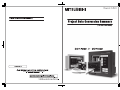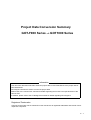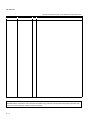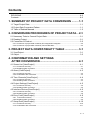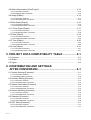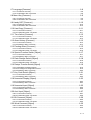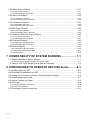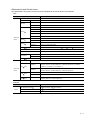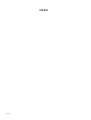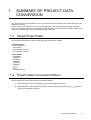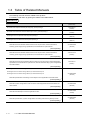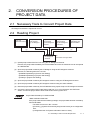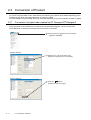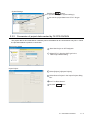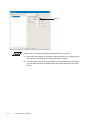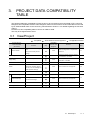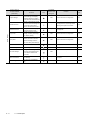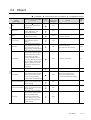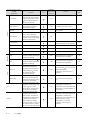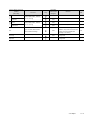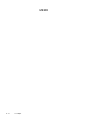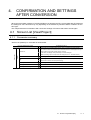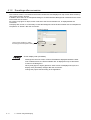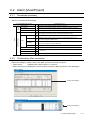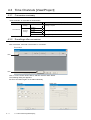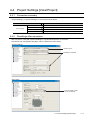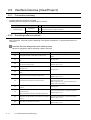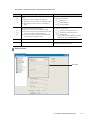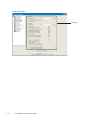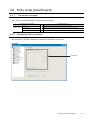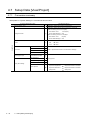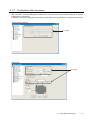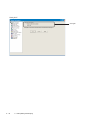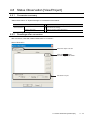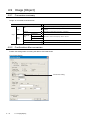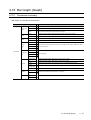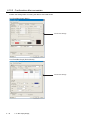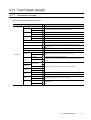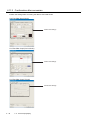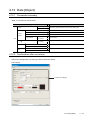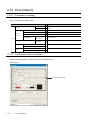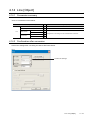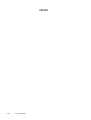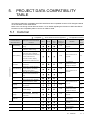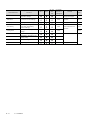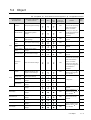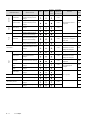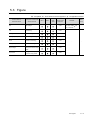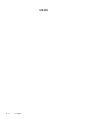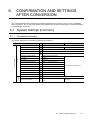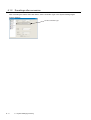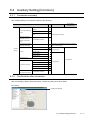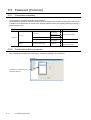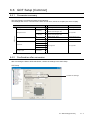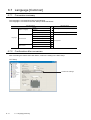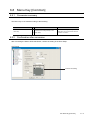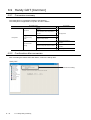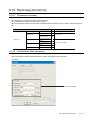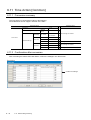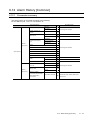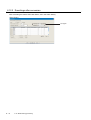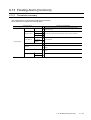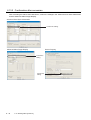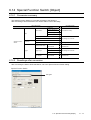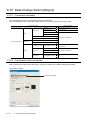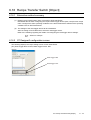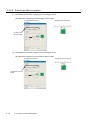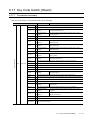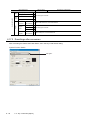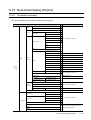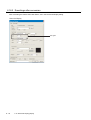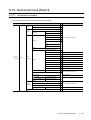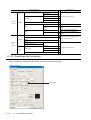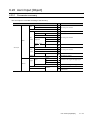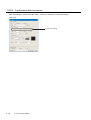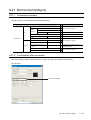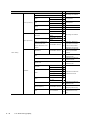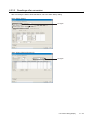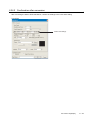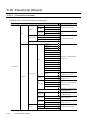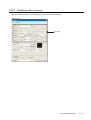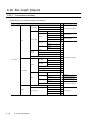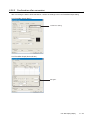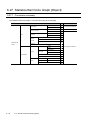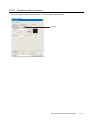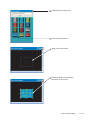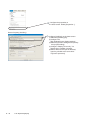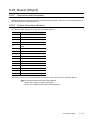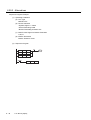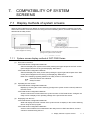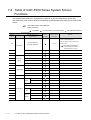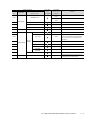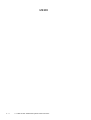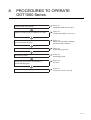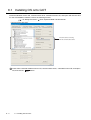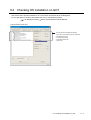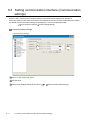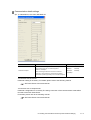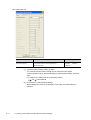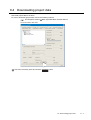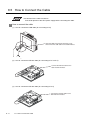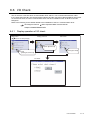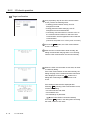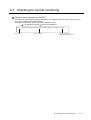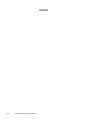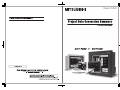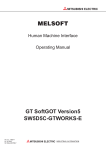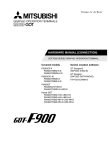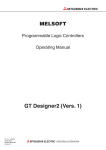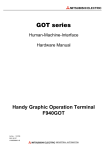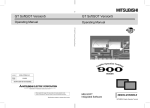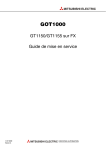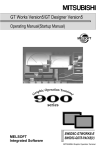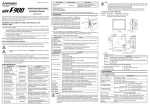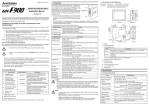Download Mitsubishi Electric Got 1000 Specifications
Transcript
Project Data Conversion Summary GOT-F900 Series GOT1000 Series Information This document describes methods to divert the project data of GOT-F900 Series to the project data of GOT1000 Series. GT Designer2 Version2 is used to convert the project data. Please refer to the various GOT manuals for details regarding the functions and specifications of the various GOT. In addition, please refer to the GT Designer2 manuals for details regarding GT Designer2. Registered Trademarks Company and product names mentioned in this manual are all registered trademarks and brands of their respective companies. A-1 REVISIONS The manual number is given on the bottom left of the back cover. Print Date Manual Number Ver. June, 2006 JY997D17601 A Revision First edition This manual confers no industrial property rights or any rights of any other kind, nor does it confer any patent licenses. Mitsubishi Electric Corporation cannot be held responsible for any problems involving industrial property rights which may occur as a result of using the contents noted in this manual. © 2006 MITSUBISHI ELECTRIC CORPORATION A-2 Contents REVISIONS.....................................................................................................................A-2 Contents..........................................................................................................................A-3 1. SUMMARY OF PROJECT DATA CONVERSION ......... 1-1 1.1 Target Project Data .................................................................................................... 1-1 1.2 Project Data Conversion Pattern................................................................................ 1-1 1.3 Table of Related Manuals .......................................................................................... 1-2 2. CONVERSION PROCEDURES OF PROJECT DATA... 2-1 2.1 Necessary Tools to Convert Project Data .................................................................. 2-1 2.2 Reading Project.......................................................................................................... 2-1 2.3 Conversion of Product................................................................................................ 2-2 2.3.1 Conversion of project data created by GT Designer/GT Designer2 ............................................... 2-2 2.3.2 Conversion of project data created by FX-PCS-DU/WIN................................................................ 2-3 3. PROJECT DATA COMPATIBILITY TABLE .................. 3-1 3.1 View/Project ............................................................................................................... 3-1 3.2 Object......................................................................................................................... 3-3 4. CONFIRMATION AND SETTINGS AFTER CONVERSION ................................................... 4-1 4.1 Screen List [View/Project] .......................................................................................... 4-1 4.1.1 Conversion summary ...................................................................................................................... 4-1 4.1.2 Resettings after conversion ............................................................................................................ 4-2 4.2 Alarm [View/Project] ................................................................................................... 4-3 4.2.1 Conversion summary ...................................................................................................................... 4-3 4.2.2 Confirmation after conversion ......................................................................................................... 4-3 4.3 Time Channels [View/Project] .................................................................................... 4-4 4.3.1 Conversion summary ...................................................................................................................... 4-4 4.3.2 Resettings after conversion ............................................................................................................ 4-4 4.4 Project Settings [View/Project] ................................................................................... 4-5 4.4.1 Conversion summary ...................................................................................................................... 4-5 4.4.2 Resettings after conversion ............................................................................................................ 4-5 4.5 Interface Devices [View/Project] ................................................................................ 4-6 4.5.1 Conversion summary ...................................................................................................................... 4-6 4.5.2 Resettings after conversion ............................................................................................................ 4-6 4.6 Entry Code [View/Project] .......................................................................................... 4-9 4.6.1 Conversion summary .................................................................................................................... 4-9 4.6.2 Resettings after conversion ............................................................................................................ 4-9 4.7 Setup Data [View/Project] ........................................................................................ 4-10 4.7.1 Conversion summary .................................................................................................................... 4-10 4.7.2 Confirmation after conversion ....................................................................................................... 4-11 A-3 4.8 Status Observation [View/Project] ............................................................................4-13 4.8.1 Conversion summary ....................................................................................................................4-13 4.8.2 Resettings after conversion ..........................................................................................................4-13 4.9 Image [Object] ..........................................................................................................4-14 4.9.1 Conversion summary ....................................................................................................................4-14 4.9.2 Confirmation after conversion .......................................................................................................4-14 4.10 Bar Graph [Graph] ..................................................................................................4-15 4.10.1 Conversion summary ..................................................................................................................4-15 4.10.2 Confirmation after conversion .....................................................................................................4-16 4.11 Trend Graph [Graph] ..............................................................................................4-17 4.11.1 Conversion summary ..................................................................................................................4-17 4.11.2 Confirmation after conversion .....................................................................................................4-18 4.12 Date [Object]...........................................................................................................4-19 4.12.1 Conversion summary ..................................................................................................................4-19 4.12.2 Confirmation after conversion .....................................................................................................4-19 4.13 Time [Object] ..........................................................................................................4-20 4.13.1 Conversion summary ..................................................................................................................4-20 4.13.2 Confirmation after conversion .....................................................................................................4-20 4.14 Line [Object] ...........................................................................................................4-21 4.14.1 Conversion summary ..................................................................................................................4-21 4.14.2 Confirmation after conversion .....................................................................................................4-21 5. PROJECT DATA COMPATIBILITY TABLE .................. 5-1 5.1 Common .....................................................................................................................5-1 5.2 Object .........................................................................................................................5-3 5.3 Figure .........................................................................................................................5-5 6. CONFIRMATION AND SETTINGS AFTER CONVERSION................................................... 6-1 6.1 System Settings [Common] ........................................................................................6-1 6.1.1 Conversion summary ......................................................................................................................6-1 6.1.2 Resettings after conversion ............................................................................................................6-2 6.2 Auxiliary Setting [Common] ........................................................................................6-3 6.2.1 Conversion summary ......................................................................................................................6-3 6.2.2 Confirmation after conversion .........................................................................................................6-3 6.3 System Information [Common] ...................................................................................6-4 6.3.1 Conversion summary ......................................................................................................................6-4 6.3.2 Confirmation after conversion .........................................................................................................6-4 6.4 Screen Switching [Common] ......................................................................................6-5 6.4.1 Conversion summary ......................................................................................................................6-5 6.4.2 Confirmation after conversion .........................................................................................................6-5 6.5 Password [Common] ..................................................................................................6-6 6.5.1 Conversion summary ......................................................................................................................6-6 6.5.2 Confirmation after conversion .........................................................................................................6-6 6.6 GOT Setup [Common]................................................................................................6-7 6.6.1 Conversion summary ......................................................................................................................6-7 6.6.2 Confirmation after conversion .........................................................................................................6-7 A-4 6.7 Language [Common].................................................................................................. 6-8 6.7.1 Conversion summary ...................................................................................................................... 6-8 6.7.2 Confirmation after conversion ......................................................................................................... 6-8 6.8 Menu Key [Common] ................................................................................................. 6-9 6.8.1 Conversion summary ...................................................................................................................... 6-9 6.8.2 Confirmation after conversion ......................................................................................................... 6-9 6.9 Handy GOT [Common] ............................................................................................ 6-10 6.9.1 Conversion summary .................................................................................................................... 6-10 6.9.2 Confirmation after conversion ....................................................................................................... 6-10 6.10 Hard Copy [Common] ............................................................................................ 6-11 6.10.1 Conversion summary .................................................................................................................. 6-11 6.10.2 Confirmation after conversion ..................................................................................................... 6-11 6.11 Time Action [Common]........................................................................................... 6-12 6.11.1 Conversion summary .................................................................................................................. 6-12 6.11.2 Confirmation after conversion ..................................................................................................... 6-12 6.12 Alarm History [Common] ........................................................................................ 6-13 6.12.1 Conversion summary .................................................................................................................. 6-13 6.12.2 Resettings after conversion ........................................................................................................ 6-14 6.13 Floating Alarm [Common] ...................................................................................... 6-15 6.13.1 Conversion summary .................................................................................................................. 6-15 6.13.2 Confirmation after conversion ..................................................................................................... 6-16 6.14 Special Function Switch [Object]............................................................................ 6-17 6.14.1 Conversion summary .................................................................................................................. 6-17 6.14.2 Resettings after conversion ........................................................................................................ 6-17 6.15 Data Change Switch [Object] ................................................................................. 6-18 6.15.1 Conversion summary .................................................................................................................. 6-18 6.15.2 Confirmation after conversion ..................................................................................................... 6-18 6.16 Recipe Transfer Switch [Object]............................................................................. 6-19 6.16.1 Alternative method summary ...................................................................................................... 6-19 6.16.2 GT Designer2 configuration screen ............................................................................................ 6-19 6.16.3 Resettings after conversion ........................................................................................................ 6-20 6.17 Key Code Switch [Object] ...................................................................................... 6-21 6.17.1 Conversion summary .................................................................................................................. 6-21 6.17.2 Resettings after conversion ........................................................................................................ 6-22 6.18 Numerical Display [Object] ..................................................................................... 6-23 6.18.1 Conversion summary .................................................................................................................. 6-23 6.18.2 Resettings after conversion ........................................................................................................ 6-24 6.19 Numerical Input [Object]......................................................................................... 6-25 6.19.1 Conversion summary .................................................................................................................. 6-25 6.19.2 Resettings after conversion ........................................................................................................ 6-26 6.20 Ascii Input [Object] ................................................................................................. 6-27 6.20.1 Conversion summary .................................................................................................................. 6-27 6.20.2 Confirmation after conversion ..................................................................................................... 6-28 6.21 Bit Comment [Object] ............................................................................................. 6-29 6.21.1 Conversion summary .................................................................................................................. 6-29 6.21.2 Confirmation after conversion ..................................................................................................... 6-29 6.22 Word Comment [Object]......................................................................................... 6-30 6.22.1 Conversion summary .................................................................................................................. 6-30 6.22.2 Confirmation after conversion ..................................................................................................... 6-30 A-5 6.23 Alarm History [Object].............................................................................................6-31 6.23.1 Conversion summary ..................................................................................................................6-31 6.23.2 Resettings after conversion ........................................................................................................6-33 6.24 Alarm List [Object] ..................................................................................................6-34 6.24.1 Conversion summary ..................................................................................................................6-34 6.24.2 Confirmation after conversion .....................................................................................................6-35 6.25 Panelmeter [Object]................................................................................................6-36 6.25.1 Conversion summary ..................................................................................................................6-36 6.25.2 Resettings after conversion ........................................................................................................6-37 6.26 Bar Graph [Object]..................................................................................................6-38 6.26.1 Conversion summary ..................................................................................................................6-38 6.26.2 Confirmation after conversion .....................................................................................................6-39 6.27 Statistics Bar/Circle Graph [Object] ........................................................................6-40 6.27.1 Conversion summary ..................................................................................................................6-40 6.27.2 Resettings after conversion ........................................................................................................6-41 6.28 Keyboard [Object]...................................................................................................6-42 6.28.1 Alternative method summary ......................................................................................................6-42 6.28.2 Resettings after conversion ........................................................................................................6-42 6.29 Buzzer [Object] .......................................................................................................6-45 6.29.1 Alternative method summary ......................................................................................................6-45 6.29.2 System information allocation .....................................................................................................6-45 6.29.3 Alternatives .................................................................................................................................6-46 7. COMPATIBILITY OF SYSTEM SCREENS.................... 7-1 7.1 Display methods of system screens ...........................................................................7-1 7.1.1 System screen display method of GOT-F900 Series......................................................................7-1 7.2 Table of GOT-F900 Series System Screen Functions ...............................................7-2 8. PROCEDURES TO OPERATE GOT1000 Series.......... 8-1 8.1 Installing OS onto GOT ..............................................................................................8-2 8.2 Checking OS installation on GOT...............................................................................8-3 8.3 Setting communication interface (Communication settings).......................................8-4 8.4 Downloading project data ...........................................................................................8-7 8.5 How to Connect the Cable..........................................................................................8-8 8.6 I/O Check....................................................................................................................8-9 8.6.1 Display operation of I/O check ........................................................................................................8-9 8.6.2 I/O check operation.......................................................................................................................8-10 8.7 Checking for normal monitoring................................................................................8-11 A-6 Abbreviations and Genetic terms The abbreviations and genetic terms used in the explanations of this document are as follows. • GOT Abbreviations/Geneticterms GT SoftGOT1000 GT1595 Description Genetic term of GT SoftGOT1000 GT1595-X Genetic term of GT1595-XTBA, GT1595-XTBD GT1585V-S Genetic term of GT1585V-STBA, GT1585V-STBD GT1585-S Genetic term of GT1585-STBA, GT1585-STBD GT1575V-S Genetic term of GT1575V-STBA, GT1575V-STBD GT1575-S Genetic term of GT1575-STBA, GT1575-STBD GT1575-V Genetic term of GT1575-VTBA, GT1575-VTBD GT1575-VN Genetic term of GT1575-VNBA, GT1575-VNBD GT1572-VN Genetic term of GT1572-VNBA, GT1572-VNBD GT1565-V Genetic term of GT1565-VTBA, GT1565-VTBD GT1562-VN Genetic term of GT1562-VNBA, GT1562-VNBD GT1555-Q Genetic term of GT1555-QTBD, GT1555-QSBD GT1550-Q Genetic term of GT1550-QLBD GT1585 GT157 GOT1000 Series GT156 GT155 GT15 , GT15 Genetic term of GT1595, GT1585, GT157 GT1155-Q Genetic term of GT1155-QSBD GT1150-Q Genetic term of GT1150-QLBD GT1155HS-Q Genetic term of GT1155HS-QSBD GT1150HS-Q Genetic term of GT1150HS-QLBD , GT156 , GT155 HandyGOT GT11 Genetic term of GT1155-Q, GT1150-Q, GT11 HandyGOT , GT11 F940WGOT Genetic term of F940WGOT-TWD-E Genetic term of F940GOT-SWD-E, F940GOT-LWD-E, F940GOT-SBD-H-E, F940GOT F94 ET-940PH-E, ET-940BH-L-E, ET-940PH-L-E GOT GOT-F900 F943GOT Series F93 F92 F940GOT-LBD-H-E, F940GOT-SBD-RH-E, F940GOT-LBD-RH-E, ET-940BH-E, Genetic term of F943GOT-SWD-E, F943GOT-LWD-E, F943GOT-SBD-H-E, F943GOT-LBD-H-E, F943GOT-SBD-RH-E, F943GOT-LBD-RH-E F930GOT Genetic term of F930GOT-BWD-E, F930GOT-BBD-K-E F933GOT Genetic term of F933GOT-BWD-E GOT GOT F920GOT Genetic term of F940GOT-SWD-E, F940GOT-LWD-E, F920GOT-BBD-K-E, F920GOT-BBD5-K-E, F920GOT-BBD-RH-E • Software Abbreviations/Geneticterms Software Description GT Designer2 Version SW D5C-GTD2-E, SW D5C-GTD2-EV GT Designer SW D5C-GOTR-PACKE FX-PCS-DU/WIN Abbreviation of FX-PCS-DU/WIN-E A-7 MEMO A-8 1. SUMMARY OF PROJECT DATA CONVERSION The project data of GOT-F900 Series can be converted into the project data of GOT1000 Series using GT Designer2 Version2. However, some project data cannot be converted depending on by which software the data is created. Since some functions cannot be converted due to the difference in functions between GOTs, make sure to check the converted data before transferring the data to the GOT. 1.1 Target Project Data This document was written for project data created by the following software. <Target Software> • FX-PCS-DU/WIN • GT Designer • GT Designer2 Version1 • GT Designer2 Version2 <Target Model> • F940WGOT • F940GOT • F943GOT • F930GOT • F933GOT • F920GOT • GT15 • GT11 • GT SoftGOT1000 1.2 Project Data Conversion Pattern This document only refers to the following conversion patterns. (1) GOT-F900 Series (FX-PCS-DU/WIN) GT11(GT Designer2 Version2) (2) GOT-F900 Series (GT Designer/GT Designer2 Version1/GT Designer2 Version2) Series (GT Designer2 Version2)) GOT1000 1.1 Target Project Data 1-1 1.3 Table of Related Manuals The following manuals are also related to this product. If necessary, order them by quoting the details in the tables below. Related Manuals Manual Number Manual Name (Model Code) JY997D09101 GOT-F900 Series Operation Manual [GT Designer2] (Sold separately)*1 (09R813) JY992D94801 GOT-F900 GOT-F900 Series Hardware Manual [Connection] (Sold separately)*1 (09R805) SH-080520ENG GT Designer2 Version2 Operation Manual (Sold separately)*1 (1DM215) SH-080522ENG GT Designer2 Version2 Reference Manual (Sold separately)*1 (1DM217) GT15 User's Manual Describes the GT15 hardware-relevant content such as part names, external dimensions, mounting, power supply wiring, specifications, and introduction to option devices. SH-080528ENG (1D7M23) (Sold separately) GT11 User's Manual Describes the GT15 hardware-relevant content such as part names, external dimensions, mounting, power supply wiring, specifications, and introduction to option devices. JY997D17501A (09R815) (Sold separately) Handy GOT User's Manual Describes the handy GOT hardware-relevant content such as part names, external dimensions, specifications, and introduction to option devices, and also describes utility, system configurations JY997D20101 (09R817) and cable creation. (Sold separately) GT Designer2 Version2 Screen Design Manual (For GOT1000 Series) 1/3 GT Designer2 Version2 Screen Design Manual (For GOT1000 Series) 2/3 SH-080530ENG (1D7M25) GT Designer2 Version2 Screen Design Manual (For GOT1000 Series) 3/3 Describes specifications and settings of each object function applicable to GOT1000 series. (Sold separately)*1 GOT1000 Series Connection Manual (1/2, 2/2) Describes system configurations of the connection method applicable to GOT1000 series and cable creation SH-080532ENG (1D7M26) (Sold separately) GOT1000 Series Extended/Option Function Manual SH-080544ENG Describes extended/option functions applicable to GOT. (Sold separately)*1 (1DM32) GOT1000 Series Gateway Functions Manual Describes specifications, system comfigurations and setting method of the gateway function. (Sold separately)*1 *1 The manual in PDF-format is included in the GT Works2 and GT Designer2 products. 1-2 1.3 Table of Related Manuals SH-080545ENG (1D7M33) 2. CONVERSION PROCEDURES OF PROJECT DATA 2.1 Necessary Tools to Convert Project Data GT Designer2 Version2 is required to convert. 2.2 Reading Project Project Data File Created by GT Designer GOT Unit (GOT-F900 Series) Project Data File Created by GT Designer2 Version1 (2) (3) (1) Project Data File Created by GT Designer2 Version2 Project Data File Created by FXPCS-DU/WIN (4) (5) GT Designer2 Version2 (6) Conversion of Project Data (1) Upload project data of the GOT unit using the GT Designer2 Version2. However, the project data created by FX-PCS-DU/WIN cannot be converted since it can be opened as a DU/WIN file. (2) Open the project data created by the GT Designer using the GT Designer2 Version2. However, the following items are not read. • [Detailed Explanation] in [Screen Title Setting] • [Detailed Explanation] in [Project Title Setting] • [Creator] in [Project Title Setting] (3) Open the project data created by GT Designer2 Version1 using the GT Designer2 Version2. (4) Open the project data created by GT Designer2 Version2 using the same software. (5) Read the project data created by FX-PCS-DU/WIN using Import Project of GT Designer2 Version2. (6) Convert the project data of GOT-F900 Series read from (1) to (4) in the above into GOT1000 Series. Convert the project data of GOT-F900 Series read in (5) into GT11. Project Data Created by FX-PCS-DU/WIN <Data Verification Methods> If the project data has the following settings, the project data has been created by FX-PCS-DU/WIN. • The base screen has a No. 0 screen. • [Common] [System Environment] has [Control Device] as a configuration item. (Configuration item for System Information does not exist.) 2.1 Necessary Tools to Convert Project Data 2-1 2.3 Conversion of Product To convert the project data of GOT-F900 Series, the following two methods are available depending on the software type by which the project data to be converted is created. For some models, the project data cannot be converted depending on by which software the data is created. 2.3.1 Conversion of project data created by GT Designer/GT Designer2 The project data of GOT-F900 Series created by GT Designer/GT Designer2 can be converted into GOT1000 Series. Follow the procedures below to perform a conversion. Select [Common] [System Environment] [System Settings]. System Settings Select GT11**-Q as the GOT type. (Select the GOT type for conversion.) System Settings Click the button. (Determine the GOT type.) 2-2 2.3 Conversion of Product System Settings Click the button. (Confirm changes of system settings.) Convert the project data into a GT11**-Q type. 2.3.2 Conversion of project data created by FX-PCS-DU/WIN The project data of GOT-F900 Series created by FX-PCS-DU/WIN can be converted into only GT11. Follow the procedure below to perform a conversion. New Project Wizard Start New Project on GT Designer2. Select GT11**-Q as the GOT type in the New Project Wizard dialog. Import Project Select [Project] [Import Project]. Select Source Project in the Import Project dialog box. 5 Set "1" to Base Screen. 6 Click the Import button. 2.3 Conversion of Product 2-3 Set "1". Always create a backup of the original project data before conversion. (1) When GOT-F900 Series is converted to GOT1000 Series, any settings, figures, and objects not available in GOT1000 Series will be deleted. (2) Once the project data of GOT-F900 Series is converted into GOT1000 Series type, the data cannot be converted back to GOT-F900 Series from GOT1000 Series. 2-4 2.3 Conversion of Product 3. PROJECT DATA COMPATIBILITY TABLE The following table lists compatibility of each function to be converted to the project data of GT11 using GT Designer2 and compatible versions of GT Designer2, based on the functions of GOT-F900 that can be used by FX-PCS-DU/WIN. Refer to the concerning manual listed in Section 1.3 for details regarding the functions of GT11. Furthermore, this compatibility table is current as of March 2006. This may be changed without notice. 3.1 View/Project : Compatible, Function Name of FX-PCS-DU/WIN Description of FX-PCS-DU/WIN Compati- Functions bility (GOT-F900) Screen List : Some functions are not supported. : No applicable functions Compatible Versions of GT Remarks Designer2 Reference Screen No, Screen Name, Bg Screen Header Color, Security and Overlay Screen 2.32J Partial reconfiguration is required after conversion. 4.1 Settings Text Library - 2.32J Image Library - 2.32J Device Comments - - Treated as comment, and the numbers are converted to 1 and after. - Treated as parts, and the numbers are converted to 1 and after. Not supported. - Head Address, Nbr of Alarms, Alarms Display Pos, Message, Report, Scr. No, Print, Acknowledge and 2.32J Some functions are not supported. 4.2 Reset Operation Settings Time Channels Data Banks Common Settings Individual Settings Head Bit Device - Not supported. 2.32J Week days, Start Time, End Time and Comment Settings 4.3 2.32J Some functions are not supported. Data Sampler - - Not supported. - Hard Copy - - Not supported. - 3.1 View/Project 3-1 Function Name of FX-PCS-DU/WIN Description of FX-PCS-DU/WIN Compati- Functions bility (GOT-F900) Compatible Versions of GT Remarks Designer2 Reference GOT Type and Connection PLC Project Settings System Settings, and Display Language Settings on System 2.32J Some functions are not supported. 4.4 Screen and User-created Screen Settings of Word Device and Bit Interface Devices Device for Screen Switching and communicating information - Reconfiguration is required by Screen Switching and System Information. 4.5 between various GOTs and PLC Date/Time Format Settings of Date/Time Display Format on System Screen - Not supported. - Transfer and Screen Protect System Settings Entry Code Settings, and Entry Code Input 2.32J Some functions are not supported. 4.6 2.32J Some functions are not supported. 4.7 Error Display Setting Opening Screen Time, Backlight Setup Data Off Time, Connection, Buzzer, Operation Settings at Touch Input, and Handy GOT Settings DU Printer DU Menu Key DU Menu Key Position Settings - - - 2.32J - - 2.32J - - Settings of Data Storage Bar Code Settings Destination Head Address and Nbr of Address at Bar Code Connection Status observation Color settings 3-2 Set Object and Condition watch cycle Settings Color Selection (F940WGOT only) 3.1 View/Project - Reconfiguration is required after conversion. - 4.8 - 3.2 Object : Compatible, Function Name of FX-PCSDU/WIN : Some functions are not supported. Description of FX-PCS-DU/WIN Compati- Functions bility (GOT-F900) : No applicable functions Compatible Versions of GT Remarks Designer2 Reference Text, Format, 8 6 dot font, Text Display Position and Character 2.32J - - 2.32J - - Text Size Settings Device Settings, Format, Display Library text Position, 8 6 dot font, and Character Size Settings Image Image Image Registration No. and Display Position Settings 2.32J 1 is added to Figure No., which is converted as Object No. 4.9 Indirect Specification Device, Library Image Offset and Display Position 2.32J - - Settings Graph Object Device, Minimum Bar Graph Value, Maximum Value, Graph Type, Scale Position, Format, 2.32J Converted to Bar Graph. Some functions are not supported. 4.10 Display Position and Size Settings Graph Object Device, Data Size, Minimum Value, Maximum Value, Ticks Horizontal, Ticks Vertical, Sampl.Cycle(s), Bg, Graph, Trend Graph Direction, Shown Devices (Line Style, Color), Save Memory, Erase 2.32J Converted to Trend Graph. 4.11 Trigger, Condition, (Erase Trigger Device), Frame (Color), Frame Type (Shape), Display Position, Size Settings Circle Graph - - Not supported. - Graph Graph Object Device, Minimum Value, Maximum Value, Bg, Meter Panel Meter (Color), Fg (Color), Ticks, Frame Each function is reflected to the 2.32J (Color), Frame Type (Shape), operation and inherited. However, - aspect ratio and needle shape change. Display Position and Size Settings Graph Object Device, Graph Proportional Bar Graph Settings, Format, Display Position 2.32J - - 2.32J - - 2.32J - - and Size Settings Graph Object Device, Graph Proportional Pie Graph Settings, Format, Display Position and Size Settings Graph Object Device, Data Size, Minimum Value, Maximum Value, Ticks, Non-displayed Value, Line Graph Direction, Bg, Frame, Shown Devices, Frame (Color), Frame Type (Shape), Display Position and Size Settings 3.2 Object 3-3 Function Name of FX-PCSDU/WIN (GOT-F900) Description of FX-PCS-DU/WIN Compati- Functions bility Compatible Versions of GT Remarks Designer2 Reference Indicator Display Object Bit Device, Text Off, Text On, Off Bg, Text Indicator On Bg, Format, Display Position, 2.32J - - 8 6 dot font Specification and Character Size Settings Indicator Display Object Bit Image Indicator Device, Image Off, Image On, 2.32J 1 is added to the image number. - Not supported. - Display Position Settings Indicator Indicator - - Indicator Display Object Bit Device, Label, Label (Color), Label Indicator Frame, 8 6 dot font Specification, 2.32J - - Character Size, OFF, ON, Display Position and Size Settings - - Output Indicator - - Not supported. - Overlay Indicator - - Not supported. - Buzzer - - Not supported. - View Format, Display Color, 8 6 Date/Time Perform the change screen with the Change Screen Date dot font Use, Display Position and 2.32J Character Size Settings View Format, Display Color, 8 6 Time dot font Use, Display Position and 2.32J Character Size Settings Device Settings, Frame Type and Date Display, Scroll Display Use, Detailed Settings, 8 6 dot font The background is transparent. Some functions are not supported. The background is transparent. No, and the wind 2.32J 4.12 4.13 No. and screen No. used for detail display. - In addition, 8 6 dot fonts are not Use, Display Position and Alarm Some functions are not supported. 4.5 1 is added to the displayed comment Color Settings, Save Memory, Alarm List device specified by "Screen Switching". supported. Character Size Settings View Format, Display Settings, Alarm History Frame Type and Color Settings, 8 6 dot font Use, Display Position 2.32J 8 6 dot fonts are not supported. 4.2 and Character Size Settings Word Device, Data Length, Data Converted to "Ascii Input" if "Data Changeable, Frame and Bg Color Ascii Settings, 8 6 dot font Use, Changeable" is checked in the 2.32J configuration of FX-PCS-DU/WIN, and Display Position, Character Size, "Ascii Display" if "Data Changeable" is User ID and Next ID Settings not checked. - Display Device Settings, Data Changeable, Minimum Value, Converted to "Numerical Input" if" Data Maximum Value, Decimal Point, Changeable" is checked in the Format String (Combined Display of Numbers and Characters), Number 3.2 Object "Numerical Display" if" Data Frame and Bg Color Settings, Changeable" is not checked. Calculation Formula, 8 6 dot font In addition, format string is not Use, Display Position, Character supported. Size, User ID and Next ID Settings 3-4 configuration of FX-PCS-DU/WIN, and 2.32J - Function Name of FX-PCSDU/WIN (GOT-F900) Box Box Circle Filled Box Circle Filled Circle Description of FX-PCS-DU/WIN Compati- Functions bility Frame, Filled, Pattern, Position and Size Settings Frame, Filled, Pattern, Position and Size Settings Compatible Versions of GT Remarks Designer2 Reference 2.32J - - 2.32J - - 2.32J - - 2.32J - - Some functions are not supported. Line Type, Line Color, Start Position and End Position Settings 2.32J In addition, if key codes or functions are assigned, conversion details differ 4.14 depending on the setting. Touch Key - 2.32J Not supported. - Keyboard - - Not supported. - 3.2 Object 3-5 MEMO 3-6 3.2 Object 4. CONFIRMATION AND SETTINGS AFTER CONVERSION When the screen data created by FX-PCS-DU/WIN is converted to the GT11 project data with GT Designer2, the settings for some functoins may very depending on the software by which the data is created or on the GOT type. This chapter describes confirmation after conversion settings of functions that need to be set again. 4.1 Screen List [View/Project] 4.1.1 Conversion summary "Screen List (Header)" is converted as shown below. FX-PCS-DU/WIN (GOT-F900) GT Designer2 (GT11) Each screen is converted to Base Screen, and +1 is added to Screen Number. The common screen is converted to the Screen Number 501 and displayed on top of Screen No other screens by the "Set Overlay Screen" function. (When operating "Import Project" with GT Designer2, set "1" for Base Screen.) Header Screen List At this time, the display order (front/back) of screens changes. Screen Name Bg The setting is retained in "Screen Property". The setting is retained in "Screen Property". For FX-PCS-DU/WIN, the resetting is required since there is no transparent setting. Security The setting is retained in "Screen Property". Backlight color Not supported. Overlay screen setting The setting is retained in "Set Overlay Screen". 4.1 Screen List [View/Project] 4-1 4.1.2 Resettings after conversion The common screen is converted to the Screen Number 501 and displayed on top of each base screen by "Set Overlay Screen" function. In addition, since there is no transparent setting for FX-PCS-DU/WIN, Background is selected for the entire screen after the conversion. As a result, only figure or object, which is laid out to the Screen Number 501, is displayed after the conversion. To display each screen, it is necessary to reset the Background of the Screen Number 501 to transparent in "Properties" of "Screen" after the conversion. Screen Property Uncheck the checkbox to make the background transparent setting. Screen display order (front/back) Although the common screen of FX-PCS-DU/WIN is displayed behind the other user-created screens, the Screen Number 501 is displayed on top of other base screens in GT Designer 2. When parts (figure or object) placed on each screen are displayed in layers, the display order (front/back) changes after the conversion. Change the project data according to the application. 4-2 4.1 Screen List [View/Project] 4.2 Alarm [View/Project] 4.2.1 Conversion summary "Alarm" is converted as shown below. Settings Common FX-PCS-DU/WIN (GOT-F900) Head Address Reflected to "Alarm History"-"Device (Common)"-"Device". Nbr of Alarms Reflected to "Alarm History"-"Device (Common)"-"Number of alarms to monitor". Display Pos The setting is retained. Converted to Basic Comment No. 5000 or later. Message (For example, the comment of Alarm 1 becomes Comment No. 5000.) Individual Settings None Alarm GT Designer2 (GT11) Change Scr. Report Overlapped Moving Alarm Scr. No Reflected to "Alarm History"-"Device (Common)"-"Detailed alarm display type". Reflected to "Alarm History"-"Device (Common)"-"Detailed alarm display type". (The name is changed to Base Screen.) Reflected to "Alarm History"-"Device (Common)"-"Detailed alarm display type". (The name is changed to Comment Window.) Not supported. (No display) Reflected to "Alarm History"-"Device (Common)"-"Detail". Print Not supported. Acknowledge Reset 4.2.2 Reflected to "Alarm History"-"Device (Common)"-"RST". Confirmation after conversion Confirm the settings in "Alarm History" and "Basic Comment List" after conversion. • Alarm History : Displayed with "Alarm History" in "Common". • Basic Comment List : Displayed by double-clicking "Comment"-"Basic Comment" in the Workspace. Alarm History Confirm the settings. Basic Comment List Confirm the settings. 4.2 Alarm [View/Project] 4-3 4.3 Time Channels [View/Project] 4.3.1 Conversion summary "Time Channels" is converted as shown below. FX-PCS-DU/WIN (GOT-F900) Common Settings GT Designer2 (GT11) Head Address Resetting is required. Weekdays Time Channels Individual Start Time Settings End Time Resetting is required. (The setting for seconds cannot be made.) Comment 4.3.2 Resetting is required. Resettings after conversion After conversion, reset with "Time Action" in "Common". Time Action Click Click Click "1" on the screen shown above, and then click the "Edit" button. The following dialog box appears. Set Time and Action again on the tabs individually. Time tab 4-4 4.3 Time Channels [View/Project] Action tab 4.4 Project Settings [View/Project] 4.4.1 Conversion summary "Project Settings" of "System Settings" is converted as shown below. FX-PCS-DU/WIN (GOT-F900) GT Designer2 (GT11) Terminal Fixed to "GT11". PLC System Resetting is required in "System Environment"-"System Settings". DU System language Reflected to "System Environment"-"GOT Setup". Character Set Resetting is required in "System Environment"-"System Settings". Project Settings 4.4.2 Resettings after conversion After conversion, reset with "System Settings" in "System Environment" of "Common". Conversion from "DU System language" can be confirmed in "GOT Setup". System Settings Fixed to GT11. Resetting is required. GOT Setup The conversion result can be confirmed. 4.4 Project Settings [View/Project] 4-5 4.5 Interface Devices [View/Project] 4.5.1 Conversion summary "Interface Devices" cannot be converted. Resetting with GT Designer2 is required after conversion. FX-PCS-DU/WIN (GOT-F900) Word Device Interface Devices Bit Device 4.5.2 GT Designer2 (GT11) Resetting is required in "System Environment"-"Screen Switching" and "System Environment"-"System Information". Resetting is required in "System Environment"-"System Information". Resettings after conversion After conversion, reset with "Screen Switching" and "System Information" in "System Environment" of "Common". 1 Interface Devices assignment and resetting items Bit Device assignment (When assigning auxiliary relay M0) Bit Device M0 M1 M2 M3 Control description Turning M0 from OFF to ON clears the alarm history. Turns ON while the device assigned by the alarm function is ON. Resetting item Reset in "Alarm History"-"Option [Common]"-"History Clear". Not supported. The backlight on the display screen turns off if M2 is turned Control with "Read Device" of "System Information" ON after the designated time. (System Signal 1-1 b0). Turning M3 from OFF to ON clears the data sampled in the sampling mode. Not supported. M4 M5 Turns ON while sampling is performed in the sampling mode. Turns ON as a numerical setting completion flag. Control with "Write Device" of "System Information" (System Signal 2-1 b4). Control with "Write Device" of "System Information" M6 Turns ON when the battery of the GOT goes low. (System Signal 2-2 b12). When using this function, check the "Battery Alarm Display" box of "GOT Setup". M7 Turns ON while the grip switch of the Handy GOT is pressed. Turns ON when the data read from the bar code reader is M8 stored in the PLC. When the interface device M10 turns ON, M8 turns OFF. At the bar code reader connection, the bar code input is M9 disabled by turning ON M9, and the data read to the GOT is cleared. M10 4-6 When M10 is turned ON, M8 turns OFF. 4.5 Interface Devices [View/Project] Not supported. Control with "Write Device" of "System Information" (System Signal 2-1 b6). Control with "Read Device" of "System Information" (System Signal 1-1 b5). Control with "Read Device" of "System Information" (System Signal 1-1 b6). Word Device assignment (When assigning data register D0) Word Device Control description Specifies the screen number to be displayed in the screen D0 D1 D2 mode. D0: Specifies one screen number to be displayed. D1: Specifies two screen numbers to be displayed in layers. D2: Specifies three screen numbers to be displayed in layers. Resetting item Set in "Screen Switching". The assignment is as follows: D0 Base Screen D1 Overlap Window 1 D2 Overlap Window 2 Control with "Write Device" of "System Information". The screen number in the table is stored. D3 D4 D5 D3: The screen number currently displayed is stored. D4: The screen number of the second screen is stored when more than one screen is displayed in layers. D5: The screen number of the third screen is stored when three screens are displayed in layers. The assignment is as follows: D3 Word device of Write Device No. +2 D4 Word device of Write Device No. +3 D5 Not supported. Confirm using the device assigned to "Overlap Window 2" of "Screen Switching Device". D6 Specifies the file No. of data file for reading and writing D7 Parts ID of which input is to be completed Not supported. Control with "Write Device" of "System Information" (Word device of Write Device No. +4). 2 Setting screen Screen Switching Set again. 4.5 Interface Devices [View/Project] 4-7 System Information Set again. 4-8 4.5 Interface Devices [View/Project] 4.6 Entry Code [View/Project] 4.6.1 Conversion summary "Entry code" of "System Settings" is converted as shown below. FX-PCS-DU/WIN (GOT-F900) Entry Code 4.6.2 GT Designer2 (GT11) Transfer Reflected to "System Environment"-"Password"-"System". Screen Protect Resetting is required in "System Environment"-"Password"-"Security". Display entry code input error Not supported. Resettings after conversion After conversion, reset with "Password" in "System Environment" of "Common". Password Set again. 4.6 Entry Code [View/Project] 4-9 4.7 Setup Data [View/Project] 4.7.1 Conversion summary "Setup Data" of "System Settings" is converted as shown below. FX-PCS-DU/WIN (GOT-F900) Opening Screen Time GT Designer2 (GT11) Reflected to "System Environment"-"GOT Setup". Reflected to "System Environment"-"GOT Setup" as follows. <When the setting time is 0 to 60 (Min)> Save Screen Time: Backlight Off Time 0 to 60 (Min) Screen Save Backlight: OFF <When the setting time is 61 to 99 (Min)> Save Screen Time: 60 (Min) Screen Save Backlight: OFF Reflected to "System Environment"-"GOT Setup" as follows. Setup Data Buzzer ON Short OFF None Port Type Connection Reset in "System Environment"-"Communication Settings". PLC Station No GOT Station No When touch input detected do not change to input Checked/Not checked Use GripSwitch Not supported. Pressed Writing Switch OFF operation Handy GOT Setting Reflected to "System Environment"-"Handy GOT" as follows. LED operation 4 - 10 4.7 Setup Data [View/Project] Depend on GripSwitch Depend on Bit Device condition Depend on Bit Device Depend on Bit Device condition Always OFF Always OFF 4.7.2 Confirmation after conversion After conversion, reset the setting items related to the connection with "Communication Settings" in "System Environment" of "Common". In addition, confirm the setting after conversion in "GOT Setup" and "Handy GOT" of "System Environment". Communication Settings Set again. GOT Setup Set again. 4.7 Setup Data [View/Project] 4 - 11 Handy GOT Set again. 4 - 12 4.7 Setup Data [View/Project] 4.8 Status Observation [View/Project] 4.8.1 Conversion summary "Status Observation" of "System Settings" is converted as shown below. FX-PCS-DU/WIN (GOT-F900) Set Object Status Observation Condition watch cycle 4.8.2 GT Designer2 (GT11) Reset in "Common"-"Status Observation". (Tab selection at resetting) Reset in "Common"-"Status Observation". Resettings after conversion After conversion, reset with "Status Observation" of "Common". Status Observation Select the object to be set. Click the Add button, and set Trigger and Action. Set Observe Cycle. 4.8 Status Observation [View/Project] 4 - 13 4.9 Image [Object] 4.9.1 Conversion summary "Image" is converted as shown below. FX-PCS-DU/WIN (GOT-F900) GT Designer2 (GT11) "Fixed Parts Display "-"Basic"-"Parts Type" is set to "Parts Data". No. Reflected to "Fixed Parts Display"-"Basic"-"Attribute"- "Parts No" and "+1" Position Reflected to Propetysheet (X-Position, Y-Position). Image is added. Word Device Image Device setLibrary ting Reflected to "Word Parts Display"-"Basic"-"Device". Data Size Image 4.9.2 Displayed value Offset Reflected to "Word Parts Display"-"Data Operation tab"-"Data Operation". Position Reflected to X-Position, Y-Position of Propertysheet. Confirmation after conversion Confirm the settings after converting the data to GOT1000 Series. Fixed Parts Display Confirm the setting. 4 - 14 4.9 Image [Object] 4.10 Bar Graph [Graph] 4.10.1 Conversion summary "Bar Graph" is converted as shown below. FX-PCS-DU/WIN (GOT-F900) GT Designer2 (GT11) Word Device Reflected to "Bar Graph"-"Device/Scale"-"Device"-"Device". Device Set- Data Size Reflected to "Bar Graph"-"Device/Scale"-"Device"-"Data Size". tings Displayed value Current/Set is distinguished according to the device. Minimum Direct Reflected to "Bar Graph"-"Basic tab"-"View Format"-"Lower limit"-"Fixed". Value Indirect Reflected to "Bar Graph"-"Basic tab"-"View Format"-"Lower limit"-"Device". Maximum Direct Reflected to "Bar Graph"-"Basic tab"-"View Format"-"Upper Limit"-"Fixed". Value Indirect Reflected to "Bar Graph"-"Basic tab"-"View Format"-"Upper Limit"-"Device". Right Graph Up The directions are changed to vertically or horizontally in "Bar Graph"-"Basic tab"-"View Type Left Format"-"Direction". Down Left Bar Graph Scale Posi- Up tion Right Not supported. Down Format Frame(Color) Reflected to "Bar Graph"-"Basic tab"-"Frame Format"-"Frame". Bg Reflected to "Bar Graph"-"Basic tab"-"Frame Format"-"Plate". Graph Reflected to "Bar Graph"-"Device/Scale"-"Device"-"Graph and Scale"-"Color". Frame Type(Shape) Ticks Reflected to "Bar Graph"-"Basic tab"-"Frame Format"-"Frame Format". Reflected to "Bar Graph"-"Device/Scale"-"Scale Style"-"Scale Points". X Position Reflected to Propertysheet (X-Position, Y-Position). Y W Size Not supported. H 4.10 Bar Graph [Graph] 4 - 15 4.10.2 Confirmation after conversion Confirm the settings after converting the data to GOT1000 Series. Line/Trend/Bar Graph (Basic) Confirm the settings. Line/Trend/Bar Graph (Device/Scale) Confirm the settings. 4 - 16 4.10 Bar Graph [Graph] 4.11 Trend Graph [Graph] 4.11.1 Conversion summary "Trend Graph" is converted as shown below. FX-PCS-DU/WIN (GOT-F900) GT Designer2 (GT11) Word Device Reflected to "Trend"-"Device/Scale"-"Device"-"Device". Displayed 16 bits value 32 bits Minimum Direct Value Indirect Reflected to "Trend"-"Basic tab"-"View Format"-"Lower limit"-"Device". Maximum Direct Reflected to "Trend"-"Basic tab"-"View Format"-"Upper limit"-"Fixed". Value Indirect Reflected to "Trend"-"Basic tab"-"View Format"-"Upper limit"-"Device". Reflected to "Trend"-"Device/Scale"-"Device"-"Data Size". Reflected to "Trend"-"Basic tab"-"View Format"-"Lower limit"-"Fixed". Ticks Horizontal Reflected to "Trend"-"Device/Scale"-"Scale Style"-"Scale"-"Scale Point (X)". Ticks Vertical Reflected to "Trend"-"Device/Scale"-"Scale Style"-"Scale"-"Scale Point (Y)". "Trend"-"Trigger"-"Trigger Type" is set to "Sampling" and converted to Sampl. Cycle (S) " 100ms". Bg Reflected to "Trend"-"Basic tab"-"Frame Format"-"Plate". Graph Reflected to "Trend"-"Device/Scale"-"Scale Style"-"Color". Right Trend Graph Direction Reflected to "Trend"-"Basic tab"-"View Format"-"Direction". Left Shown Line Style Reflected to "Trend"-"Device/Scale"-"Device". In addition, the set number is reflected to "Basic tab"-"View Format"-"Number Devices Color Save Memory Checked/ of Pens". Not checked Erase Trigger Device Reflected to "Trend"-"Basic tab"-"View Format"-"Store Memory". OFF ON ON OFF Condition Color Reflected to "Trend"-"Basic tab"-"Frame Format"-"Frame". Shape Reflected to "Trend"-"Basic tab"-"Frame Format"-"Shape". Frame X Position Reflected to Propertysheet (X-Position, Y-Position). Y W Size Not supported. H 4.11 Trend Graph [Graph] 4 - 17 4.11.2 Confirmation after conversion Confirm the settings after converting the data to GOT1000 Series. Line/Trend/Bar Graph (Basic) Confirm the settings. Line/Trend/Bar Graph (Device/Scale) Confirm the settings. Line/Trend/Bar Graph (Trigger) Confirm the settings. 4 - 18 4.11 Trend Graph [Graph] 4.12 Date [Object] 4.12.1 Conversion summary "Date" is converted as shown below. FX-PCS-DU/WIN (GOT-F900) GT Designer2 (GT11) Normal Format Reflected to "Date"-"Basic tab"-"View Format"-"Date Type". Short Format Settings Text (Color) Reflected to "Date Display"-"Basic tab"-"View Format"-"Color". Frame (Color) Reflected to "Date Display"-"Basic tab"-"Frame Format"-"Frame". Frame Type (Shape) Bg Transparent Date Use 8 6 dot font Reflected to "Date Display"-"Basic tab"-"Frame Format"-"Shape". Checked/ Not checked Checked/ Not checked Not supported. Reflected to "Date Display"-"Basic tab"-"View Format"-"Font". X Position Reflected to Propertysheet (X-Position, Y-Position). Y Character W Size H Reflected to "Date Display"-"Basic tab"-"View Format"-"Size". 4.12.2 Confirmation after conversion Confirm the settings after converting the data to GOT1000 Series. Date Display Confirm the settings. 4.12 Date [Object] 4 - 19 4.13 Time [Object] 4.13.1 Conversion summary "Time" is converted as shown below. FX-PCS-DU/WIN (GOT-F900) Reflected to "Time Display"-"Basic tab"-"View Format"-"Time Short Type". Format Format Settings Text (Color) Reflected to "Time Display"-"Basic tab"-"View Format"-"Color". Frame (Color) Reflected to "Time Display"-"Basic tab"-"Frame Format"-"Frame". Frame Type (Shape) Bg Transparent Time GT Designer2 (GT11) Normal Use 8 6 dot font Reflected to "Date Display"-"Basic tab"-"Frame Format"-"Shape". Checked/ Not checked Checked/ Not checked Not supported. Reflected to "Time Display"-"Basic tab"-"View Format"-"Font". X Position Reflected to Propertysheet (X-Position, Y-Position). Y Character W Size H Reflected to "Time Display"-"Basic tab"-"View Format"-"Size". 4.13.2 Confirmation after conversion Confirm the settings after converting the data to GOT1000 Series. Time Display Confirm the settings. 4 - 20 4.13 Time [Object] 4.14 Line [Object] 4.14.1 Conversion summary "Line" is converted as shown below. FX-PCS-DU/WIN (GOT-F900) GT Designer2 (GT11) Type Reflected to “Line” - “Line Width”. Line (Color) Reflected to “Line” - “Line Color”. X Line Start Position Y Although there is no setting, the size is retained after conversion. X End Position Y 4.14.2 Confirmation after conversion Confirm the settings after converting the data to GOT1000 Series. Line Confirm the settings. 4.14 Line [Object] 4 - 21 MEMO 4 - 22 4.14 Line [Object] 5. PROJECT DATA COMPATIBILITY TABLE The following table lists compatibility with GOT1000 Series and compatible versions of GT Designer2 based on the functions of GOT-F900 Series. Refer to the concerning manual listed in Section 1.3 for details regarding the functions of GOT1000 Series. Furthermore, this compatibility table is current as of March 2006. 5.1 Common : Compatible Function Name of Description of GOT-F900 Series GOT-F900 Series Functions System Setting Project Title GOT Type, PLC Type, Color Setting Project Title, Project ID, Detailed Explanation, Author setting : Some functions are not supported. GT11 GT15 GT Soft- Compatible GOT Versions of 1000 GT Designer2 2.32J : No applicable functions Remarks Some functions are not supported. 2.32J - Reference 6.1 - Action when switching screens, When touch input is detected, Auxiliary Setting open key window at the same time, Format, Subscreen color, 2.32J Some functions are not supported. 6.2 Subscreen contents, Display System Environment keywindow onto subscreen area System Read Device, Current Recipe No, Information Write Device The conversion 2.32J destinations for some 6.3 settings are changed. Base Screen, Overlap Window1, Screen Switching Overlap Window2, Uninitialize 2.32J switching screen device Level Device, Display Password Password Input Error, Data Transmission/ 6.4 Some functions are not supported. 2.32J 6.5 Utility Key Window GOT Setup Language Menu Key Handy GOT Settings Key Window Settings Opening Screen Time, Backlight Off Time, Connection, Buzzer System language, Character Set, Date Format System Screen Overlay Touch Position Settings Grip Switch, ON 2.32J 2.32J 2.32J - Some functions are not supported. 6.6 6.7 The conversion 2.32J destinations for some 6.8 settings are changed. OFF behavior of the Momentary Switch, Grip 2.32J Some functions are not supported. 6.9 Switch LED Serial Port Speed, Handshaking, Parity, Data Bit - Hard Copy Hard Copy Function Settings 2.32J Operation Panel Operation Panel Function Settings 2.32J Bar Code Bar Code Function Settings 2.32J Not supported. Some functions are not supported. Not supported. Not supported by SoftGOT1000. 5.1 Common 6.10 - 5-1 Function Name of Description of GOT-F900 Series GOT-F900 Series Functions Status Observation Project/Screen Unit Status Observation Settings Time Action Time Action Function Settings Sampling Sampling Function Settings GT11 GT15 GT Soft- Compatible GOT Versions of 1000 GT Designer2 2.32J 2.32J - Remarks The contents of some settings are changed. Some functions are not supported. Not supported. Reference 6.11 - Alarm History Settings Common to Alarm History the Projects (Alarm History 2.32J Common Settings) Floating Alarm Recipe Parts Floating Alarm Display Function Settings Recipe Function Settings Parts Reading, Registering, and Deleting setting Comment Comment Settings Gaiji Gaiji Settings 5-2 5.1 Common Some functions are not 6.12 supported. 2.32J 6.13 2.32J 2.32J - 2.32J - Not supported. 5.2 Object : Compatible, Function Name of Description of GOT-F900 GOT-F900 Series Series Functions GT11 : Some functions are not supported. GT15 GT Soft- Compatible GOT Versions of 1000 GT Designer2 : No applicable functions Remarks Reference • Changed to "ON PreferBit Switch Bit Operating Switch Settings 2.32J ence" on the option page - when "Simultaneous Press" is checked. • Changed to "Delay No" Data Set Swtich Word Operating Switch Settings 2.32J on the option page when - "Auto Repeat" is checked. Special Function Special Function (list editor) Switch Switch Settings Go to Screen Switch Switch Data Change Switch 2.32J Go to Screen Switch Settings 2.32J Data Change Switch Settings 2.32J Recipe Transfer Recipe Transfer Switch Switch Settings Key Code Switch Key Code Switch Settings - 2.32J Some functions are not supported. Some functions are not supported. Not supported. Some functions are not supported. 6.14 - 6.15 6.16 6.17 • Changed to "ON Preference" on the option page when "Simultaneous Multi Action Switch Multi Action Switch Settings 2.32J Press" is checked. • Changed to "Delay No" - on the option page when "Auto Repeat" is checked. Bit lamp Lamp Bit lamp Area Screen lamp External lamp Numerical Display Ascii Display Numerical Input Bit Device Switching Lamp Display Function Settings Bit lamp Area Settings Screen lamp Function Settings External lamp Function Settings Numerical Display Function Settings Ascii Display Function Settings Numerical Input Function Settings "Font" is changed to 6 8 2.32J dots when "Use 6 8 dot - font" is checked. - - Not supported. - 2.32J - Some functions are not supported. 6.18 "Font" is changed to 6 8 2.32J dots when "Use 6 8 dot - font" is checked. 2.32J Some functions are not 6.19 supported. Ascii Input Date Display Time Display Ascii Input Function Settings Date Display Function Settings Time Display Function Settings 2.32J 2.32J 6.20 "Font" is changed to 6 8 - dots when "Use 6 8 dot 2.32J font" is checked. 5.2 Object - 5-3 Function Name of Description of GOT-F900 GOT-F900 Series Series Functions GT11 GT15 GT Soft- Compatible GOT Versions of 1000 GT Designer2 Remarks Reference Comment Bit Device Switching Bit Comment Comment Display Function 2.32J Word Device Switching Word Comment Comment Display Function 2.32J Alarm Alarm History Alarm list Parts Bit Parts Word Parts Fixed Parts Alarm History Function Settings Alarm list Function Settings Bit Device Switching Parts Display Function Settings Word Device Switching Parts Display Function Settings Parts Display Function Settings Using Fixed Parts Panelmeter Display Function Panelmeter Settings Line Graph Trend Graph Line Graph Function Settings Trend Graph Function Settings Bar Graph Bar Graph Function Settings Statistics Bar Statistics Bar Graph Function Graph Settings Statistics Pie Statistics Pie Graph Function Graph Settings Circle Graph Circle Graph Function Settings 6.23 2.32J 6.24 2.32J - expression is changed to - offset +$$. 2.32J The conversion 2.32J destinations for some 6.25 settings are changed. 2.32J - - The conversion 2.32J destinations for some - settings are changed. 2.32J Some functions are not supported. 2.32J 6.26 6.27 Some settings are changed. 2.32J - - - - Buzzer Buzzer Function Settings - Settings Data computing 2.32J Keyboard Function Settings Set Overlay Screen Function 6.22 2.32J Keyboard Set Overlay Screen Some functions are not supported. Settings Graph 6.21 Settings Not supported. 6.28 6.29 2.32J - Key Window Position 5-4 5.2 Object Key Window Display Position Settings 2.32J - 5.3 Figure : Compatible, Function Name of Description of GOT-F900 GOT-F900 Series Series Functions GT11 : Some functions are not supported. GT15 GT Soft Compatible GOT Versions of GT 1000 Designer2 : No applicable functions Remarks Reference "Font" is changed to 6 8 Text Text Settings 2.32J dots when "Use 6 8 dot - font" is checked. Line Line drawing 2.32J Rectangle Unfilled rectangle drawing 2.32J Rectangle (Filled) Filled rectangle drawing 2.32J Circle Unfilled circle drawing 2.32J - Circle (Filled) Filled circle drawing - 2.32J Pasting Bit map data Import Image (*.bmp) to the screen being 2.32J edited Import DXF Pasting DXF data (*.dxf) to the screen being edited 2.32J 5.3 Figure 5-5 MEMO 5-6 5.3 Figure 6. CONFIRMATION AND SETTINGS AFTER CONVERSION This chapter describes the confirmation and setting methods for the functions, which, in the compatibility table in Chapter 3, are not fully supported by GOT1000 Series and whose setting value or setting destination is changed after conversion. 6.1 System Settings [Common] 6.1.1 Conversion summary The System Settings are converted according to the following. PLC Type GT11, 15 Series MELSEC-QnA/Q MELSEC-QnA/Q, MELDAS C6* MELSEC-Q (Multi) MELSEC-Q (Multi)/Q Motion MELSEC-A MELSEC-A MELSEC-FX MELSEC-FX OMRON SYSMAC OMRON SYSMAC YASKAWA CP9200SH/MP900 YASKAWA CP9200SH/MP900 Computer Computer AB SLC500 AB SLC500 AB MicroLogix1000/1200/1500 AB MicroLogix1000/1200/1500 SEIMENS S7-300 SEIMENS S7-300/400 SEIMENS S7-200 SEIMENS S7-200 SoftGOT1000 MELSEC-Q (Multi) Color MELSEC-QnA/Q, MELDAS C6* Settings System Settings GOT-F900 Series FX(2N)-10GM/20GM MELSEC-QnA/Q, MELDAS C6* FREQROL FREQROL500/700 MATSUSHITA MEWNET FP MATSUSHITA MEWNET FP FUJI N MELSEC-QnA/Q, MELDAS C6* 256 colors, 8 colors 256 colors 2 colors (monochrome) GT11: Monochrome 16-tone, GT15: 256 colors 256 colors 6.1 System Settings [Common] 6-1 6.1.2 Resettings after conversion After converting the data to GOT1000 Series, set the Controller Type in the System Settings again. System Settings Set the Controller Type. 6-2 6.1 System Settings [Common] 6.2 Auxiliary Setting [Common] 6.2.1 Conversion summary The Auxiliary Setting is converted according to the following. GOT-F900 Series GT15 Series, GT11 Series SoftGOT1000 Don't display cursor and key window Action when switching screen Display cursor only Display cursor and key window The settings are retained. When touch input is detected, open key window at the same Checked/Not checked time Use Serial Port, Setup language, Menu Key Auxiliary Setting Format Checked/Not checked Reflected to Checked/Not checked to enable the setup of "GOT Setup". Full (Vertical) Reflected to the System Full (Horizontal) Settings format. Divided (Left) Divided (Right) Divided (Both) Sub screen color Not supported. Keyboard Alarm History Sub screen contents Not supported. Alarm List Alarm Frequency Custom Display Key window onto sub screen area 6.2.2 Checked/Not checked Confirmation after conversion After converting the data to GOT1000 Series, confirm the setting in the GOT Setup. GOT Setup Confirm the setting. 6.2 Auxiliary Setting [Common] 6-3 6.3 System Information [Common] 6.3.1 Conversion summary The System Information is converted according to the following. GOT-F900 Series Read Device System Information Current Recipe No. Write Device 6.3.2 GOT1000 Series Device Value The settings are retained. Checked/ Reflected to the external input and output Not checked function/output information. Device Value The settings are retained. Confirmation after conversion After converting the data to GOT1000 Series, confirm the setting in the System Information. System Information Confirm the setting. 6-4 6.3 System Information [Common] 6.4 Screen Switching [Common] 6.4.1 Conversion summary The Screen Switching is converted according to the following. GOT-F900 Series Base Screen GOT1000 Series Device Value Checked/ Overlap Window1 Not checked Device Value Screen Checked/ Switching Overlap Window2 Not checked Device Value 6.4.2 Uninitialize switching screen Checked/ device Not checked Retained in Base Screen Switching. The setting is retained. Retained in Switching. The setting is retained. Retained in Switching. Not supported. Confirmation after conversion After converting the data to GOT1000 Series, confirm the settings in the Screen Switching. Screen Switching Confirm the settings. 6.4 Screen Switching [Common] 6-5 6.5 Password [Common] 6.5.1 Conversion summary The Password is converted according to the following. GOT1000 Series delete the password settings when the password is set without setting the Level Device. In addition, GOT1000 Series do not have the [Display password input error] setting and always display a password input error. GOT-F900 Series GOT1000 Series Checked/ Level Device Not checked Device Value The settings are retained. Security Level Password Display password input error System 6.5.2 Data Transmission/Utility 1 to 15 Checked/ Not checked Password Not supported. Retained only when the Level Devices are set. Confirmation after conversion After converting the data to GOT1000 Series, confirm the settings in the Password. Password Confirm the Level Device and Password settings. 6-6 6.5 Password [Common] 6.6 GOT Setup [Common] 6.6.1 Conversion summary The GOT Setup is converted according to the following. The Backlight Off Time is converted to the Save Screen Time, and 61 to 99 (Min) are set to 60 (Min). GOT-F900 Series Opening Screen Time GT11, 15 Series 0 to 60 (Sec) 0 to 60 (Min) Backlight Off Time GOT Setup 61 to 99 (Min) SoftGOT1000 The setting is retained. The setting is retained. Save Screen Time: 0 to 60 (Min) Screen Save Backlight: OFF Not supported. Save Screen Time: 60 (Min) Screen Save Backlight: OFF ON Buzzer Volume: Short Buzzer Volume: Short OFF Buzzer Volume: None Buzzer Volume: None Not supported. Not supported. Buzzer Port Type Connection Station No. GOT Station No. 6.6.2 When touch input detected do not Checked/ change to input Not checked Confirmation after conversion After converting the data to GOT1000 Series, confirm the settings in the GOT Setup. GOT Setup Confirm the settings. 6.6 GOT Setup [Common] 6-7 6.7 Language [Common] 6.7.1 Conversion summary The Language is converted according to the following. The Language is converted to the GOT Setup of GOT1000 Series. GOT-F900 Series GOT1000 Series English The setting is retained in the GOT Setup. System Language Japanese Chinese (Simplified) Set to the Japanese setting in the GOT Setup. Japanese Chinese (Simplified) Language Character Set Chinese (Traditional) West Europe Not supported. Korea Europe Date Format USA 6.7.2 Confirmation after conversion After converting the data to GOT1000 Series, confirm the setting in the GOT Setup. GOT Setup Confirm the settings. 6-8 6.7 Language [Common] 6.8 Menu Key [Common] 6.8.1 Conversion summary The Menu Key is converted according to the following. GOT-F900 Series Menu Key 6.8.2 GT11, 15 Series Reflected to the Utility Call Key in the GOT Setup. SoftGOT1000 Reflected to the Utility Call Key in the GOT Setup when only one conversion source is set before conversion. Confirmation after conversion After converting the data to GOT1000 Series, confirm the setting in the GOT Setup. GOT Setup Confirm the setting. 6.8 Menu Key [Common] 6-9 6.9 Handy GOT [Common] 6.9.1 Conversion summary The Handy GOT is converted according to the following. The Handy GOT is applicable to only F94* and GT11 Series. GOT-F900 Series GT11 Series Enable Grip Switch Disable Write condition of the Grip Switch to the PLC. ON Handy GOT OFF behaviors of the Momentary Switch Depend on Grip Switch Depend on Grip Switch Grip Switch LED Settings Depend on Grip Bit Device condition Always OFF 6.9.2 Not supported. Depend on Touch Switch Depend on Bit Device condition Depend on Bit Device condition The setting is retained. Confirmation after conversion After converting the data to GOT1000 Series, confirm the Handy GOT. Handy GOT Confirm the setting. 6 - 10 6.9 Handy GOT [Common] 6.10 Hard Copy [Common] 6.10.1 Conversion summary The Hard Copy is converted according to the following. GT11 Series do not support the Hard Copy function. When converting the data to GT15 Series or SoftGOT1000, the target is set to "Printer" if the Hard Copy is set. GOT-F900 Series Rev/Norm GT15Series, SoftGOT1000 Checked/Not checked The setting is retained. Checked/Not checked Change Page 1 to 4 Not supported. (after the screen) Hard Copy Checked/Not checked Start Trigger Device Checked/Not checked The settings are retained. Abort Trigger Device Trigger Watch Cycle 2 to 60 (Sec) 6.10.2 Confirmation after conversion After converting the data to GOT1000 Series, confirm the settings in the Hard Copy. Hard Copy Confirm the settings. 6.10 Hard Copy [Common] 6 - 11 6.11 Time Action [Common] 6.11.1 Conversion summary The Time Action is converted according to the following. GOT1000 Series do not support "Second" of the Start. GOT-F900 Series GOT1000 Series Time Action 1 to 8 Head Bit Common Settings Device Weekdays Time Action Start Time Individual Settings Sun. to Sat. Device Checked/ The settings are retained. Not checked Hr 0 to 23 Min 0 to 59 Sec 0 to 59 Hr 0 to 23 Min 0 to 59 Sec 0 to 59 Not supported. The settings are retained. End Time Not supported. 6.11.2 Confirmation after conversion After converting the data to GOT1000 Series, confirm the settings in the Time Action. Time Action Confirm the settings. 6 - 12 6.11 Time Action [Common] 6.12 Alarm History [Common] 6.12.1 Conversion summary The Alarm History is converted according to the following. For the Watch Cycle, "3 to 5" is converted to "6". GOT-F900 Series GOT1000 Series Historical Mode Cumulative Number of alarms to monitor The settings are retained. 1 to 256 3 to 5 6 6 to 800 6 to 800 Watch Cycle Not Display Detailed alarm display type Base Screen Device (Common) Comment Window Device Cmnt No. The settings are retained. Comment Selection Detail Alarm History Print Ack YES RST ON NO RST - Reset Detailed Display No. Continuous, Random Number of Alarms Checked/Not checked Occurred Device The settings are retained. Checked/Not checked Option (Common) History Clear Device When no of alarm occurrences exceed 1000, delete oldest alarm occurrences When number of alarm occurrences Checked/Not checked exceeds set value, delete oldest alarm occurrences. 6.12 Alarm History [Common] 6 - 13 6.12.2 Resettings after conversion After converting the data to GOT1000 Series, set in the Alarm History. Alarm History Set again. 6 - 14 6.12 Alarm History [Common] 6.13 Floating Alarm [Common] 6.13.1 Conversion summary The Floating Alarm is converted according to the following. GT11 Series do not support the Floating Alarm. GOT-F900 Series Device Points GT15Series, SoftGOT1000 1 to 256 Reflected to the Advanced User Alarm Observation-Device-Alarm (Device) Points. Top Display Location Center The Screen Property-Auxiliary-Display Location is set to "Bottom". Bottom Ticker Report Method Floating Alarm Overlapped Not supported. Window Device Reflected to the Advanced User Alarm Observation-Device-Device. Reflected to the Advanced User Alarm Observation-Device-General Com- Cmnt No. ment. Reflected to the Advanced User Alarm Observation-Device-General Com- Comment ment. X Size Reflected to the Advanced Alarm-Popup Display-Text-Size. Y 6.13 Floating Alarm [Common] 6 - 15 6.13.2 Confirmation after conversion After converting the data to GOT1000 Series, confirm the settings in the Advanced User Alarm Observation and the Advanced Alarm Popup Display. Advanced User Alarm Observation Confirm the setting. Advanced Alarm Popup Display Screen Property Confirm the setting. Confirm the setting. 6 - 16 6.13 Floating Alarm [Common] 6.14 Special Function Switch [Object] 6.14.1 Conversion summary The Special Function Switch is converted according to the following. After converting to GOT1000 Series, the Switch Action is set to the Utility. GOT-F900 Series GOT1000 Series Password Change Brightness Switch Action Converted to "Utility". Clock Setting Basic List Editor Display Style Category Special Function The settings are retained. Text Text/Lamp Lamp Switch Simultaneous Press Not supported. Checked/ Set to "ON Preference" on the Not checked Extended tab. Ordinary Trigger Trigger Type ON The settings are retained. OFF Auto Repeat Checked/ Set to "Delay No" on the Not checked Extended tab. 6.14.2 Resettings after conversion After converting the data to GOT1000 Series, set in the Special Function Switch dialog. Special Function Switch Set again. 6.14 Special Function Switch [Object] 6 - 17 6.15 Data Change Switch [Object] 6.15.1 Conversion summary The Data Change Switch is converted according to the following. After converting the data to GOT1000 Series, the User ID is set to the User ID for a key input. GOT-F900 Series GOT1000 Series User ID User ID for a key input Keyboard Type Not supported. Switch Action X Basic Y Display Style The settings are retained. Category Text Data Change Switch Text/Lamp Lamp Simultaneous Press Checked/Not checked Set to "ON Preference" on the Extended tab. Ordinary Trigger Trigger Type ON The settings are retained. OFF Auto Repeat Checked/Not checked Set to "Delay No" on the Extended tab. 6.15.2 Confirmation after conversion After converting the data to GOT1000 Series, confirm the setting in the Data Change Switch dialog. Data Change Switch Confirm the setting. 6 - 18 6.15 Data Change Switch [Object] 6.16 Recipe Transfer Switch [Object] 6.16.1 Alternative method summary (1) Deletes recipe transfer switch when converting to GOT1000 Series. Reestablish the bit switch configuring the recipe transfer trigger device (write, read) for each recipe name. Configure the same operating conditions to the aforementioned bit switches if the operating conditions are for GOT-F900 Series. (2) The settings of the read trigger device will be unavailable. After converting to GOT1000 Series, select the read trigger device. Refer to the following regarding the details of reconfiguring the read trigger device settings. Section 4.3 Recipe 6.16.2 GT Designer2 configuration screen The following displays the recipe setting screen of GOT-F900 Series. (Ex.) Write Trigger Device: M40; Read Trigger Device: M41 Recipe Write Trigger: M40 Read Trigger: M41 6.16 Recipe Transfer Switch [Object] 6 - 19 6.16.3 Resettings after conversion (1) Reestablish the bit switch configuring the write trigger device. (Ex.) Bit switch configuring the write trigger device to M40 <Configuration Screen> <Design Screen Example> Bit Switch Configure the device to M40 (2) Reestablish the bit switch configuring the read trigger device. (Ex.) Bit switch configuring the read trigger device to M41 <Configuration Screen> Bit Switch Configure the device to M41 6 - 20 6.16 Recipe Transfer Switch [Object] <Design Screen Example> 6.17 Key Code Switch [Object] 6.17.1 Conversion summary The Key Code Switch is converted according to the following. GOT-F900 Series FF11 The Special Function Switch-Basic tab-Switch Action is set to "System Monitor". FF13 The Special Function Switch-Basic tab-Switch Action is set to (FFFF) "Intelligent Module Monitor". Key Code Switch The Special Function Switch-Basic tab-Switch Action is set to (FFFF) "Ladder Monitor". The Special Function Switch-Basic tab-Switch Action is set to "Utility". FF16 The Special Function Switch-Basic tab-Switch Action is set to "Test Window". FF18 FF1A FF1C FF1D FF1F Key Code Switch Key Code Switch FF14 FF17 FF64 Key Code GT15Series, SoftGOT1000 The Special Function Switch-Basic tab-Switch Action is set to "Key Window". FF12 Basic GOT11 Series FF02 Key Code Switch The Special Function Switch-Basic tab-Switch Action is set to (FFFF) "Start Hard Copy". Key Code Switch The Special Function Switch-Basic tab-Switch Action is set to (FFFF) "Abort Hard Copy". Key Code Switch The Special Function Switch-Basic tab-Switch Action is set to (FFFF) "Network Monitor". The Special Function Switch-Basic tab-Switch Action is set to "A List Editor". Key Code Switch The Special Function Switch-Basic tab-Switch Action is set to "Q (FFFF) Motion Monitor". Key Code Switch The Special Function Switch-Basic tab-Switch Action is set to (FFFF) "Servo Amplifier Monitor". The Special Function Switch-Basic tab-Switch Action is set to "Clock Setting". FF65 The Special Function Switch-Basic tab-Switch Action is set to "Clean Disable Screen". FF68 The Special Function Switch-Basic tab-Switch Action is set to "Password". FF69 The Special Function Switch-Basic tab-Switch Action is set to "Preservation Function". FF6A FF6B The Special Function Switch-Basic tab-Switch Action is set to "Change Brightness". Key Code Switch The Special Function Switch-Basic tab-Switch Action is set to (FFFF) "Advanced Recipe". FF6D The Special Function Switch-Basic tab-Switch Action is set to "Self Check". FF6E The Special Function Switch-Basic tab-Switch Action is set to "Communication Settings". FF6F The Special Function Switch-Basic tab-Switch Action is set to "Setup". FF70 FF71 FF74 FF75 FF79 The Special Function Switch-Basic tab-Switch Action is set to "Data Maintenance". Key Code Switch The Special Function Switch-Basic tab-Switch Action is set to (FFFF) "CNC Monitor". The Special Function Switch-Basic tab-Switch Action is set to "FX List Editor". Key Code Switch The Special Function Switch-Basic tab-Switch Action is set to (FFFF) "Logging". Key Code Switch The Special Function Switch-Basic tab-Switch Action is set to (FFFF) "Maintenance Report". FF7B The Special Function Switch-Basic tab-Switch Action is set to "System Alarm Display". FF7C The Special Function Switch-Basic tab-Switch Action is set to "GOT Start Time". Range other than above Key Code Switch (FFFF) 6.17 Key Code Switch [Object] 6 - 21 GOT-F900 Series GOT11 Series GT15Series, SoftGOT1000 Display Style Basic Category Text Lamp Lamp Trigger Key Code Switch The settings are retained. Text/ Simultaneo Checked/ us Press Not checked Set to "ON Preference" on the Extended tab. Ordinary Trigger Type ON The settings are retained. OFF Auto Checked/ Repeat Not checked Set to "Delay No" on the Extended tab. 6.17.2 Resettings after conversion After converting the data to GOT1000 Series, set in the Key Code Switch dialog. Special Function Switch Set again. 6 - 22 6.17 Key Code Switch [Object] 6.18 Numerical Display [Object] 6.18.1 Conversion summary The Numerical Display is converted according to the following. GOT-F900 Series GOT1000 Series Numerical Display Type Numerical Input Device Device 16 Bit Data Size 32 Bit Signed Decimal Unsigned Decimal The settings are retained. Hexadecimal View Format Octal Binary Real Color Signed Decimal: 1 to 13 Basic Signed Decimal: 14 to 32 Set to "13". Unsigned Decimal: 1 to 13 The setting is retained. View Unsigned Decimal: 14 to 32 Set to "13". Format Hexadecimal: 1 to 8 The setting is retained. Hexadecimal: 9 to 32 Set to "8". Octal: 1 to 6 The setting is retained. Octal: 7 to 32 Set to "6". Binary: 1 to 32 The setting is retained. Real: 1 to 32 Set to "6 to 32". Digits Numerical Input Decimal point 0 to 32 The settings are retained. Size Format String Not supported. 6 8 dot font Checked/Not checked Use High Quality font Checked/Not checked Reflected to the View Format-Font. Shape Frame Frame Format Plate Bg Transparent The settings are retained. Checked/Not checked Category Not supported. The setting is retained. Signed BIN Data Type Unsigned BIN Left The settings are retained. Alignment Extended Center Right Fill with Zeros Gain1 Gain2 Reflected to the Data Operation tabData Operation-Others. Offset 6.18 Numerical Display [Object] 6 - 23 6.18.2 Resettings after conversion After converting the data to GOT1000 Series, set in the Numerical Display dialog. Numerical Display Set again. 6 - 24 6.18 Numerical Display [Object] 6.19 Numerical Input [Object] 6.19.1 Conversion summary The Numerical Input is converted according to the following. GOT-F900 Series GOT1000 Series Numerical Display Type Numerical Input Device Device 16 Bit Data size 32 Bit Signed Decimal Unsigned Decimal The settings are retained. Hexadecimal Format Octal Binary Real Color Signed Decimal: 1 to 13 Numerical Input Basic Signed Decimal: 14 to 32 Set to "13". Unsigned Decimal: 1 to 13 The setting is retained. View Unsigned Decimal: 14 to 32 Set to "13". Format Hexadecimal: 1 to 8 The setting is retained. Hexadecimal: 9 to 32 Set to "8". Digits Decimal point Octal: 1 to 6 The setting is retained. Octal: 7 to 32 Set to "6". Binary: 1 to 32 The setting is retained. Real: 1 to 32 Set to "6 to 32". 0 to 32 The settings are retained. Size Format String Not supported. 6 8 dot font Checked/Not checked Use High Quality font Checked/Not checked Reflected to the View Format-Font. Shape Frame Frame Format Plate Bg Transparent Category The settings are retained. Checked/Not checked Not supported. The setting is retained. 6.19 Numerical Input [Object] 6 - 25 GOT-F900 Series GOT1000 Series Signed BIN Data Type Unsigned BIN Left The settings are retained. Alignment Center Right Numerical Input Extended Fill of Zeros Fixed Reflected to the Case tab-Range. Upper Reflected to the Case tab-Select Device State. Fixed Reflected to the Case tab-Range. Lower Reflected to the Case tab-Select Device State. Gain1 Reflected to the Data Operation tab- Gain2 Extended Data Operation-Others. Offset Numeri- User ID cal Move Destination ID 1 to 6535 Display Ordinary The settings are retained. Trigger Type ON Trigger OFF Device 6.19.2 Resettings after conversion After converting the data to GOT1000 Series, set in the Numerical Input dialog. Numerical Input Set again. 6 - 26 6.19 Numerical Input [Object] 6.20 Ascii Input [Object] 6.20.1 Conversion summary The Ascii Input is converted according to the following. GOT-F900 Series GOT1000 Series Ascii Display Type Ascii Input The settings are retained. Size Vertical (Y), 0.5 is converted to 1. Device Digits 2 to 40 Color View Format Basic Left Alignment The settings are retained. Center Right User 6 8 dot font Ascii Input Checked/Not checked Reflected to the View Format-Font. Shape Frame Frame Format Plate Bg Transparent The settings are retained. Checked/Not checked Category Not supported. The setting is retained. Ordinary Type ON Reflected to the Trigger tab-Trigger Type. Trigger OFF Others Device Reflected to the Trigger tab-Trigger Device. User ID Reflected to the Extended tab-User ID. 1 to 6535 Move Destination ID Reflected to the Extended tab-Move Destination ID. 6.20 Ascii Input [Object] 6 - 27 6.20.2 Confirmation after conversion After converting the data to GOT1000 Series, confirm the setting in the Ascii Input dialog. Ascii Input Confirm the setting. 6 - 28 6.20 Ascii Input [Object] 6.21 Bit Comment [Object] 6.21.1 Conversion summary The Bit Comment is converted according to the following. GOT-F900 Series GOT1000 Series Device Shape Frame Format Basic The settings are retained. Frame Bg Transparent Checked/Not checked Not supported. Checked/Not checked Reflected to the Basic tab-Font. Comment No. 0 to 32767 The settings are retained. Direct Comment 0 to 512 characters Size 6 8 dot font Bit Comment The setting is retained. Category Comment Change attribute of comment setting Reflected to the Change Attribute of Checked/Not checked Comment Setting. Text The settings are retained. Plate 6.21.2 Confirmation after conversion After converting the data to GOT1000 Series, confirm the setting in the Bit Comment dialog. Bit Comment Confirm the setting. 6.21 Bit Comment [Object] 6 - 29 6.22 Word Comment [Object] 6.22.1 Conversion summary The Word Comment is converted according to the following. GOT-F900 Series GOT1000 Series Device Shape Frame Format Bg Transparent Basic Word Comment The settings are retained. Frame Checked/Not checked Size Vertical (Y) 0.5 The setting is retained. Preview Comment No. 0 to 32767 The setting is retained. Reflected to the Data Operation tab- Offset Use 6 8 dot font Data Operation. Checked/Not checked Category Change attribute of comment setting. Comment Not supported. Reflected to the Basic tab-Font. The setting is retained. Checked/Not checked Reflected to the Comment-AttributeChange Attribute of Comment Setting. Text The settings are retained. Plate 6.22.2 Confirmation after conversion After converting the data to GOT1000 Series, confirm the setting in the Word Comment dialog. Word Comment Confirm the setting. 6 - 30 6.22 Word Comment [Object] 6.23 Alarm History [Object] 6.23.1 Conversion summary The Alarm History is converted according to the following. GOT-F900 Series GOT1000 Series Title (Occurred) 0 to 20 Title (Message) 0 to 80 Width (Occurred) 1 to 20 Width (Message) 1 to 80 The settings are retained. Reflected to "Occurred Occurred Color Color". Alarm Date/Time Contents The settings are retained. Alarm Text Date (Check Box) Time (Check Box) Date ON-Time ON Set to "Alarm Date/Time". Date ON-Time OFF Set to "Date". Date OFF-Time ON Set to "Time". yy/mm/dd mm/dd/yy Date dd/mm/yy Basic mm/dd The settings are retained. hh : mm : ss Time hh : mm Alarm Text 0 to 20 1 to 27 The setting is retained. 28 Set to "27". Number of Rows Alarm History Size Vertical (Y) 0.5 Title (color) Use 6 8 dot font Vertical (Y), 0.5 is converted to 1. The setting is retained. Checked/Not checked Reflected to the Basic tabFont. Oldest Sort Setting Latest Category Shape Frame Frame The settings are retained. Plate Historical Mode Cumulative Number of alarms to monitor 1 to 256 3 to 5 Set to "6". Watch Cycle 6 to 800 Device (Common) Not Display Detailed alarm display type Comment Window The settings are retained. Base Screen Device Cmnt No. 6.23 Alarm History [Object] 6 - 31 GOT-F900 Series GOT1000 Series Comment Selection The settings are retained. Detail YES Print Not supported. NO YES Device (Common) Ack Not supported. NO YES Set to "Rst ON". NO Set to "Rst -". Reset Continuous Detail Random Number of Alarms Checked/Not checked Occurred Device The settings are retained. Checked/Not checked History Clear Device Option (Common) When no of alarm occurrences exceed 1000, delete oldest alarm occur- Reflected to "When numChecked/Not checked rences ber of alarm occurrences exceed set value, delete oldest alarm occurrences". Reflected to the Basic tab- Restoration Checked/Not checked Restored (Checked/Not checked). Alarm History Reflected to the Basic tab- Title Restoration-Title. Reflected to the Basic tab- Width Restoration-Width. Reflected to the Basic tab- Restor Color Restoration-Text. Alarm Date/Time Contents Alarm Text yy/mm/dd Extended mm/dd/yy Reflected to the Basic tab- dd/mm/yy Restoration-Contents. Date mm/dd hh : mm : ss Time hh : mm Restor Text 0 to 20 Occur Frequency Checked/Not checked Title 0 to 8 characters Reflected to the Basic tabRestoration-Text. Reflected to the Basic tabDisplay style-Occur Freq. Reflected to the Basic tabRestoration-Occur FreqTitle. 6 - 32 6.23 Alarm History [Object] 6.23.2 Resettings after conversion After converting the data to GOT1000 Series, set in the alarm history dialog. Alarm History (Basic) Set again. Alarm History (Device [Common]) Set again. 6.23 Alarm History [Object] 6 - 33 6.24 Alarm List [Object] 6.24.1 Conversion summary The Alarm List is converted according to the following. After converting the data to GOT1000 Series, the Alarm List is set to the Alarm List (User Alarm). GOT-F900 Series Alarm Device Alarm (Device) Points GOT1000 Series 1 to 256 Reflected to the Device tab- Alarm Device Head Comment No. The setting is retained. Alarm Device-Device. 1 to 32767 Size The setting is retained. Vertical (Y), 0.5 is converted to 1. Plural Number of Comment Single Ascending View Basic Format Descending Sort The settings are retained. Oldest Latest Display Date (yy/mm/dd Checked/ mm : ss) Not checked Use 6 8 dot font Checked/ Not checked Not supported. Shape Frame Format Alarm List Frame The settings are retained. Plate Category Device for Occurring Checked/ Reflected to the Device tab- Not checked Device for Occurring Number. Reflected to the Device tab- Device Alarm Device-Device. Other Store Memory Scroll On Reflected to the Trigger tab Checked/ Store Memory. Not checked Reflected to the Extended tabScroll On. The Device tab-Detailed Alarm Detailed Display (Check Box) Checked/ Display type is set to Not Display Not checked when the Detail Display is not checked. Comment Detail Detailed Display (Pulldown Menu) Window Base Screen Disp 6 - 34 6.24 Alarm List [Object] Reflected to the Device tabDetailed Alarm Display type. Reflected to the Device tabAlarm Device-Detailed No. 6.24.2 Confirmation after conversion After converting the data to GOT1000 Series, confirm the settings in the User Alarm dialog. User Alarm Confirm the settings. 6.24 Alarm List [Object] 6 - 35 6.25 Panelmeter [Object] 6.25.1 Conversion summary The Panelmeter is converted according to the following. GOT-F900 Series Device GOT1000 Series Device 16 Bit The settings are retained. Data Size Device 32 Bit Signed BIN Reflected to the Option tab-Data Unsigned BIN Type. Data Type Basic Shape Frame Format Frame The settings are retained. Plate Category Top 1/4 Bottom 1/4 Left 1/4 Right 1/4 Top-Right 1/4 Top-Left 1/4 Type Bottom-Left 1/4 Reflected to the Basic tab-View Bottom-Right 1/4 Format-Type. Top 1/2 Bottom 1/2 Left 1/2 Right 1/2 Panelmeter 3/4 Full Circle View Format Special Scale/Text The Basic tab-View FormatType is set to the Top 1/4. Clockwise Reflected to the Basic tab-View Counter clockwise Format-Direction. Direction 0 degree 90 degree Reflected to the Basic tab-View 180 degree Format-Base Point. Base Point 270 degree Reflected to the Basic tab-View Needle Color Format-Needle Color. Reflected to the Basic tab-View Meter Panel Format-Meter Panel. Fixed Reflected to the Basic tab-View Device Format-Upper Limit. Fixed Reflected to the Basic tab-View Device Format-Lower Limit. Upper Limit Lower Limit Scale Scale Checked/Not checked Scale Points 2 to 50 Color 6 - 36 6.25 Panelmeter [Object] The settings are retained. 6.25.2 Resettings after conversion After converting the data to GOT1000 Series, set in the Panelmeter dialog. Panelmeter Set again. 6.25 Panelmeter [Object] 6 - 37 6.26 Bar Graph [Object] 6.26.1 Conversion summary The Bar Graph is converted according to the following. GOT-F900 Series GOT1000 Series Line Graph Graph Type Trend Graph The settings are retained. Bar Graph Number of Pens 1 Vertical (Top) Set to "Vertical". Vertical (Down) Direction Horizontal (Right) Set to "Horizontal". View Format Horizontal (Left) Basic Fixed Upper Limit Device Fixed Lower Limit Device Shape Frame Format Frame Plate Category The settings are retained. 16 Bit Bar Graph Data Size 32 Bit Signed BIN Data Type Device Unsigned BIN Device Graph Device/Scale Pattern Scale Checked/Not checked 0 Set to "3". 2 to 50 The setting is retained. 0 The setting is retained. Scale Point (X) Scale Scale Point (Y) 2 to 50 Color Rectangle Fame The settings are retained. Checked/Not checked Left Others Down Scale Position Not supported. Right Up 6 - 38 6.26 Bar Graph [Object] 6.26.2 Confirmation after conversion After converting the data to GOT1000 Series, confirm the settings in the Line/Trend/Bar Graph dialog. Line/Trend/Bar Graph (Basic) Confirm the setting. Line/Trend/Bar Graph (Device/Scale) Set again. 6.26 Bar Graph [Object] 6 - 39 6.27 Statistics Bar/Circle Graph [Object] 6.27.1 Conversion summary The Statistics Bar/Circle Graph is converted according to the following. GOT-F900 Series GOT1000 Series Bar (Rectangle) Graph Type The settings are retained. Pie (Circle) 1 Set to "2". Division Number 2 to 8 Up Basic Direction Right Shape Frame Format Frame Plate Statistics Bar Category Graph 16 Bit Data Size The settings are retained. 32 Bit Signed BIN Device Data Type Unsigned BIN Device/Scale Device Graph Scale Scale Checked/Not checked Scale Points 0 to 50 Color 6 - 40 6.27 Statistics Bar/Circle Graph [Object] 6.27.2 Resettings after conversion After converting the data to GOT1000 Series, set in the Statistics Graph dialog. Statistics Graph Set again. 6.27 Statistics Bar/Circle Graph [Object] 6 - 41 6.28 Keyboard [Object] 6.28.1 Alternative method summary Deletes the keyboard switch. After converting to GOT1000 Series, reallocate and substitute the keyboard of the system library on the base screen. 6.28.2 Resettings after conversion Reestablish the keyboard of the system library on the base screen as follows. (Ex.) Reallocates the decimal number keyboard from the system library to the base screen. Click the [Library] tag. Select the [System Library] folder. Select a standard keyboard. Here, select the [Simple Numerical Key (Dec)]. 6 - 42 6.28 Keyboard [Object] 5 Displays [Library Image List]. 4 5 Select the keyboard here. 6 Drag to the base screen. 7 Affix the keyboard by clicking the left button on the mouse. 6.28 Keyboard [Object] 6 - 43 Configure the properties on the base screen. Select [Properties...]. Screen Property (Auxiliary) Configure [Auxiliary] on the base screen. 1) Select the [Auxiliary] tag. 2) Configure the [Key window/Cursor display settings]. 3) Select the [Screen setting has the priority over project setting]. 4) Configure "Display cursor only" for [Action when condition success]. 5) Select "When touch input is detected, open key window at the same time" in [Cursor input area]. 6 - 44 6.28 Keyboard [Object] 6.29 Buzzer [Object] 6.29.1 Alternative method summary Substitute the buzzer controlling bit of the read device (system signal 1-1) and the screen switching device in GOT1000 Series to control with the PLC. 6.29.2 System information allocation The following table displays the bit allocation of system signal 1-1. Bit Number Name of GOT1000 Series Signal b0 Automatic screen saver disable signal b1 Forced screen saver enable signal b2 Forced screen saver touch-cancel signal b3 Key code read complete signal b4 Numeric value input read complete signal b5 Must not be used b6 Must not be used b7 Backlight OFF output signal b8 Buzzer three-shot output signal b9 Key-in disable signal b10 Must not be used b11 Must not be used b12 Must not be used b13 GOT error reset signal b14 Buzzer output signal b15 Buzzer one-shot output signal Refer to the following regarding the detailed explanation of the read and screen switching devices. GT Designer2 Version2 Screen Design Manual Section 3.6 Configuring System Information Section 3.2 Configuring the Screen Switching Device 6.29 Buzzer [Object] 6 - 45 6.29.3 Alternatives Sequence Program Example (1) Operating Conditions (a) PLC Type MELSEC-FX (b) Device Allocation • System Signal 1-1: D300 • Screen Switching: D200 • Buzzer Generating Condition: M1 (c) Base Screen Signal for Buzzer Generation 5,35,51 (d) Buzzer Generation Buzzer Sounds 3 Times (2) Sequence Program M1 LD= D200 K5 LD= D200 K35 LD= D200 K51 M18 M8000 MOV 6 - 46 6.29 Buzzer [Object] K4M10 D300 7. COMPATIBILITY OF SYSTEM SCREENS 7.1 Display methods of system screens Although GOT-F900 Series can display its system screen according to the following methods, GOT1000 Series cannot switch screens from the PLC using the screen switching device, as screen numbers are not allocated to the utility screen. System Screen 3) Screen switching device switches screens. 1) Press the system screen overlay key (When shipped from factory). 7.1.1 (1) 2) Screen switches by touching the switch (configure the system screen numbers). System screen display method of GOT-F900 Series GOT built-in functions <GOT-F900 Series Configuration Methods> Select and display each system screen after pressing the upper left part of the GOT screen (when shipped from the factory) and displaying "Main Menu". <GOT1000 Series Configuration Method> Select and display each utility screen after pressing the upper right and left parts of the GOT screen (when shipped from the factory) and displaying "Main Menu". Refer to the following regarding details of the utility screen in GOT1000 Series. GOT1000 Series User's Manual Utility Functions (2) Operating the user screen <GOT-F900 Series Configuration Methods> Displays by touching the screen switching (configure the system screen numbers) switch on the user screen. <GOT1000 Series Configuration Method> Screen numbers are not allocated in the system screens of GOT1000 Series. Configure the utility screen to display in the operating settings of the special function switch. (3) Displaying from the PLC <GOT-F900 Series Configuration Methods> Write and display the screen number of the system screen to display on the screen switching device using the PLC program. <GOT1000 Series Configuration Methods> As the screen numbers are not allocated to the utility screen of GOT1000 Series, screens cannot be switched using the PLC. 7.1 Display methods of system screens 7-1 7.2 Table of GOT-F900 Series System Screen Functions The following table displays the configurations supported by the GOT-F900 Series system and GOT1000 Series utility screens. Refer to the following regarding details of the utility screen in GOT1000 Series. GOT1000 Series User's Manual Utility Functions : Compatible GOT-F900 Series Screen No. Main Menu : Some functions are not supported. GT11, GT15 Compatible System screen name setting Versions of GT (function name) applicability Designer2 : No applicable functions Remarks Substitute with the system monitor function of GOT1000 Series. Does not support versions earlier than DEVICE MONITOR 1001 (ELEMENT MINITOR) 2.07H version 2.04E. GOT 1000 Extended/Option Functions Manual Chapter 3 System Monitor Functions HPP MODE 1002 ACTIVE STATE MONITOR - - 1003 PLC DIAGNOSIS 2.25B - 1004 SET CONDITION - - 1005 SAMPLING DISPLAY LIST - - 1006 MODE DISPLAY GRAPH - - 1007 CLEAR DATA - - 1008 DISPLAY STATUS - - ALARM HISTORY - - 1010 ALARM FREQUENCY - - 1011 CLEAR HISTORY - - DATA BANK - - 1009 ALARM MODE 1012 TEST MODE 1013 SET-UP SET CLOCK 2.00A - 1014 MODE SET BACKLIGHT 2.00A - 1015 SET TIME SWITCH - 1016 KEYWORD 2.00A 1017 1018 OTHER MOD PRINT SAMPLING DATA - - OUT ALARM HISTORY - - BUZZER - - SERIAL PORT - - LCD CONTRAST 2.00A - 1019 1020 1021 7-2 Supported by only FX series SET-UP MODE 7.2 Table of GOT-F900 Series System Screen Functions GOT-F900 Series Screen No. Main Menu GT11, GT15 Compatible System screen name setting Versions of GT (function name) applicability Designer2 Remarks A List Editor 1022 - 2.07H PROGRAM LIST FX List Editor 2.15R 1023 HPP MODE PARAMETER - - 1024 LIST MONITOR - - 1025 BFM MONITOR - - USER SCREEN - - 2.00A - 1026 TEST MODE 1027 LANGUAGE Only the connection port to the registered 1028 PLC can be selected in GOT1000 Series. PLC TYPE 2.00A OPENING SCREEN 2.00A - 1030 MAIN MENU CALL 2.00A - - CLEAR USER DATA 2.00A - - - DATA TRANSFER - - COMMUNICATION MONITOR 2.00A Designer2. SET-UP 1029 OTHER MODE AUXILIARY - SETTING - MODE TEST MODE The connection PLC is selected by GT GOT1000 Series has a check function for normal/abnormal communication 7.2 Table of GOT-F900 Series System Screen Functions 7-3 MEMO 7-4 7.2 Table of GOT-F900 Series System Screen Functions 8. PROCEDURES TO OPERATE GOT1000 Series Install the OS onto the GOT. Make sure that the OS is installed on the GOT. Set the communication interface. (Communication settings) Download the project data. Connect the cable. Make sure that the GOT recognizes the connected equipment. Make sure that monitoring is performed normally. Section 8.1 Installing the OS onto the GT11 Section 8.2 Checking OS instllation on the GT11 Section 8.3 Setting communication interface (Communication settings) Section 8.4 Downloading project data Section 8.5 Connectting cable Section 8.6 I/O Check Section 8.7 Checking for normal monitoring 8-1 8.1 Installing OS onto GOT Install the standard monitor OS, communication driver, extended function OS, and option OS onto the GOT. For the OS installation methods, refer to the following manual. GT Designer2 Version Basic Operation/Data Transfer Manual Communication with GOT Check the device connecting with the communications driver 1 Check-mark a desired standard monitor OS, communication driver, extended function OS, and option OS, and click the button. 8-2 8.1 Installing OS onto GOT 8.2 Checking OS installation on GOT Check if the OS is properly installed or not on the Drive information tab of GT Designer2. For the operation on the Drive information tab, refer to the following manual. GT Designer2 Version Basic Operation/Data Transfer Manual Communication with GOT The OS has been installed successfully on the GOT if the following can be confirmed: • Standard minitor OS • Commnucation driver • Extended function OS • Option OS 8.2 Checking OS installation on GOT 8-3 8.3 Setting communication interface (Communication settings) Make the GOT communication interface settings on [Communication setting] of GT Designer2. Select the same communication driver as the one installed on the GOT for each communication interface. For details on [Communication setting] of GT Designer2, refer to the following manual. GT Designer2 Version Screen Design Manual 1 Communication settings Communication settings 1 2 1 3 3 1 Set "1" to the channel No. used. 2 Set the driver. 3 Perform the detailed settings for the driver. ( 8-4 2 Communication detail settings) 8.3 Setting communication interface (Communication settings) 2 Communication detail settings (Ex. 1) A/QnA/QCPU, QJ71C24, MELDAS C6* Item Description Range Set this item when change the transmission speed used for communication with the connected equipment. Transmission Speed <Default: 115200bps> When the setting exceeds the limit of the connected equipment, communication is performed at the fastest 9600bps, 19200bps, 38400bps, 57600bps, 115200bps transmission speed supported by the connected equipment <Connection with QJ71C24> Parameter setting is necessary. For details, please refer to the following manual. GOT1000 Series Connection Manual <Connection with A computer link> Parameter configuration is necessary.The wiring connection of the communication cable differs from that of the GOT-F900 Series. For details, please refer to the following manual. GOT1000 Series Connection Manual 8.3 Setting communication interface (Communication settings) 8-5 (Ex. 2) MELSEC-FX Item Transmission Speed Description Range Set this item when change the transmission speed used for 9600bps, 19200bps, communication with the connected equipment. 38400bps, 57600bps, <Default: 38400bps> 115200bps (1) Communication interface setting by Utility The communication interface setting can be changed on the Utility's "Communication setting" after downloading "Communication setting" of project data. For details on the Utility, refer to the following manual. GT User's Manual (2) Precedence in communication settings When settings are made by GT Designer or the Utility, the latest setting is effective. 8-6 8.3 Setting communication interface (Communication settings) 8.4 Downloading project data Download project data to the GOT. For how to download project data, refer to the following manual. GT Designer2 Version Basic Operation/Data Transfer Manual Communication with GOT 1 Check the necessary items and click the Download button. 8.4 Downloading project data 8-7 8.5 How to Connect the Cable Precautions for the cable connection Shut off all phases of the GOT power supply before connecting the cable. 1 How to connect the cable (1) How to connect the USB cable (for connecting to PC) Open the USB environment protection cover, and connect the USB cable to the USB interface. (2) How to connect the RS-232 cable (for connecting to PC or PLC) Connect the RS-232 cable to the GOT RS-232 interface. (3) How to connect the RS-422 cable (for connecting to PLC) Connect the RS-422 cable to the GOT RS-422 interface. 8-8 8.5 How to Connect the Cable 8.6 I/O Check The I/O check is a function which checks whether GOT and PLC can communicate with each other. If I/O check ends normally, the communication interface and the connection cable hardwares are normal. To execute I/O check, the PLC communication driver has to be installed in GOT in advance from GT Designer2. Refer to the following for the details related to the installation of the PLC communication driver. GT Designer2 Version Basic Operation/Data Transfer Manual Chapter 8 TRANSFERRING DATA 8.6.1 Display operation of I/O check Main menu ( Debug & check Self check Section 8.4 Utility Display) Touch [Self check]. Touch [I/O check]. Touch [Debug & self check]. I/O check 8.6 I/O Check 8-9 8.6.2 I/O check operation 1 Target confirmation 1 As a preparatory step for the CPU communication check, perform the following items. • Installing [Communication driver]: Use GT Designer2 to install. • Setting [Communication settings]: Use GT Designer2 to enter and download. • Connecting connection device: Connect a PLC to the communication interface for which the CPU communication check is applied in order to start the communication. (Check for the power is on or if any error occurred.) 2 If touch the CPU button, the CPU communication check is carried out. 3 After the CPU communication starts normally, the dialog mentioned left notifying that it is on checking, until the CPU communication check ends normally. 4 When the CPU communication check ends, its result is notified by dialog. 5 If the CPU communication check ends normally, the dialog notifying of the normal termination mentioned left is displayed. If touch the OK button in the dialog after confirming the result, returns to I/O check. If the dialog mentioned left is displayed after selecting CPU or during CPU communication check, confirm the following. • No misconnection with CPU • No hardware error • No missettings of parameter ( GOT1000 Series Connection Manual) If touch the OK button in the dialog after confirming the result, returns to I/O check. 8 - 10 8.6 I/O Check 8.7 Checking for normal monitoring 1 Check for errors occurring on the GOT Presetting the system alarm to project data allows you to identify errors occurred on the GOT, PLC CPU, servo amplifier and communications. For details on the system alarm, refer to the following manual. GT Designer2 Version Screen Design Manual 402 Error code Communication timeout.Confirm communication pathway or modules. 16:40:30 Error message Time of occurrence (Displayed only for errors) 8.7 Checking for normal monitoring 8 - 11 MEMO 8 - 12 8.7 Checking for normal monitoring