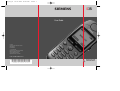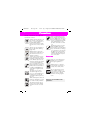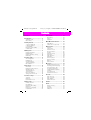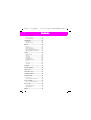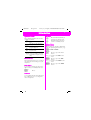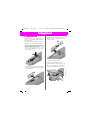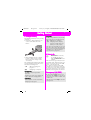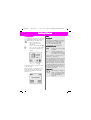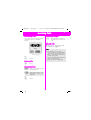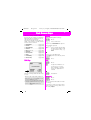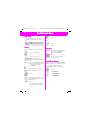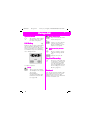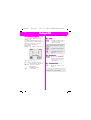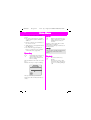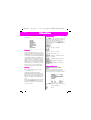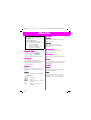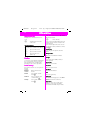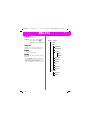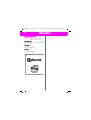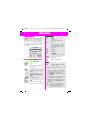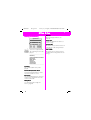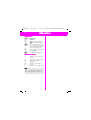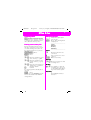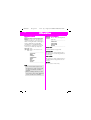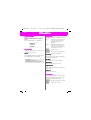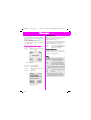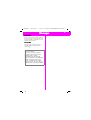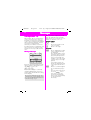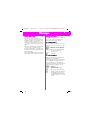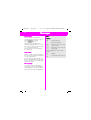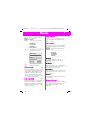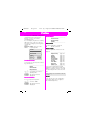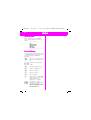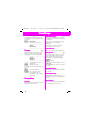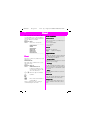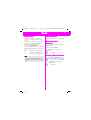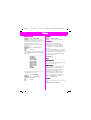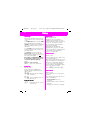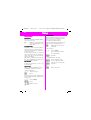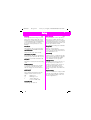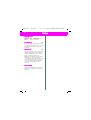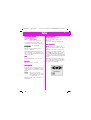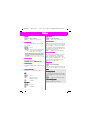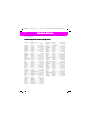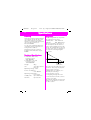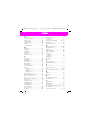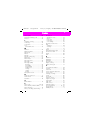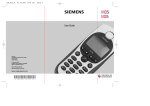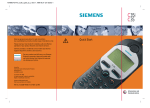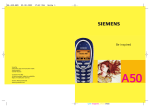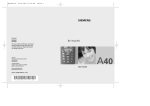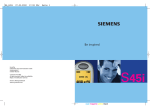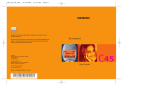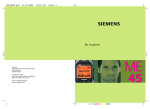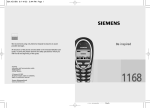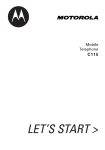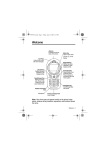Download Siemens S35i User guide
Transcript
BA_S35_en
05.03.2001 10:48 Uhr
Seite 1
s
S35i
User Guide
Issued by
Information and Communication mobile
Haidenauplatz 1
D-81667 Munich
© Siemens AG 2001
All rights reserved. Subject to availability.
Rights of modification reserved.
Siemens Aktiengesellschaft
http://www.siemens.com/mobiles
Ref.No.: A31008-H4100-A1-6-7619
*A5B00025203891*
Information and
Communications
05.06.01
35a-vger.fm
P 35 - pro, English, A31008-H4100-A1-6-7619
Overview
Menu
Set the network and
phone control functions.
Infrared Interface
(PC communication)
Display Indicators
Reception strength/
battery level.
Left Side Keys
Set volume/scroll up
and down in the menus
and messages.
Call Key
Dial the displayed
phone number or name,
accept calls. Display last
calls in standby mode.
!!!"#$
Ringer O
On/Off
n/Off
Hold down: Switch
ringer on and off.
Soft Keys
(see below)
Right Side Keys
Hold down to record
(even during a call).
Press briefly for playback.
On/Off/End
Press briefly:
End call or jump back to
the previous menu level.
Hold down:
Activate/deactivate the
phone or return to standby mode.
Phonebook
Display phonebook
entries for easy calling.
1
Key Lock
Hold down:
Activate/ deactivate lock.
Soft Keys
The current functions are shown in the
display as symbols or text above the
keys. Different functions are available by
pressing either the left or the right end of
the keys.
In standby, the soft keys enable fast
”name” dialling and menu access or access to a special service such as SIM service.
05.06.01
2
35a-vger.fm
P 35 - pro, English, A31008-H4100-A1-6-7619
Precautions
All radio transmitters are subject to
restrictions such as:
Switch off in hospitals or in
the vicinity of medical devices, e.g. pacemakers or
hearing aids. Mobile
phones can interfere with
the function of these devices.
Always use the handsfree
kit for calls while driving
(page 75)!
Mobile phones must be
switched off at all times in
an aircraft. Prevent accidental activation.
Switch off near petrol stations, fuel depots, chemical plants or blasting operations. Mobile phones can
interfere with the operation
of technical installations.
Do not examine the active
infra-red interface [Class 1
LED product (classified according to IEC 60825-1)]
using optic magnification
devices.
The ring tone is reproduced through the earpiece. To avoid damage to
hearing, first accept the
call, then hold the phone to
the ear.
SIM card may be removed.
Caution: small parts could
be swallowed by children.
The mains voltage specified on the power supply
unit must not be exceeded.
We recommend you use
only original Siemens batteries (100% mercury-free)
and charging devices. Otherwise considerable health
risks and damage to the
product cannot be excluded.
Neither the phone nor the
battery (100% mercuryfree) may be opened under
any circumstances. Changes to this device are strictly
prohibited, as they will invalidate the type approval
criteria required for operation of the unit.
Please note:
Dispose of used batteries
and phones according to
the legal regulations
Mobile phones can interfere with the operation of
nearby TVs, radios, PCs.
We recommend you use
only original Siemens accessories to avoid possible
damage and to comply
with the existing regulations.
Improper use invalidates the
guarantee.
17.05.01 35a-gerIVZ.fm
P 35 - pro, English, A31008-H4000-A1-6-7619
Contents
Overview...................................... 1
Introduction................................. 5
Symbols used ........................... 5
Menu Entry ............................... 5
Getting Started ...........................
1. Insert SIM Card ....................
2. Charge Battery ......................
3. Switch On .............................
Emergency Call (SOS) ...............
4. Enter PIN...............................
6
6
7
7
7
8
Making Calls ................................ 9
Dialling a Number...................... 9
Ending a Call ............................. 9
When a Number is Busy ......... 10
Redialling ................................ 10
Incoming Calls...........................
Answering Calls ......................
Ending Calls ............................
Unwanted Calls.......................
Turning off Ringer ...................
Missed Calls............................
11
11
11
11
11
11
Phonebook.................................
New Entry ...............................
Calling from Phonebook ..........
VIP Phonebook........................
<Own Numbers>....................
<New Entry> ..........................
Phonebook Menu....................
Saving a Control Code.............
12
12
13
13
13
13
14
16
Fast Access Keys.......................
Soft Key ..................................
Digit Key..................................
Fast Menu Access ..................
17
17
18
18
During a Call ..............................
Volume Control .......................
Call Waiting .............................
Play Back Recording ...............
Notebook ................................
Conference/Toggling .............
In Call Menu ............................
19
19
19
19
19
20
21
Voice Memo ..............................
Recording................................
Pause ......................................
Playback ..................................
3
22
22
22
22
Main Menu Information ........... 23
Main Menu.............................. 23
SIM Services (optional) ........... 23
Office & Fun...............................
Internet ...................................
Switch Key ..............................
Internet Access .......................
Browser Menu ........................
Profiles ....................................
Phonebook Key .......................
Calendar ..................................
Appointments .........................
Calculator ................................
Currency Conv. .......................
Business Card .........................
Games.....................................
Chronometer...........................
24
24
24
24
25
26
28
29
30
32
33
34
35
36
Messages ...................................
Reading New Messages.........
Creating a New Message ......
Text Input with “T9” ...............
Incoming / Outgoing................
Sending Business Cards .........
Setting.....................................
Voice Message ......................
Information Services ...............
37
37
38
40
43
44
44
45
47
Records ......................................
Calls missed............................
Calls received..........................
Calls dialled .............................
Alarms missed ........................
49
49
49
49
49
Profiles ....................................... 50
Audio..........................................
Ringer Setting ........................
Volume ...................................
Melodies ................................
Vibration ..................................
51
51
51
51
51
17.05.01
4
35a-gerIVZ.fm
P 35 - pro, English, A31008-H4000-A1-6-7619
Contents
Call Screening ......................... 51
Service Tones ........................ 52
Record Melody ....................... 52
Time/Charge .............................. 53
Charges................................... 53
Charge Setup .......................... 53
Divert..........................................
Divert ......................................
Status Check...........................
Clear all Diverts .......................
Reactivating Call Diversion......
Changing Phone Numbers ......
54
54
55
55
55
55
Setup ..........................................
Menu Mode ............................
Phone......................................
Security ...................................
Network ..................................
During Calls.............................
FAX/Data Mode ......................
Clock .......................................
Car Use ...................................
Headset...................................
56
56
56
58
59
62
63
64
64
64
Fax/Data ..................................... 65
Display Symbols ....................... 66
Tips on Use ................................ 67
Siemens Service ....................... 68
Troubleshooting........................ 69
Specifications............................ 72
Licensing ................................. 72
Technical Specifications .......... 72
Care / Security ........................... 73
Care of your SIM Card............. 73
Accessories................................ 74
Data/Applications .................... 74
Car Solutions........................... 75
Index........................................... 76
08.06.01
35a-ger.fm
P 35 - pro, English, A31008-H4100-A1-6-7619
Introduction
Symbols used
The following symbols are used to
simplify operation:
Input of numbers or letters.
Soft key for the function
displayed above.
Press the soft key on the
page displayed.
Representation of a soft
key function.
Function depends on the
service provider; separate
registration may be necessary.
Menu Control
The menus provide access to important functions and settings for your
telephone.
Main Menu
To reach the main menu, press the
right soft key in standby mode (see
page 8).
Press.
Submenu
You can branch from the main menu
into submenus for accessing functions and options.
5
Go Back
Press this button briefly to
go back one menu level.
Hold this button down to
return to standby mode.
Menu Entry
Menu entry is sometimes abbreviated in the operating instructions, e.g.:
Î %Î &'
means
Press to open the main
menu.
Scroll to the % menu
item.
Press to open the %
menu.
Scroll to the &' menu
item.
Press to open the &'
menu.
08.06.01
35a-ger.fm
P 35 - pro, English, A31008-H4100-A1-6-7619
Getting Started
6
1. Insert
Insert SIM Card
Card
Your service provider will supply a
SIM card, containing all the key data
about your line.
You may need to snap this out carefully from a credit card sized SIM.
• Insert the SIM card in the carrier
(5). Ensure the angled corner is
positioned correctly and that contact is made.
r
If removing the battery, ensure the
phone is switched off first.
• Unlock the battery cover (1) and
lift it off (2).
s
t
n
o
• Slide out the SIM carrier (3), then
turn it in the direction indicated by
the arrow (4).
• Turn the SIM carrier until the SIM
card faces the phone (6).
• Slide the SIM carrier into the
phone until it clicks into place (7).
• Insert the battery into the phone
(see below) and close the cover.
q
o
p
n
08.06.01
35a-ger.fm
P 35 - pro, English, A31008-H4100-A1-6-7619
Getting Started
2. Charge Battery
The lithium ion battery is not yet fully
charged, so:
• Insert the charger plug into the
socket at the bottom of the
phone.
7
Usage Time
A fully charged battery can provide
60 to 220 hours standby time or
100 to 360 minutes talk time.
Charging status display.
A beep sounds when the
battery is nearly empty.
The times specified above are average times. They may vary depending on personal usage and network
conditions (see also "Technical
Specifications", page 72).
3. Switch On
• Plug charging unit into a mains
power socket (ensure voltage
range stated on charger is not
exceeded).
The charging unit will heat up when
used for longer periods. This is normal and is not dangerous.
When charging is in
progress.
Charging is complete.
Charging Time
The unit is fully charged after
3.5 hours.
Variations in the power supply can
lead to different charging times.
Telephoning
The telephone can be used while
charging is in progress.
Hold down to activate,
in standby mode (see
page 8) hold down to deactivate.
If the error message “Please insert
your SIM card!” appears when you
switch on, please check if the SIM
card is correctly inserted.
Also, please note that older SIM
cards (5 volt technology) cannot be
used. Contact your service provider
if you have questions or encounter
problems with regard to the matter.
Emergency Call (SOS)
By pressing the soft key you
can make an emergency call on all
networks even without a SIM card
or PIN code.
This function must only be used in
emergencies.
08.06.01
35a-ger.fm
P 35 - pro, English, A31008-H4100-A1-6-7619
Getting Started
8
4. Enter PIN
Info
Your SIM card can be protected with
a 4 - 8-digit PIN code to prevent misuse (depending on the SIM card).
Wrong PIN?
The SIM card will be blocked after
the third incorrect PIN entry (see
"Troubleshooting", page 69).
See also “PIN Control” and
“Change PIN” (see page 59).
Enter your PIN code
(shown as a series of
asterisks).
Correct any errors with .
Press the key on the right
beneath the display (see
figure).
+
'(
)****
It will take a few seconds to log on
to the network.
When the name of the service provider appears on the display, the
phone is in standby mode and is
ready for use.
+,
#-!!!
-#".$
Network Connection
Indicates incoming signal
strength.
A weak signal reduces
call quality and there may
be a risk to call continuity.
If the signal is too weak, move to a
window or open space.
The integrated antenna is located at
the top of the phone. Do not interfere with this area unnecessarily
while making a call, as this can impair the quality of your connection.
Your phone will automatically select
another GSM network if you are
abroad or outside your “home” network (see page 59).
SIM Services
This symbol is displayed
when your SIM card supports special applications,
such as banking (see
page 23).
08.06.01
35a-ger.fm
P 35 - pro, English, A31008-H4100-A1-6-7619
Making Calls
9
Dialling a Number
Info
The phone must be switched on
(standby mode).
Setting the date/time, see page 64.
Setting the language, see page 56.
Dial the required number
with prefix (international
dialling code if appropriate).
A short press clears the
last digit, a long press the
entire number.
Save the number in
the phonebook, see
page 12.
Press. The number displayed is dialled.
Ending a Call
Press. The call is ended.
You should also press this
key if the person you
called hangs up first.
International Dialling
Many international dialling codes
are already stored in your phone. To
retrieve these:
Press until a “+” symbol
appears.
Press.
Select the required
country from the list.
Press. The international
dialling code appears on
the display.
Add the national number
(the first 0 is omitted in
many countries).
Press. The number
displayed is dialled.
Functions Available while Making a
Call:
(see page 20)
(see page 21)
Easier Ways to Call
Easier, quicker and error-free
dialling by:
• Redialling previous numbers.
• Automatically redialling busy
numbers.
• Calling back unanswered/ received calls (see page 49).
or using the
• Phonebook (see page 12).
• Fast access (see page 17).
08.06.01
35a-ger.fm
P 35 - pro, English, A31008-H4100-A1-6-7619
Making Calls
10
When a Number is Busy
Redialling
The following functions are available
if the number you dial is busy:
The last numbers you called are
stored.
From your standby display:
Press. Shows a list of last
calls.
Auto Redialling
Press to repeatedly dial a
number in progressively
longer intervals for up to
15 minutes. No other
number can be dialled in
this period.
/''''
0.!!-#.$
/'
End
1
or
Press.
Press.
Every other function terminates
this function.
Reminder
Press for a reminder to dial
the number again in 15
minutes (beeps and displays number).
or
Press again to redial the
last call
to redial a previous
number:
Scroll to highlight required
number.
Press to dial the number
selected.
see page 49.
See page 49 for information on how
to dial other stored numbers:
• Calls missed.
• Calls received.
08.06.01
35a-ger.fm
P 35 - pro, English, A31008-H4100-A1-6-7619
Incoming Calls
Answering Calls
Turning off Ringer
To be able to receive calls, you must
switch the phone on (standby
mode).
/'
Press
!
or
Press.
Ending Calls
Press.
Unwanted Calls
Press for the caller to hear
the busy signal.
This appears when “call
diversion” is active (see
page 54).
or
Press.
Hold down. The ringer is
deactivated for the current
call.
Missed Calls
.
11
Missed calls, i.e. unanswered calls
are indicated by a icon.
Info
• The numbers of received or
missed calls are saved (providing
the network supports this function) so that you can return these
calls (see page 49).
• An incoming call will interrupt any
other use of the phone.
• Data, fax calls (see page 63).
08.06.01
35a-ger.fm
P 35 - pro, English, A31008-H4100-A1-6-7619
Phonebook
12
You can enter frequently dialled
numbers with a name in the
phonebook. The number is then
dialled by simply selecting the entry.
If a call number is saved under a
name, the name will appear on the
display when a call is received from
that number.
New Entry
Enter the number always
with the prefix and also,
where applicable, with
the international dialling
code.
Press.
Enter the name for the
number (see also “Text
Entry”).
Press number keys repeatedly until
the required character appears. The
cursor advances after a short delay.
Press once for “A”, twice
for “B”, etc.
Press to erase the letter
preceding the cursor,
hold down to erase the
whole name
Press to manually switch
letter case. The first letter
in each name is automatically written in
UPPERCASE.
Press to switch between
numbers and letters.
Press to create a blank.
2345(! Umlauts and numbers are
displayed after the
relevant letters.
Controls cursor position.
Special Characters
Press the key repeatedly until the
character appears.
Press.
The number can be dialled
straight away.
+
0
-
.
,
:
!
¡ “
’
;
_
A-a
*
(
)
< = >
%
¤
A-1 # @ & §
Γ ∆ θ
or
Text Entry
End input and begin a new
entry.
Info
The editor T9 cannot be used for
entries in the phonebook (see
page 40).
Blank 1
Λ
£ $ ¥
/
? ¿
Ξ Π Σ Φ Ψ Ω
08.06.01
35a-ger.fm
P 35 - pro, English, A31008-H4100-A1-6-7619
Phonebook
Calling from Phonebook
Info
Open the phonebook.
/ Write the first letter of required name and/or scroll
to highlight required
name.
/'
Dial the entry selected.
VIP Phonebook
Important numbers can be transferred to the VIP Phonebook.
/ Press twice to open the
VIP Phonebook. Then proceed as above.
For information on adding new entries to the VIP Phonebook: see "VIP
Entry", page 14.
<Own Numbers>
Depending on the SIM card, you
can enter up to six “own” numbers
(e.g. fax).
13
Selection by Name in the Phonebook
Open the phonebook.
Use the digit keys to enter the first letter of the
name required, e.g.
For Paul. The phonebook
scrolls to the first entry
beginning with the letter
“P”.
Extending Numbers
You can enter partial numbers in
the phonebook (e.g. a company
number/PABX).
These partial numbers can be extended before dialling:
Open the phonebook.
/
Select the (partial)
number.
Open the menu,
select &. The
phonebook entry is displayed.
Add the extension
number.
Dial.
or conversely
<New Entry>
/
See page 12.
Enter the (partial)
number.
Open the phonebook.
Select the extension
number.
The extension number is
added to the call number.
Dial.
08.06.01
35a-ger.fm
P 35 - pro, English, A31008-H4100-A1-6-7619
Phonebook
14
Phonebook Menu
Open the phonebook.
/ Write the first letter of re-
quired name and/or scroll
to highlight required
name.
The menu is displayed;
now select the required
function.
&
1'
&)
&1''6
7
5
/8
1'
View Entry
Edit Entry
The entry is deleted from the phonebook after confirmation.
/
/
Change the number if
necessary.
Confirm.
Change the name if
necessary.
Confirm.
Delete Entry
The entry is deleted from the phonebook after confirmation.
VIP Entry
Only designate important numbers
as VIP entries to ensure fast access
(page 13).
Voice Dialling
You can assign voice recognition to
a phonebook entry. When voice recognition is activated the number is
dialled simply by saying the name.
Record Sample
Say the required name and repeat it
when prompted. A beep will confirm
successful recording.
Delete Sample
Voice dialling is removed from the
entry and deleted.
Play Sample
You can display the entry using the
phonebook menu.
Entry with voice
dialling.
To play an entry back,
press the lower key on the
left side of the phone.
Apply
In standby:
To select, press the lower
key on the left side of the
phone.
or
use the soft key (setting,
see page 17).
Then say the name. The phone
number will be dialled automatically.
Phonebook entries with pictures
are not stored in the SIM (see also
"Location", page 15).
08.06.01
35a-ger.fm
P 35 - pro, English, A31008-H4100-A1-6-7619
Phonebook
15
Location
Check Space
A new phonebook entry can be
stored as follows:
You can check used and available
capacity for:
SIM Card Entries are automatically stored in
your SIM card, enabling them to be
transferred to another GSM phone.
Phone Phonebook entries with voice dialling are stored here.
If your SIM card is full, entries will
overflow into this memory.
Special If you have a special SIM offering
“Fixed Dialling Numbers”, you can
restrict calls to entries in this
phonebook. PIN2 is needed to
change this (see page 59).
Send/Print
Send as Text
The phonebook entry can be sent as
an SMS (see page 38).
The recipient can immediately enter
the number in their phonebook.
Send via IrDA
The entry is transferred to another
phone or to a suitable PC using
infrared technology.
Print via IrDA
The entry is transferred to a suitable
printer using infrared technology.
SIM card
Special SIM card
Phone memory
Voice recognition
Del. Phonebook
You can select the phonebook to be
deleted. The phonebooks available
for deletion depend on the SIM card
used. You will be asked to enter a
security code before the delete operation (see page 59).
SIM card (PIN)
Special SIM card (PIN2)
Phone memory
(phone code)
Info
• Always enter the full number
with the area code
(e.g. 0171 for London).
• If you travel abroad often, you
should enter all phonebook
entries with the international
dialling code (e.g. +49 for
Germany).
08.06.01
35a-ger.fm
P 35 - pro, English, A31008-H4100-A1-6-7619
Phonebook
16
Saving a Control Code
Info
You can store phone numbers and
control codes (digits) together in the
same way as a normal phonebook
entry. This is useful if you want to
control an answerphone remotely.
Improved Phonebook Management
You can use the “SoftDataLink 3”
accessory to create and manage
your phonebook entries via a PC/
PDA (see "Accessories", page 74).
Enter the phone number.
Hold down until “+”
appears (pause to
establish connection).
Enter the control code
(digits).
You can hold down again to create a further
pause of three seconds to
ensure the digits are processed correctly on the receiver side.
Press.
Enter name.
Save.
Alternatively, just save the control
code (digits) and send it during a
call (see page 21).
Service Provider Expansions
Your service provider may have
added important service numbers
to your phonebook or can do this on
request.
Phonebook Restrictions
Please note that the use of your
phonebook can be restricted (normal for some business applications).
Incomplete phone numbers can be
identified with a “?” in a restricted
phonebook. These numbers can be
completed before dialling.
During a Call
You can also use the phonebook
during a call, e.g. to look up a
number or to send a control code.
08.06.01
35a-ger.fm
P 35 - pro, English, A31008-H4100-A1-6-7619
Fast Access Keys
The left soft key and the number
keys 2 to 9 can each be assigned an
important phone number or one of
the functions listed below.
The phone number can then be dialled, or the function can be started
at the touch of a button.
• ................... (page 12)
• ) .......................... (page 24)
(page 38)
• 9:6
• /' .......................... (page 29)
• )1% (infrared)................. (page 63)
• /'' ........................ (page 32)
(page 33)
• //
• ; .......................... (page 35)
• &1''6 ................... (page 14)
(page 61)
• ';8
Soft Key
17
Setting
When making initial settings:
Press.
Select a function.
If you select the phonebook will be opened.
/ Select a name by entering
the first letter and/or scroll
to the relevant entry, e.g.
==
or
If you select an application
(e.g.; ), this is set directly on the
soft key.
Press.
Use
+,
--
<"#
The left soft key can be used for fast
access.
This may be temporarily replaced
with / , for example, for access to a new message.
Your service provider may have already programmed this key (e.g. access to “ SIM Services”).
Press.
If a phone number is set
on the fast access key,
this is dialled or, alternatively, the application is
started.
or
Hold down.
Changing
Press.
"#$
Press.
Proceed as described above under
“Setting”.
If you do not want to assign a function to the left soft key, then select
the entry 8.
08.06.01
35a-ger.fm
P 35 - pro, English, A31008-H4100-A1-6-7619
Fast Access Keys
18
Digit Key
%
Press.
Digit keys 2 to 9 can be used as
speed dialling numbers for fast access.
Press.
Digit key should be used for
the phone number for checking the
mailbox.
Setting
To set a digit key for the first time,
e.g. 2:
Press.
Press the digit key briefly;
the current setting will
appear (e.g. ;).
Press.
%
Press.
Select a function.
"#$
Proceed as described
under “Setting”.
or
If you select an application (e.g.
;), this is set directly on the soft
key.
Press.
Use
Either a stored phone number is dialled or a stored application is started. In standby mode:
Press.
Changing
Press the digit key.
If is selected, the
phonebook is opened for a number
to be chosen.
/ Select a name by entering
the first letter and/or scroll
to the relevant entry,
e.g. ==
or
Press.
The setting for 2 appears
instead of the left soft key,
e.g.:
Fast Menu Access
All menu functions are numbered. A
function can be selected directly by
entering the number sequence.
For example, to activate the stopwatch:
Press.
for ==>?
for /
for 8
08.06.01
35a-ger.fm
P 35 - pro, English, A31008-H4100-A1-6-7619
During a Call
o Reject Waiting Call
Volume Control
The volume can be adjusted using the keys on the
left side of the phone.
Call Waiting
During a call you can be advised that
there is another call waiting. You
may need to register for this service
and set your phone (see page 62).
You will hear a special “call waiting
tone” during the call.
.
!
You have 3 options:
n Swap
!
Rejects the call; the caller
hears a busy tone.
or
If this is set, the call is diverted to the answerphone or mailbox, for example (see page 45).
p End Current Call, Answer
New
Press to end the current
call. The waiting call will
ring.
! Answer the new call.
Play Back Recording
/'
19
This accepts the waiting
call and places the current
call on hold.
Call swapping:
You may swap back and
forth between both calls
(see page 20).
The keys on the right side
of the phone can be used
to play back a recording
(see also page 67). The
person called will also hear
the recording (see "Voice
Memo", page 22).
Notebook
You can enter a phone number during a call (the person on the other
end may hear your entry). This
number can be stored or called after
you have ended the call.
08.06.01
35a-ger.fm
P 35 - pro, English, A31008-H4100-A1-6-7619
During a Call
20
Conference/Toggling
You can call an additional number
during a call.
You can swap back and forth between both calls or link all callers together in a conference. A conference can include up to 5
participants.
During a call, explain your intention:
<--->
<!< $.#-
then press
n Swap
!
You may swap back and
forth between the two
calls as required.
If the current call is terminated you
will be asked: “Return to call on
hold?”
&
Return to the held call.
The held call is terminated.
o Conference
Press, select /=.
A held call is joined (conference line for up to 5
subscribers).
.
The current call is put on hold.
Enter a phone number or
/
select one from the
phonebook.
Establish the new
connection.
Three options are now available:
p End Connection
Press. All calls are terminated.
Your service provider may not offer
all the functions described.
08.06.01
35a-ger.fm
P 35 - pro, English, A31008-H4100-A1-6-7619
During a Call
21
In Call Menu
Time/Cost
The following functions are only
available during a call.
You can check current call time and
cost (if programmed, see page 53).
The menu is displayed;
Send DTMF tones
now select the required
function.
&'/'
:8==
/=
@'/''
A5/
1A:?
/''A=
:%):B
/''
Volume Control
'
The left soft key or the
keys on the side of the
phone are used to adjust
the handset volume.
If Car Kit Comfort is used, this arrangement does not affect the usual setting.
Microphone off
You can switch the microphone on
or off. If it is switched off, the person on the other end will not be able
to hear you.
You may transmit control codes (digits) for controlling an answerphone
and other device.
From the Phonebook
Establish a connection with the device, then
Open the call menu and
select 1A:?.
Press. Select the name of
the control code in the
phonebook.
Manual Entry
After a connection is established.
/ Enter the digits for the
control code.
Call Transfer
Joins the original call to the second
one. You are no longer connected to
either call. This function may not be
supported by all service providers.
MAIN MENU
This is fast way to access other
menus, for example to check a message (see also page 23).
Conference (see page 20)
Call Status
Hold Call
All held and active calls are listed
(e.g. participants in a conference).
The current call is placed on hold.
08.06.01
35a-ger.fm
P 35 - pro, English, A31008-H4100-A1-6-7619
Voice Memo
22
The voice memo feature enables
you to:
• Record a conversation - useful if
you are given a phone number or
address.
• Dictate a memo as a reminder or
for others to hear.
• Add a memo to an appointment in
the Organizer.
• Record a message and play it
back to a caller (see for example
“Silent Answer”, page 67).
Recording
Hold down the memo key
on the right side of the
phone for the duration of
the recording.
A beep indicates the start of recording.
Release the key to stop recording.
&:
C88
(
A beep will warn you when the
memory is almost full (max. 20 seconds).
Pause
Release the memo key to
pause, then press it again
(within 10 seconds) to
resume.
A pause of more than 10 seconds
will end the recording.
A new memo always overwrites an
existing memo
Soft keys
The soft keys can be used instead
of the keys on the side of the
phone.
Playback
Press the memo key
briefly.
The person on the other
end of the line can also listen to a recording during a
call.
08.06.01
35a-ger.fm
P 35 - pro, English, A31008-H4100-A1-6-7619
Main Menu Information
23
Main Menu
SIM Services (optional)
The main menu gives you access to
important phone functions and settings. In standby mode, this is accessed with the right soft key:
Your service provider can offer special applications through the SIM
card, such as homebanking, stock
market, etc.
If you are registered for one of these
services, the service name will appear at the top of the main menu or
directly above the left soft key
Open the main menu.
The main menu contains the following functions:
B6@(operating instructions)
+):,
+),
==>?
:6
C
='
%
A5/6
1
8
All menu items open a submenu in
which the required functions can be
selected.
Press briefly to jump back
one menu level.
Hold down to jump back to
standby mode (see
page 8).
Menu Mode
To make it easier for new users to
learn how to operate the phone, the
comprehensive main menu is reduced to the key functions (see also page 56).
Î 8 Î
::
SIM service icon.
If there is more than one application,
these are displayed in the “SIM
Services” menu.
Î ):
With the SIM Services menu your
phone is future-proof and will support additions to your service provider’s service. For further information
contact your service provider.
Internet
(not always available)
Fast access to the Internet browser
from the main menu.
For a more detailed description, see
page 24.
A different function may have been
assigned to this menu item by your
service provider.
08.06.01
35a-ger.fm
P 35 - pro, English, A31008-H4100-A1-6-7619
Office & Fun
24
Office & Fun contains the following
functions:
)
/'
%88
/''
//
/
;
/
Internet
Your telephone provides access to
the Internet. On account of the limited display size, Internet information
is shown in a special format adapted
to the display options available on
the phone. For this reason, not all Internet services are available. Information on the scope of the available
WAP services is available on the Internet or from your service provider.
Internet access may require registration with your service provider.
Switch Key
The right soft key can be used to activate any of the functions depending on the current situation. To
switch between these different assignments, press the right side of
the soft key.
Press to switch.
Press to select.
Possible selections, e.g.:
) Jump to an Internet site
(online).
Confirm menu selection.
Display the submenu.
\& Display browser menu.
Internet Access
Settings
Î ==>? Î)
An access profile must be set before initial access.
Setting are frequently preprogrammed by your service provider.
If not, the connection must be configured. The service provider can update the settings via an SMS message.
The corresponding functions can be
found under =' in the browser
menu. Contact your service provider, if necessary.
The following appears when the
function is activated if no pages
from a former session were saved:
)
@86
-?
#='
/"
@
Scroll to select a menu or
enter a number.
Press.
08.06.01
35a-ger.fm
P 35 - pro, English, A31008-H4100-A1-6-7619
Office & Fun
Please note that WAP utilisation
incurs additional costs (see also
76( below).
A Online, @ Offline
The online/offline display appears
on the top right in the display.
Press repeatedly to
change the display:
title bar, scrollbars, soft
keys are removed, etc.
Navigation
Browser Menu
Press until \&
The browser is reset, the sites
saved are deleted.
25
Go to URL
Input option for direct Internet address selection.
Show URL
(Uniform Resource Locator)
Displays the current Internet address visited.
BrowserReset
appears.
Disconnect
Open the browser menu.
Terminate the activate data connection.
Homepage
Profiles
The first WAP Internet site displayed after you establish a connection (may be defined/preset by the
service provider).
Up to 5 profiles can be created irrespective of the service provider (see
next page).
Favorites
Services
Up to nine of your most important
WAP sites are displayed for fast access.
Channels
Load WAP pages to the telephone
and then read offline.
Favorites
Output of list. Mark a (where applicable blank) line.
Outbox
E-mails that are to be sent later, for
example, can be stored here (depending on the service provider).
&
/6
/'
Press until
appears.
Select to change or enter
an entry.
Select to delete the current entry.
08.06.01
35a-ger.fm
P 35 - pro, English, A31008-H4100-A1-6-7619
Office & Fun
26
About Phone.com
Displays the current browser version.
Terminate the Internet
connection.
Special characters
(as in the case of SMS text editor)
press 3 times for /
press 3 times for @
press 4 times for .
(full stop)
Profiles
You can set or modify the maximum
5 access profiles as necessary. Inputs and functions can differ depending on the service provider.
Profile Settings
Proceed as follows to set up a new
profile:
\&
Open the browser
menu.
='
Select and confirm
with .
='$
Select a profile and
confirm with .
6
Select and confirm
with .
You can leave the list once all entries
have been made:
Press briefly.
Your service provider will inform you
which entries must be made in the
following list.
Activate the input functions one after the other and confirm the entries
with :
Profile name
You can give the profile another
name.
Dial-up number
Enter the node dial-in number.
Call type
Select whether ISDN (V.110) or
analog (V.32).
Log-in name
Enter the user name.
Password
Enter the password.
IP address
Enter the IP address.
Port
Enter the gateway.
Homepage
Enter the homepage (see also (
6 in the browser menu).
Linger-time
Enter the time in seconds after
which a connection should be
cleared down if no entry is made.
08.06.01
35a-ger.fm
P 35 - pro, English, A31008-H4100-A1-6-7619
Office & Fun
Activate
Activate a set profile.
='$ Select the required profile
and confirm with .
* Marks the activated profile.
Encryption
Specific sites can be encrypted to
guarantee secure data exchange.
Verify Key
Check the existing key.
New Key
Request a new key from the service
provider.
The 8 menu item only appears if a profile is activated.
27
Overview of profile settings structures:
='='$
%
6
='
1'(8
/''8
)1
%'6
76(
)
@86
76(
8
&=D
D
08.06.01
35a-ger.fm
P 35 - pro, English, A31008-H4100-A1-6-7619
Office & Fun
28
Phonebook Key
A menu can be opened
during a WAP session:
Add Bookmark
Insert the current online page as a
new bookmark.
Homepage
See Browser Menu.
Favorites
See Browser Menu.
You Internet browser is licensed
by:
08.06.01
35a-ger.fm
P 35 - pro, English, A31008-H4100-A1-6-7619
Office & Fun
Calendar
Î ==>?Î /'
The Calendar offers you
• a monthly view
• a weekly view
• a daily view
For the Calendar to work correctly,
you must set the time and date, see
page 64.
Monthly View
9.E-1-#
- # . $
<
! - # .
$ < ! - -
-- *+ -. 25 - -< -
-! # # , Calendar Functions
Highlight the required day.
-.
The highlighted day is displayed in reverse video.
23
Days with entries are
displayed in bold.
Daily view.
,
Weekly view.
+-
Monthly view.
1-
Displays the current day
(1-366).
9.
Displays the current week
(1 - 53).
The days are shown from left to
right (Monday to Sunday).
Weekly View
Scroll between days,
weeks or months,
depending on the active
view.
The highlighted day is displayed. Entries/appointments can be created or
edited (see "Appointments", page 30).
29
9.E-1-#
: A 9 A ? -- *+ -. 25 - 27 -
+- Scroll between days.
Highlighted day is displayed.
One appointment.
Several appointments.
Each column is divided
into two groups of six
hours (morning + afternoon).
08.06.01
35a-ger.fm
P 35 - pro, English, A31008-H4100-A1-6-7619
Office & Fun
30
Appointments
Î ==>?Î %88
You can enter several different appointments for each day in the appointments list. When an appointment time is reached, you will hear
an alarm (setting the clock, see
page 64).
%88
%'
."#:6
!"/8
Entering a New Appointment
Alarm Types
:
/''
Info
"#$
Select the alarm:
13 1', 9',:'3
F'
Confirm selection.
The default alarm type is
: .
Select a different alarm
type or enter a short text.
Recording, see page 22.
Save the alarm entry.
Press.
Simply press to set an appointment with recurrent
alarm.
&:
Select %' .
:6
A short note can be
appended.
Change the date and time
as necessary.
Enter the phone number
or select from . This
number is displayed with
the alarm.
Short note
(max. 16 characters).
Display indicates that an
alarm is active.
• A total of 30 entries can be created.
• An alarm sounds even when the
phone is switched off. It is deactivated by pressing any key.
Press to delay the alarm by
5 minutes.
• Setting: Alarm tone, see page 51.
• Setting: Clock, see page 64.
• All appointments/alarms can be
set using either %88 or
/'.
When travelling by plane
please note that alarms are
activated even when the
phone is switched off.
08.06.01
35a-ger.fm
P 35 - pro, English, A31008-H4100-A1-6-7619
Office & Fun
Deleting an Alarm Entry
Clear List
All entered appointments are
deleted.
%88
%'
."#:6
!"/8
31
Select the required alarm.
The following menu is dis-
played.
&
%%'51%'
1'
:=%'
/'7
AG
)1%
)1%
View Entry
The selected alarm entry is displayed.
Activate Alarm/Deactivate
Alarm/Deactivate Alarm
A deactivated appointment can be
reactivated, and vice versa.
Delete Entry
An entered appointment is deleted
from the list of appointments and
from the Calendar.
Modify Alarm
See “Entering a New Appointment”, page 30.
Send as Text
Sends the appointment data as a
text message.
Send via IrDA
The alarm entry is transferred to another phone or PC using infrared
technology.
Print via IrDA
The alarm entry is transferred to a
suitable printer using infrared technology.
08.06.01
35a-ger.fm
P 35 - pro, English, A31008-H4100-A1-6-7619
Office & Fun
32
Calculator
Î ==>? Î
/''
'/0
121
Enter the first number.
( setsthedecimalpoint).
Press the right end of the
left soft key repeatedly until the required calculator
function is displayed.
Repeat the procedure with
other numbers.
The result is displayed.
Additional functions
O
%
e
Change operational sign
+ and -.
Conversion to percentage.
Saves the number
displayed.
Retrieves the number
stored.
Exponent (one digit only).
Info
corresponds to soft key =
corresponds to soft key *
08.06.01
35a-ger.fm
P 35 - pro, English, A31008-H4100-A1-6-7619
Office & Fun
Currency Conv.
Edit Exchange Rates
Î ==>?Î //
You can use the currency converter
to calculate any combination from
three different currency rates.
Entering a new Currency Pair
33
2
/ Enter the symbol for your
own currency, e.g. DM.
/ Enter the symbol for the
foreign currency, e.g. (Euro).
/ Now enter the relevant exchange rates, e.g. DM = 1,
then = 0.511.
Confirm.
If a currency pair has already been
entered:
Press.
Finally, select the menu
item as described under "Edit Exchange Rates".
Select the required pair
from the list:
Press. The following menu
is displayed.
/
1'
Before using this function for the
first time, you must set the currencies and exchange rates (max. 3).
If a currency pair has not yet been
entered:
!334$ Press.
Press.
33
Convert
Enter the amount to be
converted.
Start conversion to other
currency.
Make a new entry.
New Entry
/ Enter new currencies and
exchange rates.
Edit Entry
/
For example, to alter the
exchange rates, proceed
as described under "Entering a new Currency Pair".
Delete Entry
The highlighted entry is
deleted.
08.06.01
35a-ger.fm
P 35 - pro, English, A31008-H4100-A1-6-7619
Office & Fun
34
Business Card
Business Card Menu
Î ==>?Î /
Press. The following menu
You can create your own business
card and send it as a message via
SMS or using infrared technology to
another GSM phone (with IrDA
capability) or a suitable PC/printer.
If a business card has not yet been
created, you will be prompted to
make an entry.
/ Entries are made as follows:
?
/8
'+
==,
/
Info
• The content and sequence for
the business cards corresponds
to the international standard
(vCard).
• When sending a business card
note that no more than 160 characters can be sent via SMS.
appears:
AG
)1%
)1%
AG
Send as Text
Send via SMS (see page 44).
Send via IrDA
The business card is transferred to
another phone or PC using infrared
technology.
Print via IrDA
The business card is transferred to a
suitable printer using infrared technology.
Edit Text
Proceed as for new entry.
08.06.01
35a-ger.fm
P 35 - pro, English, A31008-H4100-A1-6-7619
Office & Fun
Games
Quattropoli
Î ==>?Î ;:
---------------------------------------------------------------
9
C
H8'
:8
Drop the counters into a field from
above. The object of the game is to
be the first to have four counters in a
row (horizontal, vertical, diagonal).
Provides tips on how to play
the game, allows you to define who begins and set the
level of difficulty.
---------------------------------------------------------------
Wayout
Find the way out of a 3-dimensional
labyrinth.
Provides tips on how to
play the game, show the
highest score and allows
you to set the level of difficulty.
Start game.
Controls:
Reversi
Try to obtain as many counters as
possible by “trapping” your
opponent‘s counters.
Provides tips on how to play
the game, allows you to define who begins and set the
level of difficulty.
35
Start game.
Controls for Wayout and Reversi:
Set for Reversi
Overview in Wayout
Start game.
Set
Minesweeper
Find all fields with no mines.
Provides tips on how to
play the game, allows you
to set the playing field and
shows the highest score.
Start game.
Controls:
!
Digit
Shows the number of
mines in the surrounding
fields.
Uncovers a field.
Mark a field that you
suspect contains a mine.
,Uncover if the number of
mines and hits is equal.
08.06.01
35a-ger.fm
P 35 - pro, English, A31008-H4100-A1-6-7619
Office & Fun
36
Chronometer
Stopwatch
Î ==>?Î /
Displays the time to 100th second.
Start/stop stopwatch (you
can also use the key on
the right side of the
phone).
Display interim time (you
can also use the key on
the left side of the phone).
Last time is stored.
The following menu is displayed:
%'/'
8
/
Alarm Clock
You hear a beep at the set time if the
telephone is activated.
On, Off
The setting is made as described under "Appointments", page 30.
• Setting:
Beep, see page 51.
• Setting: Clock, see page 64.
Reset to zero.
Press. The following functions are available:
Save Entry
The current entry can be assigned a
comment and saved.
Edit Entry
The comment can be changed.
Delete Entry
The current entry is deleted.
Stopwatch List
A list with the relevant entry date is
displayed.
Clear List
The list is deleted.
Countdown
A set period elapses. The last 3 seconds are indicated by a beep. A special beep sounds at the end.
"#$
The period can be entered.
Starts the counter.
08.06.01
35a-ger.fm
P 35 - pro, English, A31008-H4100-A1-6-7619
Messages
You can use your phone to receive
and send written messages (SMS)
and to receive voice messages and
info services.
Text entry with “T9” enables you
to write long messages very quickly
(see page 40).
Reading New Messages
Indicates a new message
on the display.
37
Deleting a Message
At the end of the message you will
be asked whether you want to
delete this message.
You should always delete messages
when possible as the capacity of the
SIM card is limited. If it is full ...
... the message symbol
flashes and no more messages are received.
Reading Old Messages
Saved messages can be selected
and then read in the incoming or outgoing list (see page 43).
Info
Press .
The message is displayed.
Line 1:
Date and time
Line 2:
Phone number /name of
sender
Line 3:
Message
!!
$"#
5-,-6767,8,89.3
/
'I
Scroll.
Access the message
menu with further functions (see page 43).
You can scroll page-bypage using the keys on
the left side of the phone.
• A phone number/name inversely
displayed in the message can be:
Stored in the phonebook.
Called.
• New messages may be displayed immediately on receipt
(depending on the network).
08.06.01
35a-ger.fm
P 35 - pro, English, A31008-H4100-A1-6-7619
Messages
38
Creating a New Message
Text Menu
Î :6 Î 9:6
Î /
The text menu offers additional
word processing functions, such as:
Create the message
(for text entry see
page 40).
A!%
/:
'I
C6DEJ
Open the text menu.
Select AG.
Adding a Phone Number
/ Enter a phone number or
select one from the
phonebook.
Send
The message is transferred to the service centre for transmission. If the
service centre‘s phone
number is not stored
(page 44), it must be entered each time a message is sent.
Set Message Type / Validity Period
The &' setting can be used to
change the message type or validity before each call (see page 44).
AG
AG
A!AG)8
A!766
A!)=
)'
/'AG
)
)1%
Send Text
Enter the recipient‘s phone number
or select this from the phonebook
and send.
Save Text
The text is saved.
T9 Text Input
Activate or deactivate intelligent text
entry (see also page 40).
T9 Language
Select the language you want to use
for the message.
T9 Info
User information.
Insert new line
A line break is entered.
Clear Text
Deletes the whole message; the
text field of the editor is cleared.
08.06.01
35a-ger.fm
P 35 - pro, English, A31008-H4100-A1-6-7619
Messages
Insert Picture
The message can include symbols.
In this case, the message can only
be played back via telephones that
support this function.
Print via IrDA
The message is transferred to a
suitable printer using infrared
technology.
T9®Text Input is licensed under one or
more of the following:
U.S. Pat. Nos. 5,818,437, 5,953,541,
5,187,480, 5,945,928, and 6,011,554;
Canadian Pat. No. 1,331,057;
United Kingdom Pat. No. 2238414B;
Hong Kong Standard Pat. No. HK0940329;
Republic of Singapore Pat. No. 51383;
Euro.Pat. No. 0 842 463 (96927260.8)
DE/DK, FI, FR, IT, NL, PT, ES, SE, GB; and
additional patents are pending worldwide.
39
08.06.01
35a-ger.fm
P 35 - pro, English, A31008-H4100-A1-6-7619
Messages
40
Text Input with “T9”
When using “T9” for entering messages, you only need to enter one
keystroke for each letter. T9 deduces the correct word from the individual key entries by making comparisons with a comprehensive
dictionary. If a number of letters is
possible with a key combination, T9
chooses the most common word
and offers a list of possible alternatives.
Writing a Message
.A!%
D"J
KLK-LK#LKL
"
Enter the desired word by pressing
the key with the appropriate letter
only once, e.g. for “off”:
Because the display is constantly
changing during input, it is best to
write a whole word without looking
at the display.
T9 converts language-specific special characters, e.g. ä. Simply enter
the corresponding default character
in the message, e.g. a.
Once you have completed your input, check whether the word displayed is the one you want. If so, terminate it, otherwise correct it:
Terminate a Word
Blank.
Press repeatedly for full
stop or comma.
Move to the right.
Corrections
Press. Additional possible
letter combinations may
be displayed.
The current number of the
alternative proposal is displayed in pointy brackets
in the lower margin, the
number of the selected alternative proposal is highlighted.
If no further entries are
made, the displayed word
is incorported in the message.
Press to scroll through the
list of alternative proposals.
The last entry in the list is
the entry '. Select
this entry to enter the
desired word manually.
This word is automatically
incorporated in the
dictionary.
"
"
08.06.01
35a-ger.fm
P 35 - pro, English, A31008-H4100-A1-6-7619
Messages
Words that were written with T9
can also be correct subsequently:
Move left/right word by
word until the desired
word is highlighted.
Press to scroll through
the list of alternative
proposals.
"
Setting the T9 Language
T9 functionality cannot be used until
the language in which the messages
are to be written is set:
Î :6 Î 9:6
Î /
Press before starting your
entry.
Select A!766 and set the language.
Activating/Deactivating T9
Î :6 Î 9:6
Î /
Press before starting your
entry.
Select A!AG)8 to activate or deactivate T9.
You can also activate/deactivate T9
temporarily. This setting then remains active until you quit the text
editor for entering messages:
Hold down to activate or
deactivate T9.
41
Info
In T9 mode the cursor
jumps from word to word.
Switch: Uppercase and
lowercase.
Hold down: closes T9
temporarily.
Switch: Numbers and letters.
Blanks: Ends a word.
Smart Punctuation
If a full stop is entered in a word
with , then this is considered to
be a wildcard for a separator that
will be assigned by T9 in the case of
subsequent input. For example, the
full stop in the string
is automatically converted into an ’,
thereby creating the word “can’t“.
A blank () after terminates
the word (“can.“).
Special Characters
Press the key repeatedly until the
character appears.
Blank 1 £ $ ¥
¿
.
+ 0 - .
! ¡ “ ’
A-a *
/
(
)
,
;
: ?
_
< = >
% ¤
ΛA - 1 #Ξ
@ & § Γ ∆ θ
Π Σ Φ Ψ Ω
T9 Text Input is a registered trademark and a patented technique from
Tegic Communication, Inc.
08.06.01
35a-ger.fm
P 35 - pro, English, A31008-H4100-A1-6-7619
Messages
42
Preformatted Messages
Info
The phone contains a number of
preformatted messages that only
need to be supplemented with the
time and date.
In standby mode:
• A message is confirmed as sent
by the phone with the text
“Message Sent”. The message
is stored in the outgoing list and
can be selected and re-read
there.
• The “Message sent” text only indicates that the message has
been transferred to the service
centre. The latter now tries to deliver the message within a certain
period (see "Validity Period",
page 44).
• If the phone was unable to send
the message, a retry option is
available. If this attempt also fails,
then check the phone number of
the service centre, see page 44.
• can be used instead of .
• You can also edit your messages
using a PC (see "Soft Data Link
3.0", page 74).
• You can edit messages you receive (see "Edit Message",
page 43) and store them or send
them as your “own” messages.
Î :6 Î 9:63
then select the required
message:
---------------------------------------------------------------
/(see page 38)
7
%88
%
--------------------------------------------------------------The cursor appears at the first input
point, e.g. in the case of “late”.
-.%
3)M''('
(((
/ Complete the message.
Jump to the next input
point.
Enter the phone number
or select from the phonebook.
Forward Message
If the message appears on the display:
Press (if no phone
number is highlighted).
Enter phone number or
/
select from phonebook.
/ Press.
08.06.01
35a-ger.fm
P 35 - pro, English, A31008-H4100-A1-6-7619
Messages
43
Incoming / Outgoing
Message Menu
Your messages are stored in the incoming and outgoing lists. The
number of messages stored is displayed after the relevant function.
These can be read, changed and reused.
Î :6 Î )6#5# or
A message is displayed.
Select a function.
C8'(incoming only)
66#5#
Scroll and read as
required.
)6
9:63AG3
%F5%
3
'/''3)M'''
/'
<<< $$-#.
Press
Reply
<--#.$ <!
1':6
:6
:6
)1%
/8
C8(outg. only)
:!
You can also scroll pageby-page using the keys on
the left side of the phone.
Highlighting messages in:
Incoming:
Read.
Unread.
Outgoing:
Not sent.
Sent.
The text of a received message can
be changed, supplemented or combined with one of the standard reply
texts to form a new message.
Delete Message
The message is deleted.
Edit Message
The message is displayed in the editor for changes.
Send Message
Enter a phone number or select one
from the phonebook, then send.
Print via IrDA
The message is transferred to a suitable printer using infrared technology.
Capacity
Displays the max. number of
messages and the number of
already stored messages.
Status Report
Subsequent request for a report on
the read message.
08.06.01
35a-ger.fm
P 35 - pro, English, A31008-H4100-A1-6-7619
Messages
44
Sending Business Cards
Î :6 Î /
phone number or se / Enter
lect one from phonebook
and send as a normal message.
For creating business
cards, see page 34.
Up to 160 characters can be transmitted as SMS.
Setting
The phone number of the service
centre can be entered here and other settings can be made.
Î :6 Î :68,
then select one of the
functions.
/
:6A8
&'
C8
1C8'
Service Centre
Enter or change the service centre
phone number supplied by the service provider.
Message Type
Select a message type for sending
to special terminals. The different
message types (e.g. e-mail) may be
assigned to different service centre
phone numbers. Contact your
service provider for details.
The current setting is displayed after
the function has been called up. To
change the setting:
"#$
Select the required type:
&'
G
A'G
?G
'
N.
Variable (default)
The message type has to be confirmed each time before it is sent.
Standard text
All messages are transferred as normal SMS messages.
Telex, Fax, Email, X400
Special types of messages.
New
You may need to obtain the code
number from the service provider.
Validity Period
Select the period in which the service centre is to attempt to deliver the
message:
&'33-3
33:G3
Status Report
You will receive confirmation of
whether or not a message you have
sent has been delivered. This service may be subject to a charge.
Direct Reply
The answer to your message is handled via your service centre (contact
your service provider for details).
08.06.01
35a-ger.fm
P 35 - pro, English, A31008-H4100-A1-6-7619
Messages
Voice Message
The service centre provides you
with an external answering service
(mailbox). Calls you cannot answer
or do not wish to answer are
diverted to this mailbox. The caller
can leave a voice message for you
there.
The voice mail service may be part
of your service provider‘s user
package. Otherwise, you will need
to register and the settings must be
made manually.
The following descriptions may vary,
depending on the service provider.
45
Setting Voice Mail
You will receive two phone numbers
from your service provider and
these are entered as follows:
n
Mailbox Number
This is the phone number you call to
listen to your voice mail. To set this:
Î :6 Î &:6
the phone number
/ Enter
or select it from the
phonebook.
Confirm.
o
Divert to Mailbox
Calls will be diverted to this phone
number for your mailbox.
A call is always diverted on the basis
of a condition (see page 54). The
most frequently used condition,
“unanswered calls”, has been used
in the following example. To set:
Î 1 Î
%''B Î Enter the phone number.
Register call forwarding to
the mailbox on the network. Call diversion will be
confirmed after a few seconds.
08.06.01
35a-ger.fm
P 35 - pro, English, A31008-H4100-A1-6-7619
Messages
46
Listening to Voice Mail
Info
A new voice mail will be displayed
as follows:
Appears on the display
(with a beep).
You call your mailbox and
play back your messages.
or
Appears on the display
(with a beep).
A written message in-
forms you that a new
voice mail has been received.
Calls your mailbox.
or
You receive a call with an
automatic announcement.
Set the mailbox phone
number on the key indicated (see "Digit Key",
page 18).
• It may be necessary to call a
different mailbox number when
outside your home network.
• If a password (digits) is required
to access your mailbox, then you
can store this in the phonebook
along with the phone number
(see page 16).
08.06.01
35a-ger.fm
P 35 - pro, English, A31008-H4100-A1-6-7619
Messages
Information Services
Your service provider may offer Cell
Broadcast where specific local information is broadcast, e.g. weather
and traffic services (info channels).
Different topics are covered by the
various service providers.
If “Cell Broadcast” is active, you will
receive messages on the active topics in your “Topic List”.
Î :6 Î/''
C/
A87
%18'
A8)G
/766
Broadcast
You can activate and deactivate the
CB service. The operating time of
the phone will be reduced if the CB
service is activated.
Read New CB
All unread CB messages are displayed (across the whole display
scroll using the side keys).
Set Topics
You can add 5 topics to this personal
list by selecting them from the Topic
Index (see page 48) or entering
them yourself with the name and
channel number. Depending on the
SIM card, other channel numbers
without names may be possible.
47
New Topic
A8 Select.
• If there is no Topic Index as yet
(see page 48), then
/ enter the topic and the
channel number.
Press.
• If the Topic Index has already
been transmitted, then
select a topic.
Press.
Selection from a list
You can edit entries in the topic list.
Select a topic.
Select the required function.
&A8
If a message exists for the selected
topic, then it will be displayed.
%A851A8
A8
You can change the name and channel number.
1'A8
The topic is deleted from the list after confirmation.
&A8)1
The channel number is displayed.
08.06.01
35a-ger.fm
48
P 35 - pro, English, A31008-H4100-A1-6-7619
Messages
Auto Display
CB messages are displayed in
standby mode and long messages
are automatically scrolled.
/ :!3"; Press.
Switches to “Full page view”.
Automatic display can be set for all
messages or only for new messages, or can be deactivated.
A beep can be set for this purpose
(see page 51).
Topic Index
The list of topics currently provided
by your service provider is displayed
for selected purposes.
If no list appears, then the IDs can
be entered manually (see page 47).
Please consult your service provider
for further details.
CB Language
You only receive Cell Broadcast
messages in the selected language.
“All Languages” means that messages are received in all languages.
Info
Displays
#
$
%
&
Topic activated.
Topic deactivated.
New messages received
on the topic.
Messages on the topic already read.
Phone numbers in reverse video
can be
dialled.
stored in the phonebook.
08.06.01
35a-ger.fm
P 35 - pro, English, A31008-H4100-A1-6-7619
Records
The phone records the phone numbers of the most recent calls, enabling you to call back.
Î C ,
then select the call list.
/''
/''
/''''
%'
Scroll and select a phone
number from the list.
<<!< $.#-
/'
<<< $$-#.
The highlighted phone
number is dialled.
Calls missed
The phone number of calls you have
received but not answered can be
recorded for callback purposes (providing the network supports the
“Caller Identity“ function). Please
note that the caller may have left a
voice mail (see page 45).
Calls received
Calls dialled
Fast access to the last phone numbers you dialled. In standby mode:
Press.
Call List Menu
The call list menu can be called up if
an entry is highlighted in the display.
Select the required function:
&
/'7
/''
49
The phone numbers of calls that you
accepted are saved for callback.
Numbers can only be listed if the
network used supports the “Caller
Identity” feature.
View Entry
The phone number, name (if
available) and time of the call are
displayed.
Edit Number
A phone number can be edited and
then dialled or transferred to the
phonebook (see page 12).
Save Number
A phone number can be transferred
to the phonebook (if not already contained there).
Clear List
The complete call list is deleted after
confirmation.
Alarms missed
Appointment alarms you have failed
to respond to are listed and can be
displayed and edited (see also
page 30).
08.06.01
35a-ger.fm
P 35 - pro, English, A31008-H4100-A1-6-7619
Profiles
50
You can store individual settings for
certain functions in a personal
profile, or select one of three
standard profiles.
If, for example, the phone is used by
different users, each one can activate their settings by selecting their
own profile.
Î ='3then select the
required profile:
='
/'O='
8
Standard Profiles
You can choose between the following “Situations”:
'
H
Scroll and select the required profile.
The profile menu is
displayed.
Personal Profiles
To set your personal profile:
Scroll to: 7
The profile menu is
displayed.
Profile Menu
%='
/66
C
Activate Profile
A selected profile is activated.
Profile activated.
Change Settings
A list of adjustable functions is displayed:
C66
page 51
&'
page 51
:'
page 51
&
page 51
/''6
page 51
A
page 52
DA
page 56
:
page 23
67
page 57
8'
page 57
Select the required function and
adjust the settings in the usual way.
When a setting is complete, you will
automatically return to this selection
list.
All settings are stored in the current
profile.
Rename
You can give the selected profile a
new name (this does not apply to
the standard profiles).
08.06.01
35a-ger.fm
P 35 - pro, English, A31008-H4100-A1-6-7619
Audio
Î % ,
then select one of the following functions:
C66
&'
:'
&
/''6
A
C:'
Ringer Setting
The ringer can be activated and
deactivated or reduced to a short
signal.
!
Display if ringer is deactivated.
Ringer on/off
Volume
The volume can be set differently
for a variety of signals:
%/''
/''
&)(/''
%'
:6
/''
Display for increasing
volume.
51
Any Call
If two independent phone numbers
are registered for your phone, you
have the following choice:
7
7
7-
Melodies
You can also set a melody instead of
a signal (same procedure as for volume).
A variety of melodies are provided,
or compose your own melody (see
page 52).
Vibration
If you do not wish to disturb those
around you, you can activate the vibrator instead of the ringer. This can
also be activated in addition to the
ringer (e.g. in a noisy environment).
Call Screening
Only those calls with phone
numbers stored in the phonebook or
VIP Phonebook are signalled acoustically.
Other calls only appear on the display. If you do not answer these
calls, they will be diverted to your
mailbox (if activated, page 45).
"
Display when active.
08.06.01
35a-ger.fm
P 35 - pro, English, A31008-H4100-A1-6-7619
Audio
52
Service Tones
The following service and alarm
tones can be activated or deactivated:
%''
9'5;
=
96
=:
Record Melody
You can compose a melody of your
own and then use it in the same way
as the melodies provided (see
page 51).
!
Keys 1 to 7 correspond to
the notes C, D, E, F, G, A,
H.
Play the melody and rewind.
Increase length of note.
Reduce length of note.
One note higher.
One note lower.
Insert a pause.
The octaves are changed
with the keys on the left
side of the phone:
Upper key:
higher
Lower key: lower
The menu contains other
functions, such as.
'3:' , )
, 1' etc.
08.06.01
35a-ger.fm
P 35 - pro, English, A31008-H4100-A1-6-7619
Time/Charge
You can display the charge details
and duration of calls as you speak,
as well as setting a unit limit for outgoing calls
Î A5/6 ,
then select a function:
/6
/68
Charges
53
AdviceOf Charge
Personal Rate
Enter the charges per unit/period.
When you have adjusted the settings (see below) you can display
the details of the following calls:
Charge Limit
Scroll and select the required call.
Display the data.
After the data has been displayed,
you can:
"#$
7/''
%''/''
%''/''
"
Clear the display.
If a restriction exists
(see right) then the
remaining credit or time is
displayed.
Charge Setup
Currency
Enter the currency in which charge
details are to be shown.
If your network supports charge
detail display, then the current units
are shown.
If you have set the charge per unit,
then the costs incurred are
displayed.
It may be necessary to register
separately for this service.
Special SIM cards allow you or the
service provider to define credit/
period after which the phone is
blocked for outgoing calls (PIN2
required).
Press.
/ Enter the number of units.
Then confirm the credit or reset the
counter.
Combined In/Out
Display the call time/charge details
for all calls.
Charge Incoming
Display the charge details for incoming calls if these are billed separately.
Auto Display
The length of call and charge details
are displayed after every call.
08.06.01
35a-ger.fm
P 35 - pro, English, A31008-H4100-A1-6-7619
Divert
54
This network function diverts calls
to your mailbox or to other numbers
chosen by yourself. This means that
you are always reachable.
Î 1 ,
then select a function:
%''B
%''/''
8=1
%''?G/''
%''1/''
/
/'''1
Divert
The most common condition for call
diversion is:
''
This and other conditions are set in
the same way:
Î 1 Î
%''B Î /
If a phone number is not
yet entered to which calls
are to be diverted:
Enter the phone number.
Divert Conditions
All Unanswered
This covers the key conditions (see
also below):
• If not Reachable
• If no Reply
• If Busy
All Calls
All calls are diverted.
# Symbol in display.
Specific Divert
Different call types can be diverted
to different phone numbers with
the following conditions.
- If not Reachable
Call diversion if the phone is deactivated or out of range.
- If no Reply
A call is only diverted after a delay.
The period can be set in intervals of
5 seconds up to a maximum of 30
seconds.
- If Busy
Calls are diverted when a call is in
progress.
or
All Fax Calls
Fax calls can be diverted to a phone
number with a fax connection.
Press if offered to divert to
your mailbox.
After a short pause the setting is
confirmed by the network.
All Data Calls
All data calls can be diverted to a
phone number with a PC connection.
'
Confirm.
08.06.01
35a-ger.fm
P 35 - pro, English, A31008-H4100-A1-6-7619
Divert
55
Status Check
Clear all Diverts
A check is made in the service
centre to see which call diversions
are set.
If you wish to check a certain call
diversion, including the number,
then first select the condition,
followed by / .
After a short pause the network will
transmit and display the current situation.
$
Indicates a set condition.
All set call diversions are deleted.
?
Indicates an unknown status (e.g. new SIM card).
Info
Please note that call diversion is
stored in the network and not in the
phone.
Reactivating Call
Diversion
The last call diversion destination
was stored.
Proceed as with 1
The stored phone number is
displayed.
Confirm.
Changing Phone Numbers
Proceed as with 1When the
stored phone number is displayed:
Delete the phone number.
/ Enter the new phone
number.
Confirm.
08.06.01
35a-ger.fm
P 35 - pro, English, A31008-H4100-A1-6-7619
Setup
56
Menu Mode
Phone
Î 8 Î ::
Î 8 Î 3
To make it easier for new users to
learn how to operate the phone, the
comprehensive main menu is reduced to the key functions.
Proceed as follows to reduce the
menu scope:
3"#$3 Press until ? appears.
Confirm.
The following functions can now be
called up directly (without intermediary steps).
/''''
/''
&:6
1''B
)6:6
9:6
%''A
&'''/''
:'''/''
='
::
Proceed as follows to revert to the
complete menu scope:
Select :: .
3"#$3 Press until /8' is
displayed.
Confirm.
then select a function.
Language
You can select the required
language for the display texts. If
“Automatic“ is set, the language
used by your service provider is
used.
If a language happens to be set that
you do not understand, you can reset the phone to the language used
by the service provider by making
the following entry:
*PP Keys
Any Key Answer
You can answer incoming calls with
any key (except ).
Auto Key Lock
This activates automatically when
no key has been activated for one
minute. This prevents accidental
activation of the phone keys,
although you can still be reached
and can make emergency calls.
This lock can also be activated and
deactivated with the keypad.
Hold down.
Key Tone
You can set the type of acoustic key
tone:
D/'3DA3D'
08.06.01
35a-ger.fm
P 35 - pro, English, A31008-H4100-A1-6-7619
Setup
57
Display
Status
Illumination
Display illumination can be activated
and deactivated (to prolong standby
time).
Master Reset
The phone is reset to default values
(does not apply to SIM card and network settings) (see "Reset phone",
page 67).
Big Letters
You can change the size of the letters shown on the display.
Bitmap Style
You can choose from one of three
styles for the graphics/animations
on the display.
Own Greeting
You can write a greeting that will appear when the phone is activated.
"#$ Press to activate and deactivate.
Press to change.
/ Delete existing greeting
and write a new greeting.
Confirm your change.
Contrast
You can modify the contrast setting
for the display.
Press the key to interrupt the
contrast setting operation without
saving the new values.
Animation
You can deactivate the animation in
the display.
Phone Identity
The phone identity number (IMEI) is
displayed. This information is helpful
for service purposes.
Fast Search
You can speed up network reconnection if this function is activated.
This reduced usage time.
Erase Records
(Phone code, page 58)
The following lists are deleted (see
also page 49):
• Calls missed
• Calls received
• Calls dialled
• Alarms missed
08.06.01
35a-ger.fm
P 35 - pro, English, A31008-H4100-A1-6-7619
Setup
58
Security
Allow only The phone and SIM card are protected from misuse by several security
codes.
Your SIM card is protected by a PIN
(Personal Identification Number).
A PIN2 is required for the additional
functions available with a special
SIM card.
A code (PUK) is also provided for unlocking the SIM card if you have forgotten the PIN.
Your phone is protected by the
phone code which you can enter
yourself when making the first security setting (4-8 digits).
Keep these confidential numbers
in a safe place where you can access them again if required.
(PIN 2/phone code)
Dialling options are limited to
numbers in the phonebook; new
entries cannot be made. If only local
codes are entered, the relevant
phone numbers can be added to
these before dialling.
Depending on whether the
phonebook is stored on the SIM
card or in the phone, the PIN 2 or the
code will be requested before
changes can be made.
Î 8 Î 3
then select a function:
Babysitter
(Phone code)
Calls are limited to one phone
number which is dialled with the
right soft key.
/ Enter the phone number
and name.
or
/ Select a number from the
phonebook.
Ending the function:
Hold down (phone code is
requested).
Allow last 10
(Phone code)
Calls are limited to the call list of the
“selected numbers”.
This call list can be filled with specific phone numbers for this purpose:
Delete the call list (page 49), then
create “new entries” by dialling
phone numbers and hanging up before a connection is made:
or , followed by (.
Loan Phone
(Phone code)
You can limit the use of the phone
by others.
The following general locks are set
with “Loan Phone”:
• ): active (see
page 59).
• Charge detail counter cannot be
deleted.
• Charge rate cannot be changed.
08.06.01
35a-ger.fm
P 35 - pro, English, A31008-H4100-A1-6-7619
Setup
59
PIN Control
Network
The PIN is normally requested each
time the phone is switched on. You
can deactivate this control here, but
this would risk unauthorised use of
the phone by a third party.
Some service providers do not permit this function.
Î 8 Î 3
Codes
Change PIN
You can change the PIN to any
4 - 8-digit number (i.e. a number you
may find easier to remember).
Î 8 Î / Î /6)
Enter the current PIN.
"#$ Press.
/ Enter the new PIN.
/ Enter the new PIN again.
Change PIN 2
You can change PIN 2 to any 4 - 8digit number (only displayed if PIN2
is available).
Proceed as described under /6
).
Chng Phonecode
You can change the phone code to
any 4 - 8-digit number.
Proceed as described under
/6).
Prevent newSIM
This prevents your phone from being used with another SIM card.
then select a function:
Line
This function is only displayed if supported by the service provider.
Two independent phone numbers
are registered for the phone.
Select line
Select the currently used phone
number.
If this is changed frequently, it is
more convenient to make the selection using the soft key (see
page 17).
% Display the active phone
number.
Lock Line
(Phone code, page 58)
You can restrict usage to one phone
number.
Info
Special settings can be made for
each phone number (e.g. melody,
call diversion, etc.). Switch to the
required phone number first.
To switch the lines (in standby
mode):
Press, then:
3-
Press.
08.06.01
35a-ger.fm
P 35 - pro, English, A31008-H4100-A1-6-7619
Setup
60
Configuration
Network Info
The list of currently available GSM
networks is shown.
&
Marks the service providers not permitted by your
SIM card.
Change Network
Network search is restarted. This is
useful if you are not in your home
network or if you wish to register in
another network.
If “automatic network” is activated,
the next network is selected in the
order of the list of your “preferred
service providers”.
Otherwise, a different network can
be selected manually from the list of
available GSM networks.
Auto Network
Activate or deactivate, see also “Select Network”.
Operator List
A list of all known GSM networks
worldwide and their respective
codes is displayed.
Select an entry.
<
Press.
A new network can be added to the
list (enter the national code and network code).
Select 8 .
"#$ Press.
/ Make an entry.
Preferred Netw
The networks you prefer after your
home network are displayed in this
list (e.g. if there are several
networks that differ in price).
When this function is activated, your
home network is displayed first.
Display list of preferred
networks.
• New entry:
Select 8.
Select an entry from the
list of networks.
Confirm.
• Change/delete old entry:
Select existing entry.
"#$
Select a different entry
from the list of networks.
Confirm.
or
"
Delete the entry.
08.06.01
35a-ger.fm
P 35 - pro, English, A31008-H4100-A1-6-7619
Setup
Barring
User Groups
61
Barring restricts the usage of your
phone (not supported by all service
providers). Security takes the form
of a four-digit password supplied by
your service provider. You must
be registered separately for each
barring.
If offered by the service provider,
this service enables groups to be
formed that have access to internal
(company) information or for whom
special tariffs apply.Check with your
service provider for details.
The following settings are available:
All Calls out
All outgoing calls, except emergency number 112 and 999 are barred.
Group active
(Phone code, page 58)
Activate or deactivate the function.
“User group” must be deactivated
for normal phone use.
Out International
Only national calls can be made.
Out Internat. excl. Home
International calls are not permitted.
However, you can make calls to your
own service provider when abroad.
All Calls in
The phone is barred for all incoming
calls.
InWhen Roaming
You receive no calls when outside
your home network. This means
that no charges are incurred for incoming calls.
Status Check
The following information may be
displayed after a status check:
$
Barring set.
'
Barring not set.
?
Status unknown
(e.g. new SIM card).
Clear all Barring
All barrings are cleared.
Select Group
You may select or add other groups
as the preferred groups (see below).
Your service provider will supply
code numbers for the groups.
Outgoing Access
In addition to network control for a
user group, it is possible to set
whether outgoing calls outside of
the group are permitted. If the
function is deactivated, then the
phone only permits calls within the
group.
Preferred Group
If this is activated, it is only possible
to make calls within this standard
user group (depending on the network configuration).
08.06.01
35a-ger.fm
P 35 - pro, English, A31008-H4100-A1-6-7619
Setup
62
During Calls
Î 8 Î 16/''3 then
select a function:
Call Waiting
If you are registered for this service,
you can check whether it is set and
activate or deactivate it (see also
page 19).
Conceal ID
When you make a call, your phone
number appears on the recipient‘s
display (depending on the called
party‘s service provider). To
suppress this display on the destination phone, you can activate
“Conceal ID” mode for the next call
or all subsequent calls. You may
need to register separately with
your service provider for this
function.
Minute Beep
During a call you hear a beep every
minute as a reminder of the time
elapsed.
08.06.01
35a-ger.fm
P 35 - pro, English, A31008-H4100-A1-6-7619
Setup
63
FAX/Data Mode
Receive Sp/FAX
Î 8 Î
?%N51:3
(Only if the phone numbers for
speech and fax reception are
identical.)
Switch to fax mode during a call.
then select a function:
You can use the phone and a connected PC to send and receive faxes
and data (see also page 65).
Prerequisites:
The use of fax and data services
must be enabled.
Depending on the network, there
are several types of fax/data reception, so you should check with your
service provider.
IrDA
Infrared data transfer is activated.
Self Test
Rec. FAX/Data
(Only if the phone numbers for
speech and fax reception are identical.)
When this function is switched on
and the connection to the PC is active, only fax or data calls can be received. The PC automatically accepts the fax or data call, depending
on which communication program is
active.
When this function is switched on
voice calls can only be accepted if
the connection to the PC has previously been interrupted.
PC connection is checked.
Send Sp/FAX
If this function is activated, the following soft key is available for 2 seconds after the connection is established:
Press. You can now
switch from speech to fax
mode during a call in order
to send a fax.
Otherwise, the call is treated as a
normal call.
.
)61
08.06.01
35a-ger.fm
P 35 - pro, English, A31008-H4100-A1-6-7619
Setup
64
Clock
Car Use
Î 8 Î /'3
Î 8 Î /B3
Time&Date
Auto Answer
The clock must be set correctly during start-up.
Calls are answered after the 3rd signal tone if the phone is connected to
the “Portable”, “Comfort” or “Professional“ Car Kit. Depending on the
installation, the ignition may need to
be switched on for this.
(
Indicator on the display.
then select a function:
"#$ Press.
,
First the date (day/month/
year), then the time (24
hours incl. seconds).
The clock must be reset if the battery is removed for longer than 30
seconds.
Format Date
Date format setting:
DD.MM.YYYY or MM/DD/YYYY
Auto Display
The time display can be switched on
or off.
Auto Phone off
The phone switches off at the set
time.
Set
")
Press.
Enter the time
(24-hour clock).
Confirm.
Deactivate
Press.
Confirm.
then select a function:
Auto Power Off
The phone is powered by the car’s
power supply and is switched on
and off with the ignition. The time
between the switching off of the ignition and the deactivation of the
phone can be adjusted.
Headset
Î 8 Î @
Calls are answered after the 3rd signal tone if the headset is connected.
Info
Headset (page 74)
To change to hand-held mode during a call (phone connected to headset).
Press to switch on and
off.
Car handset (page 75)
Phoning with a car handset.
08.06.01
35a-ger.fm
P 35 - pro, English, A31008-H4100-A1-6-7619
Fax/Data
Technical Information
65
Sending Fax or Data
Fax and data services must be
enabled. Depending on the network,
there are several different types of
fax/data reception, so you should
check with your service provider.
Your PC must have appropriate
software installed for data/fax
communication.
• During a call:
First set the 85?%N function
(page 63) and then start your PC’s
communication program.
• Fax only:
Start your PC communication program. Enter the required destination
phone number.
During transmission.
Connecting Units
Receive Fax or Data
Data cable
A data cable (see page 74) is used to
connect the phone to the PC‘s serial
port.
Before you receive data/faxes,
establish the connection between
the phone and the PC and start
the communication program on
your PC.
The phone display will indicate the
type of call (fax or data) and you will
hear a special signal tone.
Fax/Data Prerequisites
Infrared
If the IrDA interface integrated in the
phone is to be used, then the other
device must also have a corresponding interface.
Activate the infrared interface on the
phone.
Indicator on the display
Align the infrared windows (max.
distance 50 cm) and activate the IrDA
interfaces.
)
Setting the PC
Your phone has an integral modem.
You will need to install a standard
modem in your PC‘s operating
system:
• Standard modem with
19 200 bit/s
• Fax Class 1 modem,
max. 9 600 bit/s
• Where appropriate IrDA
115 000 bit/s.
*
Ending Transmission
Transmission is normally ended with
the PC software. If necessary:
Press.
Technical Data
Modem Driver
Conforms to V.25 command set.
Data transmission speed
Conforms to the ITU-T standard of
V.22bis (transfer at 2400, 4800 and
9600 bit/s).
Facsimile
Facsimile operation at 2400, 4800,
7200 and 9600 bit/s. Conforms to
Service Class 1.
08.06.01
35a-ger.fm
P 35 - pro, English, A31008-H4100-A1-6-7619
Display Symbols
66
The following symbols are displayed
during operation:
Display Indicators
Incoming signal strength.
Battery being charged.
Battery indicator.
All calls diverted.
Ringer off.
Short beep only.
Call Screening.
Only ”known” calls will ring.
IrDA standby (infrared).
IrDA transmission (infrared).
Birthday.
Voice Memo.
Calculator functions.
,
Calculator memory
Calendar - daily view.
Calendar - monthly view.
Keypad locked.
-
Recurring Alarm.
Phonebook in SIM card,
Soft Keys
Short press clears last character, long press clears entry.
Message received.
Press to read it.
Restricted phonebook.
Voice mail received.
Press to hear it.
Service/number barred
Unanswered call.
Press to see identity.
Phonebook in phone,
Phone number 1 or 2 active.
Menu function active.
Switch to handset.
Indicates an unknown status of
network feature.
DATA Receive only data.
FAX Receive only fax.
(
Call.
Calendar - weekly view.
Indicates UPPER/ lower case.
?
Meeting.
abc /
ABC
$
Memo.
Low-level encryption.
)
*
+
Alarm set.
*!*
&
Organizer Icons
Automatic call answering
active
SIM services.
. Save in phonebook.
Vertical scrolling.
/ Horizontal scrolling.
08.06.01
35a-ger.fm
P 35 - pro, English, A31008-H4100-A1-6-7619
Tips on Use
Deactivate Ringer
Hold down in standby
mode. All signal tones are
activated/deactivated temporarily or reduced to a
short tone.
Hold down for incoming
calls. The signal tone for
the current call is deactivated.
Activate/Deactivate Key Lock
Hold down in standby
mode.
Soft Key
Press until number is dialled. “OK” is skipped
over in this case. Can also
be implemented for fast
access keys.
International Prefix
Press the key until the “+”
sign appears.
Press and select country.
67
Call Mailbox
This digit key is reserved
for the mailbox (see
page 46).
Send Messages
Press this key instead of
.
Phonebook
International Prefix
An international prefix e.g. +49 for
Germany should always be assigned
to all numbers. You can then make
calls from abroad without difficulty.
Name Search
If there are several entries for one
letter, it is sometimes advisable to
jump to the next letter and then
scroll backwards.
Name Assignment
For example, assigning several
numbers to one person:
Carol O (for Office)
Carol H (for Home)
Voice Recording
Redialling
“Silent Response”
You are expecting a call, but cannot
answer immediately yourself (e.g. in
a conference). When the call is
signalled (e.g. vibrating alarm),
answer it and play the recording,
e.g.:
“Please don‘t hang up, I‘ll speak to
you in person in a moment.“
Redials the last number dialled.
Press twice.
Reset phone
All phone settings are reset to the
default status: enter *#9999#
and press .
SIM card and network settings are
unaffected.
08.06.01
68
35a-ger.fm
P 35 - pro, English, A31008-H4100-A1-6-7619
Siemens Service
Worldwide support from Siemens partners is just a phone call away. Alternatively,
use the Internet
Internet: http://www.siemens.com/cd.service
Abu Dhabi ......... Siemens Service
Center .....................0 26 42 38 00
Australia............ Siemens ................18 00 62 24 14
Argentina .......... Siemens .............0 80 08 88 98 78
Austria............... Siemens ................05 17 07 50 04
Bahrain .............. Siemens ..........................40 42 34
Bangladesh ....... Siemens ..................0 17 52 74 47
Belgium ............. Siemens ..................0 78 15 22 21
Brunei ................ incomm .....................02 43 08 01
Bulgaria ............. Omnitel.......................02 73 94 88
Cambodia .......... Siemens .....................12 80 05 00
Canada .............. Siemens .............1 88 87 77 02 11
China ................. Siemens .............0 21 50 31 81 49
Croatia............... Siemens ..................0 16 10 53 81
Czech Republic .. Siemens ................02 33 03 27 27
Denmark............ Siemens .....................35 25 86 00
Dubai ................. Siemens ..................0 43 55 99 88
Egypt ................. Siemens ..................0 13 31 31 44
Estonia............... Siemens .......................6 30 47 35
Finland............... Siemens ................09 22 94 37 00
France................ Siemens ................01 56 38 42 00
Germany............ Siemens .............0 18 05 33 32 26
Greece............... Siemens ..................0 16 86 43 89
Hong Kong......... Siemens .....................22 58 36 36
Hungary............. Siemens ................06 14 71 24 44
Iceland............... Smith & Norland ..........5 11 30 00
India................... Siemens ................01 16 92 39 88
Indonesia........... Dian Graha Elektr..02 14 61 50 81
Ireland ............... Siemens ................18 50 77 72 77
Italy.................... Siemens ................02 69 89 36 91
Ivory Coast ........ Siemens ..................0 20 21 50 17
Jordan ............... Siemens ..................0 79 55 96 63
Kuwait ............... NGEECO .......................4 81 87 49
Latvia................. Siemens .......................7 50 11 14
Lebanon............. F.A. Kettaneh.............01 44 30 43
Libya .................. Siemens ................02 13 35 02 31
Lithuania............ UAB Skaidula...............2 39 77 79
Luxembourg.......Siemens .................... 43 84 33 99
Malaysia............Siemens ................03 79 52 51 84
Mauritius...........Ireland Blyth.................2 11 62 13
Morocco ............Setel S.A....................22 66 92 32
Netherlands ......Siemens ................07 03 33 31 00
Norway..............Siemens .....................22 70 84 00
Oman.................Siemens .........................79 10 12
Pakistan.............Siemens ................02 15 67 35 65
Philippines .........Siemens .....................28 14 98 88
Poland................ Siemens ................08 00 22 09 90
Portugal .............Siemens ..................8 00 85 32 04
Qatar .................Siemens ...........00 97 44 69 67 00
Russia................ Siemens ................09 57 37 29 51
Saudi Arabia......Siemens ..................0 26 51 50 94
Sharjah ..............Siemens ..................0 65 33 66 42
Singapore ..........Siemens .......................8 45 48 18
Slovak Republic . Siemens ................07 59 68 22 66
Slovenia.............Siemens ..................0 14 74 63 36
South Africa ......Siemens ................08 60 10 11 57
Spain ................ Siemens ..................9 02 11 50 61
Sweden .............Siemens ..................0 87 50 99 11
Switzerland .......Siemens ..................0 12 12 00 90
Taiwan............... Siemens ................02 25 18 65 04
Thailand.............Siemens ..................0 27 15 51 00
Tunisia............... Siemens .....................01 86 19 02
Turkey................ Simko .................0 21 65 71 89 89
United Kingdom. Siemens ................09 90 33 44 11
USA ...................Siemens .............1 87 76 87 16 71
Vietnam .............Opticom......................45 63 22 44
Zimbabwe .........Siemens .....................04 36 94 24
08.06.01
35a-ger.fm
P 35 - pro, English, A31008-H4100-A1-6-7619
Troubleshooting
69
If you encounter problems using your phone, please try to find a solution using the “Troubleshooting” table below. If the problem persists, contact your
service provider or Siemens Service (see page 68).
Problem
Possible Causes
Unable to
On/Off key not pressed
switch phone long enough
on
Empty battery.
Possible Corrective Measures
0Press on/off key for at least 2 seconds
Charge battery. Check charging indicator in
display.
Battery contacts dirty.
Clean contacts.
Battery totally discharged. Charge battery for half an hour, detach the
charging cable briefly, then charge as normal.
Standby time Frequent use of Organizer/ Restrict use if necessary.
insufficient
games
Economy power mode not Activate economy power mode (see
activated.
page 57).
Display illumination active. Switch off display illumination
(see page 57).
Key pressed unintentional- Activate key lock.
ly (illumination!).
Charging
Battery totally discharged. Charge battery for half an hour, detach the
error (no
charging cable briefly, then charge as normal.
charging dis- Temperature exceeds
Make sure the ambient temperature is right,
play)
0 °C to +45 °C.
allow time, then charge again.
Contact problem.
Check mains socket and connection to
phone.
Check battery contacts and clean if necessary, then insert the battery again.
No mains power.
Connect to a different mains socket or check
the mains supply.
Charger defective.
Replace charger.
Wrong charger.
Only use original Siemens accessories.
Battery defective.
Replace battery.
SIM error
SIM card not correctly in- Make sure that the SIM card is inserted corserted.
rectly. The card carrier must engage (see
page 6).
SIM card contacts dirty.
Clear the SIM card with a dry cloth.
SIM card has wrong volt Only use 3 volt SIM cards.
rate.
SIM card damaged.
Make visual check.
Return SIM card to service provider.
08.06.01
35a-ger.fm
70
P 35 - pro, English, A31008-H4100-A1-6-7619
Troubleshooting
Problem
Possible Causes
Possible Corrective Measures
No connection
to network
Signal weak.
Move higher, to a window or
open space.
Check service provider coverage
map.
Contact service provider for replacement SIM.
Try reselecting manually or try a
different network
(see page 60).
Check barring (see page 61).
Try again later.
Reconnection or connection to
another service provider is automatic (see page 60). Switching
off and on may accelerate this.
New network not approved
(see page 60).
Set different call line
(see page 59)
Check for new restrictions.
Call your service provider or use
PIN2 to reset
(see page 53).
Restrictions may be set by your
service provider. Check restrictions (see page 59).
Check phone number.
Outside GSM coverage.
SIM not valid
New network not authorised
Phone loses
network
Calls not
possible
Barring set.
Network overloaded
Signal too weak.
Dialling error.
2nd line set.
New SIM fitted.
Charge limit reached.
Certain calls not Call restrictions set.
possible
Cannot save in
phonebook
Phone number has more than 20
digits
Call restriction set.
SIM restriction set
Check restrictions
(see page 58).
Delete some phonebook entries
(see page 14).
Call service provider.
SIM has been changed
Refit original SIM.
Phonebook is full.
Cannot change
phonebook
Cannot find
phonebook
08.06.01
35a-ger.fm
P 35 - pro, English, A31008-H4100-A1-6-7619
Troubleshooting
71
Problem
Possible Causes
Possible Corrective Measures
Voice Mail not
working
““ flashing
Divert not set.
Set divert
(see page 54).
Delete messages to make room
(see page 37).
Check with service provider.
Message store full.
Cannot send a
message
Service providers do not support
this service.
Service centre phone number
incorrect or not set.
SIM card contract does not support
this service.
Service provider overloaded.
Destination does not have a
compatible phone.
Cannot set a
Not supported by service provider
function
or registration required.
Charge counter Charge unit pulse not transferred.
not working
PIN error
3 incorrect entries.
Phone CODE
error
Service provider
CODE error
Too few/too
many menu
entries
Fax function
unavailable
3 incorrect entries.
No authorisation for this service.
Set service centre
(see page 44).
Contact service provider.
Try again.
Check with service provider.
Contact service provider.
Contact service provider.
Enter the MASTER PIN (PUK)
provided with the SIM as instructed. If you have lost the
MASTER PIN or PIN, contact the
service provider.
Contact Siemens Service
(see page 68).
Contact service provider.
Functions may have been added or Check with the service provider.
removed by the service provider
using the SIM card
Incorrect settings in PC.
Check the settings
(see page 63).
No authorisation for this service. Contact service provider.
Wrong IrDA driver.
Replace the IrDA driver.
Accidents
Severe shock
Immersion in
water
Remove and refit the battery and SIM. Do not dismantle.
Dry immediately with cloth; do not heat. Dry connector contacts thoroughly. Remove and dry the battery and SIM. Stand unit upright in an
air current. Do not dismantle.
08.06.01
35a-ger.fm
72
P 35 - pro, English, A31008-H4100-A1-6-7619
Specifications
Licensing
Usage times
Siemens Information and Communication mobile hereby declares that
the mobile S35i is in conformity
with the essential requirements and
other relevant provisions of
Directive 99/5/EC.
A copy of the original declaration of
conformity can be found at the following Internet address:
http://www.siemens.com/s35
Complies with SAR values as per
ICNIRP.
A fully charged battery can provide
the following usage times:
Standby time:
60 - 220 hours
Talk time:
100 - 360 minutes.
The specified times are based on
the assumption that the device is
only in either standby mode or talk
mode. The standby time is affected
even by short calls, for example, as
shown in the following diagram:
Talk time
Technical Specifications
• GSM Class 4 (2 watts)
Frequency range
880 - 960 MHz
• GSM Class 1 (1 watt)
Frequency range
1710-1880 MHz
Weight
: 99 g
Size
: 118 x 46 x 21 mm
(89 ccm)
Operating voltage : 3.6 V
Power consumption :
max. 400 mA
Operating temperature :
0°C to 45°C
Standby time : up to 220 hours
Talk time
: up to 6 hours
Call duration
Standby
time
Remaining
standby time
The times specified above are average times. They may vary depending on a range of factors.
Standby time, for example, is reduced by the following:
• activated info services
• navigating through the menu
• activated fast network searches
• device relocation
The talk time depends, among other
things, on the distance to the nearest base station.
08.06.01
35a-ger.fm
P 35 - pro, English, A31008-H4100-A1-6-7619
Care / Security
Care of your SIM Card
• The SIM card should be treated
with the same care as a cheque
guarantee card. Do not bend or
scratch it or expose it to static
electricity.
• Clean the card with a damp cloth
or anti-static wipe without chemical cleaning agents.
• Protect the phone from shocks
and moisture. Never leave your
phone in direct sunlight
(max. 55°C)
• Remove the battery if you are not
going to use the phone for extended periods of time.
73
Phone ID
You are advised to write down the
following details (to help recovery
of your phone or SIM card in the
event of loss):
No. of SIM card (on the card):
........................................................
15-digit phone serial number
(under the battery):
.........................................................
Service provider’s customer service number:
........................................................
Loss
If your phone and/or SIM card are
lost or stolen, call your service
provider immediately to prevent
misuse.
08.06.01
35a-ger.fm
74
P 35 - pro, English, A31008-H4100-A1-6-7619
Accessories
Li-Ion Battery (600mAh)
L36880-N4001-A101
NiMH Battery (500mAh)
L36880-N4001-A100
Travel Charger
L36880-N4001-A103 (Euro)
L36880-N4001-A104 (UK)
Desk Top Charger
L36880-N4001-A102
Charges the battery in the phone
and a spare battery simultaneously.
Headset PTT
L36880-N4001-A123
Offers optimum freedom of movement with excellent call quality. You
can accept calls (and activate voice
dialling) with the activation key (PTT
key).
Car Charger
L36880-N4001-A108
Car Cradle
L36880-N4001-A109
Antenna Cradle
L36880-N4001-A110
Mobile holder for connecting an external antenna. Ideal in combination
with Headset PTT or Car Kit
Portable.
Belt Clip
L36880-N4001-A113
Features a belt clip for discrete attachment of mobile phone to clothing or in bags.
Basic Car Pack
L36880-N4501-A107
Allows handsfree talking and simultaneously charges the mobile phone
in the car.
Talk & Carry Pack
L36880-N4001-A126
Features a belt clip and a headset for
convenient handsfree operation.
Mobility Pack
L36880-N4001-A127
Guarantees mobility, features a
headset and a Car Charger.
Starter Pack
L36880-N4001-A128
Complete handsfree kit for optimum
mobility, includes a headset, a belt
clip and a Car Charger.
Leather Case
L36880-N4001-A118
Leather Holster
L36880-N4001-A154
Neoprene Case
L36880-N4001-A155
Active Bag
L36880-N4001-A120
Data / Applications
Soft Data Link 3.0
L36880-N4001-A122
This software offers a number of
functions for Windows® 95/98/NT/
CE and Palm III™/V™ including the
following:
• Transmission, receipt and creation of text messages (SMS)
• User-friendly Addressbook and
Calendar
• Ringer melody composition
Data Cable
L36880-N3101-A102
08.06.01
35a-ger.fm
P 35 - pro, English, A31008-H4100-A1-6-7619
Accessories
Car solutions
Car Kit Portable
L36880-N3015-A117
Handsfree kit with integral loudspeaker, microphone and auto talk
feature. Simply plug in to the cigarette lighter socket; makes mobility
between vehicles easy.
Car Kit Comfort
L36880-N4001-A111
Handsfree kit with first-class digital
call quality and operating convenience. Includes all the components
needed for installation. The individual antenna solution is available from
your specialist dealer.
Car Kit GPServicePilot
L36880-N4001-A114 (Germany/
Austria)
This handsfree kit utilises the
ADAC’s and ÖAMTC’s telematic
services and state-of-the-art GPS
technology for vehicle location and
to access pilot services, travel information, the latest traffic information
(including route-related information),
breakdown and SOS service at any
time. Moreover, GPServicePilot can
be enhanced with appropriate addon software to create a professional
fleet management system.
75
Car Kit Professional Voice
L36880-N4001-A125 (German)
L36880-N4001-A124 (English)
Handsfree kit with voice recognition
and enough memory for over 50
names. Electronic box with port for
fax and e-mail transmission via notebook. Includes all the components
needed for installation. The individual antenna solution is available from
your specialist dealer.
Phone Adapter Professional
L36880-N4001-A117
Mobile holder for converting your
C25/28, S25, SL45 handsfree kit.
Optional Car Kit Accessories
Car Handset
L36880-N3015-A123
VDA Adapter Cable
L36880-N4001-A121
Data Cable Professional
L36880-N3101-A112
All products are available from your
specialist dealer or from our online
shop at:
www.siemens.com/mobileproducts
02.03.01
35a-gerSIX.fm
P 35 - pro, English,, A31008-H4000-A1-6-7619
76
Index
A
Accessories ................................
Advice of charge ........................
Alarm clock .................................
Allow last 10 ...............................
Appointments ............................
Audio ..........................................
Auto power off ...........................
74
53
36
58
30
51
64
B
Babysitter ...................................
Barring ........................................
Big letters ...................................
Bitmap style ...............................
Browser ......................................
Business card .............................
58
61
57
57
25
34
C
Calculator ................................... 32
Calendar ..................................... 29
Call diversion .............................. 54
Call lists ...................................... 49
Call transfer ................................ 21
Call waiting ................................. 19
Call waiting tone ......................... 19
Calls
answering ................................ 11
ending ...................................... 11
rejecting ................................... 19
several at once ........................ 20
Calls dialled ................................ 49
Calls, accepting/ending .............. 11
Car accessories .......................... 75
Car use ....................................... 64
Care of your SIM card ................ 73
CB services ................................ 47
Charge battery .............................. 7
Charge display ............................ 53
Charging time ............................... 7
Charging unit ................................ 7
Chronometer .............................. 36
Clock, setting ............................. 64
Codes ......................................... 59
Conceal ID ..................................
Conference ................................
Control codes
saving ......................................
Control codes (DTMF) ......... 16,
Countdown ................................
Currency converter .....................
62
20
16
21
36
33
D
Data communication ........... 63,
Default status .............................
Display .......................................
Display symbols .........................
Divert to mailbox ........................
DTMF code
saving ......................................
sending ....................................
DTMF tones
sending ....................................
65
67
57
66
45
16
21
21
E
Emergency call ............................. 7
Extending numbers .................... 13
F
Fast access ................................
Fast menu access ......................
Fax .............................................
Fax transmission/receipt ..... 63,
17
18
63
65
G
Games ........................................ 35
Greeting ..................................... 57
H
Headset (accessories) ................ 64
Home network ........................... 60
I
Illumination .................................
IMEI number ....................... 57,
In call menu ................................
Incoming/outgoing messages ....
Info channel ................................
Information services ...................
57
72
21
43
47
47
02.03.01
35a-gerSIX.fm
P 35 - pro, English,, A31008-H4000-A1-6-7619
Index
Infrared (I/R) ............................... 63
International dialling code ............. 9
Internet ....................................... 24
L
Language, setting .......................
Licensing ....................................
Loan phone ................................
Loss
phone/SIM card .......................
56
72
58
73
M
Mailbox .......................................
Mailbox number .........................
Main menu .................................
Master ........................................
Melody .......................................
Melody, composing ....................
Memo key ..................................
Menu mode ................................
Message menu ..........................
Messages ...................................
Messages (SMS)
deleting ....................................
forwarding ...............................
preformatted ...........................
reading new .............................
reusing .....................................
setting .....................................
writing .....................................
Microphone on/off ......................
45
45
23
57
51
52
22
56
43
37
43
42
42
37
42
44
38
21
N
Network connection ..................... 8
Network info .............................. 60
Notebook ................................... 19
O
Own numbers ............................ 13
P
Phone code ......................... 58, 59
Phone identity number (IMEI) .... 57
Phone memory ........................... 15
Phone, activating, deactivating ..... 7
77
Phonebook
deleting an entry ...................... 14
menu ....................................... 14
new entry ................................ 12
restrictions ............................... 16
voice dialling ............................ 14
Phonebook restrictions .............. 16
PIN
changing .................................. 59
entering ..................................... 8
error ......................................... 71
Prefix ............................................ 9
Preformatted messages ............ 42
Prevent new SIM ....................... 59
Profile ......................................... 50
PUK ............................................ 58
R
Redial list ....................................
Redialling ....................................
Reminder ...................................
Reset phone ...............................
Ringer, setting ............................
Ringer, turning off ......................
10
10
10
67
51
11
S
Second phone number ............... 59
Security ...................................... 58
Select line ................................... 59
Service provider expansions ...... 16
Service tones ............................. 52
Settings, resetting ...................... 67
Setup .......................................... 56
Show URL .................................. 25
Siemens Service ........................ 68
Signal tone, ringer ...................... 51
Silent alarm ................................ 52
SIM card ....................................... 6
SIM services .............................. 23
SMS (messages) ........................ 37
Special characters ............... 12, 41
Specifications ............................. 72
Standby mode .............................. 8
02.03.01
35a-gerSIX.fm
P 35 - pro, English,, A31008-H4000-A1-6-7619
78
Index
Standby time ......................... 7, 72
Stopwatch .................................. 36
Swap .......................................... 20
T
Talk time ................................ 7,
Technical specifications .............
Text entry ...................................
Text input ...................................
Text input with "T9" ....................
Text menu ..................................
Time/charge ...............................
Tips on use .................................
Toggling ......................................
Total ...........................................
Troubleshooting .........................
72
72
12
40
40
38
53
67
20
53
69
U
Uppercase and lowercase ... 12, 41
Usage time (battery) ..................... 7
User groups ............................... 61
V
Vibration alarm ...........................
VIP Phonebook .................... 13,
Voice dialling ..............................
Voice memo ...............................
Voice messages (mailbox)
listening to ...............................
setting .....................................
Voice playback ............................
Voice recording ..........................
Volume .......................................
51
14
14
22
46
45
22
22
51