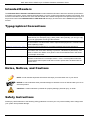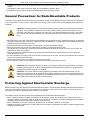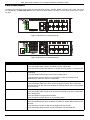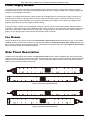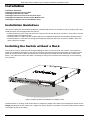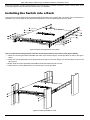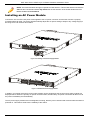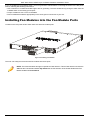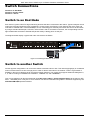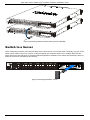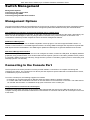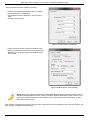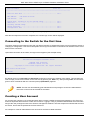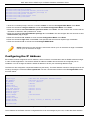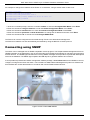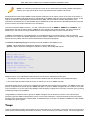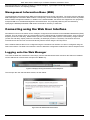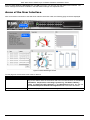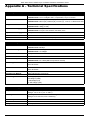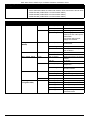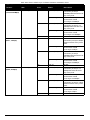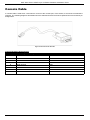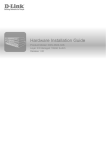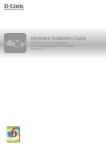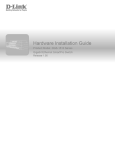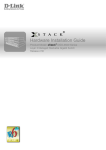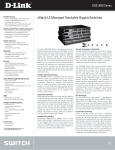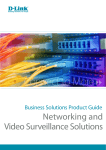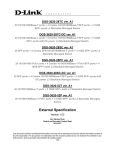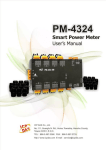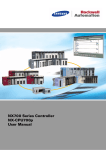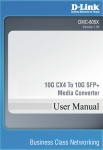Download D-Link DXS-3600 Series Installation guide
Transcript
Hardware Installation Guide Product Model: DXS-3600 Series Layer 2/3 Managed 10GbE Switch Release: 1.10 DXS-3600 Series 10GbE Layer 2/3 Switch Hardware Installation Guide Information in this document is subject to change without notice. Reproduction of this document in any manner whatsoever, without the written permission of the D-Link Corporation, is strictly forbidden. Trademarks used in this text: D-Link and the D-Link logo are trademarks of the D-Link Corporation; Microsoft and Windows are registered trademarks of the Microsoft Corporation. Other trademarks and trade names may be used in this document to refer to either as the entities claiming the marks and the names or their products. D-Link Corporation disclaims any proprietary interest in trademarks and trade names other than its own. © 2012 D-Link Corporation. All rights reserved. August, 2012. P/N 651XS3632010G FCC Warning This equipment has been tested and found to comply with the limits for a Class A digital device, pursuant to Part 15 of the FCC Rules. These limits are designed to provide reasonable protection against harmful interference when the equipment is operating in a commercial environment. This equipment generates, uses, and can radiate radio frequency energy and, if not installed and used in accordance with this manual, may cause harmful interference to radio communications. Operation of this equipment in a residential area is likely to cause harmful interference in which case the user will be required to correct the interference at his expense. CE Mark Warning This is a Class A product. In a domestic environment, this product may cause radio interference in which case the user may be required to take adequate measures. Warnung! Dies ist ein Produkt der Klasse A. Im Wohnbereich kann dieses Produkt Funkstoerungen verursachen. In diesem Fall kann vom Benutzer verlangt werden, angemessene Massnahmen zu ergreifen. Precaución! Este es un producto de Clase A. En un entorno doméstico, puede causar interferencias de radio, en cuyo case, puede requerirse al usuario para que adopte las medidas adecuadas. Attention! Ceci est un produit de classe A. Dans un environnement domestique, ce produit pourrait causer des interférences radio, auquel cas l`utilisateur devrait prendre les mesures adéquates. Attenzione! Il presente prodotto appartiene alla classe A. Se utilizzato in ambiente domestico il prodotto può causare interferenze radio, nel cui caso è possibile che l`utente debba assumere provvedimenti adeguati. VCCI Warning この装置は、クラス A 情報技術装置です。この装置を家庭環境で使用すると電波妨害を引き起こすことがあります。 この場合には使用者が適切な対策を講ずるよう要求されることがあります。VCCI-A i DXS-3600 Series 10GbE Layer 2/3 Switch Hardware Installation Guide Intended Readers The DXS-3600 Series Hardware Installation Guide contains detailed information about the hardware specifications of a switch in this series. It also contains brief information on how to configure and manage a switch in this series. This manual is intended for advanced level users that are familiar with network management concepts and terminology. For all practical reasons the DXS-3600-32S and DXS-3600-16S will simply be referred to as the switch throughout this manual. Typographical Conventions Convention Description [] This convention is generally used in CLI commands. Square brackets indicate an optional entry. For example: [copy | paste] means that optionally you can type copy or you can type paste. Do not type the brackets. Bold Font This font is generally used to put emphasis on a key subject in a sentence throughout this manual. This font is also used to represent the physical CLI command used when explaining a topic. Boldface Typewriter Font This font is used to indicate CLI command examples used in this document. Initial capital letter The use of initial capital letters indicates that a referral to a specific name was made. This will be seen a lot when referring to protocols, standards, keyboard keys, and when we refer to the ‘Switch’ as a generic name for all switches with in the series. For example: Click Enter. Menu Name > Menu Option This convention indicates the referral to a menu structure found in the Web User Interface of this Switch. For example: Device > Port > Port Properties means the Port Properties menu option under the Port menu option that is located under the Device menu. Notes, Notices, and Cautions NOTE: A note indicates important information that helps you make better use of your device NOTICE: A notice indicates either potential damage to hardware or loss of data and tells you how to avoid the problem CAUTION: A caution indicates a potential for property damage, personal injury, or death. Safety Instructions Please pay careful attention to the following safety guidelines to ensure your own personal safety and to help protect your system from potential damage. ii DXS-3600 Series 10GbE Layer 2/3 Switch Hardware Installation Guide Safety Cautions To greatly reduce the risk of physical injury, electrical shock, fire, and damage to equipment, observe the following precautions. Observe and follow service markings. • Do not attempt to service any product, except when it is explained in the system’s documentation. • Opening or removing covers that are marked with this ( ) symbol may expose the user to electrical shock. • Only a trained service technician should service components inside these compartments. If any of the following conditions occur, unplug the product from the electrical outlet immediately and replace the part or contact your trained service provider: • Damage to the power cable, extension cable, or plug. • An object has fallen into the product. • The product has been exposed to water. • The product has been dropped or damaged. • The product does not operate correctly when the operating instructions are correctly followed. General safety cautions: • Keep the system away from radiators and heat sources. Also, do not block cooling vents. • Do not spill food or liquids on system components, and never operate the product in a wet environment. If the system gets wet contact your trained service provider. • Do not push any objects into the openings of the system. Doing so can cause fire or electric shock by shorting out interior components. • Only use this product with approved equipment. • Allow the product to cool before removing the cover or touching internal components. • Operate the product only from the type of external power source indicated on the electrical ratings label. If unsure of the type of power source required, consult your service provider or local power company. • Be sure that attached devices are electrically rated to operate with the power available in your location. • Use only approved power cable(s). If you have not been provided with a power cable for your system or for any ACpowered option intended for your system, purchase a power cable that is approved for use in your country. The power cable must be rated for the product and for the voltage and current marked on the product's electrical ratings label. The voltage and current rating of the cable should be greater than the ratings marked on the product. • To help prevent electric shock, plug the system and peripheral power cables into properly grounded electrical outlets. These cables are equipped with three-prong plugs to help ensure proper grounding. Do not use adapter plugs or remove the grounding prong from a cable. If using an extension cable is necessary, use a 3-wire cable with properly grounded plugs. • Observe the extension cable and power strip ratings. Make sure that the total ampere rating of all products plugged into the extension cable or power strip does not exceed 80 percent of the ampere ratings limit for the extension cable or power strip. • To help protect the system from sudden, transient increases and decreases in electrical power, use a surge suppressor, line conditioner, or uninterruptible power supply (UPS). • Position system cables and power cables carefully. Route cables so that they cannot be stepped on or tripped over. Be sure that nothing rests on any cables. • Do not modify power cables or plugs. Consult a licensed electrician or your power company for site modifications. Always follow your local or national wiring rules. When connecting or disconnecting power to and from hot-pluggable power supplies, observe the following guidelines: • Install the power supply before connecting the power cable to the power supply. • Unplug the power cable before removing the power supply. • If the system has multiple sources of power, disconnect power from the system by unplugging all power cables from the power supplies. • Move products with care and ensure that all casters and stabilizers are firmly connected to the system. Avoid sudden stops and uneven surfaces. To help avoid damage to the system, be sure that the voltage selection switch, on the power supply, is set to match the power available at the switch’s location: iii DXS-3600 Series 10GbE Layer 2/3 Switch Hardware Installation Guide • 115V/60Hz is used mostly in North and South America as well as Far Eastern countries like as South Korea and Taiwan • 100V/50Hz is used mostly in Eastern Japan and 100V/60Hz in Western Japan • 230V/50Hz is used mostly in Europe, the Middle East, Africa and the Far East General Precautions for Rack-Mountable Products Please pay careful attention to the following precautions concerning rack stability and safety. Systems are considered to be components in a rack. Thus, a component refers to any system, as well as to various peripherals or supporting hardware. CAUTION: Installing systems in a rack without the front and side stabilizers installed could cause the rack to tip over, potentially resulting in serious injury. After installing system/components in a rack, never pull more than one component out of the rack on its slide assemblies at one time. The weight of more than one extended component could cause the rack to tip over and may result in serious injury. • Before working on the rack, make sure that the stabilizers are secured to the rack, extended to the floor, and that the full weight of the rack rests on the floor. Install front and side stabilizers on a single rack or front stabilizers for joined multiple racks before working on the rack. • Always load the rack from the bottom up, and load the heaviest item in the rack first. • Make sure that the rack is level and stable before extending a component from the rack. • Use caution when pressing the component rail release latches and sliding a component into or out of a rack; the slide rails can pinch your fingers. • After a component is inserted into the rack, carefully extend the rail into a locking position, and then slide the component into the rack. • Do not overload the AC supply branch circuit that provides power to the rack. The total rack load should not exceed 80 percent of the branch circuit rating. • Ensure that proper airflow is provided to components in the rack. • Do not step on or stand on any component when servicing other components in a rack. CAUTION: Never defeat the ground conductor or operate the equipment in the absence of a suitably installed ground conductor. Contact the appropriate electrical inspection authority or an electrician if uncertain that suitable grounding is available. CAUTION: The system chassis must be positively grounded to the rack cabinet frame. Do not attempt to connect power to the system until grounding cables are connected. Completed power and safety ground wiring must be inspected by a qualified electrical inspector. An energy hazard will exist if the safety ground cable is omitted or disconnected. Protecting Against Electrostatic Discharge Static electricity can harm delicate components inside the system. To prevent static damage, discharge static electricity from your body before touching any of the electronic components, such as the microprocessor. This can be done by periodically touching an unpainted metal surface on the chassis. The following steps can also be taken prevent damage from electrostatic discharge (ESD): • When unpacking a static-sensitive component from its shipping carton, do not remove the component from the antistatic packing material until ready to install the component in the system. Just before unwrapping the antistatic packaging, be sure to discharge static electricity from your body. • When transporting a sensitive component, first place it in an antistatic container or packaging. • Handle all sensitive components in a static-safe area. If possible, use antistatic floor pads, workbench pads and an antistatic grounding strap. iv DXS-3600 Series 10GbE Layer 2/3 Switch Hardware Installation Guide Table of Contents Intended Readers . . . . . . . . . . . . . . . . . . . . . . . . . . . . . . . . . . . . . . . . . . . . . . . . . . . . . . . . . . . . . . . . . . . . . . . . ii Typographical Conventions. . . . . . . . . . . . . . . . . . . . . . . . . . . . . . . . . . . . . . . . . . . . . . . . . . . . . . . . . . . . . . . . . ii Notes, Notices, and Cautions . . . . . . . . . . . . . . . . . . . . . . . . . . . . . . . . . . . . . . . . . . . . . . . . . . . . . . . . . . . . . . . ii Safety Instructions. . . . . . . . . . . . . . . . . . . . . . . . . . . . . . . . . . . . . . . . . . . . . . . . . . . . . . . . . . . . . . . . . . . . . . . . ii Safety Cautions . . . . . . . . . . . . . . . . . . . . . . . . . . . . . . . . . . . . . . . . . . . . . . . . . . . . . . . . . . . . . . . . . . . . . . . . iii General Precautions for Rack-Mountable Products . . . . . . . . . . . . . . . . . . . . . . . . . . . . . . . . . . . . . . . . . . . . . . iv Protecting Against Electrostatic Discharge . . . . . . . . . . . . . . . . . . . . . . . . . . . . . . . . . . . . . . . . . . . . . . . . . . . . . iv Introduction. . . . . . . . . . . . . . . . . . . . . . . . . . . . . . . . . . . . . . . . . . . . . . . . . . . . . . . . . . . . . . . . . . . . . . . . . . . . . . . 1 Switch Description. . . . . . . . . . . . . . . . . . . . . . . . . . . . . . . . . . . . . . . . . . . . . . . . . . . . . . . . . . . . . . . . . . . . . . . . 1 Package Contents . . . . . . . . . . . . . . . . . . . . . . . . . . . . . . . . . . . . . . . . . . . . . . . . . . . . . . . . . . . . . . . . . . . . . . . . 1 Features . . . . . . . . . . . . . . . . . . . . . . . . . . . . . . . . . . . . . . . . . . . . . . . . . . . . . . . . . . . . . . . . . . . . . . . . . . . . . . . 2 Front Panel Components . . . . . . . . . . . . . . . . . . . . . . . . . . . . . . . . . . . . . . . . . . . . . . . . . . . . . . . . . . . . . . . . . . 3 LED Indicators . . . . . . . . . . . . . . . . . . . . . . . . . . . . . . . . . . . . . . . . . . . . . . . . . . . . . . . . . . . . . . . . . . . . . . . . . 4 Rear Panel Description . . . . . . . . . . . . . . . . . . . . . . . . . . . . . . . . . . . . . . . . . . . . . . . . . . . . . . . . . . . . . . . . . . . . 5 Power Supply Module. . . . . . . . . . . . . . . . . . . . . . . . . . . . . . . . . . . . . . . . . . . . . . . . . . . . . . . . . . . . . . . . . . . . 6 Fan Module. . . . . . . . . . . . . . . . . . . . . . . . . . . . . . . . . . . . . . . . . . . . . . . . . . . . . . . . . . . . . . . . . . . . . . . . . . . . 6 Side Panel Description . . . . . . . . . . . . . . . . . . . . . . . . . . . . . . . . . . . . . . . . . . . . . . . . . . . . . . . . . . . . . . . . . . . . 6 Installation. . . . . . . . . . . . . . . . . . . . . . . . . . . . . . . . . . . . . . . . . . . . . . . . . . . . . . . . . . . . . . . . . . . . . . . . . . . . . . . . 7 Installation Guidelines . . . . . . . . . . . . . . . . . . . . . . . . . . . . . . . . . . . . . . . . . . . . . . . . . . . . . . . . . . . . . . . . . . . . . 7 Installing the Switch without a Rack . . . . . . . . . . . . . . . . . . . . . . . . . . . . . . . . . . . . . . . . . . . . . . . . . . . . . . . . . . 7 Installing the Switch into a Rack . . . . . . . . . . . . . . . . . . . . . . . . . . . . . . . . . . . . . . . . . . . . . . . . . . . . . . . . . . . . . 8 Installing Transceivers into the Transceiver Ports. . . . . . . . . . . . . . . . . . . . . . . . . . . . . . . . . . . . . . . . . . . . . . . . 9 Installing Power Modules into the Power Module Ports . . . . . . . . . . . . . . . . . . . . . . . . . . . . . . . . . . . . . . . . . . . 9 Installing an AC Power Module. . . . . . . . . . . . . . . . . . . . . . . . . . . . . . . . . . . . . . . . . . . . . . . . . . . . . . . . . . . . 10 Installing a DC Power Module . . . . . . . . . . . . . . . . . . . . . . . . . . . . . . . . . . . . . . . . . . . . . . . . . . . . . . . . . . . . 11 Installing Fan Modules into the Fan Module Ports . . . . . . . . . . . . . . . . . . . . . . . . . . . . . . . . . . . . . . . . . . . . . . 12 Switch Connections . . . . . . . . . . . . . . . . . . . . . . . . . . . . . . . . . . . . . . . . . . . . . . . . . . . . . . . . . . . . . . . . . . . . . . . 13 Switch to an End Node . . . . . . . . . . . . . . . . . . . . . . . . . . . . . . . . . . . . . . . . . . . . . . . . . . . . . . . . . . . . . . . . . . . 13 Switch to another Switch . . . . . . . . . . . . . . . . . . . . . . . . . . . . . . . . . . . . . . . . . . . . . . . . . . . . . . . . . . . . . . . . . . 13 Switch to a Server . . . . . . . . . . . . . . . . . . . . . . . . . . . . . . . . . . . . . . . . . . . . . . . . . . . . . . . . . . . . . . . . . . . . . . . 14 Switch Management . . . . . . . . . . . . . . . . . . . . . . . . . . . . . . . . . . . . . . . . . . . . . . . . . . . . . . . . . . . . . . . . . . . . . . . 15 Management Options . . . . . . . . . . . . . . . . . . . . . . . . . . . . . . . . . . . . . . . . . . . . . . . . . . . . . . . . . . . . . . . . . . . . 15 Connecting to the Console Port . . . . . . . . . . . . . . . . . . . . . . . . . . . . . . . . . . . . . . . . . . . . . . . . . . . . . . . . . . . . 15 Connecting to the Switch for the first time . . . . . . . . . . . . . . . . . . . . . . . . . . . . . . . . . . . . . . . . . . . . . . . . . . . 17 Creating a User Account. . . . . . . . . . . . . . . . . . . . . . . . . . . . . . . . . . . . . . . . . . . . . . . . . . . . . . . . . . . . . . . . . 17 Configuring the IP Address. . . . . . . . . . . . . . . . . . . . . . . . . . . . . . . . . . . . . . . . . . . . . . . . . . . . . . . . . . . . . . . 18 Connecting using SNMP . . . . . . . . . . . . . . . . . . . . . . . . . . . . . . . . . . . . . . . . . . . . . . . . . . . . . . . . . . . . . . . . . . 19 Traps. . . . . . . . . . . . . . . . . . . . . . . . . . . . . . . . . . . . . . . . . . . . . . . . . . . . . . . . . . . . . . . . . . . . . . . . . . . . . . . . 20 Management Information Base (MIB). . . . . . . . . . . . . . . . . . . . . . . . . . . . . . . . . . . . . . . . . . . . . . . . . . . . . . . 21 Connecting using the Web User Interface. . . . . . . . . . . . . . . . . . . . . . . . . . . . . . . . . . . . . . . . . . . . . . . . . . . . . 21 Logging onto the Web Manager . . . . . . . . . . . . . . . . . . . . . . . . . . . . . . . . . . . . . . . . . . . . . . . . . . . . . . . . . . . 21 Areas of the User Interface. . . . . . . . . . . . . . . . . . . . . . . . . . . . . . . . . . . . . . . . . . . . . . . . . . . . . . . . . . . . . . . 22 Appendix A - Technical Specifications . . . . . . . . . . . . . . . . . . . . . . . . . . . . . . . . . . . . . . . . . . . . . . . . . . . . . . . 23 Appendix B - Cables and Connectors . . . . . . . . . . . . . . . . . . . . . . . . . . . . . . . . . . . . . . . . . . . . . . . . . . . . . . . . 27 Ethernet Cable . . . . . . . . . . . . . . . . . . . . . . . . . . . . . . . . . . . . . . . . . . . . . . . . . . . . . . . . . . . . . . . . . . . . . . . . . 27 Console Cable. . . . . . . . . . . . . . . . . . . . . . . . . . . . . . . . . . . . . . . . . . . . . . . . . . . . . . . . . . . . . . . . . . . . . . . . . . 28 Warranty . . . . . . . . . . . . . . . . . . . . . . . . . . . . . . . . . . . . . . . . . . . . . . . . . . . . . . . . . . . . . . . . . . . . . . . . . . . . . . . . 29 Technical Support . . . . . . . . . . . . . . . . . . . . . . . . . . . . . . . . . . . . . . . . . . . . . . . . . . . . . . . . . . . . . . . . . . . . . . . . 30 DXS-3600 Series 10GbE Layer 2/3 Switch Hardware Installation Guide Introduction Switch Description Package Contents Features Front Panel Components Rear Panel Description Side Panel Description Switch Description The DXS-3600 Series switch is a switch designed to meet the needs and requirements Data Center networks that require Top-of-Rack access switches and Enterprise/Campus aggregation switches, where low latency and high bandwidth capacity is essential. The switch is a fully managed Layer 2, for Standard Image (SI) mode, and Layer 3, for Enhanced Image (EI) mode, switch. With support for IPv4 static and dynamic routing and a plethora of advanced security and enhanced QoS features, the switch future proofs your network and provides a seamless migration path to IPv6. The DXS-3600 Series, running in the Enhanced Image (EI) mode, is a high-performance Layer 3 switch that provides advanced Layer 3 routing features such as RIP, OSPF, BGP4, VRRP, up to 5 IP addresses per VLAN, and floating static routes. Multipath routing (which is the method of establishing multiple paths between given source-destination nodes within a network) are also features supported on the switch. These added routing features provide redundancy, load balancing, and improved network utilization for the network. The DXS-3600 Series incorporates an advanced portfolio of security features designed to protect your network from malicious attacks. SSH encrypted management guarantee secure private configuration and monitoring when using the Graphical User Interface (GUI) and Command Line (CLI). IEEE 802.1X ports and MAC-based authentication help provide added network security by requiring all users attempting to connect to your network to provide a username and password. This username and password must then be authenticated on a RADIUS or TACACS+ server, ensuring only authorized users have access to the network. Access Control Lists (ACL) based on Layers 2/3/4, Rate Limiting, and Guest VLANs provide even more control over what and how users access the network. The DXS-3600 Series facilitates the deployment of enterprise applications such as VoIP, streaming media, and multicast content delivery such as IP video conferencing and software deployment with enhanced enterprise features such as L2/L3/L4 QoS, IGMP and MLD snooping, 802.1w Rapid Spanning Tree, 802.1s Multiple Spanning Tree group, 802.3ad Link Aggregation, and 802.1Q VLANs. In the DXS-3600 Series the following switches exist: • DXS-3600-16S - which includes eight 10 Gigabit SFP+ ports and one open expansion module slot. • DXS-3600-32S - which includes twenty-four 10 Gigabit SFP+ ports and one open expansion module slot. Package Contents Open the shipping carton of the Switch and carefully unpack its contents. The carton should contain the following items: • One DXS-3600 Series switch. • One Quick Installation Guide. • One AC power cord. • One AC power supply module. • Three Fan modules. • One RJ-45 to RS-232 console cable. • One rack mounting kit (two brackets and screws). • Four rubber feet with adhesive backing. • One CD containing the Web UI Reference Guide, CLI Reference Guide, and D-View module. 1 DXS-3600 Series 10GbE Layer 2/3 Switch Hardware Installation Guide If any item is missing or damaged, please contact your local D-Link reseller for replacement. Features This switch is action packed with an abundance of networking features that span inside and outside of the traditional Layer 3 framework. The list below highlights the significant protocols and features supported by this switch. Features that can be found on this switch are: • • • D-Link License Management System (DLMS) • IP Interface • Jumbo Frames (12 KBytes) • Spanning Tree Protocol (STP, RSTP, MSTP) • Port Mirroring • Link Aggregation • Priority-based Flow Control (PFC) • Layer 2 Multicast Filtering • IGMP Snooping (Versions 1, 2, 3) • IGMP and MLD Proxy • Secure Shell (SSH) • 802.1Q VLAN • Port-based VLAN • MAC-based VLAN • VLAN Trunking • Private VLAN • Subnet-based VLAN • Q-in-Q • VLAN Translation • Quality of Service (QoS) • Queue Handling • Class of Service (CoS) • Bandwidth Control • Three Color Marker • Congestion Control • Access Control List (ACL) • Time Based ACL • Traffic Segmentation • Port Security • Broadcast/Multicast/DLF Storm Control • BPDU Attack Protection • DoS Prevention • 802.1X Network Access Control • Access Authentication Control (AAA) • Guest VLAN • User Account Privilege for Management Access • RADIUS Accounting • Address Resolution Protocol (ARP) • Link Layer Discovery Protocol (LLDP) • Static Routing • Web-based Graphical User Interface (Web GUI) • Command Line Interface (CLI) • Traffic Monitoring • Telnet Server and Client • TFTP Client • FTP Client • Simple Network Management Protocol (SNMP) • System Log • DHCP Server and Client • CPU Monitoring • DHCP Relay • Trap/ Log Severity Control • Multiple Image and Configuration • Flash File System (FFS) • Password Recovery and Encryption • Simple Network Time Protocol (SNTP) • Debug Command • Traceroute and Ping • DNS Resolver and Relay • Virtual Router Redundancy Protocol (VRRP) • Routing Information Protocol (RIP) • Open Shortest Path First (OSPF) • Border Gateway Protocol (BGP) • Multicast Listener Discovery (MLD) • Route Preference and Distribution • Internet Group Management Protocol (IGMP) • Multicast Duplication • Protocol Independent Multicast (DM, SM, SSM, SparseDense) • Distance Vector Multicast Routing Protocol (DVMRP) 2 DXS-3600 Series 10GbE Layer 2/3 Switch Hardware Installation Guide • • • Management Information Base (MIBs) for MIBII, Bridge MIB, SNMPv2 MIB, RMON MIB, RMONv2 MIB, Ether-like MIB, 802.3 MAU MIB, 802.1p MIB, IF MIB, RADIUS Authentication Client MIB, IGMPv3 MIB, RIPv2 MIB, IP Forwarding Table MIB (CIDR), IPv4 Multicast Routing MIB, PIM MIB for IPv4, RADIUS Accounting Client MIB, Ping MIB, Trace out MIB, OSPFv2 MIB, VRRP MIB, Private MIB, Entity MIB. Front Panel Components The front panel of the switch consists of LED indicators, an SD card slot, an Out-Of-Band Management port (MGMT), a Console port, SFP+ ports and an open module slot. Figure 1-1 Front panel view of the DXS-3600-16S Figure 1-2 Front panel view of the DXS-3600-32S Ports that can be found on the front panel of this switch are listed in the table below. Port Description SD Card Slot This port can be used to insert an external SD memory card. The maximum capacity SD card that can be inserted into this port is 32Gb. Management port (MGMT) This port is a 10/100/1000Mbps Ethernet port with an RJ-45 connection. This OutOf-Band management port that can be used to configure this switch without being connected to the network. Console port This port is an RJ-45 connection port that can be used to connect to the Command Line Interface (CLI) of this switch for configuration, management and monitoring. This port uses a special console cable (included with the packing) with a DB9 interface to connect the Switch to a PC’s COM port. 10 Gigabit ports This switch is equipped with SFP/SPF+/WDM ports. These ports can operate at 10Gbps speeds and support a vast collection of SFP/SFP+/WDM transceivers. Expansion Module Slot This slot can be equipped with 4 kinds of additional modules. These modules are not included and should be bought seperately. • DXS-3600-EM-4XT (Four 10GBASE-T Copper ports). • DXS-3600-EM-8T (Eight 1000BASE-T Copper ports). • DXS-3600-EM-4QXS (Four 40Gbps QSFP+ transceiver slots). • DXS-3600-EM-8XS (Eight 10Gbps SFP+ transceiver slots). • DXS-3600-EM-Stack (Two 120Gbps CXP Stacking ports). This module can only be used with the DXS-3600-32S. For a complete list of SFP/SFP+/WDM transceivers, that are compatible with this switch, refer to the “Product Specifications” section in Appendix A. 3 DXS-3600 Series 10GbE Layer 2/3 Switch Hardware Installation Guide LED Indicators Located on the front panel of the switch are LED indicators: Power1, Power2, MGMT, Console, Fan1, Fan2, Fan3, and SD. Additionally, the DXS-3600-32S also has a Seven segment stacking ID LED. For each SFP+ port there is a Link/ Act light. Figure 1-3 LED indicators for the DXS-3600-16S Figure 1-4 LED indicators for the DXS-3600-32S LED Description Power1, Power2 This LED will light solid green after the Switch has been powered on successfully. This LED will light solid orange if the Switch’s power supply fails. This LED will be off when the Switch is no longer receiving power (i.e. powered off). Management (MGMT) This LED will light solid green after a link to the management port was successfully established. This LED will blink when activity on this port is taking place. This LED will be off when there is no link present or when this interface was shutdown from within the switch’s configuration. Console This LED will blink green during the Power-On Self Test (POST). This LED will light solid green when a user is logged in through the console port. This LED will be off after the POST finished successfully and no user is connected to the console port. Fan1, Fan2, Fan3 This LED will light solid green when the fan is operating normally. This LED will light solid orange when the switch is booting up or when a diagnostics test is taking place. This LED will blink orange when a fan fails. This LED will be off when the fan is not receiving power. SD This LED will light solid green if a Secure Digital (SD) card is plugged in. This LED will blink green when the Switch is reading or writing data to and from the SD card. This LED will be off when no SD card is plugged into the SD port. This LED will light solid red when an SD card failure has been detected. 4 DXS-3600 Series 10GbE Layer 2/3 Switch Hardware Installation Guide LED Description Link/Act LEDs This LED will light solid green when there is a secure connection to a 10Gbps Ethernet device at any of the ports. This LED will light solid orange when there is a secure connection to a 1Gbps Ethernet device at any of the ports. This LED will blink green when a 10Gbps port is active, or blink orange when a 1Gbps port is active. This LED will be off when there is no link or activity. Stacking ID This 7-segment LED can display numbers from 1 to 12 and the following letters H, h, E, and G. The stacking ID (1 to 12) can be assigned manually by the user or automatically by the system. The letter ‘H’ will be displayed if this switch is the master switch in the stack. The letter ‘h’ will be displayed if this switch is the backup master switch in the stack. The letter ‘E’ will be displayed if there was an error in the system’s self-test. The letter ‘G’ will be displayed when the Safeguard engine entered the exhausted mode. Please refer to the “LED Indicators” section in the Appendix A for more LED information. Rear Panel Description Located on the rear panel of the switch are two power supply module slots and three fan module slots. One power supply module and three fan modules are included in the package for this switch. Any additional power supply module or fan module needs to be bought separately. This switch also supports the use of a DC power supply module. PO WE R 1 POWER 1 100-240 VAC 50-60Hz 1.7 A MAX or 100-240 VAC 50-60H z 1.7 A MAX or 4.0 A 4.0 A FA N 3 FA N2 FA N 1 Figure 1-5 Rear panel view of the DXS-3600-16S POWER 1 POWER 1 100-240 VAC 50-60Hz 2.3 A MAX or 100-240 VAC 50-60Hz 2.3 A MAX or 5. 2 A 5.2 A FA N 3 FA N 2 FA N 1 Figure 1-6 Rear panel view of the DXS-3600-32S Ports that can be found on the rear panel of this switch are listed in the table below. Port Description Two Power Supply Module Slots These slots can be equipped with 4 kinds of additional modules. Only one power supply module is included. Any additional modules should be bought seperately. • DXS-3600-PWR-FB (300 Watt, AC PSU tray with Front-to-Back airflow) • DXS-3600-PWR-BF (300 Watt, AC PSU tray with Back-to-Front airflow) • DXS-3600-PWRDC-FB (300 Watt, DC PSU tray with Front-to-Back airflow) Three Fan Module Slots These slots can be equipped with 2 kinds of additional modules. These modules are not included and should be bought seperately. • DXS-3600-FAN-FB (Normal fan tray with Front-to-Back airflow) • DXS-3600-FAN-BF (Normal fan tray with Back-to-Front airflow) 5 DXS-3600 Series 10GbE Layer 2/3 Switch Hardware Installation Guide Power Supply Module Connect the one end of the AC power cord supplied to the AC power connector and the other end into a properly grounded electrical outlet. The switch will automatically adjust the power setting to adapt to any voltage supply in the range from 100~240VAC at 50~60Hz. In addition, an optional second power supply module can be plugged into the second power supply connector slot displayed above. When the primary power connection fails, the secondary power connection will take over all the power immediately and automatically. The primary and secondary power supply can be either AC supplied or DC supplied, depending on the power supply module inserted. The power supply modules are hot-swappable, meaning, that they can be inserted and removed while the switch is powered on. This feature enhances the reliability of this switch. However, in the event that a power failure might occur in the environment and no UPS is used, as a precaution, unplug the power cord from the switch. After the return of power, you can plug the power cord back into the Switch’s power connector. Fan Module The fan modules on this switch can provide front-to-back or back-to-front airflow depending on type on fan module installed. Another unique smart fan feature is that fans are capable to automatically ajust their speed depending on the IC sensor reading of the temperature required. This feature is so sensitive that it can even adjust the speed of the fan to accurately control the internal temperature. Side Panel Description Located on the side panels of the switch are heat and fan vents that are used to dissipate heat. Do not block these openings. Leave at least 4 inches of space at the rear and sides of the switch for proper ventilation. Be reminded that without proper heat dissipation and air circulation, system components might overheat, which could lead to system failure or even severely damage components. Figure 1-7 Side panels of the DXS-3600-16S Figure 1-8 Side panels of the DXS-3600-32S 6 DXS-3600 Series 10GbE Layer 2/3 Switch Hardware Installation Guide Installation Installation Guidelines Installing the Switch without a Rack Installing the Switch into a Rack Installing Transceivers into the Transceiver Ports Installing Power Modules into the Power Module Ports Installing Fan Modules into the Fan Module Ports Installation Guidelines This section will discuss the hardware installation guidelines that the user must follow in order to properly and safely install this switch into the appropriate environment. • Visually inspect the power cord and see that it is fully secured to both the power connector, on the switch, and the electrical outlet, that supplies power. • Install the switch in a fairly cool and dry place within the acceptable temperature and humidity operating ranges. • Install the switch in a site free from strong electromagnetic field generators such as motors, vibration, dust, and direct exposure to sunlight. Installing the Switch without a Rack This section is used to guide the user through installing the switch in an area other than a switch rack. Attach the rubber feet included to the bottom of the switch. Take note that there should be marked blocks on the bottom of the switch to indicate where to attach the rubber feet. These marking are usually found at each bottom corner of the device. The rubber feet cushion the switch, protecting the casing from scratches and preventing it from scratching other surfaces. Figure 2-1 Prepare the Switch for installation on a desktop or shelf Install the switch on a sturdy, level surface that can support the weight of the switch (see the Appendix section for the Weight specifications of this switch). Do not place any heavy objects on the switch. The power outlet should be within 1.82 meters (6 feet) of the switch. 7 DXS-3600 Series 10GbE Layer 2/3 Switch Hardware Installation Guide Make sure that there is proper heat dissipation from and adequate ventilation around the switch. Leave at least 10 cm (4 inches) of space at the front and rear of the switch for ventilation. Installing the Switch into a Rack This section is used to guide the user through installing the switch into a switch rack. The switch can be mounted in a standard 19"(1U) rack using the provided mounting brackets. Use the following diagram as a guide. B A Figure 2-2 Fasten mounting brackets on the Switch How to install the mounting brackets onto the switch (Figure above) and onto the rack (Figure below): 1. Fasten the mounting brackets A and B to the sides of the switch using the screws provided, as seen in the figure above. 2. Fasten the mounting bracket C in the appropriate open space in the rack using the screws provided, as seen in the figure below. 3. Simply slide the switch (fastened bracket B into fastened bracket C) into the rack. 4. Lastly, fasten mounting bracket A to the rack using the screws provided. C Figure 2-3 Installing the Switch in a rack 8 DXS-3600 Series 10GbE Layer 2/3 Switch Hardware Installation Guide Make sure that there is adequate space around the Switch to allow for proper air flow, ventilation, and cooling. Installing Transceivers into the Transceiver Ports The switch is equipped with small form-factor pluggable plus (SFP+) ports that can be used to connect various other networking devices to this switch that do not support the standard copper wiring connection. These ports are generally used to connect this switch to networking devices that can only be accessed via an optical fiber connection and is normally used for a connection that spans greater distances. The maximum distance that the copper wiring connection can reach is 100 meters. Fiber optic connections can span over several kilometers. The figure below illustrates how to properly insert SFP+ transceivers into the switch’s SFP+ ports. Figure 2-4 Inserting SFP transceivers into the Switch’s SFP ports The SFP+ ports also support other transceiver form factors like SFP, SFP+, and WDM transceivers. A complete list of SFP/SFP+/WDM transceivers, compatible with this switch, can be found in the “Port Specifications” section in Appendix A, at the end of this document. Installing Power Modules into the Power Module Ports The power module slots, located on the rear panel of this switch, support two types of power supply modules. AC Power Supply Module: • DXS-3600-PWR-FB: A 300W AC power supply tray with front-to-back air-flow. • DXS-3600-PWR-BF: A 300W AC power supply tray with back-to-front air-flow. DC Power Supply Module: • DXS-3600-PWRDC-FB: A 300W DC power supply tray with front-to-back air-flow. 9 DXS-3600 Series 10GbE Layer 2/3 Switch Hardware Installation Guide NOTE: The Power Modules all support a specific air-flow direction. This air-flow direction must be the same as the Fan Module installed. By default the air-flow direction of the Power Module and Fan Module installed is front-to-back. Installing an AC Power Module Connect the one end of the AC power cord supplied to the AC power connector and the other end into a properly grounded electrical outlet. The switch will automatically adjust the AC power setting to adapt to any voltage supply in the range from 100~240VAC at 50~60Hz. Figure 2-5 Installing an AC Power Supply Module Figure 2-6 Installed AC Power Supply Module In addition, an optional second AC power supply module can be plugged into the second power supply module slot displayed above. When the primary AC power connection fails, the secondary AC power connection will take over all the power immediately and automatically. The AC power supply modules are hot-swappable, meaning, that they can be inserted and removed while the switch is powered on. This feature enhances the reliability of this switch. 10 DXS-3600 Series 10GbE Layer 2/3 Switch Hardware Installation Guide Installing a DC Power Module This switch supports a unique dual power input feature. Connect the one end of the DC power cord supplied to a DC power source (-48VDC/5.2A), that will be activated when the AC power is not working. Please make sure that connection polarity (positive and negative) is correct before using this feature to avoid any damaged. Connect the power source to the DC plug before plugging it into the switch. This will protect the switch from a possible shortage on the DC cable. Figure 2-7 Installing a DC Power Supply Module Figure 2-8 Connecting a DC Battery to the DC Power Supply Module The DC power and AC power of the device will backup each other immediately when one of the power sources fail. If both power sources fail, unplug the switch. When the power source has been restored, plug the switch’s power back in. Before connecting the DC power cable to the DC power input socket, on the switch, the DC power cable must be properly connected to DC source, at your facility, by a qualified, licensed electrician. The DC power cable’s wire size must be 18AWG. Connect the DC power cable to a DC main circuit breaker rated no greater than 15A. 11 DXS-3600 Series 10GbE Layer 2/3 Switch Hardware Installation Guide If you are installing a DC-powered switch, you must ground the chassis before connecting the switch to the DC power source, following the following instructions: • Use a minimum of 18 AWG stranded copper wire for grounding. The wire should be long enough to reach from the installed switch to the facility ground point. • Torque screwdriver with a 1/4-inch flat blade. • Ground additional hardware appropriately to the earth ground connection at your site. Installing Fan Modules into the Fan Module Ports Located on the rear panel of this switch there are three fan module ports. Figure 2-9 Installing a Fan Module The user can easily remove and insert fan modules into these ports. NOTE: The Power Modules all support a specific air-flow direction. This air-flow direction must be the same as the Fan Module installed. By default the air-flow direction of the Power Module and Fan Module installed is front-to-back. 12 DXS-3600 Series 10GbE Layer 2/3 Switch Hardware Installation Guide Switch Connections Switch to an End Node Switch to another Switch Switch to a Server Switch to an End Node End node is a generic name for edge networking devices that will be connected to this switch. Typical examples of end nodes are Personal Computers (PCs), Notebooks, Access Points, Print Servers, VoIP Phones and more. Each end node will be outfitted with a 10/100/1000Mbps, RJ-45, networking port. Normally end nodes will connect to this switch by using a standard twisted-pair, UTP/STP, network cable. After a successful connection, the corresponding Link/Act light will illuminate and blink to indicate that packet activity is taking place on that port. The diagram below display a typical end node connected to the Switch. Figure 3-1 Connecting the Switch to an end node Switch to another Switch Another popular configuration is to connect this switch to another switch or hub. This network typography is considered when one Switch does not have enough ports to cater for all the end nodes in the network. There is a great deal of flexibility in the type of cabling that can be used to interlink switches. The copper ports support cables like Categories 3, 4, 5, and 5e running on standards like 10BASE-T, 100BASE-TX, and 1000BASE-T. Two or more switches can also be interlinked using fiber-optic cables or direct-attached cables via the switch’s SFP, SFP+, and WDM ports. Lastly two or more switches can also be interlinked using QSFP+ interfaces supported by the DXS-3600-EM-4QXS optional modules. 13 DXS-3600 Series 10GbE Layer 2/3 Switch Hardware Installation Guide Figure 3-2 Connecting a Switch to another switch by means of SFP/SFP+ Switch to a Server When configuring a network, users will most likely have to add a server or two to this switch. Generally, any port on this switch can be used to connect to a server, as they all operate at a maximum speed of one 10Gbps. What sets this switch apart is the fact that there are powerful software applications available on this switch that specifically caters for better server access, management and security. SERVER Figure 3-3 Connecting the Switch to a server 14 DXS-3600 Series 10GbE Layer 2/3 Switch Hardware Installation Guide Switch Management Management Options Connecting to the Console Port Connecting using SNMP Connecting using the Web User Interface Management Options This switch provides multiple access platforms that can be used to configure, manage and monitor networking features available on this switch. Currently there are three management platforms available and they are described below. The Command Line Interface (CLI) through the Serial Port or remote Telnet This switch can be managed, out-of-band, by using the console port on the front panel of the switch. Alternatively, the switch can also be managed, in-band, by using a Telnet connection to any of the LAN ports on this switch. The command line interface provides complete access to all switch management features. SNMP-based Management The switch can be managed with an SNMP-compatible console program. The switch supports SNMP version 1.0, version 2.0 and version 3.0. The SNMP agent decodes the incoming SNMP messages and responds to requests with MIB objects stored in the database. The SNMP agent updates the MIB objects to generate statistics and counters. Web-based Management Interface After successfully installing the switch, the user can configure the switch, monitor the LED panel, and display statistics graphically using a Web browser, such as Microsoft® Internet Explorer (version 6.0 and later), Mozilla Firefox (version 3.0 and later), Safari (version 4.0 and later), Google Chrome (version 5.0 and later), Opera (version 9.0 and later), and Netscape (version 7.0 and later). Connecting to the Console Port The front panel of the switch provides a console port that enables a connection to a computer monitoring and configuring the switch. The console port is an RJ-45 port and requires a special cable that is included with the switch, to establish the physical connection. To use the console port, the following equipment is needed: • A terminal or a computer with both an RS-232 serial port and the ability to emulate a terminal. • A console cable with a male DB-9 connector on one end and an RJ-45 connection on the other. This cable should be included with the switch. It establishes the physical connection to the console port. Using a terminal to connect to the console port: Connect the male DB-9 connector on the console cable (shipped with the switch) to the RS-232 serial port on the computer running terminal emulation software then insert the RJ-45 connector into the RJ-45 console port on the front of the switch. 15 DXS-3600 Series 10GbE Layer 2/3 Switch Hardware Installation Guide Set the terminal emulation software as follows: • Select the appropriate serial port (COM1 or COM2). • Set the data rate to 115200 baud. • Set the data format to 8 data bits, 1 stop bit, and no parity. • Set flow control to none. Figure 4-1 COM1 Properties - Port Settings • Under Properties, select VT100 for Emulation mode. • Select Terminal keys for Function, Arrow and Ctrl keys. Make sure to use Terminal keys (not Windows keys) are selected. Figure 4-2 COM1 Properties - General Settings NOTE: When using HyperTerminal with the Microsoft® Windows® 2000 operating system, ensure that Windows 2000 Service Pack 2 or later is installed. Windows 2000 Service Pack 2 allows use of arrow keys in HyperTerminal's VT100 emulation. See www.microsoft.com for information on Windows 2000 service packs. After correctly configuring the terminal, plug the power cable into the power receptacle on the back of the switch. The boot sequence will appear in the terminal. 16 DXS-3600 Series 10GbE Layer 2/3 Switch Hardware Installation Guide Boot Procedure V1.10.007 ------------------------------------------------------------------------------Power On Self Test ........................................ MAC Address H/W Version 100 % : B8-A3-86-12-02-B0 : B1 Please Wait, Loading V1.10.023 Runtime Image .............. UART init ................................................. Starting runtime image Device Discovery .......................................... Configuration init ........................................ 100 % 100 % 100 % 100 % Figure 4-3 Boot up display in console screen After the boot sequence has been completed, the console login screen will be displayed. Connecting to the Switch for the first time The switch supports user-based security that can allow prevention of unauthorized users from accessing the switch or changing its configuration. This section will explain how to log into the switch’s Command Line Interface via the out-ofband console connection. Upon initial connection to the switch, the login screen appears (see example below). DXS-3600-32S TenGigabit Ethernet Switch Command Line Interface Firmware: Build 1.10.023 Copyright(C) 2012 D-Link Corporation. All rights reserved. User Access Verification Username: Figure 4-4 The Switch’s Login Screen By default, there is no Username and Password configured in the account settings of this switch. This will allow the user to simply connect to this Switch for the first time by pressing the ‘Enter’ key. After pressing Enter, access will be given to enter commands after the command prompt (DXS-3600>) appears. NOTE: The first user automatically gets Administrator level privileges. At least one Administratorlevel user account must be created for the switch. Creating a User Account As you will have noticed by now is that this switch does not have a default username and password. One of the first and most important tasks will be to create user accounts. Logging in using a predefined administrator-level username will give the user privileged access to the Switch's management software. Also this will prevent unauthorized access to the switch, and record the passwords for future reference. An example to create an administrator-level account for the Switch called ‘NewUser’: 17 DXS-3600 Series 10GbE Layer 2/3 Switch Hardware Installation Guide DXS-3600-32S>enable DXS-3600-32S#configure terminal DXS-3600-32S(config)#username NewUser password 12345 DXS-3600-32S(config)#username NewUser privilege 15 DXS-3600-32S(config)#line console DXS-3600-32S(config-line)#login local DXS-3600-32S(config-line)#end DXS-3600-32S# Figure 4-5 To create a user account 1 At the CLI command prompt, enter the command ‘enable’ to enter the Privileged EXEC Mode. Press Enter. 2 Enter the command ‘configure terminal’ to enter the Global Configuration Mode. Press Enter. 3 Enter the command ‘username NewUser password 12345’. Press Enter. This will create a user account with the username of ‘NewUser’ and a password of ‘12345’. 4 Enter the command ‘username NewUser privilege 15’. Press Enter. This will configure this user account to have Administrative (15) privileges. 5 Enter the command ‘line console’ to enter the Line Configuration Mode. Press Enter. 6 Enter the command ‘login local’. Press Enter. This specifies that the local line requires login credentials. 7 Enter the command ‘end’ to exit back to the Privileged EXEC Mode. NOTE: Passwords are case sensitive. Usernames can be up to 19 characters in length. Passwords can be up to 16 characters in length. Configuring the IP Address Each switch must be assigned its own IP Address, which is used for communication with an SNMP network manager or other TCP/IP applications. The switch's default IP address is 0.0.0.0 and should thus be configured prior to installation. You can change the switch’s default IP address to fit into your networking address range. The Switch is also assigned a unique MAC address by the factory. This MAC address cannot be changed, and can be found by entering the command "show system-info" into the command line interface in the Privileged EXEC mode, as shown below. DXS-3600-32S#show system-info Device Type MAC Address IP Address VLAN Name Subnet Mask Default Gateway Boot PROM Version Firmware Version Hardware Version Firmware Type Serial Number System Name System Location System Uptime System Contact : : : : : : : : : : : : : : : DXS-3600-32S TenGigabit Ethernet Switch B8-A3-86-12-02-B0 0.0.0.0 (Manual) default 0.0.0.0 0.0.0.0 Build 1.10.007 Build 1.10.023 B1 EI R3F71C2000028 0 days, 0 hours, 8 minutes, 10 seconds DXS-3600-32S# Figure 4-6 The ‘show system-info’ command The IP address of the Switch must be configured before it can be managed, by the user, via the Web User Interface. 18 DXS-3600 Series 10GbE Layer 2/3 Switch Hardware Installation Guide An example to change the IP address of the Switch to ‘10.90.90.90’, using a subnet mask of ‘255.0.0.0’: DXS-3600-32S>enable DXS-3600-32S#configure terminal DXS-3600-32S(config)#interface vlan 1 DXS-3600-32S(config-if)#ip address 10.90.90.90 255.0.0.0 DXS-3600-32S(config-if)#end DXS-3600-32S# Figure 4-7 To change the IP address 1 At the CLI command prompt, enter the command ‘enable’ to enter the Privileged EXEC Mode. Press Enter. 2 Enter the command ‘configure terminal’ to enter the Global Configuration Mode. Press Enter. 3 Enter the command ‘interface vlan 1’ to enter the Interface Configuration Mode. Press Enter. 4 Enter the command ‘ip address 10.90.90.90 255.0.0.0’ to change the IP address and mask. Press Enter. 5 Enter the command ‘end’ to exit back to the Privileged EXEC Mode. The Switch can now be configured and accessed through Telnet or the Web-based management. The Switch’s IP address can also automatically be obtained by using the BOOTP or DHCP protocol. Connecting using SNMP The switch can be managed with an SNMP-compatible console program. The Simple Network Management Protocol (SNMP) operates on the Application Layer of the OSI model and is designed specifically for managing and monitoring network devices. The SNMP agent decodes the incoming SNMP messages and responds to requests with MIB objects stored in the database. The SNMP agent updates the MIB objects to generate statistics and counters. D-Link provides a professional network management software package, called D-View 6.0 that uses SNMP to connect, configure, manage and monitor this switch. The D-View® 6.0 SNMP Network Management System is a software tool that facilitates the central administration of a network with various SNMP-enabled devices. Figure 4-8 D-Link’s D-View SNMP Software 19 DXS-3600 Series 10GbE Layer 2/3 Switch Hardware Installation Guide NOTE: For customers interested in D-View, D-Link Corporation's proprietary SNMP management software, go to http://dview.dlink.com.tw/ and download the software and manual. Managed devices that support SNMP include software (referred to as an agent), which runs locally on the device. A defined set of variables (managed objects) is maintained by the SNMP agent and used to manage the device. These objects are defined in a Management Information Base (MIB), which provides a standard presentation of the information controlled by the on-board SNMP agent. SNMP defines both the format of the MIB specifications and the protocol used to access this information over the network. This switch supports SNMP Versions 1, 2c, and 3 alternatively known as SNMPv1, SNMPv2c and SNMPv3. The administrator may specify which version of SNMP to use to monitor and control the switch. The three versions of SNMP vary in the level of security provided between the management station and the network device. In SNMPv1 and SNMPv2c, user authentication is accomplished using 'community strings', which function like passwords. The remote user SNMP application and the Switch’s SNMP must use the same community string. SNMP packets from any station that has not been authenticated are ignored (dropped). The default community strings for the Switch used for SNMPv1 and SNMPv2c are: • public - Allows authorized management stations to retrieve MIB objects. • private - Allows authorized management stations to retrieve and modify MIB objects. DXS-3600-32S#show snmp community Community Name: private Community Index: private Community SecurityName: private storage-type: nonVolatile active Community Name: public Community Index: public Community SecurityName: public storage-type: nonVolatile active DXS-3600-32S# Figure 4-9 To view the SNMP community strings SNMPv3 uses a more sophisticated authentication process that is separated into two parts. 1 The first part is to maintain a list of users and their attributes that are allowed to act as SNMP managers. 2 The second part describes what each user on that list can do as an SNMP manager. The switch allows groups of users to be created and configured with a shared set of privileges. The SNMP version may also be configured for a specific group of SNMP managers. A group of SNMP managers can be created to view readonly information or to receive traps using SNMPv1 while assigning a higher level of security to another group, granting read/write privileges using SNMPv3. Using SNMPv3, individual users or groups of SNMP managers can be allowed to perform or be restricted from performing specific SNMP management functions. The functions allowed or restricted are defined using the Object Identifier (OID) associated with a specific MIB. An additional layer of security is available for SNMPv3 in which SNMP messages may be encrypted. Traps Traps are messages that alert network personnel of events that occur on the switch. The events can be as serious as a reboot (someone accidentally turned OFF the switch), or less serious like a port status change. The switch generates 20 DXS-3600 Series 10GbE Layer 2/3 Switch Hardware Installation Guide traps and sends them to the trap recipient (or network manager). Typical traps include trap messages for Authentication Failure, and Topology Change. Management Information Base (MIB) The Management Information Base (MIB) stores management and counter information. The switch uses the standard MIB-II Management Information Base module. Consequently, values for MIB objects can be retrieved from any SNMPbased network management software. In addition to the standard MIB-II, the Switch also supports its own proprietary enterprise MIB as an extended Management Information Base. The proprietary MIB may also be retrieved by specifying the MIB Object Identifier. MIB values can be either read-only or read-write. Connecting using the Web User Interface All software functions of the switch can be managed, configured, and monitored via the embedded Web-based (HTML) interface. This can be done from any remote station on the network through a standard web browser, such as Internet Explorer (version 6.0 and later), Mozilla Firefox (version 3.0 and later), Safari (version 4.0 and later), Google Chrome (version 5.0 and later), Opera (version 9.0 and later), or Netscape (version 7.0 and later). The browser acts as a universal access tool and can communicate directly with the switch using the HTTP protocol. All the software features that can be configured using the Command Line Interface can also be configured using the Web User Interface. The Web User Interface is thus an alternative configuration method for the lesser analytical users. Logging onto the Web Manager To access the Web User Interface the user simply runs the standard web browser and enter the Switch’s IP address into the address bar of the browser and press the ‘Enter’ key. Figure 4-10 Displays entering the IP address in Internet Explorer This will open the user authentication window, as seen below. Figure 4-11 Enter Network Password window 21 DXS-3600 Series 10GbE Layer 2/3 Switch Hardware Installation Guide Enter the User name and Password and click OK to proceed. This will open the Web-based User Interface. The switch management features available in the Web-based manager are explained below. Areas of the User Interface After a successful connection to the Web User Interface has been made, the following page should be displayed. AREA 2 AREA 1 Figure 4-12 Main Web Manager window On this page we will find three main areas to observe. Area Number Function AREA 1 This area displays graphical, real-time images of some of the hardware features running on this switch. Some of the features that can be monitored here are the Device Information, Temperature, CPU Usage, System Log, Fan Status, Memory Usage, and Network Traffic Utilization. In the Management window, the user can also Download/Upload Firmware/Configuration files to and from this switch. AREA 2 This area displays a graphical, real-time image of the front panel of the Switch. 22 DXS-3600 Series 10GbE Layer 2/3 Switch Hardware Installation Guide Appendix A - Technical Specifications Product Specifications Switch Series DXS-3600-16S: 8-Port 10Gigabit SFP+, Expandable, Layer 2/3 switch. DXS-3600-32S: 24-Port 10Gigabit SFP+, Expandable, Layer 2/3 switch. Dimensions DXS-3600-16S: 440mm (W) x 506mm (D) x 44mm (H), 19-inch, 1U Rackmount size DXS-3600-32S: 440mm (W) x 506mm (D) x 44mm (H), 19-inch, 1U Rackmount size Weight DXS-3600-16S: 9.89kg (21.8lb) DXS-3600-32S: 9.84kg (21.6lb) Internal Power Supply DXS-3600-16S: AC Input: 100~240VAC, 50~60Hz, 1.7A DXS-3600-32S: AC Input: 100~240VAC, 50~60Hz, 2.3A Optional Power Supply DC Input: -48VDC, 5.2A Fans 3 Removable Fan Modules, Front-to-Back/Back-to-Front Airflow Removable Media SD Card: Maximum 32Gb SDHC Capacity. Performance Specifications Switching Capacity DXS-3600-16S: 480Gbps DXS-3600-32S: 960Gbps Packet Forwarding Rate DXS-3600-16S: 357.17Mpps DXS-3600-32S: 714.28Mpps Packet Buffer Size 9 MBytes MAC Address Table 128K MAC Address Table with 1K Static MAC Addresses Power Consumption DXS-3600-16S: 144.6 Watt DXS-3600-32S: 115.3 Watt (Without expansion module) IP Routing Tables IPv4/IPv6: 16K Entries IPv6: 8K Entries IP Host Tables IPv4: 8K Entries IPv6: 4K Entries Jumbo Frame Size 12KBytes Transmission Method Store-and-forward, Cut through Forwarding Rates 14,880pps (10M) 148,800pps (100M) 1,488,000pps (1G) 14,880,000pps (10G) Environmental Specifications Temperature Operating: 0° to 45°C (32° to 113°F) Storage: -40° to 70°C (-40° to 158°F) Humidity Operating: 0% to 95% RH, Non-condensing Storage: 0% to 95% RH, Non-condensing Heat Dissipation 393.173 BTU/Hr Emissions CE Class A, FCC Class A, VCCI Class A, C-Tick Class A Safety CB Report, UL/cUL Listed Mark 23 DXS-3600 Series 10GbE Layer 2/3 Switch Hardware Installation Guide Port Specifications Console Port RJ-45 interface for out-of-band CLI configuration Copper Ports Compliant to following standards: (10/100/1000Mbps) • IEEE 802.3 compliance For DXS-3600-EM-8T and DXS-3600-EM-4XT • IEEE 802.3u compliance • IEEE 802.3ab compliance • Support Half/Full-Duplex operations • Auto-negotiation, Auto MDI/MDIX • IEEE 802.3x Flow Control support for Full-Duplex mode, Back Pressure when Half-Duplex mode, and Head-of-line blocking prevention • IEEE 802.3an compliance SFP Ports (1000Mbps) Compliant to following standards: • IEEE 802.3z compliance • IEEE 802.3x Flow Control support for Full-Duplex mode. • Support Auto-negotiation for Full-Duplex/ flow control operations SFP Transceivers Supported: • DEM-310GT (1000BASE-LX, Single-mode, 10km) • DEM-311GT (1000BASE-SX, Multi-mode, 550m) • DEM-312GT2 (1000BASE-SX, Multi-mode, 2km) • DEM-314GT (1000BASE-LHX, Single-mode, 50km) • DEM-315GT (1000BASE-ZX, Single-mode, 80km) • DGS-712 (1000BASE-T Copper, 100m) WDM Ports (1000Mbps) WDM Transceivers Supported: • DEM-330T/R (1000BASE-BX, Single-Mode 10km) • DEM-331T/R (1000BASE-BX, Single-Mode 40km) SFP+ Ports (10Gbps) Compliant to following standards: • IEEE 802.3ae compliance • IEEE 802.3aq compliance SFP+ Transceivers Supported: • DEM-431XT (10GBASE-SR (w/o DDM), 80m:OM1 & OM2 MMF, 300m: OM3 MMF) • DEM-431XT-DD (10GBASE-SR (DDM), 80m:OM1 & OM2 MMF, 300m: OM3 MMF) • DEM-432XT (10GBASE-LR, 10km (w/o DDM)) • DEM-432XT-DD (10GBASE-LR, 10km (DDM)) • DEM-433XT (10GBASE-ER, 40km (w/o DDM)) • DEM-433XT-DD (10GBASE-ER, 40km (DDM)) • DEM-434XT (10GBASE-ER, 80km (w/o DDM)) • DEM-435XT (10GBASE-LRM (w/o DDM), 220m:OM1 & OM2 MMF, 300m: OM3 MMF) • DEM-435XT-DD (10GBASE-LRM (DDM), 220m:OM1 & OM2 MMF, 300m:OM3 MMF) • DEM-436XT-BXU (10GBASE-LR BiDi (w/o DDM) 20km, TX:1270nm, RX:1330nm) • DEM-436XT-BXD (10GBASE-LR BiDi (w/o DDM) 20km, TX:1330nm, RX:1270nm) 24 DXS-3600 Series 10GbE Layer 2/3 Switch Hardware Installation Guide Port Specifications SFP+ Direct Attached Cables (DAC): • Direct Attached Cables are cables with a built-in SFP+ transceivers at both ends. • DEM-CB100S (10GbE SFP+ 1m Direct Attach Cable) • DEM-CB300S (10GbE SFP+ 3m Direct Attach Cable) • DEM-CB700S (10GbE SFP+ 7m Direct Attach Cable) LED Indicators Location LED Color Status Description Per Device Power1, Power 2 Green Light on (Solid) Power on Light off Power off Light on (Solid) Power supply failure Light blinking Power supply module present, but AC or DC input is problematic. Amber A reversed airflow power supply was inserted. Management Green Light on (Solid) Link present. No data transmission. Light blinking Activity. Data transmission. Light off No link present or the port was shutdown. Light on (Solid) Console on Light off Console off Light on (Solid) Diagnostics pass. Functioning normal. Light off No power. Light on (Solid) Busy booting or running diagnostics. Light blinking Fan failure or reversed airflow fan was inserted. Light on (Solid) SD plugged in. Light blinking Busy reading/writing. Light off No link. Red Light on (Solid) Read/Write failure. Green Light on (1-12) Stacking number displayed. Light on (H) Stacking Master Light on (h) Stacking Backup Master Light on (E) System self-test error Light on (G) Safeguard Engine in exhausted mode (MGMT) Console Fan 1, Fan 2, Fan 3 Green Green Amber SD Stacking ID Green (7-segment LED) 25 DXS-3600 Series 10GbE Layer 2/3 Switch Hardware Installation Guide LED Indicators Location LED Color Status Description LED Per Port Link/Act/Speed Green Light on (Solid) When there is a secure connection (or link) to 1000Mbps Ethernet device at any of the ports. Light blinking When there is reception or transmission of data occurring at 1000Mbps. Light on (Solid) When there is a secure connection (or link) to 10/ 100Mbps Ethernet device at any of the ports. Light blinking When there is reception or transmission of data occurring at 10/100Mbps. Off Light off No link Green Light on (Solid) When there is a secure connection (or link) to 10Gbps Ethernet device at any of the ports. Light blinking When there is reception or transmission of data occurring at 10Gbps. Light on (Solid) When there is a secure connection (or link) to 1000Mbps Ethernet device at any of the ports. Light blinking When there is reception or transmission of data occurring at 1000Mbps. Off Light off No link Green Light on (Solid) When there is a secure connection (or link) to 10/ 40Gbps Ethernet device at any of the ports. Light blinking When there is reception or transmission of data occurring at 10/40Gbps. Light on (Solid) When there is a secure connection (or link) to 1Gbps Ethernet device at any of the ports. Light blinking When there is reception or transmission of data occurring at 1Gbps. Light off No link (10/100/1000Mbps) Amber LED Per Port Link/Act/Speed (SFP+, 10Gbps) Amber LED Per Port Link/Act/Speed (QSFP, 40Gbps) Amber Off 26 DXS-3600 Series 10GbE Layer 2/3 Switch Hardware Installation Guide Appendix B - Cables and Connectors Ethernet Cable When connecting the Switch to another switch, a bridge or hub, a normal cable is necessary. Please review these products for matching cable pin assignment. The following diagrams and tables show the standard RJ-45 receptacle/connector and their pin assignments. Figure 6-1 The standard RJ-45 port and connector RJ-45 Pin Assignments: Contact MDI-X Port MDI-II Port 1 RD+ (receive) TD+ (transmit) 2 RD- (receive) TD- (transmit) 3 TD+ (transmit) RD+ (receive) 4 1000BASE-T 1000BASE-T 5 1000BASE-T 1000BASE-T 6 TD- (transmit) RD- (receive) 7 1000BASE-T 1000BASE-T 8 1000BASE-T 1000BASE-T 27 DXS-3600 Series 10GbE Layer 2/3 Switch Hardware Installation Guide Console Cable A console cable is used when a user want to connect to the console port, of the switch, to access the command line interface. The following diagrams and tables show the standard Console-to-RJ45 receptacle/connector and their pin assignments. Figure 6-2 Console-to-RJ-45 Cable Console-RJ-45 Pin Assignments: Contact Console (DB9/RS232) RJ-45 1 Not Used Not Used 2 RXD Not Used 3 TXD TXD 4 Not Used GND 5 GND (shared) GND 6 Not Used RXD 7 Not Used Not Used 8 Not Used Not Used 28 DXS-3600 Series 10GbE Layer 2/3 Switch Hardware Installation Guide Warranty 29 DXS-3600 Series 10GbE Layer 2/3 Switch Hardware Installation Guide Technical Support 30