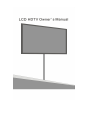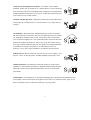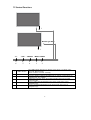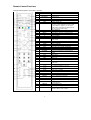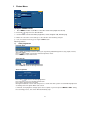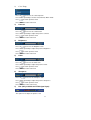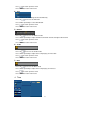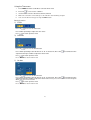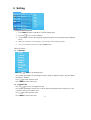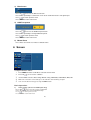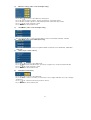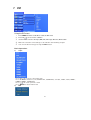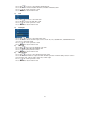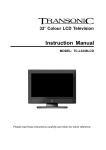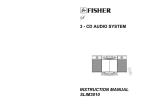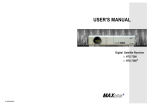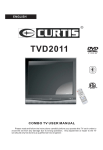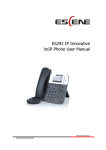Download Emprex LXA-42A200 Specifications
Transcript
BEFORE USING THIS PRODUCT ........................................................................................... 2 SAFETY PRECAUTIONS ........................................................................................................................ 2 INTRODUCTION YOUR TELEVISION .................................................................................... 5 SUPPLIED ACCESSORIES...................................................................................................................... 5 TV CONTROL FUNCTIONS .................................................................................................................... 6 SETTING UP THE REMOTE CONTROL...................................................................................................... 7 REMOTE CONTROL FUNCTIONS ............................................................................................................. 8 INPUTS AND OUTPUTS ......................................................................................................................... 9 OSD MENU – MAIN MENU .......................................................................................................10 1 PICTURE MENU ...........................................................................................................................12 2 VIDEO MENU ................................................................................................................................14 3 AUDIO MENU ................................................................................................................................16 5 SETTING ......................................................................................................................................19 6 SCREEN ......................................................................................................................................20 7 PIP ...........................................................................................................................................22 GENERAL SPECIFICATIONS ..................................................................................................24 SPECIFICATIONS FOR DIFFERENT CRUST .....................................................................24 RGB FREQUENCY TABLE .......................................................................................................25 1 Before Using This Product Safety Precautions Electrical energy can perform many useful functions, but it can also cause personal injuries and property damage if improperly handled. This product has been engineered and manufactured with the highest priority on safety. But IMPROPER USE CAN RESULT IN POTENTIAL ELECTRICAL SHOCK OR FIRE HAZARD. In order to prevent potential danger, please observe the following instructions when installing, operating and cleaning the product. To ensure your safety and prolong the service life of your LCD TV product, please read the following precautions carefully before using the product. 1. Read these instructions---All operating instructions must be read and understood before the product is operated. 2. Keep these instructions---These safety and operating instructions must be kept in a safe place for future reference. 3. Heed all warnings---All warnings on the product and in the instructions must be observed closely. 4. Follow all instructions---All operating instructions must be followed. 5.Attachments---Only use attachments/accessories specified by the manufacturer. Do not use attachments not recommended by the manufacturer. Use of improper attachments can result in accidents. 6. Power source---This product is intended to be supplied by a listed power supply indicated on the marking label. If you are not sure of the type of power supply to your home, consult your product dealer or local power company. For added protection for this product during a lightning storm, or when it is left unattended and unused for long periods of time, unplug it from the wall outlet and disconnect the cable system. 7.Power cord protection---Protect the power cord from being walked on or pinched particularly at plugs, convenience receptacles, and the point where they exit from the apparatus. 8.Overloading---Do not overload wall outlets, extension cords, or convenience receptacles on other equipment as this can result in a risk of fire or electric shock. 9.Entering of objects and liquids---Never insert an object into the product through vents or openings. High voltage flows in the product, and inserting an object can cause electric shock and/or short internal parts. For the same reason, do not spill water or liquid on the product. 10.Servicing---Refer all servicing to qualified service personnel. Servicing is required when the apparatus has been damaged in any way, such as power-supply cord or plug is damaged, liquid has been spilled or objects have fallen into the apparatus, the apparatus has been exposed to rain or moisture, does not operate normally, or has been dropped. 2 11.Damage requiring service---If any of the following conditions occurs, unplug the power cord from the AC outlet, and request a qualified service person to perform repairs. a. When the power cord or plug is damaged. b. When a liquid is spilled on the product or when objects have fallen into the product. c. When the product has been exposed to rain or water. d. When the product does not operate properly as described in the operating instructions. Do not touch the controls other than those described in the operating instructions. Improper adjustment of controls not described in the instructions can cause damage, which often requires extensive adjustment work by a qualified technician. e. If the product has been dropped or the cabinet has been damaged in any way. f. When the product displays an abnormal condition or exhibits a distinct change in performance. Any noticeable abnormality in the product indicates that the product needs servicing. 12.Replacement parts---In case the product needs replacement parts, make sure that the service person uses replacement parts specified by the manufacturer, or those with the same characteristics and performance as the original parts. Use of unauthorized parts can result in fire, electric shock and/or other danger. 13.Safety checks--- Upon completion of service or repair work, request the service technician to perform safety checks to ensure that the product is in proper operating condition. 14.Wall or ceiling mounting---When mounting the product on a wall or ceiling, be sure to install the product according to the method recommended by the manufacturer. This is a safety feature. 15. Stand---Use only with the cart, stand, tripod, bracket, or table specified by the manufacturer, or sold with the apparatus. Do not place the product on an unstable trolley, stand, tripod or table. Placing the product on an unstable base can cause the product to fall, resulting in serious personal injuries as well as damage to the product. When mounting the product on a wall, be sure to follow the manufacturer. 16. Careful move--- When a cart is used, use caution when the cart/apparatus combination to avoid injury from tip-over. Sudden stops, excessive force and uneven floor surfaces can cause the product to fall from the trolley 17. Lightning---Unplug this apparatus during lightning storms or when unused for long periods of time. For added protection for this television equipment during a lightning storm, or when it is left unattended and unused for long periods of time, unplug it from the wall outlet and disconnect the antenna. This will prevent damage to the equipment due to lightning and power-line surges. 3 18. Do not use this apparatus near water---for example, near a bathtub, washbowl, kitchen sink, or laundry tub, in a wet basement, or near a swimming pool, and the like. Do not use immediately after moving from a low temperature to high temperature environment, as this causes condensation, which may result in fire, electric shock, or other hazards. 19. Clean only with dry cloth---Unplug this product from the wall outlet before cleaning. Do not use liquid cleaners or aerosol cleaners. Use a damp cloth for cleaning. 20. Ventilation---Do not block any ventilation openings. Install in accordance with the manufacturer instructions. The vents and other openings in the cabinet are designed for ventilation. Do not cover or block these vents and openings since insufficient ventilation can cause overheating and/or shorten the life of the product. Do not place the product on a bed, sofa, rug or other similar surface, since they can block ventilation openings. This product is not designed for builtin installation; do not place the product in an enclosed place such as a bookcase or rack, unless proper ventilation is provided or the manufacturer 21.Heat sources---Do not install near any heat sources such as radiators, heat registers, stoves, or other apparatus (including amplifiers) that produce heat. 22.Panel protection---The LCD panel used in this product is made of glass. Therefore, it can break when the product is dropped or impacted upon by other objects. Be careful not to be injured by broken glass pieces in case the LCD panel breaks. 23.Pixel defect---The LCD panel is a very high technology product, giving you finely detailed pictures. Occasionally, a few non-active pixels may appear on the screen as a fixed point of blue, green or red. Please note that this does not affect the performance of your product. 4 Introduction Your Television Supplied Accessories The following items come with your LCD TV: 5 TV Control Functions 1 Button Button (profile) 1 –P+ –VOL+ SOURCE 6 5 4 1 LED Indicators 2 POWER 3 MENU 4 SOURCE 5 VOL+ 6 P+ MENU POWER 3 2 The LED indicator light up in 2 different colors green, red. Each colors represent different status. Green - Power is on; Red - Standby. Press this button to turn the power on/standby. Press this button to display the OSD menu. It contains all the options to configure your TV's settings. Video input selection. Press this button to display the menu for input selection mode. Press to adjust the volume/when in the menu mode, these acts as navigation keys. Press to change Program/when in the menu mode, these acts as navigation keys. 6 Setting Up the Remote Control 1. Open the lid of your remote control battery compartment on the back of the remote control. 2. Insert two AA batteries. Use the (+) and (-) marks to guide you. The (+) marks on your batteries correspond to the (+) marks on the compartment. The (-) marks on your battery correspond to the (-) marks on the compartment. Note: Do not mix new and old or different kind of batteries 3. Put the lid back onto the remote control battery compartment. 7 Remote Control Functions The table below explains each button’s function. 1 2 3 POWER NICAM DISPLAY 4 TELETEXT 5 6 7 8 INDEX MIX SIZE Four color buttons 9 10 11 12 13 14 15 WIN CH+ WIN CH- 16 17 18 19 20 21 22 23 0-9 RECALL SLEEP PIP P.AV SWAP P.FREEZE WINDOW 24 25 26 27 28 P.SIZE P.Pos M.WIN POP PC 29 SOUND 30 31 V+ 32 33 34 EXIT TV/AV FAV CH- 35 36 37 FAV CH+ FAV ON/OFF CANCEL 38 39 REVEAL HOLD Show the hidden words Toggle hold on or off for current display page 40 SUBPAGE 41 42 FREEZE ZOOM Some page attach sub-page, press this button to view sub page Main window freeze Adjust aspect setting 43 MUTE MENU P+ VPPICTURE 8 Power on/off Switch the audio Display current info Teletext on/off Request index page Teletext mix mode Change display size There are four color buttons and the colors are red, green, yellow, and blue from left to right. By pressing these buttons, you can enter relative pages fastly which is indicated in the last row of current teletext page PIP program UP PIP program DOWN The button to enter into or exit from menu Program UP Volume DOWN Program DOWN Call out picture mode menu and adjust the picture mode Digital keys Recall last program Set the sleep time PIP on/off Select the source for PIP sub window Main and PIP source swap Freeze PIP window Active the PIP window or main window for setting PIP size PIP position Mutil window on/off POP on/off Select PC signal Call out sound mode menu and adjust the audio mode Volume UP To confirm that what you choosed Exit the menu Input source selection Favorite program DOWN Favorite program UP Favorite program on/off Remove the teletext & program Press MUTE to turn off audio and then press MUTE or VOL+ to turn on audio Inputs and Outputs Your LCD TV has five types of video connections. You should capitalize on the best connection available from your LCD TV to get the best display quality. For example, if you have a progressive DVD player that supports a component video connection, you should connect the DVD player to your LCD TV using component video connections instead of composite video or S-video connections. Available Interface 1 HDMI Recommended Devices Description HDTV,Set-top Box, HDMI input Progressive HD DVD Player. 2 PC Video Input 3 Component Inputs Component support both High 4 SCART1 input SCART signal 1 input 5 SCART2 input SCART signal 2 input 6 Headphone output 7 AV & S-Video input 8 TUNER 9 OSD Menu – Main Menu 1.1 Overview Menu Structure and Navigation Use the following keys to navigate through the main menu: Press the MENU key to invoke the main menu as shown. Use P-/P+ keys to select the main menu icon, the focused icon will be shown as a depressed button. Press the V-/V+ keys to go to the corresponding menu. Use the following keys to navigate through the secondary menu: Press the P-/P+ keys to select menu item, the focused item will be highlighted in yellow. Press the V+ keys to select the sub menu. Press the P-/P+ keys to select sub menu item, the focused item will be highlighted in yellow. Press the V-/V+ keys to select the selection, adjust item value. Exit the OSD mode by either of the following methods: a) Wait for Time out. b) Press the EXIT/MENU key. 10 Menu Icon Description Search Menu To adjust the TV search, including: Auto program, Search, Program Edit and Favorite Prog. Video Menu To adjust the video settings, including: Video mode, Color Temp, Contrast, Brightness, Colour, Sharpness, Hue and DNR. Audio Menu To adjust the audio settings, including: Audio mode, DynamicBass, Voice, AVC, Balance, Treble and Bass. Time Menu To adjust Timer, includeing: Clock, Off time and On time. Setting Menu To adjust Language, Keypad Lock, Blue Screen, OSD Transparent and Master reset. Screen Menu To change Auto config, Manual config, VGA Mode, XGA Mode, ARC and NR PIP Menu To adjust Input, DW, PIP, PIP Input, Win.size and Win.position 11 1 Picture Menu Using the SEARCH menu 1 Press MENU and then use P-/P+ to select the search menu.(Input must be TV) 2 Press V+/ key to access the submenu 3 Use the P-/P+ to choose the Auto programme, search, Program edit, Favorite prog 4 Make the selections and settings as described in the following chapter 5 You can exit the menu by pressing the EXIT button Basic Operation 1) Auto programme Program Area. Press V-/V+ repeatedly to choose where you stay among UK,Gemany,France, Italy, Spain, Russia, Aust./Nz, Others Press to confirm your choice and return previous menu. Press MENU to return main menu. Storage from Press V+/ to access the Auto program Press P-/P+- to select the Storage from item Auto Programme Press V+ / to access the Auto programme Press P+ or P- to access the Auto Search item Press V+ to activate Auto searching During the Automatic search and store process, sound and color system are automatically adjusted according to the TV signal. When auto search is finished, or all programs storage spaces are occupied, or you have pressed MENU or EXIT during the searching process, the search will automatically stop. 12 2) Search Press V+/ to access the Search submenu. Press P-/P+ to select Storage/ Sound mode / Channel No./Color mode/ Manual search/Fine/Name press V+ or V- to make the settings as below Storage Storage the program number Sound mode Switch among B/G, I, D/K, L system Channel number Display the current channel number Colormode Switch amongAuto,PAL,SECAM, NTSC, system Press to confirm your choice and return previous menu Press MENU to return main menu Manual search In TV mode, select Manual search option and press V-/V+ to search programs within higher or lower frequency. Press to stop or press MENU to return previous menu during the searching process. After searching, the TV automatically store receivable channels and return the menu Fine Press V-/V+ repeatedly to choose the fine extent which you except Press to store fine extent and to return previous menu Press MENU to return main menu Name Press V+/ to access the name item Press P-/P+ repeatedly to select each letter or code and press V-/V+ to move cursor position to edit channel name Press to store channel name and press V+ to edit the channel name Press to confirm your choice and return previous menu 3) Programme edit 13 Press V+/ to access the programme edit item Press V-/V+, P-/P+ to select program Press the Red button to delete selected program Press the Green button to copy selected program Press the Yellow button to move selected program Press the Blue button to skip selected program Press MENU to return previous menu 4) Favorite Prog. Press V+/ to access the Favorite program item Press P-/P+ repeatedly to select the favorite program Press V-/V+ to select a target program as the favorite program is to be exchanged with the current program Press MENU to return previous page 2 Video Menu Using the Video menu 1 Press MENU and then use P-/P+ to select the video menu to access the submenu 2 Press V+/ 3 Use the P-/P+ to choose the Video mode, Color temp, Contrast, Brightness, Colour, Sharpness, Hue. 4 Make the selections and settings as described in the following chapter 5 You can exit the menu by pressing the EXIT button Basic Operation 1) Video mode Press V+/ to access the video mode Press P-/P+ repeatedly to choose Dynamic, Standard, Mild, Game, user mode. Press to return previous menu Press MENU to return main menu 14 2) Color Temp Press V+/ to access the color temp item Press P-/P+ repeatedly to choose Cool, Normal, Warm mode Press to return previous menu Press MENU to return main men 3) Contrast Press V+/ to access the contrast item Press V-/V+ repeatedly to adjust the picture’s contrast Press to return previous menu Press MENU to return main men 4) Brightness Press V+/ to access the Brightness item Press V-/V+ repeatedly to adjust the picture’s Brightness Press to return previous menu Press MENU to return main men 5) Color Press V+/ to access the Color item Press V-/V+ repeatedly to adjust the picture’s Color Press to return previous menu Press MENU to return main men 6) Sharpness Press V+/ to access the Sharpness item Press V-/V+ repeatedly to adjust the picture’s Sharpness Press to return previous menu Press MENU to return main menu 7) Hue (Only available for NTSC signal input) This option is for adjust the picture’s Hue 15 8) Back Light This option is for adjust the back light 3 Audio Menu Using the Audio menu 1 Press MENU and then use P-/P+ to select the Audio menu 2 Press V+/ 3 Use the P-/P+ to choose the Audio mode, DynamicBass, Voice, AVC, Balance, Treble, Bass 4 5 Make the selections and settings as described in the following chapter to access the submenu You can exit the menu by pressing the EXIT button Basic Operation 1) Audio mode Press V+/ to access the Audio mode Press P-/P+ repeatedly to choose Surround Music, Surround Movie, Flat, Sports, user mode. Press to return previous menu Press MENU to return main menu 2) DynamicBass Press V+/ to access the Dynamic Bass item Press P-/P+ repeatedly to select Dynamic Bass On/Off Press to return previous menu Press MENU to return main menu 3) Voice Press V+/ to access the voice item Press P-/P+ repeatedly to select voice On/Off 16 Press to return previous menu Press MENU to return main menu 4) AVC This function is for controlling volume automatically Press V+/ to access the AVC item Press P-/P+ repeatedly to select AVC On/Off Press to return previous menu Press MENU to return main menu 5) Balance Press V+/ to access the Balance mode Press V-/V+ repeatedly to adjust the balance between the left and right audio channel Press to return previous menu Press MENU to return main menu 6) Treble Press V+/ to access the Treble mode Press V-/V+ repeatedly to adjust the accompanying sound’s treble Press to return previous menu Press MENU to return main menu 7) Bass Press V+/ to access the Bass mode Press V-/V+ repeatedly to adjust the accompanying sound’s bass Press to return previous menu Press MENU to return main menu 4 Time 17 Using the Time menu 1 Press MENU and then use P-/P+ to select the Time menu 2 Press V+/ 3 Use the P-/P+ to choose the Clock, Off time, On time 4 Make the selections and settings as described in the following chapter 5 You can exit the menu by pressing the EXIT button to access the submenu Basic Operation 1) Clock Press V+/ to access the Clock item Press P-/P+ repeatedly to adjust the clock value Press to return previous menu 2) Off Time Press V+/ to access the Off time item Press V-/V+ repeatedly to turn Off time on or off. If selected on, Press V+/ to activate the time adjustment then press P-/P+ to adjust the Clock value Press to return previous menu Press MENU to return main menu 1) On time Press V+/ to access the On time item Press V-/V+ repeatedly to turn On time on or off. If selected on, Press V+/ to activate the time adjustment then press P-/P+ to adjust the Clock value and to preset the volume and the Program When you turn on TV next time Press to return previous menu Press MENU to return main menu 18 5 Setting Using the Setting menu 1 Press MENU and then use P-/P+ to select the Setting menu 2 Press V+/ 3 Use the P-/P+ to choose the Language, Keypad lock, Blue Screen, OSD Transparent, Master to access the submenu Reset 4 Make the selections and settings as described in the following chapter 5 You can exit the menu by pressing the EXIT button Basic Operation 1) Language Press V+/ to access the language item Press P-/P+ repeatedly to choose English, Francais, Deutsch, Espanol, Italiano, Pyccknn, Dutch, Protuguese, Swedish. Press to return previous menu Press MENU to return main menu 2) Keypad Lock Press V+/ to access the keypad lock item Press P-/P+ repeatedly to choose lock or unlock, When the keypad lock are locked you can not control the TV by press buttons on TV Press to return previous menu Press MENU to return main menu 19 3) Blue Screen Press V+/ to access the Blue Screen item Press P-/P+ repeatedly to set the blue screen to On or Off when there is No signal input Press to return previous menu Press MENU to return main menu 4) OSD Transparent Press V+/ to access the OSD transparent item Press P-/P+ repeatedly to change OSD transparent Press to return previous menu Press MENU to return main menu 5) Master Reset Press V+ to reset all the user values to default values 6 Screen Using the Screen menu 1 Press MENU and then use P-/P+ to select the Screen menu 2 Press V+/ 3 4 5 Use the P-/P+ to choose Auto config, Manual config, VGA Mode, XVGA Mode, ARC, NR to access the submenu Make the selections and settings as described in the following chapter You can exit the menu by pressing the EXIT button Basic Operation 1) Auto config. (This is for VGA input only) Press V+/ to access the screen config item P ress V+ config the screen automatically Press to return previous menu. Press M ENU to return main menu 20 2) Manual config. (This is for VGA input only) Press V+/ to access the Manual config item Press P -/P+ to choose phase, Clock, H-position, V-position items Press V-/V+ to adjust picture’s horizontal position and vertical position to return previous menu Press Press MENU to return main menu 3) 4) VGA Mode (This is for VGA input only) This is for PC mode t o select an optimal VGA resolution from 600x480, 640x400, 720x400 XGA Mode (This is for VGA input only) This is for PC mode to select an optimal XGA resolution from 1024x768, 1280x768, 1360x768 5) ARC (aspect ratio choice) Press V+/ to access the ARC item Press P-/P+ to Switch between the spectacle, original, 4:3,16:9,14:9,Zoom mode Press to return previous menu. Press MENU to return main menu 6) NR (Noise reduction) Press V+/ to access the NR item Press V-/V+ t o choose a value to reduce the noise, higher NR will cause less image sharpness. Press to confirm and return previous menu. Press MENU to return main menu 21 7 PIP Using the PIP menu 1 Press MENU and then use P-/P+ to select the PIP menu 2 Press V+/ 3 4 5 Use the P-/P+ to choose the Input, DW, PIP, PIP input, Win.size, Win.Position to access the submenu Make the selections and settings as described in the following chapter You can exit the menu by pressing the EXIT button Basic Operation 1) Input Press V+/ to access the Input item Press P-/P+ to choose TV, AV, SCART1AV, SCART2AV, S-Video, YPbPr, VGA, HDMI1, HDMI2, HDMI3, SCART2YC Press to return previous menu Press MENU to return main menu 2) DW 22 Press V+/ to access the Double window item Press P-/P+ to choose Double window1, Double window2, OFF to return previous menu Press Press MENU to return main menu 3) PIP to access the PIP item Press V+/ Press P-/P+ to turn the PIP On or Off Press to return previous menu Press MENU to return main menu 4) PIP Input Press V+/ to access the PIP Input item Press P-/P+ to select the PIP input source from TV, AV, SCART1AV, SCART2AV when you access the PIP mode Press to return previous menu Press MENU to return main menu 5) Win.size to access the window size item Press V+/ Press V-/V+ to adjust the PIP window size Press to return previous menu Press MENU to return main menu 6) Win.position to access the window position item Press V+/ Press P-/P+ and V-/V+ to adjust the PIP window position. PIP window position can be placed upper left, upper right, lower left, lower right Press to return previous menu Press MENU to return main menu 23 General Specifications LCD Panel Input/Output Audio Compatibility Compatibility Screen Size Resolution 42” diagonal (H) 1920 X (V) 1080 pixels Display Color Aspect Ratio Video in S-VIDEO in Y / Pb/Cb / Pr/Cr SCART in RGB Video + Audio in HDMI in Antenna input Built-in speaker Color Temperature Progressive Scan 3-2 pull down Color system 16, 7M Color 16 9 WIDE 1 Vp-p/75 , L/R Audio Vp-p/75 Y 1 Vp-p/75 , C 0.7 Vp-p/75 Y 1 Vp-p/75 , Cb/Pb / Cr/Pr 0.7 Vp-p/75 , L/R Audio SCART X 2 VGA X 1 + Phone Jack X 1 HDMI X 3 75 10W X 2 Normal/Warm/Cool Yes Yes PAL, NTSC, SECAM SDTV/HDTV PC Operative temperature 480i, 480p, 576i, 576p, 1080i, 720p, 1080i, 1080P VGA/SVGA/XGA Storage temperature 14°F ~ +120° F 32°F ~ +105°F Specifications for different crust 42” Power AC 100~240V, 260W *1 (W) 40.25 X (D) 10.30 X (H) 29.30 inch (with speaker/stand) Dimension *2 (W) 42.05 X (D) 12.20 X (H) 31.61 inch (with speaker/stand) *1 28.0kg Net Weight *2 27.0kg *1 *2 24 RGB Frequency Table The table below shows the frequency ranges supported by the LCD TV. It supports from VGA to XGA.If you are connecting your PC to the LCD TV via the RGB port, please use the following table in order to setup your PC’s VGA output for maximum optimization. Source HDMI input Component (Y/PbCb/PrCr) Resolution Vertical Frequency 480i / P 576i / P 1080i 720p 60 50 50 / 60 50 / 60 1080P 480i / P 576i / p 1080i 720p 1080P 50 / 60 60 60 50 / 60 50 / 60 50 / 60 60 72 640 x 480 75 85 75 720 x 400 85 56 60 PC input 70 800 x 600 75 85 60 70 1024 x 768 75 85 1360 x 768 60 1280 x 1024 60 25