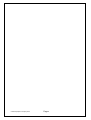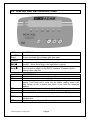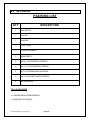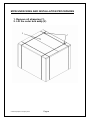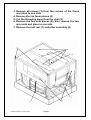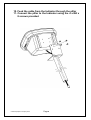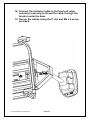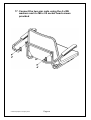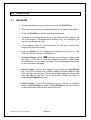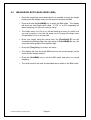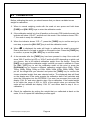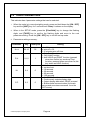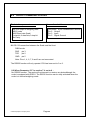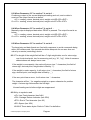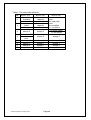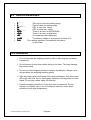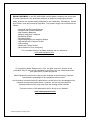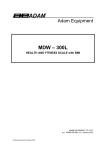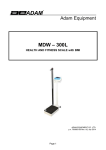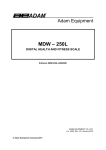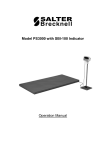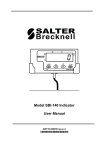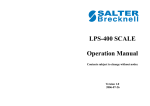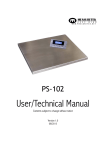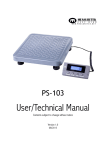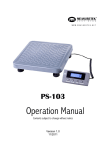Download Adam Equipment MCW Specifications
Transcript
Adam Equipment MCW – 300L HEALTH AND FITNESS SCALE with BMI ADAM EQUIPMENT CO. LTD. p.n. 700660158 Rev. A2, January 2012 © Adam Equipment Company 2012 © Adam Equipment Company 2012 Page 1 CONTENTS 1.0 2.0 3.0 4.0 5.0 5.1 5.2 6.0 7.0 8.0 9.0 10.0 INTRODUCTION .......................................................................................... 3 TECHNICAL SPECIFICATIONS .................................................................. 3 DISPLAY AND KEY DESCRIPTIONS.......................................................... 4 SETTING UP ................................................................................................ 5 FUNCTION ................................................................................................. 16 WEIGHING ............................................................................................. 16 MEASURING BODY MASS INDEX (BMI) .............................................. 17 CALIBRATION............................................................................................ 18 USER PARAMETERS................................................................................ 19 RS232 COMMUNICATIONS ...................................................................... 20 ERROR MESSAGES ................................................................................. 24 WARNING .................................................................................................. 24 © Adam Equipment Company 2012 Page 1 © Adam Equipment Company 2012 Page 2 1.0 INTRODUCTION • The MCW 300L scale is a Digital Health and Fitness Chair Weighing Scale with Body Mass Index (BMI) readout. • It is an accurate electronic device with advanced design and stable performance. • It is designed to measure the weight of a person and compute the BMI index once the known height of a person is entered via the Indicator 2.0 TECHNICAL SPECIFICATIONS Maximum capacity Minimum capacity Scale division Division of measurement Display Size of Chair Overall dimension Net weight Environment for Use Power Battery Calibration © Adam Equipment Company 2012 300 kg / 660lb 2 kg / 4lb 0.05kg / 0.1lb entry via keypad 1cm / 0.5” LED display 425 mm x 450 mm x 450 mm 16.7” x 17.7” x 17.7” 675mm x 875mm x 950 mm 26.6” x 34.5” x 37.4” 25 kg / 55 lb. Temperature: 5ºC-40ºC; Humidity: <85℅ RH 12vDC 500mA adapter Internal, re-chargeable 6V 4Ah, 50 hours approx. External calibration through the keypad. Page 3 3.0 DISPLAY AND KEY DESCRIPTIONS KEYS FUNCTIONS [On/Off / Zero] To turn the scale on or off. To zero the scale if the display drifts from zero. [Tare] ↵ [Units / BMI] [Print / Hold] To tare the scale, if necessary. Accept settings as required To toggle the weighing unit between Kg and Lb. and to select the BMI function. Move active digit to the right when required. To lock the reading even if the person to be weighed is moving and also to print the weight via the RS232 interface. Increase value or settings when required. DISPLAY Kg Lb Hold DESCRIPTIONS Indicates when the scale is weighing in Kilograms. Indicates when the scale is weighing in Pounds. Indicates when the scale has held the weight reading shown on the display. It will flash until it locks into the stable reading when it will then remain on for a preset time when it has held the displayed reading. Indicates when the scale is displaying the Body Mass Index value. The charge light will be on when the battery is recharging. This indicates when the scale is being used with the AC adapter. BMI CH AC ZERO NET This indicator will be displayed in the left corner when the scale reaches zero. The Net weight is displayed, Tare weight is at zero. © Adam Equipment Company 2012 Page 4 4.0 SETTING UP PACKING LIST QTY DESCRIPTION 1 INDICATOR 1 PILLAR 1 HANDLE 1 FOOT REST 1 CHAIR ASSEMBLY 2 ARM RESTS 5 M4 x 8 CROSSHEAD SCREWS 8 M5 x 15 CROSSHEAD SCREWS 4 M5 x 30 CROSSHEAD SCREWS 4 M6 x 20 SOCKET HEAD SCREWS 4 M6 WASHERS TOOLS REQUIRED 1 x CROSS HEAD SCREWDRIVER 1 x 5MM HEX ALLEN KEY © Adam Equipment Company 2012 Page 5 MCW UNPACKING AND INSTALLATION PROCEDURES 1. Remove all strapping (1) 2. Lift the outer box away (2) © Adam Equipment Company 2012 Page 6 3. Remove all screws (3) from the corners of the frame and place to one side 4. Remove the top foam pieces (4) 5. Cut the strapping away from the chair (5) 6. Remove the two side pieces (6), then remove the two arm rests and place to one side 7. Remove the foot rest (7) and pillar assembly (8) © Adam Equipment Company 2012 Page 7 8. Remove the chair base assembly (9) and place to one side 9. Remove the Indicator (10), seat assembly and handle (11) 11 9 10 © Adam Equipment Company 2012 Page 8 10. Feed the cable from the Indicator through the pillar 11. Connect the pillar to the Indicator using the 4 x M4 x 8 screws provided © Adam Equipment Company 2012 Page 9 12. Feed the cable through the tube on the base 13. Connect the pillar to the base and tighten the allen screw to secure in the correct viewing position © Adam Equipment Company 2012 Page 10 14. Connect the Indicator cable to the load cell cable connector ensuring to thread the cable through the bracket under the base 15. Secure the cables using the P clip and M4 x 8 screw provided © Adam Equipment Company 2012 Page 11 16. Connect the handle using the 4 x M5 x 30 screws provided © Adam Equipment Company 2012 Page 12 17. Connect the two arm rests using the 4 x M6 washers and 4 x M6 x 20 socket head screws provided © Adam Equipment Company 2012 Page 13 18. Place the chair assembly onto the base and secure using the 4 x M5 x 15 screws provided © Adam Equipment Company 2012 Page 14 19. Place the foot rest onto the assembly and secure using the 4 x M5 x 15 screws provided © Adam Equipment Company 2012 Page 15 5.0 FUNCTION 5.1 WEIGHING • Position the Scale on an even floor and press the [On/Off] key. • The instrument performs a self-test after which it is ready for operation. • Press the [On/Off] key and the machine switches off. • The person to be weighed can sit on to the chair once the scale shows 0.0 on the display. The weight will be display in Kg. or lb. depending on the units chosen by the user. • If the weighing value is to be tared press the tare key to remove the weight value from the display. • Press the [Units] key for changing the weighing unit to kg or lb. The LED will indicate the chosen weighing unit. • Overload display: When “FULL” appears on the display, it shows that the load on the chair is over the maximum capacity. Under these circumstances, it is necessary to reduce the load otherwise the sensor or the chair will be damaged. • Hold Function: To lock the weighing result, press the [Print/Hold] key. The LED will flash until a stable reading has been obtained and then it will light up constantly. The weight will be displayed until the hold time has expired (see Sec 7.0) or to manually release the function, press the [Print/Hold] key again. • Print Function: To send the weighing result to a printer or computer press the [Print/Hold] key when the [Print/Hold] key has been set up in the parameter section to work as print function © Adam Equipment Company 2012 Page 16 5.2 MEASURING BODY MASS INDEX (BMI) • Once the height has been determined it is possible to enter the height reading into the display ready for the scale to compute the BMI. • Press and hold the [Unit/BMI] key to enter the BMI mode. The display will show the last height value used, “Cm123” or “In123” depending on which weighing unit you are currently using. • The height entry unit (Cm or In) will be flashing to show you which unit you are currently in, use the Up arrow key to change the height entry unit between Cm to In as required • Enter your height using the arrow keys, the [Print/Hold] / increment the flashing digit, the right arrow, the [Unit/BMI] / move the flashing digit to the adjacent digit. • Press the [Tare]/↵ ↵ key to confirm the value. • The display will now show the BMI based on the current weight on the scale and the height entered. • Press the [Unit/BMI] key to exit the BMI mode and return to normal weighing. • The Hold function will work as described above whilst in the BMI mode. © Adam Equipment Company 2012 Page 17 key will key, will 6.0 CALIBRATION Before calibrating the scale, you should ensure that you have a suitable known weight for calibration. 1. When in normal weighing mode with the scale at zero press and hold down [TARE] and [ON / OFF] keys to enter the calibration mode. 2. If the calibration switch is in the off position on the main PCB inside the scale, the indicator will show “CAL.OFF” and then exit this mode. If the indicator shows “CAL?”, the scale is ready for calibration. 3. When the indicator shows “CAL-?”, press the [TARE] key to confirm and go to next step, or press the [ON / OFF] key to exit the calibration mode. 0.0’ is displayed the scale will begin to calibrate the scale’s zero-point. 4. When ‘0. Ensure that there is no load or weight on the scale’s chair. Press the [TARE] key to confirm, or press the [ON / OFF] key to exit this mode. 5. A few seconds after the [TARE] key has been pressed in step 4 the scale will show “300.0” and the kg LED, or “600.0” and the lb LED depending on which unit you chosen, this is the default calibration weight from the factory. Press the [UNIT] key to select the calibration weight unit that you want to calibrate in. Press the [ON / OFF] key to exit the calibration mode at this point or press the [Print/Hold] key to choose a different calibration weight value (50kg, 100kg, 150kg, 200kg, 250kg, 300kg or 100lb, 200lb, 300lb, 400lb, 500lb, 600lb); Then put on the weight that you selected and press the [TARE] key to confirm the chosen standard weight that was selected earlier. The displayed data will flash on the display and if the scale accepts the calibration data it will calculate and store the information into the EEPROM. If an error has occurred, the scale will display “CAL. Er” and return back to step 4 for re-calibration. If the loaded weight is not within the range of 95% to 105% of the weight value you selected, the scale will not calibrate but display “CAL. Er” and return back to step 4 for recalibration. ) 6. Check the calibration by putting the weight that you calibrated at back on the scale, if it is off repeat the calibration process again. © Adam Equipment Company 2012 Page 18 7.0 USER PARAMETERS This indicator has 4 parameter settings that can be selected. 1. When the scale is in normal weighing mode, press and hold down the [ON / OFF] key and the [UNIT] key for 3 seconds until ‘Setup’ is shown on the display. 2. When in the SETUP mode, press the [Print/Hold] key to change the flashing digits, and [TARE] key to confirm the flashing digits and move to the next parameter setting. Press the [ON / OFF] key to exit the set up mode. 3. Parameters setting summary: Parameter x/xy Factory Set A.o.t. 00-15 05 P.H. 0,1,2 1 H.t 0-4 0 S.F. 0-3 0 © Adam Equipment Company 2012 Setting Auto-off time: No auto-off = 00. 01-15 minutes auto-off time. 0 = Only Print Function 1 = Only Hold Function 2 = both HOLD and PRINT function (pressed down less 3s,this key works as Print function; pressed down more than 3s,this key works as HOLD function) Hold time: 0 = no time limit. 1 = 10 seconds 2 = 30 seconds 3 = 60 seconds 4 = 120 seconds 0 = No RS232 Function. 1 = Continuously outputs display data. 2 = Output display data when PRINT pressed 3 = Bi-directional communication (the scale receives and executes commands from the HOST device) Page 19 8.0 RS232 COMMUNICATIONS The Interface parameters are: RS-232 output of weighing data ASCII code 9600 Baud rate (fixed) 1 start bit, 8 data bits,1 stop bit No Parity Connection details are: Connector: 9 pin d-subminiature socket Pin 2 Output Pin 3 Input Pin 5 Signal Ground 8.1 RS-232 connection between the Scale and the Host: DB9 female RXD pin 3 TXD pin 2 GND pin 5 Note: Pins 1, 4, 6, 7, 8 and 9 are not connected. The RS232 function will only operate if PH has been set to 0 or 2. 8.2 When Parameter S.F. in section 7 is set to 0 : No RS232 function. The scale will not transmit or receive any data although the scale is equipped with RS232. The RS232 function can be only activated when the scale is in normal weighing mode. © Adam Equipment Company 2012 Page 20 8.3 When Parameter S.F. in section 7 is set to 1 : Continuous output of the current displayed reading and unit, and no data is received.The output format is as below: <LF>< reading, minus, decimal point, weight unit>GR<CR><EXT> Or <LF>< reading, minus, decimal point, weight unit>NT<CR><EXT> 8.4 When Parameter S.F. in section 7 is set to 2 : Manually outputs displayed data when PRINT is pressed. The output format is as below: <LF>< reading, minus, decimal point, weight unit>GR<CR><EXT> Or <LF>< reading, minus, decimal point, weight unit>NT<CR><EXT> 8.5 When Parameter S.F. in section 7 is set to 3 : The baud rate and data format are fixed with responses to serial commands being within 300 milliseconds. One second should be adequate for use as a time-out value by a remote (controlling) device. 8.5.1 The length of the weight field will be a 7 digit weight data, one for minus sign, one for decimal point, two for measuring unit (e.g. “lb”, “kg”). Units of measure abbreviations are always lower case. If the weight is overcapacity, the scale will return nine ‘^’ characters (the field of minus sign, decimal point, weight data is filled by ‘^’). If the weight is under capacity, it will return nine ‘-’ characters (the field of minus sign, decimal point, and weight data is filled by ‘_’). If the zero point has an error, it will return nine ‘-’ characters. The character will be ‘-’ for negative weight or a space character for positive weight. A minus sign follows after the first digit. Unused leading zero’s before digits are suppressed. 8.5.2 Key to symbols used <LF> Line Feed character (hex 0AH) <CR> Carriage Return character (hex 0DH) <ETX> End of Text character (hex 03) <SP> Space (hex 20H) H1H2H3 Three status bytes. Refer to Table1 for definition. © Adam Equipment Company 2012 Page 21 <p> Polarity character including minus sign for negative weight and a space character for positive weight W1-W7 weight data <dp> decimal point U1U2: measure units, kg, lb 8.5.3 Commands and response (1) Command: W<CR> (57h 0dh) Response: <LF>^^^^^^u1u2<CR><LF>H1H2H3<CR><ETX>---over capacity <LF>______u1u2<CR><LF> H1H2H3 <CR><ETX>---under capacity <LF>---------u1u2<CR><LF> H1H2H3<CR><ETX>---zero-point error <LF><p>w1w2w3w4w5w6<dp>w7u1u2<CR><LF>H1H2H3<CR> <ETX> ---Scale is stable, and the current weight unit is kg or lb. With or without decimal point and the position is as per the P9 setting and current unit. (2) Command: S<CR> (53h 0dh) Response: <LF> H1H2H3<CR><ETX> (3) Command: Z<CR> (5ah 0dh) Response: Zero function is activated and it returns to current scale status, the same as pressing the ZERO/ON/OFF button: <LF> H1H2H3<CR><ETX> If ZERO function cannot be activated, it will return to current scale status. (4) Command: T<CR> (54h 0dh) Response: TARE function is activated, and then returns scale status, the same as pressing the TARE button: <LF> H1H2H3<CR><ETX> If TARE function cannot be activated, it will return to current scale status. (5) Command: U<CR> (55h 0dh) Response: Changes units of measure and returns scale status with new units, the same as pressing the UNIT button. The new measuring unit should be allowed to be used as per P11 setting. <LF>u1u2<CR><LF> H1H2H3<CR><ETX> (6) Command: X<CR> (58h 0dh) Response: power off the scale, the same as pressing the ON/OFF button to turn off the scale. (7) Command: all others Response: Unrecognized command <LF>?<CR><ETX> © Adam Equipment Company 2012 Page 22 Table1: The status bits definition: Bit Byte 1 (H1) Byte 2 (H2) Byte 3 (H3) 0= not under 01=normal work 0=stable capacity 0 mode 1= not stable 1= under capacity 10= hold work mode 0= not at zero 0= not over 00=not define point capacity 1 1= at zero point 1= over capacity 11= not define 0= gross weight 2 always 0 always 0 1= net weight 0= eeprom OK 3 always 0 always 0 1= eeprom error 4 always 1 always 1 always 1 5 always 1 always 1 always 1 6 always 0 always 1 always 0 7 parity Parity parity © Adam Equipment Company 2012 Page 23 9.0 ERROR MESSAGES 1. 2. 3. 4. 5. 6. 7. 8. 9. 0¯ ¯ ¯ ¯ ¯ 0_ _ _ _ _ Ad¯ Ad ¯ ¯¯ Ad _ _ _ _ EEP.Er CAL.Er CAP.-AP Lo.bAt FULL Zero point is over the setting range Zero is below the setting range ADC is over max. range; ADC is below min. range; There is an error in the EEPROM There is an error in calibration The capacity will be displayed The battery voltage or input power is below 5.6V. The capacity has been exceeded by the person on the scale. 10.0 WARNING • Do not dismantle the weighing machine without following the necessary instructions. • Do not bounce up and down whilst sitting in the chair. This may damage the sensor inside. • Do not move the weighing machine violently and abruptly. Always move and put down the weighing machine gently. • Wipe any stains with a soft damp cloth using a detergent, then wipe clean with a dry soft cloth. Do not use organic solutions or boiling water to clean stains. Do not use a water spray for cleaning. • Keep the weighing machine in a dry and clean environment. Do not expose it to outdoor use or use it in locations near fire, under direct sunshine or with high temperature. © Adam Equipment Company 2012 Page 24 Manufacturer’s Declaration of Conformity This product has been manufactured in accordance with the harmonised European standards, following the provisions of the below stated directives: Electro Magnetic Compatibility Directive 2004/108/EC Low Voltage Directive 2006/95/EC Adam Equipment Co. Ltd. Bond Avenue, Denbigh East Milton Keynes, MK1 1SW United Kingdom FCC COMPLIANCE This equipment has been tested and found to comply with the limits for a Class A digital device, pursuant to Part 15 of the FCC Rules. These limits are designed to provide reasonable protection against harmful interference when the equipment is operated in a commercial environment. The equipment generates, uses, and can radiate radio frequency energy and, if not installed and used in accordance with the instruction manual, may cause harmful interference to radio communications. Operation of this equipment in a residential area is likely to cause harmful interference in which case the user will be required to correct the interference at his own expense. Shielded interconnect cables must be employed with this equipment to insure compliance with the pertinent RF emission limits governing this device. Changes or modifications not expressly approved by Adam Equipment could void the user's authority to operate the equipment. WEEE COMPLIANCE Any Electrical or Electronic Equipment (EEE) component or assembly of parts intended to be incorporated into EEE devices as defined by European Directive 2002/95/EEC must be recycled or disposed using techniques that do not introduce hazardous substances harmful to our health or the environment as listed in Directive 2002/95/EC or amending legislation. Battery disposal in Landfill Sites is more regulated since July 2002 by regulation 9 of the Landfill (England and Wales) Regulations 2002 and Hazardous Waste Regulations 2005. Battery recycling has become topical and the Waste Electrical and Electronic Equipment (WEEE) Regulations are set to impose targets for recycling. © Adam Equipment Company 2012 ADAM EQUIPMENT is an ISO 9001:2008 certified global company with more than 35 years experience in the production and sale of electronic weighing equipment. Adam products are predominantly designed for the Laboratory, Educational, Health and Fitness, retail and Industrial Segments. The product range can be described as follows: -Analytical and Precision Balances -Compact and Portable Balances -High Capacity Balances -Moisture analysers / balances -Mechanical Scales -Counting Scales -Digital Weighing/Check-weighing Scales -High performance Platform Scales -Crane scales -Health and Fitness Scales -Retail Scales for Price computing For a complete listing of all Adam products visit our website at www.adamequipment.com © Copyright by Adam Equipment Co. Ltd. All rights reserved. No part of this publication may be reprinted or translated in any form or by any means without the prior permission of Adam Equipment. Adam Equipment reserves the right to make changes to the technology, features, specifications and design of the equipment without notice. All information contained within this publication is to the best of our knowledge timely, complete and accurate when issued. However, we are not responsible for misinterpretations which may result from the reading of this material. The latest version of this publication can be found on our Website. www.adamequipment.com © Adam Equipment Company 2012