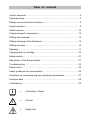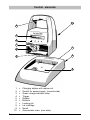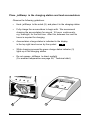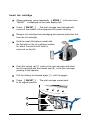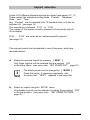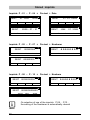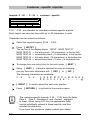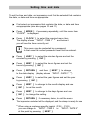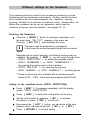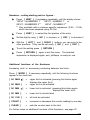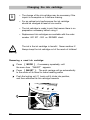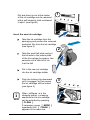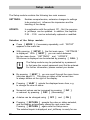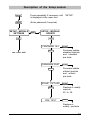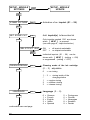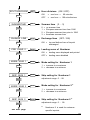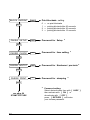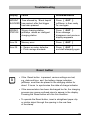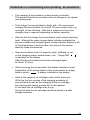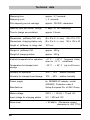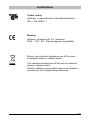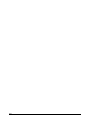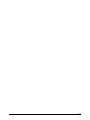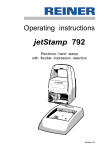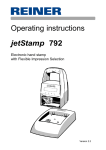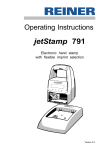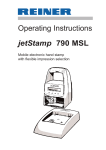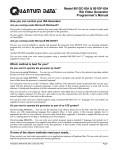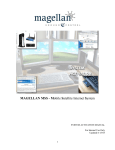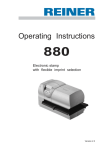Download Reiner jetStamp 790 Operating instructions
Transcript
Operating Instructions jetStamp 790 Mobile electronic hand stamp with changeable accumulators and flexible selection of imprints Version 3.0 © 2003 Ernst Reiner GmbH & Co. KG All rights reserved. Translations, reprints, or any other form of reproduction of this manual, even in part and regardless of form, require prior written permission. This manual is subject to change without prior notice. This manual has been compiled with the utmost care and diligence, however we cannot assume any form of liability for errors or omissions or for damage resulting from them. 2 Table of contents Control elements ......................................................................................... 4 Commissioning .............................................................................................5 Display zones and button functions ............................................................ 8 Imprint selection ...........................................................................................9 Stored imprints ............................................................................................10 Customer-specific impressions ...................................................................12 Setting time and date ................................................................................... 13 Different settings of the Numberer ..............................................................14 Setting pre-texts ..........................................................................................16 Stamping ....................................................................................................... 17 Changing the ink cartridge ........................................................................... 18 Setup module ..............................................................................................20 Description of the Setup module ................................................................21 Troubleshooting ...........................................................................................25 Reset button ................................................................................................25 Safety guidelines for accumulators .............................................................. 26 Guidelines on commissioning and operating accumulators ........................27 Technical data .............................................................................................28 Certifications ...............................................................................................29 i = Information / Notice = Caution = Safety hint Note ! Warning Control elements 10 4 5 6 7 8 1 9 2 3 1 2 3 4 5 6 7 8 9 10 4 = = = = = = = = = = Charging station with mains unit Socket for power supply (reverse side) Green charge-indicator lamp Trigger Display Buttons Locking rail Ink cartridge Notch Accumulator case (rear side) Commissioning Unpack equipment Connect plug power adaptor provided to base station and connect to mains voltage Note: Only use original REINER components! Insert accumulators Remove cover on back: To do this push locking latch (1) up and remove cover Insert accumulators, according to correct polarity markings! Attach stop levers of cover to the openings (2) of the equipment and close the accumulator case again 2 1 5 Place jetStamp in the charging station and load accumulators Observe the following guidelines: • Hook jetStamp to the notch (9) and place it in the charging station • Fully charge the accumulators to begin with. We recommend charging the accumulators for around 16 hours continuously, e.g. overnight, for the first time. After this, between four and six hours is required for charging. • Accumulators charge status is indicated in the display in the top right hand corner by the symbol • While charging process the green charge status indicator (3) lights up in the charging station • Do not expose jetStamp to direct sunlight (For ambient temperature see page 28, 'Technical data') 9 6 3 Insert ink cartridge When necessary press repeatedly [ MODE ] until menu item "INKJET" is displayed on the lower display line Press [ INKJET ] : The print carriage now automatically moves to the middle of the equipment for easier handling Remove ink cartridge from packaging and remove protective film from the ink cartridge Hold the small felt plate provided with the felt-side on the ink cartridge nozzles for about 2 seconds until there is some ink on the felt Push the locking rail (7) back on the print carriage and insert the ink cartridge with the handle strip (8) in the print carriage pointing to the operator Pull the locking rail forward again (7) until it engages Press [ INKJET ] : The print carriage moves back to its original position 7 8 7 Display zones and button funcitons The display is divided into three zones: A The top line is the status line On the left is the number of the impression selected (P:01 ... P:29) . To the right of that, if the impression includes numbering, is the repetition setting (e.g. R:02/02) . At the right of the top line is the battery symbol, showing the state of charge of the battery. B The middle of the display shows the imprint currently selected on one or two lines C The bottom line of the display contains the menu bar The menu items and commands displayed here can be selected by pressing the appropriate button. D Below the display there are four buttons Each button is associated with the menu field in the display immediately above it, i.e. a button function always depends on the menu or command displayed. Example of a display: Pre-text A B C D 8 P : 25 R : 01 / 01 SENT 21. JAN CLOCK Numberer 00000000 2009 14 : 47 NO/TXT NEXT MODE Imprint selection A total of 25 different standard imprints are stored (see pages 10 / 11) These contain the individual printing fields 'Pre-text' 'Numberer' 'Date' and 'Time . Any 'Pre-text' can be selected from 12 standard texts, or it can be switched off (see page 16) The imprints are numbered 'P:01' to 'P:25'. The number of the imprint currently selected is shown at the top left of the display. 'P:26' ... 'P:29' are reserved for customer-specific imprints (see page 12) The required imprint can be selected in one of two ways, which are described below: a) Select the required imprint by pressing [ NEXT ] Only those imprints can be selected that are marked 'ON' in the Setup Menu (see menu item ‘SET STAMP PICT’ page 22 ) i Note b) The display mode can be changed by [ MODE ] Press this button, if necessary repeatedly, until the menu item “NEXT” appears in the menu bar. Select an imprint using the SETUP menu. All available imprints can be selected, including those marked 'OFF' in the Setup menu (see menu item ' SET STAMP PICTURE ' page 22 ) 9 Stored imprints Imprints P : 01 ... P : 04 = Pre-text + Date P : 01 P : 02 SENT CLOCK 21. JAN NO/TXT NEXT 2009 MODE P : 03 SENT CLOCK 21. 01. 2009 NO/TXT NEXT MODE P : 04 SENT CLOCK 2009 - 01 - 21 NO/TXT NEXT MODE SENT CLOCK JAN NO/TXT 21. 2009 NEXT MODE Imprints P : 05 ... P : 07 = Pre-text + Numberer P : 05 R : 01 / 01 SENT NO/TXT P : 07 P : 06 00000000 NEXT SENT MODE R : 01 / 01 00000000 NO/TXT NEXT MODE R : 01 / 01 SENT NO/TXT 00000000 NEXT MODE Imprints P : 08 ... P : 10 = Pre-text + Numbers P : 08 P : 09 SENT 0000000000 NO/TXT NEXT MODE SENT 00000000 NO/TXT NEXT P : 10 SENT 000000000000 NO/TXT i Note 10 NEXT MODE On selection of one of the imprints P:08 ... P:10 , the setting of the Numberer is automatically cleared MODE Imprints P : 11 ... P : 14 = Numberer + Pre-text + Date P : 11 P : 12 R : 01 / 01 00000000 SENT 21. JAN CLOCK NO/TXT P : 13 R : 01 / 01 NEXT 2009 MODE 00000000 SENT 2009 - 01 - 21 CLOCK NO/TXT NEXT MODE R : 01 / 01 SENT 00000000 21. 01. 2009 CLOCK NO/TXT P : 14 R : 01 / 01 NEXT MODE SENT 00000000 JAN 21. 2009 CLOCK NO/TXT NEXT MODE IImprints P : 15 ... P : 19 = Pre-text + Date + Time P : 16 P : 15 SENT 21. JAN 2009 CLOCK NO/TXT NEXT 14 : 47 MODE CLOCK NO/TXT NEXT MODE P : 18 P : 17 SENT 2009 - 01 - 21 CLOCK SENT 21. 01. 2009 14 : 47 NO/TXT NEXT 14 : 47 MODE JAN SENT 21. 2009 CLOCK NO/TXT NEXT 14 : 47 MODE P : 19 SENT JAN 21. 2009 PM 02 : 47 CLOCK NO/TXT NEXT MODE Imprints P : 20 ... P : 25 = Pre-text + Numberer + Date + Time P : 20 R : 01 / 01 SENT 21. JAN P : 21 00000000 2009 14 : 47 CLOCK NO/TXT P : 22 R : 01 / 01 NEXT MODE SENT 00000000 2009 - 01 - 21 14 : 47 CLOCK NO/TXT P : 24 R : 01 / 01 NEXT MODE R : 01 / 01 SENT 00000000 21. 01. 2009 14 : 47 CLOCK NO/TXT P : 23 R : 01 / 01 NEXT MODE SENT 00000000 JAN 21. 2009 14 : 47 CLOCK NO/TXT P : 25 R : 01 / 01 NEXT MODE SENT 00000000 JAN 21. 2009 PM 02 : 47 SENT 0 0 0 0 0 0 0 0 21. JAN 2009 14 : 47 CLOCK CLOCK NO/TXT NEXT MODE NO/TXT NEXT MODE 11 Customer - specific imprints Imprints P : 26 ... P : 29 = customer - specific P : 26 ... P : 29 ------------------------------------NO/TXT NEXT MODE P:26 ... P:29 are intended for individual customer-specific imprints. Each imprint can have two lines with up to 20 characters in each. Characters can be entered as follows: Select the required imprint (P:26 ... P:29) Press [ NO/TXT The top line of the MODI TEXT 01 = MODI TEXT 02 = MODI TEXT 03 = MODI TEXT 04 = ]: display shows 'INPUT - MODI TEXT 01' first entry block (10 characters) in the top line second entry block (10 characters) in the top line first entry block (10 characters) in the bottom line second entry block (10 char.) in the bottom line To change from one entry block to the next, press [ NEXT ] Using [ VARY ] , a block is selected for entry or changing, you can then enter characters with [ DEC ] or [ INC ] The following characters are avaibable: 0 ... 9 A ... Z Ç Ä Å É Æ Ö Ü £ Ø Ñ Á À ¥ Ê È Ó Ú € Í $ & * + , - . / : @ [ RIGHT ] is used to select the next entry position Press [ RETURN ] to go back to the previous menu i Note 12 The customer-specific imprints P:26 ... P:29 have the fields Date 2 , Time 2, Numberer 2 and Pre-text assigned to them. When using a PC-Set, the appropriate fields can be individually entered in these imprints, and then selected for data entry. If you have any questions, please contact your dealer. Setting time and date To set the time and date, an impression must first be selected that contains the date, or date and time as appropriate. First select an impression that contains the date, or date and time as appropriate (see also pages 10 and 11) Press [ MODE ] if necessary repeatedly, until the menu item “CLOCK” is displayed Press [ CLOCK ] to select the required menu item The display shows “INPUT - TIME 1” * and below it you will see the time currently set i This menu may be protected by a password. In that case the correct password must first be entered. Note Press [ VARY ] to select the minutes figures and set the minutes by pressing [ INC ] Press [ NEXT ] to select the hours figures and set the hours by pressing [ INC ] Press [ RETURN ] and then [ NEXT ] to change to the date display (display shows “INPUT - DATE 1” *) Press [ VARY ] to select the year figures and set the year by pressing [ INC ] Press [ NEXT ] to change to the month display and use [ INC ] to set the month Press [ NEXT ] to change to the days figures and use [ INC ] to change the setting Press [ RETURN ] if necessary twice, to exit the menu. The impression selected will be displayed, and the stamp is ready for use * When using a customer-specific imprint (P:26 ... P:29) , you can change to “INPUT - TIME 2 at this point by pressing [ NEXT ] or “INPUT - DATE 2” 13 Different settings of the Numberer The numbering device is used for the successive numbering of forms. Numbering can be increasing or decreasing. Further, various functions of the numberer can be coupled together, e.g. repetition, zeroing, counting, activation of a minimum or maximum value, advance skip, etc. Before the numberer can be set, an impression, which uses the numberer or figures, must be selected (see pages 10 / 11) Selecting the Numberer: Press the [ MODE ] button, if necessary repeatedly, until the menu item “NO / TXT” appears in the menu bar. Pressing [ NO / TXT ] then activates the menu. i This menu may be protected by a password. In that case the correct password must first be entered. Note Depending on the imprint selected, the following functions may be available. By pressing [ NEXT ] , you can scroll through them. • INPUT - REPETITION = for setting the repetition factor • INPUT - NUMBERER 1 or INPUT - NUMBERER 2 * = for entering the starting point of the numberer • INPUT - PRE TEXT = for selecting the pre-text • INPUT - NUMBER 1 or INPUT - NUMBER 2 * = for setting figures * These functions are only available with a customer-specific imprint (P:26 ... P:29), which has been prepared using PC-Set Setting of the repetition factor (INPUT - REPETITION): Press [ NEXT ] if necessary repeatedly, until the display shows “INPUT - REPETITION” Press [ VARY ] to select the units position of the entry Set the units position by pressing [ INC ] to increase the setting, or press [ DEC ] to reduce it By pressing the [ LEFT ] button, you can move to the tens position, which can also be set with [ INC ] or [ DEC ] Press [ RETURN ] to exit the setting 14 Numberer - setting starting point or figures : Press [ NEXT ] if necessary repeatedly, until the display shows “INPUT - NUMBERER 1” “INPUT - NUMBER 1” or INPUT - NUMBER 2 * INPUT - NUMBERER 2 * * Only available with a customer-specific impression (P:26 ... P:29), which has been prepared using PC-Set Press [ VARY ] to select the first position of the entry Set this digit by using [ INC ] to increase, or [ DEC ] to decrease it With the [ LEFT ] and [ RIGHT ] buttons, you can move to the other positions. They can be set using [ INC ] and [ DEC ] To exit the setting press [ RETURN ] Press [ RETURN ] again to exit the menu. The selected impression is displayed again, and jetStamp is ready for use Additional functions of the Numberer Increasing and / or decreasing numbering between two limits. Press [ MODE ] if necessary repeatedly, until the following functions appear in the menu bar: [ N1 MAX ] [ N1 MAX ] [ N1 MIN = = ] = upper limit is activated (pressing this button again displays the upper limit) upper limit is de-activated [ N1 MIN ] = lower limit is activated (pressing this button again displays the lower limit) lower limit is de-activated [ N1 CLR ] = all limits de-activated [ COUNT ] = increases or decreases the counter reading by one step [ CLEAR ] = sets the counter back to the limit For further notes on additional functions of the Numberer see page 23 15 Setting pre-texts There are 12 different standard pre-texts stored in the stamp for each language. The set pre-text (or blanks if pre-text is switched off) is printed with all standard imprints which include a pre-text. The following standard pre-texts are stored : RECVD SENT FILE _____ INU. ORDER ENT.D ( = pre-text switched off) DRAFT PAID RECPT FAX ORIG REG.D To select a pre-text proceed as follows: Press [ MODE ] if necessary repeatedly, until “NO / TXT” appears in the menu bar Press [ NO / TXT ] to select this menu item i Note This menu may be protected by a password. In that case the correct password must first be entered. If you need more information, please contact your dealer. Depending on the imprint selected, the display will now offer entry of the numberer ( = INPUT - NUMBERER 1), the repetition factor ( = INPUT - REPETITION) or the pre-text ( = INPUT - PRE TEXT) Press [ NEXT ] if necessary repeatedly, until the display shows “INPUT - PRE TEXT” Pressing the [ VARY ] button will cause the present pre-text to be shown blinking Press the [ NEXT ] button, if necessary repeatedly, until the required pre-text appears Press [ RETURN ] to accept this pre-text Press [ RETURN ] again to exit the menu. The selected imprint will be displayed again, and the stamp is ready for use 16 Stamping Stamping will be triggered by pressing the red trigger, which is located in the grip. Depending on the selected imprint, the imprint will have one or two lines. The position of the two lines can be seen in the illustration below. i • Stamping may be protected by a password. In that case the correct password must first be entered. To block stamping again, press [ MODE ] repeatedly until 'CLOSE' appears in the menu bar. Pressing [ CLOSE ] will block stamping. • Avoid the dry up of the nozzles of the ink cartridge: With longer breaks, jetStamp should be placed in the charging station Note The ink in the ink cartridge is harmful! Never hold jetStamp against a person’s face! Stamping is not possible under the following circumstances: • When the accumulators are discharged, the display shows “EMPTY BATTERY NO IMPRINT POSSIBLE” • In Setup or Setting mode • When jetStamp is in the charging station • Printing is blocked - the display shows “IMPRINT BLOCKED” : The blockade can be released by pressing [ QUIT ] (see also page 24, menu item 'BLOCK IMPRINT') ORDER 00000000 21. JAN 2009 14 : 36 first print line second print line max. width of both print lines 17 Changing the ink cartridge i • The change of the ink cartridge may be necessary if the imprint is incomplete or if dots are missing Note • For an optimal print performance the ink cartridge should be changed at least all six months • The ink cartridge is ready to print that means there is no preparation necessary before using it • Replacement ink cartridges are available with the order number 801 307 - 000 on REINER stock The ink in the ink cartridge is harmful. Never swallow it! Always keep the ink cartridge out of the reach of children! ! Warning Removing a used ink cartridge: Press [ MODE ] , if necessary repeatedly, until the menu item “INKJET” appears Press [ INKJET ] : The print carriage will go automatically to the centre of its travel to make handling easier Push the locking rail (7) back until it clicks into position, and then withdraw the ink cartridge forwards 7 18 Dirt and dried up ink at the holder of the ink cartridge can be removed with a soft cleaning cloth moistened in spirit (see figure1) 1 Insert the new ink cartridge: Take the ink cartridge from the packaging and remove the coloured protection film from the ink cartridge (see figure 2) 2 Take the small felt plate and put the felt side to the nozzle plate of the ink cartrige for approx. two seconds until a little bit of ink is at the felt Put in the new ink cartridge into the ink cartridge holder Push the locking clip downward until it engages, by this means the ink cartridge will be locked (see figure 3) i Note 3 When jetStamp is in the charging station, a cleaning sequence for the ink cartridge can be activated by pressing [ CLEAN ] If necessary, press [ MODE ] repeatedly until [ CLEAN ] appears in the menu bar. 19 Setup module The Setup module contains the following two main menues: SETTINGS: Enables comprehensive, extensive changes to settings to be carried out, influence the impression and the handling of the stamp. UPDATE: In combination with the optional PC - Set, the program in jetStamp can be updated. In addition, the imprints P:26 ... P:29 can be individually replaced or modified. Selection of the Setup module : Press [ MODE ] , if necessary repeatedly, until “SETUP” appears in the menu bar With pressing [ SETUP ] , the first main menu ' SETTINGS ' is displayed. With [ NEXT ] you can switch between the two menu items ' SETTINGS ' and ' UPDATE ' Whichever is displayed can be selected by pressing [ CALL ] i Note The Setup module may be protected by a password. In that case the correct password must first be entered. For further information, please contact your dealer By pressing [ NEXT ] , you can scroll through the menu items (see also page 21). The value or status of the current item is always shown on the right of the display. Pressing [ VARY ] selects the displayed menu item, e.g. to change its value or status Numerical values can be increased by pressing [ INC ] or reduced by pressing [ DEC ] (decreasing) A status can be changed using [ OFF ] and [ ON ] Pressing [ RETURN ] accepts the value or status selected, and the display automatically shows the next menu item. Pressing [ RETURN ] again exits the Setup menu. The selected imprint is displayed, and jetStamp is ready for use 20 Description of the Setup module MODE Press repeatedly if necessary until ‘SETUP’ is displayed in the menu line SETUP (Enter password if required) SETUP - MODULE SETTINGS CALL NEXT SETUP - MODULE UPDATE CALL FIRMWARE ALL NEXT see next side FIRMWARE PART NEXT STAMP PICTURE NEXT PRE TEXT START Firmware update, standard imprints and standard pre-texts START Firmware update without imprints and without pre-texts START Replace or modify imprints 26 to 29 START Replace or modify pre-texts 21 SETUP - MODULE SETTINGS SETUP - MODULE UPDATE NEXT CALL STAMP PICTURE VARY Activation of an imprint (01 ... 29) CALL Add imprint(s) to favourites list NEXT SET STAMP PICT Only imprints marked 'ON' are shown when [ NEXT ] is pressed (see also page 9, Imprint selection) NEXT SEL ST PICT ALL ON OFF = = all imprints selectable no imprints selectable NEXT Individual imprints (01 ... 29) can be shown with [ NEXT ] (setting = ON) or suppressed (setting = OFF) CLEAN INTERVAL VARY Cleaning mode of the ink cartridge (0 ... 3) adjustable NEXT 0 = no rinsing 1 ... 3 = rinsing inside of the ^ charging station 1 2 3 LANGUAGE VARY NEXT continuation see next page 22 = regular rinsing = medium rinsing = intense rinsing Language (0 ... 9) 0 1 2 3 4 = = = = = German French English Italian Spanish 5 6 7 8 9 = = = = = Portuguese Flemish Norwegian Swedish Danish SPLIT HOUR 60M VARY ON OFF NEXT SUMMERTIME VARY VARY VARY VARY VARY VARY NEXT Mode setting for Numberer 1 Skip setting for Numberer 1 Mode setting for Numberer 2 VARY Skip setting for Numberer 2 * adjustment range 0 ... 99 * see next page * 1 = increase to a maximum 2 = decrease to a minimum NEXT SKIP NUM 2 Leading zeros of Numberer adjustment range 0 ... 99 NEXT MODE NUM 2 Exchange lines (OFF / ON) 1 = increase to a maximum 2 = decrease to a minimun NEXT SKIP NUM 1 no summer time European summer time from 1996 European summer time prior to 1996 American summer time ON = leading zeros displayed and printed OFF = leading zeros disabled NEXT MODE NUM 1 = = = = ON = top and bottom lines of imprint exchanged NEXT PRE CHAR 0 = one hour = 60 minutes = one hour = 100 sub-divisions Summer time (0 ... 3) 0 1 2 3 NEXT CHANGE LINE Hour divisions (ON / OFF) Numberer 2 is used for customerspecific imprints 23 BLOCK IMPRINT VARY 0 1 2 3 NEXT PASSW SETUP Print blockade setting = = = = no print blockade printing blocked after 60 seconds printing blocked after 30 seconds printing blocked after 15 seconds * VARY Password for Setup VARY Password for time setting VARY Password for Numberer / pre-texts VARY Password for stamping NEXT PASSW CLOCK * NEXT PASSW NO/TXT * NEXT PASSW PRINT * NEXT * see page 20 STAMP PICTURE 24 Password setting: Select desired menu item with [ VARY ] then activate with [ ON ] or de-activate with [ OFF ] , press [ RETURN ] and enter your chosen password. Troubleshooting Display Cause Recommendation IMPRINT Time allowed by ‘Block Imprint’ BLOCKED has expired, after that trigger has been pressed Press [ QUIT ] : jetStamp is then ready for use again WRONG STATION Wrong charging station, jetStamp needs an intelligent charging station Press [ QUIT ] : Error message disappears and previous display reappears Error 04 Memory error Press [ QUIT ] Error 09 • Sensor or motor defective • Print carriage blockade Press [ QUIT ] and start stamping again Reset button i Note • If the Reset button is pressed, various settings are lost, e.g .date and time and the battery charge indication. jetStamp must then be placed in the charging station for about 3 hours to synchronise the state-of-charge indicator. • If the accumulators has been discharged too far, the charging process may cause confused signs to appear in the display. Pressing the Reset button will cure this condition. • To operate the Reset button, insert a straightend paper clip or similar object through the opening in the rear face of the stamp 25 Safety guidelines for accumulators i Note 26 Batteries are likely to deteriorate. For this reason a lifetime of more than 6 months cannot be guaranteed • Only use rechargeable accumulators such as the AAA type Nickel Metal Hydride (NiMH) provided! • The following products are recommended if replacements are required: Panasonic AAA NiMH 800 mAh and GP Batteries AAA NiMH 950 mAh (typical capacitance current 200 mA maximum six hours) • In principle only use accumulators of the same type (NiMH) and the same capacity • Do not use other or normal (non-rechargeable) batteries! Other batteries may lead to operational failures or may damage the equipment. Damage may also be caused to the accumulator casing (dangerous). The manufacturer does not assume any liability in such cases. • Pay attention to the polarity markings of the accumulators when inserting them! (see battery symbols in accumulator case) • Pay attention that the contacts in the accumulator case do not come into contact with metallic or greasy components • Do not immerse accumulators in water, nor throw them in fire • Do not dispose of old, defective accumulators with normal household rubbish • Accumulators become warm during charging, this is normal and not dangerous • Only use with charging station provided! Accumulators may become damaged with other chargers. Guidelines on commissing and operating accumulators • The charging of accumulators is electronically controlled. This ensures that the accumulator cells are charged in an optimal and sparing way. • Fully charge the accumulators to begin with. We recommend charging the accumulators for around 16 hours continuously, e.g. overnight, for the first time. After this a maximum of six hours charging time is required (depending on battery capacity). • After the first full charge the accumulators reach normal operating level. Although the green charge status indicator indicates that the accumulators are charged (green charge indicator display is off) in this initial phase it must be taken into account that normal stand-by times are lessened. • New accumulators reach full capacity, while jetStamp is not on the charging station several times, until ' Empty BAT is indicated on the display. After this the accumulators should be recharged again for about 16 hours. • When removing the accumulators the display indicator is reset. Irrespective of the charge status of the accumulators an empty battery symbol is always indicated on the display. • Hints to the usage of ink cartridges with quickly drying ink: While the first ten minutes of the charging procedure of accumulators as well as the changing of the ink cartridge, the cleaning and rinsing process will not be realized. In that case the ink cartridge may dry up. During this time the ink cartridge should be placed in a safe storage container. ' 27 Technical data Stamping time approx. 0,7 seconds Stamping cycle > 2 seconds Print capacity per ink cartridge approx. 300.000 characters Stand by time per accum. charge 6 days or 500 stampings Time to charge accumulators approx. 6 hours Dimensions, jetStamp 790 only (B x D x H in mm) Dimensions, charging station only (B x D x H in mm) 102 x 135 x 32 Height of jetStamp in charg. stat. 187 mm Weight of jetStamp 790 approx. 490 g Weight of charging station approx. 430 g Ambient temperature for operation + 8° C ... + 35° C (temperat. limits) down to - 8° C conditional Temperature for transport and storage - 20° C ... + 60° C (up to 48 hours) Humidity for operation 30% ... 70% relative humidity Humidity for transport and storage 10% ... 90% relative humidity Power supply by REINER AC adapter model A30908G, Protection class II Manufacturer Ontop European Div. of SAC Group Mains voltage 230 V ~ / 50 Hz / 70 mA AC Input voltage for charging station 9 V / 800 mA DC Noise level < 60 dB(A) (Workplace related emissions to ISO 7779) 28 95 x 70 x 170 Certifications Tested safety jetStamp is manufactured to the safety standards IEC / EN 60950 - 1 Marking jetStamp complies with EC directives 2004 / 108 / EG ‘Electromagnetic compatibility’ Electro- and electronic appliances are off the point of domestic waste or residual waste The used accumulators are off the point of domestic waste or residual waste Used or defective accumulators have to be disposed according to the corresponding ordinances 29 30 31 Ernst Reiner GmbH & Co. KG Baumannstr. 16 D - 78120 Furtwangen Telephone Fax E - Mail Internet 790 103 - 001 e + 49 7723 6570 + 49 7723 657200 [email protected] www.reiner.de 01 / 2009