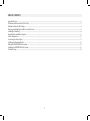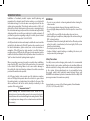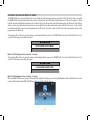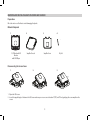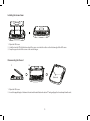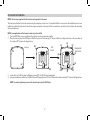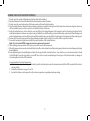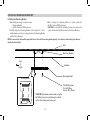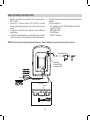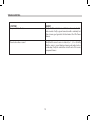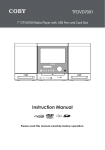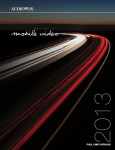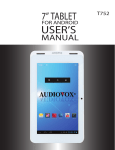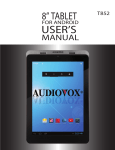Download Audiovox AVXMTG13UA Installation guide
Transcript
13.3-Inch LED Backlit LCD Roof-Mount DVD Player With DVD/CD/MP3 SYSTEM AVXMTG13UA INSTALLATION GUIDE TABLE OF CONTENTS Important Notices�����������������������������������������������������������������������������������������������������������������������������������������������������������������������������������������������������������������������������������������������������������������������2 IR Transmit and Receive Modes (M1 or M2)�����������������������������������������������������������������������������������������������������������������������������������������������������������������������������������������������������������������������3 Materials Included in this Package���������������������������������������������������������������������������������������������������������������������������������������������������������������������������������������������������������������������������������������4 Removing and Installing Snap On Covers and Shroud�������������������������������������������������������������������������������������������������������������������������������������������������������������������������������������������������5 Installing the Trim Ring�������������������������������������������������������������������������������������������������������������������������������������������������������������������������������������������������������������������������������������������������������������8 General Vehicle Installation Approach��������������������������������������������������������������������������������������������������������������������������������������������������������������������������������������������������������������������������������9 Vehicle Preparation������������������������������������������������������������������������������������������������������������������������������������������������������������������������������������������������������������������������������������������������������������������ 10 Connecting the Dome Lights����������������������������������������������������������������������������������������������������������������������������������������������������������������������������������������������������������������������������������������������� 11 Installing the Mounting Bracket����������������������������������������������������������������������������������������������������������������������������������������������������������������������������������������������������������������������������������������� 13 Wiring the AVXMTG13UA Video System�������������������������������������������������������������������������������������������������������������������������������������������������������������������������������������������������������������������������� 14 Installing the AVXMTG13UA Video System��������������������������������������������������������������������������������������������������������������������������������������������������������������������������������������������������������������������� 15 Troubleshooting����������������������������������������������������������������������������������������������������������������������������������������������������������������������������������������������������������������������������������������������������������������������� 16 1 IMPORTANT NOTICES WARNINGS Installation of overhead products requires careful planning and preparation. Be extremely careful when working on a vehicle with side curtain air bags. Do not route wires near any portion of the side curtain air bag assemblies. This includes anchor points in A, B, C or D pillars of the vehicle. Routing wires in these areas or running wires by the side curtain air bags can prevent the side curtain air bag from fully deploying which can result in personal injury to vehicle occupants. If you have any question regarding routing in a vehicle, please contact Audiovox Technical support at 1-800-225-6074. • Do not use any solvents or cleaning materials when cleaning the video monitor. • Do not use any abrasive cleaners, they may scratch the screen. • Use only lightly dampened lint free cloth to wipe the screen if it is dirty. • Lock the LCD screen in fully closed position when not in use. • Before putting on headphones, always adjust the volume setting to OFF or lowest position. • Remember to leave the dome light switch in the off or auto position when the vehicle is unattended, as the dome lights, if left on, can drain the vehicle battery. • Do not put pressure on the screen. • Caution children to avoid touching or scratching the screen, as it may become dirty or damaged. An LCD panel and/or video monitor may be installed in a motor vehicle and visible to the driver only if the LCD panel or video monitor is used for vehicle information, system control, rear or side observation or navigation. If the LCD panel or video monitor is used for television reception, video or DVD play, the LCD panel or video monitor must be installed so that these features will only function when the vehicle is in “park” or when the vehicle’s parking brake is applied. Safety Precautions When connecting power and ground in a mobile video installation, insure that the ACC wire is fused at the point where it is connected to the vehicle’s ACC wiring. Failure to do so can result in damage to the vehicle if a short circuit develops between the vehicle connection point and the mobile video product. For safety reasons, when changing video media, it is recommended that the vehicle is not in motion, and that you do not allow children to unfasten seat-belts to change video media or make any adjustments to the system. System adjustments can be accomplished using the remote control, while seat-belts remain fastened. Enjoy your AUDIOVOX entertainment system but remember that the safety of all passengers remains the number one priority. An LCD panel and/or video monitor used for television reception, video or DVD play that operates when the vehicle is in gear or when the parking brake is not applied must be installed to the rear of the driver seat where it will not be visible, directly or indirectly, to the operator of the motor vehicle. Licensed under one or more of the following patents, Patent Numbers 5,775,762, 5,927,784, and 6,678,892. *** Important Notice*** When installing this overhead monitor there should be no obstructions such as extra cabling, power chokes or any other objects placed between this overhead and supplied mounting bracket. Failure to comply may cause damage to the overhead monitor and will void the warranty. 2 IR TRANSMIT AND RECEIVE MODES (M1 OR M2) The AVXMTG13UA has an option that allows the user to select from two IR transmit and receive modes (M1 or M2). This feature can be used when two AVXMTG13UA units are installed in the same vehicle or if the vehicle has an RSA (Rear Seat Audio) that uses “A” channel headphones. When in the M1 mode the unit will transmit audio on the A channel. When in the M2 mode the unit will transmit audio on the B channel. If two of these units are used in one vehicle it may help to mark one remote with M1 on the back and the other remote with M2 on the back. A unit set to M2 mode will not work with a remote control programmed to the M1 mode. Conversely, a unit set to M1 mode will not work with a remote control programmed to the M2 mode. To change from M1 to M2 mode, point the remote control towards the IR receiver on the AVXMTG13UA. Press and hold the M2 button for 5 to 7 seconds. The following screen will be displayed: Note: The OSD will appear on the screen for 4 – 5 seconds. To change from M2 to M1 mode, point the remote control towards the IR receiver on the AVXMTG13UA. Press and hold the M1 button for 5 to 7 seconds. The following screen will be displayed: Note: The OSD will appear on the screen for 4 – 5 seconds When the AVXMTG13UA is powered up in DVD mode it will display the following screen showing FM Modulator status and FM channel selection as well as IR Transmitter status (IR ON or IR OFF) and which mode (M1 or M2) the unit is in. 3 MATERIALS INCLUDED IN THIS PACKAGE Hardware Package a 3 2 1 5 6 7 9 10 11 b c d 4 8 e 1. 2. 3. 4. 13.3” LCD Overhead Monitor with DVD player (1 pc) 12 Pin Power Harness (P/N 112-4216) (1 pc) 2 Pin Power / Wire Harness with Choke(P/N 112-4129)(1 pc) Hardware Package (P/N 150-1830) (1 pkg) a.)M2.6 x 6mm Self-Tapping Screws (P/N 100-2568) (10 pcs) b.)M4 x 15mm Self-Drilling Screws (P/N 100-2567) (4 pcs) c.)M5 x 15mm Phillips Screws (P/N 100-2604) (4 pcs) d.)M5 x 25mm Phillips Screws (P/N 100-2605) (4 pcs) e.)M5 x 40mm Phillips Screws (P/N 100-2582) (4 pcs) CAUTION: The 15mm, 25mm and 40mm screws in the hardware kit are provided to facilitate installation. Use extreme caution when using these screws to avoid damage to vehicle roof or other components, wiring, etc. 5. Remote Control (P/N 136-5185) (1 pc) 6. Mounting Bracket (P/N 108-4087) (1 pc) 7. Snap-on Shroud - Pewter (P/N 172-0191) (1 pc) - Shale (P/N 172-0190) (1 pc) 8. Snap-on Screen Cover - Pewter (P/N 172-0189) (1 pc) - Shale (P/N 172-0188) (1 pc) 9. Pry Tool (P/N 100-2565) (1 pc) 10. 3.5mm/3RCA Jack pigtail(P/N 112-4143) (1 pc) 11. Trim Ring - Black (P/N 172-0185) (1 pc) - Pewter (P/N 172-0186) (1 pc) - Shale (P/N 172-0187) (1 pc) *Note: The AVXMTG13UA is supplied with a black snap-on shroud and screen cover. To install the pewter or shale snap-on shroud or screen cover, the black snap-on shroud and screen cover must be removed first. See the following page for the removal process. 4 REMOVING AND INSTALLING SNAP-ON COVERS AND SHROUD Preparation Place the unit on a soft surface to avoid damaging the plastic. Materials Required 1. 1 2. 2 13.3” Overhead LCD Monitor with DVD Player 4. 4 3. 3 Snap On-Shroud Snap On-Cover Pry Tool Disconnecting the Screen Cover 1 2 “A” 3 “B” “C” “C” 1. Open the LCD screen. 2. Insert the supplied pry tool between the LCD screen and snap on screen cover at locations “A”, “B”, and “C” and gently pry the cover away from the screen. 5 Installing the Screen Cover “D” “D” “D” “D” 1. Open the LCD screen. 2. Hook the two tabs “D” at the bottom edge of the screen cover into the notches on the bottom edge of the LCD screen. 3. Snap the opposite side of the screen cover over the hinges. Disconnecting the Shroud 1 2 “E” (Fasteners) 1. Open the LCD screen. 2. Insert the supplied pry tool between the unit and shroud at fastener locations “E” and gently pry the shroud away from the unit. 6 Installing the Shroud 1 2 “F” “F” 1. Open the LCD screen. 2. Slide the shroud over the unit. The shroud will snap into place at locations “F”. 7 INSTALLING THE TRIM RING NOTE: The trim rings supplied with this unit are not designed to be trimmed. The trim ring is attached to the video monitor using the perimeter screw bosses. It is important that the screws used in this installation are not over tightened, and that the video monitor and trim ring are mounted in such a way that the assembly does not distort (or bend) when the mounting screws are tightened. NOTE: Some applications will not require a trim ring to be installed. 1. Turn the DVD Player over on a surface with protective covering to prevent scratches. 2. Place the trim ring onto the DVD Player so that the two pins on the trim ring (“A”) line up with the two alignment holes on the top surface of the monitor (“B”) shown in the figure below . (C) (C) (C) (B) Trim Ring DVD PLAYER (A) (A) (B) 3. 4. TRIM RING ON DVD PLAYER (C) (C) (C) (C) (C) (C) (C) Locate the ten (10) M2.6 x 6mm Self-Tapping Screws (P/N 100-2568) in the hardware kit. Using a screwdriver, install the ten (10) M2.6 x 6mm Self-Tapping Screws (P/N 100-2568) into the locations marked “C” shown in the figure above. NOTE: Use caution tightening screws as the threads may strip in the DVD Player. 8 GENERAL VEHICLE INSTALLATION APPROACH 1. 2. 3. 4. Decide upon the system configuration and options that will be installed. Review all manuals to become familiar with electrical requirements and hookups. Decide upon the mounting locations of all components and the method of mounting. Prep the vehicle. Remove any interior trim necessary to gain access to vehicle's wiring, as well as all areas where interconnecting wire harnesses will be located. If any access holes need to be cut into the vehicle, do this now. 5. Route the wiring harnesses in the vehicle as necessary. Refer to the wiring diagrams in this manual, as well as the wiring instructions for the individual components and accessory options being installed. Ensure that the wiring is protected from sharp edges. Ensure that all wiring is not pinched when all components and interior trim are fully installed. Leave enough slack in the wiring at each component to allow working room. 6. Remove all A/V system components from their packaging and place them loosely in the vehicle at their respective locations. 7. Connect all components together and verify the proper operation of all system functions. Note: This is best done BEFORE components have been permanently mounted. 8. After verifying proper operation of the system, proceed to mount each component. 9. When all components are mounted, recheck the function of the entire system. Ensure that no wiring was pinched or connected improperly during final installation 10.Dome light wiring must be carefully planned due to the design of vehicle electrical systems. Some vehicles use an electronic module (i.e. Body Control Module) to turn the dome lights on and off. Care must be used to avoid damage to these types of electronic modules or damage to the dome light circuit in the DVD overhead. General guidelines for dome lamp wiring: 1.If it is not certain how the dome lamps tie into the vehicle electrical system, wire the dome lamp circuit (of the DVD overhead) to the driver’s door pin switch. 2. Follow the instructions on page 11 and 12. 3. Contact the Audiovox tech support line if you have any questions regarding dome lamp wiring. 9 VEHICLE PREPARATION 1.Locate an accessory +12v power source with a good ground. These wires can be found at the ignition switch or fuse-box. Power Source • +12v when the key is in the ACC. and run positions. • 0v when the key is OFF. 2.The mounting method and location will vary from vehicle to vehicle, the only focus of this manual is the installation of the AVXMTG13UA and related console accessories. 3.Generally, the best location for the video monitor is where the vehicle’s factory dome light is installed. The monitor should be located in such a manner that it can be comfortably viewed by rear seat passengers. NOTE: NEVER INSTALL THE MONITOR IN A PLACE WITHIN THE DRIVER’S VIEW. THIS IS NOT ONLY DANGEROUS, BUT IT IS ALSO ILLEGAL IN MANY STATES. 4.Once the mounting location of the monitor has been determined, additional preparation work may be necessary, depending on the vehicle structure and installation method. Some of the steps that may be required are: a. Removal of the vehicle’s dome light. b. Cutting an opening in the headliner to install the mounting bracket. 10 CONNECTING THE DOME LIGHTS The dome lights in the video monitor require three connections to the vehicle’s wiring. There are two common types of dome light circuits used, positive switched systems or negative switched systems. Positive switched systems supply voltage to the interior lights to turn ON; negative switched systems apply ground to illuminate the bulbs. To determine which system you have to locate the wires at the dome light: • On a positive switched system, with all the doors closed and the lights out, both wires at the dome light will rest at ground. When the light is activated, one of these wires will switch to +12 VDC. This is the vehicle’s switching wire. • On a negative switched system, with all the doors closed and the lights out, both wires at the dome light will rest at +12 VDC. When the light is activated, one of these wires will switch to ground. This is the vehicle’s switching wire. For positive switched systems, connect the Purple / Brown (Lamp Auto) wire to the vehicle’s switched wire. Then connect the Red / Black (Lamp ON) wire to a fused constant 12 volt source and the Black / Red (Lamp Common) wire to a good ground. Positive switched systems are commonly found on Ford vehicles. For negative switched systems, connect the Purple / Brown (Lamp Auto) wire to the vehicle’s switched wire. Then connect the Red / Black (Lamp On) wire to a good ground and the Black / Red (Lamp Common) wire to a fused constant 12 volt source. Negative switched systems are commonly found on General Motors and import vehicles. NOTE: Some vehicles which incorporate transistorized control of the dome light circuit, such as the 1999 Dodge Caravan, may require that the Purple / brown (Lamp Auto) wire be connected to the door pin switch wire, as the additional current draw of the monitor’s lights may not be supported by the output of the vehicle’s body control computer. After wiring the dome lights make sure the dome lights operate properly with doors opening and closing and that they are not always on. Do not leave the dome lamp switch on the DVD overhead in ON position as this will drain the battery over time. 11 CONNECTING THE DOME LIGHTS Positive Switched Dome Lighting To 3 pin connector on Monitor Red/Black-Lamp ON Black/Red-Lamp Common Purple/Brown-Lamp Auto Negative Switched Dome Lighting To constant +12 VDC To 3 pin connector Red/Black-Lamp on Black/Red-Lamp common Purple/Brown-Lamp Auto To constant +12 VDC Fused Fused Factory Dome Light Circuit To constant +12 VDC To constant +12 VDC Factory Door Ajar Switch or Body Control Computer Factory Door Ajar Switch or Body Control Computer 12 INSTALLING THE MOUNTING BRACKET Installing the Mounting Bracket 1.Once all the pre-wiring is complete, locate: • Mounting Bracket • (4) M4 x 15mm Self-Drilling Screws 2.Carefully align the Mounting Bracket in the location it is to be installed (make sure there is nothing between the Mounting Bracket and Roof Cross-Member). 3. While holding the Mounting Bracket in place, install the (4) M4 x 15mm Self-Drilling Screws. CAUTION: Be sure that the Self-drilling Screws do not pierce the outer roof skin when fully fastened to the Roof Cross-Member. NOTE: In some vehicles the headliner may need to be cut to install the mounting bracket properly. Use caution to avoid cutting wires above or attached to the headliner. Roof Roof Cross-Member Front of Vehicle Headliner Mounting Bracket Mounting Bracket *Self-drilling Screws (4 x Self Drilling Screws - M4 x 15mm) *CAUTION: Use extreme caution when using the Self-drilling Screws to avoid damage to vehicle roof or other components, wiring, etc. 13 WIRING THE AVXMTG13UA VIDEO SYSTEM 1. 2. 3. 4. Make the connections to the vehicle for the 12 pin wiring harness (P/N 112-4126). Connect the 2 Pin Power Harness (P/N 112-4129) to vehicle’s electrical system by tapping into an accessory hot line and a good ground. To connect an external AV source, utilize the 3.5mm to RCA jack pigtail harness. To utilize the AV output feature, connect the RCA output connectors on the 12-pin harness to the input of an optional external monitor. 5. Verify all system functions before final mounting of the finished assembly. A/V Source Definitions: • AV - Signal Harness to the 3 RCA Jack Pigtail is used for AV input (P/N 112-4143). • DVD - Built in DVD. • USB - USB Input. • CARD - SD Card input. *NOTE: The antenna has been designed for optimal performance. When installing the unit, position the antenna for best reception. Optional Relay Box Antenna for Wireless FM Mod. See Antenna Note AV output (112-4126) Rear of Unit (112-4129) Headphone Jack (112-4143) 14 INSTALLING THE AVXMTG13UA VIDEO SYSTEM Installing the AVXMTG13UA System 1.Make all electrical connections. 2.Attach the AVXMTG13UA unit to the mounting bracket using four M5 screws. Roof Front of Vehicle Headliner Mounting Bracket Mounting Bracket Video Unit AVXMTG13UA 4 x M5 Screws MountingHoles CAUTION: The 15mm, 25mm and 40mm screws (4 each) in the hardware kit are provided to facilitate installation. Use extreme caution when using these screws to avoid damage to vehicle roof or other components, wiring, etc. 15 TROUBLESHOOTING SYMPTOM: No power at Video Monitor REMEDY: Power but no video or sound Verify that the correct source is selected (i.e.: 1, 2, 3 or 4). Verify that the source is on and playing a known good media (such as a videotape). Verify the connections at both ends of the source component harness. Verify +12 VDC on the Red wire at 2 Pin Power Harness behind the video monitor. Verify a ground connection with a continuity test from a known good ground to the black wire at the 2 Pin Power Harness. 16 www.audiovoxproducts.com 2013 AUDIOVOX,150 AUDIOVOX,150Marcus MarcusBlvd. Blvd. Hauppauge, 11788 © 2010 Hauppauge, NYNY 11788 128-9214