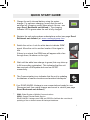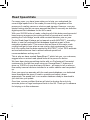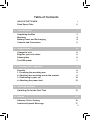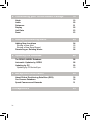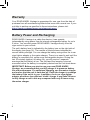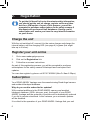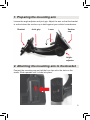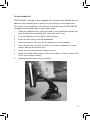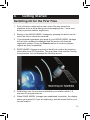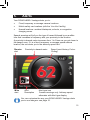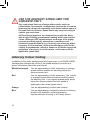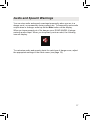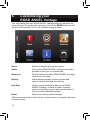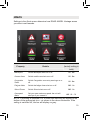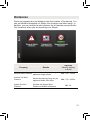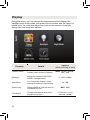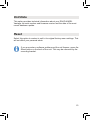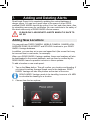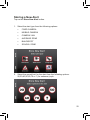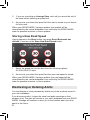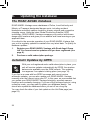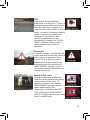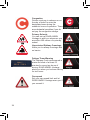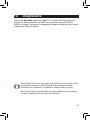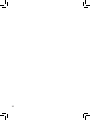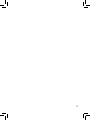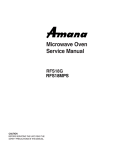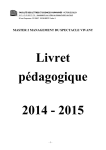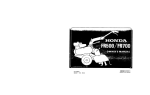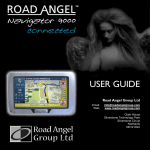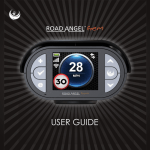Download Road Angel Group Road Angel Product manual
Transcript
Vantage Product Manual & User Guide V0110 Thank you for choosing ROAD ANGEL Vantage As our roads become busier, more congested and more regulated, staying alert to road and traffic conditions is a challenge to everyone. Even the most conscientious driver can have a momentary lapse of concentration that could easily lead to an accident or a fine and points. ROAD ANGEL Vantage is specially designed to be a simple-to-use addition to any vehicle, to alert and warn you in advance of known danger areas. In the comprehensive ROAD ANGEL Vantage database, which is automatically updated whilst you drive, are stored Police, Local Authority and Ministry of Transport designated danger spots, including accident blackspots and safety camera locations. Using the latest Global Positioning Satellite (GPS) technology, ROAD ANGEL Vantage compares your position with the known danger spot locations and gives you an audible and visual warning as you approach them. An accurate GPS speedometer in the display gives you time to adjust your driving to the approaching danger. With over 250,000 miles of road around the UK, knowing the speed limit is often guesswork. Vantage also has an onboard database of road speed limits, so you will know what the speed limit is, at a glance. The safety of you and your passengers is our prime consideration, and we trust that for all the miles you drive, your ROAD ANGEL Vantage will enhance the safety and enjoyment of your journey. Join other ROAD ANGEL Vantage users in guarding your life and livelihood. We are pleased to have you as a valued customer and hope you will be delighted with your fully integrated ROAD ANGEL Vantage. Having listened to our customers we think the new features will make this product your perfect driving companion. Graham Mackie 1 1. 2 2. 3 3. . 4. 4 5. 5 66. Managing Director Road Angel Group Ltd * * QUICK START GUIDE QUICK START GUIDE 1. Charge the unit’s internal battery using the mains 1. Charge theFor unit’s internal battery using the mains charger. optimum charging, ensure that the unit is charger. For charging, ensure that the unit is switched offoptimum (charging usually takes about 4 hours - see switched off (charging usually takes about 4 hours - see page Error! Bookmark not defined.). The charging page 4). The charging LED when the indicator LED is greenindicator when the unitisisgreen fully charged. unit is fully charged. st ld n to e 2. Register the unit and purchase subscriptions online (see page Error! 2. Register the unit purchase subscriptions online (see page 6) at: Bookmark not and defined.) at: www.roadangelgroup.com. www.roadangelgroup.com. ty EL e its, trust e sers t to 3. Switch the unit on. Look for white bars to indicate GSM* 3. Switch unit the on. unit Looktofor white location bars to indicate GSM* signal.the Move another if the signal is signal. Move the unit to another location if the signal is low. low. . If there is no signal, the GSM bars will appear with a line through them, as shown on the right. 4. Wait until the white bars change to green (this may take up to 24 hours after registration). This indicates that the unit 4.has Wait until thea white bars change to green (this may take up received SIM update and now has GPRS* to 24 hours after registration). This indicates that the unit connectivity. has received a SIM update and now has GPRS* connectivity. 5. The Communicating icon indicates that the unit is updating its database of camera locations and accident blackspots. 5. The Communicating icon indicates that the unit is updating its database of camera locations and accident blackspots. 66. Your ROAD ANGEL Vantage is now connected and ready for use. . Your ROAD ANGEL Vantage is now connected and ready for use. Disconnect unit from mains charger and mount in vehicle (see page 8). Disconnect unit from mains charger and mount in vehicle (see page Error! Bookmark not defined.). * GSM: Global System of Mobile Communications Packet of Radio Service * GPRS: GSM: General Global System Mobile Communications ROAD ANGEL Vantage GSM and GPRS to facilitate the over-the-air GPRS: General Packetuses Radio Service updating of the on-board & blackspot database (see the page 28). ROAD ANGEL Vantagecamera uses GSM and GPRS to facilitate over-the-air updating of the on-board camera & blackspot database i Road Speed Data For many years, you have been asking us to help you understand the current legal speed limit of the roads you are driving, regardless of the presence of a safety camera or obvious road signage. However, once we started looking into this we were amazed that there is currently no definitive digital speed limit database for the UK’s roads. 1 With over 250,000 miles of roads, collecting all of this data ourselves would have been an enormous job costing millions of pounds and, much like painting the Forth Bridge, would need constant attention year on year. For the Road Angel Vantage we’ve teamed up with Navteq™, NAVTEQ™, owned owned byby Nokia, to use the road speed limit database supplied as part of their navigation product suite. This ensures that we have all the major roads covered and get to hear when a new road or dual carriageway is being built. We realise that the data supplied by Navteq NAVTEQ™ not 100% accurate is notis100% accurate as as local authorities to amend national speed local authorities areare freefree to amend national speed limitlimit recommendations recommendations as they see fit. as they see fit. 2 This is why we have created SpeedShare™ which lets you, our customers, suggest new or revised road speed limits at the press of a button. We have been doing something similar with our Professional Connected customers for the last few years using our CameraShare™ feature as it gives us 10,000’s of eyes and ears out there – all happy to tell us when a new safety camera has been installed or a mobile camera van has parked up. 3 Once you report an anomaly with the road speed database, our dedicated team investigate the piece of road in question and adjust, where appropriate, the speed limit in our master database ready to download to you next time you update. Over time, we are confident that we will start to develop the only truly accurate picture of legal road speed limits in the UK. Thank you in advance for helping us in this endeavour. 4 5 ii Table of Contents QUICK START GUIDE Road Speed Data i ii e d e , 1. Introduction Unpacking the Box Warranty Battery Power and Recharging Controls and Connectors 2. Registration Charge the unit Register your unit online Subscription The SIM update 3. Putting It All Together Security 1. Preparing the mounting arm 2. Attaching the mounting arm to the bracket 3. Positioning in your car 4. Attaching the power lead 1 3 4 4 5 6 6 6 6 7 8 8 9 9 10 12 e 4. Getting Started Switching On for the First Time 5. Alerts Advisory Colour Coding Audio and Speech Warnings 13 13 15 16 17 iii 6. Customising your ROAD ANGEL Vantage Alerts Audio Distances Display Unit Data Reset 18 11 19 20 21 22 23 23 R R bb ( (s hh • • • 7. Adding and Deleting Alerts 24 Adding New Locations Storing a New Alert Storing a New Road Speed Dismissing or Deleting Alerts 24 25 26 26 • • • 8. Updating the Database 28 The ROAD ANGEL Database Automatic Updates by GPRS Updating by PC Updating by PC/ActiveSync 28 28 29 29 W oW o ro pr p B B th t re ur u R R 9. Background Information About Global Positioning Satellites (GPS) Our Camera Database Speed Cameras and Hazards 10.Diagnostics iv 30 30 30 31 35 1. 1. Introduction Introduction ROAD ANGEL ANGEL Vantage Vantage is is aa standalone standalone GPS GPS camera camera and and accident accident ROAD blackspot locator. locator. ItIt uses uses the the latest latest global global positioning positioning satellite satellite technology technology blackspot (see page page 30) 30) to to give give you you audible audible and and visible visible alerts alerts as as you you approach approach (see hazardous sections sections of of road: road: hazardous • Accident Accident blackspots blackspots (as (as designated designated by by the the Police Police and and Local Local Authorities) Authorities) • Safety Safety cameras cameras • Mobile roadwork Mobile roadwork cameras cameras • • • Average speed monitoring zones Average speed monitoring zones Mobile safety vans Mobile safety vans Primary schools, congestion charging zones and unprotected level crossings Primary schools, congestion charging zones and unprotected level crossings With over 250,000 miles of road around the UK, knowing the speed limit is With over 250,000that’s mileswhy of road around UK, speed limit often guesswork, Vantage alsothe has anknowing onboardthe database of is oftenspeed guesswork, whyby Vantage also has onboard of is road limits. that’s Provided NAVTEQ™, thean road speed database information road speedinlimits. Provided by Navteq™, speed information presented a circular road speed sign at the road bottom left of the device.is presented in a circular road speed sign at the bottom left of the device. By using mobile phone technology, Vantage also allows you to both share By using mobile phone technology, Vantagevans, also and allows you to both the LIVE locations of mobile safety camera to suggest newshare or the LIVE locations mobile safety cameraand vans, and to suggest revised road speed of limits. CameraShare™ SpeedShare™ arenew twoor revisedfeatures road speed limits. CameraShare™ andtoSpeedShare™ unique to Vantage, and empower you keep yourself,are andtwo other unique features to Vantage, and empower you to keep yourself, and other Road Angel users, safe on the roads. Road Angel users, safe on the roads. 11 IMPORTANT INFORMATION! The directors of Road Angel Group Ltd sell ROAD ANGEL Vantage as a road safety enhancement device. Driving within the speed limits at all times and within the limitations of the road condition and your abilities is paramount. The directors of Road Angel Group Ltd take no responsibility for the use of ROAD ANGEL Vantage for purposes other than those stipulated. Placement Position your ROAD ANGEL Vantage as low as possible on the screen or dashboard (not suitable for all vehicles – see page 11) so that it does not impair your all-round visibility: we recommend you use either a central position or by the A-post. The device should be mounted securely and all cables must be trained via locations that do not impact any vehicle controls and importantly do not impede the intended operation of any Air Bag zones. Do not leave the device in position when you leave the vehicle unattended for security reasons (see page 8) and because it may suffer heat damage if left in direct sunlight. MOT Examinations For vehicles undertaking MOT examinations, Road Angel or any dashboard mounted device should either be removed, or adhere to the rules and regulations on positioning. This normally restricts placement within the swept (windscreen wiper) area of the screen, located as low as practical to minimise potential loss of visibility. Safety Road Angel driver safety systems are designed with the sole purpose of making drivers more aware of vehicle speed, the environment and potential hazards ahead. To ensure Road Angel provides this information effectively and without distraction, devices incorporate both visual and verbal instructions on the potential hazard, along with in some cases, colour coded screens to remove the need for the driver to take their eyes from the road ahead. Under no circumstances, should Road Angel products be operated by the driver whilst the vehicle is in motion. Road Angel devices are aimed at increasing driver awareness and should always be considered secondary to the primary purpose of driving the vehicle. 2 U E E s o Unpacking the Box Empty all the parts out of the box and familiarise yourself with each item. Each pack contains: ROAD ANGEL Vantage unit 12V/24V cigar socket lead Connects unit to cigar socket for in-car power and trickle charge. Windscreen mounting cradle Mains charger s al y PC USB cable Connects unit to PC for manual updating. Dashboard mounting disk e Mounting arm Cleansing wipe (not shown) 3 Warranty C Your ROAD ROAD ANGEL ANGEL Vantage Vantage is is guaranteed guaranteed for for one one year year from from the the date date of of Your purchase from from all all manufacturing manufacturing defects defects that that occur occur with with normal normal use. use. IfIf your your purchase unit fails fails to to perform perform as as specified specified in in these these instructions, instructions, please please visit: visit: unit https://www.roadangelgroup.com/warranty.aspx https://www.roadangelgroup.com/warranty.aspx T Battery Power and Recharging ROAD ANGEL ANGEL Vantage Vantage is is aa cable-free cable-free device; device; itit can can operate operate ROAD independently using using power power from from its its internal internal rechargeable rechargeable battery battery for for up up to to independently 2 hours. 2.5 hours.You Youcan canalso alsopower powerROAD ROADANGEL ANGELVantage Vantagedirectly directlyfrom fromthe the cigar socket socket in in your your vehicle. vehicle. cigar The unit’s unit’s battery battery level level is is indicated indicated by by the the battery battery icon icon on on the the right right side side of of The the display display (see (see page page ).14). number of blocks shown indicates the TheThe number of blocks shown indicates thethe current current strength. battery strength. can the charge the using battery using either the in-car battery You canYou charge battery either the in-car cigar cigar lighter adapter the mains charger. is no to need waitthe until the lighter adapter or theor mains charger. ThereThere is no need waittountil battery is is completely completely flat, flat, unlike unlike some some rechargeable rechargeable devices. devices. During During the the battery last 30 30 minutes minutes (approx) (approx) of of battery battery life, life, you you will will receive receive 33 separate separate last warnings that that the the battery battery is is low. low. The The third third and and final final warning warning is is issued issued warnings moments before before the the battery battery is is completely completely drained drained and and the the unit unit shuts shuts down. down. moments IMPORTANT: Before Before you you start start to to use use your your new new ROAD ROAD ANGEL ANGEL IMPORTANT: Vantage, we we recommend recommend that that you you fully fully charge charge itit to to preserve preserve battery battery Vantage, life and and performance. performance. For For optimised optimised charging, charging, use use the the mains mains charger charger life and ensure ensure that that the the unit unit is is switched switched off. off. ItIt will will take take longer longer to to recharge recharge and the battery battery ifif the the unit unit is is in in use. use. In In addition, addition, the the in-car in-car cigar cigar lighter lighter the adapter provides provides aa less less efficient efficient ‘trickle’ ‘trickle’ charge. charge. ItIt may may take take 24 24 hours hours adapter to fully fully charge charge aa unit unit in in this this way way compared compared with with only only 44 hours hours using using to the mains mains charger. charger. the 44 Controls and Connectors This section shows the main features of your ROAD ANGEL Vantage. urr Charging indicator LED: Red – charging Green – fully charged Off – not charging. GSM/GPRS LED: Flashing blue – connected and communicating Off – No connection On/Off button r he n.. ee s Aux socket Use for earphones USB connector Connection for charger, cigar lighter adapter and PC cable T-FLASH card slot Used for Road Angel internal technical support Stylus 5 2. Registration To get the full benefit of up-to-the-minute safety information, you should put the unit on charge, register online and then wait for a SIM update. As part of this process, you will be prompted to purchase subscriptions to the safety camera & blackspot and road speed limit databases. Having a valid subscription will ensure you have the very latest information on your device. Charge the unit With the unit switched off, connect it to the mains charger and charge the internal battery until the charging LED (see page 4) is green (this might take up to 4 hours). Register your unit online 1. Go to www.roadangelgroup.com 2. Click on the Registration link. 3. Follow the on-screen instructions. u b H Y y te Y im P t H F a to h T 1 As part of this registration process, you will be prompted to purchase subscriptions for the safety camera & blackspot and road speed limit updates. You can also register by phone: call 01327 855586 (Mon-Fri 9am-5.30pm). Subscription 2 3 Your ROAD ANGEL Vantage uses the award-winning Road Angel camera and accident blackspot database. Why do you need to subscribe for updates? With constant additions to the ROAD ANGEL camera and accident blackspot database (1000+ sites per year), the benefit of your ROAD ANGEL Vantage and the protection it provides will be dramatically reduced if you fail to remain subscribed. In this instance, your automatic updates will be disabled. It is critical to the operation of your ROAD ANGEL Vantage that your unit 6 4 . updates regularly. In areas of low GPRS coverage, manual updates may be necessary (see page 29). How do you subscribe? You will be asked to complete an online form after registration to set up your debit/credit card subscription payments. Alternatively, you can telephone our subscriptions team on 01327 855586. You can choose a 1 or 3 year subscription plan. Payment is taken immediately. Please be aware that all subscriptions are non-refundable and nontransferable. How long will it take to activate your subscription? Following the purchase of your subscriptions, you will start receiving automatic updates to the safety camera & blackspot database, and be able to download updates to the road speed limit database via PC, within 24 hours (following SIM activation by Orange – see below). The SIM update 1. Switch on your ROAD ANGEL Vantage by pressing the button on the top of the unit. Place the unit in a location where there is a GSM signal as indicated by the icon on the right of the screen. 2. When your unit has been registered, it will receive a SIM update from Orange within the next 24 hours (as long as the unit is on and has a GSM signal). The unit will then restart. 3. When the unit has completed the SIM update, the bars by the GSM/GPRS icon turn green to indicate GPRS connectivity. 4. Your unit will now perform a database update as indicated by the ‘communicating’ icon: d 7 3. Putting It All Together We recommend that you install your ROAD ANGEL Vantage on the dashboard of your vehicle. ROAD ANGEL Vantage has an internal high sensitivity GPS antenna and requires a clear view of the sky to communicate with GPS satellites. 1 L is ROAD ANGEL Vantage is supplied with a bracket and clamp, designed for secure mounting and quick release, to attach the unit to the windscreen or dashboard. Security Owing to the high number of thefts, we strongly recommend that you remove your ROAD ANGEL Vantage and its bracket from view when you leave your vehicle. Security can also be increased by cleaning any marks from your windscreen. Please contact Road Angel Group Ltd if your unit is stolen or lost. Each ROAD ANGEL Vantage is identified by a unique serial number on the back. We can use this number to block the unit from being updated. Any attempt to do so removes all the data from the device and renders it useless. We can also detect any attempt to re-register it. This has frequently resulted in the safe return of a ROAD ANGEL Vantage to its rightful owner. 2 C c 8 r 1. Preparing the mounting arm Loosen the angle adjuster and joint grip. Adjust the arm so that the bracket is vertical when the suction cup is held against your vehicle's windscreen. Bracket Joint grip Lever Suction cup u Angleadjuster 2. Attaching the mounting arm to the bracket Connect the mounting arm so that the four clips sit in the slots on the cradle. Slide upwards until it clicks into place. 9 3. Positioning in your car O On the windscreen R a 1. Hold the suction cup against the windscreen. For maximum adhesion, it may help to dampen the suction cup. T V 2. Pull the lever upwards to apply suction. 1 3. Adjust the angle and position of the unit so that you have a clear view of the screen when driving. 2 4. Tighten the joint grip to lock in position. 3 4 5 6 7 8 10 , On the dashboard ROAD ANGEL Vantage is also supplied with a plastic disk, backed with an adhesive pad, allowing you to mount the unit directly on the dashboard. This option is not suitable for all vehicles: ensure that your ROAD ANGEL Vantage is not located close to any heater vents. 1. Using the supplied wipe, clean the area of your dashboard where you want to attach the mounting disk. Allow the area to dry. 2. Peel the backing from the disk’s adhesive pad. 3. Press the disk firmly onto the dashboard. 4. Leave the disk for 24 hours so the adhesive can set properly. 5. Press the suction cup onto the disk. For maximum adhesion, it may help to dampen the suction cup. 6. Press the lever downwards to apply suction. 7. Adjust the angle and position of the unit so that you have a clear view of the screen when driving. 8. Tighten the joint grip to lock in position. 11 4. Attaching the power lead 4 1. Take the power lead, and plug it into the USB port on the left of the unit. S 2. Route the power cable to the cigar lighter socket. Ensure that it does not interfere with any of the vehicle's controls or airbag modules. If you use your cigar lighter socket for any other devices, a dual adaptor may be used. 1 2 You are now ready to use the unit for the first time. 3 Where should I put my ROAD ANGEL Vantage? ROAD ANGEL Vantage has a high sensitivity GPS antenna and requires a clear view of the sky to receive information from GPS satellites. We highly recommend that ROAD ANGEL Vantage is positioned in the centre of the front windscreen, low down, just above the dashboard (see page 2). If screen glare is a problem in this position, try installing the unit beside the driver's “A-pillar”. Check that the GPS reception operates correctly in this position. 4 My car has a UV/solar reflective/heated windscreen UV/solar reflective screens block GPS signals from entering the vehicle and may affect the operation of your ROAD ANGEL Vantage. Please allow extra time for your unit to acquire its position. Heated screens can also affect GPS signal strength. Can I hardwire the unit? No, you cannot hardwire ROAD ANGEL Vantage into your vehicle. 5 6 12 r w 4. Getting Started Switching On for the First Time 1. Find a location outside with a clear view of the sky (away from obstacles such as tall buildings and overhanging trees – these may delay or prevent satellite acquisition). 2. Switch on the ROAD ANGEL Vantage by pressing the button on the top of the unit for about two seconds. 3. If you skipped registration (see page 6) your ROAD ANGEL Vantage will not have updated its database and the screen will show the registration prompt. Press the Dismiss button to continue (please register as soon as possible). 4. ROAD ANGEL Vantage now tries to identify its location by acquiring information from GPS satellites. This may take a few minutes. During the procedure, the unit displays the following screen: 5. With further use, the unit should establish your location within 1-2 minutes of being switched on. 6. When ROAD ANGEL Vantage has established its position, the display shows your speed (0 if you are stationary) and the speed limit for your current location. 13 Your unit is now ready for use. You can start driving and ROAD ANGEL Vantage will show your speed and the road’s speed limit. Store button Add new alert/road speed 5 Battery power level Y GSM signal strength/ GPRS connectivity Speed S to A th lo D a Road Speed Limit Menu button Customise unit display, audio and alert settings GPS signal strength “Connected” icon indicates live updating If you are approaching a known hazard, ROAD ANGEL Vantage will alert you to the type and proximity of the hazard (see page 15). 14 5. Alerts Your ROAD ANGEL Vantage alerts you to: Fixed, temporary or average camera locations Mobile safety van locations (with the ‘Live Van’ facility) Hazard locations: accident blackspots, schools, or congestion charging zones. Speech warnings will tell you the type of hazard followed by an audible tone that increases in frequency with your proximity to the location. A proximity-to-hazard meter increases from 1 to 5 bars as you get closer to the danger zone. If it is a fixed, temporary or average speed camera location, the unit alerts you to the advisory speed limit. Dismiss alert Mute alert Proximity-to-hazard meter Alert Description Speed (see Advisory Colour Coding) Alert type icon Camera warnings only: Advisory speed alternates with Alert type display You can customize the way your ROAD ANGEL Vantage alerts you to road dangers: see page 18. 15 USE THE ADVISORY SPEED LIMIT FOR GUIDANCE ONLY. Any road speed limit can change without prior notice or consultation, for example, in temporary road works. It remains important for drivers to constantly re-evaluate and be aware of the road limit at all times. Speed limits may vary according to vehicle type and class. All Road Angel products are designed to provide the driver with a high visibility speedometer reading within your field of vision. Although GPS speedometers are known to be highly accurate at steady speed, atmospheric conditions and hindered skyward visibility (e.g. tunnels) can adversely affect accuracy. In all situations, drivers should always refer to the vehicle’s speedometer, which is known to fall within approved guidelines of accuracy in all situations, and be aware of the applicable speed limit. Advisory Colour Coding In addition to the audio warnings and alert-type icons, your ROAD ANGEL Vantage also changes the colour of the speed display to provide at-aglance information about the road ahead. White/Unchanged You are approaching a fixed, temporary or average speed camera location but travelling below the advisory speed limit. Red You are approaching a fixed, temporary, ‘live’ mobile or average speed camera location travelling above the advisory limit. If your speed subsequently drops below the advisory speed limit, the speed is displayed in the normal green colour. Orange You are approaching a mobile van location. Blue You are approaching a hazard for which an advisory speed is not available: accident blackspot, unprotected level crossing or a Primary school. 16 A Y d o W re ic T th s of Audio and Speech Warnings You can stop audio and speech warnings temporarily when you are in a danger zone, or permanently during normal use. To temporarily mute audio output when in a danger zone tap on the Mute button on the display. When you have passed out of the danger zone, ROAD ANGEL Vantage restores audio output. When you temporarily mute an alert, the following icon will display: d To customise audio and speech alerts for each type of danger zone, adjust the appropriate settings in the Alerts menu (see page 19). e 17 6. Customising your ROAD ANGEL Vantage You can change the way ROAD ANGEL Vantage works by adjusting its menu settings. During normal operation, click on the MENU button on the left side of the screen. This is not available during an alert. Alerts Enable or disable optional alert types. Audio Choose how ROAD ANGEL Vantage uses audio prompts to alert you to road dangers. Distances Set the distance at which ROAD ANGEL Vantage commences its alerts. Display Adjust display settings: screen contrast and colours, speed units and time setting. Unit Data View technical information about your ROAD ANGEL Vantage: its serial number, firmware version, subscription expiry date and the date of the most recent database update. Reset Restore the factory default settings. After several seconds of inactivity on a menu screen, the display will return to normal mode. 18 A S y N b s n Alerts Settings in the Alerts menu determine how ROAD ANGEL Vantage warns you about road hazards. Property Details Options (factory setting in bold) Blackspots Switch Blackspot alerts on or off. Off…On Camera Vans Switch mobile van alerts on or off. Off…On Congestion Zones Switch Congestion zone entry warnings on or off. Off…On Fatigue Alerts Switch the fatigue timer alert on or off. Off…On School Zones Switch School alerts on or off. Off…On Overspeed Alerts Set your own maximum speed: the unit will alert you if you exceed it. Off…25 – 70 NOTE. If a setting is switched ON, a Green bar indicator will display at the bottom of the appropriate icon - as shown in the above illustration. If the setting is switched off, the bar will display as grey. 19 Audio D Settings in the Audio menu determine how ROAD ANGEL Vantage uses audio prompts to warn you about road hazards. A c a V Property Details Options (factory setting in bold) Camera Alerts Audio Change the sound level of safety camera related warnings. Off…100% (80%) Safety Alerts Audio Change the sound level for Blackspot, School and Congestion related warnings. Off…100% (80%) Voice Type Choose male or female voice for alerts Male…Female Average Speed Zone Beep Normal: regular beep heard in zone Auto: beeps only if speed above limit Normal…Auto Notification Volume Volume for status beeps: low battery, loss of GPS, etc 20 G Off…100% (80%) C D S D ) Distances Alerts are triggered at a set distance from the location of the hazard. You can set different thresholds for Mobile Van locations and other alerts. In addition, you can double the alert distance for all hazards (except Mobile Van locations) when you are travelling over 50mph. Property Details Options (factory setting in bold) General Alerts Distance Adjusts the warning range as you approach danger zones. 250…500… 1000m Adjusts the warning range as you approach Mobile Van alerts. 500…750… 1000m Camera Van Alert Distance Speed Sensitive Distance Doubles the General Alert Distance at 50MPH and above. Off…On 21 Display U Using this menu, you can change the appearance of the display: the backlight level in day mode, the screen colour scheme and the choice of speed units. You can also adjust the clock to take account of daylight saving time and set power options. T V r R S w Property Details Options (factory setting in bold) White…Green...Orange… Blue...Red Theme Colours Choose colour scheme of display. Backlight Adjust the contrast of the ROAD ANGEL Vantage display. Night Mode On: Change the display’s colour scheme for optimum night viewing On...Off Speed Units Display speed as miles per hour or kilometres per hour. MPH…KMH Time Adjust Change time offset to account for daylight saving time. 22 0…100% (100%) á 12 hours in 1 hour intervals. (+0.00) Unit Data This option provides technical information about your ROAD ANGEL Vantage: its serial number and firmware version and the date of the most recent database update. Reset Select this option to restore to unit to its original factory menu settings. This will not affect your personal alerts. If you encounter a software problem and the unit freezes, press the Reset button on the back of the unit. This may be obscured by the mounting bracket. 23 7. Adding and Deleting Alerts Road Angel Group Ltd is constantly updating the central database of danger zones. You can be of great value to the users of other GPRSenabled ROAD ANGEL devices by setting ‘Live Van’ and other alerts. Also, by submitting new zones for verification, you can contribute to the safety of the whole community of ROAD ANGEL device owners. PLEASE ONLY ADD/DELETE ALERTS WHEN IT IS SAFE TO DO SO. S T 1 Adding New Locations You may add new FIXED CAMERA, MOBILE CAMERA, CAMERA VAN, AVERAGE ZONE, BLACKSPOT and SCHOOL locations to your ROAD ANGEL Vantage database. In addition, you can also set a new road speed limit (the current limit may be incorrect due to road works, for example). When your ROAD ANGEL Vantage updates, these new locations will also be downloaded to the central database, and can then be verified by the ROAD ANGEL team for possible inclusion in future updates. To add a location or new road speed: 1. Tap on the Store button. This will confirm your location and heading. If you intend to add an Average Speed zone to the database, ROAD ANGEL Vantage will take this position as the start of the zone. ROAD ANGEL Vantage needs to be travelling in excess of 4 MPH to calculate the heading for a location. 2. Choose from the two options: 24 2 o, of Storing a New Alert Tap on the Store New Alert button. 1. Select the alert type from the following options: • FIXED CAMERA • MOBILE CAMERA • CAMERA VAN • AVERAGE ZONE • BLACKSPOT • SCHOOL ZONE If H 2. Select the speed limit for the alert from the following options: 20,30,40,50,60,70 or ? (for unknown) mph. 25 Y y you are recording an Average waityou untilare you theofexit of 3. If3. you Ifare recording an Average Zone,Zone, wait until atare the at exit the before zone before selecting a speed limit. the zone selecting a speed limit. wait 3. If you are recording an Average Zone, until you are at the exit of Storing a before New selecting Road Speed the zone aspeed speed limit. 4.soon As as soon asselect you select the speed limit theisalert is stored ondevice your device 4. As you the limit the alert stored on your Having tapped on the Store button (see page 14), now tap on the Store for future use. for future use. 4. As soon as youbutton. select the speed limit the alert is stored on your device New Road Speed your ANGEL Vantage updates, the location forWhen future use.ROAD When your ROAD ANGEL Vantage updates, the location will bewill be downloaded to the central database to be verified by the ROAD ANGEL Storing a New Road Speed downloaded to the central database to be verified by the ROAD Whenteam your for ROAD ANGEL Vantage updates, the location will be ANGEL possible inclusion in future updates. team for possible inclusion inbutton future updates. downloaded toon thethe central to be verified the ROAD Having tapped Storedatabase (see page 14), by now tap on theANGEL Store teamRoad for possible New Speed inclusion button. in future updates. If o A p IfT H 1 a e 2 T 1 Storing a New Road Speed Storing a New Road Speed Having tapped on the Store button (see Error! page Error! Bookmark Storing a New Speed Having tapped on the Road Store button (see page Bookmark not not defined.), now the Store New Road Speed button. defined.), now on tap ontap theon Store New Road Speed Having tapped the Store button (see page Error!button. Bookmark not defined.), now tap on the Store New Road Speed button. 2 1. Select the speed limit for the alert from the following options: 20,25,30,40,50,60,70 mph. 2. Tap on the Store button. The road speed limit is now stored on your unit for future options: use. When your 1. Select the speed limit forlimit the alert from the following 1.ANGEL Select the speed the alert from the be following options: 1. 20,25,30,40,50,60,70 Select the speed limit for thefor alert from the following options: ROAD Vantage updates, the road speed will downloaded to the mph. 20,30,40,50,60,70 mph. 20,30,40,50,60,70 mph. central database to be verified by the ROAD ANGEL team for possible 1. Select the speed limit for the alert from the following options: 2. Tap on the Store button. inclusion inAs future updates. 20,30,40,50,60,70 mph. 2.soon soon you select the speed limit theroad newspeed road speed is stored. 2. As as youasselect the speed limit the new is stored. The road speed limit is now stored on your unit for future use. When your your ROAD ANGEL Vantage updates, the road speed be 2. AsWhen soonROAD as you select the speed limit the newroad road speed is stored. When your ANGEL Vantage the will bewill Dismissing or Deleting Alerts ROAD ANGEL Vantage theupdates, road speed will bespeed downloaded toANGEL the downloaded to theupdates, central database to be verified by the ROAD downloaded to the central database to be verified by the ROAD ANGEL When your ROAD ANGEL Vantage updates, the road speed will be centralteam database to be verified by in thefuture ROAD ANGEL team for possible for possible inclusion updates. team fordismiss possible inclusion in future updates. You can orupdates. even permanently any ofby the stored in downloaded to the central database todelete be verified thelocations ROAD ANGEL inclusion in future your database. teamunit’s for possible inclusion in future updates. If you dismiss an alert, stops the visual and audio warnings on that Dismissing or itDeleting Alerts occasion only. The alert will remain in your unit’s database and your ROAD ANGEL willeven continue to alert you to the when you drive in You canVantage dismiss or permanently delete anylocation of the locations stored past in the future. your itunit’s database. If you delete will no warnings for the location. dismissthe analert, alert,you it stops thelonger visualreceive and audio warnings on that However, thereThe are alert manywill good reasons whyunit’s you database might wantand to delete an occasion only. remain in your your ROAD alert: it might be incorrect or perhaps is on where youyou live, for ANGEL Vantage will continue to alert ityou to the road location when drive example. past it in the future. 26 If you delete the alert, you will no longer receive warnings for the location. However, there are many good reasons why you might want to delete an alert: it might be incorrect or perhaps it is on the road where you live, for example. 26 3 2 3 fexit of f edevice e GEL You can dismiss or even permanently delete any of the locations stored in your unit’s database. If you dismiss an alert, it stops the visual and audio warnings on that occasion only. The alert will remain in your unit’s database and your ROAD ANGEL Vantage will continue to alert you to the location when you drive past it in the future. dismiss delete location: IfToyou deleteorthe alert,ayou will no longer receive warnings for the location. However, there are manybutton. good reasons why you might want to delete an 1. Tap on the Dismiss alert: it might be incorrect or perhaps it is on the road where you live, for example. 26 To dismiss or delete a location: 1. Tap on the Dismiss button. t e red. e GEL D 2. Choose from the two options: Dismiss Temporarily Delete Permanently 3. If you choose to delete the alert, you will be prompted to confirm the 2. action. Choose from the two options: a location has been deleted it can only be restored by re When Dismiss Temporarily entering the location (see Adding New Locations on page 24) or by requesting Delete Permanently a factory reset. If you need a factory reset, please contact the ROAD ANGEL support team. You will need to connect 3. If you choose to delete the alert, you will be prompted to confirm the your unit to a PC with an internet connection. Please have your action. unit’s serial number and your contact details ready before you call. When A a location has been deleted it canpersonally only be restored Note: factory reset deletes all your storedby reentering the location (see Adding New Locations on page 24) or by locations. requesting a factory reset. If you need a factory reset, please contact the ROAD ANGEL support team. You will need to connect your unit to a PC with an internet connection. Please have your unit’s serial number and your contact details ready before you call. Note: A factory reset deletes all your personally stored locations. D 27 27 8. Updating the Database The ROAD ANGEL Database ROAD ANGEL Vantage uses a database of Police, Local Authority and Ministry of Transport designated danger spots, including accident blackspots and safety camera locations, primary schools and congestion charging zones. Using the latest Global Positioning Satellite (GPS) technology, ROAD ANGEL Vantage compares your position with known danger spot locations and gives you an audible and visual warning as you approach them. It is critical to the accurate operation of your ROAD ANGEL Vantage that your unit is regularly updated to maintain the very latest data. To qualify for database updates: 1. 2. Y W V D F a U T Register your ROAD ANGEL Vantage with Road Angel Group Ltd. You cannot receive updates until you have registered (see page 6). Purchase a valid subscription package. Automatic Updates by GPRS With your unit registered and a valid subscription in place, your unit will receive updates automatically by GPRS, the wireless data service available over the GSM network. The updating icon appears if an update is taking place (see page 14). If you live in an area with low GPRS coverage and cannot receive automatic updates, you can also update your ROAD ANGEL Vantage manually over the Internet using your PC. In this case, we recommend that you update your ROAD ANGEL Vantage fortnightly, as safety camera locations are constantly changing. If you are a high mileage motorist, using unfamiliar roads, you may want to update your database weekly. You should also update the database before you set off on a long trip. You can check the date of your last update on the Unit Data page (see page 23). 28 U T s li Updating by PC You can update your unit from a PC with internet access running Microsoft Windows 2000, XP or Vista (we do not support Apple Macs). Visit www.roadangelgroup.com and click on the Customer Support link Download and install the update software for your ROAD ANGEL Vantage. Full instructions regarding the installation and use of this software are available on the website. Updating by PC/ActiveSync To update your ROAD ANGEL Vantage using your PC, you will need: r r A PC with internet access running Microsoft Windows XP, Vista or 7 (we do not support Apple Macs or Windows emulators) Internet Explorer version 5.5 or above Microsoft ActiveSync 3.8 or above, or Windows Mobile Device Center To set up your Road Angel Vantage with ActiveSync, please visit our support website at www.roadangelgroup.com, and click on the Support link at the top of the page. t g 29 9. Background Information About Global Positioning Satellites (GPS) Operational since 1990, 24 satellites orbit the earth at a height of 11,000 miles. At any given point on the globe, at least 4 satellites are in view at any one time. Using sophisticated aerials and triangulation techniques, units such as ROAD ANGEL Vantage are able to compute your position to within 5-10m. ROAD ANGEL Vantage may lose the GPS satellite signal temporarily owing to tunnels, tall buildings, bridges, dense foliage or adverse weather conditions. When you are clear of the obstruction, ROAD ANGEL Vantage should re-acquire satellite signals in a few seconds. Our Camera Database Road Angel is widely recognised as having the UK’s most accurate and comprehensive blackspot & safety camera database, continually maintained by our dedicated camera team and ongoing investment to ensure the data is as accurate as possible. CameraShare™ Road Angel's Connected products allow you to share LIVE van locations with other members of the Road Angel community, at a press of a single button. If a member of the Road Angel Community drives past the same LIVE location within the following hours, they will get a 'Live Camera Van' alert. 30 S Speed Cameras and Hazards Gatso The most common type of speed camera – used in fixed positions mounted on poles at the roadside. Measures vehicle speed using radar and, if the speed limit has been exceeded, photographs the rear of the vehicle. Uses a flash unit inside the camera cabinet or mounted on a gantry to illuminate the offending vehicle's rear number plate. ROAD ANGEL Vantage relies on up-to-date database information for detection. SPECS (Average speed) Takes a photo of your vehicle at the ‘start’ point and then another a set distance further down the road. If your average speed is greater than the speed limit between these two cameras you are automatically prosecuted. ROAD ANGEL Vantage relies on up-to-date database information for detection. Watchman Measures vehicle speed and, if the limit is exceeded, takes a photo of the rear of the vehicle. Can be accessed remotely allowing operators to download live video, stored images or data. ROAD ANGEL Vantage relies on up-todate database information for detection. 31 Speedcurb Measures the speed of vehicles in the monitored section of road using pressure sensors in the road surface. If the speed limit has been exceeded, it takes a photograph of the rear of the vehicle. Uses a flash module for night-time operation. ROAD ANGEL Vantage relies on up-to-date database information for detection. Truvelo A mainly forward-facing camera taking pictures using an infrared flash gun. A speeding driver will not see the flash although it will result in a clear picture of the vehicle and its occupants. The system measures a passing vehicle’s speed by timing its transit across two strips on the road. Traffiphot Uses pressure sensors in the road (similar to Speedmaster – see below) to measure vehicle speed and photographs the rear of any speeding vehicle. Not to be confused with red-light cameras. ROAD ANGEL Vantage relies on up-to-date database information for detection. 32 DS2 Also known as SpeedMaster, Autovision or Autovision 2. This is a semi-permanent (fixed location but only used part-time), system that uses sensors, often visible as three strips, 1m apart, to measure vehicle speed. Connects to a camera for evidence of any offence. May operate independently or be attended by a camera van. ROAD ANGEL Vantage relies on up-todate database information for detection. Blackspot A specific location, identified by the police and local authorities, where a high number of accidents have occurred e.g. a difficult junction. Blackspots are often targeted by mobile speed enforcement units. ROAD ANGEL Vantage relies on up-to-date database information to identify blackspots. Mobile Safety Vans Operators generally publish the locations where their mobile safety camera vans will be sited 1-2 weeks in advance. An updated ROAD ANGEL Vantage has the latest mobile safety van information. In addition, the SET LIVE VAN feature allows ROAD ANGEL Vantage users to alert each other to mobile vans. 33 Congestion Drivers must pay in advance or on the day of travel to enter the designated zone during the scheme’s hours of operation. There are substantial penalties if you do not pay the congestion charge. Primary Schools You can set up ROAD ANGEL Vantage to alert you whenever you are within 250 metres of a primary school. Unprotected Railway Crossings Alerts you to railway crossings with no barrier. Fatigue Timer Warning The Highway Code recommends a minimum break of at least 15 minutes for every two hours of driving. ROAD ANGEL Vantage alerts you when you’ve been driving for two hours. Overspeed Set your own speed limit and let ROAD ANGEL Vantage warn you if you exceed it. 34 1 T U A o 10. Diagnostics Tap on the Unit Data page (see page 23) to access the diagnostics tool. Use this to identify possible causes of any problems with your ROAD ANGEL Vantage. A number of messages will appear explaining any issues or problems with your device. Road Angel Group Ltd has made every effort to ensure that all the information contained in this manual is accurate and reliable. However, the information is subject to change without notice. Road Angel Group Ltd assumes no responsibility for any damage or injury resulting from the use of this product. 35 36 37