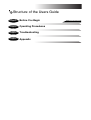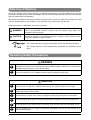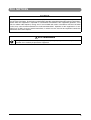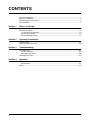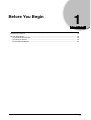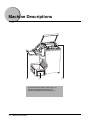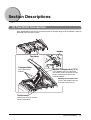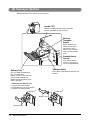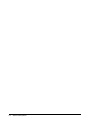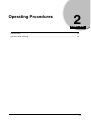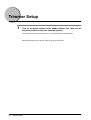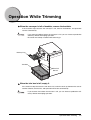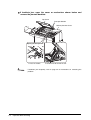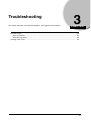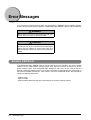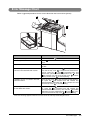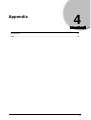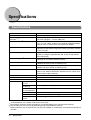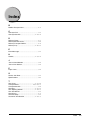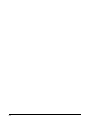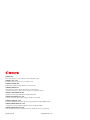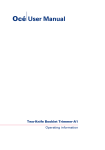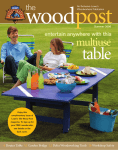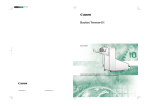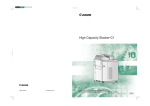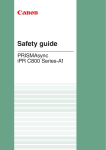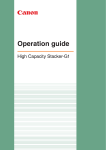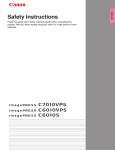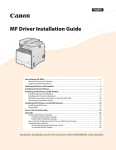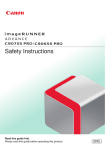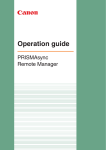Download Canon Two-Knife Booklet Trimmer-A1 User`s guide
Transcript
User's Guide Please read this guide before operating this product. After you finish reading this guide, store it in a safe place for future reference. USRM1-9894-00 C CANON INC. 2011 ENGLISH Two-Knife Booklet Trimmer-A1 Structure of the Users Guide Chapter 1 Before You Begin Chapter 2 Operating Procedures Chapter 3 Troubleshooting Chapter 4 Appendix Read here first. Important Information • This manual is designed to help you to install, operate and maintain the trimmer. Please read and understand this manual, and keep it in a safe and convenient place. • Do not operate the trimmer until you read and understand the instructions in this manual. • Canon shall not be liable for incidental, consequential damages resulting from: improper or inadequate maintenance by the customer, unauthorized modification or misuse, or operation outside of the environmental specifications for the product. • Canon pursues a policy of continuing improvement in design and performance of the product. Therefore, the product design and specifications are subject to change without prior notice and without legal obligation. • All rights are reserved. No part of this manual may be photocopied, reproduced or translated to another language without the prior written consent of your local authorized dealer. • This product applies to the CE Marking. • This manual describes the operating procedures for the Two-Knife Booklet Trimmer-A1. For trimmer operations set from the host machine (printer), see the operating manual for the host machine (printer.) i Safe Use of Machine To use this machine safely, proper operation and periodic maintenance are indispensable. Read the safety precautions described in this manual thoroughly, and do not perform operations or maintenance procedures until you understand them completely. The operating procedures and safety precautions described in this manual are valid only for proper use of this machine. Responsibility for any improper use or operation of this machine lies with the user. Safety precautions are indicated in this manual as follows: WARNING Indicates a warning concerning operations that may lead to death or injury to persons if not performed correctly. In order to use the machine safely, always pay attention to these warnings. CAUTION Indicates a caution concerning operations that may lead to injury to persons, or damage to property if not performed correctly. In order to use the machine safely, always pay attention to these cautions. This symbol indicates the range of acceptable values and operating conditions. This symbol indicates useful supplementary information for operational procedures. Operating Safety Precautions WARNING When moving the machine, be sure to turn off the main power switch on the host machine, then disconnect the power cord and contact your local authorized dealer. Otherwise, the cord may be damaged and may result in a fire or electric shock. Do not remove the safety covers or deactivate the sensor switches for the safety covers. Otherwise, the machine may start suddenly without warning, leading to severe injury. CAUTION When removing jammed booklets from the Infeed section, do not put your hands and fingers close to the belt. Otherwise, if the belt moves suddenly without warning, your hands and fingers may be caught. This machine weighs 145 kg (319 lb). When you operate the machine, consider the machine weight and use the machine safely. To disconnect the power to this machine, unplug the power plug on the back of the machine. Do not use paper which does not meet the specifications. Otherwise, it may cause paper jams. Do not open the covers while machine is operating, or the machine will stop and booklets will jam. Use this machine only in an office or commercial environment. Do not use this machine in an industrial environment. ii FCC NOTICES NOTICE This equipment has been tested and found to comply with the limits for a Class A digital device, pursuant to Part 15 of the FCC Rules. These limits are designed to provide reasonable protection against harmful interference when the equipment is operated in a commercial environment. This equipment generates, uses and can radiate radio frequency energy and, if not installed and used in accordance with the instruction manual, may cause harmful interference to radio communications. Operation of this equipment in a residential area is likely to cause harmful interference, in which case the user will be required to correct the interference at this own expense. FCC WARNING Changes or modifications not expressly approved by the party responsible for compliance could void the user's authority to operate the equipment. iii CONTENTS Important Information ...............................................................................................................i Safe Use of Machine ...............................................................................................................ii Operating Safety Precautions ..................................................................................................ii FCC NOTICES ....................................................................................................................... iii Section 1 Before You Begin Machine Descriptions .......................................................................................................... 1-2 Section Descriptions ............................................................................................................ 1-3 [1] Two-Knife Trim Section ............................................................................................. 1-3 [2] Conveyor Section ...................................................................................................... 1-4 [3] Trim Ejecting Section ................................................................................................. 1-5 Section 2 Operating Procedures Trimmer Setup ..................................................................................................................... 2-2 Operation While Trimming ................................................................................................... 2-3 Section 3 Troubleshooting Error Messages ................................................................................................................... 3-2 Service Call Error ........................................................................................................... 3-2 Error Message Chart ...................................................................................................... 3-3 Clearing Paper Jams ........................................................................................................... 3-4 Section 4 Appendix Specifications ...................................................................................................................... 4-2 Specifications ................................................................................................................. 4-2 Index .................................................................................................................................... 4-3 iv Before You Begin 1 CHAPTER Machine Descriptions........................................................................................................................... 1-2 Section Descriptions ............................................................................................................................ 1-3 [1] Two-Knife Trim Section.............................................................................................................. 1-3 [2] Conveyor Section....................................................................................................................... 1-4 [3] Trim Ejecting Section ................................................................................................................. 1-5 1-1 Machine Descriptions [2] [3] [1] Two-Knife Trim Section (See page 1-3.) [2] Conveyor Section (See page 1-4.) [3] Trim Ejecting Section (See page 1-5.) 1-2 Machine Descriptions [1] Section Descriptions [1] Two-Knife Trim Section Each booklet delivered from the upstream trimmer is trimmed along its top and bottom, and then delivered to the conveyor section. Handle Top Cover 1 Transport Belts Booklet Transport Unit [TF2] These belts move booklets. If any booklets jam in the two-knife trim section, press the handle and lift up this mechanism to remove the jammed booklets. 2 Opening the Transport Unit 1. Press the handle to the left. 2. Lift the mechanism up. Trim Knives These knives trim top and bottom of each booklet. Section Descriptions 1-3 [2] Conveyor Section Booklets delivered are laid out on the conveyor. Handle [TE] Grip this handle and lift the roller unit when removing booklets on the conveyor. Delivery Transport Rollers Output booklets are held by these rollers. The position of the rollers is set automatically to match booklet sizes. Booklet Detect Sensor This sensor detects when the conveyor is full of stacked booklets. Transport Belts Delivery Tray *1 These belts move booklets after they are ejected. This tray holds stacked booklets. It is removable. (When the tray is removed, the conveyor full condition not detected, and continuous operation is possible.) *1 Removing the delivery tray. 1. Loosen two locking knobs. 2. Lift the delivery tray up to remove. 3. Tighten two locking knobs. Delivery Tray Locking Knobs 1-4 Section Descriptions [3] Trim Ejecting Section Trim is ejected into the trim box through this section. Trim Full Sensor If trim stacks up between the sensor and the reflector, the Trim Full error is indicated. Delivery Chute Trim is ejected into the trim box through this chute. Trim Box Section Descriptions 1-5 1-6 Section Descriptions Operating Procedures 2 CHAPTER Trimmer Setup ..................................................................................................................................... 2-2 Operation While Trimming ................................................................................................................... 2-3 2-1 Trimmer Setup 1 Turn on the power switch on the saddle stitcher first, then turn on the power switch on the host machine (printer). The trimmer will also be powered on as it is connected to the saddle stitcher. See the operation manual for the printer and set up the printer. 2-2 Trimmer Setup Operation While Trimming When the conveyor is full of booklets, remove the booklets. If the machine stops because the conveyor is full, remove the booklets, and operation restarts automatically. · If you remove booklets before the conveyor is full, you can increase production efficiency without interrupting operation. · Be careful not to drop a booklet while removing it. Delivery Tray Trim Box Trim Full Sensor When the trim box is full, empty it. If the machine stops because the trim box is full, and trim stacks up between the sensor and the reflector, remove trim, and operation will restart automatically. · If you remove trim before the trim box is full, you can increase production efficiency without interrupting operation. Operation While Trimming 2-3 If booklets jam, open the cover or mechanism shown below and remove the jammed booklets. Top Cover Transport Section Delivery Section Cover Opening the Transport Unit 2 1 1. Press the handle. 2. Hold the handle and lift the unit. · If booklets jam frequently, refer to page 3-4 for instructions on correcting the problem. 2-4 Operation While Trimming Troubleshooting This section describes some possible problems, and suggests some solutions. 3 CHAPTER Error Messages.................................................................................................................................... 3-2 Service Call Error............................................................................................................................ 3-2 Error Message Chart....................................................................................................................... 3-3 Clearing Paper Jams ........................................................................................................................... 3-4 3-1 Error Messages If an error occurs and the machine does not work properly, “SERVICE CALL ERROR” appears on the LCD of the host machine (printer). If “SERVICE CALL ERROR” appears, do the following: WARNING Do not plug in or pull out the power plug with wet hands. This may cause an electrical shock. CAUTION When you pull the power plug out, be sure to hold the plug as you do so. If you pull it out by the power cable, this may expose or cut the core wires and break insulation, which may result in fire or electrical shock. Service Call Error If the SERVICE CALL ERROR appears on the LCD of the host machine, turn off the power switches on the saddle stitcher and the printer. Wait about 10 seconds, and then turn on the power switches again. If the SERVICE CALL ERROR is still shown on the LCD of the host machine, check the following items, turn off the main power, and disconnect the power plug on the two-knife Booklet Trimmer-A1. Then contact your local authorized dealer. Be prepared to supply the following information: - Product name - Type of trouble - Code number indicated on the touch panel display of the host machine (printer) 3-2 Error Messages Error Message Chart Follow suggested procedures for the error indicated on the host machine (printer). E 1 F2 2 A 3 Cause of Error Remedy The top cover is open. Close the top cover 1 . The conveyor is full.*1 Lift the veyor. The trim box is full. Empty it. If there is trim left in the delivery chute, remove the trim. A booklet jam has occurred at the entrance of the two-knife trim section. Open the delivery section cover 2 of the upstream trimmer and the top cover 1 of the two-knife booklet trimA and F2 transport unit, and mer-A1. Open the remove the jammed booklet. Reposition the A and F2 transport unit and close the top cover 1 and the delivery section cover 2 to restart printing. A booklet jam has occurred in the twoknife trim section. Open the top cover 1 of the two-knife booklet trimmerA1. Open the F2 transport unit and remove the jammed booklet. Reposition the F2 transport unit and close the top cover 1 to restart printing. A booklet jam has occurred at the exit of the two-knife trim section. Open the top cover 1 of the two-knife booklet trimmerA1. Open the F2 transport unit and remove the jammed booklet. If necessary, also hold the E handle and lift the conveyor. Reposition the E and F2 transport unit and close the top cover 1 to restart printing. *1 E handle and remove the booklets from the con- If this error message appears when the conveyor is not full, trim may be blocking the sensor. Error Messages 3-3 Clearing Paper Jams Jam in Trim Section • Paper chip jams. (See procedure 1.) • Transport belts are dirty. (See procedure 2.) Jam in Conveyor Section • Paper chip jams. (See procedure 1.) • Transport belts are dirty. (See procedure 2.) E F2 Procedure 1 Open the transport unit and check to see if there are any paper chips left on the booklet feed path. (See page 3-3.) Procedure 2 The transport belts must be cleaned. Contact your local authorized dealer. 3-4 Clearing Paper Jams Appendix 4 CHAPTER Specifications ....................................................................................................................................... 4-2 Index .................................................................................................................................................... 4-3 4-1 Specifications Specifications Product Name Description of Product Maximum number of sheets trimmable *1 *2 Two-Knife Booklet Trimmer-A1 Upper knife reciprocating top-bottom trimmer 50 sheets (80 gsm), 48 sheets (80 gsm) + 2 sheets (300 gsm) Possible trim size *3 A3, B4, A4R, 13" x 19.2" (330.2 mm x 487.7 mm), 12" x 18", 11" x 17", LGL, LTRR, 12.60" x 17.72" (320 mm x 450 mm [SRA3]) (Above sizes are native sheet sizes before half folded.) Possible trim width Top-bottom: 2 to 15 mm (0.08” to 0.59”) Normally the top-bottom length after trimming should be 190 mm (7.48”) or larger. Trim Box Capacity Approximately Trimmed strip from 1,500 sheets (width 15 mm [0.59"], A4, 80 gsm, approximately 750 sheets on top and bottom respectively) Conveyor Capacity *4 30 booklets (40 sheets of A4 booklet, 80 gsm, when trimming 20mm [0.79"] of width in Booklet Trimmer) Machine Dimensions 536 (W) x 770 (D) x 1,040 (H) mm (21 1/8" x 30 3/8" x 41") (Without conveyor section and delivery tray) Weight Approximately 145 kg (319 lb) (Without conveyor section and delivery tray) Installation Space with Host Machine Installation space differs depending on the connected host machine. Refer to the "Machine Dimension" described on the manual of the host machine, and this machine. Voltage 120-127V AC, 50/60Hz, 4A Power Consumption Noise Level Environmental Temperature in Use Temperature in Storage Temperature in Transportation Humidity Pressure Contamination Level 440 W or less 70 dBA or less Compliant with the specification of the host machine (printer) -10 to 40°C (14 to 104°F) -10 to 50°C (14 to 122°F) Compliant with the specification of the host machine (printer) 608 to 1,013 hPa (18 to 30 in Hg) Pollution Degree 2 (Office environment) *1 If the cover sheet is thinner than the other sheets in the booklet, the cover sheet may be scratched. It is recommended to use a thicker sheet for the cover sheet. *2 The maximum number of sheets trimmable can change depending on the connected host machine. *3 The possible trim size can change depending on the connected host machine. *4 When the delivery tray is removed, the conveyor full condition is not detected, and continuous operation is possible. 4-2 Specifications Index B Booklet Transport Unit .....................................1-3 C Conveyor Full ...................................................3-3 Conveyor Section ..................................... 1-2, 1-4 D Delivery Chute ..................................................1-5 Delivery Section Cover ....................................2-4 Delivery Transport Rollers ...............................1-4 Delivery Tray ............................................ 1-4, 2-3 E Error Messages ................................................3-2 H Handle ....................................................... 1-3, 1-4 J Jam in Infeed Section ......................................3-4 Jam in Trim Section .........................................3-4 P Paper Jams.......................................................3-4 S Service Call Error .............................................3-2 Specifications ...................................................4-2 T Top Cover ................................................. 1-3, 2-4 Transport Belts .................................. 1-3, 1-4, 1-5 Transport Section .............................................2-4 Trim Box .................................................... 1-5, 2-3 Trim Ejecting Section ............................... 1-2, 1-5 Trim Full Sensor ...............................................2-3 Trim Knives .......................................................1-3 Trimmer Setup ..................................................2-2 Two-Knife Trim Section ........................... 1-2, 1-3 Index 4-3 4-4 Index CANON INC. 30-2, Shimomaruko 3-chome, Ohta-ku, Tokyo 146-8501, Japan CANON U.S.A., INC. One Canon Plaza, Lake Success, NY 11042, U.S.A. CANON CANADA INC. 6390 Dixie Road Mississauga, Ontario L5T 1P7, Canada CANON EUROPA N.V. Bovenkerkerweg 59-61 1185 XB Amstelveen, The Netherlands (See http://www.canon-europe.com/ for details on your regional dealer) CANON LATIN AMERICA, INC. 703 Waterford Way Suite 400 Miami, Florida 33126 U.S.A. CANON AUSTRALIA PTY. LTD 1 Thomas Holt Drive, North Ryde, Sydney, N.S.W. 2113, Australia CANON CHINA CO., LTD 15F Jinbao Building No.89 Jinbao Street, Dongcheng District, Beijing 100005, China CANON SINGAPORE PTE. LTD. 1 HarbourFront Avenue #04-01 Keppel Bay Tower, Singapore 098632 CANON HONGKONG CO., LTD 19/F., The Metropolis Tower, 10 Metropolis Drive, Hunghom, Kowloon, Hong Kong USRM2-0163-00 © CANON INC. 2011