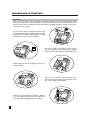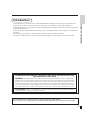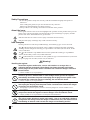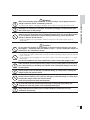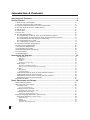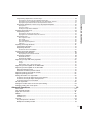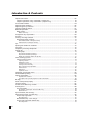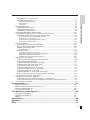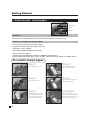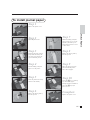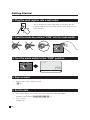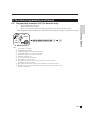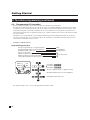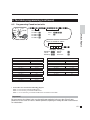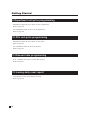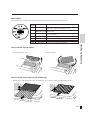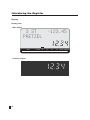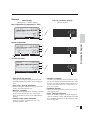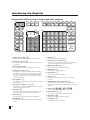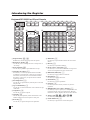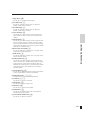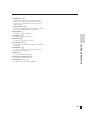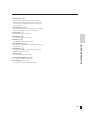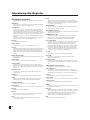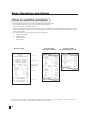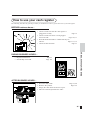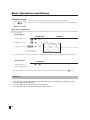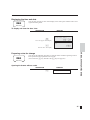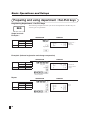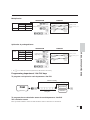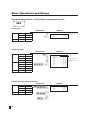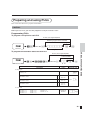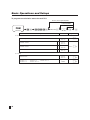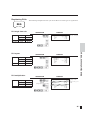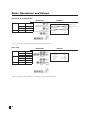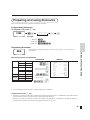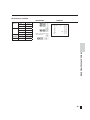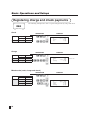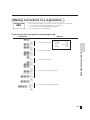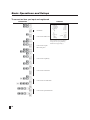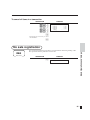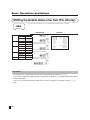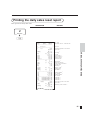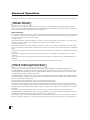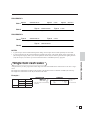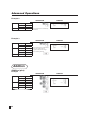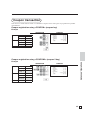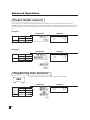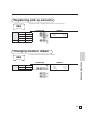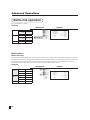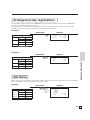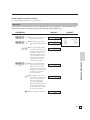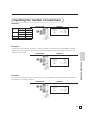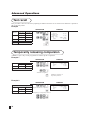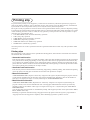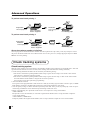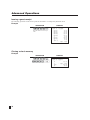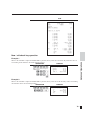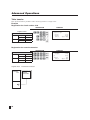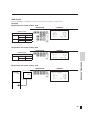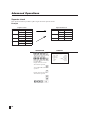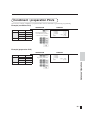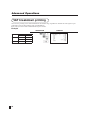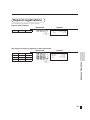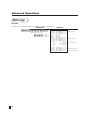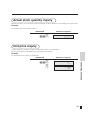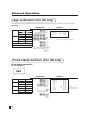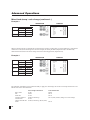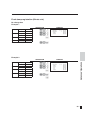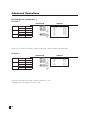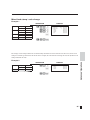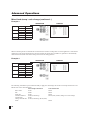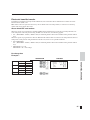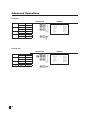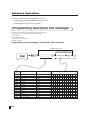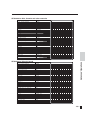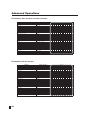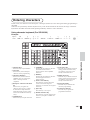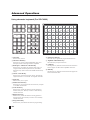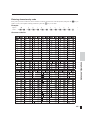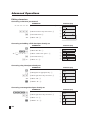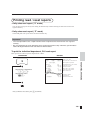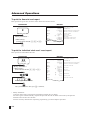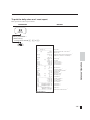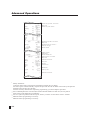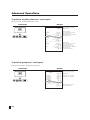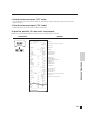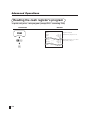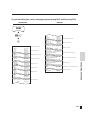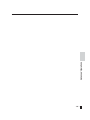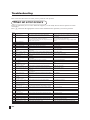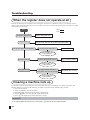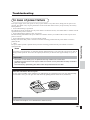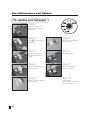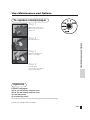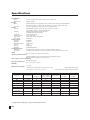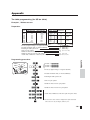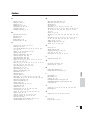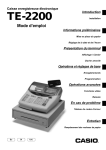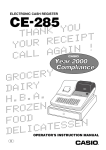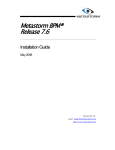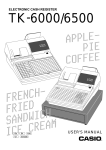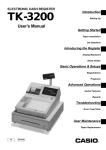Download Casio SE-C6000 User`s manual
Transcript
ELECTRONIC CASH REGISTER
SE-S6000
U
O
Y
K
THAN
T
P
I
E
SE-C6000
C
E
R
R
YOU
!
N
I
A
G
A
L
CAL
Y
R
E
C
O
GR
Y
R
I
A
D
.
A
.
B
.
H
N
E
Z
O
R
F
FOOD
N
E
S
S
E
T
A
C
I
DEL
DI
CI
Canada
CASIO COMPUTER CO., LTD.
6-2, Hon-machi 1-chome
Shibuya-ku, Tokyo 151-8543, Japan
USER'S MANUAL
CASIO COMPUTER CO., LTD.
6-2, Hon-machi 1-chome
Shibuya-ku, Tokyo 151-8543, Japan
Introduction & Contents
Important!
Your new cash register has been carefully tested before shipment to ensure proper operation. Safety
devices eliminate worries about breakdowns resulting from operator errors or improper handling. In
order to ensure years of trouble-free operation, however, the following points should be noted when
handling the cash register.
Do not locate the cash register where it will
be subjected to direct sunlight, high humidity,
splashing with water or other liquids, or high
temperature (such as near a heater).
Be sure to check the sticker on the side of
the cash register to make sure that its voltage
matches that of the power supply in the area.
Never operate the cash register while your
hands are wet.
Use a soft, dry cloth to clean the exterior of
the cash register. Never use benzene, thinner, or any other volatile agent.
Never try to open the cash register or attempt
your own repairs. Take the cash register to
your authorized CASIO dealer for repairs.
E
2
Congratulations on your selection of a CASIO SE-S6000/SE-C6000 electronic cash register. This ECR is the
product of the world's most advanced electronic technology, for outstanding versatility and reliability.
Simplified operation is made possible by a specially designed keyboard layout and a wide selection of automated,
programmable functions.
A specially designed keyboard layout and a bright, easy-to-read display help to take the fatigue out of long hours
operation.
Everything you need to know is included in this manual, so keep it on hand for reference.
Consult your CASIO dealer if you have any questions about points not specifically covered in this manual.
Introduction & Contents
Introduction
GUIDELINES LAID DOWN BY FCC RULES FOR USE OF THE UNIT IN THE U.S.A.
(Not applicable to other areas)
WARNING: This equipment has been tested and found to comply with the limits for a Class A digital device,
pursuant to Part 15 of the FCC Rules. These limits are designed to provide reasonable protection against harmful
interference when the equipment is operated in a commercial environment. This equipment generates, uses, and
can radiate radio frequency energy and, if not installed and used in accordance with the instruction manual, may
cause harmful interference to radio communications. Operation of this equipment in a residential area is likely to
cause harmful interference in which case the user will be required to correct the interference at his own expense.
FCC WARNING: Changes or modifications not expressly approved by the party responsible for compliance
could void the user’s authority to operate the equipment.
Please keep all information for future reference.
The main plug on this equipment must be used to disconnect mains power.
Please ensure that the socket outlet is installed near the equipment and shall be easily accessible.
3
E
Safety Precautions
• To use this product safely and correctly, read this manual thoroughly and operate as
instructed.
After reading this guide, keep it close at hand for easy reference.
Please keep all informations for future reference.
• Always observe the warnings and cautions indicated on the product.
About the icons
In this guide various icons are used to highlight safe operation of this product and to prevent
injury to the operator and other personnel and also to prevent damage to property and this
product. The icons and definitions are given below.
Indicates that there is a risk of severe injury or death if used incorrectly.
Indicates that injury or damage may result if used incorrectly.
Icon examples
To bring attention to risks and possible damage, the following types of icons are used.
The symbol indicates that it includes some symbol for attracting attention (including
warning). In this triangle the actual type of precautions to be taken (electric shock, in this
case) is indicated.
The symbol indicates a prohibited action. In this symbol the actual type of prohibited
actions (disassembly, in this case) will be indicated.
The symbol indicates a restriction. In this symbol the type of actual restriction (removal of
the power plug from an outlet, in this case) is indicated.
Warning!
Handling the register
Should the register malfunction, start to emit smoke or a strange odor, or
otherwise behave abnormally, immediately shut down the power and unplug
the AC plug from the power outlet. Continued use creates the danger of fire and
electric shock.
• Contact CASIO service representative.
Do not place containers of liquids near the register and do not allow any foreign
matter to get into it. Should water or other foreign matter get into the register,
immediately shut down the power and unplug the AC plug from the power outlet.
Continued use creates the danger of shorting, fire and electric shock.
• Contact CASIO service representative.
Should you drop the register and damage it, immediately shut down the power
and unplug the AC plug from the power outlet. Continued use creates the danger
of shorting, fire and electric shock.
• Attempting to repair the register yourself is extremely dangerous. Contact CASIO service
representative.
Never try to take the register apart or modify it in any way. High-voltage
components inside the register create the danger of fire and electric shock.
• Contact CASIO service representative for all repair and maintenance.
Power plug and AC outlet
Use only a proper AC electric outlet (100V~240V) . Use of an outlet with a different
voltage from the rating creates the danger of malfunction, fire, and electric shock.
Overloading an electric outlet creates the danger of overheating and fire.
E
4
Do not allow the power cord or plug to become damaged, and never try to modify
them in any way. Continued use of a damaged power cord can cause deterioration
of the insulation, exposure of internal wiring, and shorting, which creates the
danger of electric shock and fire.
• Contact CASIO service representative whenever the power cord or plug requires repair or
maintenance.
Introduction & Contents
Warning!
Make sure the power plug is inserted as far as it will go. Loose plugs create the
danger of electric shock, overheating, and fire.
• Do not use the register if the plug is damaged. Never connect to a power outlet that is loose.
Use a dry cloth to periodically wipe off any dust built up on the prongs of the plug.
Humidity can cause poor insulation and create the danger of electric shock and
fire if dust stays on the prongs.
Caution!
Do not place the register on an unstable or uneven surface. Doing so can cause
the register — especially when the drawer is open — to fall, creating the danger of
malfunction, fire, and electric shock.
Do not place the register in the following areas.
• Areas where the register will be subject to large amounts of humidity or dust, or directly exposed
to hot or cold air.
• Areas exposed to direct sunlight, in a close motor vehicle, or any other area subject to very high
temperatures.
The above conditions can cause malfunction, which creates the danger of fire.
Do not overlay bend the power cord, do not allow it to be caught between desks or
other furniture, and never place heavy objects on top of the power cord. Doing so
can cause shorting or breaking of the power cord, creating the danger of fire and
electric shock.
Be sure to grasp the plug when unplugging the power cord from the wall outlet.
Pulling on the cord can damage it, break the wiring, or cause short, creating the
danger of fire and electric shock.
Never touch the plug while your hands are wet. Doing so creates the danger of
electric shock. Pulling on the cord can damage it, break the wiring, or cause short,
creating the danger of fire and electric shock.
Never touch the printer head and the platen.
At least once a year, unplug the power plug and use a dry cloth or vacuum cleaner
to clear dust from the area around the prongs of the power plug. Never use
detergent to clean the power cord, especially power plug.
Keep small parts out of the reach of small children to make sure it is not
swallowed accidentally.
5
E
Introduction & Contents
Introduction & Contents ........................................................................................... 2
Getting Started .........................................................................................................10
1. Install receipt / journal paper.................................................................................................... 10
2. Plug the cash register into a wall outlet. .................................................................................. 12
3. Insert the mode key marked “w” into the mode switch. ........................................................... 12
4. Turn the mode switch to the “PGM” position. .......................................................................... 12
5. Sign on clerk............................................................................................................................ 12
6. Set the date. ............................................................................................................................ 12
7. Set the time. ............................................................................................................................. 13
8. Tax table programming............................................................................................................ 13
8-1. Programming tax table for Asian, Oceania and other countries .............................................13
8-2. Programming special rounding for Asian, Oceania and other countries ................................14
8-3. Programming Australian GST (for Australia only) ...................................................................15
8-4. Programming US tax table .....................................................................................................16
8-5. Programming Canadian tax table ...........................................................................................17
9. Department unit price programming ........................................................................................ 18
10. PLU unit price programming .................................................................................................. 18
11. Discount rate programming .................................................................................................... 18
12. Issuing daily reset report ........................................................................................................ 18
13. Advanced operations and Setups .......................................................................................... 19
14. Issuing reports ....................................................................................................................... 19
15. Troubleshooting ...................................................................................................................... 19
Introducing the Register ......................................................................................... 20
General guide ............................................................................................................................... 20
Roll paper ................................................................................................................................................ 20
Mode key ................................................................................................................................................. 20
Drawer ..................................................................................................................................................... 20
Drawer lock / Drawer key ......................................................................................................................... 20
Mode switch ...................................................................................................................................21
How to set the Pop-up display ................................................................................................................. 21
How to set the menu sheet (For SE-C6000 only) .................................................................................... 21
Display .......................................................................................................................................... 22
Main display ............................................................................................................................................. 22
Customer display ..................................................................................................................................... 22
Keyboard SE-S6000 for Asian, Oceania and other countries ........................................................24
Keyboard SE-S6000 for US and Canada ......................................................................................26
Keyboard SE-C6000 for Asian, Oceania and other countries .......................................................28
Keyboard SE-C6000 for US and Canada ..................................................................................... 30
Allocatable functions ...................................................................................................................32
Basic Operations and Setups................................................................................. 34
How to read the printouts ............................................................................................................34
How to use your cash register .....................................................................................................35
Assigning a clerk ........................................................................................................................... 36
Clerk secret number key .......................................................................................................................... 36
Displaying the time and date..........................................................................................................37
To display and clear the date / time ......................................................................................................... 37
Preparing coins for change ...........................................................................................................37
Opening the drawer without a sale .......................................................................................................... 37
Preparing and using department / flat-PLU keys .........................................................................38
Registering department / flat-PLU keys ........................................................................................ 38
Single item sale........................................................................................................................................ 38
Repeat ..................................................................................................................................................... 38
Multiplication ............................................................................................................................................ 39
Split sales of packaged items .................................................................................................................. 39
E
6
Programming department / flat-PLU keys ..................................................................................... 39
To program a unit price for each department/flat-PLU ............................................................................ 39
To program the tax calculation status for each department / flat-PLU .................................................... 39
To program high amount limit for each department / flat-PLU ..................................................................41
Introduction & Contents
Registering department / flat-PLU keys by programming data ......................................................42
Preset price .............................................................................................................................................. 42
Preset tax status ...................................................................................................................................... 42
Locking out high amount limitation .......................................................................................................... 42
Preparing and using PLUs...........................................................................................................43
Programming PLUs ....................................................................................................................... 43
To program a unit price for each PLU ...................................................................................................... 43
To program tax calculation status for each PLU ...................................................................................... 43
Registering PLUs .......................................................................................................................... 45
PLU single item sale ................................................................................................................................ 45
PLU repeat ............................................................................................................................................... 45
PLU multiplication .................................................................................................................................... 45
Split sales of packaged item .................................................................................................................... 46
Open PLU ................................................................................................................................................ 46
Preparing and using discounts .................................................................................................... 47
Programming discounts .................................................................................................................47
Registering discounts ...................................................................................................................47
Discount for items and subtotals ..............................................................................................................47
Preparing and using reductions ..................................................................................................48
Programming for reductions ......................................................................................................... 48
To program preset reduction amount ...................................................................................................... 48
Registering reductions .................................................................................................................. 48
Reduction for items .................................................................................................................................. 48
Reduction for subtotal .............................................................................................................................. 49
Registering charge and check payments ....................................................................................50
Check ....................................................................................................................................................... 50
Charge ..................................................................................................................................................... 50
Mixed tender (cash, charge and check) .................................................................................................. 50
Registering returned goods in the REG mode ............................................................................ 51
Registering returned goods in the RF mode ............................................................................... 51
Normal refund transaction .............................................................................................................51
Reduction of amounts paid on refund ............................................................................................52
Registering money received on account .....................................................................................52
Registering money paid out.........................................................................................................52
Making corrections in a registration ............................................................................................53
To correct an item you input but not yet registered ...................................................................... 53
To correct an item you input and registered ................................................................................ 54
To cancel all items in a transaction ............................................................................................... 55
No sale registration .....................................................................................................................55
Shifting the taxable status of an item (For US only) ....................................................................56
Printing the daily sales reset report .............................................................................................57
Advanced Operations ............................................................................................. 60
Stock check .................................................................................................................................60
Clerk interrupt function ................................................................................................................60
Single item cash sales................................................................................................................. 61
Addition .......................................................................................................................................62
Addition (plus) ............................................................................................................................... 62
Premium (%+) ............................................................................................................................... 63
Tray total ......................................................................................................................................64
Tray total premium / discount ........................................................................................................ 64
Multiple item totalling function ....................................................................................................... 64
7
E
Introduction & Contents
Coupon transaction .....................................................................................................................65
Coupon registration using <COUPON> (coupon key) .................................................................. 65
Coupon registration using <COUPON2> (coupon 2 key) ............................................................. 65
Preset tender amount ..................................................................................................................66
Registering loan amounts............................................................................................................66
Registering pick up amounts .......................................................................................................67
Changing media in drawer ..........................................................................................................67
Bottle link operation.....................................................................................................................68
Bottle returns ................................................................................................................................ 68
Bottle return key ....................................................................................................................................... 68
Arrangement key registrations ....................................................................................................69
Set menu .....................................................................................................................................69
Currency exchange function........................................................................................................70
Registering foreign currency ..........................................................................................................70
Full amount tender in foreign currency ................................................................................................... 70
Partial tender in a foreign currency ..........................................................................................................71
Tips .............................................................................................................................................72
Inputting the number of customers ..............................................................................................73
Text recall .................................................................................................................................... 74
Temporarily releasing compulsion ............................................................................................... 74
Printing slip ..................................................................................................................................75
Printing slips...................................................................................................................................75
To perform auto batch printing 1.............................................................................................................. 76
To perform auto batch printing 2.............................................................................................................. 76
About the maximum number of slip lines................................................................................................. 76
Check tracking systems ..............................................................................................................76
Check tracking system ...................................................................................................................76
Opening a check ...................................................................................................................................... 77
Adding to a check .................................................................................................................................... 77
Issuing a guest receipt ............................................................................................................................. 78
Closing a check memory ......................................................................................................................... 78
New / old check key operation................................................................................................................. 79
Table transfer ........................................................................................................................................... 80
Add check .................................................................................................................................................81
Separate check ........................................................................................................................................ 82
Condiment / preparation PLUs ....................................................................................................83
VAT breakdown printing ..............................................................................................................84
Deposit registrations ...................................................................................................................85
Deposit from customer............................................................................................................................. 85
Use deposit as a part of payment in sales transaction............................................................................ 85
Bill copy .......................................................................................................................................86
Actual stock quantity inquiry........................................................................................................87
Unit price inquiry .........................................................................................................................87
Previous item void using <review> ..............................................................................................88
Scanning PLU .............................................................................................................................89
Item registration ............................................................................................................................ 89
By scanner / code input / one touch NLU key ......................................................................................... 89
Not found PLU.......................................................................................................................................... 89
Age verification (For US only)......................................................................................................90
Food stamp function (For US only) ............................................................................................90
Food stamp registration ................................................................................................................ 90
No change due ........................................................................................................................................ 90
Mixed food stamp / cash change ...................................................................................................91
Food stamp registration (Illinois rule) ............................................................................................ 93
No change due ........................................................................................................................................ 93
E
8
Mixed food stamp / cash change .................................................................................................. 95
Electronic benefits transfer ............................................................................................................97
Introduction & Contents
About mixed EBT card tenders ................................................................................................................ 97
No change due ........................................................................................................................................ 97
Change due ............................................................................................................................................. 98
Programming to clerk ..................................................................................................................99
Programming clerk number .......................................................................................................... 99
Programming trainee status .......................................................................................................... 99
Programming commission rate ..................................................................................................... 99
Programming descriptors and messages.................................................................................. 100
Programming receipt message, machine No. and clerk name ....................................................100
Programming department / transaction key descriptor ................................................................102
SE-S6000 for Asia, Oceania and other countries...................................................................................103
SE-S6000 for US and Canada ................................................................................................................103
SE-C6000 for Asia, Oceania and other countries ..................................................................................104
SE-C6000 for US and Canada ...............................................................................................................104
Entering characters ................................................................................................................... 105
Using character keyboard (For SE-S6000) ..................................................................................105
Using character keyboard (For SE-C6000) .................................................................................106
Entering characters by code ........................................................................................................107
Character code list ..................................................................................................................................107
Editing characters ........................................................................................................................108
Correcting a character just entered ........................................................................................................108
Correcting and adding a PLU descriptor already set..............................................................................108
Correcting a key descriptor already set ..................................................................................................108
Correcting a message descriptor already set .........................................................................................108
Printing read / reset reports....................................................................................................... 109
To print the individual department, PLU read report ....................................................................109
To print the financial read report .................................................................................................. 110
To print the individual clerk read / reset report............................................................................. 110
To print the daily sales read / reset report ................................................................................... 111
To print the PLU read / reset report ............................................................................................. 113
To print the hourly sales read / reset report ................................................................................. 113
To print the monthly sales read / reset report .............................................................................. 114
To print the group read / reset report ........................................................................................... 114
To print the periodic 1 / 2 sales read / reset reports .................................................................... 115
To print a selected read / reset / periodic report on the display ................................................... 116
To print other sales read / reset reports ....................................................................................... 117
Reading the cash register's program ........................................................................................ 118
To print unit price / rate program (except PLU / scanning PLU) ................................................... 118
To print key descriptor, name, message program (except PLU and Scanning PLU) ................... 119
To print the PLU program ............................................................................................................120
Troubleshooting......................................................................................................122
When an error occurs................................................................................................................ 122
When the register does not operate at all ................................................................................. 124
Clearing a machine lock up ....................................................................................................... 124
In case of power failure ............................................................................................................. 125
User Maintenance and Options .............................................................................126
To replace journal paper............................................................................................................ 126
To replace receipt paper ........................................................................................................... 127
Options ...................................................................................................................................... 127
Specifications .........................................................................................................128
Appendix .................................................................................................................129
Index ........................................................................................................................131
9
E
Getting Started
1. Install receipt / journal paper.
Platen arm
Platen
Printer
Important!
Take away the head protection sheet from the printer and close the platen arm.
Caution! (In handling the thermal paper)
• Never touch the printer head and the platen.
• Unpack the thermal paper just before your use.
• Avoid heat / direct sunlight.
• Avoid dusty and humid places for storage.
• Do not scratch the paper.
• Do not keep the printed paper under the following circumstances:
High humidity and temperature / direct sunlight / contact with glue, thinner or a rubber eraser.
To install receipt paper
Step 1
Put the leading end of the
paper over the printer.
Step 2
Step 5
Open the platen arm.
Close the platen arm slowly
until it locks steadily.
Step 3
Complete
Ensuring the paper is being
fed from the bottom of the
roll, lower the roll into the
space behind the printer.
E
10
Step 4
Remove the printer cover.
Replace the printer cover,
passing the leading end of the
paper through the cutter slot.
Tear off the excess paper.
To install journal paper
Step 1
Step 2
Step 7
Open the platen arm.
Slide the leading end of the
paper into the groove on the
spindle of the take-up reel
and wind it onto the reel two
or three turns.
Step 3
Step 8
Ensuring the paper is being
fed from the bottom of the
roll, lower the roll into the
space behind the printer.
Replace the paper guide of
the take-up reel.
Step 4
Step 9
Put the leading end of the
paper over the printer.
Place the take-up reel into
place behind the printer,
above the roll paper.
Step 5
Step 10
Close the platen arm slowly
until it locks steadily.
Step 6
Remove the paper guide of
the take-up reel.
Getting Started
Remove the printer cover.
Press the j key to take up
any slack in the paper.
During machine installation,
press the j key after
power on.
Complete
Replace the printer cover.
11
E
Getting Started
2. Plug the cash register into a wall outlet.
Be sure to check the sticker (rating plate) on the side of the cash
register to make sure that its voltage matches that of the power supply in your area.
PGM
M
OP
3. Insert the mode key marked “PGM” into the mode switch.
X
REG
OFF
RF
PGM
4. Turn the mode switch to the “PGM” position.
X
REG
OFF
RF
PGM
Z
X2/Z2
P01
~00
RPT
R-OFF
T1
T2
T3
T4
TOTAL CHANGE
AMOUNT
5. Sign on clerk.
1.
Signing clerk 1 on as a temporary clerk.
1o
6. Set the date.
E
12
1.
Enter current date in year - month - day order, and press the <X/DATE TIME>
2.
Example: 18 June 2010 2 100618X
Press <C> key.
Example: C
1.
Enter current time in 24 hour system, and press the <X/DATE TIME>
Example: 08:30 a.m. 2 0830X
(09:45 p.m. 2 2145X)
2.
Press <C> key.
Example: C
8. Tax table programming
This cash register is capable of automatically calculating up to ten different sales taxes. The sales tax calculations are based on rates, so you must tell the cash register the rates, the type of tax (add-in or add-on). Note that
special rounding methods (next page) are also available to meet certain local tax requirements.
Getting Started
7. Set the time.
Important!
After you program the tax calculations, you also have to individually specify which departments
(page 40) and PLUs (page 43) are to be taxed.
8-1. Programming tax table for Asian, Oceania and other countries
X
REG
OFF
RF
Z
X2/Z2
PGM
PGM
Tax table No.
Mode Switch
Tax table 1: 1
Tax table 2: 2
Tax table 3: 3
:
Tax table 10: 10
Tax rate
6.25%: 6^25
7%:
7
Skip to set “Round off / Add-in”.
D4 D3 D2 D1
Rounding Tax system
Round off: 50
Cut off:
00
Round up: 90
Add-in:
03
Add-on:
02
Singapore tax:
04
Singapore
with tax rounding: 44
THAI tax:
06
13
E
Getting Started
8. Tax table programming (continued)
8-2. Programming special rounding for Asian, Oceania and other countries
Besides cut off, round off and round up, you can also specify “special rounding” for subtotals and totals or changes.
Special rounding converts the right-most digit (s) of an amount to “0” or “5” to comply with the requirements of
certain areas.
Programming special rounding
See the list below and select the rounding which you require.
Programming procedure
PGM
6 3s 6
422 s
Mode switch
6 s
D :
D ~:
D a
:
10
9
1
Enter the code in the list
IF 1 rounding
Last 1 digit of subtotal
Australian rounding
Result
Last 1 digit of subtotal / cash change
0~2
0
3~7
5
8~9
10
D10~ D1= 1000000000
IF 2 rounding
Last 1 digit of subtotal
South African rounding
Result
Last 1 digit of subtotal
0~4
0
5~9
10
D10~ D1 = 2000000000
Result
0~4
0
5~9
5
D10~ D1 = 8000000000
Malaysia rounding
Last 1 digit of subtotal / cash change
Result
0~2
0
3~7
5
8~9
10
D10~ D1 = 7000000000
New Zealander (A) rounding
Result
Last 1 digit of subtotal / cash change
0~2
0
3~7
5
5~9
10
D10~ D1 = 9000000002
Result
0~4
0
5~9
10
D10~ D1 = 9000000000
New Zealander (B) rounding
Singaporean rounding
Last 1 digit of subtotal / cash change
Last 1 digit of
Result
item, %+, %- registration
0~2
0
3~7
5
8~9
10
D10~ D1 = 5300000000
Result
0~5
0
6~9
10
D10~ D1 = 9000000001
• Display and printing of subtotals: for Australian Rounding
When you press the s key, the rounded subtotal is printed and shown on the display. If the cash register is also set up
to apply an add-on tax rate, the add-on tax amount is also included in the subtotal that is printed and displayed.
E
14
8. Tax table programming (continued)
8-3. Programming Australian GST (for Australia only)
1.
Turn mode switch to X mode.
2.
Enter 01012001, press <ST>.
3.
Press <CA>. (If you want to cancel this procedure, press <ST> instead of <CA>.)
After completion of this procedure, the “GST system was changed” message was printed on receipt
PGM
PGM
Z
X2/Z2
Getting Started
X
REG
OFF
RF
6 01012001 s 6 a
Mode Switch
and;
Tax symbol (*) is printed.
Taxable amount is skipped.
“GST INCLUDED” is set to the TX1 descriptor.
“TAXABLE AMT” is set to the TA1 descriptor.
Total line is printed even in direct (cash) sale.
Australian rounding is set.
“$” is set to the monetary symbol.
Print “MOF message” on receipt.
Tax (10% tax rate, add-in tax, fraction round off) is set to the tax table 1.
No data is set to other tax tables.
0 The taxable amount and tax amount except TA1/TX1 are not printed on report.
A Restriction (to 0, 5) on last amount digit of cash sales, received on account, paid out,
and money declaration.
1
2
3
4
5
6
7
8
9
15
E
Getting Started
8. Tax table programming (continued)
8-4. Programming U.S.tax tables
Before you can program a U.S. tax table, you must first calculate the program data.
The partial tax table shown below is for a tax rate of 6%. A tax amount is applied for each price range, which
is defined by a low end minimum break point. If you subtract each maximum break point from the next lower
maximum break point, you should soon be able to see certain patterns. In a cyclic pattern, the differences in
maximum breakpoints form a regularly repeating cycle. A pattern which does not fit the cyclic pattern is called
non-cyclic pattern.
Though rate, it is conceivable that you can find that subtracting maximum breakpoints results in an one big
non-cyclic pattern. In this case, you won’t be able to use automatic tax calculation, and must enter the tax for
each transaction manually or use a tax rate.
Example 1: Add-on rate tax
Programming procedure
Tax rate (2-digit for integer + 4- digit for decimal)
Tax table maximum value ("0" means unlimited).
Rounding/tax table system code
Sum of a cyclic pattern
Number of values in each cyclic pattern
Number of values in each non-cyclic pattern
Actual value of difference of the non-cyclic and cyclic values
REG2
X1
REG1
Z1
OFF
X2/Z2
RF
Tax table 1 =0125
Tax table 2 =0225
Tax table 3 =0325
Tax rate (2-digit for integer + 4-digit for decimal)
PGM
PGM
8.25%
0 (no limitation)
5002 (Round off)
0
0
No need to enter.
0
0
Mode Switch
Tax table maximum value (“0” means unlimited).
Rounding/tax table system code
See Appendix (pages 129 - 130) for a programming with US tax table.
E
16
8. Tax table programming (continued)
8-5. Programming Canadian tax table
Z
X2/Z2
PGM
PGM
Tax table No.
Tax table 1: 1
Tax table 2: 2
Tax table 3: 3
Tax table 4: 4
Tax rate
6.25%: 6^25
7%:
7
Getting Started
X
REG
OFF
RF
Mode Switch
Skip to set “Round off / Add-in”.
D4 D3 0 D1
Rounding Tax system
Round off: 50
Cut off:
00
Round up: 90
Alberta, North West Territory, Yukon Territory
Tax table 1
Tax table 2
6% 5002
Non
Add-on:
Add-in:
Tax on tax:
Prince Edward Island
Tax table 1
Tax table 2
British Columbia, Manitoba, Saskatchevan
Tax table 1
Tax table 2
6% 5002
7% 5002
14% 5002
Non
6% 5002
10% 5002
Quebec
Tax table 1
Tax table 2
New Brunswick, Newfoundland & Labrador, Nova Scotia
Tax table 1
Tax table 2
2
3
4
6% 5002
7.5% 5002
Puerto Rico
Tax table 1
Tax table 2
7% 5002
Non
As of April 2009
Ontario
Tax table 1
Tax table 2
6% 5002
8% 5002
• 4 tax tables are used for the following purpose
Table 1: Used for the federal taxable items.
Table 2: Used for the provincial taxable items.
Table 3 / 4: Used for the provincial taxable items for different tax table.
Important!
Be sure you use the federal sales tax data with your provincial sales tax data. Even if your
province use the same tax rate as another province, inputting the wrong data will result incorrect
tax calculations.
17
E
Getting Started
9. Department unit price programming
Maximum 6-digit unit price can be set to the department.
Refer to page 39.
Tax calculation status can be set to the department.
Refer to page 40.
10. PLU unit price programming
Maximum 6-digit unit price can be set to the PLU.
Refer to page 43.
Tax calculation status can be set to the PLU.
Refer to page 43.
11. Discount rate programming
0.01 - 100.00% rate can be set to the Discount key.
Refer to page 47.
12. Issuing daily reset report
After business hours, issue daily reset report.
Refer to page 58.
E
18
13. Advanced operations and Setups
Single item cash sales.........................................61
Premium .............................................................63
Getting Started
Coupon ...............................................................65
Currency exchange function...............................70
Check tracking functions....................................76
VAT breakdown printing ....................................84
Entering characters ...........................................105
14. Issuing reports
Individual item read report ...............................109
Daily reset report ..............................................111
Daily read report ..............................................111
Flash report .................................................110
Group report ................................................114
Hourly report ...............................................113
PLU report...................................................113
Monthly report ............................................114
Periodic sales report .........................................115
Program read report..........................................118
15. Troubleshooting
E sign appears ..................................................122
Drawer does not open.......................................125
To replace receipt / journal paper .............126, 127
19
E
Introducing the Register
General guide
This part of the manual introduces you to the cash register and provides a general explanation of its various parts.
Pop-up display
((Customer
Customer display)
Main display
Mod
Mode switch
Antimicrobial Keyboard
K
(SIAA - ISO
ISO22196)
Com port co
connector
cover
purp
Multi purpose
Tray
Take-up reel
Roll paper
Printer
RAC connector cover
Drawer
Drawer lock
Printer cover
Roll paper
This is SE-S6000 (Stroke keyboard model) for Asia, Oceania and other countries.
Drawer
You can use the roll paper to print receipts and a journal
(page 10, 11).
Mode key
The drawer opens automatically whenever you finalize
a registration and whenever you issue a read or reset
report. The drawer will not open if it is locked with the
drawer key.
The following three types of mode keys are provided
with the unit.
Drawer lock / Drawer key
PGM
OP
Use the drawer key to lock and unlock the drawer.
Drawer key
c. PGM (Program) key
Switches between OFF and REG.
Switches to any position.
M
a. OP (Operator) key
b. M (Master) key
Switches between OFF, REG, X
and RF.
E
20
Weld lines
Lines may be visible on the exterior of the product. These are “weld lines”
that result from the plastic molding process.
They are not cracks or scratches.
Mode switch
Use the mode keys to change the position of the mode switch and select the mode you want to use.
Mode
Switch
Z
X2/Z2
REG
X2/Z2
Z
OFF
X
RF
PGM
REG
OFF
RF
PGM
Mode Name
Description
Used to obtain periodic sales reports without resetting
total data or while resetting all total data.
Read / reset Used to obtain daily reports while resetting (clearing)
Daily sales reset all total data.
Used to obtain daily reports without resetting (clearDaily sales read
ing) all total data.
Used for normal registration.
Register
Cash register standing by.
Stand-by
Used for registering refund transaction.
Refund
Used for cash register programming.
Program
Periodic sale
Introducing the Register
X
How to set the Pop-up display
1. Lift the unit until it stops.
2. Rotate the unit.
How to set the menu sheet (For SE-C6000 only)
1. Pull the sheet cover up and remove the old menu sheet. 2. Put the new menu sheet and replace the cover.
A lunch
A breakfast
A setmenu
A dinner
D
A
8
16 24
32 40
48 56
15 23
64 72
31 39
6 14
47 55
22 30
63 71
38 46
5 13
54 62
21 29
70
37 45
4 12
53 61
20 28
69
36 44
3 11
52 60
19 27
68
35 43
2 10
51 59
18 26
67
34 42
1
9 17
50 58
25 33
66
41 49
57 65
7
A lunch
A breakfast
A setmenu
A dinner
B dinner
B lunch
B breakfast
B setment
B dinner
C lunch
E dinner
C lunch
C breakfast
C setmenu
C dinner
C breakfast
C setmenu
C dinner
B lunch
B breakfast
B setment
E dinner
D lunch
D breakfast
D setmenu
E dinner
D lunch
D breakfast
D setmenu
E dinner
E lunch
E breakfast
E setmenu
E lunch
E breakfast
E setmenu
F dinner
F dinner
F lunch
F breakfast
F setmenu
F lunch
G setmenu
G breakfast
G setmenu
G dinner
G lunch
G breakfast
G dinner
G lunch
F breakfast
F setmenu
H dinner
H lunch
H breakfast
H setmenu
H dinner
H lunch
H breakfast
H setmenu
I lunch
I breakfast
I setmenu
I dinner
I lunch
I breakfast
I setmenu
I dinner
C
B
21
E
Introducing the Register
Display
Display panel
Main display
3 ST
PRETZEL
•123.45
1"34
RPT
R-OFF
T1
T2
T3
T4
TOTAL CHANGE
AMOUNT
Customer display
1"34
E
22
Displays
Main Display
(alphanumeric + numeric display)
Item registration (by department / PLU)
3 ST
DEPT001
•12.34
R-OFF
1
2
!50
RPT
Pop-up (customer) display
(numeric display)
T1
T2
T3
T4
3
TOTAL CHANGE
4
AMOUNT
!50
3
6 ST
PLU0001
•19.84
RPT
"50
R-OFF
5
1
2
3
T1
T2
T3
T4
TOTAL CHANGE
AMOUNT
Introducing the Register
Repeat registration
3
4
"50
3
Totalize operation
CASH
CG
•20.00
2
'66
RPT
6
R-OFF
T1
T2
AMOUNT
T3
T4
3
'66
7
3
TOTAL CHANGE
1Item count and subtotal
This part of the display shows item sold count
and subtotal. Mode descriptor is also displayed
here.
2Item / Key / Change descriptor
When you register an item or key, the item / key /
change descriptor appears here.
3Amount / Quantity
This part of the display shows monetary amounts.
It also can be used to show the current time.
(The current date is shown in the alphanumeric
display.)
4Taxable sales status indicators
When you register a taxable item, the corresponding indicator is lit.
5Number of repeats
Anytime you perform a repeat registration (page
38, 45), the number of repeats appears here. Note
that only one digit is displayed for the number of
repeats. This means that a “5” could mean 5, 15
or even 25 repeats.
6Tendered amount
When the tender operation is made, the entered
value appears here.
7Total / Change indicators
When the TOTAL indicator is lit, the displayed
value is monetary total or subtotal amount. When
the CHANGE indicator is lit, the displayed value
is the change due.
23
E
Introducing the Register
Keyboard SE-S6000 for Asian, Oceania and other countries
1
B
RECEIPT
FEED
2
JOURNAL
FEED
C
—
D
%–
CLK #
4
K
CPN
M
L
VAT
NEW
N
NS
2nd@
CE 1
CE 2
6
7
OPEN
9
RC
P
PD
Q
NB
TRANS
E
F
X
C
G
8
PRICE
0
RF
A
O
OLD
POST
RECEIPT
5
#
R
S
DATE
TIME
5
10
15
20
25
30
4
9
14
19
24
29
7
8
9
4
5
6
1
2
3
0
00
.
PLU
ERR.CORR
CANCEL
1 Paper feed key f, j
Hold this key down to feed paper from the printer.
2 Receipt on / off key Q
Use this key twice to change the status “receipt issue” or
“no receipt.”
3 Post receipt key <
Use this key to produce a post-finalization receipt.
4 Non-add / No sale key N
Non-add key: Use this key to print reference number
(to identify a personal check, credit card, etc.) during a
transaction, use this key after some numerical entries.
No sale key: Use this key to open the drawer without
registering anything.
2nd@
5 Second price B
Use this key to register PLU by 2nd unit price in the 2nd
unit price file.
6 Currency exchange key ç, †
Use this key for calculating subtotal amounts or paying
amount due in foreign currency.
7 Open key j
Use this key to temporarily release a limitation on the
number of digits that can be input for a unit price.
8 Price key :
Use this key to register unit prices for Open PLU.
9 Refund key R
Use this key to input refund amounts and void certain
entries.
24
J
SIGN
OFF
3
RECEIPT
ON/OFF
E
I
H
%+
CR 1
T
CR 2
U
CH
CHK
V
3
8
13
18
23
SUBTOTAL
28
W
2
7
12
17
22
27
1
6
11
16
21
26
CA
AMT
TEND
0 PLU key +
Use this key to input PLU numbers.
A Error correct / Cancel key e
Use this key to correct the last item that was registered
and to cancel registration of entire transactions.
B Reduction (minus) key m
Use this key to input values for reduction.
C Discount key p
Use this key to register discounts.
D Premium key U
Use this key to register premiums.
E Clear key C
Use this key to clear an entry that has not yet been
registered.
F Multiplication / Date / Time key X
Use this key to input a quantity for a multiplication.
Between transactions, this key displays the current time
and date.
G Ten key pad 0, 1, ~ 9, -, ^
Use these keys to input numbers.
H Clerk number key o
Use this key to sign clerk on and off the register.
I Sign off key Å
Use this key to sign clerk off the register.
J Coupon key H
Use this key to register coupons.
K VAT key V
Use this key to print a VAT breakdown.
L New check key N
Use this key in a check tracking system to input a new
check number in order to open a new check under that
number.
M Old check key O
Use this key in a check tracking system to input the
number of an existing check (previously created by the
New check key) which details are stored in the check
tracking memory. Existing checks are reopened to
perform further registration or to finalize them.
N Received on account key r
Use this key following a numeric entry to register money
received for non-sale transactions.
Introducing the Register
O Paid out key P
Use this key following a numeric entry to register money
paid out from the drawer.
TRANS
P Table transfer key B
Use this key in a check tracking system to transfer one
check to the other. If a specified check number is already
existed, then the contains of the transferred check are
added into the existed check. If a specified check number
is not existed, then a check number is overwritten by a
specified number.
Q New balance key S
Use this key for adding the latest registered total amount
to the previous balance to obtain a new balance.
R Department keys !, ", ~
Use these keys to register items to departments.
CR2
CR1 B
S Credit key B
Use this key to register a credit sale.
T Charge key h
Use this key to register a charge sale.
U Check key k
Use this key to register a check tender.
V Subtotal key s
Use this key to display and print the current subtotal
(includes add-on tax) amount.
W Cash amount tendered key a
Use this key to register a cash sale.
25
E
Introducing the Register
Keyboard SE-S6000 for US and Canada
1
C
RECEIPT
FEED
2
JOURNAL
FEED
D
—
I
E
%–
%+
J
CLK #
4
T/S2
N
NEW
O
NS
6
AGE
8
OPEN
0
F
G
C
H
CPN
9
PRICE
A
RF
BERR.CORR
RC
Q
2nd@
7
P
OLD
POST
RECEIPT
5
#
5
10
15
20
25
30
4
9
14
19
24
29
8
9
4
5
6
1
2
3
0
00
.
1 Paper feed key f, j
Hold this key down to feed paper from the printer.
2 Receipt on / off key Q
Use this key twice to change the status “receipt issue” or
“no receipt.”
PD
R
TRANS
NB
CR 1
CR 2
T
S
X/FOR
DATE
TIME
7
PLU
CANCEL
U
V
CH
CHK
W
3
8
13
18
23
SUBTOTAL
28
X
2
7
12
17
22
27
1
6
11
16
21
26
CA
AMT
TEND
0 Refund key R
Use this key to input refund amounts and void certain
entries.
A PLU key +
Use this key to input PLU numbers.
B Error correct / Cancel key e
3 Post receipt key <
Use this key to produce a post-finalization receipt.
4 Non-add / No sale key N
Non-add key: Use this key to print reference number
(to identify a personal check, credit card, etc.) during a
transaction, use this key after some numerical entries.
No sale key: Use this key to open the drawer without
registering anything.
2nd@
5 Second price key B
Use this key to register PLU by 2nd unit price in the 2nd
unit price file.
6 Age verification key B
AGE
Use this key to enter the birth date of the customer for age
verification.
7 Coupon key H
Use this key to register coupons.
8 Open key j
Use this key to temporarily release a limitation on the
number of digits that can be input for a unit price.
9 Price key :
Use this key to register unit prices for Open PLU.
26
M
L
T/S1
3
RECEIPT
ON/OFF
E
K
SIGN
OFF
Use this key to correct the last item that was registered
and to cancel registration of entire transactions.
C Reduction (minus) key m
Use this key to input values for reduction.
D Discount key p
Use this key to register discounts.
E Premium key U
Use this key to register premiums.
F Clear key C
Use this key to clear an entry that has not yet been
registered.
G Multiplication / For / Date / Time key x
Use this key to input a quantity for a multiplication and
registration of split sales of packaged items. Between
transactions, this key displays the current time and date.
H Ten key pad 0, 1, ~ 9, -, ^
Use these keys to input numbers.
I Clerk number key o
Use this key to sign clerk on and off the register.
J Sign off key Å
Use this key to sign clerk off the register.
K Tax shift 1 key t
Use this key without a numeric entry to change the
Taxable 1 status of the next item.
L Tax shift 2 key T
Use this key without a numeric entry to change the
Taxable 2 status of the next item.
M New check key N
Use this key in a check tracking system to input a new
check number in order to open a new check under that
number.
N Old check key O
Introducing the Register
Use this key in a check tracking system to input the number of an existing check (previously created by the New
check key) which details are stored in the check tracking
memory. Existing checks are reopened to perform further
registration or to finalize them.
O Received on account key r
Use this key following a numeric entry to register money
received for non-sale transactions.
P Paid out key P
Use this key following a numeric entry to register money
paid out from the drawer.
TRANS
Q Table transfer key B
Use this key in a check tracking system to transfer one
check to the other. If a specified check number is already
existed, then the contains of the transferred check are
added into the existed check. If a specified check number
is not existed, then a check number is overwritten by a
specified number.
R New balance key S
Use this key for adding the latest registered total amount
to the previous balance to obtain a new balance.
S Department keys !, ", ~
Use these keys to register items to departments.
CR1
CR2
T Credit key B
B
Use this key to register a credit sale.
U Charge key h
Use this key to register a charge sale.
V Check key k
Use this key to register a check tender.
W Subtotal key s
Use this key to display and print the current subtotal
(includes add-on tax) amount.
X Cash amount tendered key a
Use this key to register a cash sale.
27
E
Introducing the Register
Keyboard SE-C6000 for Asian, Oceania and other countries
2
1
RECEIPT
FEED
JOURNAL
FEED
3
4
ERR.CORR
C
8
7
4
—
7X
6
8
5
0
CLK #
B
5
RF
CANCEL
9
RECEIPT
ON/OFF
DATE
TIME
9
6
C
0
2
00
NS
H
J
RC
I
NEW
%–
2nd@
P
PLU
M
SUBTOTAL
Q
CA
AMT
TEND
1 Paper feed key f, j
Hold this key down to feed paper from the printer.
2 Receipt on / off key Q
Use this key twice to change the status “receipt issue” or
“no receipt.”
3 Error correct / Cancel key e
Use this key to correct the last item that was registered
and to cancel registration of entire transactions.
4 Refund key R
Use this key to input refund amounts and void certain
entries.
5 Reduction (minus) key m
Use this key to input values for reduction.
6 Clear key C
Use this key to clear an entry that has not yet been
registered.
7 Multiplication / Date / Time key X
Use this key to input a quantity for a multiplication.
Between transactions, this key displays the current time
and date.
8 Ten key pad 0, 1, ~ 9, -, ^
Use these keys to input numbers.
9 Clerk number key o
Use this key to sign clerk on and off the register.
E
28
32
40
48
56
64
72
7
15
23
31
39
47
55
63
71
6
14
22
30
38
46
54
62
70
5
13
21
29
37
45
53
61
69
4
12
20
28
36
44
52
60
68
3
11
19
27
35
43
51
59
67
2
10
18
26
34
42
50
58
66
1
9
17
25
33
41
49
57
65
CHK
O
Use this key to sign clerk off the register.
24
NB
CH
0 Sign off key Å
16
PD
OLD
L
K
8
#
G
POST
RECEIPT
3
.
D
EGUEST/ F
N
1
MENU
SHIFT
CE
CPN
R
A
SIGN
OFF
A Menu shift key @
Use this key to shift flat PLU keys to 1st ~ 6th menu.
B Coupon key H
Use this key to register coupons.
C Currency exchange key E
Use this key for calculating subtotal amounts or paying
amount due in foreign currency.
D Non-add / No sale key N
Non-add key: Use this key to print reference number
(to identify a personal check, credit card, etc.) during a
transaction, use this key after some numerical entries.
No sale key: Use this key to open the drawer without
registering anything.
E Guest / Post receipt key g
Use this key to produce a guest or post-finalization
receipt.
F Received on account key r
Use this key following a numeric entry to register money
received for non-sale transactions.
G Paid out key P
Use this key following a numeric entry to register money
paid out from the drawer.
H New check key N
Use this key in a check tracking system to input a new
check number in order to open a new check under that
number.
I Old check key O
Use this key in a check tracking system to input the
number of an existing check (previously created by the
new check key) whose details are stored in the check
tracking memory.
J New balance key S
Use this key for adding the latest registered total amount
to the previous balance to obtain a new balance.
K Discount key p
Use this key to register discounts.
L Charge key h
Use this key to register a charge sale.
M Check key k
Use this key to register a check tender.
2nd@
N Second price key B
Introducing the Register
Use this key to register PLU by 2nd unit price in the 2nd
unit price file.
O Subtotal key s
Use this key to display and print the current subtotal
(includes add-on tax) amount.
P PLU key +
Use this key to input PLU numbers.
Q Cash amount tendered key a
Use this key to register a cash sale.
0001
0002
R Flat PLU keys B,
B,
~
Use these keys to register items to flat PLUs.
29
E
Introducing the Register
Keyboard SE-C6000 for US and Canada
2
1
RECEIPT
FEED
JOURNAL
FEED
3
4
ERR.CORR
C
8
7
4
—
7X FOR
6
DATE
TIME
8
5
0
CLK #
B
5
RF
CANCEL
9
RECEIPT
ON/OFF
9
6
C
T/S1
0
2
00
NS
J
RC
I
NEW
%–
2nd@
P
PLU
M
SUBTOTAL
Q
CA
AMT
TEND
1 Paper feed key f, j
Hold this key down to feed paper from the printer.
2 Receipt on / off key Q
Use this key twice to change the status “receipt issue” or
“no receipt.”
3 Error correct / Cancel key e
Use this key to the last item that was registered and to
cancel registration of entire transactions.
4 Refund key R
Use this key to input refund amounts and void certain
entries.
5 Reduction (minus) key m
Use this key to input values for reduction.
6 Clear key C
Use this key to clear an entry that has not yet been
registered.
7 Multiplication / For / Date / Time key x
Use this key to input a quantity for a multiplication and
registration of split sales of packaged items. Between
transactions, this key displays the current time and date.
8 Ten key pad 0, 1, ~ 9, -, ^
Use these keys to input numbers.
9 Clerk number key o
Use this key to sign clerk on and off the register.
E
30
32
40
48
56
64
72
7
15
23
31
39
47
55
63
71
6
14
22
30
38
46
54
62
70
5
13
21
29
37
45
53
61
69
4
12
20
28
36
44
52
60
68
3
11
19
27
35
43
51
59
67
2
10
18
26
34
42
50
58
66
1
9
17
25
33
41
49
57
65
CHK
O
Use this key to sign clerk off the register.
24
NB
CH
0 Sign off key Å
16
PD
OLD
L
K
8
#
T/S2
H
3
.
D
G
N
1
MENU
SHIFT
EGUEST/ F
POST
RECEIPT
R
A
SIGN
OFF
A Menu shift key @
Use this key to shift flat PLU keys to 1st ~ 6th menu.
B Tax shift 1 key t
Use this key without a numeric entry to change the
Taxable 1 status of the next item.
C Tax shift 2 key T
Use this key without a numeric entry to change the
Taxable 2 status of the next item.
D Non-add / No sale key N
Non-add key: Use this key to print reference number
(to identify a personal check, credit card, etc.) during a
transaction, use this key after some numerical entries.
No sale key: Use this key to open the drawer without
registering anything.
E Guest / Post receipt key g
Use this key to produce a guest or post-finalization
receipt.
F Received on account key r
Use this key following a numeric entry to register money
received for non-sale transactions.
G Paid out key P
Use this key following a numeric entry to register money
paid out from the drawer.
H New check key N
Use this key in a check tracking system to input a new
check number in order to open a new check under that
number.
I Old check key O
Use this key in a check tracking system to input the
number of an existing check (previously created by the
New check key) which details are stored in the check
tracking memory.
J New balance key S
Use this key for adding the latest registered total amount
to the previous balance to obtain a new balance.
K Discount key p
Use this key to register discounts.
L Charge key h
Use this key to register a charge sale.
M Check key k
Use this key to register a check tender.
Introducing the Register
2nd@
N Second price key B
Use this key to register PLU by 2nd unit price in the 2nd
unit price file.
O Subtotal key s
Use this key to display and print the current subtotal
(includes add-on tax) amount.
P PLU key +
Use this key to input PLU numbers.
Q Cash amount tendered key a
Use this key to register a cash sale.
0001
0002
R Flat PLU keys B,
B,
~
Use these keys to register items to flat PLUs.
31
E
Introducing the Register
Allocatable functions
You can tailor a keyboard to suit your particular type of business.
Add check
Use this key in a check tracking system to combine the details
of more than one check into a single check.
Arrangement
Use this key to activate an arrangement program programmed
in the arrangement file. Any operation that can be performed
from the keyboard, as well as mode, can be programmed in an
arrangement program, and can be performed merely by pressing
this key. In addition, one numeric entry can be included in an
arrangement program. In this case, input the number and press
this key.
The mode control function of this key can be programmed for
all modes except for the OFF and PGM mode.
Bill copy
Use this key to issue bill copy.
Bottle return
Use this key to specify next item as bottle return.
Cancel
Invalidates all preceding data registered for departments, PLUs
and set menus within a transaction. This key must be pressed
before the transaction involving the data to be invalidated is
finalized. It is also effective even after calculation of subtotal
amount.
This key is used to input the amount of money provided for
making change. This operation affects media totals, rather than
sales totals. Loans are made for all types of money which can
be specified by the finalize key.
Media change
Use this key to change media in drawer amount. Pressing this
key enters media change operation.
Merchandise subtotal
Use this key to obtain subtotal excluding the add-on tax amount
and the previous balance.
Multiplication / For
Use this key to input a quantity for a multiplication operation
and registration of split sales of packaged items. Between
transactions, this key displays the current time and date.
New / Old check
Use this key in a check tracking system to input check numbers
in order to open new checks and to reopen existing checks.
When the clerk inputs a check number, the register checks to
see if that number already exists in the check tracking memory.
If there is no matching number in the memory, a new check
is opened under the input number. If the check number input
matches a number already stored in the memory, that check is
reopened for further registration or finalization.
No sale
Use this key to open the drawer between transaction.
Check endorsement
Non add
Check print
Normal receipt
Use this key to print a preset check endorsement message using
the slip printer.
Use this key to print the check on the slip printer.
Clerk transfer
Use this key in a check tracking system to transfer check (s)
between clerks. If one clerk has some checks at the end of shift,
then he / she could transfer all checks to the other who still in
the shift.
Clock-in / -out
Use this key to register the time when the employees start /
finish their job.
Use this key to print reference numbers (personal check
number, card number, etc.)
Use this key to change KETTEN BON (small voucher) order to
normal order or change single item to normal item in a transaction.
OBR (Optical barcode reader)
Use this key to input optical barcodes manually.
One touch NLU
Use this key to register scanning PLU directly from the keyboard. There is one One touch NLU key for one scanning PLU,
and multiple one touch NLU keys can be set on the keyboard.
Coupon 2
Open 2
Cube
Open check
Use this key to declare the next item registration as coupon.
This key provides the same functions as the Square key. In
addition, this key also has a cube multiplication function.
Customer number
Use this key to register the number of customers.
Declaration
Use this key to declare in drawer amount for money declaration.
Deposit
Use this key to register deposits.
Eat-in
Use this key to specify if the customer eats in the restaurant.
Before closing a transaction press this key.
ENT
Use this key to input and output numeric key entry in an
arrangement sequence.
E
Loan
32
Use this key to suspend the compulsory specifications.
Use this key to issue an open check report of an assigned clerk.
Operator X/Z
Use this key to issue a clerk’s individual X/Z report.
OPE#
Use this key to specify a clerk who receive transferred check (s)
in clerk transfer operation.
Pick up
When the amount in drawer exceeds the limit value (ex. sentinel
function), the manager performs a pick up operation. This key
is used for this function. This operation affects media totals,
rather than sales totals. Pick ups are made for all types of
money which can be specified by the finalize key.
Plus
Use this key for registering surcharge.
Use this key to register the previous negative / positive balance
at the beginning of or during a transaction.
Previous balance subtotal
Use this key to obtain subtotal excluding the add-on tax amount
and current balance.
Price
Use this key to register unit prices for Open PLU.
Price change
Use this key to change scanning PLU unit price temporarily.
Price inquiry
Use this key to confirm the price and descriptors of PLU
without registering.
Rate tax
Use this key to activate the preset tax rate or manually input
rate to obtain the tax for the preceding taxable status 1 amount.
Recall
Use this key for recalling the transferred check number by the
store key. When this key is pressed, the check number will
appear in order of the oldest record.
Review
Use this key to examine the current transaction by displaying
item descriptor and registered amount. This key is also used for
void operation or separate check operation.
Scale
Use this key to enter an item weight manually. It does not work
if an item on a scale.
Separate check
Use this key in a check tracking system to separate selected
items from one check to another check.
Slip feed / release
Use this key to feed slips inserted into the slip printer. This is
done by specifying the number of feed lines. This key is also
used to release the slip paper holder if numbers are not entered.
Slip back feed / release
Use this key to back feed slips inserted into the slip printer. This
is done by specifying the number of feed lines. This key is also
used to release the slip paper holder if numbers are not entered.
Slip print
Use this key to execute a slip batch printing on the slip printer.
Pressing this key prints the sales details. Actual printing is
performed following receipt issuance.
Square
This key provides the same functions as the Multiplication key.
In addition, this key also has a square multiplication function.
Stock inquiry
Use this key to check the current stock quantity for a PLU
without registering.
Tare
Use this key to enter a tare weight. It works with a scale.
Tax exempt
Use this key to change taxable amounts to nontaxable amounts.
Tax status shift 1
Use this key to change the Taxable 1 status of the next item.
Tax status shift 2
Use this key to change the Taxable 2 status of the next item.
Taxable amount subtotal
Use this key to obtain taxable amount subtotal.
Text print
Use this key to enter characters to print.
Text recall
Use this key to print preset characters.
Tip
Use this key to register tips.
Tray total
Use this key to display the total amount for all registrations
from the last registration until this key is pressed or registrations between presses of this key.
Unit Weight
Use this key to enter an unit weight of item. It works with a
scale.
Validation
Use this key to validate transaction amounts on slip.
Void
Use this key to invalidate preceding item data registered.
X / KETTEN
Use this key to issue BON (s) (small vouchers) when an item is
registered.
Introducing the Register
Previous balance
For US only
Electronic benefit transfer
Use this key to register an EBT amount with a tender amount
input.
Food stamp shift
Use this key to change food stamp status.
Food stamp subtotal
Use this key to obtain the food stamp applicable amount.
Food stamp tender
Use this key to register a food stamp payment amount with a
tender amount input.
Manual tax
Use this key to register a tax amount.
Store
Use this key for storing the check number of the registered
items. When this key is pressed, registered item data will be
stored, and then these data will transfer to the youngest check
number.
Table number
Use this key to input table numbers.
Takeout
Use this key to specify if the customer takes out items. Before
total a transaction. Press this key for the tax exemption.
33
E
Basic Operations and Setups
How to read the printouts
• The journal and receipts are records of all transactions and operations.
• The contents printed on receipts and journal are almost identical.
• You can choose the journal skip function.
If the journal skip function is selected, the cash register will print the total amount of each transaction, and the
details of premium, discount and reduction operations only, without printing department and PLU item registrations on the journal.
• The following items can be skipped on receipts and journal.
•
Consecutive number
•
Taxable status
•
Taxable amount
•
Item counter
Journal Sample
(Item lines Included)
Receipt Sample
************************
*
THANK YOU
*
CALL AGAIN
*
*
************************
— Logo message
*
*
*
*
— Commercial message
COMMERCIAL
COMMERCIAL
COMMERCIAL
COMMERCIAL
MESSAGE
MESSAGE
MESSAGE
MESSAGE
*
*
*
*
REG 18-06-2010 11:58
C01
MC#01
000123
1 DEPT01
1 DEPT02
5 DEPT03
T1
T1
•1.00
•2.00
•5.00
7 No
TA1
TX1
TL
CASH
CG
***
***
***
***
BOTTOM
BOTTOM
BOTTOM
BOTTOM
— Mode / Date / Time
— Clerk / Machine No.
Consecutive No.
— Q’ty / Item
— Item counter
•3.00
•0.15
•8.15
•10.00
•1.85
MESSAGE
MESSAGE
MESSAGE
MESSAGE
***
***
***
***
REG 18-06-2010 11:58
C01
MC#01
000123
1 DEPT01
T1
•1.00
1 DEPT02
T1
•2.00
5 DEPT03
•5.00
7 No
TA1
•3.00
TX1
•0.15
•8.15
TL
CASH
•10.00
CG
•1.85
REG 18-06-2010 11:59
C01
MC#01
000124
1 DEPT01
T1
•1.00
1 DEPT12
T1
•1.00
5 DEPT03
•6.00
7 No
TA1
•2.00
TX1
•0.10
•8.10
TL
CASH
•10.00
CG
•1.90
REG 18-06-2010 11:59
C01
MC#01
000124
Journal Sample
(by half height character)
REG
18-06-2010 11:58
C 01
MC#01
000123
1 DEPT01
T1
•1.00
1 DEPT02
T1
•2.00
5 DEPT03
•5.00
7 No
TA1
•3.00
TX1
•0.15
•8.15
TL
CASH
•10.00
CG
•1.85
REG
18-06-2010 11:59
C01
MC#01
000124
1 DEPT01
T1
•1.00
1 DEPT12
T1
•1.00
5 DEPT03
•6.00
7 No
TA1
•2.00
TX1
•0.10
TL
•8.10
CASH
•10.00
CG
•1.90
REG
18-06-2010 11:59
C01
MC#01
000125
— Bottom message
In the operation examples contained in this manual, the print samples are not actual size. Actual receipts are 58
mm wide. Also, all sample receipts and journals are printout images.
E
34
How to use your cash register
The following describes the general procedure you should use in order to get the most out of your cash register.
BEFORE business hours…
Basic Operations and Setups
• Check to make sure that the cash register is
plugged in securely.
Page 12
• Check to make sure there is enough paper
left on the roll.
Pages 10, 11
• Read the financial totals to confirm that they are
all zero.
Page 111, 112
• Check the date and time.
Page 37
DURING BUSINESS HOURS…
• Register transactions.
• Periodically read totals.
Page 42
Page 115
AFTER BUSINESS HOURS…
•
•
•
•
Reset the daily totals.
Remove the journal.
Empty the cash drawer and leave it open.
Take the cash and journal to the office.
Page 57, 58
Page 126
35
E
Basic Operations and Setups
Assigning a clerk
You can assign clerks by using clerk button or by clerk secret number.
The method you of assigning clerk depends on the programming of your cash register.
ALL
Mode switch
Clerk secret number key
When the cash register is programmed to use clerk secret numbers for clerk or cashier assignment, the clerk buttons
are not functional.
Clerk sign on
OPERATION
Signing clerk 1 on:
1 6 o
Signing clerk 2 on:
2 6
RECEIPT
*
Signing clerk 15 on:
15 6 o
COMMERCIAL MESSAGE
REG 18-06-2010 11:58
C01
MC#01
000123 — Clerk name / machine No. / consecutive No.
1 DEPT01
Clerk secret number
(1 ~ 15 is set as default.)
*
T1
•1.00
• If you do not want the clerk secret number to be shown on the display, press o before entering the number.
Clerk sign off
OPERATION
Signing clerk off:
6
Å
(Except PGM mode)
• The current clerk is also signed off whenever you set the mode switch to OFF position, or enter 0 o.
Important!
• The error code “E008” appears on the display whenever you try to perform a registration, a read /
reset operation without signing on.
• A clerk cannot sign on unless other clerk is signed off.
• The signed on clerk is also identified on the receipt / journal.
E
36
Displaying the time and date
REG
You can show the time or date on the display of the cash register whenever there is no
registration being made.
Mode switch
To display and clear the date / time
OPERATION
DISPLAY
DATE/
B
TIME
18-06-2010 (FRI)
08-3~
Date / time appears on the display.
C
REG
C01
~00
Preparing coins for change
REG
You can use the following procedure to open the drawer without registering an item.
This operation must be performed out of a sale.
(You can use the r key instead of the N key. See page 55.)
Mode switch
Opening the drawer without a sale
OPERATION
RECEIPT
N
#/NS
•••••••••
37
Basic Operations and Setups
Clears the date / time display.
E
Basic Operations and Setups
Preparing and using department / flat-PLU keys
Registering department / flat-PLU keys
REG
The following examples show how you can use the department / flat-PLU keys in
various types of registrations.
Mode switch
Single item sale
Example 1
OPERATION
Item
Unit price
Quantity
Dept.
Payment
Cash
$1.00
1
1
$1.00
RECEIPT
1Unit price
!
1 DEPT01
TL
CASH
Department No. /
•1.00 — unit price
•1.00 — Total amount
•1.00
Department
F
Example 2 (Subtotal registration and change computation)
OPERATION
Item
Unit price
Quantity
Flat-PLU
Payment
Cash
$12.34
1
1
$20.00
RECEIPT
1234
Unit price
(
Flat-PLU
1 PLU001
TL
CASH
CG
•12.34
•12.34
•20.00
•7.66
— Total amount
— Amount tendered
— Change
s
20-F
Amount tendered
Repeat
OPERATION
Item
Unit price
Quantity
Dept.
Payment
Cash
E
38
$1.50
3
1
$10.00
150!
!
!
s
10-F
RECEIPT
1 DEPT01
1 DEPT01
1 DEPT01
TL
CASH
CG
•1.50
•1.50 — Repeat
•1.50 — Repeat
•4.50
•10.00
•5.50
Multiplication
OPERATION
Item
Unit price
Quantity
Flat-PLU
Payment
Cash
$1.00
12
1
$20.00
RECEIPT
12|
Quantity
(4-digit integer / 3-digit decimal)
1-(
s
20-F
12 PLU0001
12
PLU0001
— Quantity / result
or
@1/ 1.00
— Quantity / unit q’ty / @
•12.00 — Result
•12.00
•12.00
•20.00
•8.00
TL
CASH
CG
Split sales of packaged items
OPERATION
Unit price 4 for $10.00
Quantity
3
Dept.
1
Taxable
No
Payment
Cash
$10.00
3x
Quantity being purchased
(4-digit integer / 3-digit decimal)
4x
•7.50 — Quantity / result
3 DEPT01
or
3
DEPT01
Package quantity
(4-digit integer / 3-digit decimal)
10-!
Package price
s
10-F
TL
CASH
CG
— Quantity / unit q’ty / @
@4/ 10.00
•7.50 — Result
•7.50
•10.00
•2.50
• If x is not allocated on the keyboard, key allocation is necessary.
Programming department / flat-PLU keys
To program a unit price for each department / flat-PLU
Basic Operations and Setups
Item
RECEIPT
Different setting
Same setting
PGM
Mode switch
6 1s 6 : : : : : : 6
Unit price
Department
6s
Flat-PLU
To program the tax calculation status for each department / flat-PLU
Tax calculation status
This specification defines which tax table should be used for automatic tax calculation.
39
E
Basic Operations and Setups
Programming procedure
To another department/flat-PLU
Same program
PGM
6 3s 60366s 6 : : 6
D2 D1
Mode switch
Department
6s
Flat-PLU
Description
Choice
Program code
for Singapore
;D
Always “0”
2
Taxable 1 status
a
Yes = 1
No = 0
Taxable 2 status
b
Yes = 2
No = 0
Taxable 3 status
c
Yes = 4
No = 0
a+b+c
:D
1
for other area
Non tax = 0
Taxable 1 = 1
Taxable 2 = 2
Taxable 3 = 3
Taxable 4 = 4
Taxable 5 = 5
Taxable 6 = 6
Taxable 7 = 7
Taxable 8 = 8
Taxable 9 = 9
Taxable 10 = 10
Significant
numbers
Description
Choice
:: D D
2
Program code
for the U.S.
:D
Yes = 1
No = 0
Food stamp
Taxable 1 status
a
Yes = 1
No = 0
Taxable 2 status
b
Yes = 2
No = 0
Taxable 3 status
c
Yes = 4
No = 0
2
a+b+c
:D
1
for Canada
Donuts status
Non tax = 0
Taxable 1 = 1
Taxable 2 = 2
E
40
Taxable 3 = 3
Taxable 4 = 4
Taxable 1 & 2 = 5
Taxable 1 & 3 = 6
Taxable 1 & 4 = 7
Yes = 1
No = 0
:D
Significant
number
:D
2
1
1
To program high amount limit for each department / flat-PLU
Programming procedure
To another department/flat-PLU
Same program
6 3s 61566s 6 :
: 6
~
D6 ~ D1
Mode switch
Description
High amount limit for entering unit price manually.
Department
6s
Flat-PLU
Choice
Significant
numbers
Program code
: ~ : D ~D
6
1
Basic Operations and Setups
PGM
41
E
Basic Operations and Setups
Registering department / flat-PLU keys by programming data
REG
Mode switch
Preset price
OPERATION
Item
Payment
"
F
Unit price ($1.00)preset
Quantity
Dept.
Cash
1
2
$1.00
RECEIPT
1 DEPT02
TL
CASH
•1.00
•1.00
•1.00
— Department No. /
unit price
Preset tax status
OPERATION
Item 1
Unit price ($2.00)preset
Quantity
Dept.
Taxable
Item 2
Payment
5
3
(1)preset
Unit price ($2.00)preset
Quantity
Dept.
Taxable
1
4
(1)preset
Cash
$20.00
5|
#
$
s
20-F
RECEIPT
Tax status
5 DEPT03
1 DEPT04
TA1
TX1
TA2
TX2
TL
CASH
CG
T1
T2
•10.00
•2.00
•10.00
•0.40
•2.00
•0.20
•12.60
•20.00
•7.40
Locking out high amount limitation
OPERATION
Item
Payment
E
42
Unit price
$1.05
Quantity
1
Dept.
3
Max.amount ($10.00)preset
Cash
$2.00
1050#
ERROR ALARM
(Exceeding high amount)
C
105#
s
2-F
RECEIPT
1 DEPT03
TL
CASH
CG
•1.05
•1.05
•2.00
•0.95
—
—
—
—
Taxable Amount 1
Tax 1
Taxable Amount 2
Tax 2
Preparing and using PLUs
This section describes how to prepare and use PLUs.
CAUTION:
Before you use PLUs, you must first program the unit price and tax status.
Programming PLUs
To program a unit price for each PLU
To new (not sequencial) PLU
Different program to the next PLU
Same program
PGM
6 1s 6 PLU No.+ 6 : : : : : : 6 a 6 s
Mode switch
Unit price
Basic Operations and Setups
To program tax calculation status for each PLU
To new (not sequencial) PLU
Different program
to the next PLU
Same program
PGM
Mode switch
6 3s 6 0366s 6 PLU No.+ 6 : : 6 a 6 s
D2 D1
Description
Choice
Program code
for Singapore
;D
Always “0”
2
Taxable 1 status
a
Yes = 1
No = 0
Taxable 2 status
b
Yes = 2
No = 0
Taxable 3 status
c
Yes = 4
No = 0
a+b+c
:D
1
for other area
Non tax = 0
Taxable 1 = 1
Taxable 2 = 2
Taxable 3 = 3
Taxable 4 = 4
Taxable 5 = 5
Taxable 6 = 6
Taxable 7 = 7
Taxable 8 = 8
Taxable 9 = 9
Taxable 10 = 10
Significant
numbers
:: D D
2
1
43
E
Basic Operations and Setups
To program tax calculation status for each PLU
To new (not sequencial) PLU
Different program
to the next PLU
Same program
PGM
Mode switch
6 3s 6 0366s 6 PLU No.+ 6 : : 6 a 6 s
D2 D1
Description
Choice
Program code
for the U.S.
:D
Yes = 1
No = 0
Food stamp
Taxable 1 status
a
Yes = 1
No = 0
Taxable 2 status
b
Yes = 2
No = 0
Taxable 3 status
c
Yes = 4
No = 0
2
a+b+c
:D
1
for Canada
Donuts status
Non tax = 0
Taxable 1 = 1
Taxable 2 = 2
E
44
Taxable 3 = 3
Taxable 4 = 4
Taxable 1 & 2 = 5
Taxable 1 & 3 = 6
Taxable 1 & 4 = 7
Yes = 1
No = 0
:D
Significant
number
:D
2
1
Registering PLUs
The following examples show how you can use PLUs in various types of registrations.
REG
Mode switch
PLU single item sale
OPERATION
Payment
Unit price ($2.50)preset
Quantity
PLU
Cash
1
14
$3.00
14
PLU code
1 PLU0014
TL
CASH
CG
•2.50
•2.50
•3.00
•0.50
— PLU No. / unit price
+
s
3-F
Basic Operations and Setups
Item
RECEIPT
PLU repeat
OPERATION
Item
Payment
Unit price ($2.50)preset
Quantity
PLU
Cash
3
14
$10.00
14+
+
+
s
10-F
RECEIPT
1 PLU0014
1 PLU0014
1 PLU0014
TL
CASH
CG
•2.50
•2.50
•2.50
•7.50
•10.00
•2.50
PLU multiplication
OPERATION
Item
Payment
Unit price ($2.00)preset
Quantity
PLU
Cash
10
7
$20.00
10|
Quantity
(4-digit integer / 3-digit decimal)
7+
s
20-F
RECEIPT
10 PLU0007
•20.00 — Quantity / result
or
10
PLU0007
TL
CASH
CG
— Quantity / unit q’ty / @
@1/ 2.00
•20.00 — Result
•20.00
•20.00
•0.00
45
E
Basic Operations and Setups
Split sales of packaged item
OPERATION
Item
Payment
Unit price (5 for $20.00)
preset
Quantity
PLU
Cash
3
28
$15.00
3x
Quantity being purchased
(4-digit integer / 3-digit decimal)
5x
RECEIPT
3 PLU0028
•12.00 — Quantity / result
or
@5/ 20.00
— Quantity / unit q’ty / @
•12.00 — Result
3
PLU0028
•12.00
•15.00
•3.00
TL
CASH
CG
Package quantity
(4-digit integer / 3-digit decimal)
28+
s
15-F
• If x is not allocated on the keyboard, key allocation is necessary.
Open PLU
OPERATION
Item 1
Unit price
Quantity
PLU
Item 2 Unit price
Quantity
PLU
Payment
Cash
$32.80
1
30
$13.00
2
31
$60.00
30+
3280:
Unit price
31+
13-:
Repeat
:
RECEIPT
1 PLU0030
1 PLU0031
1 PLU0031
TL
CASH
CG
s
60-F
• Before registering an open PLU, it is necessary to preset it as an open PLU.
E
46
•32.80
•13.00
•13.00
•58.80
•60.00
•1.20
Preparing and using discounts
This section describes how to prepare and register discounts.
Programming discounts
To program a rate to the p key
PGM
Mode switch
6 1s 6 : : : : 6 p 6 s
Preset rate
Example:
10% 2 10
5.5% 2 5^5
12.34% 2 12^34
Registering discounts
Basic Operations and Setups
REG
The following example shows how you can use the p key in various types of
registration.
Mode switch
Discount for items and subtotals
OPERATION
Item 1
Dept. 1
Quantity
Taxable
$5.00
1
(1)preset
PLU 16
($10.00)preset
Quantity
Taxable
1
(2)preset
Discount
Rate
(5%)preset
Subtotal
discount
Rate
Taxable
Cash
3.5%
Nontaxable
$15.00
Item 2
Payment
5-!
16+
p
Applies the preset discount
rate to the last item registered.
s
3^5p
The input value takes priority
of the preset value.
RECEIPT
1 DEPT01
1 PLU0016
5%
%ST
3.5%
%TA1
TX1
TA2
TX2
TL
CASH
CG
T1
T2
•5.00
•10.00
T2
-0.50
•14.50
-0.51
•5.00
•0.20
•9.50
•0.48
•14.67
•15.00
•0.33
s
15-F
• You can manually input rates up to 4 digits long (0.01% to 100.00%).
Taxable status of the p key
• Whenever you perform a discount operation on the last item registered, the tax calculation for discount amount is
performed in accordance with the tax status programmed for that item.
• Whenever you perform a discount operation on a subtotal amount, the tax calculation for the subtotal amount is
performed in accordance with the tax status programmed for the p key.
47
E
Basic Operations and Setups
Preparing and using reductions
This section describes how to prepare and register reductions.
Programming for reductions
You can use the m key to reduce single item or subtotal amounts.
To program preset reduction amount
PGM
6 1s 6 : : : : : : 6 m 6 s
Mode switch
Unit price
Registering reductions
The following examples show how you can use the m key in various types of
registration.
REG
Mode switch
Reduction for items
OPERATION
Item 1
Dept. 1
Quantity
Taxable
$5.00
1
(1)preset
Amount
PLU 45
$0.25
($6.00)preset
Quantity
Taxable
1
(1)preset
Reduction
Amount
($0.50)preset
Payment
Cash
$11.00
Reduction
Item 2
5-!
25m
Reduces the last amount
registered by the value input.
45+
m
s
11-F
RECEIPT
1 DEPT01
1 PLU0045
TA1
TX1
TL
CASH
CG
T1
T1
T1
T1
•5.00
-0.25
•6.00
-0.50
•10.25
•0.41
•10.66
•11.00
•0.34
• You can manually input reduction values up to 7 digits long.
• If you want to subtract the reduction amount from the department or PLU totalizer, program “Net totaling.”
E
48
Reduction for subtotal
Item 1
Dept. 1
Quantity
Taxable
$3.00
1
(1)preset
Item 2
Dept. 2
Quantity
Taxable
$4.00
1
(2)preset
Subtotal
Reduction
Amount
Taxable
$0.75
(No)preset
Payment
Cash
$7.00
3-!
4-"
s
75m
Reduces the subtotal by the
value input here.
s
7-F
RECEIPT
1 DEPT01
1 DEPT02
TA1
TX1
TA2
TX2
TL
CASH
CG
T1
T2
•3.00
•4.00
-0.75
•3.00
•0.12
•4.00
•0.20
•6.57
•7.00
•0.43
Basic Operations and Setups
OPERATION
49
E
Basic Operations and Setups
Registering charge and check payments
The following examples show how to register and payments by charge and check.
REG
Mode switch
Check
OPERATION
Item
Payment
Dept. 1
Quantity
Check
$11.00
1
$20.00
11-!
s
20-k
RECEIPT
1 DEPT01
TL
CHECK
CG
•11.00
•11.00
•20.00
•9.00
Charge
OPERATION
Item
Reference
Payment
Dept. 4
Quantity
Number
Charge
$15.00
1
1234
$15.00
15-$
s
1234N
h
RECEIPT
1 DEPT04
#/NS
TL
CHARGE
•15.00
1234 — Reference No.
•15.00
•15.00
Mixed tender (cash, charge and check)
OPERATION
Item
Payment
E
50
Dept. 4
Quantity
Check
Cash
Charge
$55.00
1
$30.00
$5.00
$20.00
55-$
s
30-k
5-F
h
RECEIPT
1 DEPT04
TL
CHECK
CASH
CHARGE
•55.00
•55.00
•30.00
•5.00
•20.00
Registering returned goods in the REG mode
REG
The following example shows how to use the R key in the REG mode to register
goods returned by customers.
Mode switch
OPERATION
Item 2
Item 3
Returned
Item 1
Returned
Item 3
Payment
Dept. 1
Quantity
Dept. 2
Quantity
PLU 1
$2.35
1
$2.00
1
($1.20)preset
Quantity
Dept. 1
Quantity
PLU 1
1
$2.35
1
($1.20)preset
Quantity
Cash
1
$2.00
235!
2-"
1+
R
235!
1 DEPT01
1 DEPT02
1 PLU0001
RF
1 DEPT01
RF
1 PLU0001
TL
CASH
•2.35
•2.00
•1.20
••••••••
-2.35
••••••••
-1.20
•2.00
•2.00
Press R before the item you
want to return.
R
1+
s
F
Basic Operations and Setups
Item 1
RECEIPT
Registering returned goods in the RF mode
RF
The following examples show how to use the RF mode to register goods returned by
customers.
Mode switch
Normal refund transaction
OPERATION
Returned
Item 1
Returned
Item 2
Payment
Dept. 1
Quantity
PLU 2
$1.50
2
($1.20)preset
Quantity
Cash
6
$10.20
150!
!
6|
2+
F
RECEIPT
RF mode symbol
RF 18-06-2010 11:50
C01
MC#01
000023
1 DEPT01
1 DEPT01
6 PLU0002
TL
CASH
•1.50
•1.50
•7.20
•10.20
•10.20
51
E
Basic Operations and Setups
Reduction of amounts paid on refund
OPERATION
Returned
Item 1
Dept. 3
Quantity
Amount
PLU 2
$4.00
1
$0.15
($1.20)preset
Discount
Quantity
Rate
1
(5%)preset
Payment
Cash
$4.99
Reduction
Returned
Item 2
4-#
15m
2+
p
s
F
RECEIPT
1 DEPT03
1 PLU0002
5%
%TL
CASH
•4.00
-0.15
•1.20
-0.06
•4.99
•4.99
Important!
• To avoid miss registrations in the RF mode, return the mode switch to the former position immediately.
Registering money received on account
REG
The following example shows how to register money received on account. This registration must be performed out of a sale.
Mode switch
Received amount
OPERATION
$700.00
7--r
RECEIPT
RC
•700.00
Amount can be up to 8 digits.
Registering money paid out
REG
The following example shows how to register money paid out from the register. This
registration must be performed out of a sale.
Mode switch
OPERATION
Paid out amount
$1.50
150P
Amount can be up to 8 digits.
E
52
RECEIPT
PD
•1.50
Making corrections in a registration
There are three techniques you can use to make corrections in a registration.
• To correct an item that you input but not yet registered.
• To correct the last item you input and registered.
• To cancel all items in a transaction.
REG
Mode switch
To correct an item you input but not yet registered
OPERATION
Correction of unit price
1
11
1
1
DEPT01
DEPT02
PLU0003
PLU0015
TL
CASH
CHARGE
•1.00
•22.00
•1.30
•10.00
•34.30
•15.00
•19.30
Correction of quantity
Basic Operations and Setups
2—
C —
1-! —
12| —
C
—
11|
2-" —
2
—
C —
3+ —
15+ —
6C
—
15+
RECEIPT
Correction of PLU No.
Correction of open PLU unit price
Enter PLU No. again.
10-: —
s
10—
C —
15-F —
h
Correction of partial tender amount
53
E
Basic Operations and Setups
To correct an item you input and registered
OPERATION
1-!
2-"
" ——
e—
2+ —
e —
5+ —
15+ —
6-:
e —
15+
10-: —
8| —
4-$
e —
6|
4-$ —
s—
50p
e —
s
5p —
R2-" —
e —
R220" —
s
20-F —
e —
15-F —
h
E
54
RECEIPT
1
1
1
1
6
DEPT01
DEPT02
PLU0005
PLU0015
DEPT04
ST
5%
%RF
1 DEPT02
TL
CASH
CHARGE
Clearance
Correction of PLU No.
•1.00
•2.00
•1.50
•10.00
•24.00
•38.50
-1.93
•••••••••
-2.20
•34.37
•15.00
•19.37
Corrected items are not printed on
receipt (in case of programming
“Buffered receipt printing”).
Correction of open
PLU unit price
Correction of quantity
Correction of discount
Correction of refund item
Correction of partial tender
To cancel all items in a transaction
OPERATION
RECEIPT
1-!
2-"
3-#
4-$
s
1
1
1
1
DEPT01
DEPT02
DEPT03
DEPT04
CANCEL
•1.00
•2.00
•3.00
•4.00
•••••••••
Pressing s key is necessary to cancel
the transaction.
e
No sale registration
Basic Operations and Setups
REG
You can use the following procedure to open the drawer without registering a sale.
This operation must be performed out of a sale.
Mode switch
OPERATION
RECEIPT
N
#/NS
•••••••••
55
E
Basic Operations and Setups
Shifting the taxable status of an item (For US only)
By pressing “Tax Shift” key, you can shift the taxable status of an item.
REG
Mode switch
OPERATION
Item 1
Item 2
Item 3
Item 4
Payment
Dept. 1
Quantity
Taxable
$4.00
1
(2)preset
Dept. 2
Quantity
Taxable
Dept. 3
Quantity
Taxable
Dept. 4
Quantity
Taxable
Cash
$2.00
1
(1)→1
$6.00
1
(1)→1,2
$7.00
1
(2)→No
$20.00
4-!
t
2-"
Pressing t changes the tax status
from Nontaxable to Taxable 1
T
6-#
RECEIPT
1
1
1
1
DEPT01
DEPT02
DEPT03
DEPT04
TA1
TX1
TA2
TX2
TL
CASH
CG
T2
T1
T12
$4.00
$2.00
$6.00
$7.00
$8.00
$0.32
$10.00
$0.50
$19.82
$20.00
$0.18
Pressing T changes the tax status
from Taxable 1 to Taxable 1, 2
T
7-$
Pressing T changes the tax status
from Taxable 2 to Nontaxable
s
20-F
Important!
• To change the tax status of the next item to be registered, be sure to press t, T.
If the last item registered is programmed as nontaxable, a discount (p key) operation on this item is
always nontaxable.
In this case, you cannot manually change the tax status to Taxable 1 or 2 by pressing the t, T
keys.
E
56
Printing the daily sales reset report
This report shows daily sales totals.
OPERATION
REPORT
Z
Mode switch
8
F
GROSS
981.25
•6,574.40
NET
No
111
•7,057.14
CAID
•1,919.04
CHID
•139.04
CKID
•859.85
CRID(1)
•709.85
-----------------------RF
No
3
•10.22
CUST
CT
111
AVRG
•63.57
DC
•1.22
REF
•2.42
CLEAR
No
85
ROUND
•0.00
CANCEL
No
2
•12.97
-----------------------TA1
•2,369.69
TX1
•128.86
TA2
•2,172.96
TX2
•217.33
-----------------------GT1
•00000000125478.96
GT2
•00000000346284.23
GT3
•00000000123212.75
-----------------------Z
TRANS
0001
0001012
CASH
No
362
•1,638.04
CHARGE
No
56
•1,174.85
— Date / time
— Clerk name / mc No. / consecutive No.
— Report title
— Fixed total report title / reset counter
— Report code
— Gross total *2
—
—
—
—
—
Net total *2
Cash in drawer *2
Charge in drawer *2
Check in drawer *2
Credit in drawer *2
—
—
—
—
—
—
—
Refund mode *2
Number of customer *2
Average sales per customer *2
Discount total *2
Refund key *2
Clear key count *2
Rounding total *2
Basic Operations and Setups
Z
18-06-2010 17:00
C01
MC#01
000231
-----------------------Z
BATCH 01
-----------------------Z
FIX
0001
0001011
— Cancellation *2
—
—
—
—
Taxable 1 amount *2
Tax 1 amount *2
Taxable 2 amount *2
Tax 2 amount *2
— Grand total 1 *2
— Grand total 2 *2
— Grand total 3 *2
— Function key report title / reset counter
— Report code
— Function key count / amount *1
57
E
Basic Operations and Setups
RC
No
PD
No
4
•810.00
5
•520.00
•5.00
CORR
No
14
•39.55
VLD
No
19
RCT
No
3
NS
No
5
-----------------------Z
DEPT
0001
0001015
DEPT01
203.25
•1,108.54
DEPT02
183
•1,362.26
DEPT08
5
•17.22
-----------------------TL
421.25
•2,872.28
-----------------------Z
CASHIER
0001
0001017
— Department count / amount *1
C01
GROSS
— Clerk name / drawer No. *1
CAID
CHID
...........1
421.25
•2,872.28
No
111
•1,845.35
•1,057.14
•139.04
C02
...........1
— Clerk name / drawer No.
NET
*1
*2
E
58
— Department report title / reset counter
— Report code
— Department total count / total amount
— Clerk report title / reset counter
— Report code
— Gross total *1
— Net total *1
— Cash in drawer *1
Zero totalled departments / functions / clerks are not printed by programming.
These items can be skipped by programming.
59
E
Basic Operations and Setups
Advanced Operations
This chapter describes more sophisticated operations that you can use to suit the needs of your retail environment.
Stock check
Each PLU has an actual stock totalizer that you can program with a minimum stock quantity. Then the register
checks actual stock quantities against the programmed minimum stock quantities. Stock operations are performed
only for PLUs programmed with minimum stock quantities.
Stock warnings
The cash register checks for negative values in actual stock quantities during the registration itself. After registration
is complete, it checks actual stock quantities against minimum stock quantities. The following warning indicators
are used to inform the operator of any problem.
• Negative stock:
This indicates that the actual stock quantity is negative. You can also program the cash register to treat this condition as an error. This warning does not appear when the actual stock quantity is zero.
• Under minimum stock:
This indicates that the actual stock quantity is less than or equal to the minimum stock quantity. The cash register
can be programmed so that a buzzer sounds when the actual stock quantity is less than the minimum stock quantity.
Notes
• The stock check operation is also performed for PLUs programmed with minimum stock quantities that make up
set menus.
• None of the warning indicators appear unless the cash register is specifically programmed for the stock check
operation.
• Stock operations can be performed for registrations in the RF mode or those performed with <REFUND> (the
refund key).
• An error correct, void, or cancel operation restores the original of items in stock value.
Clerk interrupt function
There are two types of clerk interrupt function, illustrated by PROCEDURE 1 and PROCEDURE 2 below.
• In PROCEDURE 1, each clerk possesses a unique clerk interrupt buffer, and so the clerk interrupt function gives
each individual clerk the ability to perform an independent registration operation. In this case, each clerk is individually linked to a unique clerk interrupt buffer.
• In PROCEDURE 2, multiple clerks use the same clerk interrupt buffer, and so a single clerk interrupt operation
(clerk change during registration) can be performed any registration is in progress. In this case, multiple clerks are
linked to a single clerk interrupt buffer.
Note the following important points concerning the clerk interrupt function.
• The register must be programmed to allow use of the clerk interrupt function.
• To use the clerk interrupt function, a clerk interrupt buffer must first be allocated with the memory allocation
operation. Next the manager control operation (X1 mode) should be used to perform clerk assignment for the clerk
interrupt function. The clerk interrupt operation cannot be performed by clerks who are not linked to a clerk interrupt buffer.
• You can use the clerk interrupt function on a register set up to function as part of a check tracking system.
In the REG1, REG2, and RF modes, clerks can be change while a transaction is in progress, making it possible for
multiple clerks to simultaneously perform registrations using a single register.
For example, if clerk 1 is interrupted while registering a transaction, clerk 2 can use the same machine to register a
different transaction. Then clerk 1 can continue the original registration from the point where it was interrupted.
E
60
PROCEDURE 1
Clerk 1
Sign on
Sign on
<NEW BALANCE>
Registration A
<CASH>
Sign on
Finalization A
Sign on
<NEW BALANCE>
Clerk 2
Registration B
<RECEIPT>
Post receipt A
Sign on
<CASH>
Finalization B
PROCEDURE 2
Clerk 1
Sign on
Sign on
<NEW BALANCE>
Registration A
Finalization A + B
Sign on
Clerk 2
<CASH>
<NEW BALANCE>
Registration B
NOTES
Advanced Operations
• A guest receipt can be issued following clerk change, and receipts can be issued separately for each clerk.
• A cancel operation can be performed during registration by either of the clerks. When clerk 1 signs back on
(after being interrupt by clerk 2), the cancel operation cancels only the items registered after signing back on
(only this receipt) or from the top of the transaction. This is selectable by the key program.
Single item cash sales
A department key or PLU programmed with single item sale status finalizes the transaction as soon as it is registered.
The single item sales function cannot work properly if the keyboard does not include <CASH> (the cash key).
The single item sales function can only be used for cash sales.
Example 1
OPERATION
Item
Payment
Dept. 1
Quantity
Status
Cash
$1.00
1
S.I.S
$1.00
1-!
The transaction is immediately
finalized.
RECEIPT
1 DEPT01
TL
CASH
•1.00 — Department No. /
unit price
•1.00
•1.00 — Cash total amount
61
E
Advanced Operations
Example 2
OPERATION
Item
Payment
Dept. 1
Quantity
Status
Cash
($1.00)
3
S.I.S
$3.00
3|
!
RECEIPT
3 DEPT01
TL
CASH
•3.00
•3.00
•3.00
The transaction is immediately
finalized.
Example 3
OPERATION
Item 1
Item 2
Payment
Dept. 3
Quantity
Status
Dept. 1
Quantity
Status
Cash
$2.00
1
Normal
($1.00)
1
S.I.S
$3.00
2-#
!
The transaction is not finalized.
Because another item is
registered before the single
item sales department.
RECEIPT
1 DEPT03
1 DEPT01
TL
CASH
•2.00
•1.00
•3.00
•3.00
F
Addition
Addition (plus)
Example
OPERATION
Item 1
Item 2
Payment
E
62
Dept. 1
$1.00
Quantity
1
Addition
$0.10
Dept. 1
$2.00
Quantity
3
Addition 3 × ($0.20)
Cash
$7.70
1-!
+
10B
3|
2-!
3|
+
B
F
RECEIPT
1 DEPT01
+
3 DEPT01
+
TL
CASH
•1.00
•0.10
•6.00
•0.60
•7.70
•7.70
Premium (%+)
Example
Item 1
Item 2
Subtotal
Payment
Dept. 1
Quantity
Premium
Dept. 1
Quantity
Premium
Cash
$1.00
1
10%
$2.00
3
(15%)
$8.17
1-!
10U
3|
2-!
s
U
F
RECEIPT
1 DEPT01
10%
%+
3 DEPT01
ST
15%
%+
TL
CASH
•1.00
•0.10
•6.00
•7.10
•1.07
•8.17
•8.17
Advanced Operations
OPERATION
63
E
Advanced Operations
Tray total
Tray total premium / discount
The buffer memory stores all items that fall into the prescribed range, starting from the first item registered for a
transaction up to the point that <TRAY TOTAL> (the tray total key) is pressed to perform a tray total premium /
discount operation. Following a premium / discount operation, the buffer is cleared and storage of new data starts
from registration of the next item following the first premium / discount operation. The following operations clear
the buffer memory.
• Press <TRAY TOTAL> twice.
• Press <TRAY TOTAL> and then perform a premium / discount operation. The contents of the buffer memory
are restored if an error correction operation is performed to delete the premium / discount operation.
Example
OPERATION
Group 1
Group 2
Payment
Dept. 1
Dept. 3
Discount
$1.00
$2.00
(5%)preset
Dept. 3
Dept. 4
Discount
Cash
$3.00
$4.00
10%
$9.15
1-!
2-#
TRAY
B
TOTAL
p
3-#
4-$
TRAY
B
TOTAL
10p
F
RECEIPT
1 DEPT01
1 DEPT03
TRAY TL
5%
%1 DEPT03
1 DEPT04
TRAY TL
10%
%TL
CASH
•1.00
•2.00
•3.00
-0.15
•3.00
•4.00
•7.00
-0.70
•9.15
•9.15
Multiple item totalling function
This function accumulates all items registered from the first item registered up to point that <TRAY TOTAL>
is pressed, or all items between two presses of <TRAY TOTAL>. Pressing <TRAY TOTAL> displays the total
amount with the tax included and prints it on the receipt and journal (printing on receipt and journal is programmable.)
Example
OPERATION
CustomerA
CustomerB
Payment
E
64
Dept. 1
Dept. 3
Dept. 3
Dept. 4
Cash
$1.00
$2.00
$3.00
$4.00
$10.00
1-!
2-#
TRAY TRAY
BB
TOTAL TOTAL
3-#
4-$
TRAY TRAY
BB
TOTAL TOTAL
F
RECEIPT
1 DEPT01
1 DEPT03
TRAY TL
1 DEPT03
1 DEPT04
TRAY TL
TL
CASH
•1.00
•2.00
•3.00
•3.00
•4.00
•7.00
•10.00
•10.00
Coupon transaction
Note that errors result when the result of a calculation is negative if the cash register is programmed to prohibit
credit balances.
Coupon registration using <COUPON> (coupon key)
Example
OPERATION
Item 1
Item 2
Payment
Dept. 1
Quantity
Coupon
Dept. 3
Quantity
Coupon
Cash
$3.00
2
$0.50 × 2
$4.00
1
($1.00)
$8.00
2|
3-!
2|
50H
4-#
H
F
RECEIPT
2 DEPT01
COUPON
1 DEPT03
COUPON
TL
CASH
•6.00
-1.00
•4.00
-1.00
•8.00
•8.00
Coupon registration using <COUPON2> (coupon 2 key)
OPERATION
Item 1
Dept. 1
Quantity
Coupon 2
Dept. 1
Item 2
PLU 10
Quantity
Coupon 2
PLU 50
Payment
Cash
$15.00
1
$1.50
$5.00
1
($0.50)
$18.00
15-!
CPN2
B150!
10+
CPN2
B50+
Advanced Operations
Example
RECEIPT
1 DEPT01
CPN2
1 DEPT01
1 PLU0010
CPN2
1 PLU0050
TL
CASH
•15.00
••••••••
-1.50
•5.00
••••••••
-0.50
•18.00
•18.00
F
65
E
Advanced Operations
Preset tender amount
An amount up to six digits long can be programmed to <CASH> (cash / amount tendered key). Then, when
<CASH> is pressed without inputting a value, the programmed value is automatically registered and the transaction
is finalized. When an amount is programmed to <CASH>, attempting to manually input an amount results in an
error.
Example 1
OPERATION
Item
Payment
Dept. 1
Quantity
Cash
$8.00
1
($10.00)
8-!
F
RECEIPT
1 DEPT01
TL
CASH
CG
•8.00
•8.00
•10.00
•2.00
The preset amount is tendered.
Example 2
OPERATION
Item
Payment
Dept. 1
Quantity
Cash
Check
$15.00
1
($10.00)
$5.00
15-!
10-F
An error occurs by manual input
RECEIPT
1 DEPT01
TL
CHECK
CASH
CG
•15.00
•15.00
•5.00
•10.00
•0.00
C
5-k
F
Registering loan amounts
Use this procedure to register loan or bank received from the office.
REG
Mode switch
OPERATION
Loan
Media
E
66
Note
Quantity
Note
Quantity
Cash
$1.00
10
$5.00
5
$35.00
10|
1-l
5|
5-l
a
RECEIPT
LOAN
LOAN
CASH
•10.00
•25.00
•35.00
Registering pick up amounts
Use this procedure to register pick up money from cash drawer.
REG
Mode switch
OPERATION
Pick up
Media
Coin
Quantity
Coin
Quantity
Cash
$0.50
10
$0.10
5
$5.50
10|
50L
5|
10L
a
RECEIPT
P.UP
P.UP
CASH
•5.00
•0.50
•5.50
Changing media in drawer
Use this procedure to change media in drawer.
REG
Mode switch
Media
Check
Cash
Charge
-10.00
$8.00
$2.00
i
10-k
RECEIPT
MEDIA CHG
CHECK
CASH
CHARGE
Advanced Operations
OPERATION
•••••••••
•10.00
•8.00
•2.00
Enter the amount to be changed.
8-a
2-h
67
E
Advanced Operations
Bottle link operation
You can link PLU to a PLU.
Example
OPERATION
Item 1
Item 2
Payment
PLU 1
PLU 11linked
($8.00)
($0.80)
Quantity
PLU 2
PLU 12linked
1
($5.00)
($0.50)
Quantity
Cash
3
$30.00
1+
3|
2+
30-F
RECEIPT
1
1
3
3
PLU0001
PLU0011
PLU0002
PLU0012
TL
CASH
CG
•8.00
•0.80
•15.00
•1.50
•25.30
•30.00
•4.70
Bottle returns
Bottle return key
You can use the linked bottle return key to register a bottle return. A PLU whose programmed unit price represents
the contents of the bottle, can be linked with PLU whose programmed unit price represents the deposit on the bottle.
In the following example, the bottle return key has been programmed to operate as a linked bottle return key.
The bottle return key must be pressed before input of each new linked bottle return.
Example
OPERATION
Return
Item 1
PLU 1
PLU 11linked
($8.00)
($0.80)
Return
Item 2
Quantity
PLU 2
PLU 12linked
1
($5.00)
($0.50)
Quantity
Cash
3
$2.30
Payment
E
68
B1+
BR
3|
BR
B2+
F
RECEIPT
BR
1 PLU0011
BR
3 PLU0012
TL
CASH
•••••••••
-0.80
•••••••••
-1.50
-2.30
-2.30
Arrangement key registrations
Key operations can be assigned to an <ARRANGE> (arrangement key). Then, simply pressing <ARRANGE>
performs all of the key functions assigned to it.
Key operations can also be assigned to an address code. Then, when you input the address code using <ARRANGE>, all of the key functions assigned to the address code are performed.
Example 1
OPERATION
RECEIPT
A
Arrangement 1
Item 1
PLU 1
($8.00)
Quantity
1
Item 2
PLU 2
($5.00)
Quantity
1
Payment
Cash
$13.00
1 PLU0001
1 PLU0002
TL
CASH
•8.00
•5.00
•13.00
•13.00
Example 2
Arrangement 5
Dept 1
$1.00
Quantity
1
Item 2
Dept 2
$2.00
Quantity
1
Payment
Cash
$3.00
Item 1
5A
RECEIPT
1 DEPT01
1 DEPT02
TL
CASH
•1.00
•2.00
•3.00
•3.00
Advanced Operations
OPERATION
Set menu
When you register a set menu, its total amount is added to the PLU totalizer and counter. The price of each set menu
item is also added to each respective PLU totalizer and counter.
Example
OPERATION
Set menu
Item 1
Item 2
Item 3
Item 4
Payment
PLU 35
PLU1
PLU2
PLU3
PLU4
Cash
$5.00
----$5.00
35+
F
RECEIPT
1 PLU0035
PLU0001
PLU0002
PLU0003
PLU0004
TL
CASH
•5.00
•5.00
•5.00
69
E
Advanced Operations
Currency exchange function
When <CE> (currency exchange key) is pressed, a current subtotal including tax is converted directly into foreign
currency and the result is displayed, and the subsequent finalization is handled using the foreign currency. The
currency exchange function is released by finalizing a transaction, partial tender operation, receipt issuance, or by
pressing <SUBTOTAL>.
Before using the currency exchange function, it is necessary to program the conversion rate.
Registering foreign currency
Full amount tender in foreign currency
* Pre-programmed exchange rate: ¥ 100 = $0.9524
Important!
Tenders in a foreign currency can be registered using the a and k only.
Other finalize keys cannot be used.
OPERATION
10-!
20-"
Es
50-E
(5,000)
a
E
70
DISPLAY
5 Enter the unit price and press the
applicable department key.
5 Enter the next unit price and
press the applicable department
key.
5 Press E and s without
entering a numeric value. This
operation converts the subtotal
(including tax) dollar value
into yen by applying a pre-programmed exchange rate. The
result is shown on the display
and printed on the receipt /
journal by programming.
5 Enter the amount tendered in yen
and press E. This operation
converts the entered yen amount
into dollars by applying a preprogrammed exchange rate. The
result is shown on the display.
5 Press to finalize the transaction.
Note that you do not need to
reenter the dollar amount.
The register automatically
calculates the change amount
due in dollars and shows it on the
display, receipts and journal.
1~00
(Displays in $)
2~00
(Displays in $)
#150
(Displays in ¥: 3,150)
%000
1¶62
(Displays in $)
RECEIPT
1 DEPT01
1 DEPT02
TL
CE
CASH
CASH
CG
•10.00
•20.00
•30.00
¥5,000
•47.62
•17.62
Partial tender in a foreign currency
* Pre-programmed exchange rate: ¥ 100 = $0.9524
Important!
Partial tender in a foreign currency can be registered using a and k only. Other finalization keys
cannot be used, but the remaining tender can be finalized using any finalize key.
10-!
20-"
Es
20-E
(2,000)
a
k
DISPLAY
5 Enter the unit price and press the
applicable department key.
5 Enter the next unit price and
press the applicable department
key.
5 Press E and s without
entering a numeric value. This
operation converts the subtotal
(including tax) dollar value
into yen by applying a pre-programmed exchange rate. The
result is shown on the display
and printed on the receipt /
journal by programming.
5 Enter the partial amount tendered in yen and press E.
This operation converts the
entered yen amount into dollars
by applying a pre-programmed
exchange rate. The result is
shown on the display.
5 Press a to specify cash
tender for the yen partial tender.
Note that you do not need to
reenter the dollar amount.
The register automatically
deducts the dollar equivalent of
the yen amount tendered from
the total amount due and shows
the amount on the display.
5 Press to finalize the transaction.
1~00
(Displays in $)
2~00
(Displays in $)
RECEIPT
1 DEPT01
1 DEPT02
TL
CE
CASH
CASH
CHECK
•10.00
•20.00
•30.00
¥2,000
•19.05
•10.95
#150
(Displays in ¥: 3,150)
Advanced Operations
OPERATION
"000
1~95
(Displays in $)
1~95
(Displays in $)
71
E
Advanced Operations
Tips
Example
OPERATION
Item 1
Unit price
Dept.
Item 2 Unit price
Dept.
Tip
Amount
Payment
Cash
E
72
$3.00
1
$5.00
2
$0.80
$10.00
3-!
5-"
s
TIP
80B
10-F
RECEIPT
1 DEPT01
1 DEPT02
TIP
TL
CASH
CG
•3.00
•5.00
•0.80
•8.80
•10.00
•1.20
Inputting the number of customers
Example 1
OPERATION
Item 1
Unit price
Dept.
Item 2 Unit price
Dept.
Customer Number
Payment
Cash
$15.00
1
$5.00
2
2
$20.00
CST
2B
15-!
5-"
s
F
RECEIPT
CT
1 DEPT01
1 DEPT02
TL
CASH
2
•15.00
•5.00
•20.00
•20.00
Example 2
You can only use the following operation to re-input the number of customers when <CUSTOMER> (customer
number key) is preset to allow re-input. When programming prohibits re-input of the number of customers, this
operation causes an error.
OPERATION
RECEIPT
CT
1 DEPT01
1 DEPT02
CT
TL
CASH
3
•15.00
•5.00
2
•20.00
•20.00
Advanced Operations
CST
3B
15-!
5-"
CST
2B
s
F
Example 3
You can use the following operation to add customers to an original number of customers input (when addition to
the number of the customer is allowed).
OPERATION
RECEIPT
CST
3B
15-!
5-"
CST
2B
s
F
CT
1 DEPT01
1 DEPT02
CT
TL
CASH
3
•15.00
•5.00
5
•20.00
•20.00
73
E
Advanced Operations
Text recall
This procedure is used to recall text by inputting the address where the text is stored. The recalled text is printed on
the receipt and journal.
Example
OPERATION
Item 1
Unit price
$46.00
Dept.
1
Item 2 Unit price
$10.00
Dept.
2
Payment
Cash
$56.00
Text 1
MEDIUM SIZE
Text 2
SMALL SIZE
RECEIPT
46-!
TEXT
1B
RECALL
10-"
TEXT
2B
RECALL
s
F
CT
3
1 DEPT01
•46.00
MEDIUM SIZE
1 DEPT02
•10.00
SMALL SIZE
•56.00
TL
CASH
•56.00
Temporarily releasing compulsion
<OPEN 2> (open 2 key) can be programmed to release specific compulsion.
Example 1
OPERATION
Item
Unit price
$10.00
Dept.
1
Payment
CHK
$10.00
Slip validation compulsory
RECEIPT
10-!
10-k
1 DEPT01
TL
CHECK
CG
•10.00
•10.00
•10.00
•0.00
2-"
Validation compulsory
OPEN
B
2
Validation compulsory is
temporarily released.
Example 2
OPERATION
Input customer No. compulsory
Item
Unit price
$10.00
Dept.
1
Payment
CHK
$10.00
RECEIPT
10-!
Input customer No. compulsory
OPEN
B
2
Compulsory is temporarily released.
10-!
10-k
E
74
1 DEPT01
TL
CHECK
CG
•10.00
•10.00
•10.00
•0.00
Printing slip
To perform batch printing on the slip printer, you must first use the memory allocation operation (see program 5
mode in the dealer’s manual) to reserve slip buffer memory. The capacity of the slip buffer memory is determined
by the number of units of slip buffer memory reserved by the memory allocation operation.
The register can be programmed to check the status of the registration buffer memory whenever slip batch printing
is performed, and sound an alarm when the buffer memory is almost full. The alarm sounds when there are 12 lines
or less remaining, and once it starts to sound, the only operation you can perform is the cancel operation or operations using one of the following keys.
• <CA/AMT TEND> (cash / amount tendered key) operation
• <CH> (charge key) operation
• <CHK/TEND> (check tendered key) operation
• <DEPOSIT> (deposit key) operation
• <NEW BALANCE> (new balance key) operation
• <SUBTOTAL> (subtotal key) operation
You must perform one of above operations when the registration buffer alarm sounds. Any other operations results
in an error.
Printing slips
The cash register can be connected to the optional SP-1300 slip printer, which features an automatic feed function
and automatic back feed function.
This function makes it possible to program the number of line feeds that should be inserted from the normal print
start position before starting slip printing of a new slip. Even if line feeds are programmed for this function, they
are not inserted for validation printing, check endorsement printing, and check printing performed using the slip
printer. Note also that line feeds are not inserted automatically at the beginning of a second slip when the transaction requires printing that extends from one slip to another.
• Automatic back feed function
This function performs automatic back feed following slip printing, validation printing, and endorsement printing
on the slip printer. The slip paper is released once the back feed operation is complete.
• Manual feed function
<SLIP FEED/RELEASE> (slip feed / release key: assigned to the register’s keyboard using the program 4 mode)
can be used for manual feed of the slip paper. You perform manual feed by inputting a value for the number of
lines (up to two digits in the range of 1 to 99) and then press <SLIP FEED/RELEASE>.
Advanced Operations
• Automatic feed function
• Manual back feed function
<SLIP BACK FEED/RELEASE> (slip back feed / release key: assigned to the register’s keyboard using the
program 4 mode) can be used for manual back feed of the slip paper. Manual back feed can be performed by
inputting a value for the number of lines (up to two digits in the range of 1 to 99) and then press <SLIP BACK
FEED/RELEASE>.
You can print slips using automatic or manual batch printing. The slip print operation can be performed in REG1,
REG2, and RF modes only.
Finalizing a registration without inserting a slip paper into the slip printer when the register is programmed as
“slip paper insertion into slip printer compulsory before finalizing registration” produces an error.
75
E
Advanced Operations
To perform auto batch printing 1
Finalization
Registration
Print receipt/journal.
Insert a slip paper
into the slip printer.
Print receipt/journal.
Print slip.
Remove slip paper.
To perform auto batch printing 2
SLIP
PRINT
Registration/
finalization
Print receipt/journal.
Insert a slip paper
into the slip printer.
Print slip.
Remove slip paper.
About the maximum number of slip lines
You can program the maximum number of lines that can be printed on a slip. Once you do, any attempt to exceed
the preset maximum results in an error. When such an error occurs, press <C>, change slip paper and press <SLIP
PRINT> to restart printing.
Check tracking systems
Check tracking system
With the check tracking system, the amount, check number, number of slip print lines, store number, date / time and
registration detail data are stored in two files (check tracking index file and check tracking detail file).
• Check tracking detail file and index file are cleared by the following timing :
1. The check is cleared after printing finalized data on slip or guest check receipts, or the check is also cleared
when the new or old check operation is made.
2. The check is cleared after printing finalized data on slip or guest check receipt, or check is also cleared when
the same finalized check number is assigned in new check operation.
You can select one of these options by programming.
• Auto new balance function
The register can be programmned so that whenever a clerk (by clerk key) signs off while a check is open, a <NEW
BALANCE> operation is automatically performed to temporarily finalize the open check.
• You can specify a range of checks that can be opened by each clerk. Once you do, any attempt by a clerk to open a
check using a number that is not within his specified range results in an error.
• Either of the following two operations can be used to correct input of a wrong check number.
<NEW CHECK>
Re-input the correct check number, or cancel the original check number, issue a receipt, and then re-input the
correct check number.
<OLD CHECK>, <NEW/OLD>
Temporary finalize the original check number, issue a receipt, and then re-input the correct check number.
E
76
Opening a check
Example
OPERATION
Check#
Table#
Item 1
Item 2
Item 3
Dept 1
Quantity
Dept 2
Quantity
Dept 3
Quantity
1234
33
$10.00
2
$20.00
2
$30.00
1
RECEIPT
NEW
1234B
CHECK
TABLE
33B
#
10-!
!
20-"
"
30-#
CHECK No.1234
1
1
1
1
1
TBL#
DEPT01
DEPT01
DEPT02
DEPT02
DEPT03
+
SRVC TL
000033
•10.00
•10.00
•20.00
•20.00
•30.00
•0.50 — New balance fee
•90.50
Insert slip
S
Remove slip
Press <NEW BALANCE> to temporarily close the transaction. If you want to finalize a check immediately, use
<CASH>, <CHARGE>, <CREDIT> or <CHECK>.
Adding to a check
Example
Check#
Table#
Item 1
Item 2
Dept 1
Quantity
Dept 2
Quantity
1234
33
$30.00
1
$10.00
1
RECEIPT
OLD
1234B
CHECK
30-!
10-"
Insert slip
TABLE No.000033 CT
CHECK No.1234
ST
1 DEPT01
1 DEPT02
+
SRVC TL
Advanced Operations
OPERATION
1
•90.50
•30.00
•10.00
•0.50
•131.00
S
Remove slip
• The table number is stored in the check tracking index memory so its input is not required in this operation
even if table number input is preset as compulsory. Table number input after inputting the check number may be
performed, however, without generating an error.
• Once a check is opened under a number in a certain mode (REG1 or REG2), the same mode must be used to
make additions to the check.
77
E
Advanced Operations
Issuing a guest receipt
The following operation can be used to print out the balance of a temporarily finalized check.
Example
OPERATION
RECEIPT
GUEST
1234B
RECEIPT
Input the number of check you
want.
TABLE No.000033
CT
CHECK No. 1234
1
1
1
1
1
DEPT01
DEPT01
DEPT02
DEPT02
DEPT03
+
1 DEPT01
1 DEPT02
+
SRVC TL
1
•10.00
•10.00
•20.00
•20.00
•30.00
•0.50
•30.00
•10.00
•0.50
•131.00
Closing a check memory
Example
OPERATION
OLD
1234B
CHECK
150-F
E
78
RECEIPT
TABLE No.000033 CT
CHECK No.1234
ST
TL
CASH
CG
1
•131.00
•131.00
•150.00
•19.00
SLIP
REG
18-06-2010
C01
MC#01
000150
TABLE No.000033
1
CHECK No. 1234
1
1
1
1
1
#12
#16
DEPT01
DEPT01
DEPT02
DEPT02
DEPT03
+
SRVC TL
1 DEPT01
1 DEPT02
+
SRVC TL
TL
CASH
CG
17:05
CT
•10.00
•10.00
•20.00
•20.00
•30.00
•0.50
•90.50
•30.00
•10.00
•0.50
•131.00
•131.00
•150.00
•19.00
New / old check key operation
When a check number is input and <NEW/OLD> is pressed, the key works as a new check key function if there is
no matching check number in the check tracking memory.
OPERATION
RECEIPT
3456Z
Input a check number and press
<NEW/OLD>.
10-!
20-"
S
CHECK No.3456
1 DEPT01
1 DEPT02
+
SRVC TL
•10.00
•20.00
•0.50
•30.50
Example 2
Advanced Operations
Example 1
When a check number is input and <NEW/OLD> is pressed, the key works as an old check key if there is matching
check number in the check tracking memory.
OPERATION
RECEIPT
3456Z
31-F
CHECK No.3456
ST
TL
CASH
CG
•30.50
•30.50
•31.00
•0.50
79
E
Advanced Operations
Table transfer
This operation makes it possible to add a current registration to a single check.
Example
Registration for check number 1234
OPERATION
Original check
Check#
Item 1
Item 2
Dept 1
Quantity
Dept 2
Quantity
1234
$10.00
1
$20.00
2
1234N
TABLE#
33B
10-!
20-"
S
RECEIPT
TBL NO. 33
CHECK No.1234
1 DEPT01
1 DEPT02
SRVC TL
CT
2
•10.00
•20.00
•30.00
Registration for normal transaction
OPERATION
Traget Check#
Item 1 PLU0001
Quantity
Item 2 PLU0002
Quantity
Original check
Check No. :
1234
E
80
1234
$15.00
1
$17.50
1
0001
1550B
0002
1750B
TRANS
1234B
Transferred transaction
Normal
transaction
RECEIPT
1 PLU0001
1 PLU0002
•15.50
•17.50
ST
TRNSFR
SRVC TL
33.00
1234
•63.00
Add check
This operation lets you combine the amounts of more than one check into a single check.
Example
Registration for check number 1234
OPERATION
Original check
Check#
Item 1
Item 2
Dept 1
Quantity
Dept 2
Quantity
1234
$10.00
1
$20.00
2
NEW
1234B
CHECK
TABLE
33B
#
10-!
20-"
S
RECEIPT
CHECK No.1234
TBL#
1 DEPT01
1 DEPT02
+
SRVC TL
000033
•10.00
•20.00
•0.50
•30.50
Registration for check number 3456
Added check
Check#
Item
Dept 1
Quantity
3456
$30.00
1
NEW
3456B
CHECK
30-!
S
RECEIPT
CHECK No.3456
1 DEPT01
+
SRVC TL
•30.00
•0.50
•30.50
Advanced Operations
OPERATION
Registration for check number 1234
OPERATION
Check No. :
1234
Check No. :
3456
OLD
1234B
CHECK
ADD
3456B
CHECK
S
RECEIPT
TABLE No.000033
CHECK No.1234
ST
ADD CHK
ST
+
SRVC TL
CT
1
•30.50
3456
•30.50
•0.50
•61.50
81
E
Advanced Operations
Separate check
This operation makes it possible to split a single check into separate checks.
Example
Original check
Check#
Item 1
Item 2
Item 3
Item 4
Dept 1
Quantity
Dept 2
Quantity
Dept 3
Quantity
Dept 4
Quantity
Separated check
Check#
3456
Item 1
Dept 1
$10.00
Quantity
1
Item 2
Dept 3
$30.00
Quantity
1
Payment
Cash
$40.00
1234
$10.00
1
$20.00
1
$30.00
1
$40.00
1
OPERATION
RECEIPT
NEW
3456B
CHECK
This input of a temporary check
number can be skipped.
1234B
CHECK
SEPARATE
Input the original check number
by <SEP CHK>.
Display shows the 1st item
which will be separated.
B
CHECK
SEPARATE
After <SEP CHK>, this item is
separated.
REVIEW
B
Display shows the 3rd item
which will be separated.
B
CHECK
S
40-F
SEPARATE
E
82
CHECK No.3456
SEP CHK
1 DEPT01
1 DEPT03
TL
CASH
CG
1234
•10.00
•30.00
•40.00
•40.00
•0.00
Condiment / preparation PLUs
You can force entering condiment or preparation PLU after the main PLU registration by programming.
Example (condiment PLU)
OPERATION
Main item
PLU 1
$10.00
Condiment
PLU 11
PLU 12
PLU 13
Cash
$0.10
$0.20
$0.30
$10.60
Payment
1+
Registering main PLU.
No condiment registration
occurs an error condition.
RECEIPT
1 PLU0001
•10.00
PLU0011
•0.10
PLU0012
•0.20
PLU0013
•0.30
•10.60
TL
CASH
•10.60
11+
12+
13+
F
Example (preparation PLU)
Main item
PLU 20
$20.00
Preparation
PLU 21
PLU 22
PLU 23
Cash
$0.00
$0.00
$0.00
$20.00
Payment
20+
Registering main PLU.
21+
22+
23+
F
RECEIPT
1 PLU0020
•20.00
PLU0021
PLU0022
PLU0023
•20.00
TL
CASH
•20.00
Advanced Operations
OPERATION
83
E
Advanced Operations
VAT breakdown printing
You can force printing of the VAT breakdown at the finalize stage, regardless of whether the cash register is programmed to print or skip printing of the VAT breakdown.
Every time you want to have VAT breakdown, press <VAT>.
Example
OPERATION
Item 1
Item 2
Payment
E
84
Dept 1
Taxable
PLU 1
Taxable
Cash
$1.00
1
($2.00)
2
$3.00
1-!
1+
V
F
RECEIPT
1 DEPT01
1 PLU0001
TA1
TX1
TA2
TX2
TL
CASH
T1
T2
•1.00
•2.00
•0.90
•0.10
•1.90
•0.10
•3.00
•3.00
Deposit registrations
Use the following procedures to register deposits.
Deposit from customer
OPERATION
Deposit
Cash
$50.00
RECEIPT
DEPOSIT
50-B
F
DEPOSIT
TL
CASH
•50.00
•50.00
•50.00
Use deposit as a part of payment in sales transaction
Item 1
Item 2
Deposit
Payment
Dept 1
Dept 2
Cash
$10.00
$20.00
$20.00
$10.00
10-!
20-"
DEPOSIT
20-B
+
F
RECEIPT
1 DEPT01
1 DEPT02
DEPOSIT
TL
CASH
•10.00
•20.00
-20.00
•10.00
•10.00
Advanced Operations
OPERATION
85
E
Advanced Operations
Bill copy
Example
To issue a copy of a bill dated June 18, 2010 in the amount of $35.00 cash.
OPERATION
BILL
18062010B
COPY
Enter date by date order.
35-F
**
**
**
**
86
TOP
TOP
TOP
TOP
MESSAGE
MESSAGE
MESSAGE
MESSAGE
1
2
3
4
**
** — Bill top message *1
**
**
REG 18-06-2010
C01
MC#01
* BILL COPY MESSAGE 1 **
* BILL COPY MESSAGE 2 ** — Bill copy message *1
* BILL COPY MESSAGE 3 **
* BILL COPY MESSAGE 4 **
TA1
•35.00
TX1
•3.50 — Add-on tax amount
•38.50
TL
CASH
•38.50
**
**
**
**
E
BILL
BILL
BILL
BILL
RECEIPT
BILL
BILL
BILL
BILL
BTM
BTM
BTM
BTM
MESSAGE
MESSAGE
MESSAGE
MESSAGE
1
2
3
4
**
** — Bill bottom message *1
**
*1
**
Programmable option
Actual stock quantity inquiry
With this operation, you can recall the actual stock quantity for PLUs and show it on the display of the cash register.
Example
To check the actual stock quantity of PLU 32.
OPERATION
DISPLAY (7segment)
STOCK
B
INQ
32+
12#45
Actual stock quantity are appeared.
Unit price inquiry
Use this operation to recall the unit prices of departments, PLUs, or scanning PLUs.
The unit prices appear on the display of the cash register when recalled.
Example
PRICE
B
INQ
32+
PRICE
B
INQ
!
DISPLAY (7 segment)
!45
Advanced Operations
To check the unit price of PLU 32, department 1.
OPERATION
1$00
87
E
Advanced Operations
Previous item void using < review>
You can correct the previously registered item (s) in the same transaction by using <REVIEW> (review key).
Example
OPERATION
Item 1
Item 2
Item 3
Correted
Item 1
Payment
Dept. 1
Quantity
Dept. 2
Quantity
PLU 1
$2.35
1
$2.00
1
($1.20)preset
Quantity
Dept. 1
Quantity
Cash
1
$2.35
1
$3.20
DISPLAY
235!
2-"
1+
REVIEW
B
Review the item to be corrected.
G
1 ST
DEPT01
•2.35
"35
2 ST
DEPT02
•4.35
"00
3 ST
PLU001
•5.55
!20
** REVIEW **
DEPT01
** REVIEW **
DEPT02
1 QT
"35
1 QT
"00
Press <VOID> to correct.
F
#20
CASH
#20
RECEIPT
1 DEPT01
•2.35
1 DEPT02
•2.00
1 PLU0001
•1.20
VOID
•••••••••••••
1 DEPT01
-2.35
•3.20
TL
CASH
•3.20
*1
E
88
— *1
— *1
— *1
These items can be skipped by program.
Scanning PLU
Product barcodes are read by scanning with hand-held scanner, and are filed in the scanning PLU file together with
the unit price, item descriptor, programming status, link department, totalizer and counter.
When a barcode is entered by scanning, or from the keyboard by using <OBR> (OBR key) or <One touch NLU>
(One touch NLU key) and it has been filed in the scanning PLU file, the preset unit price is accumulated to its own
totalizer and other appropriate totalizers.
Scanning PLUs include UPC-A/UPC-E/EAN-13/EAN-8, source marking, in-store marking code.
Item registration
By scanner / code input / one touch NLU key
OPERATION
Item 1
(scan)
Scan-PLU ($2.35)
PLU code 49012347
Item 2 Scan-PLU ($2.00)
(code) PLU code 123456
Item 3 Scan-PLU ($1.23)
(OTN) PLU code 49012354
Payment
Cash
$5.58
RECEIPT
“Scanning”
123
OBR
456B
1 Scan-PLU01
•2.35
#49012347
— Scanning PLU code *1
1 Scan-PLU02
•2.00
#123456
1 Scan-PLU03
•1.23
#49012354
•5.58
TL
*1
CASH
•5.58
Programmable option
Scanning-PLU code and
OBR key
NLU
B
One touch NLU
F
Advanced Operations
Not found PLU
When a scanning PLU item which does not exist in the scanning PLU file is registered, an error occurs (Item not
found error). In this case, you can input this item to the ECR and register it at the same time. After this operation,
“Item not found error” does not occur during the next registration.
OPERATION
Item 1
(scan)
Scan-PLU ($1.00)
PLU code 49012361
Dept.
1
Item 2 Scan-PLU ($1.00)
(code) PLU code 49012361
Payment
Cash
$2.00
“Scanning”
Does not exist in the scanning
PLU file
“Not Found Error”
RECEIPT
1 DEPT01
#49012361
1 DEPT01
#49012361
TL
CASH
•1.00 — Link department
descriptor / amount
•1.00
•2.00
•2.00
The display shows;
“Not Found PLU
Input Unit Price, and Press DEPT key”
100!
Input price and press the linked
department key.
“Scanning”
Register normally.
F
89
E
Advanced Operations
Age verification (For US only)
This function is used to prohibit the item registration for the person whose age is under the programmed value.
Example
OPERATION
Item 1
Dept. 1
$1.00
Quantity
1
Age limit
18
Item 2
Dept. 3
$2.00
Quantity
1
Age limit
20
Payment
Cash
$1.00
Birth date
May. 03. 1991
Current date
Apr. 03. 2010
RECEIPT
1-!
Error “PLEASE ENTER
BIRTHDATE” occurs.
0503
AGE
1991B
Enter birthdate by “MM-DDYYYY” order.
AGE
1 DEPT01
TL
CASH
05-03-1991 — Birth date *
$1.00
$1.00
$1.00
* This item can be skipped by programming.
1-!
2-#
Error “AGE DOES NOT PERMIT
PRODUCT PURCHASE” occurs.
F
Food stamp function (For US only)
Food stamp registration
No change due
REG
Mode switch
OPERATION
Item 1
Item 2
Item 3
Payment
E
90
Dept. 1
Taxable
Dept. 2
Taxable
Dept. 3
Taxable
Food stamp
Cash
$1.00
1, F/S
$2.00
2
$3.00
No → F/S
$2.00
$4.14
RECEIPT
1-!
2-"
K3-#
Shifting food stamp
status, press K key.
J
Press J, at the top of
the food stamp tender.
2-I
a
1 DEPT01
1 DEPT02
1 DEPT03
TA1
TX1
TA2
TX2
TL
FSST
FSTD
CASH
T1 F
T2
F
$1.00
$2.00
$3.00
$1.00
$0.04
$2.00
$0.10
$6.14 — Subtotal
$4.04 — Food stamp subtotal
$2.00 — Food stamp tendered
$4.14
Mixed food stamp / cash change
Example 1
OPERATION
Item 1
Dept. 1
Taxable
Item 2
Dept. 2
Taxable
Item 3
Dept. 3
Taxable
Payment Food stamp
$1.00
1, F/S
$2.00
2, F/S
$3.00
F/S
$7.00
1-!
K2-"
K3-#
J
7-I
RECEIPT
1 DEPT01
1 DEPT02
1 DEPT03
TA1
TX1
TA2
TX2
TL
FSST
FSTD
CG
T1 F
T2 F
F
$1.00
$2.00
$3.00
$1.00
$0.04
$2.00
$0.10
$6.14
$6.14
$7.00
$0.86
—
—
—
—
Subtotal
Food stamp subtotal
Food stamp tendered
Cash change
The change in food stamp transactions is automatically calculated as cash for amounts of $1.00 or less, and as food
stamps for amounts greater than $1.00.
Example 2
Item
Dept. 1
Taxable
Payment Food stamp
$2.00
1, F/S
$5.00
2-!
J
5-I
RECEIPT
1 DEPT01
TA1
TX1
TL
FSST
FSTD
FSCG
CG
T1 F
$2.00
$2.00
$0.08
$2.08
$2.08
$5.00
$2.00
$0.92
Advanced Operations
OPERATION
In the above example, the total amount of change due is $2.92; $2.00 in food stamps and $0.92 in cash.
91
E
Advanced Operations
Mixed food stamp / cash change (continued…)
Example 3
OPERATION
Item 1
Dept. 1
Taxable
Item 2
Dept. 4
Taxable
Payment Food stamp
$2.00
1, F/S
$0.50
No
$5.00
RECEIPT
2-!
50$
J
5-I
1 DEPT01
1 DEPT04
TA1
TX1
TL
FSST
FSTD
FSCG
CG
T1 F
$1.00
$0.50
$2.00
$0.08
$2.58
$2.08
$5.00
$2.00
$0.42
When food stamp items are included in a transaction, the amount of change due in cash is applied as a cash amount
tendered for cash (nonfood stamp) items. In this example, the $0.50 purchased (department 4) is automatically
deducted from the $0.92 cash due in change from the food stamp purchase (department 4).
Example 4
OPERATION
Item 1
Dept. 1
Taxable
Item 2
Dept. 2
Taxable
Item 3
Dept. 3
Taxable
Payment Food stamp
Cash
$1.00
1, F/S
$2.00
2
$3.00
No
$5.00
$4.14
RECEIPT
1-!
2-"
3-#
J
5-I
a
1 DEPT01
1 DEPT02
1 DEPT03
TA1
TX1
TA2
TX2
TL
FSST
FSTD
FSCG
CASH
T1 F
T2
$1.00
$2.00
$3.00
$1.00
$0.04
$2.00
$0.10
$6.14
$1.04
$5.00
$3.00
$4.14
The following calculation is performed internally to apply the cash change due on the food stamp transaction to the
balance due of the cash transaction.
Price items:
Tax:
Total due:
Amount tendered:
Amount due:
Change amount due:
Total:
E
92
Food stamp transaction
$1.00
$0.04
$1.04
$5.00 (food stamp)
$1.04
$3.00 (food stamp), $0.96 (cash)
Cash transaction
$5.00
$0.10
$5.10
$4.14 (cash), $0.96 (change from food stamp)
$5.10
Food stamp registration (Illinois rule)
No change due
Example 1
OPERATION
Item 1
Dept. 1
Taxable
Item 2
Dept. 1
Taxable
Item 3
Dept. 4
Taxable
Payment Food stamp
$1.00
1, F/S
$2.00
1, F/S
$3.00
F/S
$6.00
1-!
2-!
3-$
J
RECEIPT
1 DEPT01
1 DEPT01
1 DEPT04
FSST
FSTD
T1 F
T1 F
F
$1.00
$2.00
$3.00
$6.00
$6.00
6-I
Example 2
Item 1
Dept. 1
Taxable
Item 2
Dept. 1
Taxable
Item 3
Dept. 4
Taxable
Payment Food stamp
Cash
$2.00
1, F/S
$3.00
1, F/S
$4.00
1, F/S
$5.00
$4.16
2-!
3-!
4-$
J
RECEIPT
1 DEPT01
1 DEPT01
1 DEPT04
FSST
FSTD
TA1
TX1
CASH
T1 F
T1 F
T1 F
$2.00
$3.00
$4.00
$9.00
$5.00
$4.00
$0.16
$4.16
Advanced Operations
OPERATION
5-I
a
93
E
Advanced Operations
No change due (continued…)
Example 3
OPERATION
Item 1
Dept. 1
Taxable
Item 2
Dept. 2
Taxable
Payment Food stamp
Cash
$2.00
1, F/S
$3.00
2, F/S
$1.00
$4.19
2-!
3-"
J
1-I
a
RECEIPT
1 DEPT01
1 DEPT02
FSST
FSTD
TA1
TX1
TA2
TX2
CASH
T1 F
T2 F
$2.00
$3.00
$5.00
$1.00
$1.00
$0.04
$3.00
$0.15
$4.19
In this case, the result of the taxable 1 amount is $1.00 (2.00 - 1.00), the taxable 2 amount is $3.00.
Example 4
OPERATION
Item 1
Dept. 1
Taxable
Item 2
Dept. 2
Taxable
Payment Food stamp
Cash
$1.00
1, F/S
$5.00
2, F/S
$4.00
$2.10
1-!
5-"
J
4-I
a
In this case, the result of the taxable 1 amount is $0.00 (1.00 - 1.00),
the taxable 2 amount is $2.00 (5.00 - (4.00 - 1.00)).
E
94
RECEIPT
1 DEPT01
1 DEPT02
FSST
FSTD
TA2
TX2
CASH
T1 F
T2 F
$1.00
$5.00
$6.00
$4.00
$2.00
$0.10
$2.10
Mixed food stamp / cash change
Example 1
OPERATION
Item 1
Dept. 1
Taxable
Item 2
Dept. 1
Taxable
Item 3
Dept. 4
Taxable
Payment Food stamp
$1.50
1, F/S
$2.00
1, F/S
$3.00
F/S
$10.00
150!
2-!
3-$
J
RECEIPT
1 DEPT01
1 DEPT01
1 DEPT04
FSST
FSTD
FSCG
CG
T1 F
T1 F
F
$1.50
$2.00
$3.00
$6.50
$10.00
$3.00
$0.50
10-I
The change in food stamp transactions is automatically calculated as cash for amount of $1.00 or less, and as food
stamps for amounts greater than $1.00. In the above example, the total amount of change due is $3.50 ($3.00 in food
stamps and $0.50 in cash).
OPERATION
Item
Dept. 1
Taxable
Payment Food stamp
$2.00
1, F/S
$5.00
2-!
J
Advanced Operations
Example 2
RECEIPT
1 DEPT01
FSST
FSTD
FSCG
T1 F
$2.00
$2.00
$5.00
$3.00
5-I
95
E
Advanced Operations
Mixed food stamp / cash change (continued…)
Example 3
OPERATION
Item 1
Dept. 1
Taxable
Item 2
Dept. 1
Taxable
Item 3
Dept. 3
Taxable
Payment Food stamp
$2.00
1, F/S
$1.20
1, F/S
$0.30
1
$5.00
2-!
120!
30#
J
RECEIPT
1 DEPT01
1 DEPT01
1 DEPT03
TA1
TX1
FSST
FSTD
FSCG
CG
T1 F
T1 F
T1
$2.00
$1.20
$0.30
$0.30
$0.01
$3.20
$5.00
$1.00
$0.49
5-I
When food stamp items are included in a transaction, the amount of change due in cash is applied as a cash amount
tendered for cash (nonfood stamp) items. In this example, the $0.30 ($0.31 includes tax) purchase is automatically
deducted from the $0.80 cash due in change from the food stamp purchase.
Example 4
OPERATION
Item 1
Dept. 1
Taxable
Item 2
Dept. 1
Taxable
Item 3
Dept. 3
Taxable
Payment Food stamp
Cash
$1.00
1, F/S
$2.50
1, F/S
$5.00
No
$5.00
$4.50
1-!
250!
5-#
J
RECEIPT
1 DEPT01
1 DEPT01
1 DEPT03
FSST
FSTD
FSCG
CASH
T1 F
T1 F
$1.00
$2.50
$5.00
$3.50
$5.00
$1.00
$4.50
5-I
a
The following calculation is performed internally to apply the cash change due on the food stamp transaction to the
balance due of the cash transaction.
Food stamp transaction
Cash transaction
Price items:
$3.50
$5.00
Tax:
$0.00
$0.00
Total due:
$3.50
$5.00
Amount tendered:
$5.00 (food stamp)
$4.50 (cash), $0.50 (change from food stamp)
Amount due:
$3.50
Change amount due: $1.00 (food stamp), $0.50 (cash)
Total:
$5.00
E
96
Electronic benefits transfer
In addition to standard food stamp tender finalizations, this model also allows finalization for tenders electronic
benefits transfer (EBT) card.
EBT tenders can be accepted for New Jersey rule or Illinois rule food stamp tenders, as well as for food stamp
tenders that do not follow these rules.
About mixed EBT card tenders
When the register is programmed to prohibit an EBT amount tendered that exceeds the food stamp subtotal, nonfood stamp items cannot be paid for using an EBT card. In this case, the following applies:
• ST – (EBT/TEND – FS/ST) = Balance due (the remaining balance due must be finalized using another finalize
key.)
When the register is programmed to allow an EBT amount tendered that exceeds the food stamp subtotal, nonfood
stamp items can be paid for using an EBT card. In this case, there are two possible situations:
• ST > EBT/TEND
ST – (EBT/TEND – FS/ST) = Balance due (the remaining balance due must be finalized using another finalize
key.)
• EBT/TEND > or = ST
EBT/TEND – ST = cash change
No change due
Example 1
Item 1
Item 2
Item 3
Payment
Dept. 1
Taxable
Dept. 2
Taxable
Dept. 3
Taxable
EBT
$1.00
1, F/S
$2.00
2, F/S
$3.00
F/S
$6.00
1-!
2-"
3-#
J
RECEIPT
1 DEPT01
1 DEPT02
1 DEPT03
TL
FSST
EBTTD
T1 F
$1.00
T2 F
$2.00
F
$2.00
$6.00
$6.00
$6.00
Advanced Operations
OPERATION
EBT
6-B
97
E
Advanced Operations
Example 2
OPERATION
Item 1
Item 2
Item 3
Payment
Dept. 1
Taxable
Dept. 2
Taxable
Dept. 3
Taxable
EBT
Cash
$1.00
1, F/S
$2.00
1, F/S
$3.00
1
$5.00
$1.12
1-!
2-"
3-#
J
RECEIPT
1 DEPT01
1 DEPT02
1 DEPT03
FSST
EBTTD
TA1
TX1
CASH
T1 F
T1 F
T1
$1.00
$2.00
$3.00
$3.00
$5.00
$3.00
$0.12
$1.12
EBT
5-B
F
Change due
OPERATION
Item 1
Item 2
Item 3
Payment
E
98
Dept. 1
Taxable
Dept. 2
Taxable
Dept. 3
Taxable
EBT
$1.00
1, F/S
$1.20
1, F/S
$0.30
1
$5.00
1-!
120"
30#
J
EBT
5-B
RECEIPT
1 DEPT01
1 DEPT02
1 DEPT03
TA1
TX1
FSST
EBTTD
CG
T1 F
T1 F
T1
$1.00
$1.20
$0.30
$0.30
$0.01
$2.20
$5.00
$2.49
Programming to clerk
You can program up to 4-digit assigning number (clerk number), trainee status of clerk (i.e. training cashier) and
commission rate for each clerk.
Programming clerk number
To other clerk
PGM
6 3s 6
Mode switch
Rec. No.
1
:
15
{ }
07s
6::::a 6s
Clerk number
Programming trainee status
To other clerk
To the next clerk
Rec. No.
1
07s667s6 : 0~0a6s
:
D6
15
Trainee status:
{ }
63s6
PGM
Mode switch
• Normal clerk = 0
• Training clerk = 1
Advanced Operations
Programming commission rate
To other clerk
{ }
63s6
PGM
Mode switch
Clerk number
Record No.
D4
1
2
3
4
5
6
7
8
9
10
11
12
13
14
15
Rec. No.
1
07s668s
:
15
D3
D2
Trainee status
D1
D6
00000
00000
00000
00000
00000
00000
00000
00000
00000
00000
00000
00000
00000
00000
00000
00000
To the next clerk
6 : ~ : a6s
D8 ~ D1
Commission rate
Commission rate
Commission rate 1
Commission rate 2
Integer
Decimal
Integer
Decimal
D8
D7
D6
D5
D4
D3
D2
D1
99
E
Advanced Operations
Character programming can be performed in two ways:
• Character keyboard programming (see page 105 - 106),
or
• Entering characters by code (see page 107).
Programming descriptors and messages
The following descriptors and messages can be programmed;
• Messages (Logo, commercial and bottom message)
• Clerk name
• PLU item descriptor
• Department key descriptor
• Machine number
Programming receipt message, machine No. and clerk name
To other address code
To the next address code
PGM
6 2s 6 : : : : s 6 Characters 6 a 6 s
Mode switch
Address
code
0107
0207
0307
0407
0507
0607
0707
0807
0907
1007
1107
1207
1307
1407
1507
0191
E
100
Address code
Contents
Clerk 01
Clerk 02
Clerk 03
Clerk 04
Clerk 05
Clerk 06
Clerk 07
Clerk 08
Clerk 09
Clerk 10
Clerk 11
Clerk 12
Clerk 13
Clerk 14
Clerk 15
Machine number
Initial character
C01
C02
C03
C04
C05
C06
C07
C08
C09
C10
C11
C12
C13
C14
C15
MC#01
See “Entering characters” section.
Yours
0132
0232
0332
0432
0532
0632
0732
0832
0932
1032
1132
1232
1332
1432
1532
1632
1732
1832
1932
2032
2132
2232
2332
2432
2532
2632
2732
2832
2932
3032
3132
3232
3332
3432
3532
3632
3732
3832
3932
4032
4132
4232
Contents
Initial character
Yours
YOUR RECEIPT
1st line of logo message
2nd line of logo message
THANK YOU
3rd line of logo message
CALL AGAIN
4th line of logo message
1st line of commercial message
2nd line of commercial message
3rd line of commercial message
4th line of commercial message
1st line of bottom message
2nd line of bottom message
3rd line of bottom message
4th line of bottom message
1st line of bill top message
2nd line of bill top message
3rd line of bill top message
4th line of bill top message
1st line of bill copy message
2nd line of bill copy message
3rd line of bill copy message
4th line of bill copy message
1st line of bill bottom message
2nd line of bill bottom message
3rd line of bill bottom message
4th line of bill bottom message
Post receipt message
DUPLICATE RECEIPT
1st line of guest intermediate msg.
2nd line of guest intermediate msg.
3rd line of guest intermediate msg.
4th line of guest intermediate msg.
1st line of guest bottom msg.
2nd line of guest bottom msg.
3rd line of guest bottom msg.
4th line of guest bottom msg.
5th line of guest bottom msg.
6th line of guest bottom msg.
7th line of guest bottom msg.
8th line of guest bottom msg.
9th line of guest bottom msg.
10th line of guest bottom msg.
1st line of Australian GST MOF msg. TAX INVOICE
2nd line of Australian GST MOF msg.
* INDICATES
3rd line of Australian GST MOF msg.
TAXABLE SUPPLY
Advanced Operations
Address
code
101
E
Advanced Operations
Programming department / transaction key descriptor
To another department/transaction key
PGM
6 2s 6
Mode switch
Contents
Department 01
Department 02
Department 03
Department 04
Department 05
Department 06
Department 07
Department 08
Department 09
Department 10
Department 11
Department 12
Department 13
Department 14
Department 15
Department 16
Department 17
Department 18
Department 19
Department 20
Department 21
Department 22
Department 23
Department 24
Department 25
:
E
102
Characters
6
See “Entering characters” section.
Initial character
DEPT01
DEPT02
DEPT03
DEPT04
DEPT05
DEPT06
DEPT07
DEPT08
DEPT09
DEPT10
DEPT11
DEPT12
DEPT13
DEPT14
DEPT15
DEPT16
DEPT17
DEPT18
DEPT19
DEPT20
DEPT21
DEPT22
DEPT23
DEPT24
DEPT25
:
Department key
Transaction key
Yours
6s
SE-S6000 for Asia, Oceania and other countries
Contents
Cash / Amount tendered
Charge
Check
Credit 1
Credit 2
Received on account
Paid out
Coupon
Premium
Discount
Refund
Correction
Price
Receipt
Non add / No sale
VAT
Currency exchange 1
Currency exchange 2
Open
Subtotal
Receipt on / off
Multiplication
Two zero
Decimal point
Clerk number
2nd@
PLU
Reduction
Sign off
New Check
Old Check
Table Transfer
New Balance
Initial character
Yours
CASH
CHARGE
CHECK
CREDIT1
CREDIT2
RC
PD
COUPON
%+
%RF
CORR
PRC
RCT
#/NS
VAT
CE
CE
OPEN
SUBTOTAL
RCT ON/OFF
X
00
.
CLK#
PRICE SHIFT
PLU#
SIGN OFF
NEW CHK
OLD CHK
TBL TRANS
NB
SE-S6000 for US and Canada
Initial character
Yours
Advanced Operations
Contents
Cash / Amount tendered
Charge
Check
Credit 1
Credit 2
Received on account
Paid out
Minus
Discount
Refund
Correction
Receipt
Non add / No sale
Price
Open
Tax shift 1
Tax shift 2
Clerk number
Subtotal
Receipt on / off
Multiplication / for / Date time
Two zero
Decimal point
2nd@
PLU
Sign off
New Check
Old Check
Table Transfer
New Balance
Age Verification
Coupon
Premium
CASH
CHARGE
CHECK
CREDIT1
CREDIT2
RC
PD
%RF
CORR
RCT
#/NS
PRC
OPEN
T/S1
T/S2
CLK#
SUBTOTAL
RCT ON/OFF
QT
00
.
PRICE SHIFT
PLU#
SIGN OFF
NEW CHK
OLD CHK
TBL TRANS
NB
AGE
COUPON
%+
103
E
Advanced Operations
SE-C6000 for Asia, Oceania and other countries
Contents
Cash / Amount tendered
Charge
Check
Received on account
Paid out
Discount
Refund
Correction
Receipt
Non add / No sale
Menu shift
Subtotal
Receipt on / off
Multiplication
Two zero
Decimal point
2nd@
PLU
Reduction
Clerk number
Sign off
New Check
Old Check
New Balance
Coupon
PLU
Currency Exchange
Initial character
Yours
CASH
CHARGE
CHECK
RC
PD
%RF
CORR
RCT
#/NS
MENU
SUBTOTAL
RCT ON/OFF
X
00
.
PRICE SHIFT
PLU#
CLK#
SIGN OFF
NEW CHK
OLD CHK
NB
COUPON
PLU#
CE
SE-C6000 for US and Canada
Contents
Cash / Amount tendered
Charge
Check
Received on account
Paid out
Minus
Discount
Refund
Correction
Receipt
Non add / No sale
Menu shift
Tax shift 1
Tax shift 2
Clerk number
Sign off
Subtotal
Receipt on / off
Multiplication / for / Date time
Two zero
Decimal point
2nd@
PLU
New Check
Old Check
New Balance
E
104
Initial character
CASH
CHARGE
CHECK
RC
PD
%RF
CORR
RCT
#/NS
MENU
T/S1
T/S2
CLK#
SIGN OFF
SUBTOTAL
RCT ON/OFF
QT
00
.
PRICE SHIFT
PLU#
NEW CHK
OLD CHK
NB
Yours
Entering characters
In this section, the method to enter descriptors or messages (characters) to the cash register during programming is
described.
Characters are specified by character keyboard or by codes. In the first half of this section, the usage of character
keyboard is described. In the latter half, inputting method by character code is described.
Using character keyboard (For SE-S6000)
Example:
Input “
A
p
p l e
enter “DBL”“A” “SHIFT”“p” “p” “l” “e”
J
u
i
“SPACE” “CAPS”“J” “SHIFT”“u”
1
c
e
“i” “c” “e”
”,
- .
8
2
5
9
0
A
B
6
7
C
D
1 Numeric keys
Press this keys to input numbers.
2 Clear key
Press this key to clear all input
characters in the programming.
3 Character fixed key
Press this key to enter when the
alphabetic entry for a descriptor,
name or message has been
completed.
4 Backspace / Character code fixed
key
Press this key to register one
character with code (2 or 3 digit).
It clears the last input character,
much like a back space key. (Does
not clear the double size letter key
entry.)
5 Alphabet keys
Press these keys to input characters.
4
6 CAPS Key
Pressing this key shifts the character
from the lowercase letter to
upper case letter and ex-alphabet
characters.
7 Shift key
Pressing this key shifts the character
from the uppercase letter to
lowercase letter.
8 Insert / Override key
Press this key to change the status
“Insert” between the original
characters or “Override” the original
characters.
9 Space key
Press this key to set a space.
A Left cursor key
Press this key to shift the character
setting position to the left one by
one. This key is used to correct
already entered characters.
B Right cursor key
Press this key to shift the character
setting position to the right one by
one. This key is used to correct
already entered characters.
Advanced Operations
3
C Program end key
Press this key to terminate the
character programming.
D Character enter key
Press this key to register the
programmed characters.
0 Double size letter key
Press this key to specify that the next
character you input to a double size
character.
105
E
Advanced Operations
Using character keyboard (For SE-C6000)
A
1
4
INS/
OVR
C
7
8
4
5
1
0
2
2
00
9
6
3
3
.
5
6
DBL
SIZE
SPACE
7
8
24
C c
32
D d
40
E e
48
F f
56
G g
64
H h
72
I i
7
J j
15
K k
23
31
L l Mm
39
N n
47
O o
55
P p
63
Q q
71
R r
6
S s
14
T t
22
U u
30
38
V v Ww
46
X x
54
Y y
62
Z z
70
5
1
4
6
3 Backspace / Character code fixed key
Press this key to register one character with code (2 or
3 digit). It clears the last input character, much like a
back space key. (Does not clear the double size letter key
entry.)
4 Insert / Override key
Press this key to change the status “Insert” between the
original characters or “Override” the original characters.
5 Space key
Press this key to set a space.
6 Double size letter key
Press this key to specify that the next character you input
to a double size character.
7 Left cursor key
Press this key to shift the character setting position to
the left one by one. This key is used to correct already
entered characters.
8 Right cursor key
Press this key to shift the character setting position to
the right one by one. This key is used to correct already
entered characters.
9 Program end key
Press this key to terminate the character programming.
B
20
11
37
5
28
9
19
@
10
29
4
8
)
2
Press this key to enter when the alphabetic entry for a
descriptor, name or message has been completed.
12
3
CAPS
21
3
7
0
2 Character fixed key
13
2
(
Press this key to clear
106
16
B b
9
1 Clear key
E
8
A a
36
0
27
•
45
/
44
–
35
#
53
.
52
+
43
'
61
*
60
!
51
%
69
,
68
?
59
:
67
&
18
26
34
42
50
58
66
17
25
33
41
49
57
65
SHIFT
1
C9
0 Character enter key
Press this key to register the programmed characters.
A Alphabet and numeric keys
Press these keys to input characters.
B CAPS key
Pressing this key shifts the character from the lowercase
letter to upper case letter and ex-alphabet characters.
C Shift key
Pressing this key shifts the character from the uppercase
letter to lowercase letter.
Entering characters by code
Every time you enter a character, choose character codes by the character code list (below) and press the ^ key to
settle it. After you complete entering characters, press the - key to fix them.
Example:
Input “
A
p
p
l
e
J
u
i
c
e
enter “ 255^65^ 112^ 112^ 108^ 101^ 32^ 74^ 117^ 105^ 99^ 101^ -
”,
”
Advanced Operations
Character code list
107
E
Advanced Operations
Editing characters
Correcting a character just entered
OPERATION
“L” “E” “N” “O” “N”
yyy
1 Enter LENON, instead of LEMON. 1
1 Press left arrow key three times. 2
B
1 Override mode 3
“M”
1 Enter “M”. 4
INS/
OVR
DISPLAY (dot)
1 LENON
2 LENON
3 LENON
*
4 LEMON
*
“*” means “OVR” mode.
Correcting and adding a PLU descriptor already set
OPERATION
15+
“S” B
Shift “o” “d” “a” “ ”
B
INS/
OVR
CAPS
“L”
B
1 Enter “00”.
1 Enter PLU No. 1
1 Enter “Soda” and “space”. 2
1 Override mode 3
1 Enter “L”. 4
DISPLAY (dot)
1 lemon
2 Soda lemon
3 Soda lemon
*
4 Soda Lemon
*
Correcting a key descriptor already set
OPERATION
-
1 Enter “00”.
!
1 Designate an appropriate key. 1
uu
1 Press right arrow key two times. 2
“M”
1 Enter “M”. 3
^
1 Delete “N”. 4
DISPLAY (dot)
1 LENON
2 LENON
3 LEMNON
4 LEMON
Correcting a message descriptor already set
OPERATION
0101s
uu
E
108
1 Enter record and file number. 1
1 Press right arrow key two times. 2
“O”
1 Enter “O”. 3
^
1 Delete “A”. 4
DISPLAY (dot)
1 GRASS
2 GRASS
3 GROASS
4 GROSS
Printing read / reset reports
• Daily sales read report (“X” mode)
You can print read reports at any time during the business day without affecting the data stored in the cash
register's memory.
• Daily sales reset report (“Z” mode)
You should print reset reports at the end of the business day.
Important!
• The reset operation issues a report and also clears all printed sales data from the cash register's
memory.
• Be sure to perform the reset operations at the end of each business day. Otherwise, you will not be
able to distinguish between the sales data for different dates.
To print the individual department, PLU read report
This report shows sales for specific departments or PLUs.
OPERATION
— Mode / date / time
X
18-06-2010 19:00
C01
MC#01
000532 — Clerk / Mc No. / consecutive No.
X
INDIVIDUAL
— Read symbol / report title
Mode switch
• Specifying a department
!, ", #~
• Specifying a PLU
1+ ~
DEPT01
38
8.13%
•257.53
DISCOUNT
•5.80
PLU0001
17
0.53%
•17.00
DISCOUNT
•2.50
#000001
#000123
-----------------------TL
88.61
•516.10
DISCOUNT
•9.50
—
—
—
—
—
—
Department Name / No. of items
Sales ratio / amount
Discount amount
PLU Name / No. of items
Sales ratio / PLU amount
PLU random code
— Total No. of items
— Total amount
— Discount amount total
Advanced Operations
X
REPORT
After you finish to select items, press s to terminate.
109
E
Advanced Operations
To print the financial read report
This report shows gross sales, net sales, cash in drawer and check in drawer.
OPERATION
REPORT
X
X
Mode switch
Money declaration *1
• Main currency:
(Cash in drawer amount b, N or n)
— Read symbol / report title
0000071 — Command code
FLASH
*1
•6,919.04 — Declared cash in drawer of main currency
*1
•0.00 — Difference (= declared - accumulated)
DECLA
GROSS
111.15
•7,054.14
No
120
•7,263.20
•6,919.04
⁄178.60
NET
CAID
CAID2
—
—
—
—
—
—
Gross No. of items
Gross amount
Net No. of customers
Net amount
Cash in drawer of main currency
Cash in drawer of sub currency
|
To print the individual clerk read / reset report
This report shows individual clerk totals.
OPERATION
X/Z
(read/reset)
REPORT
Z
DECLA
Mode switch
Money declaration *1
• Main currency:
(Cash in drawer amount b, N or n)
C01
GROSS
NET
CAID
CHID
RF
CLEAR
C02
CASHIER
— Read symbol / report title
0020017 — Command code
*1
•6,919.04 — Declared cash in drawer of main currency
*1
•0.00 — Difference (= declared - accumulated)
............1
421.25
•2,872.28
No
111
•1,845.35
•1,057.14
•139.04
No
1
•1.00
No
5
•4.43
— Clerk name / drawer No.
— Gross total
— Net total
— Cash in drawer
— Refund mode
— Clear key count
............1 — Clerk name / drawer No.
Enter the appricable clerk number.
After you finish to select clerks, press s to terminate.
*1
E
Money declaration:
Count how much cash is in the drawer and input this amount (up to 10 digits).
The cash register will automatically compare the input with the cash in drawer in the memory and print the
difference between these two amounts.
Note that if money declaration is required by programming, you cannot skip this procedure.
110
To print the daily sales read / reset report
This report shows sales except for PLUs.
OPERATION
REPORT
X/Z
(read/reset)
Mode switch
Money declaration *1
• Main currency:
(Cash in drawer amount b, N or n)
-----------------------Z
BATCH 01
— Report title
-----------------------Z
FIX
0001 — Fixed total report title / reset counter *4
0001011 — Report code
GROSS
•6,919.04 — Declared cash in drawer of main currency *1
•0.00 — Difference (= declared - accumulated) *1
981.25
•6,574.40
NET
No
111
•7,057.14
CAID
•6,919.04
CHID
•139.04
CKID
•859.85
CRID(1)
•709.85
-----------------------RF
No
3
•10.22
CUST
CT
111
AVRG
•63.57
DC
•1.22
REF
•2.42
CLEAR
No
85
ROUND
•0.00
CANCEL
No
2
•12.97
-----------------------TA1
•2,369.69
TX1
•128.86
TA2
•2,172.96
TX2
•217.33
-----------------------GT1
•00000000125478.96
GT2
•00000000346284.23
GT3
•00000000123212.75
LAST GT
•00000000078907.12
000001--->001234
------------------------
— Gross total *3
—
—
—
—
—
Net total *3
Cash in drawer *3
Charge in drawer *3
Check in drawer *3
Credit in drawer *3
—
—
—
—
—
—
—
Refund mode *3
Customer number *3
Average sales per customer *3
Discount total *3
Refund key *3
Clear key count *3
Rounding total *3
Advanced Operations
DECLA
— Cancellation *3
—
—
—
—
Taxable 1 amount *3
Tax 1 amount *3
Taxable 2 amount *3
Tax 2 amount *3
— Grand total 1 *3
— Grand total 2 *3
— Grand total 3 *3
— LAST GT *5
— Start and end consecutive No. *6
111
E
Advanced Operations
0001
0001012
CASH
No
362
•1,638.04
CHARGE
No
56
•1,174.85
RC
No
4
•810.00
PD
No
5
•520.00
•5.00
CORR
No
14
•39.55
VLD
No
19
RCT
No
3
NS
No
5
-----------------------Z
DEPT
0001
0001015
— Function key report title / reset counter
— Report code
DEPT01
8.13%
DISCOUNT
DEPT02
38
•257.53
•5.80
183
•1,362.26
DISCOUNT
•17.22
-----------------------TL
88.61
•1,916.10
DISCOUNT
•9.50
-----------------------Z
CASHIER
0001
0001017
— Department name / No. of items *2
— Sales ratio / amount *2
— Discount amount *2
C01
GROSS
— Clerk name / drawer No.
Z
NET
CAID
CHID
RF
CLEAR
C02
*1
*2
*3
*4
*5
*6
E
TRANS
...........1
421.25
•2,872.28
No
111
•1,845.35
•1,057.14
•139.04
No
1
•1.00
No
5
•4.43
— Function key count / amount *2
— Department report title / reset counter
— Report code
— Total No. of items
— Total amount
— Discount amount total
— Clerk report title / reset counter
— Report code
— Gross total
— Net total
— Cash in drawer
— Refund mode
— Clear key count
...........1 — Clerk name / drawer No.
Money declaration:
Count how much cash is in the drawer and input this amount (up to 10 digits).
The cash register will automatically compare the input with the cash in drawer in the memory and print the
difference between these two amounts.
Note that if money declaration is required by programming, you cannot skip this procedure.
Zero totalled departments / functions (the amount and item numbers are both zero) are not printed.
These items can be skipped by programming.
The “*” symbol is printed on the reset report, memory overflow occurred in the counter / totalizer.
Machine feature programming is necessary.
Machine feature programming is necessary.
112
To print the PLU read / reset report
This report shows sales for PLUs.
OPERATION
Mode switch
X
— Read symbol / report title
PLU
0000014 — Report code
PLU0001
17
0.53%
•17.00
DISCOUNT
•2.50
#000001
PLU0100
42
4.03%
•69.00
DISCOUNT
•0.50
#000100
-----------------------TL
188.61
•516.10
DISCOUNT
•9.50
—
—
—
—
PLU name / No. of items
Sales ratio / PLU amount
Discount amount
PLU random code
— Total No. of items
— Total amount
— Discount amount total
Advanced Operations
X/Z
(read/reset)
REPORT
To print the hourly sales read / reset report
This report shows hourly breakdowns of sales.
OPERATION
REPORT
X/Z
(read/reset)
X
Mode switch
00:00->01:00
— Read symbol / report title
HOURLY
0000019 — Report code
CT
1
•1.10
1
•1.20
GROSS
NET
No
1.90%
23:00->00:00
CT
1
GROSS
•3.45
NET
No
1
3.90%
•3.59
-----------------------TL
CT
280
GROSS
•1,937.61
NET
No
25
•2,096.80
—
—
—
—
—
Time range
No. of customers
Gross sales amount
No. of receipt
Sales ratio / net sales amount
—
—
—
—
Total No. of customers
Gross total amount
Total No. of receipt
Net total amount
113
E
Advanced Operations
To print the monthly sales read / reset report
This report shows monthly breakdowns of sales.
OPERATION
X/Z
(read/reset)
Mode switch
REPORT
X
— Read symbol / report title
MONTHLY
0000020 — Report code
1236.76
•12,202.57
No
214
•12,202.57
—
—
—
—
—
Date of a month
Gross symbol / No. of items
Gross sales amount
Net symbol / No. of customers
Net sales amount
2132
•14,187.57
205
•13,398.76
-----------------------TL
GROSS
9746.63
•161,022.49
•16.52
NET
No
2351
•161,022.49
•68.49
—
—
—
—
—
—
—
Total symbol
Gross symbol / No. of items
Gross sales amount
Average daily gross sales
Net symbol / No. of customers
Net sales amount
Average daily net sales
1......
GROSS
NET
31......
GROSS
NET
No
To print the group read / reset report
This report shows PLU / department group totals.
OPERATION
X/Z
(read/reset)
Mode switch
E
114
REPORT
X
GROUP
— Read symbol / report title
0000016 — Report code
GROUP01
203.25
33.87%
•1,108.54
GROUP02
183
40.58%
•1,327.80
GROUP03
12
0.40%
•13.25
GROUP99
13
0.54%
•17.80
-----------------------TL
862
•3,272.00
— Group No. / No. of items
— Sales ratio / group amount
— Group total No. of items
— Group total amount
• Periodic sales read report (“X2” mode)
You can print read reports at any time during the business day without affecting the data stored in the cash
register's memory.
• Periodic sales reset report (“Z2” mode)
You should print reset reports at the end of the business day.
To print the periodic 1/2 sales read / reset reports
These reports show sales breakdowns of sales by any two kinds of period you want.
OPERATION
Mode switch
-----------------------ZZ1 BATCH 02
— Report title
-----------------------ZZ1 FIX
0001 — Fixed total report title / reset counter
0001111 — Report code
GROSS
981.25
•6,574.40
111
•7,057.14
CAID
•6,919.04
CHID
•139.04
CKID
•859.85
CRID(1)
•709.85
-----------------------RF
No
3
•10.22
CUST
CT
111
AVRG
•63.57
DC
•1.22
REF
•2.42
CLEAR
No
85
ROUND
•0.00
CANCEL
No
2
•12.97
-----------------------TA1
•2,369.69
TX1
•128.86
TA2
•2,172.96
TX2
•217.33
-----------------------ZZ1 TRANS
0001
0001112
CASH
No
362
•1,638.04
CHARGE
No
56
•1,174.85
RC
No
4
•810.00
PD
No
5
•5.00
CORR
No
14
•39.55
VLD
No
19
RCT
No
3
NS
No
5
-----------------------NET
No
— Gross total *2
—
—
—
—
—
Net total *2
Cash in drawer *2
Charge in drawer *2
Check in drawer *2
Credit in drawer *2
—
—
—
—
—
—
—
Refund mode *2
Customer number *2
Average sales per customer *2
Discount total *2
Refund key *2
Clear key count *2
Rounding total *2
Advanced Operations
X2/Z2
(read/reset)
REPORT
— Cancellation *2
—
—
—
—
Taxable 1 amount *2
Tax 1 amount *2
Taxable 2 amount *2
Tax 2 amount *2
— Function key report title / reset counter
— Report code
— Function key count / amount *1
115
E
Advanced Operations
ZZ1
0001 — Department report title / reset counter
0001115 — Report code
DEPT
38
•257.53
•5.80
183
•1,362.26
DISCOUNT
•17.22
-----------------------TL
88.61
•1,916.10
DISCOUNT
•9.50
-----------------------ZZ1 CASHIER
0001
0001117
— Department Name / No. of items *1
— Sales ratio / amount *1
— Discount amount *1
C01
GROSS
— Clerk name / drawer No.
DEPT01
8.13%
DISCOUNT
DEPT02
NET
CAID
CHID
RF
CLEAR
C02
*1
*2
...............1
421.25
•2,872.28
No
111
•1,845.35
•1,057.14
•139.04
No
1
•1.00
No
5
•4.43
— Total No. of items
— Total amount
— Discount amount total
— Clerk report title / reset counter
— Report code
— Gross total
— Net total
— Cash in drawer
— Refund mode
— Clear key count
...............1 — Clerk name / drawer No.
Zero totalled departments / functions (the amount and item numbers are both zero) are not printed.
These items can be skipped by programming.
To print a selected read / reset / periodic report on the display
Instead of entering code to issue a report, you can select an appropriate report name shown on the display and issue
it.
1. Turn the mode key to X or Z or X2/Z2 mode.
2. Select report you want to get by the <RC> key.
In X mode, you can select Daily sales, PLU, group, hourly, monthly, open check, Flash and EJ report.
In Z mode, you can select Daily sales, PLU, group, hourly, monthly, open check and EJ report and EJ clear.
In X2/Z2 mode, you can select periodic1 read / reset and periodic2 read / rese report.
3. Press <CA/AMT> to print report.
X mode
Z mode
X NEXT:RC
DAILY X
X2/Z2 mode
Z NEXT:RC
DAILY Z
XZ NEXT:RC
PERIODIC 1X
~00
RPT
R-OFF
T1
T2
AMOUNT
E
116
T3
T4
TOTAL CHANGE
~00
RPT
R-OFF
T1
T2
AMOUNT
T3
T4
TOTAL CHANGE
~00
RPT
R-OFF
T1
T2
AMOUNT
T3
T4
TOTAL CHANGE
To print other sales read / reset reports
The following reports can be issued.
Procedure
X/Z
X2/Z2
(read/reset)
Mode switch
6Money declaration 6 : : ~ : :a
(if necessary)
Command code
Report / command code list
Department
best 50 (amount order)
best 50 (quantity order)
Group
Clerk
individual
Hourly sales
individual by department
range by record number *
2020014 202#114 202#214
10014
1#114
1#214
Monthly sales
Open check
10014
1#114
60014 60114
70014
70114
64
----64
----1000064 ----2000064 ----1020064 -----
total
Scanning PLU by range department (all)
by range group
by range department
best 50 by range department
inactive item by range department
Scanning PLU stock by range department (all)
by range group
range by random code *
best 50 (amount order)
best 50 (quantity order)
PLU stock all PLU by record number *
all by random PLU code *
by group
by department
individual by group
individual by department
range by record number *
range by random code *
2020064
10064
10064
-------------
1#214
60214
70214
---------------------------------
Report name
Command code
#=0
#=1
(read) (reset)
Daily Periodic Periodic
1
2
15
#115
#215
60015 60115 60215
70015 70115 70215
16
#116
#216
17
#117
#217
20017 2#117
2#217
19
#119
#219
20
25
#120
-----
#220
-----
40025
26
1000026
2000026
80026
90026
65
1000065
---------------------------------
---------------------------------
by range department
2000065 ----Table analysis
28
#128
Mix & match
61
#161
Financial
71
----Individual (item / transaction key)
No code ----PLU reset (no report)
50014
51114
Scanning PLU reset (no report)
50026
----Scanning PLU stock reset (no report)
50065
----* You can choose by record number / random code by program.
----#228
#261
--------51214
---------
117
Advanced Operations
Fix totalizer
Transaction key
PLU by record number (all) *
all PLU by random code *
by group
by department
individual by group
Command code
#=0
#=1
(read) (reset)
Daily Periodic Periodic
1
2
11
#111
#211
12
#112
#212
14
#114
#214
14
#114
#214
1000014 100#114 100#214
2000014 200#114 200#214
1020014 102#114 102#214
Report name
E
Advanced Operations
Reading the cash register's program
To print unit price / rate program (except PLU / scanning PLU)
OPERATION
PGM
Mode switch
8
1s
REPORT
P01.................... — Program read symbol
@1.00 — Transaction key unit price or rate
@100.00
@1.00
10%
CHECK
CASH
%
DEPT01
1.2
DEPT02
8
s
E
118
1
0001-05 — Department descriptor / rec-# / file-#
@1.00 — Unit quantity / unit price
0002-05
@2.00
To print key descriptor, name, message program (except PLU and Scanning PLU)
OPERATION
REPORT
PGM
Mode switch
8
FIX
TRANS
PLU
8
s
BATCH 01
BATCH 02
BATCH 03
P02 .................... — Program read symbol
GROSS
NET
CAID
CATL
GT1
GT2
GT3
0001-01
0002-01
0003-01
0004-01
0005-01
0001-02
0002-02
0003-02
0004-02
0001-05
0002-05
0003-05
0004-05
0001-06
0002-06
0003-06
0004-06
0001-07
0002-07
0003-07
0004-07
0001-18
0002-18
0003-18
0004-18
0001-20
0002-20
0003-20
• @No/ ** ⁄
NoCT @LB *QT
X
BUSY
0001-23
0002-23 — Special character
0003-23
CHECK
CREDIT2
PD
DEPT01
DEPT02
DEPT03
GROUP01
GROUP02
GROUP03
C01
C02
C03
TBL01
TBL02
TBL03
— Fix total character
— Transaction key character
— Department character
— Group character
— Clerk character
0001-24
0002-24
0003-24 — Report header character
0004-24
0001-29
0002-29
0003-29 — Batch X/Z character
0004-29
0001-32
YOUR RECEIPT
0002-32
THANK YOU
— Receipt message
0001-33
***ENDORSE MESSAGE******
— Check endorsement message
****************
0002-33
SAGE**********
0001-34
***SLIP MESSAGE*********
— Slip / external printer message
******************
0002-34
E**************
0001-39
CHARACTER RECALL********
— Recall character
****************
0002-39
*************
MC#01
0001-91 — Terminal connection table character
PASSWORD
0001-97 — Online password
— Table character
119
Advanced Operations
2s
E
Advanced Operations
To print the PLU program
OPERATION
REPORT
PGM
P01 .................... — Program read symbol
#000001 - #999999
PLU0001
0001-04
#000001
1.2
@1.00
PLU0002
0002-04
#000002
1
@2.00
Mode switch
8
6s
—
—
—
—
Read range
Item character / rec-# / file-#
Random code
Unit quantity / unit price
8
104s (PLU unit price read)
304s (PLU program read)
8
::::::
PLU start No.
8 If skipped, starts from PLU1.
F
8
::::::
PLU end No.
8 If skipped, ends the last PLU.
F
8
F
E
120
P03.................... — Program read symbol
#000001 - #999999
PLU0001
0001-04
00000000000000
11-66
0000
12-66
#000001
13-66
<0001-28
14-66
0
15-66
@1234.56
16-66
000000
17-66
00
PLU0002
0002-04
00000000000000
11-66
000000
—
—
—
—
—
—
—
—
Read range
Item character / rec-# / file-#
Batch program 01 ~ 1066, 18 ~ 1966
Batch program 1166
Batch program 1266
Batch program 1366
Batch program 1466
Batch program 1566
121
E
Advanced Operations
Troubleshooting
This section describes what to do when you have problems with operation.
When an error occurs
Errors are indicated by an error codes. When this happens, you can usually find out what the problem is as illustrated below.
Press C and check the appropriate section of this manual for the operation you want to perform.
Error
Message
code
Wrong
mode
E001
E017
E018
E019
E021
E023
E024
E025
E026
E029
E030
E031
E032
E033
E035
E036
E037
E038
E040
E041
E042
E044
E045
E046
E047
E048
E049
E050
E
122
Mode switch position changed before finalization.
Clerk button pressed before finalization of a registration
being performed under another clerk button.
The signed on clerk differs from the clerk performed the
tracking check registration.
Error INIT/FC
Initialization or unit lock clear operation in progress.
Insufficient memory Memory allocation exceeds total memory capacity.
Please sign on
Registration without entering a clerk number.
Enter password
Operation without entering the password.
Change back to REG Two consecutive transactions attempted in the refund
mode
mode.
Enter CHK/TBL
Attempt made to register an item without inputting a
number
check number.
Enter Table number Attempt made to register an item without inputting a table
number.
Enter number of
Finalize operation attempted without entering the number
customers
of customer.
No DEPT Link
No department linked PLU is registered.
Stock shortage
Actual stock quantity becomes less than the minimum
stock quantity.
No stock
Actual stock quantity becomes / is negative.
Illegal scale read Scale reading error or Manual entry for scalable item.
or entry
Enter condiment/
No condiment / preparation PLU is registered.
preparation PLU
In the tender
Item registration is prohibited, while partial tender.
operation
Press RATE TAX key Finalization of a transaction attempted without registering rate-tax.
Press ST key
Finalization of a transaction attempted without confirming the subtotal.
Press FSST key
Finalization of a transaction attempted without confirming of the food stamp subtotal.
Enter tendered
Finalize operation attempted without entering amount
amount
tender.
Change amount
Change amount exceeds preset limit.
exceeds limit
Remove money from
Contents of the drawer exceed programmed limit.
the drawer
Digit or amount
High amount lock out / low digit lock out error
limitation over
Perform money
Read / reset operation without declaring cash in drawer.
declaration
This error appears only when this function is activated.
Issue guest receipt Attempt to register a new transaction without issuing a
guest receipt.
Print validation
Attempt to register a new transaction without validation.
Insert VLD paper
Validation paper (slip printer) has run out.
and retry
Print Cheque
Attempt to register a new transaction without printing check.
Print Check
Attempt to register a new transaction without printing
Endorsement
check endorsement.
REG buffer full
Registration buffer full.
Print bill
Separate check buffer full.
Insert slip paper
Attempt to register a new transaction without printing slip.
and retry
No paper is inserted or paper is out in the slip printer.
CHECK memory full
Check tracking index memory full.
DETAIL memory full Check tracking detail memory full.
E003 Wrong operator
E004
E005
E008
E009
E016
Meaning
Action
Return the mode switch to its original setting and finalize
the operation.
Press the original clerk button and finalize the transaction
before pressing another clerk button.
Input correct check number or assign the proper clerk
number.
Complete operation.
Reallocate memory or expand memory (if possible).
Enter a clerk number.
Enter password.
Switch to another mode and then back to the RF mode for
the next transaction.
Input a check number.
Input a table number.
Enter the number of customer.
Correct the program.
Perform stock maintenance.
Perform stock maintenance.
Put item on the scale again or do not enter weight by
hand.
Register condiment / preparation PLU.
Finalize the transaction.
Register <RATE TAX>.
Press <SUBTOTAL>.
Press <FS/ST>.
Enter the amount tendered.
Input amount tendered again.
Perform pick up operation.
Enter correct amount.
Perform money declaration.
Issue a guest receipt.
Perform validation operation.
Insert new validation paper.
Perform check print.
Perform check endorsement.
Finalize the transaction.
Allocate sufficient separate check buffer.
Perform slip printing operation.
Insert new slip paper.
Finalize and close the check number currently used.
Finalize and close the check number currently used.
Troubleshooting
E052
E053
E054
E055
E056
E059
E060
E061
E062
E064
E066
E075
E085
E100
E101
E103
E105
E106
E112
E114
E139
E146
E164
E165
E166
E176
E179
E180
E201
E202
E203
E205
E206
Meaning
Attempt to made use <New Check> to open a new check
using a number that is already used for an existing check
in check tracking memory.
CHK/TBL No. is busy Attempt to use the same check number whilst the specified number is being used in the other terminal.
CHK/TBL No. is not Attempt made to use <Old Check> reopen a new check
opened
using a number that is not used for an existing check in
check tracking memory.
Out of CHK/TBL No. Check number range over.
range
In the SEP CHK
Normal registration is prohibited during separate check
operation
operation.
CHK range full
All check number are occupied in range.
Press EAT-IN or
Attempt to finalize a transaction without specifying
TAKE-OUT key
<EAT-IN> or <TAKE-OUT>.
Printer offline
External printer offline
Printer error
External printer went down.
Printer paper end
External printer paper end
Print buffer full
Printing buffer full
Print from the
Attempt to print the last separated transaction on slip.
beginning of the
transaction
Negative balance
Attempt to finalize a transaction when balance is less
cannot be fi nalized than or equal to zero.
Data exist in
Data exists in the consolidation file.
consolidation file
Operate at the
Prohibit master operation.
master terminal
PLU maintenance
Scanning PLU direct maintenance / batch maintenance
file full. Press
file becomes full.
<#2> to exit
PLU Code is not
PLU code is not existed in the file.
exist. Input the
PLU Code
PLU file full
Scanning PLU / not found PLU file full
Item exists in the The designated item has already existed in the scanning
PLU FILE
PLU file.
Close the journal
The journal platen arm is opened.
platen arm
Close the receipt
The receipt platen arm is opened.
platen arm
Negative balance is Attempt to register <–> or <CPN> when the balance
not allowed
becomes negative.
Arrangement file
Arrangement file is full.
full
Employee No. is
Attempt to enter a wrong employee number which is not
not Found in the
set to the employee file.
Employee File
Employee No. is not Attempt to clock out the employee who is not clocked in.
Clocking-in.
Employee No. is
Attempt to clock in the employee who has clocked in
Occupied
already.
Time&Attendance
Time and attendance file becomes full.
file full
Please enter birth Check customer’s birthday to sell this item.
date
Age does not
Customer’s age is not satisfy to by this product.
permit product
purchase
Illegal Format
Illegally formatted CF card
File not found
The designated file is not found in the CF card.
Insufficient memory Insufficient memory in the CF card.
File already exist. Can not write, because designated file has already been in
the CF card.
EJ full
The Electronic journal memory is full.
Action
Finalize and close the check that is currently under the
number that you want to use or use a different check
number.
Use another check number or close the check at that
terminal.
Use the correct check number (if you want to reopen a
check that already exists in check tracking memory) or
use <New Check> to open a new check.
Enter correct number.
Terminate separate check operation.
Recall the stored data.
Press <EAT-IN> or <TAKE-OUT>.
Replace new paper.
Print from the beginning of the transaction
Troubleshooting
Error
Message
code
E051 CHK/TBL No. is
occupied
Register item(s) until the balance becomes positive
amount.
Clear the data.
Perform it at master terminal.
Terminate the maintenance.
Enter proper PLU code.
Modify the designated item.
Close the journal platen arm.
Close the receipt platen arm.
Enter proper minus / coupon amount.
Set the arrangement properly.
Enter proper employee number.
Enter proper employee number.
Enter proper employee number.
Delete unused employee number or reallocate the time
and attendance file.
Enter customer’s birthday
Do not sell this product to the customer for age limitation.
Format the CF card.
Enter proper file name.
Use a vacant (formatted) CF card.
Check the operation and retry.
Clear EJ after issue an EJ report.
123
E
Troubleshooting
When the register does not operate at all
Perform the following check whenever the cash register enter an error condition as soon as you switch it on. The
results of this check are required by service personnel, so be sure to perform this check before you contact a CASIO
representative for servicing.
YES
NO
Start
Is register plugged in?
Is power on?
Do figures appear on the display?
Plug in the power cord.
Set the mode switch to any position other than OFF.
Is the electrical outlet active?
Use other outlet.
Contact CASIO service
representative.
Do keys function?
Is the mode position correct?
Set to correct position.
Contact CASIO service
representative.
Does paper feed?
Is paper loaded correctly?
Is the platen arm closed correctly?
Load paper.
Set platen arm correctly.
Contact CASIO service
representative.
Clearing a machine lock up
If you make a mistake in operation, the cash register may lock up to avoid damage to programs and preset data.
Should it happens, you can use the following procedure to clear the lock up without losing any data.
1 Power off the register.
2 Insert the PGM key in the mode switch.
3 Press down f, and turn the mode switch to PGM mode.
4 Release f after count five, then the display shows ten Fs.
5 Press s. The display shows ten Fs and issue a receipt.
Important!
• If the register does not show ten Fs, never press s and call service representative.
E
124
Troubleshooting
If the power supply to the cash register is cut by a power failure or any other reason, simply wait for power to be
restored. The details of any on-going transaction as well as all sales data in memory are protected by the memory
backup batteries.
• Power failure during a registration
The subtotal for items registered up to the power failure is retained in memory. You will be able to continue with the
registration when power is restored.
• Power failure during printing a read / reset report
The data already printed before the power failure is retained in memory. You will be able to issue a report when
power is restored.
• Power failure during printing of a receipt and the journal
Printing will resume after power is restored. A line that was being printed when the power failure occurred is
printed in full.
• Other
The power failure symbol is printed and any item that was being printed when the power failure occurred is
reprinted in full.
Notes
The memory protection battery is constantly charging and discharging as you switch the cash register on and off
during normal operations. This causes the capacity of the battery to decrease after approximately five years of
use.
Important!
• Remember a weak battery has the potential of losing valuable transaction data.
• A label on the back of the cash register shows the normal service period of the battery installed in
your cash register.
• Have the battery replaced by your dealer within the period noted on this label.
Troubleshooting
In case of power failure
When the cash drawer does not open!
In case of power failure or the machine is in malfunction, the cash drawer does not open automatically.
Even in these cases, you can open the cash drawer by pulling drawer release lever (see below).
Important!
The drawer will not open, if it is locked with a drawer lock key.
125
E
User Maintenance and Options
To replace journal paper
Step 1
Set the mode switch to the
REG position and remove the
printer cover.
X
Z
REG
X2/Z2
OFF
RF
PGM
E
126
Step 2
Step 6
Press j to feed about 20
cm of paper.
Slide the printed journal from
the take-up reel.
Step 3
Step 7
Cut the journal paper at
the point where nothing is
printed.
Open the platen arm.
Step 4
Step 8
Remove the journal take-up
reel from its holder.
Remove the old paper roll
from the cash register.
Step 5
Step 9
Remove the paper guide from
the take-up reel.
Load new paper.
Go to the step 3 described on
page 11 of this manual.
User Maintenance and Options
To replace receipt paper
Step 1
Set the mode switch to the
REG position and remove the
printer cover.
X
REG
Z
X2/Z2
OFF
RF
PGM
Step 2
User Maintenance and Options
Open the platen arm.
Step 3
Remove the old paper roll
from the cash register.
Step 4
Load new paper.
Go to the step 3 described on
page 10 of this manual.
Options
P-5880T roll paper
WT-89 (For SE-S6000) wetproof cover
WT-90 (For SE-C6000) wetproof cover
SP-1300 Slip printer
UP-370 Remote printer
The optional wetproof cover protects the keyboard from moisture damage.
Consult your CASIO dealer for details.
127
E
Specifications
Input method
Entry:
Department:
Display
Main:
10-key system, buffer memory 16 keys (2-key roll over)
Full key system
Amount 10 digits (zero suppression); No. of repeats, total, change, transaction indicator
Descriptor 16 digits × 2 lines; item descriptor, No. of items, mode, clerk name
Amount 8 digits (zero suppression): total, change indicator
Customer:
Printer
Receipt:
Journal:
Paper roll:
Paper thickness:
Paper feed:
Print speed:
Listing capacity
Amount:
Quantity:
Tendered amount:
Percent:
Tax rate:
Numbers:
Chronological data
Date print:
Time print:
Alarm
Thermal alpha-numeric system 24 digits, receipt on / off key
Store name or slogan is printed automatically
Thermal alpha-numeric system 24 digits
Automatic take up roll winding
58 (W) × 80 (D) mm
0.06 ~ 0.085 mm
Separate for receipt and journal
About 14 l/s
99999999
9999.999
9999999999
99.99
9999.9999
9999999999999999
Automatic date printout on receipt or journal, automatic calendar
Automatic time printout on receipt or journal, 24-hour system / 12-hour system
Key catch tone, error alarm, sentinel alarm
Memory protection battery
48-hour full charge protects memories for approximately 90 days.
Battery should be replaced every five years.
Power supply / power consumption
See the rating plate.
Operation temperature
0˚C ~ 40˚C (32˚F ~ 104˚F)
Humidity
10 ~ 90%
Dimensions and weight
245 mm (H) × 400 mm (W) × 450 mm (D) / 12 kg
…with medium size drawer
(9.8 " (H) × 16 " (W) × 18 " (D) / 22 .)
Not including the height of POP-UP display
Totalizers
Category
No. of totalizers
Department
PLU
Clerk
Hourly sales
Monthly sales
Transaction
Non ressettable
grand total
Reset counter
Consecutive No.
Up to 99
Up to 9999
Up to 99
24
31
3
Amount
(10 digits)
✔
✔
✔
✔
✔
Contents
No. of customers
No. of items
(6 integer / 3 decimal) Count (4 digits)
(6 digits)
✔
✔
✔
✔
✔
✔
✔
✔
Variable with program
✔ (16 digits)
1
* Specifications and design are subject to change without notice.
E
128
✔
✔ (6 digits)
Periodic
totalizers
✔
✔
✔
Appendix
Tax table programming (for US tax table)
Example 1, Without rate tax:
Preparation
TAX
(6%)
$ .00
.01
.02
.03
.04
.05
.06
.07
Price range
Min. break point Max. break point
$ .01
.11
.25
.42
.59
.75
.92
1.09
$ .10
.24
.41
.58
.74
.91
1.08
1.24
Max. break point
Difference
Upper Lower
10 – 0 =
10
24 – 10 =
14
41 – 24 =
17
58 – 41 =
17
74 – 58 =
16
91 – 74 =
17
108 – 91 =
17
124 – 108 =
16
124 =
17
17
Tax rate (2-digit for integer + 4- digit for decimal)
Tax table maximum value ("0" means unlimited).
Rounding/tax table system code
Sum of a cyclic pattern
Number of values in each cyclic pattern
Number of values in each non-cyclic pattern
Actual value of difference of the non-cyclic and cyclic values
Pattern
Non-cyclic
Cyclic
Cyclic
0% (Table only)
0 (Table only)
01 (Table only)
50 (17 + 17 + 16)
3
24 (10 + 14)
10, 14, 17, 17, 16
REG2
X1
REG1
Z1
OFF
X2/Z2
RF
Tax table 1 =0125
Tax table 2 =0225
Tax table 3 =0325
Tax rate (2-digit for integer + 4-digit for decimal)
PGM
PGM
Appendix
Programming procedure:
Mode Switch
Tax table maximum value (“0” means unlimited).
Rounding/tax table system code
Sum of a cyclic pattern
Number of values in each cyclic pattern
Number of values in each non-cyclic pattern
Actual value of difference of the non-cyclic and cyclic values
You must enter these values in 4-digit block. If the last block
comes out to be only two digits, add two zeros.
129
E
Appendix
Example 2, With rate tax:
Preparation:
TAX
(7%)
$ .00
.01
.02
.03
.04
.05
.06
.07
.08
.09
.10
.11
.12
.13
.14
Price range
Min. break point Max. break point
$ .01
$ .07
.08
.21
.22
.35
.36
.49
.50
.64
.65
.78
.79
.92
.93
1.07
1.08
1.21
1.22
1.35
1.36
1.49
1.50
1.64
1.65
1.78
1.79
1.92
1.93
2.07
Max. break point
Upper Lower Difference
7 – 0 =
7
21 – 7 =
14
35 – 21 =
14
49 – 35 =
14
64 – 49 =
15
78 – 64 =
14
92 – 78 =
14
107 – 92 =
15
121 – 107 =
14
135 – 121 =
14
149 – 135 =
14
164 – 149 =
15
178 – 164 =
14
192 – 178 =
14
207 – 192 =
15
1.40
19.93
20.07
On all sales above $20.07, compute the tax
at the rate of 7 %.
Tax rate (2-digit for integer + 4- digit for decimal)
Tax table maximum value (“0” means unlimited).
Rounding/tax table system code
Sum of a cyclic pattern
Number of values in each cyclic pattern
Number of values in each non-cyclic pattern
Actual value of difference of the non-cyclic and cyclic values
Pattern
Non-cyclic
Cyclic
Cyclic
7%
2007
0002 (Cut off & table + rate)
100 (14+14+14+15+14+14+15)
7
7
14, 14, 14, 15, 14, 14, 15
Programming procedure:
REG2
X1
REG1
Z1
OFF
X2/Z2
Tax table 1 =0125
Tax table 2 =0225
Tax table 3 =0325
Tax rate (2-digit for integer + 4-digit for decimal)
RF
PGM
PGM
Mode Switch
Tax table maximum value (“0” means unlimited).
Rounding/tax table system code
Sum of a cyclic pattern
Number of values in each cyclic pattern
Number of values in each non-cyclic pattern
Actual value of difference of the non-cyclic and cyclic values
You must enter these values in 4-digit block. If the last block
comes out to be only two digits, add two zeros.
E
130
Index
D
add check 32, 81
adding to a check 77
addition (+) 62
alphabet key 105, 106
arrangement 32, 69, 122
assigning a clerk 36
Australian rounding 14, 15
daily sales read / reset report 111
daily sales reset report 57, 109
date display 37
date setting 12
declaration 15, 32, 110, 111, 112, 117, 122
department 13, 18, 23, 25, 27, 38-42, 48, 58, 61, 67,
70, 87, 89, 92, 100, 102, 109, 112, 114, 116-118,
122, 128
deposit 32, 75, 85
descriptor 23, 89, 100, 102, 105, 106, 108, 118, 119,
128
discount (%-) 18, 24, 26, 29, 31, 34, 47, 52, 54, 56,
57, 64, 103, 104, 109, 111, 112, 113, 115, 116
display 20-23, 37, 128
double size letter key 105, 106
drawer 5, 19, 20, 125, 128
B
backspace key 105, 106
bill copy 32, 86
bottle link 68
bottle return 32, 68
bottom message 34, 101
C
cancel 24, 26, 28, 30, 32, 55, 57
CAPS key 105, 106
cash / amount tendered 25, 27, 29, 31, 66, 75, 104,
111, 112, 115
change 23, 37, 38, 90-98, 122, 128
character code 105-107
character code fixed key 105, 106
character enter key 105, 106
character fixed key 105, 106
character keyboard 105, 106
charge 25, 27, 29, 31, 50, 53, 54, 57, 67, 75, 77,
103, 104, 111, 112, 115
check 25, 27, 29, 31, 50, 57, 66, 67, 75, 71, 74, 75,
103, 104, 110, 111, 115, 118, 119
check endorsement 32, 75, 119, 122
check print 32, 75, 122
check tracking 76, 122, 123
clearing a machine lock up 124
clerk button 36, 122
clerk interrupt 60
clerk key / button 76
clerk name 36, 57, 58, 100, 110, 112, 116, 128
clerk number 24, 26, 28, 30, 99, 103, 104, 110, 122
clerk read / reset report 110
clerk secret number key 36
closing a check 78
commercial message 34, 36, 101
commission rate 99
condiment 83, 122
consecutive No. 34, 36, 57, 109, 111, 128
correction 53, 54, 103, 104
coupon 19, 24, 26, 28, 30, 65, 103, 104, 123
coupon 2 (two) 32, 65
credit 25, 27, 50, 57, 77, 103, 111, 119
currency exchange 19, 24, 28, 70, 103
cursor key 105, 106
customer display (pop-up display) 20, 22, 123
customer number 32, 73, 111, 115
E
eat-in 32, 123
editing character 108
entering characters 19, 105, 107
error code 36, 122, 123
error correct 24, 26, 28, 30, 60, 64
F
financial read report 110
G
group read / reset report 114
guest receipt 61, 78, 122
H
high amount limitation 42
hourly sales read / reset report 113
Index
A
I
IF1 rounding 14
IF2 rounding 14
indicator 23, 128
individual clerk read / reset report 110
individual department, PLU read report 109
item counter 34
J
journal 10, 11, 19, 24, 26, 28, 30, 123, 126, 128
journal skip 34
K
keyboard 20, 24, 26, 28, 30, 105, 106
L
loan 32, 66
logo message 34, 101
131
E
Index
power failure 125
premium (%+) 19, 24, 26, 34, 63, 64, 103, 104
preparation 83, 122
preset price 42
preset tax status 42
preset tender 66
previous balance 25, 27, 29, 31-33
previous balance subtotal 33
previous item void 88
price 18, 24, 26, 29, 31, 33, 39, 43, 103, 104, 118
price change 33
price inquiry 33, 87
price shift 103, 104
printer 10, 11, 20, 126, 127
printer cover 20
printing slip 75, 122
program end key 105, 106
M
machine No. 34, 36, 100
main display 20, 22, 23
Malaysia rounding 14
media change 32
menu shift 28, 30
merchandise subtotal 32
message 34, 86, 100, 108, 119
minus 24, 26, 28, 30, 103, 104
mixed tender 50
mode key 12, 20
mode switch 12, 20, 21
money declaration 15, 32, 110, 111, 117, 122
monthly sales read / reset report 114
multiplication 24, 28, 39, 45, 103, 104
multiplication / for 26, 30, 32, 39
N
R
new balance 25, 27, 29, 31, 61, 75, 77, 103, 104
new check 25, 27, 28, 29, 30, 76, 77, 79, 81, 82,
103, 104, 123
new / old check 32, 79
New Zealander (A) rounding 14
New Zealander (B) rounding 14
no sale 24, 26, 28, 30, 32, 55, 103, 104
non add 24, 26, 28, 30, 32, 103, 104
Normal receipt 32
not found PLU 89, 123
number of customers 32, 73, 122
rate tax 33, 122
read report 19, 109-115
recall 33, 122
receipt 10, 11, 19, 24, 26, 28, 30, 34, 103, 104
receipt on / off 24, 26, 28, 30, 128
received on account 25, 27, 28, 30, 52, 103, 104
reduction 24, 26, 28, 30, 48, 49, 52, 103, 104
refund 21, 24, 26, 28, 30, 51, 52, 57, 60, 103, 104,
110, 111, 112, 115, 116, 122
repeat 23, 38, 45, 46, 128
reset report 19, 109, 113, 119, 122, 123, 127, 128
return 51, 52
review 33, 82, 88
RF mode 51, 52, 60, 75, 122
roll paper 11, 20, 34, 127
rounding 13-15, 17, 57, 111, 115
O
OBR (Optical barcode reader) 32, 89
old check 25, 27, 29, 31, 32, 76-79, 81, 103, 104,
123
one touch NLU 32, 89
open 24, 26, 103
open 2 (release compulsion) 32, 74
open check 32, 117
open PLU 33, 46, 53, 54
opening a check 77
operator X/Z 32
option 127
P
paid out 25, 27, 28, 30, 52, 103, 104
paper feed 24, 26, 28, 30, 124, 128
paper installation 10, 11
paper replacement 126, 127
periodic sales 19, 21, 115
pick up 32, 67, 122
platen arm 10, 11, 123, 124, 126, 127
PLU 18, 23, 24, 26, 28-31, 38-45, 83, 103,104, 120,
122, 123, 128
PLU read / reset report 109, 113, 117
pop-up display (customer display) 20, 21, 128
post receipt1 24, 26, 28, 30, 61, 101
E
132
S
scanning PLU 32, 33, 87, 89, 117, 118, 123
separate check 33, 82, 122, 123
set menu 69
shift key 105, 106
sign off 24, 27, 28, 30, 103, 104
sign on 36, 61, 122
singapore rounding 14
single item 19, 32, 38, 45, 48, 61, 62
slip 75-77, 79, 119, 122, 123
slip back feed / release 33, 75
slip feed / release 33, 75
slip print 33, 75, 76, 122, 123
space key 105, 106
special rounding 14
split sales of packaged item 26, 30, 32, 39, 46
South Africa rounding 14
square 33
stock check 60
stock inquiry 33
store 33, 122
Index
T
table number 33, 77, 80, 122
take-up reel 11, 20, 126
takeout 33
tax exempt 33
tax shift 27, 30, 56, 103, 104
tax table programming 13-17, 129, 130
text print 33
text recall 33, 74
time display 37
time setting 12
tip 33, 72
trainee status 99
tray total 33, 64
U
unit price inquiry 87
V
validation 33, 74, 75, 122
VAT break down 19, 24, 25, 84
void 88
W
Index
wetproof cover 127
133
E