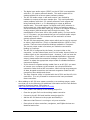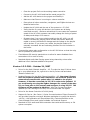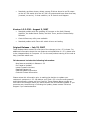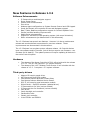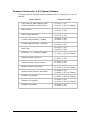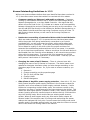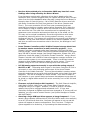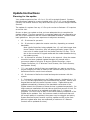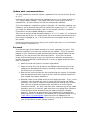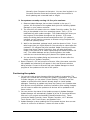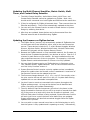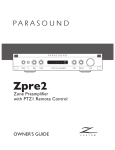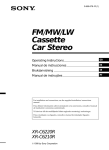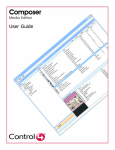Download Release Version 1.3.2
Transcript
Release Notes
Release Version 1.3.2
Version 1.3.2.442 – April 30, 2008
Control4 is continuing to improve the functionality of our hardware and software
through periodic system software releases. The 1.3.2.442 update release provides
two specific changes. This update affects only the Control4 system software. A new
version of Composer is not required. The 1.3.2.438 version of Composer continues to
be the most recent version of Composer software. If you are not experiencing
problems with these specific problems resolved, there is no need to re-update a
previously updated 1.3.2 system.
All new installations and updates from prior versions will default to 1.3.2.438.
Due to underlying system software changes, it is not possible to use Update Manager
to downgrade a system from 1.3.2.442 to a prior version. If you need to downgrade
a device, you will need to utilize the Control4 Recovery – USB utility.
Changes for this release of 1.3.2 include:
•
Resolved problem with the Sony CX-777ES 2-way driver where the auto scan
functionality was not correctly identifying and providing meta data for
inserted DVDs in some situations.
•
Corrected problem that could occur with the on-board serial interface on the
HC-300 and HC-500 controllers picking up spurious data from the surrounding
environment.
Version 1.3.2.438 – February 26, 2008
Changes for this release of 1.3.2 include:
•
Driver for the Home Controller HC-500. To make the HC-500 driver show up
in your default list, right click in the My Drivers tab and select “Restore
Default List.”
•
When installing and using the Home Controller HC-500, please be aware of
the following important information:
o
The digital coax audio input (SPDIF) should only be used with sources
that output at 48 kHz sample rate – otherwise the sound will be tinny
and there may be gaps in the audio stream. This limitation will be
removed in a future system software release. Most devices with SPDIF
output will default to 48 kHz. An example to the contrary is a DVD
player with SPDIF output playing a CD (sampled at 44.1 kHz).
Version 1.3.2 Release Notes
Page 1
•
o
The digital coax audio output (SPDIF) on the HC-500 is not available
with the 1.3.2 system software release. This audio output will be
made available with a future system software release.
o
The HC-500 audio output 1 and audio output 3 are limited by
hardware to output at the same sample rate. This could potentially
cause problems with the 1.3.2 system software if both outputs are
being used and either 1 or 3 is attempting to output at different
sample rates. This could happen if a digital audio (MP3) selection is
being output (44.1 kHz sample rate) on either port and any analog
source connected to an audio input (e.g. a tuner or a satellite receiver)
is being output (48 kHz sample rate) through the other. The
manifestation of this issue will be tinny audio quality. For best results
in a 1.3.2 system, we recommend that you not use both audio output
1 and audio output 3. This limitation will be resolved in a future
system software release.
o
The HC-500 has component video output which can be used to connect
to either a high definition (720p) or standard definition (NTSC or PAL)
monitor. There are two component bindings available in Composer.
The correct output mode is set when you make the connections
binding in Composer.
o
The HC-500 is configured by the factory to output video on the
composite / s-video video output ports. In this mode, there will also be
a video signal on the component output. However, it will not have the
correct colors. If you want to use the standard definition component
output, please make the connection bindings in Composer. That will
cause it to select the appropriate output mode for standard definition
component displays.
o
If you choose to migrate existing media from to an HC-500, you want
to connect your computer to the network via a physical Ethernet
connection rather than a WiFi connection. When moving large amounts
of data, dropped connections and network congestion make the WiFi
connections less reliable and slower.
o
The Easy Importer utility is included with the HC-500 and the HC-1000
controllers. It is only licensed for customers who have purchased
these controllers.
When adding an HC-500 as a master controller to an existing system, make
sure that you do the following (for additional information see the Tech Bulletin
regarding Migrating Master Controllers at
http://forums.control4.com/tm.aspx?m=33399)
o
First, make a full backup of the existing project file.
o
Clear the project file from the existing master controller.
o
Connect to the HC-500 and load the saved project file.
o
Add the HC-500 device to the project and Identify it.
o
Make sure that Zserver is running on only one controller.
o
Ensure that all other controllers, navigators, and ZigBee devices are
identified and online.
Version 1.3.2 Release Notes
Page 2
•
•
o
Update the HC-500 and the rest of the system to 1.3.2.438.
o
Be aware that if you move existing media to the HC-500, you will need
to recreate any playlists which include that media. When the media is
moved, the Media ID changes and the linkage to the playlist will be
broken. If you move your media, the playlist needs to be manually
recreated. We are evaluating solutions for this limitation in the future.
Other system software changes with the 1.3.2.438 release include:
o
Changed code page installed in system software on the HC-300, HC500, and HC-1000 controllers to better support international
(specifically latin extended) characters in media file names.
o
Modified Composer’s controller property page to better reflect the
status of an offline ZigBee Server.
o
Modified the system startup script run on the HC-300 and HC-500
controllers to show the system startup status on the video output.
o
Corrected system lockup which could occur if a Network Attached
Storage device went offline while Control4 was streaming from it.
o
Decreased the startup time required for the HC-300.
o
Resolved crash which could occur when adding an HC-300 controller to
a project running on an HC-1000.
o
Changed smb.conf file on all touch screens to resolve problem with
cover art not displaying on Navigator in some circumstances.
o
Resolved a problem with the handling of nested subfolders on a
network attached storage device which caused media to not play.
With the 1.3.2.438 release, we have added 2-way drivers for the following
devices:
o
Denon AVR-3808CI Receiver (Serial and TCP/IP)
o
BK Components CT300.3, CT600.1, and CT600.3 Amplifiers (Serial and
TCP/IP)
o
BK High Definition Video Switcher (Serial and TCP/IP)
o
Sony DA3300ES Receiver (Serial)
Version 1.3.2.318 – November 15, 2007
Changes for this release of 1.3.2 include:
•
Driver for the Home Controller HC-1000. To make the HC-1000 driver show
up in your default list, right click in the My Drivers tab and select “Restore
Default List.”
•
When adding an HC-1000 to an existing system, make sure that you do the
following (for additional information see the Tech Bulletin regarding Migrating
Master Controllers at http://forums.control4.com/tm.aspx?m=33399)
o
First, make a full backup of the existing project file.
Version 1.3.2 Release Notes
Page 3
o
Clear the project file from the existing master controller.
o
Connect to the HC-1000 and load the saved project file.
o
Add the HC-1000 device to the project and Identify it.
o
Make sure that Zserver is running on a slave controller.
o
Ensure that all other controllers, navigators, and ZigBee devices are
identified and online.
o
Update the HC-1000 and the rest of the system to 1.3.2.318.
o
Verify that the 3rd-party AV devices in the system are all being
controlled correctly. We have noticed that in some cases the increased
speed of the HC-1000 processor can subtly change the timing of power
on delays and delays in IR macros.
o
Be aware that if you move existing media to the HC-1000, you will
need to recreate any playlists which include that media. When the
media is moved, the Media ID changes and the linkage to the playlist
will be broken. If you move your media, the playlist needs to be
manually recreated. We are evaluating solutions for this limitation in
the future.
•
Corrected the pulse relay configuration on the HC-300 driver so that the relay
can be operated in pulse mode.
•
Fixed Ademco BP security panels driver to allow for status feedback from
zones above 10 to work correctly.
•
Resolved digital audio Now Playing queue being cleared by a timer after
additional music had been added to the queue.
Version 1.3.2.298 – October 31, 2007
•
Driver for the Multi-Channel Amplifier - V3. To make the Amp V3 driver show
up in your default driver list, right click in the My Drivers tab and select
“Restore Default List”
•
Updated firmware for the Multi-Channel Amplifier – V3. Your Amp V3 must
have its firmware updated after installation. The Control4 system will
automatically execute this update after it is added to the project.
However, it must be connected via TCP/IP in order to be updated. If
you are planning on using the ZigBee transport for control of the Amp
V3, you must plan to first connect and configure it using TCP/IP. The
firmware will be updated to 00.08.14. After the firmware has been
updated you can reconfigure the Amp V3 to communicate via ZigBee.
•
Driver for the Home Controller HC-1000 (beta)
•
Support for Carrier / No Carrier / Carrier Inverted modes of Direct Connect IR
now provided (requires running a Windows application to modify the device’s
.c4i file) – this application will be published via a Technical Bulletin on the
Control4 dealer forum and is also available via Technical Support.
•
Resolved HC-300 audio and DMA contention that could cause memory or file
system corruption.
Version 1.3.2 Release Notes
Page 4
•
Added smb.conf file to all touch screen devices to resolve improper netbios
resolution on some networks that caused cover art not to display.
•
Wakeup agent now clears all timers for the wakeup scene when disabled; this
allows the wakeup to be turned off prior to the second scene executing. If
the wakeup is turned off and then immediately back on, the second scene will
not execute (because it has been cleared) but it will be ready to execute on
the following day.
•
Corrected problem which could cause the CONNECT and INPUT serial macros
to be concatenated on one-way serial drivers.
•
Resolved problem that could cause the 10.5” Wireless Touch Screens to lose
their WiFi configuration after an update.
•
Resolved problem that caused Network File Storage devices with an
apostrophe in the directory path to not stream digital audio.
Version 1.3.2.234 – August 22, 2007
•
Updated WiFi driver on Mini Touch Screens and Speaker Points to resolve b/g
WAP negotiation problem which caused devices not to connect to WAP and
caused WiFi devices to not finish updating
•
Updated WiFi driver to resolve hang with Dlink AP
•
Resolved problem where the Multi-Tuner driver was losing the ability to tune
to even frequencies
•
iPort driver list retrieval on large lists has been made more robust resolving
problems with iPort interface hanging on list retrieval
•
Improved the ability for the HC-300 to access audio and photo storage off of
Network Attached Storage devices when the HC-300 is the master controller.
Resolved system lockup caused by network errors.
•
Resolved problem with the editing of power on delay not working correctly in
Composer Driver Wizard
•
Resolved problem with AM band selection on zTuner driver
•
Resolved problem with Global Cache driver device identification algorithm
•
Resolved Mini Touch Screen volume tracking problem where encoder knob
was unable to control volume with certain receivers as volume endpoint
•
Resolved the volume control display only going up to 99% when using the
knob on the Mini Touch Screen
•
Resolved a problem with the HC-300 being unable to sync with some HD
video projectors
•
Resolved problem with Windows file shares that were not browsable being
unmounted
•
Resolved problem with the On Screen navigator requiring two “4” button
presses to regain focus after the screen saver was activated when a Pool
driver was loaded in the project.
Version 1.3.2 Release Notes
Page 5
•
Resolved a problem where a direct connect IR driver bound to an IR output
on the HC-300 would all of the HC-300’s IR outputs and leave them that way
(inverted, no carrier). In that condition, no IR control could happen.
Version 1.3.2.230 – August 3, 2007
•
Resolved problem with the updating of firmware on the Multi-Channel
Amplifier, the Audio Matrix Switch, the Multi Tuner, and the Contact Relay
Extender
•
Control4 Recovery utility now available
•
Resolved problem with Extron AV switch drivers not loading
Original Release – July 23, 2007
These Release Notes contain an overview of the changes in the 1.3.2 release. For
additional information about the new features and capabilities of 1.3.2, please refer
to the integrated Help in Composer 1.3.2 or the new product training on the web at
http://control4.webex.com.
This document includes the following information:
New features available in Release 1.3.2
Do I Need to Update?
Latest Firmware Versions
Detailed Change List
Detailed Update Instructions
Control4 Contact Information
Please review this information prior to making the decision to update your
customers' systems to 1.3.2. We believe you'll find 1.3.2 to be the most powerful
and highest quality release yet from Control4. These Release Notes provide an
overview of the changes which you should expect with this software update. If you
encounter any issues during or following the update, please contact Technical
Support if you need assistance.
Version 1.3.2 Release Notes
Page 6
Table of Contents
New Features in Release 1.3.2............................................................................................ 8
Software Enhancements.................................................................................................. 8
Hardware......................................................................................................................... 8
Third-party drivers .......................................................................................................... 8
Do I need to update my customers to 1.3.2?................................................................... 9
Firmware Versions for 1.3.2 System Software............................................................. 10
Detail of Changes in this Release ..................................................................................... 11
New functionality and major enhancements................................................................. 11
Significant changes in system behavior........................................................................ 13
Other Enhancements ..................................................................................................... 14
Specific Defects Resolved ............................................................................................ 16
Known Outstanding Limitations in 1.3.2...................................................................... 20
Update Instructions ........................................................................................................... 23
Planning for the update ................................................................................................. 23
Update path recommendations...................................................................................... 24
Pre-work........................................................................................................................ 24
Install Composer 1.3.2 .................................................................................................. 25
Update system to release 1.3.2...................................................................................... 25
Updating the Multi-Channel Amplifier, Matrix Switch, Multi Tuner, and Contact
Relay Extender.............................................................................................................. 27
Updating the firmware on ZigBee devices ................................................................... 27
Setting up 4Sight for Remote Access ........................................................................... 28
Technical Support Contact Information............................................................................ 29
Version 1.3.2 Release Notes
Page 7
New Features in Release 1.3.2
Software Enhancements
•
•
•
•
•
•
•
•
•
•
•
IP Camera driver and Navigator support
Photo Screen Saver
Screen Saver enhancements
iPort driver
Wakeup Agent configuration on System Remote Control and LCD Keypad
Jandy and Pentair pool controller drivers and Navigator support
Bass, Treble, Balance configuration support for Control4 Speaker Point
Several variable handling improvements
Media Scene enhancements
Support for Microsoft’s Vista operating system (with some limitations)
Other enhancements (as detailed later in this document)
The 1.3.2 Release has several new features. However it is also a maintenance
release and resolves defects encountered in previous releases. These
improvements are documented in this document.
The 1.3.2 Release is a complete system software release. All Control4 devices
have new software and/or firmware {not all devices require new firmware – see
firmware list for details}. The update process will require updating all devices in
the entire Control4 system.
Hardware
•
•
The release of the Home Controller HC-300 will coincide with the release
of 1.3.2. The HC-300 requires 1.3.2 system software.
The release of the 10.5” Wireless Touch Screen v2 will coincide with the
release of 1.3.2. It requires 1.3.2 system software.
Third-party drivers
•
•
•
•
•
•
•
•
•
•
•
•
•
Ademco BP security panel driver
ADT/Honeywell Vista-ICM module
Card Access InHome Wireless Contact Relay
Card Access InHome Wireless Motion Sensor
DSC IT-100 security panel automation module
Global Cache – Serial/IR extender (updated driver)
IP Camera driver for Axis (various models)
IP Camera driver for Panasonic (various models)
iPort driver
Jandy Aqualink pool controller
Parasound zTuner
Pentair pool controller
VLinx ESP901 and ESP904
Version 1.3.2 Release Notes
Page 8
Do I need to update my customers to 1.3.2?
It is not necessary for you to update your customers' systems to 1.3.2. However, if
your customer would like to utilize the new capabilities provided in 1.3.2 or
purchases the HC-300 or 10.5” Wireless Touch Screen v2, you will need to update
their system to 1.3.2. Also, if your customer is experiencing any of the limitations or
defects of a previous release, you will be able to improve their experience by
updating them to the 1.3.2 Release.
If you have a customer on a prior version system and you want to add new
hardware, you will need to update their system to 1.3.2 first and then add the new
hardware to the system. For best results, if you are installing any 1.3.2 hardware or
software, Control4 will require that you update the entire system to 1.3.2.
Composer version 1.3.2 is backwards compatible with 1.3.x systems. It is not
backwards compatible with version 1.2.x systems. When you install Composer 1.3.2
it will install into a separate directory. Previous versions of Composer will still be on
your Windows system. If you do not need these prior versions, you may uninstall
using Windows Add/Remove Programs. If you have customers running 1.2.x version
systems, Composer 1.2.5 should be used for any maintenance and configuration
work you do on their system.
Customers who have purchased Composer Home Edition will need to update their
software to obtain the new capabilities of the 1.3.2 release, notably Photo Screen
Saver support. Information about how to update Composer HE to 1.3.2 will be sent
to all Control4 dealers who have customers with Composer HE 1.3.1.
Can I continue to install 1.3.1 systems?
For a limited period of time, both 1.3.1 and 1.3.2 will be available for installations. If
you would like to install 1.3.1, you may do so using the Advanced options of Update
Manager. Simply select Update Manager, Update, Advanced, and pick the 1.3.1
version from the menu.
Version 1.3.2 Release Notes
Page 9
Firmware Versions for 1.3.2 System Software
This table lists the firmware versions released with 1.3.1 and with 1.3.2 for all
devices:
Control4 Device
Firmware Version
Front panel for Matrix Switch, Multi
Channel Amplifier, and Multi Tuner
00.01.07 (1.3.1)
00.01.07 (1.3.2) No Change
Matrix Switch
00.07.11 (1.3.1)
00.07.14 (1.3.2)
Multi Channel Amplifier
00.07.06 (1.3.1)
00.07.13 (1.3.2)
Contact Relay Extender – ZigBee
00.03.02 (1.3.1)
00.03.04 (1.3.2)
Contact Relay Extender – Ethernet
00.03.10 (1.3.1)
00.03.13 (1.3.2)
Multi Tuner
00.03.20 (1.3.1)
00.03.22 (1.3.2)
Wireless 2-, 3-, 6-Button Keypads
01.10.11 (1.3.1)
01.10.11 (1.3.2) No Change
System Remote Control v1
01.04.09 (1.3.1)
01.04.10 (1.3.2)
System Remote Control version 2
01.01.07 (1.3.1)
01.01.09 (1.3.2)
Wireless Dimmer and Switch
01.10.23 (1.3.1)
01.10.23 (1.3.2) No Change
Wireless Outlet Dimmer and Switch
00.09.48 (1.3.1)
00.09.48 (1.3.2) No Change
Wireless LCD Keypad
00.04.07 (1.3.1)
00.04.07 (1.3.2) No Change
Ethernet LCD Keypad
00.02.20 (1.3.1)
00.02.20 (1.3.2) No Change
Wireless Thermostat
01.01.05 (1.3.1)
01.02.09 (1.3.2)
Version 1.3.2 Release Notes
Page 10
Detail of Changes in this Release
New functionality and major enhancements
•
IP camera driver and Navigator support – The 1.3.2 release includes
support for IP Security cameras. To add an IP camera driver to the
system, use Composer, System Design, search Local Database, and select
the appropriate driver for your camera.
•
Photo screen saver – The photo screen saver is configured in Composer.
You first will add the screensaver agent (Agents, Add). You may configure
the agent to access from the media controller, from a USB hard drive, or
from a network file share. You then add the photos to the screen saver
using the Media tab of Composer. When Composer adds photos to the
storage device it pre-scales them to the resolution of all the navigator
interface devices. We preserve the aspect ratio of the original photo and
box the extra space for any given screen size with bars. After the photo
screen saver has been configured using Composer, it is enabled in
Navigator interface (Info, Config, Screen Saver, Custom)
•
Screen Saver enhancements – In addition to the photo screen saver,
we have made several other improvements to the screen saver capability.
You can now mix and match all screen saver options for each Navigator
interface (Info, Config, Screen Saver, Custom). You can also use
programming to change screen saver modes on any navigator in the
system (Composer, Programming, Navigator actions)
•
Media Scene enhancements – Several improvements have been made
to the Media Scenes agent.
o Composer now shows whether a Media Scene has been activated /
deactivated
o There are now conditionals associated with media scenes. You can
program on "If Activated" or "If Deactivated".
o There is a new programming command "TOGGLE_SCENE."
o There is a new event "When Scene changes."
o When a Media Scene is activated, it automatically chooses the most
recently selected source for all scene rooms.
o In programming, you can choose to activate a media scene based
on a specific room (rather than most recently selected source).
o Added support for discrete audio tracking across the media scene.
•
10.5” Wireless Touch Screen performance improvement – We have
made software changes which significantly improve the performance of
the 10.5” Wireless Touch Screen.
•
Multi Channel Amplifier and Audio Matrix Switch now support
static IP addressing – Configure static IP addresses using the front
panel of these devices. DHCP is still used during a device firmware update
but static IP can now be used during normal operation.
•
Wakeup Agent configuration on System Remote Control and LCD
Keypad – Using the System Remote Control or LCD Keypad, you can now
configure Wakeup events (Comfort, Wakeup)
Version 1.3.2 Release Notes
Page 11
•
Several variable handling improvements – With 1.3.2 we made
several enhancements which improve the use of variables in
programming, including:
o User-defined variables values are preserved across a normal
system restart (this is primarily for preserving variables across an
update process and is not guaranteed if the system shuts down
abnormally, such as via a power outage)
o You can now initialize variables or perform other programming at
system startup with a system startup event (select the root of the
project in Programming for the “When the project is loaded”
event).
o You can now define one variable to equal another variable. This
can be used to save and restore variable values – for instance the
level of a light or the music in a room (with discrete volume). After
this value has been saved to the variable, you can restore the
system variable to the value stored in the user variable.
o You can now compare one variable to another variable – system
variables and user variables can be compared.
•
Bass, Treble, Balance configuration support for Control4 Speaker
Point – In Composer, double click on the Speaker Point in either the
System Design or the Connections pane to bring up the device control
window for the Speaker Point.
•
Prevent custom drivers from being overwritten – Anytime a 3rd-party
driver is modified using the Driver Wizard it will now be saved with a
different filename. This resolves the problem of customized drivers being
inadvertently overwritten by drivers downloaded from the Control4 driver
service.
•
iPort driver – To add an iPort device to the system, use Composer,
System Design, search Local Database, and select iPort. Then use
Connections, Control/AV to bind the iPort to a serial port on a controller
and bind the audio outputs of the iPort to audio inputs on a controller or to
audio inputs on a Matrix Switch or Multi Channel Amplifier.
•
Jandy and Pentair pool controller drivers and Navigator support – To
add a pool controller driver to the system, use Composer, System Design,
search Local Database, and select either Jandy or Pentair. Then use
Connections, Control/AV to bind the pool controller to a serial port on a
controller. After the controller has been added to the system, access the
control interface through Composer, or any Navigator (House).
•
Support for Microsoft’s Vista operating system – Composer, including
Remote Director, now works when installed on Microsoft Vista. There are
still some limitations, see the known limitations section of this document.
Version 1.3.2 Release Notes
Page 12
Significant changes in system behavior
Most functionality of the Control4 system in the 1.3.2 release is unchanged from
the 1.3.1 version. However, as reported defects have been fixed, some behavior
has changed in order to improve performance or reliability. You should be aware
of the following changes which may be noticeable to your installers or the
customer.
•
Default for digital audio changed to clear the Now Playing queue 5
minutes after the session has ended – After a digital audio queue has
finished playing and 5 minutes has elapsed, we will now automatically
clear the Now Playing queue. If you want to change this behavior, it can
be done in Composer, System Design, by selecting Digital Audio. You can
disable this capability or change the delay time from 1 minute up to 24
hours.
•
Changed Mini Touch Screen encoding knob volume control
behavior – We received a lot of feedback about the way the Mini Touch
Screen encoder knob worked when controlling volume. We have modified
this behavior to give more control and to protect against runaway volume
ramping (preventing volume changes after the encoder knob stops
turning).
•
LED blinks green when identified – The top LED on all lighting
products (dimmers, switches and keypads) blinks green when they are
identified. This allows the Installer to verify that they’ve been identified
without seeing the Composer screen. This also causes a single LED blink
when the system restarts.
•
Thermostat now has Auto Heat and Auto Cool modes – The Auto
mode allows the thermostat to dynamically change between heat and cool
as needed. This basic functionality hasn't changed. However, in previous
versions, when the user selected Auto mode, the thermostat chose which
set point to display (heat or cool) based on whichever was closest to the
currently measured temp. There was no way to adjust the other set point
without leaving auto mode. The new behavior allows the user to see and
adjust both the heat and cool set points while staying in auto mode.
•
New Button Animation Enabled option on 10.5” Touch Screens – In
order to give you an additional option to improve responsiveness of the
10.5” Touch Screens, we added an option (System Design) to disable the
Button Animation. It doesn’t affect the main menu buttons. It only
removes animation from the submenu buttons.
Version 1.3.2 Release Notes
Page 13
Other Enhancements
This is a detailed listing of other improvements made with the 1.3.2 release.
•
System Startup event – added a programming event when system
starts. For example, you can use it to reset variables, or send e-mail.
•
Automatic backup and restore – Added automatic backup and restore
of DirectorState.xml. A project file backup is made each time Composer is
backed up and restored if the DirectorState.xml ever becomes unusable.
When DirectorState.xml becomes unusable it is moved to
DirectorState.corrupt for inspection.
•
Refresh Navigators – The Refresh Navigators command issued via
Composer now refreshes the System Remote Control and LCD keypad
interfaces as well as the GUI interfaces.
•
Audio devices with On Screen interfaces – If an audio device has
video bindings, the video path will now be selected when that device is
selected. This allows audio devices with an on screen display to work with
the Control4 System Remote control and their on screen interface.
•
Inspector – We developed an Inspector utility to allow dealers/installers
to verify that their installation is complete and that all packages have
been correctly downloaded and installed. This utility will be documented
with a Tech Bulletin for Dealers and Installers.
•
USB Restore Utility – In order to allow dealers to restore devices to
factory default configuration and to recover devices that had fatal errors,
we create a USB-based utility that will reflash any IP device to Factory
defaults (USB Restore). This utility will be made available shortly after
the release of 1.3.2.
•
Improved calibration access – Improved the sequence to recalibrate
the Wireless Touch Screen (4-tap identify button on 10.5” Wireless Touch
Screen v1 during "Loading, please wait") and Mini Touch Screen (hold
down encoder button on bootup until you see calibration screen).
•
Improved device identification process – Tightened up the device
identification process so that devices don’t get accidentally identified
during the identify process; and, if a device is already identified, inform
the installer of that when the identify button is pressed.
•
Added 4 button presses identify capability for more devices – Allow
the Amp, Switch, and Multi-Tuner to identify if the button is pressed 4
times (in addition to the 1-press identify).
•
Programmatic selection of screen saver modes – provided
programming to change the Navigator screen saver mode. For example
you can change to Blank for night time operation
•
Switch Master Controllers – Improved the ability to switch master
controllers; please refer to Technical Bulletin on Switching Master
Controllers for the approved and tested procedure
•
One-way serial Driver Wizard – Added the ability to incorporate serial
codes from a one-way serial driver into the macro section of the driver.
Version 1.3.2 Release Notes
Page 14
•
Thermostat Backlight activation – When the Control4 Thermostat
backlight is off, the first button press now activates the backlight without
changing any thermostat settings.
•
Added read-only support for HFS file system (requires HC-300
controller) – We have never previously supported the HFS+ (Apple iPod,
Mac formatted) file system. In 1.3.2, we are adding read-only support for
HFS+ formatted USB-attached devices. This will require an HC-300 and
will not work with the HTC and MC.
We have previously supported USB-attached devices formatted with NTFS
format as read-only devices within the Control4 system. This will continue
to be the case on the HTC, the MC, and the new HC-300. There will not
be any ability to write to an NTFS formatted USB-attached device.
•
Improved time synchronization – Added a cron job that will run daily
on the controller and navigator devices to synchronize devices with an NTP
time server. This will ensure that time is correct on long-running systems
•
Other Enhancements –
o ZigBee and I/O Communications now available for logging in
System Diagnostics
o Added Zserver status to Composer, Network Status.
o Since the recommended best practice is to backup the project file
before updating a system, we added a prompt to backup project
before initiating an update.
o Improved the readability of programming when commands are sent
to room by including room name in script
o Added capability to programmatically change the WEB_URL on an
installed Web Image driver
Version 1.3.2 Release Notes
Page 15
Specific Defects Resolved
We have identified and resolved (in 1.3.2) many defects in prior versions of the
Control4 system. Many of defects were reported through Technical Support and
the Control4 Dealer Forum. The following is a summary list of these defect fixes
and/or preventative improvements made based on dealer feedback.
•
On some network gear, we were seeing Control4 devices getting duplicate
IP addresses with other devices on the network. We improved our
detection and handling of duplicate IP addresses to prevent this causing
downtime.
•
When a Navigator device (controller running On-Screen, Mini Touch
Screen, or 10.5” Touch Screen) is identified in a project, it will
automatically connect to that Director and store that configuration for the
future.
•
We added JFFS2 file system checking to all devices with a JFFS2 file
system. This check runs at device startup and also prior to loading an
update. When a device detects that a potential JFFS2 corruption exists it
will place an error message on the GUI display for 30 seconds and then
will continue to load. This condition will also be logged by Update
Manager if detected during the update process. This detection can’t
distinguish between a catastrophic corruption or an intermittent problem.
Intermittent problems are generally cleared up by a system restart and
are not something to worry about. If a device doesn’t continue to update
or load when the JFS101A error is displayed, try to power cycle that
device. If that doesn’t clear the condition, we have a USB Restore
capability which can be used to reflash the device to factory default
condition.
•
Changed the priority of ripping and converting CDs on the Media
Controller to not interfere with other system processes. If a failure occurs
during the ripping process, the process will be allowed to continue rather
than stopping. Also resolved problem where ripped CDs on a Media
Controller never converted to MP3 format.
•
If an AMG search errors out, the Media Controller will proceed on without
hanging on the incomplete search request.
•
Re-enabled the backup of project capability in Composer ME
•
Changed the mapping of the LCD keypad Scan +/-, Tune +/-, and
Next/Back to better work with the Control4 and 3rd-party tuners.
•
Fixed Remote control not correctly reflecting dimmer light level when
selected through keypad shortcut
•
Media added and scanned into controller is now available on Navigators
right away.
•
Improved the detection of offline USB media and ensured that it isn’t
displayed on the Navigator interfaces.
•
Resolved problem where samba mounts weren’t created when DHCP
startup took too long.
•
DSC security panels can now contain a “0” in their arm/disarm code.
Version 1.3.2 Release Notes
Page 16
•
Modified Navigator on slave controllers to not show white screen when
connecting to master controller.
•
Resolved the problem with not being able to select ‘Broadcast Video’ in
programming.
•
Resolved problem with the GE Concord 4 security panel not arming or
disarming from the on screen interface in some situations.
•
If a controller is configured for static IP, we will now automatically
configure static DNS.
•
Resolved problem of cover art not showing up on Navigator with some
network configurations
•
Thermostat –
■
Resolved problem where Tstat could only be programmed in
Fahrenheit units even after it had been changed to use Celcius
■
Resolved occasional problem with Tstat going to Hold mode when units
were switched to/from Fahrenheit/Celcius
■
Modified Thermostat programming interface to accept multiple
commands correctly
•
When a dealer/installer edits a downloaded driver, we now automatically
save it as a new driver so that it can’t be inadvertently overwritten by a
later download of that same driver from the Control4 web service.
•
Improved the detection of On/Off state when using a device with the
Outlet Switch configured for power sensing; use this to ensure the device
is turned on or off as requested by the user.
•
Corrected Add/Remove Programs (in Windows) uninstaller for the Control4
USB Install utility to correctly remove the program.
•
We added intelligence to the Multi Channel Amplifier firmware to protect
against a blown power supply.
•
Fixed IR code capture locks up Driver Wizard
•
When a system (HTC primarily) is running low on internal storage space,
Composer will notify the Installer that there’s no room left to add media. If
the HTC drive fills up while scanning media, scanning is aborted and
Installer is notified.
•
Fixed Navigators so that they wouldn’t attempt to reconnect to the
previous Director name after Director had been changed or the master
controller renamed.
•
Fixed a problem where Zserver could get into state where it didn’t
correctly communicate (DATAGRAM FAILS or DATAGRAM TIMEOUT) with a
working ZigBee node until Zserver was restarted
•
The LCD keypad can now control the volume of a media scene
•
Properties page for v2 Remote would not show programming
•
Corrected the start/stop dates for daylight savings time
Version 1.3.2 Release Notes
Page 17
•
Corrected the problem where using the Next button in Composer when
identifying dual transport devices caused the IP binding to be removed
after identified
•
Corrected rare condition which would cause Director not to restart after an
update
•
Resolved a timer issue which occasionally caused services on a slave
controller to not correctly restart after update
•
Changed all security panel drivers to display trouble text on Navigator
screens when appropriate
•
When Zserver is first started, it will now clear its nodes table to ensure
that the devices in the project can load correctly
•
Media screen saver was showing FM channel and RDS information when
room was off in some circumstances
•
Fixed the navigator display of dimmer level when dimmer level was set by
the number keys on the System Remote Control
•
Occasionally, due to a USB mount problem, the HTC internal storage
would be loaded with MP3 files. Should this ever happen, these MP3 files
are now cleaned up on reboot.
•
Fixed the backlight off setting on Remote v2 to not shut off during List
Navigator use
•
Resolved a problem where occasionally the hardware wouldn’t reboot
correctly, requiring the device to be power cycled to correct.
•
Improved the On Screen display interface to Now Playing to eliminate
excessive “flicker” when scrolling.
•
Corrected IR input for 3rd-party remotes not accepting channel up/down
commands
•
Resolved situation where if the devices.xml file (default devices in
Composer) became corrupt, Composer wouldn’t start.
•
Added support for the “.” (period) in HD channel selection.
•
Resolved failure condition that occurred when a “bad” USB device was
mounted which caused all subsequent device mounts to fail even if the
device was “good” until the system was restarted.
•
Improved the tolerance in software of the IR Input / IR capture on
controllers.
•
Added back the capability using the System Remote Control to sort the TV
channel in on the screen navigator interface by pressing the Info button.
•
Composer will now display an error message if for any reason a driver
cannot be added to the system.
•
Fixed MP3 media still showing as available even when USB device is
removed
•
Media scene will now shut off a room if it cannot play the selected source
•
Improved the handling of mounted file systems for more reliable operation
and detection of mounted and unmounted states.
Version 1.3.2 Release Notes
Page 18
•
Resolved problem with List Navigator interfaces only showing one Genre
when two with different capitalization (e.g. rock and Rock) were in the
media database.
•
Fixed problem where a different sample rate in an MP3 file would cause
the controller to be out of sync with the endpoints.
•
When a project is cleared in Composer, we will now disable Remote Access
•
Fixed cause of Update Manager showed IP addresses and corrupted device
name data in the View Logs interface
•
Fixed Mini Touch Screen so that backlight programming levels received
while in screen saver mode would properly take effect
Version 1.3.2 Release Notes
Page 19
Known Outstanding Limitations in 1.3.2
While most system software defects that were identified have been resolved in
1.3.2, there were some issues that couldn’t be resolved with this release.
•
Composer running on Vista can’t add media or pictures – Composer
running on Vista cannot add MP3 files or Photos to a USB storage device, a
Network Storage device, or a slave Media Controller. We regret that this
defect will not be fixed in the 1.3.2 release as it relates to an incompatibility
between Vista and the version of Samba we are using on the controllers. You
can still add MP3 files directly to the USB device, Network Storage device, or
slave Media Controller and then scan using Composer running on Vista. To
add Photos to these devices you will need to be running Composer on
Windows XP.
•
Inadvertent overwriting of customized driver with Control4 defaults –
While we made changes in 1.3.2 to prevent drivers that have been edited
within the project from being inadvertently overwritten by a Control4
provided driver, you still must exercise caution with projects edited with
previous versions of Composer. If you have previously used Composer’s
Driver Wizard to modify an AV driver within the project and have not
extracted the modifications and saved them with a new name, it is possible
for you to lose those modifications. When a new driver for the same device is
downloaded from the Control4 online database, it will overwrite any previous
driver with the same name. To prevent this from happening you should
export the customized driver and save it to a new name. That way you can
easily access it and restore it if necessary.
•
Changing the name of an IP Camera – There is a known issue with
changing the name of an IP Camera in Composer. The device name is not
updated on Navigator interfaces unless you also change something on the
properties page of that camera. So, if you want to rename a camera, you
must:
1. Rename it
2. Change something on the properties page
3. Tab (or click) off that field
4. Change it back
5. Refresh Navigators
•
Side effects of Amplifier power supply protection – New with 1.3.2, the
Multi Channel Amplifier power supply protection in the firmware makes the
amplifier much more resistant to power supply overload. However, if while
the device is supporting multiple audio zones, the customer cranks up the
volume on one zone, it could cause all of the zone outputs to be limited. This
makes the audio signal quieter (instead of louder). Also, starting a new audio
stream (causing previously unused outputs to become active) could send the
amp into limiting mode, which would make pre-existing audio streams
quieter. When an audio stream ends, any other active audio outputs will
become louder if the amplifier was in limiting mode and exiting the stream
reduces the load past the limit point. In some cases the limiting mode could
actually result in the audio getting louder in a zone when the volume is turned
down if this allows the limiting mode to be reduced.
Version 1.3.2 Release Notes
Page 20
•
Receiver drivers dated prior to December 2005 may lose their room
bindings after being edited by the Driver Wizard.
If you have any projects with a Receiver driver that is dated earlier than
December 2005, Control4 suggests that you replace that driver with a current
driver from the online database rather than edit it using the Driver Wizard. In
the early days of Control4 (spring – fall of 2005) Receiver drivers were built
with Room connections for both proxy devices in the driver (Receiver and
Tuner). The room connection for the Tuner was unnecessary and was
removed from the driver creation system before December 2005. When the
Driver Wizard is used to modify a driver with two sets of Room connections,
one set will be lost. The valid room connection can be replaced by the
extraneous room connection and saved out that way in the edited .c4i file.
This may not be noticed immediately. Since the original driver with those
connections intact still exists in the running system’s memory, no room
bindings will be lost. The system will continue to run correctly until Director is
restarted. At the point that Director restarts it will load the updated .c4i file;
and since no valid room connections exist in the driver, the bindings to it will
be deleted.
•
Home Theater Controllers with 128 MB of internal storage should not
be used as master controllers in multi-controller projects – Home
Theater Controllers produced earlier than December 2005 had 128 MB of
internal storage. Home Theater Controllers produced subsequent to that date
have 256 MB of internal storage (use System Diagnostics, System Info, HTC,
diskfree to check disk space) in the Home Theater Controller. Using a Home
Theater Controller with 128 MB of internal storage as a master controller in a
multi-controller system is not recommended. There is insufficient internal
storage to allow Update Manager to update the entire system. There is no
problem using an HTC with 128 MB of storage as a slave controller.
•
HC-300 analog output not exactly in sync with the analog output of
the HTC or MC – The analog audio output on the Home Controller HC-300 is
not exactly in sync with the analog audio output of the Home Theater
Controller or the Media Controller. This may be noticeable in sessions where
the audio endpoints are served by both and the audio can be heard from both
endpoints. This will be changed in a future release. Until then be aware of
this limitation in your system design and ensure that adjacent rooms that will
be joined in a digital audio session will not be served by a mix of HC-300 and
HTC or MC.
•
Firmware on hybrid devices didn’t update? – The Multi Channel Amplifier,
Audio Matrix Switch, Multi Tuner, and Contact Relay Extender can be
configured using IP or ZigBee. However, in order to receive a firmware
update, they must be configured and connected via IP. If they were
previously configured as ZigBee and have been changed to IP, but are still not
updating, you may need to restart Director (use System Manager to Disable
and then Enable).
•
Scanning a large USB hard drive appears to hang Composer? – If you
attach a large capacity USB hard drive (230 GB of MP3s used in this example)
to an HC-300 and scan that drive, Composer will appear to lock up and the
system will appear to become unresponsive. This is not true. Though the
system appears to be locked up, it is processing the data necessary to
Version 1.3.2 Release Notes
Page 21
perform the scan. After you press the Scan button, this scenario will play out
as follows:
Preparing to scan, Director Status: Idle, Connected for a second then:
Preparing to scan, Director Status: Idle, Disconnected for about 60
seconds then:
Preparing to scan, Director Status: Comparing Files with Database for
about 10 or more MINUTES then:
Scanning, Director Status: Idle, Connected for another couple of minutes
then you will finally see albums populating in the list.
•
Static on Audio Output? - Reminder, occasionally, after the device has just
powered up, a Media Controller, Home Theater Controller, or Speaker Point
will output static from one of the audio outputs when music is being played.
This can be resolved by power cycling the device.
Version 1.3.2 Release Notes
Page 22
Update Instructions
Planning for the update
Your update experience from 1.3.0 or 1.3.1 will be straight forward. Systems
that have been updated to or were installed with 1.3.0 or 1.3.1 may be updated
remotely via Remote Access if they have been set up for Control4 4Sight Internet
Services.
The update of a system from any 1.2.5 or prior version to Release 1.3.2 requires
an on-site visit.
Be sure to plan your update so that you have adequate time to complete the
update process. The time required for a complete update will vary depending on
the size of the installation and the network bandwidth available. Here are some
basic guidelines. Use your own experience to adjust as necessary.
•
15 - 30 minutes for pre-work
•
20 - 30 minutes to update the master controller, depending on network
bandwidth.
Note: Media Controllers being updated from 1.2.x will take longer than
Home Theater Controllers; they will take significantly longer if they
have a lot of media ripped from the Media Controller CD tray. This is
due to the conversion of ripped media and the media database during
the update process.
•
20 - 40 minutes for all other IP devices on the network. Once the master
controller has been updated, Update Manager will proceed with a
concurrent update of all other IP devices (Media Controllers, Home
Theater Controllers, 10.5” Wireless Touch Screens, Mini Touch Screens,
and Speaker Points)
•
??? – you need to decide if there are capabilities you want to provide or
project changes you want to make for the customer while you are on site
and determine how much time to allocate.
•
15 - 30 minutes to finalize the install and acquaint customer with the
system.
•
3 - 5 minutes for each device on the ZigBee network. Updates from 1.3.1
to 1.3.2 will take significantly less time because the Dimmer, Switch, and
Keypad devices have the same firmware version. ZigBee devices are
updated automatically. Because of the bandwidth constraints of the
ZigBee network the firmware of these devices is updated sequentially. On
large customer installations this can take a significant amount of time. For
example, 100 devices to be updated could take from 5 – 8 hours to
complete. You don’t have to stay on-site while awaiting completion of the
ZigBee device updates. But, the customer needs to be aware that until
the overall update is completed, the system may be sluggish and quirky.
System Remote Controls receive a priority update and will be the next
device to update after they are awakened (a maximum of 2 Remote
Controls will be updated at a time).
Version 1.3.2 Release Notes
Page 23
Update path recommendations
You may update any customer system, regardless of its current version, directly
to 1.3.2.
Controllers & other IP devices can be updated from any prior version directly to
1.3.2 using Update Manager. The master controller in any system must be
updated first. All other devices will then be automatically updated.
If you are updating a customer's system to Release 1.3.2 and also installing new
hardware, we recommend that you first update their system to 1.3.2. Then you
can install the additional hardware, add it to the project, identify it in Network
Connections, and use Update Manager to update it.
There are no project format changes between 1.3.0, 1.3.1, and 1.3.2. Projects on
systems that are at the 1.2.x version level will be converted automatically at the
time they are updated to 1.3.1. All Control4 drivers are updated at the time of
the update.
Projects on systems which are running on a version lower than 1.2.0 will need to
be re-created in Composer 1.3.
Pre-work
An important part of the update process is to do the necessary pre-work. This
becomes essential if you have any trouble with the update. If you've properly
backed up your customer's project and ensured that their digital audio files are
backed up, you can recover from almost any failure. If you don't do these
things, and something goes wrong, you may have to manually recreate their
project, scan and edit their media collection, or even rip digital audio files from
their CD collection.
1. Make sure that the system is currently operational.
2. Make sure that all of the IP devices and ZigBee devices that you will be
updating are identified and online by checking in Network Status under
the Tools menu in Composer.
3. Back up the current project file with media using the version of Composer
that corresponds with their system version. Save the backup project file
with a name that clearly identifies it.
4. Optional: Back up the media stored on the media controller. If you, or the
customer, have invested any time in ripping MP3 files using the Media
Controller, you want to make sure that they have a backup copy of these
files. Like any computer storage media, the hard drive on the media
controller could fail. If it does, and there isn't a backup copy of the media
available, there is no recovery path other than re-creating their collection.
The audio files can be accessed using the Media Controller's shared
directory. These can be accessed on your Windows PC by entering the
Media Controller’s IP address in the address bar in Windows Explorer (e.g.
\\192.168.0.100\media\audio insert the correct IP address for the
customer’s controller). Back up these files by copying all directories to
your PC hard drive or other storage medium.
Version 1.3.2 Release Notes
Page 24
Install Composer 1.3.2
1. The URL for the Composer package download is available on the download
page at www.control4.com. You will be required to log in using your
dealer ID.
2. Save install package from the URL provided to your local hard drive
3. Install Composer 1.3.2. It will install into a new directory. Composer
1.3.2 does not overwrite any previous versions of Composer. If you have
customers running pre-1.3 versions of Control4 system software, you will
want to leave Composer 1.2.5 on your system so that you can service
their systems. You should not use a 1.2.x version of Composer to
modify a 1.3.x system. Likewise, you should not use a 1.3.x
version of Composer to modify a 1.2.x system.
Update system to release 1.3.2
1. After Composer 1.3.2 is installed, you will use Update Manager
(Composer, Tools, Update Manager) to update the system.
2. For systems running 1.3.0 or 1.3.1. You can use the Internet update,
the USB update, or Remote Access to initiate the update to version 1.3.2.
1. To update to 1.3.2 via the Internet, use Update Manager. You should
see that 1.3.2 is available. Use the standard Update Manager
methodology to start and execute the update.
2. To use the USB Install method, make sure that you have a USB flash
drive formatted FAT32 which has at least 170 MB free space.
1. Download the USB Install program from the Dealer download page.
2. Run the program to place the USB Install packages on your USB
flash drive.
3. Insert the USB flash drive into the master controller.
4. Start the update using any graphical Navigator interface (Info,
Update) or via Composer, Update Manager.
3. Please note that if you want to use Remote Access to update a
Control4 system to 1.3.2, it has to be configured and connected to
Control4’s 4Sight Internet Services.
1. Make your connection to the customer’s system using Remote
Access by selecting the customer’s system using Composer’s
Remote Director option.
2. Verify that the devices on the system are online and connected by
using Tools, Network Status.
3. Make a backup – without media. The amount of data contained in
the full media backup precludes a full backup with media over
4Sight.
4. Start the update to 1.3.2 using Update Manager.
5. When the controller shuts down to install the updated software
packages, your Remote Access connection will no longer be valid.
Version 1.3.2 Release Notes
Page 25
Manually close Composer at that point. You can then log back in to
Composer Remote Access and reconnect when the controller is
done updating and connected back to 4Sight.
3. For systems currently running 1.2.5 or prior versions:
1. Because Update Manager has not been installed on the pre-1.3
system, the first phase of the update deals just with installing Update
Manager on your master controller.
2. The controller will restart twice on a Media Controller update. The first
thing to be updated is the Linux operating system. Then, 1.3.2 is
installed along with update manager. The update dialog will show you
the progress of the update throughout this process. If for some
reason the dialog becomes disconnected before the 1.3.2 update is
installed, you will need to reconnect to Director using Composer and
re-start the update process.
3. Wait for the download, package install, and the reboot to finish. It can
take longer than you might expect for the controller to reboot after the
updated 1.3.2 software has been installed. Media Controllers will take
longer than Home Theater Controllers; they will take significantly
longer if they have a lot of media ripped using the Media Controller CD
tray. The media database and any media ripped on the media
controller are converted during this phase of the Update process.
4. You can close the update dialog and reconnect to Director after the
dialog tells you “Update Complete.”
4. Open Composer 1.3.2 and connect to Director. After the master controller
has updated and rebooted it will appear in the Local Director selection
dialog window. Connect to Director and open Update Manager to check
progress of the updates on the rest of the system.
Continuing the update
1. You can not make project changes while the Update is progressing. The
project file is locked until the IP devices’ Update is completed. If you need
to make changes, you can select “Cancel Pending.” This will cancel the
update on all devices which haven’t already begun to install update
packages. Canceling an update may leave the system in an unstable state
with devices running different versions of software. After making changes,
you will want to restart the update so all devices will be updated to the
same version.
2. You can monitor the status of the Update process via Update Manager.
Update Manager will automatically update all of the IP-connected devices
that are in your project and available (identified and online). These
include the Media Controller, Home Theater Controller, 10.5” Wireless
Touch Screen, Mini Touch Screen, and Speaker Point.
3. Update Manager is done updating the IP-connected devices when current
version is correct for all devices – status will show as Idle.
Version 1.3.2 Release Notes
Page 26
Updating the Multi-Channel Amplifier, Matrix Switch, Multi
Tuner, and Contact Relay Extender
1. The Multi-Channel Amplifier, Audio Matrix Switch, Multi Tuner, and
Contact Relay Extender cannot be updated over ZigBee. Note: they
should not be connected over both ZigBee and Ethernet at the same time.
2. If they’re configured for ZigBee, disconnect them. Then connect them via
Ethernet and identify. They will be automatically updated at that time.
3. You can verify the firmware version on each of these devices in System
Design by selecting that device.
4. After they are updated, these devices can be disconnected from the
Ethernet network and re-identified using ZigBee.
Updating the firmware on ZigBee devices
1. The ZigBee Server (zserver) will automatically update all ZigBee devices
on the system which are identified, online, and on the same channel as
zserver. These devices include the 2- 3- and 6-Button Keypads, Wireless
Dimmer, Wireless Switch, Wireless Outlet Switch, Wireless Thermostat,
Wireless LCD Keypad, and the System Remote Control.
2. Because the ZigBee network is a low bandwidth network, the firmware on
these devices is updated sequentially, two devices at a time. Plan for 3-5
minutes for each device on the network. On large installations this can
take a significant amount of time to complete. For example, a 100 node
ZigBee network could take between 5-8 hours to be fully updated.
3. You can check firmware version on ZigBee devices in Composer using
Tool, Network Status, ZigBee Network. Click on the firmware column to
sort this list by firmware version #.
4. System Remote Controls receive a priority update and are immediately
queued for update when the Remote control is awakened. A maximum of
two Remote Controls can be updated at a time.
5. The firmware changes between 1.3.0, 1.3.1, and 1.3.2 are mostly minor –
the prior version devices will work fine in the 1.3.2 system before being
updated with no user-detectable incompatibilities.
6. You don't have to remain at connected to the system throughout the
ZigBee update process. As long as the devices are all identified and
online, everything will update automatically.
7. The only behavior that the homeowner will notice in the home is that
lights connected to dimmers will turn off for a couple of seconds then back
on (if they were on to begin with) when the firmware is replaced. And,
LEDs will flash when firmware is being replaced. System Remote Controls
still work just fine to control the home even before they are updated.
System performance will also feel somewhat sluggish while the ZigBee
updates are in process.
8. You may wish to return several hours later or the following day to verify
that the system is fully updated and is operating correctly. Alternatively,
Version 1.3.2 Release Notes
Page 27
you can use a 4Sight Remote Access connection to check on the system
via the Internet and verify that the update process is complete.
Setting up 4Sight for Remote Access
1. Your customer will need a customer account at http://my.control4.com
c
Account Name
c
Email address
c
Password
c
If you are selected as the Dealer of Record for this account, the
customer has the option to grant or disallow your dealer account
access to the controller on their system.
c
New 4Sight accounts created beginning January 2007 will
automatically be given a 90-day trial subscription for 4Sight services,
including Remote Access, e-mail Agent, and Web Navigator.
2. Enable Remote Access
c
Remote Access is enabled through Composer (Tools, Configure Remote
Access)
c
Or, it can also be enabled through any graphical navigator interface
(Info, Remote Access)
3. Now you and your customer can log in to the system using Web Navigator
for controllers connected via 4Sight
c
Login to my.control4.com – if there is a controller connected via 4Sight
Remote Access, Web Navigator is automatically activated for viewing
the status of and controlling the system.
Version 1.3.2 Release Notes
Page 28
Technical Support Contact Information
Please contact Control4 Technical Support if you require additional information or
assistance:
Phone: 1-888-400-4072
Email: [email protected]
Legal Notice
This document is confidential and is only made available to authorized Control4
dealers who have agreed to terms of confidentiality under the Control4 NonDisclosure Agreement. These terms must be maintained and pertain to information
found in this document.
Information in this document, including URL and other Internet Web site references,
is subject to change without notice and is provided for informational purposes only.
The entire risk of the use or results of the use of this document remains with the
user, and Control4 makes no warranties, either express or implied. Complying with
all applicable copyright laws is the responsibility of the user. Without limiting the
rights under copyright, no part of this document may be reproduced, stored in or
introduced into a retrieval system, or transmitted in any form or by any means
(electronic, mechanical, photocopying, recording, or otherwise), or for any purpose,
without the express written permission of Control4.
Control4 may have patents, patent applications, trademarks, copyrights, or other
intellectual property rights covering subject matter in this document. Except as
expressly provided in any written license agreement from Control4, the furnishing of
this document, does not give you any license to patents, trademarks, copyrights, or
other intellectual property.
Copyright © 2004-2007 Control4. All rights reserved
Version 1.3.2 Release Notes
Page 29